
Cat. No.
OWNER???S MANUAL
Remote Control
Please read before using this equipment.

Cat. No.
OWNER???S MANUAL
Remote Control
Please read before using this equipment.
FEATURES
Your RadioShack
Its lighted keypad lets you easily see the re- mote's buttons in a dark room. When you turn on this feature, pressing any button lights the entire keypad.
This manual includes a list of many manufac- turers'
Your remote control's features include:
Powerful Infrared Beam ??? lets you operate your
Large,
Handy Reference Label ??? provides a conve- nient place for you to write down the manufac- turers' codes for your devices.
Toll Free Support your remote control call
??? brings expert help for directly to you when you
.
Note: You need four AAA batteries (not sup- plied) to power your
?? 1999 Tandy Corporation.
All Rights Reserved. RadioShack is a registered trademark used by
Tandy Corporation
2

3

INTRODUCTION
Your RadioShack
When you set up the remote control, its com- mand keys work like the keys on your original remote controls. For example, the
Note: To record, you must press REC  twice. This helps avoid accidentally recording over tapes.
twice. This helps avoid accidentally recording over tapes.
4

PREPARATION
INSTALLING BATTERIES
Your remote control requires four AAA batter- ies (not supplied) for power. For the best per- formance and longest life, we recommend RadioShack alkaline batteries.
Cautions:
???Use only fresh batteries of the required size and recommended type.
???Do not mix old and new batteries or differ- ent types of batteries.
???Do not press any of the remote control's keys while installing batteries.
Note: You do not need to reprogram your re- mote control after removing the batteries, be- cause no stored information is lost during battery replacement.
1.Press the battery compartment cover's tab and lift off the cover.
2.Place the batteries in the compartment as indicated by the polarity symbols (+ and
3.Replace the cover.
When the remote control's range decreases or it stops operating properly, replace the batter- ies.
Caution: Always remove old or weak batteries. Batteries can leak chemicals that can destroy electronic parts.
Warning: Dispose of old batteries promptly and properly. Do not burn or bury them.
Note: Do not place objects on top of the re- mote control after you have installed the batter-
5
ies. This can press keys for an extended period of time and reduce the battery life.
DEVICE TYPES
You can use the remote control's device keys to control the following types of devices:
TV ??? TVs
VCR ??? VCRs and TV/VCR combinations CBL ??? Cable converters, satellite systems AUX ??? CD Players, Home Automation
SETTING UP YOUR REMOTE
CONTROL
1.Refer to ???Manufacturer Codes??? on Page 17 and write down the codes for your brand of device on the
Note: Some manufacturers have several codes listed. Try each until you find the right one. See ???If You Have Problems??? on Page 14 if you cannot find the correct code.
2.Press the device key for the type of remote you are replacing (TV, VCR, CBL, or AUX). The red light blinks.
3.Hold down P until the red light blinks twice, then enter the
For example, to replace a Panasonic TV's remote control (manufacturer's code 0051), press TV, hold down P until the red light blinks twice, then press 0 0 5 1.
When the red light blinks twice, the remote control has accepted the code.
Note: If the code you entered is invalid, the red light blinks.
6

4.Point the remote control at your device and press POWER. Your device should turn off (or on, if it was off).
If the remote does not operate your device, try the other codes listed in ???Manufacturer Codes??? on Page 17 for your brand of TV, VCR, cable converter, or CD player.
5.Repeat Steps
TO OPERATE YOUR TV/VCR
COMBINATION
1.Locate the codes for your TV/VCR combi- nation in ???TV/VCR Combinations??? on Page 34 and write them on the
2.Press VCR. The red light blinks.
3.Hold down P until the red light blinks twice, then enter the
When the red light blinks twice, the remote control has accepted the code.
Note: If the code you entered is invalid, the red light blinks.
4.Point the remote control at your TV/VCR combination and press POWER. Your device should turn off (or on, if it was off).
If the remote does not operate your device, try the other codes you wrote down in Step 1.
Note: Some TV/VCR combinations require a second code to control volume. If you cannot control the volume, use the TV code listed in ???TV/VCR Combinations??? on Page 34.
7

OPERATION
1.Press the device key for the device you want to control.
2.Point the remote control toward the device you want to control, then press the desired command keys.
3.Repeat Steps 1 and 2 for all other devices you want to operate.
Note: The command keys on the remote control work the same as the keys on the original remote control; however, the label- ing might differ slightly.
4.To turn off the last device you selected, press POWER. To turn off other devices, press the device key for the device you want to turn off, then press POWER.
USING THE SMART
TECHNOLOGY
Your RadioShack
Example: Your original remote may have a button called MENU. Unfortunately, the
8

1.Place your original remote control
2.Hold down P until the red light blinks twice, then press 9 7 5. The red light blinks twice again.
3.Press the device key (TV, VCR, CBL, or AUX) for the mode where you want the function to reside.
Note: You can program each smart key for a different function in each of the four modes. For example, 1s might serve as a MENU key in TV mode and a TRACKING key in VCR mode.
4.Press one of the smart keys. The red light blinks rapidly.
5.Hold down the key that you want to copy on your original remote until the red light on the
6.Hold down P until the red light blinks twice.
7.Press the smart key you programmed. The key should control the same function as the key that you copied from your original remote.
8.Repeat Steps
9

DELETING LEARNED
FUNCTIONS FROM SMART
KEYS
You can delete learned functions from the smart keys (1s, 2s, 3s, and 4s) to make room for other functions.
1.Hold down P until the red light blinks twice.
2.Press 9 7 6. The red light blinks twice.
3.Press the device key (TV, VCR, CBL, or AUX) where the learned function resides.
4.Press the smart key you programmed with the function twice to delete the learned function. The red light blinks twice.
CONVERTING DEVICE KEYS
You can use the
1.Hold down P until the red light blinks twice.
2.Press 9 9 2. The red light blinks twice.
3.Press TV.
4.Press AUX. The red light blinks twice.
5.Program the converted device key (AUX) with the code for the second TV. (See ???Setting Up Your Remote Control??? on Page 6.)
Repeat these steps for each key you want to convert. To convert a key back to its original
10

function, repeat Steps
The
A TV is often the only device that uses the vol- ume keys.
Turning
If your cable converter or VCR has volume con- trol, you might want to turn off
1.Hold P until the red light blinks twice.
2.Press 9 9 3 then VOL +. The red light blinks four times.
3.When you want to control the volume through your cable converter, press CBL before using the volume control.
To turn
1.Hold down P until the red light blinks twice.
2.Press 9 9 3, then the device key you want to control all volume (TV, for example). The red light blinks twice and the device you chose controls volume whenever you press a volume key on the
11

FAVORITE CHANNEL SCAN
You can use your remote control to scan through up to 10 of your favorite channels on your TV, VCR, or cable box.
Note: You can scan channels only for one de- vice (TV, VCR, cable converter) at a time. You cannot set up a favorite channel list for another device until you clear the existing list.
1.Press the device key for the device with the channels you want to program (TV, VCR, or CBL). The red light blinks.
2.Hold down P until the red light blinks twice, then press 9 9 6.
3.Enter the channel number of the first chan- nel you want to include in your favorite channel list. Then press P.
Notes:
???Precede a
???If you enter a
???If your TV requires an ENTER key when entering a channel number, press ENTER after you enter the channel num- ber.
4.Repeat Step 3 for other channels (up to 10) you want to include in your list. Then hold down P until the red light blinks twice.
5.To scan through the favorite channel list, press the device key for the device you want to tune (TV, VCR, or CBL), then press SCAN. The remote control repeatedly scans through the favorite channel list,
12

stopping on each channel for about 3 sec- onds.
6.Press any key other than SCAN when you see a channel you want to watch. Scan- ning stops.
Clearing Favorite Channel Scan
You must clear the channels in your favorite channel scan list if you want to change them.
1.Hold down P until the red light blinks twice.
2.Press 9 9 6, then hold down P until the red light blinks twice.
USING THE LIGHT
The back light lets you see the keys on your 4-  to turn on the feature. Every time you press a key, the
to turn on the feature. Every time you press a key, the  again.
again.
13

IF YOU HAVE PROBLEMS
MANUAL CODE SEARCH
If the
1.Manually turn on the device you want to set up.
2.Press the corresponding device key (TV,
VCR, CBL, or AUX).
3.Hold down P until the red light blinks twice, then press 9 9 1. The red light blinks twice again.
4.Aim the remote control at the device you want to operate.
5.Repeatedly press POWER then the device key (TV, VCR, CBL, or AUX) until the device turns off.
6.When the device turns off, press P within 10 seconds to save the code. The red light blinks twice.
Note: If you do not press P within 10 sec- onds, the remote control does not save the code.
???Because the
???If your device turns off during the search, but does not operate after you lock in the code, begin the search again, pausing longer between key presses.
14

If necessary, repeat these steps for each de- vice.
Note: Some VCRs and CD players do not have a POWER key on the original remote. If so, manually turn on the VCR, insert a tape or CD, and repeat the manual code search using PLAY instead of POWER. When the device responds, press P. The red light blinks twice.
Determining the
After you set up your remote control using the manual code search, you can find which
1.Press the device key you want to get the manufacturer's code from, then hold down P until the red light blinks twice.
2.Press 9 9 0. The red light blinks twice again.
3.Press 1, then count the number of times the red light blinks. This is the first digit of the
Note: If the red light does not blink, the digit is a 0.
4.Repeat Step 3 three times to find the sec- ond, third, and fourth numbers of the 4- digit manufacturer's code, pressing 2, 3, and 4 respectively for each additional digit.
15

TROUBLESHOOTING
If the remote control stops working after you have successfully tested the control for each device, or if you are unable to get the remote control to work at all:
???Be sure you press the device key for the device you want to control before you press any other key.
???Confirm that your
???Replace the batteries.
???If some keys do not function, try a different device code.
???Call
16

MANUFACTURER CODES
The following list tells you which
???Cable Converter (see below)
???CD Player (see Page 19)
???Home Automation (see Page 22)
???Laser Disc Player (see Page 22)
???Satellite Receiver (see Page 23)
???Television (see Page 23)
???TV/VCR Combination (see Page 34)
???VCR (see Page 29)
???Video Accessory (see Page 22)
Notes:
???The remote control might not have every command from your original remote con- trols.
???Use the
???A key on the remote control that has the same name as a key on your original remote control might have a slightly differ- ent function.
17
18

19

20

21
22

23

24

25
26

27

28

29
30

31
32

33
34

35
CARE
To enjoy your
???Keep the remote control dry. If it gets wet, wipe it dry immediately.
???Use and store the remote control only in normal temperature environments.
???Handle the remote control gently and carefully. Don???t drop it.
???Keep the remote control away from dust and dirt.
???Wipe the remote control with a damp cloth occasionally to keep it looking new.
Modifying or tampering with the remote con- trol???s internal components can cause a mal- function and invalidate its warranty. If your remote control is not performing as it should, take it to your local RadioShack store for assis- tance.
36

SPECIFICATIONS
Weight (Without Batteries) .. 4.1 oz. (116 gm)
Specifications are typical; individual units might vary. Specifications are subject to change and improvement without notice.
37

NOTES
38

39

Limited
This product is warranted by RadioShack against manufacturing defects in material and workmanship under normal use for ninety (90) days from the date of purchase from RadioShack company- owned stores and authorized RadioShack franchisees and deal- ers. EXCEPT AS PROVIDED HEREIN, RadioShack MAKES NO
EXPRESS WARRANTIES AND ANY IMPLIED WARRANTIES, IN-
CLUDING THOSE OF MERCHANTABILITY AND FITNESS FOR
A PARTICULAR PURPOSE, ARE LIMITED IN DURATION TO
THE DURATION OF THE WRITTEN LIMITED WARRANTIES CONTAINED HEREIN. EXCEPT AS PROVIDED HEREIN, Ra- dioShack SHALL HAVE NO LIABILITY OR RESPONSIBILITY TO
CUSTOMER OR ANY OTHER PERSON OR ENTITY WITH RE-
SPECT TO ANY LIABILITY, LOSS OR DAMAGE CAUSED DI-
RECTLY OR INDIRECTLY BY USE OR PERFORMANCE OF THE
PRODUCT OR ARISING OUT OF ANY BREACH OF THIS WAR-
RANTY, INCLUDING, BUT NOT LIMITED TO, ANY DAMAGES
RESULTING FROM INCONVENIENCE, LOSS OF TIME, DATA,
PROPERTY, REVENUE, OR PROFIT OR ANY INDIRECT, SPE-
CIAL, INCIDENTAL, OR CONSEQUENTIAL DAMAGES, EVEN IF RadioShack HAS BEEN ADVISED OF THE POSSIBILITY OF
SUCH DAMAGES.
Some states do not allow the limitations on how long an implied warranty lasts or the exclusion of incidental or consequential dam- ages, so the above limitations or exclusions may not apply to you. In the event of a product defect during the warranty period, take the product and the RadioShack sales receipt as proof of purchase date to any RadioShack store. RadioShack will, at its option, un- less otherwise provided by law: (a) correct the defect by product repair without charge for parts and labor; (b) replace the product with one of the same or similar design; or (c) refund the purchase price. All replaced parts and products, and products on which a re- fund is made, become the property of RadioShack. New or recon- ditioned parts and products may be used in the performance of warranty service. Repaired or replaced parts and products are warranted for the remainder of the original warranty period. You will be charged for repair or replacement of the product made after the expiration of the warranty period.
This warranty does not cover: (a) damage or failure caused by or attributable to acts of God, abuse, accident, misuse, improper or abnormal usage, failure to follow instructions, improper installation or maintenance, alteration, lightning or other incidence of excess voltage or current; (b) any repairs other than those provided by a RadioShack Authorized Service Facility; (c) consumables such as fuses or batteries; (d) cosmetic damage; (e) transportation, ship- ping or insurance costs; or (f) costs of product removal, installa- tion,
This warranty gives you specific legal rights, and you may also have other rights which vary from state to state.
RadioShack Customer Relations, 200 Taylor Street, 6th Floor, Fort Worth, TX 76102
RadioShack
A Division of Tandy Corporation
Fort Worth, Texas 76102