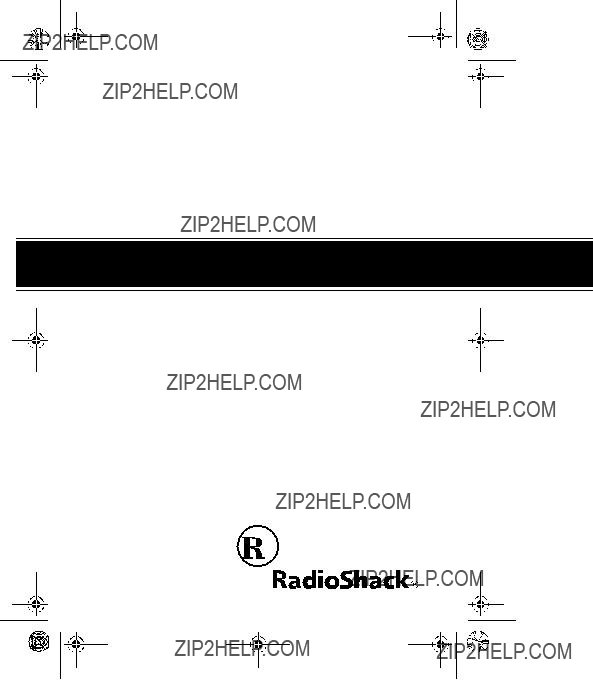
Cat. No.
OWNER???S MANUAL
Please read before using this equipment.
System 350
with Illuminator Backlight
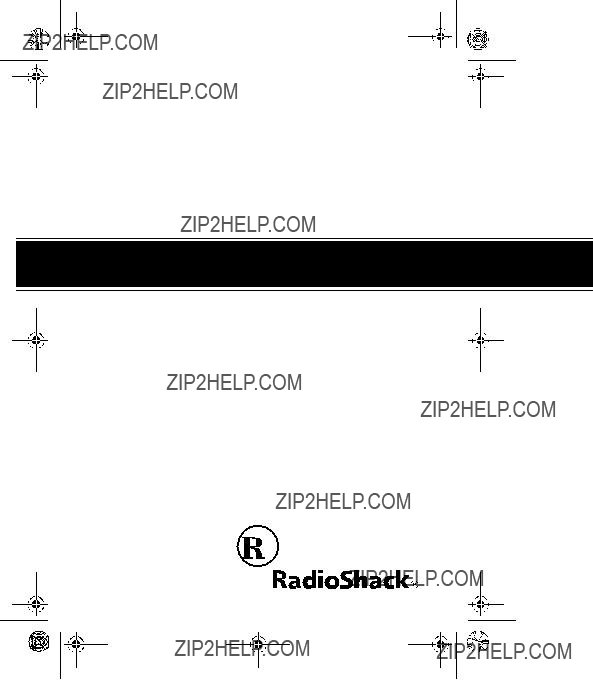
Cat. No.
OWNER???S MANUAL
Please read before using this equipment.
System 350
with Illuminator Backlight
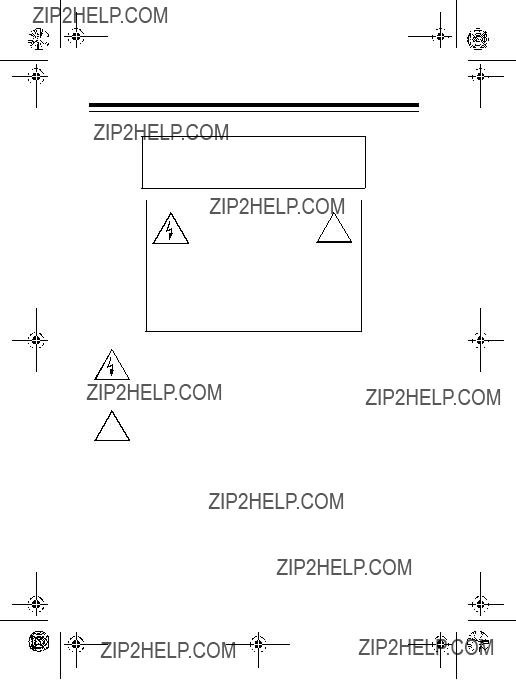
WARNING: To reduce the risk of fire or shock hazard, do not expose this product to rain or moisture.
CAUTION: TO REDUCE THE RISK OF
ELECTRIC SHOCK, DO NOT REMOVE
COVER OR BACK. NO
ABLE PARTS INSIDE. REFER SERVIC-
ING TO QUALIFIED PERSONNEL.
This symbol is intended to alert you to the presence of un- insulated dangerous voltage within the product???s enclo- sure that might be of sufficient magnitude to constitute a risk of electric shock. Do not open the product???s case.
This symbol is intended to inform you that important oper-
!ating and maintenance instructions are included in the lit- erature accompanying this product.
??1999 Tandy Corporation. All Rights Reserved.
RadioShack is a registered trademark used by Tandy Corporation.
2

FEATURES
Your RadioShack System 350
The System 350 stores and displays up to 79 multiple (name and number) Caller ID records, and includes these features:
Easy Installation ??? the system easily connects to your tele- phone line so you can quickly begin using it.
Bright Illuminator Backlight ??? the display lights when you press any key, making it easy to view and change information even in a dimly lit area.
Call Summary ??? displays the number of new calls you re- ceived.
New Call Indicator ??? flashes when you have at least one new call you have not reviewed.
VIP Call List ??? lets you save up to 20 important call records so they will not be deleted when you delete other calls from the system???s memory.
Message Waiting ??? the system lets you know when you have a voice mail message waiting (if you subscribe to the message waiting service from your local phone company).
3

Record Scrolling ??? lets you easily look through all call records in Caller ID memory.
Trilingual Operation ??? lets you set the system to display messages in English, French, or Spanish.
Large Liquid Crystal Display ??? makes it easy to see caller information and the current time and date.
Contrast Control ??? lets you adjust the display contrast for the best readability.
Time and Date Display ??? displays the current time and date as provided to Caller ID service subscribers by your local tele- phone company.
Mounting Options ??? you can place the system on a desk, shelf, or table, or mount it on a wall.
Note: Your system requires four AAA batteries (not supplied) to protect its memory during a power outage.
This system has been tested and found to comply with all ap- plicable FCC standards and is ETL listed.
We recommend you record the system???s serial number here. The number is on the system???s bottom panel.
Serial Number: _________________________
4
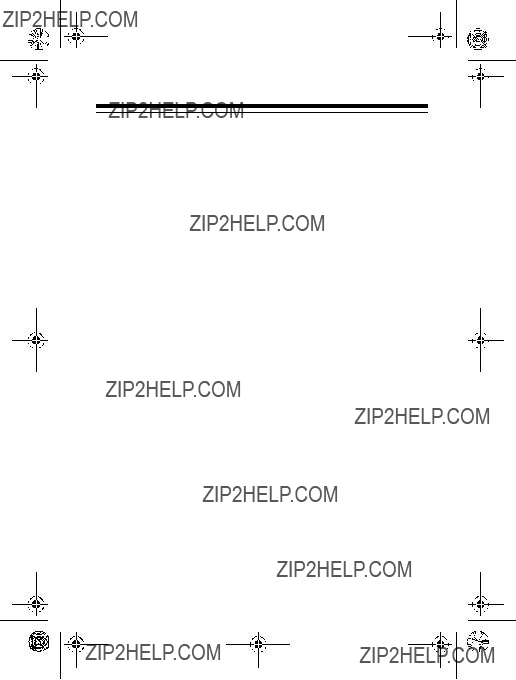
Important Information:
???To use this system, you must be in an area where Caller ID service is available, and you must subscribe to the ser- vice.
???Where Caller ID is offered, one or more of the following options are generally available:
???caller???s number only
???caller???s name only
???caller???s name and number
Your system displays the caller???s name only if that option is available in your area.
???The actual number of Caller ID records your system will store depends on the amount of Caller ID information sent by the phone company.
5
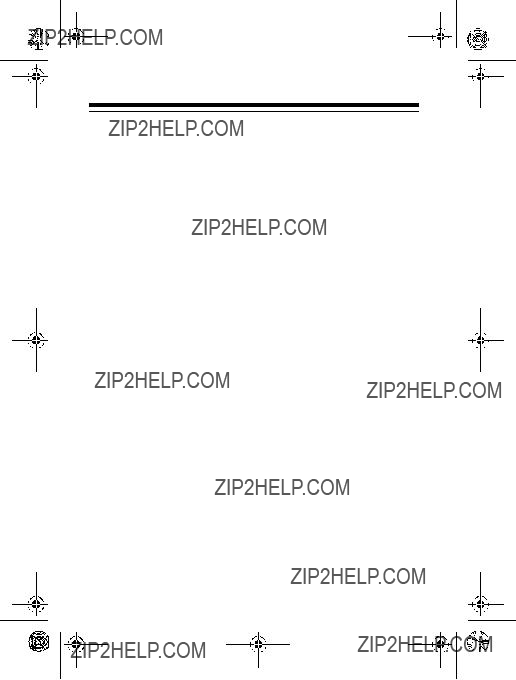
FCC INFORMATION
We have designed your system to conform to federal regula- tions, and you can connect it to most telephone lines. Howev- er, each system (and each device, such as a telephone or answering machine) that you connect to the telephone line draws power from the telephone line. We refer to this power draw as the device???s ringer equivalence number, or REN. The REN is on the bottom of the system.
If you use more than one telephone or other device on the line, add up all of the RENs. If the total is more than five, your tele- phone might not ring. In rural areas, a total REN of three might impair ringer operation. If ringer operation is impaired, remove a device from the line.
Your system complies with Part 68 of FCC Rules. You must, upon request, provide the FCC registration number and the REN to your telephone company. Both numbers are on the bottom of the system.
Note: You must not connect your system to:
???
???
???most electronic key telephone systems
In the unlikely event that your system causes problems on the phone line, the phone company can temporarily disconnect your service. If this happens, the phone company attempts to notify you in advance. If advance notice is not practical, the phone company notifies you as soon as possible and advises you of your right to file a complaint with the FCC.
6

Also, the phone company can make changes to its lines, equipment, operations, or procedures that could affect the op- eration of this system. The telephone company notifies you of these changes in advance, so you can take the necessary steps to prevent interruption of your telephone service.
This equipment complies with the limits for a Class B digital de- vice as specified in Part 15 of FCC Rules. These limits provide reasonable protection against radio and TV interference in a residential area. However, your equipment might cause TV or radio interference even when it is operating properly. To elimi- nate interference, you can try one or more of the following cor- rective measures:
???Reorient or relocate the TV or radio???s receiving antenna.
???Increase the distance between the equipment and the radio or TV.
???Use outlets on different electrical circuits for the equip- ment and the radio or TV.
Consult your local RadioShack store if the problem continues.
7

CONTENTS
Preparation . . . . . . . . . . . . . . . . . . . . . . . . . . . . . . . . . . . . . 9
Installing Batteries . . . . . . . . . . . . . . . . . . . . . . . . . . . . 9 Connecting the AC Adapter . . . . . . . . . . . . . . . . . . . . 11 Connecting the System . . . . . . . . . . . . . . . . . . . . . . . 12 Connecting to a
Operation . . . . . . . . . . . . . . . . . . . . . . . . . . . . . . . . . . . . . 18
Receiving and Storing Calls . . . . . . . . . . . . . . . . . . . . 18
Reviewing Call Records . . . . . . . . . . . . . . . . . . . . . . . 18
Displayed Call Information . . . . . . . . . . . . . . . . . 20
Deleting Calls . . . . . . . . . . . . . . . . . . . . . . . . . . . . . . . 22
Deleting a Single Call . . . . . . . . . . . . . . . . . . . . . 22
Deleting All Calls . . . . . . . . . . . . . . . . . . . . . . . . . 22
VIP Call List . . . . . . . . . . . . . . . . . . . . . . . . . . . . . . . . 23
Message Waiting . . . . . . . . . . . . . . . . . . . . . . . . . . . . 24
Troubleshooting . . . . . . . . . . . . . . . . . . . . . . . . . . . . . . . . 25
Care and Maintenance . . . . . . . . . . . . . . . . . . . . . . . . . . . 26
The FCC Wants You to Know . . . . . . . . . . . . . . . . . . . 26 Lightning . . . . . . . . . . . . . . . . . . . . . . . . . . . . . . . . . . . 27
8
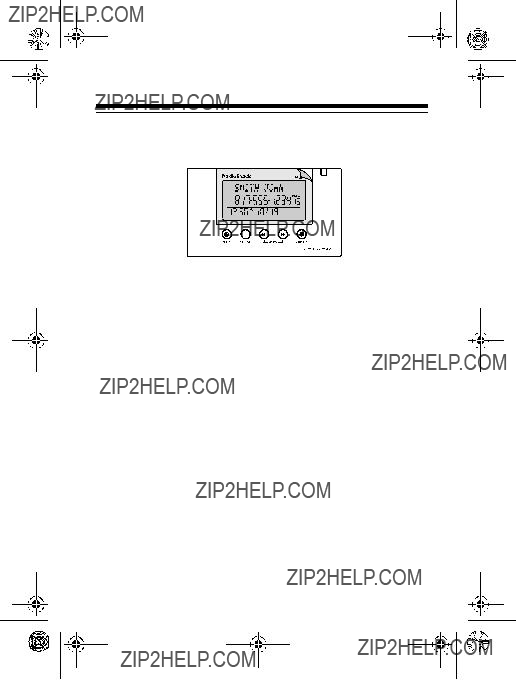
PREPARATION
Your system???s display is protected by a piece of plastic film dur- ing shipment. Peel off this film before you use the system.
INSTALLING BATTERIES
You need four AAA batteries (not supplied) to protect the sys- tem???s memory during a power failure. For the longest operation and best performance, we recommend alkaline batteries, such as RadioShack Cat. No.
Cautions:
???Always use fresh batteries of the required size and recom- mended type.
???Do not mix old and new batteries, different types of batter- ies (standard, alkaline, or rechargeable), or rechargeable batteries of different capacities.
Follow these steps to install batteries.
Notes:
???When you replace the batteries, do not press any buttons on the system after you remove the old batteries. Doing so could erase all stored information.
9

???When replacing the batteries, have fresh ones on hand before you begin. If you do not install the new batteries within about 2 minutes after removing the old ones, you will lose all the information stored in the system.
1.Make sure the system is unplugged from the telephone line and AC power.
2.If you are replacing the batteries, unplug both modular line cords from the back of the system.
3.Use a Phillips screwdriver to remove the screw in the bat- tery compartment cover.
4.Slide the battery compart-
ment cover toward the back of the system until it stops, then lift open the cover.
Caution: The battery com- partment cover is attached to the system. Do not try to remove it completely.
5.Put four fresh AAA batteries into the compartment as indi- cated by the polarity symbols (+ and
6.Close the cover and secure it with the screw. If you are replacing the batteries, recon- nect the phone line, AC adapter, and the phone.
10
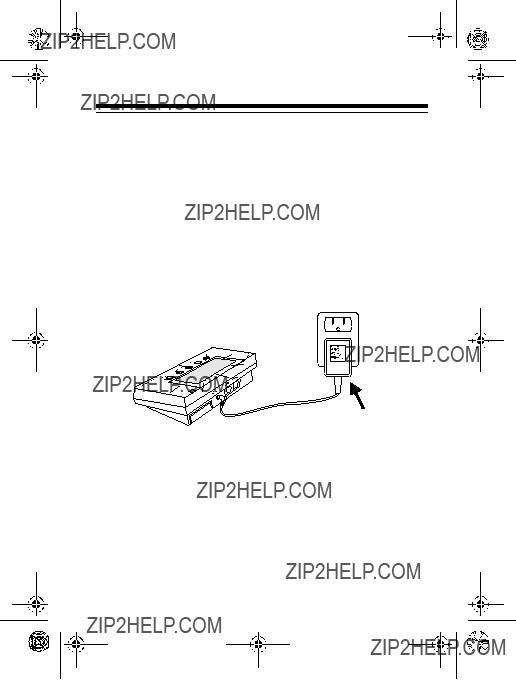
When BATT (battery) appears or the display dims, replace the batteries.
Cautions:
???Always remove old or weak batteries. Batteries can leak chemicals that can damage your system.
???Dispose of dead batteries promptly and properly. Do not bury or burn them.
CONNECTING THE AC ADAPTER
To power the system, plug the adapter???s barrel plug into the 9V DC 200mA jack on the back of the system. Then connect the other end of the adapter to a standard AC outlet.
Caution: The supplied adapter was designed specifically for your system. Use only the supplied adapter.
11
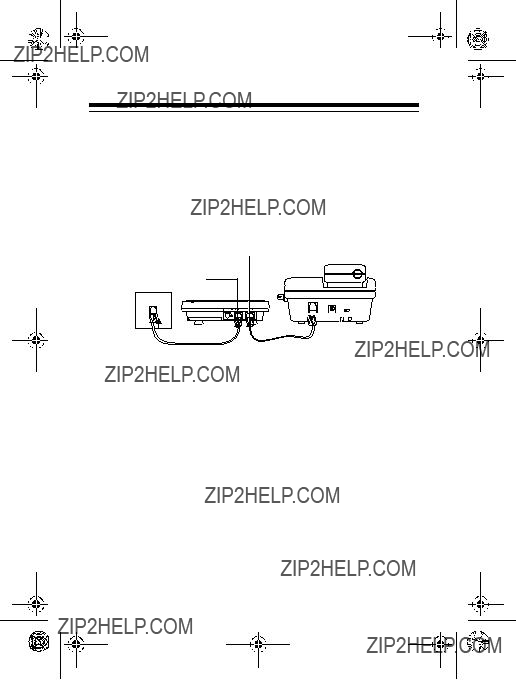
CONNECTING THE SYSTEM
The System 350 connects to any modular phone jack and your phone. You can also connect it to an answering machine.
Connecting to a
TO PHONE Jack
TO LINE Jack
1.Disconnect the telephone line cord from the phone and plug it into the system???s TO LINE jack.
2.Plug one end of the supplied line cord into the system???s
TO PHONE jack.
3.Plug the other end of the cord into the phone???s jack.
Connecting to a
To record information about calls received on a
12

Follow these steps to connect two System 350s to a
1.Disconnect the telephone line cord from the modular phone jack (on the wall) and plug it into L1 + L2 on the tri- plex adapter.
2.Plug the triplex adapter into the modular phone jack.
3.Plug one end of the supplied line cord into the TO LINE jack on one of the systems.
4.Plug the other end of the cord into either L1 or L2 on the triplex adapter.
5.Repeat Steps 3 and 4 to connect another system to the remaining open jack (L1 or L2) on the triplex adapter.
13
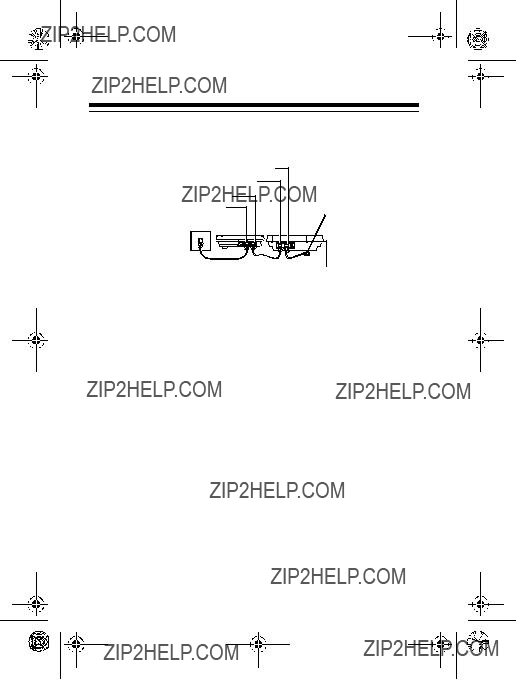
Connecting to an Answering Machine
Answering Machine
1.Disconnect the phone line cord that connects your answering machine to the phone line from the answering machine???s jack. Then plug it into the system???s TO LINE jack.
2.Plug one end of the supplied line cord into the system???s
TO PHONE jack.
3.Plug the cord???s other end into the answering machine???s jack.
4.Set your answering machine to answer after two or more rings. This gives the System 350 time to record the call information that the phone company sends between the first and second rings.
MOUNTING THE SYSTEM
You can place the system directly on a desk, shelf, or table by itself or with the supplied mounting bracket. Or, you can use the bracket to mount the system on a wall.
14
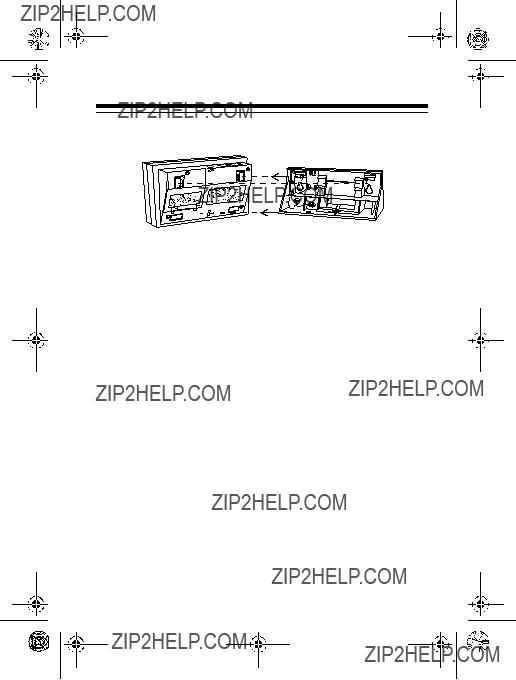
Attaching the Mounting Bracket
1.Align the keyhole slots on the bottom of the system with the hooks on the mounting bracket.
2.Gently push the system down on the bracket to secure it.
If you are placing the system on a desk, shelf, or table, pull out the stand on the back of the bracket until it clicks.
To remove the system from the bracket, press up from the bot- tom of the system until it snaps off the bracket.
Mounting on a Wall
To mount the system on the wall, you need two screws (not sup- plied) with heads larger than the keyhole slots on the back of the mounting bracket.
Follow these steps to mount the system on a wall.
1.Using the keyholes in the supplied mounting bracket as a template, mark the mounting screw locations on the wall.
2.Drill a hole in the wall at each marked location.
15

3.Thread a screw through each hole, letting the head extend 1/8 inch from the wall.
4. Attach the mounting bracket to the system (see ?????? on Page 15).
5.Route the phone line cords and AC adapter cord through the slots on the back of the bracket.
1/8"
6.Line up the keyhole slots on the bracket with the screws in the wall, then slide the system down onto the screws until it is secure.
Keyhole Slots
16
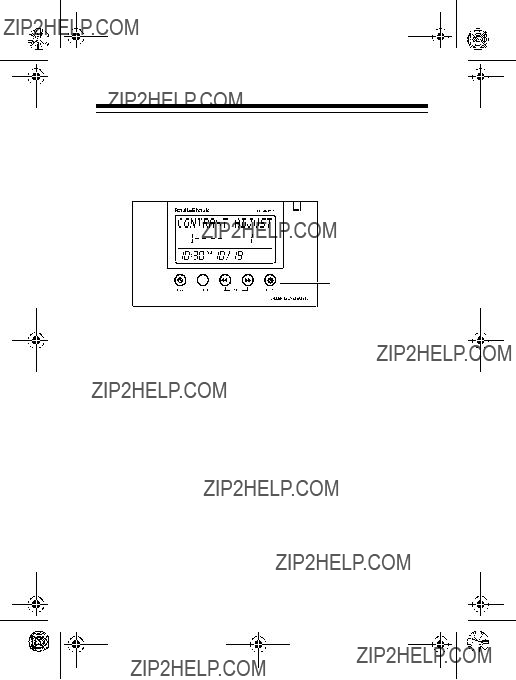
ADJUSTING THE DISPLAY CONTRAST
To lighten or darken the display, repeatedly press  CON- TRAST. CONTRAST ADJUST appears and the display lights.
CON- TRAST. CONTRAST ADJUST appears and the display lights.
CONTRAST
CHOOSING A LANGUAGE
Your System 350 is programmed to display messages in En- glish, but you can change it to display in French or Spanish. Fol- low these steps to change the language.
1.Hold down  CONTRAST for about 3 seconds until the current language (ENGLISH, ESPANOL for Spanish, or FRANCAIS for French) appears.
CONTRAST for about 3 seconds until the current language (ENGLISH, ESPANOL for Spanish, or FRANCAIS for French) appears.
2.Repeatedly press REVIEW  until the language you want appears.
until the language you want appears.
17
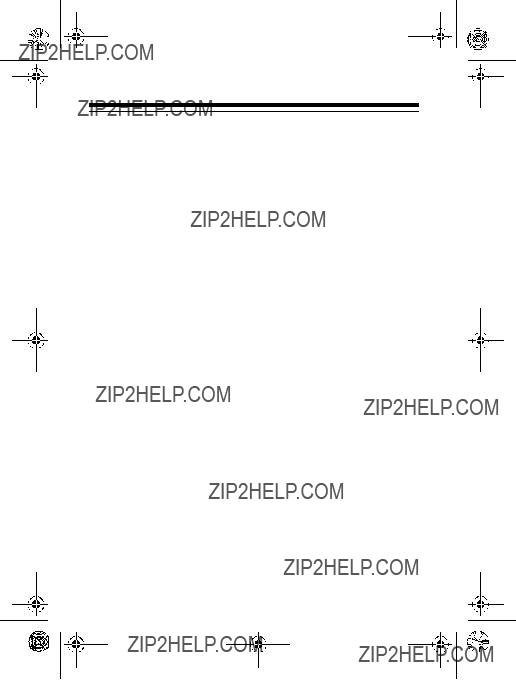
OPERATION
RECEIVING AND STORING CALLS
Caller ID is a service provided by your telephone company. When you subscribe to this service, the telephone company sends the caller???s telephone number (and name, if available) and the call???s date and time between the first and second rings. The system receives and displays this information for each call and updates the display with the current date and time. Your system saves up to 79 call records, then replaces the oldest call record with each new one.
During an incoming call, the red new call indicator flashes, the display lights, and NEW and the total number of calls appear.
Note: When the System 350 is in the standby mode, you can change the clock between 12 or 24 hour time by pressing the ERASE button.
REVIEWING CALL RECORDS
Each time you receive a call, the system saves a call record in memory that you can see while you are on the phone or review later.
18
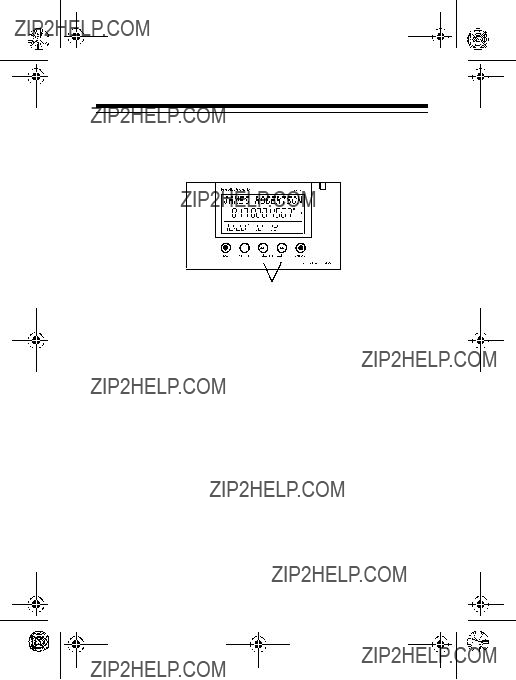
Each call record includes the time and date of the call, the call number (order in which the call is received), the caller???s tele- phone number, and the caller???s name (if available).
REVIEW
To scroll through the call records, repeatedly press (or hold down)  REVIEW or REVIEW
REVIEW or REVIEW  .
.
Notes:
???If no call information is stored, NO CALL appears when you press  REVIEW or REVIEW
REVIEW or REVIEW  .
.
???If you do not press a button within about 10 seconds, the system automatically returns to the time and date display.
???After you review all calls,END OF LIST appears. Simply press  REVIEW to view the calls again.
REVIEW to view the calls again.
19
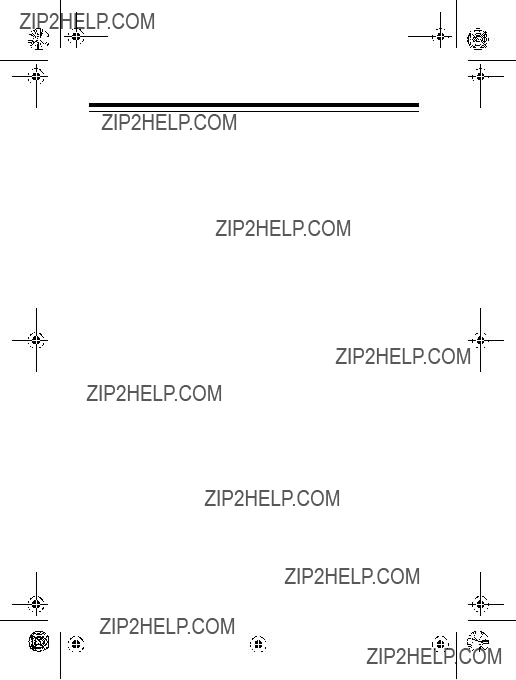
Displayed Call Information
The system can display the following information.

21

DELETING CALLS
Deleting a Single Call
1.Repeatedly press (or hold down) either REVIEW key until you see the call record you want to delete.
2.Press  ERASE. The system deletes that record and automatically renumbers the remaining call records. After 10 seconds, the time and date reappears.
ERASE. The system deletes that record and automatically renumbers the remaining call records. After 10 seconds, the time and date reappears.
ERASE
Deleting All Calls
1.While the system displays the time and date, press either
REVIEW key.
2.Hold down  ERASE until the system displays DELETE ALL?.
ERASE until the system displays DELETE ALL?.
3.While DELETE ALL? appears, press  ERASE again. NO CALL appears.
ERASE again. NO CALL appears.
Or, to cancel deletion, do not press any button. After about 5 seconds, DELETE ALL? disappears.
22

VIP CALL LIST
Your system lets you save up to 20 call records in its VIP call list so they will not be deleted if you delete all calls from the sys- tem???s memory. This lets you save a list of important callers.
Follow these steps to store call records in the VIP call list.
1.Repeatedly press either REVIEW key until you see the call record you want to store as a VIP call.
2.Hold down VIP MEM until VIP flashes and RECORD STORED appears. The system stores the call record as a VIP call record.
Note: If the system???s memory is full (20 VIP call records are already stored), VIP MEMO FULLappears when you press VIP MEM. To store another VIP call record, you must first delete an existing one.
To review VIP call records, repeatedly press either REVIEW key.
To delete a VIP call record, select the call record you want to delete, then press  ERASE.
ERASE.
23
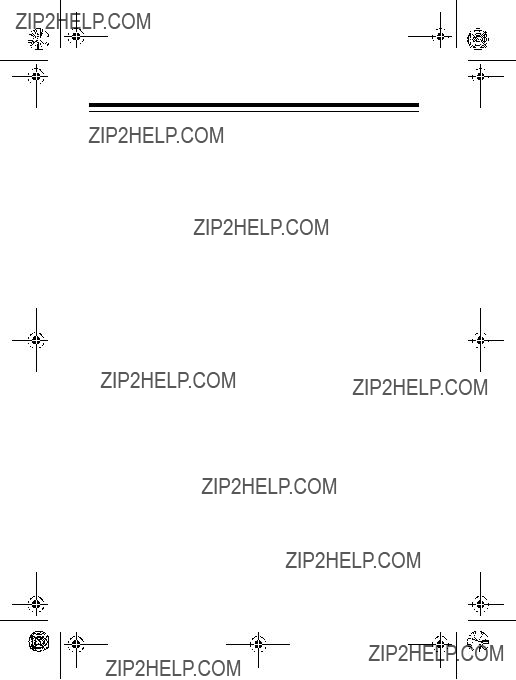
To delete all entries from the VIP call list, hold down  ERASE. DELETE ALL? appears. Press
ERASE. DELETE ALL? appears. Press  ERASE to confirm.
ERASE to confirm.
Or, to cancel deletion, do not press any button. After about 5 seconds, DELETE ALL? disappears.
MESSAGE WAITING
If you subscribe to message waiting service with your local tele- phone company, the red new call indicator flashes and the sys- tem displays MESSAGE WAITING when you have a message waiting.
Note: The system replaces the MESSAGE WAITING display with a flashing M (on the right of the display) to display other functions until you retrieve all of your messages.
24
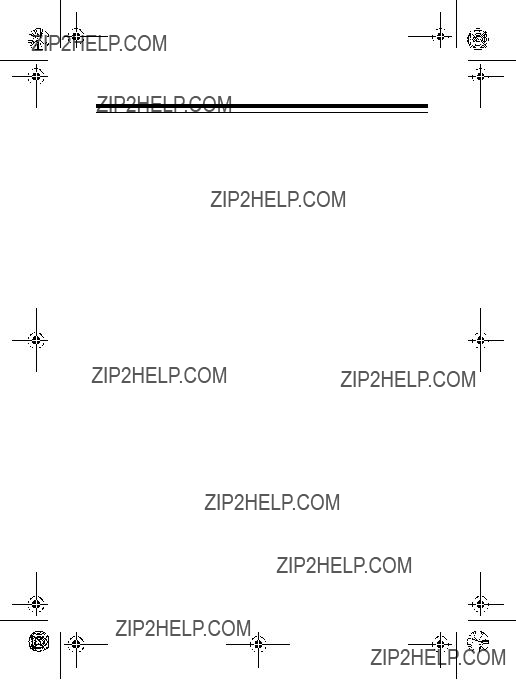
TROUBLESHOOTING
If your system is not working as it should, these suggestions might help you eliminate the problem.
If you see a message that you do not understand, see ???Dis- played Call Information??? on Page 20.
25
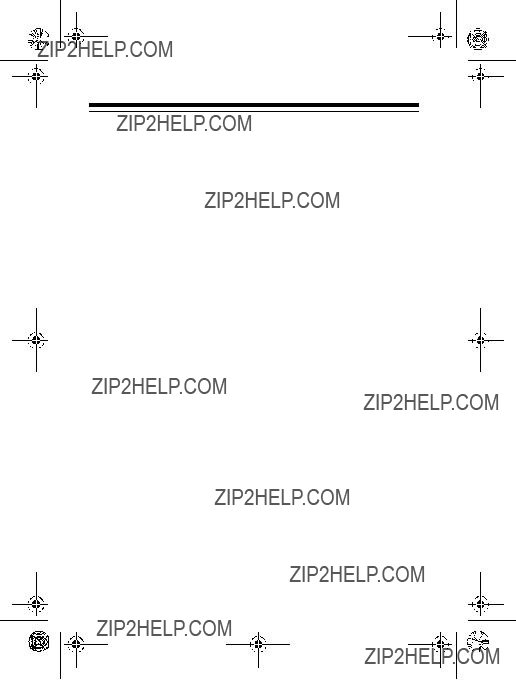
CARE AND MAINTENANCE
To enjoy your System 350
???Keep the system dry. If it gets wet, wipe it dry immediately.
???Use and store the system only in normal temperature environments.
???Handle the system gently and carefully. Don't drop it.
???Keep the system away from dust and dirt.
???Wipe the system with a damp cloth occasionally to keep it looking new.
Modifying or tampering with the system???s internal components can cause a malfunction and invalidate its warranty. If your sys- tem is not performing as it should, take it to your local Ra- dioShack store for assistance. If the trouble is affecting the telephone lines, the phone company can ask you to disconnect your system until you have resolved the problem.
THE FCC WANTS YOU TO KNOW
In the unlikely event that your system causes problems on the phone line, the telephone company can temporarily disconnect your service. If this happens, the telephone company attempts to notify you as soon as possible and advises you of your right to file a complaint with the FCC.
26
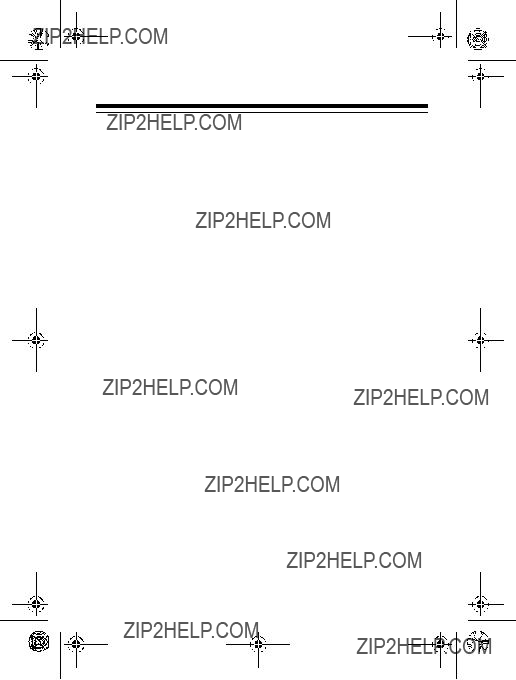
Also, the telephone company can make changes to its lines, equipment, operations, or procedures that could affect the op- eration of the system. The telephone company notifies you of these changes in advance, so you can take the necessary steps to prevent interruption of your telephone service.
LIGHTNING
Your system has
Lightning damage is not common. However, if you live in an area that has severe electrical storms, we suggest you unplug your system during storms to reduce the possibility of damage.
27
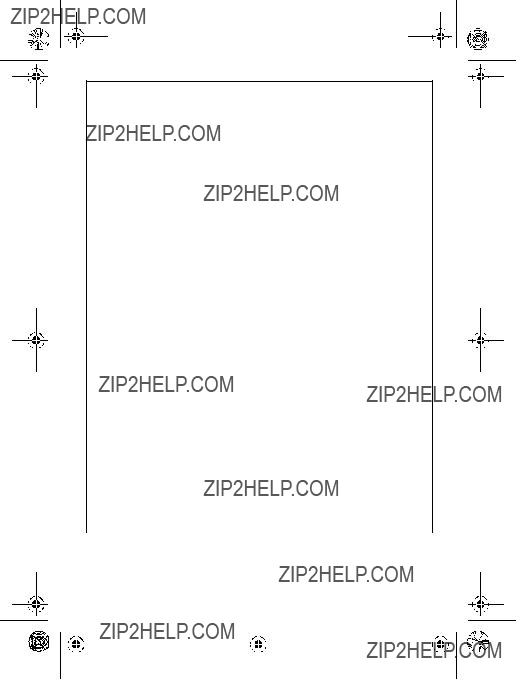
Limited
This product is warranted by RadioShack against manufacturing defects in material and workmanship under normal use for one (1) year from the date of purchase from RadioShack
WARRANTIES AND ANY IMPLIED WARRANTIES, INCLUDING THOSE OF MER-
CHANTABILITY AND FITNESS FOR A PARTICULAR PURPOSE, ARE LIMITED IN
DURATION TO THE DURATION OF THE WRITTEN LIMITED WARRANTIES CON- TAINED HEREIN. EXCEPT AS PROVIDED HEREIN, RadioShack SHALL HAVE NO
LIABILITY OR RESPONSIBILITY TO CUSTOMER OR ANY OTHER PERSON OR
ENTITY WITH RESPECT TO ANY LIABILITY, LOSS OR DAMAGE CAUSED DI-
RECTLY OR INDIRECTLY BY USE OR PERFORMANCE OF THE PRODUCT OR
ARISING OUT OF ANY BREACH OF THIS WARRANTY, INCLUDING, BUT NOT
LIMITED TO, ANY DAMAGES RESULTING FROM INCONVENIENCE, LOSS OF
TIME, DATA, PROPERTY, REVENUE, OR PROFIT OR ANY INDIRECT, SPECIAL, INCIDENTAL, OR CONSEQUENTIAL DAMAGES, EVEN IF RadioShack HAS BEEN
ADVISED OF THE POSSIBILITY OF SUCH DAMAGES.
Some states do not allow the limitations on how long an implied warranty lasts or the exclusion of incidental or consequential damages, so the above limitations or exclu- sions may not apply to you.
In the event of a product defect during the warranty period, take the product and the RadioShack sales receipt as proof of purchase date to any RadioShack store. Ra- dioShack will, at its option, unless otherwise provided by law: (a) correct the defect by product repair without charge for parts and labor; (b) replace the product with one of the same or similar design; or (c) refund the purchase price. All replaced parts and products, and products on which a refund is made, become the property of Ra- dioShack. New or reconditioned parts and products may be used in the performance of warranty service. Repaired or replaced parts and products are warranted for the re- mainder of the original warranty period. You will be charged for repair or replacement of the product made after the expiration of the warranty period.
This warranty does not cover: (a) damage or failure caused by or attributable to acts of God, abuse, accident, misuse, improper or abnormal usage, failure to follow instruc- tions, improper installation or maintenance, alteration, lightning or other incidence of excess voltage or current; (b) any repairs other than those provided by a RadioShack Authorized Service Facility; (c) consumables such as fuses or batteries; (d) cosmetic damage; (e) transportation, shipping or insurance costs; or (f) costs of product re- moval, installation,
This warranty gives you specific legal rights, and you may also have other rights which vary from state to state.
RadioShack Customer Relations, Dept. W, 100 Throckmorton St., Suite 600,
Fort Worth, TX 76102