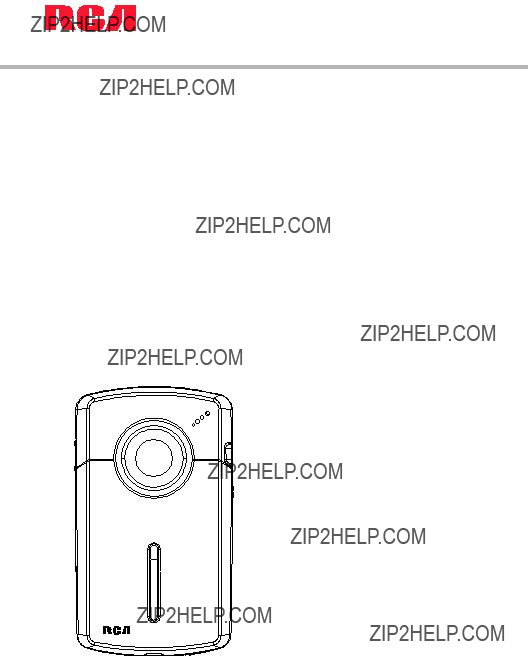
user manual
EZ1000
EZ1000RD
EZ1000BL
EZ1000PL
EZ1000BK
It is important to read this user manual prior to using your new product for the first time.
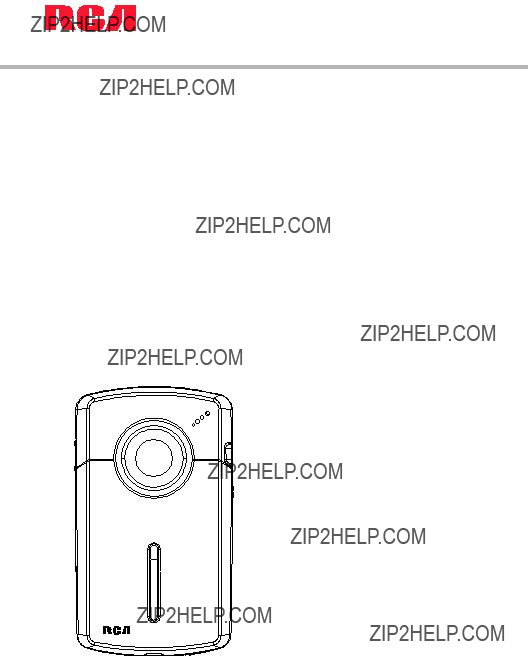
user manual
EZ1000
EZ1000RD
EZ1000BL
EZ1000PL
EZ1000BK
It is important to read this user manual prior to using your new product for the first time.

Important safety instructions
IMPORTANT SAFETY INSTRUCTIONS
PLEASE READ AND SAVE FOR FUTURE REFERENCE
Some of the following information may not apply to your particular product; however, as with any electronic product, precautions should be observed during handling and use.
??? Read these instructions.
??? Keep these instructions.
??? Heed all warnings.
??? Follow all instructions.
??? Do not use this apparatus near water.
??? Clean only with dry cloth.
??? Do not block any ventilation openings. Install in accordance with the manufacturer???s instructions.
??? Do not install near any heat sources such as radiators, heat registers, stoves, or other apparatus (including amplifiers) that produce heat.
??? Do not defeat the safety purpose of the polarized or
??? Protect the power cord from being walked on or pinched particularly at plugs, convenience receptacles, and the point where they exit from the apparatus.
??? Only use attachments/accessories specified by the manufacturer.
??? Use only with the cart, stand, tripod, bracket, or table specified by the manufacturer, or sold with the apparatus. When a cart is used, use caution when moving the cart/ apparatus combination to avoid injury from
??? Unplug this apparatus during lightning storms or when unused for long periods of time.
???Refer all servicing to qualified service personnel. Servicing is required when the
apparatus has been damaged in any way, such as
???ADDITIONAL SAFETY INFORMATION
???Main plug is used as disconnect device and it should remain readily operable during intended use.
In order to disconnect the apparatus from the mains completely, the mains plug should be disconnected from the mains socket outlet completely.
???The AC/DC adapter supplied with this product is intended to be correctly oriented in a vertical or floor mount position.
???Do not use unauthorized chargers or power adapters. Use only chargers that came with your product or that is listed in the user???s guide.
???Apparatus shall not be exposed to dripping or splashing and no objects filled with liquids, such as vases, shall be placed on the apparatus.
???Always leave sufficient space around the product for ventilation. Do not place product in or on a bed, rug, in a bookcase or cabinet that may prevent air flow through vent openings.
???Do not place lighted candles, cigarettes, cigars, etc. on the product.
???Connect power cord only to AC power source as marked on the product.
???Care should be taken so that objects do not fall into the product.
???Do not attempt to disassemble the cabinet. This product does not contain customer serviceable components.
???The marking information is located at the bottom of apparatus.
???Caution marking is located at bottom of apparatus.
1
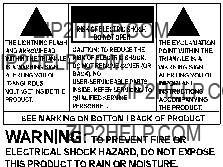
Important battery precautions
???Any battery may present a risk of fire, explosion, or chemical burn if abused. Do not try to charge a battery that is not intended to be recharged, do not incinerate, and do not puncture.
???
???If your product uses more than one battery, do not mix types and make sure they are inserted correctly. Mixing types or inserting incorrectly may cause them to leak.
???Discard any leaky or deformed battery immediately. They may cause skin burns or other personal injury.
???Please help to protect the environment by recycling or disposing of batteries according to federal, state, and local regulations.
Ecology
Help protect the environment - we recommend that you dispose of used batteries by putting them into specially designed receptacles.
Precautions for the unit
???Do not use the unit immediately after transportation from a cold place to a warm place; condensation problems may result.
???Do not store the unit near fire, places with high temperature or in direct sunlight. Exposure to direct sunlight or extreme heat (such as inside a parked car) may cause damage or malfunction.
???Do not expose to rain or moisture.
???Clean the unit with a soft cloth or a damp chamois leather. Never use solvents.
???The unit must only be opened by qualified personnel.
2
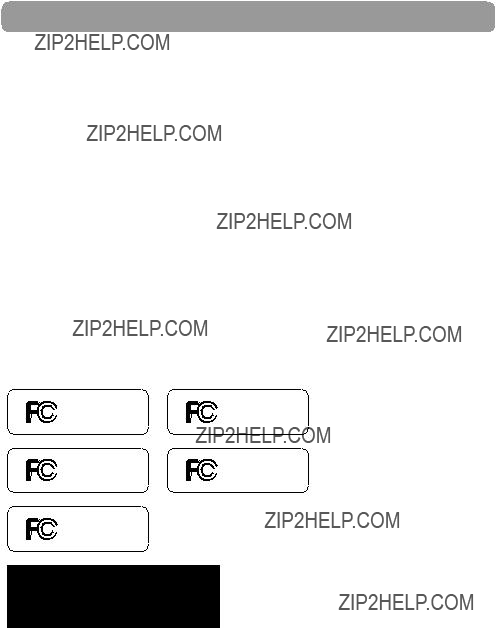
FCC Information
This equipment has been tested and found to comply with the limits for a Class B digital device, pursuant to Part 15 of FCC Rules. These limits are designed to provide reasonable protection against harmful interference in a residential installation. This equipment generates, uses, and can radiate radio frequency energy and, if not installed and used in accordance with the instructions, may cause harmful interference to radio communications.
However, there is no guarantee that interference will not occur in a particular installation. If this equipment does cause harmful interference to radio or television reception, which can be determined by turning the equipment off and on, the user is encouraged to try to correct the interference by one or more of the following measures:
???Reorient or relocate the receiving antenna.
???Increase the separation between the equipment and receiver.
???Connect the equipment into an outlet on a circuit different from that to which the receiver is connected.
???Consult the dealer or an experienced radio/TV technician for help.
Modifications not expressly approved by the party responsible for compliance could void the user???s authority to operate the equipment.
Manufacturer/Responsible Party
Audiovox Electronics Corp.,
150 Marcus Blvd., Hauppauge, NY 11788
Visit www.rcaaudiovideo.com for technical support
3

Contents
4
5

End user license agreement
This is a copy of the EULA that you need to agree to in order to use this product.
End user license agreement
THIS END USER LICENSE AGREEMENT (THIS ???EULA???) IS A LEGAL AGREEMENT BETWEEN YOU AND AUDIOVOX
CORPORATION AND, AS APPLICABLE, ANY AUDIOVOX SUBSIDIARY, AS DEFINED BELOW (COLLECTIVELY???AUDIOVOX???),
FOR THE RCA BRANDED PORTABLE DIGITAL AUDIO/VIDEO DEVICE APPLICATION/DRIVER SOFTWARE PROGRAM
WHICH MAY INCLUDE ASSOCIATED SOFTWARE COMPONENTS, SOFTWARE LICENSED BY AUDIOVOX FROM THIRD
PARTIES (???LICENSORS???) AND ASSOCIATED DOCUMENTATION, IF ANY (COLLECTIVELY, THE ???PROGRAM???). THIS EULA
CONTAINS IMPORTANT LEGAL LIMITATIONS, RESTRICTIONS AND DISCLAIMERS, AND ALSO SPECIFIES THE DURATION
OF YOUR LICENSE.
BY INSTALLING THE PROGRAM OR CLICKING ON THE ACCEPTANCE BUTTON OF THE PROGRAM, COPYING OR
OTHERWISE USING THE PROGRAM, YOU ACKNOWLEDGE AND AGREE THAT YOU HAVE READ THIS EULA,
UNDERSTAND IT, AND AGREE TO BE BOUND BY ITS TERMS AND CONDITIONS. THIS PROGRAM IS PROTECTED BY
COPYRIGHT LAWS AND INTERNATIONAL COPYRIGHT TREATIES, AS WELL AS OTHER INTELLECTUAL PROPERTY LAWS
AND TREATIES. YOU MAY USE THE PROGRAM ONLY IN ACCORDANCE WITH THIS EULA, AND ANY SUCH USE IS
HEREBY UNDERSTOOD TO BE CONDITIONAL UPON YOUR SPECIFIC AGREEMENT TO THE UNMODIFIED TERMS SET
FORTH HEREIN. IF YOU DO NOT AGREE WITH ALL OF THE TERMS OF THIS EULA, CLICK ON THE REJECTION BUTTON
AND/OR DO NOT INSTALL THE PROGRAM AND/OR DO NOT USE THE PROGRAM.
1. LICENSE
(a)Under this EULA, you are granted a
(b)You may transfer the Program and license to another party only as a part of the RCA branded Portable Digital Audio/Video Device (???A/V Device???), and only if the other party agrees to accept the terms and conditions of this EULA. If you transfer the Program, you must at the same time either transfer all copies to the same party or destroy any copies not transferred.
(c)The terms of this EULA will govern any software upgrades or updates provided by AUDIOVOX that replace and/ or supplement the original Program, unless such upgrade or update is accompanied by separate license terms and conditions in which case the terms of that separate license will govern. You acknowledge and agree that AUDIOVOX may automatically download upgrades or updates to the Program software to your computer in order to update, enhance, and/or further develop the Program.
2. LICENSE RESTRICTIONS
(a)Except for the licenses expressly granted to you in this EULA, no other licenses or rights are granted or implied.
(b)You may not (i) make the Program available over a network where it could be used by multiple computers at the same time; (ii) modify, translate, reverse engineer, decompile, disassemble (except to the extent that this restriction is expressly prohibited by law), or create derivative works based upon the Program; (iii) copy the Program, except as expressly permitted herein; (iv) remove or alter any copyright notices on all copies of the Program; or (v) rent, lease or lend the Program. You agree that you shall only use the Program in a manner that complies with all applicable laws in the jurisdictions in which you use the Program, including, but not limited to, applicable restrictions concerning copyright and other intellectual property rights.
(c)The Program may contain
(d)AUDIOVOX is not obligated to provide support services for the Program.
(e)The Program is provided with ???RESTRICTED RIGHTS???. Use, duplication, or disclosure by the U.S. Government is subject to restrictions as set forth in subparagraph (c)(1)(ii) of DFARS
3. TERM AND TERMINATION
(a)Your license is effective on the date you accept this EULA and remains in effect until this EULA is terminated by either party.
(b)You may terminate this EULA and the associated license, without any notice or delay, by destroying or permanently erasing the Program and all copies thereof.
6
(c)If you fail to comply with any of the terms of this EULA, in whole or part, your license will automatically terminate without notice from AUDIOVOX.
(d)Upon termination of this EULA and your associated license, you shall cease all use of the Program and destroy or permanently erase the Program and all full or partial copies thereof.
4. WARRANTY DISCLAIMER
THE PROGRAM IS PROVIDED???AS IS???WITHOUT WARRANTY OF ANY KIND, EITHER EXPRESSED OR IMPLIED, INCLUDING,
BUT NOT LIMITED TO THE IMPLIED WARRANTIES OF MERCHANTABILITY, FITNESS FOR A PARTICULAR PURPOSE, TITLE
OR
SHOULD THE PROGRAM PROVE DEFECTIVE, YOU (AND NOT AUDIOVOX, ITS SUPPLIERS, OR ITS DEALERS) ASSUME
THE ENTIRE COST FOR ALL NECESSARY REPAIR OR CORRECTION.
This exclusion of warranty may not be allowed under some applicable laws. As a result, the above exclusion may not apply to you, and you may have other rights depending on the law that applies to you.
5. OWNERSHIP RIGHTS
All title and intellectual property rights, including but not limited to copyrights, in and to the Program and any copies thereof are owned by AUDIOVOX, its Licensors or its suppliers. All title and intellectual property rights in and to the content which may be accessed through use of the Program is the property of the respective content owner and may be protected by applicable copyright or other intellectual property laws and treaties. This license grants you no rights to use such content. All rights not expressly granted are reserved by AUDIOVOX or its Licensors.
6. LIMITATION OF LIABILITY
(a)TO THE MAXIMUM EXTENT PERMITTED BY APPLICABLE LAW, IN NO EVENT SHALL AUDIOVOX, OR ITS DEALERS
BE LIABLE FOR ANY SPECIAL, INCIDENTAL, INDIRECT, OR CONSEQUENTIAL DAMAGES WHATSOEVER (INCLUDING,
WITHOUT LIMITATION, DAMAGES FOR LOSS OF PROFITS, BUSINESS INTERRUPTION, CORRUPTION OF FILES, LOSS OF
BUSINESS INFORMATION, OR ANY OTHER PECUNIARY LOSS) REGARDLESS OF CAUSE OR FORM OF ACTION,
INCLUDING CONTRACT, TORT, OR NEGLIGENCE, ARISING OUT OF YOUR USE OF OR INABILITY TO USE THE PROGRAM,
EVEN IF AUDIOVOX HAS BEEN ADVISED OF THE POSSIBILITY OF SUCH DAMAGES. BECAUSE SOME STATES AND
JURISDICTIONS DO NOT ALLOW THE EXCLUSION OR LIMITATION OF LIABILITY OF CONSEQUENTIAL OR INCIDENTAL
DAMAGES, THE ABOVE LIMITATION MAY NOT APPLY TO YOU.
(b)YOU ASSUME RESPONSIBILITY FOR THE SELECTION OF THE APPROPRIATE PROGRAM TO ACHIEVE YOUR
INTENDED RESULTS, AND FOR THE INSTALLATION, USE, AND RESULTS OBTAINED.
7. THIRD PARTY SOFTWARE
ANY THIRD PARTY SOFTWARE THAT MAY BE PROVIDED WITH THE PROGRAM IS INCLUDED FOR USE AT YOUR
OPTION. IF YOU CHOOSE TO USE SUCH THIRD PARTY SOFTWARE, THEN SUCH USE SHALL BE GOVERNED BY SUCH
THIRD PARTY'S LICENSE AGREEMENT, AN ELECTRONIC COPY OF WHICH WILL BE INSTALLED IN THE APPROPRIATE
FOLDER ON YOUR COMPUTER UPON INSTALLATION OF THE SOFTWARE. AUDIOVOX IS NOT RESPONSIBLE FOR ANY
THIRD PARTY???S SOFTWARE AND SHALL HAVE NO LIABILITY FOR YOUR USE OF THIRD PARTY SOFTWARE.
8. GOVERNING LAW
If you acquired this A/V Device in the United States, this EULA shall be governed and construed in accordance with the laws of the State of Indiana, U.S.A. without regard to its conflict of laws principles. If you acquired this A/V Device outside the United States or the European Union, then local law may apply.
9. GENERAL TERMS
This EULA can only be modified by a written agreement signed by you and AUDIOVOX, and changes from the terms and conditions of this EULA made in any other manner will be of no effect. If any portion of this EULA shall be held invalid, illegal, or unenforceable, the validity, legality, and enforceability of the remainder of the Agreement shall not in any way be affected or impaired thereby. This EULA is the complete and exclusive statement of the agreement between you and AUDIOVOX, which supersedes all proposals or prior agreements, oral or written, and all other communications between you and AUDIOVOX, relating to the subject matter of this hereof. AUDIOVOX???S Licensors shall be considered third party beneficiaries of this Agreement and shall have the right to enforce the terms herein.

Getting started
Dear RCA customer,
Thank you for purchasing the RCA Small Wonder Camcorder. This product will let you record videos with high definition quality. You can also manage your recordings on your computer with the RCA Memory
Manager included with this product.
To start using your camcorder, please follow the setup instructions in the following pages.
1. Content of the box
???Small Wonder Camcorder
???4 x AAA batteries
???USB cable
???AV cable
???Carrying case
???Wrist strap
???Quick Start Guide
???Owner Registration card
???Warranty leaflet
2. Battery Installation
???Once the batteries is replaced, the maximum recording times are approximately as follows*: 120 minutes of HQ video
140 minutes of WebQ video
1100 photos
* For reference only ??? actual battery life may vary with different cards and video contents.
8

3. Inserting microSD memory card
???A microSD memory card (not included) is recommended for recording as the camcorder internal memory will only permit minutes of recording time.
Lift up the cover
Push the card in until a click is heard
As the memory card is small in size, it is recommended to use a small coin to help insert or remove it.
???The card icon ( ) appears on the screen with memory card inserted.
) appears on the screen with memory card inserted.
???To remove card, push card in until a click is heard, then slowly release the card. As card is under minimal tension when locked in memory slot, please use care when removing.
???The camcorder has internal memory which only permits minutes of recording time. A microSD memory card is recommended for recording.
???Recordings are saved in the internal memory when microSD memory card is not installed.
???Once microSD memory card is inserted, new recordings will be saved on the memory card.
???In playback mode, the camcorder will playback recordings stored in the microSD memory card. To playback recordings in the internal memory, remove the microSD card.
4. Turning on the camcorder
???Slide and hold the power switch until the camcorder turns on.
until the camcorder turns on.
Slide and
hold
???"Ready" shows on the LCD screen when the camcorder is ready for recording.
???Slide and hold the power switch to turn off the camcorder.
to turn off the camcorder.
???The camcorder will automatically turn off after 3 minutes if not in use.
???Refer to the following pages for more information on recording and other operations.
9
5. Resetting the camcorder
??? To reset the camcorder (if it is not functioning properly), remove the batteries and
6. Setting date and time
???It is recommended to set the date and time before using the camcorder. Refer to "Menu settings" on page 19 for more information.
10

General controls
General controls
microSD card slot (Lift up the cover to show the card slot)








 Camcorder strap hole
Camcorder strap hole
Audio speaker

Operation modes
There are two basic modes for operating the camcorder: Preview and Playback. The camcorder will always enter into Preview mode after switched on. Refer to the diagram below for switching between modes and read relevant sections in the user manual for detailed operations.
Switch on
Press PLAY/PAUSE
Press PHOTO/
Press RECORD
Playback mode
(read page 16)
12
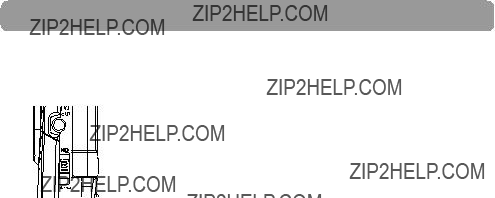
Recording videos
Recording quality
???Slide the Video Quality selector to select the recording quality. The selected setting (HQ or webQ) appears on the display screen during recording.
Quality settings
* Actual recording time and capacity will vary depending on type of video content being recorded, system requirements, and other factors.
13

Recording videos
1. In Preview mode, press the red RECORD button to begin recording.
button to begin recording.
Video recording indicator
Elapsed time
???While recording, the red recording light on the camcorder front turns on.
2. Press PLAY/PAUSE to pause a recording.
???A pause indicator II replaces the red at the top left corner of the screen.
at the top left corner of the screen.
???To resume recording, press PLAY/PAUSE.
3.Press + or ??? to zoom in or out before or during recording.
4.Press the red RECORD  button to stop recording.
button to stop recording.
14
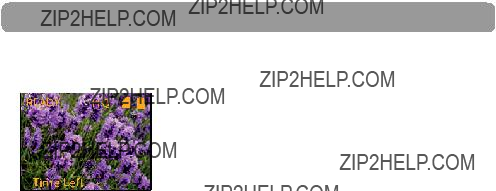
Taking photos
To take photos
1. In Preview mode, press PHOTO to take photos.
??? The resolution of the photos is 1.2 mega pixel which is extrapolated from 0.3 mega pixel sensor. 2. After taking photos, wait for few seconds timeout to return to Preview mode.
15

Playback mode
Playing back recordings
1.Press PLAY/PAUSE to enter Playback mode and start playback of the most recent recording (video/ photo).
Playback indicator Current file number/Total number of files
Elapsed playback time
2.Press + or ??? during playback to adjust volume (video only).
3.Hold down or
or to fast rewind or forward the selected video during playback.
to fast rewind or forward the selected video during playback.
Fast forward indicator
Elapsed playback time
4. Press PLAY/PAUSE to pause playback.
???Press PLAY/PAUSE again to resume playback.
Pause indicator
Remaining playback time
Press and hold PLAY/PAUSE for three seconds to play all recordings.
16

5. To select another video, press or
or to cue the previous or next video.
to cue the previous or next video.
Duration of current file
6. If no video is selected after playback has finished, Preview mode will resume after 2 minutes.
???You may also press PHOTO to go to Preview mode after playback, or press the red RECORD button to return to Preview mode
button to return to Preview mode
17

Deleting
Deleting recordings
To delete the last recording:
1. Press DELETE and press + or - to select One.
Video 0003/0003 
Delete: All
Cancel
One
2. Press the red RECORD button to confirm delete.
button to confirm delete.
To delete all recordings:
1. Press DELETE and press + or - to select All.
Video 0003/0003 
Delete: All
Cancel
One
2.Press the red RECORD button.
button.
3.Press + or - to select Confirm and press the red RECORD button to confirm delete all recordings.
button to confirm delete all recordings.
18

Menu settings
Using the camcorder menu
1.Press MENU to show the camcorder menu on the screen.
2.Press + or ??? to highlight a menu option.
Press Menu to Save and Exit
3.Press to enter the highlighted menu option.
to enter the highlighted menu option.
4.Press + or ??? to change the setting.
Press Menu to Save and Exit
5.Press  to exit the current menu option.
to exit the current menu option.
6.Press MENU to save settings and exit the camcorder menu.
Menu options and settings
19
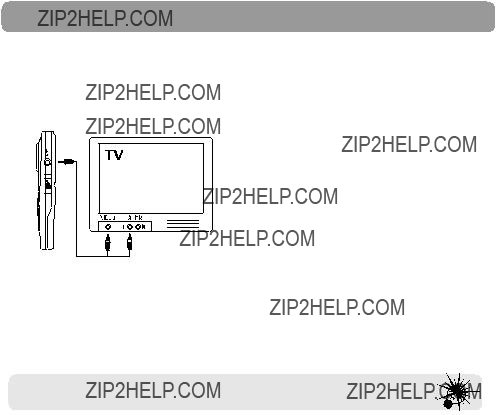
Connecting to external devices
Viewing videos on TV
1.Plug in the AV cable (provided) ??? Insert the single connector end into the camcorder (AV jack) and connect the double connector ends to the corresponding video (yellow) and audio (white) input jacks on the TV.
2.Turn on the TV and the camcorder.
3.Switch the TV to the selected video input.
??? Refer to your TV manual for instructions.
4.You may play and delete videos viewed on the TV by using the camcorder buttons.
The default TV output standard is NTSC. You can switch it to PAL standard by going to the camcorder menu. Refer to "Menu settings" for more information.
Recording videos to VHS tape or DVD
1.Plug in the AV cable (provided) ??? Insert the single connector end into the camcorder and connect the double connector ends to corresponding video (yellow) and audio (white) inputs of the recording device (VHS or DVD recorder).
2.Turn on the camcorder and the recording device.
3.Switch recording device to the video input connected to the camcorder.
???Refer to your user manual of the recording device for instructions.
4.Start recording of your recording device and press and hold PLAY/PAUSE on the camcorder for 3 seconds to play all videos on the camcorder.
20

Managing videos on your computer
Computer system requirements
???Windows Vista???, Windows?? 7 or Windows?? XP with Service Pack 2 or higher
???USB Port (2.0 recommended)
???Internet Access (broadband recommended)
???
???Mac??: Mac OS?? X version 10.4.11 or later.
PC Hardware:
???Pentium 4, 2.4 GHz or better
???At least 1GB system RAM (2GB recommended)
???Video card with 64 MB of RAM (128 MB recommended)
Connecting to a PC
1.Connect the supplied USB cable to the connection jack. USB connector standard:
2.Connect the other end of the cable to the computer.
Lift up the cover
USB port of your computer
USB cable
3.Windows: The first time you connect the camcorder to the PC, the Small Wonder will mount as a drive letter. To access the Memory Manager 3 installer, open My Computer and
???The RCA Detective application is installed with Memory Manager 3 and will automatically run the Memory Manager 3 application when your camcorder is connected to the PC.
Mac: The first time you connect the camcorder to the Mac, the Small Wonder will mount as a drive. To access the Memory Manager 3 installer,
???Camcorder cannot record while connected to the PC.
???Memory Manager is proprietary software licensed by Audiovox Corporation.
21

About RCA Memory Manager
The included RCA Memory Manager application lets you:
???Browse and play videos
???Delete videos
???Save videos to your computer
???Edit videos by simply
For more detailed instructions on using RCA Memory Manager, please refer to the help section  in the software.
in the software. 
Viewing videos on PC
To ensure that videos can be managed and played on your PC:
???Make sure to install the included Memory Manager application.
*The application is also available for free download at www.rcaaudiovideo.com
Windows is a registered trademark of Microsoft Corporation in the United States and other countries.
22

Additional information
Tips and troubleshooting
Cannot turn on the camcorder.
???Make sure the battery is not empty. Refer to the user manual to replace new batteries before use.
MicroSD card cannot be detected by camcorder.
???Make sure the microSD card is inserted properly. Remove and insert the card from the card slot again when the camcorder is powered off.
Camcorder not turned on after connected to PC.
???The camcorder battery may be very low. Slide the power button to turn on the camcorder after connected to PC.
Cannot record videos.
???Make sure the memory space is not full for recording.
Available time for recording has significantly reduced.
???Make sure you have properly selected the video recording quality before recording.
The recording time and date are incorrect.
???Make sure you have properly set the date and time in the setting menu. Refer to "Menu settings" for more information.
The keytone is annoying. Can it be switched off?
???Yes. Refer to "Menu settings" for more information.
No sound when playing back recordings.
???Adjust the volume by pressing + or ??? during playback.
Pictures are distorted when videos are played back via connected TV set.
???Make sure you have correctly selected the TV output system (PAL or NTSC) from the setting menu. Refer to "Menu settings" for more information.
Can I retrieve deleted videos and photos?
???Unfortunately, deleted videos cannot be retrieved.
The camcorder is not functioning properly.
???Remove and
Cannot view recorded videos on PC.
???Install the included Memory Manager software and use it to view videos on your PC.
My friends cannot view the videos I have sent them.
???Use the SHARE functions of the Memory Manager for sharing videos with friends and family. The native files from the camcorder may not play in other computers.
23
Product registration
Please go to www.rcaaudiovideo.com for online registration.
For your records
Keep your sales receipt for proof of purchase to obtain warranty parts and service.
In the event that service should be required, you may need both the model number and the serial number. In the space below, record the date and place of purchase, and the serial number:
Model No.
Date of Purchase
Place of Purchase Serial No.
Service Information
This product should be serviced only by those specially trained in appropriate servicing techniques. For instructions on how to obtain service, refer to the warranty included in this Guide.
Copyright warning
This player is for your personal use only. Unauthorized recording or duplication of copyrighted material may infringe upon the rights of third parties and may be contrary to copyright laws.
Back up your data
As with any portable player, you must back up the drive regularly. The manufacturer is not responsible for lost data.
Visiting RCA website
Please visit www.rcaaudiovideo.com for:
???Latest software and firmware
???RCA Memory Manager Software
???User manual
???Frequently asked questions (FAQ)
???Customer service and technical support information
24
Technical specifications
Product:
???Digital Camera Recorder
Brand:
???RCA
Model:
???EZ1000, EZ1000RD, EZ1000BL, EZ1000PL and EZ1000BK
Battery:
???4 x AAA battery
Size and frame rate of video recordings:
???HQ mode: 640 x 480 pixels @ 30 fps (AVI format)
???webQ mode: 448 x 336 pixels @ 30 fps (AVI format)
Size of still images:
???1280 x 960 pixels (JPG)
Recording media:
???Internal memory
???MicroSD card (not included)
Maximum recording time (approximate figures):
LCD screen:
???1.5 inches
Microphone:
???Mono microphone
Battery life:
???Maximum recording time for video: 120 minutes HQ video; 140 minutes of WebQ video
???Maximum number of photos can be taken: 1100 photos
25

Warranty information
Limited warranty
12 Month Limited Warranty
Applies to RCA Audio/Video Products
AUDIOVOX ELECTRONICS CORP. (the Company) warrants to the original retail purchaser of this product that should this product or any part thereof, under normal use and conditions, be proven defective in material or workmanship within 12 months from the date of original purchase, such defect(s) will be repaired or replaced with reconditioned product (at the Company's option) without charge for parts and repair labor.
To obtain repair or replacement within the terms of this Warranty, the product is to be delivered with proof of warranty coverage (e.g. dated bill of sale), specification of defect(s), transportation prepaid, to the Company at the address shown below.
This Warranty does not extend to the elimination of externally generated static or noise, to correction of antenna problems, loss/interruptions of broadcast or internet service, to costs incurred for installation, removal or reinstallation of product, to corruptions caused by computer viruses, spyware or other malware, to loss of media, files, data or content, or to damage to tapes, discs, removable memory devices or cards, speakers, accessories, computers, computer peripherals, other media players, home networks or vehicle electrical systems.
This Warranty does not apply to any product or part thereof which, in the opinion of the Company, has suffered or been damaged through alteration, improper installation, mishandling, misuse, neglect, accident, or by removal or defacement of the factory serial number/bar code label(s). THE EXTENT OF THE
COMPANY'S LIABILITY UNDER THIS WARRANTY IS LIMITED TO THE REPAIR OR REPLACEMENT PROVIDED
ABOVE AND, IN NO EVENT, SHALL THE COMPANY'S LIABILITY EXCEED THE PURCHASE PRICE PAID BY
PURCHASER FOR THE PRODUCT.
This Warranty is in lieu of all other express warranties or liabilities. ANY IMPLIED WARRANTIES, INCLUDING
ANY IMPLIED WARRANTY OF MERCHANTABILITY, SHALL BE LIMITED TO THE DURATION OF THIS WRITTEN
WARRANTY. ANY ACTION FOR BREACH OF ANY WARRANTY HEREUNDER INCLUDING ANY IMPLIED
WARRANTY OF MERCHANTABILITY MUST BE BROUGHT WITHIN A PERIOD OF 24 MONTHS FROM DATE OF
ORIGINAL PURCHASE. IN NO CASE SHALL THE COMPANY BE LIABLE FOR ANY CONSEQUENTIAL OR INCIDENTAL DAMAGES FOR BREACH OF THIS OR ANY OTHER WARRANTY. No person or representative is authorized to assume for the Company any liability other than expressed herein in connection with the sale of this product.
Some states do not allow limitations on how long an implied warranty lasts or the exclusion or limitation of incidental or consequential damage so the above limitations or exclusions may not apply to you. This Warranty gives you specific legal rights and you may also have other rights which vary from state to state.
How to make a warranty claim:
???If your product is capable of storing content (such as an mp3 player, digital voice recorder, etc), it is recommended to make periodic backup copies of content stored on the product. If applicable, before shipping a product, make a back up copy of content or data stored on the device. Also, it is advisable to remove any personal content which you would not want exposed to others. IT IS LIKELY THAT
CONTENTS AND DATA ON THE DEVICE WILL BE LOST DURING SERVICE AND REFORMATTING. AUDIOVOX
ACCEPTS NO LIABILITY FOR LOST CONTENT OR DATA, OR FOR THE SECURITY OF ANY PERSONAL CONTENT OR DATA ON THE RETURNED DEVICE. Product will be returned with factory default settings, and without any
???Properly pack your unit. Include any remotes, memory cards, cables, etc. which were originally provided
26
with the product. However DO NOT return any removable batteries, even if batteries were included with the original purchase. We recommend using the original carton and packing materials.
???Include evidence of purchase date such as the bill of sale. Also print your name and address and a description of the defect. Send via standard UPS or its equivalent to:
Audiovox Electronics Corp. Attn: Service Department. 150 Marcus Blvd.
Hauppauge N.Y. 11788
???Insure your shipment for loss or damage. Audiovox accepts no liability in case of damage or loss en route to Audiovox.
???Pay any charges billed to you by the Exchange Center for service not covered by the warranty.
???A new or refurbished unit will be shipped to you freight prepaid.
What we will do:
Provide you with a new, or at our option, a refurbished unit. The exchange unit is under warranty for the remainder of the original product???s warranty period.
For Canada Customers, please ship to:
Audiovox Return Centre c/o Genco
6685 Kennedy Road, Unit#3, Door 16, Mississuaga, Ontario L5T 3A5
27

Illustrations contained within this publication are for representation only and subject to change.
The descriptions and characteristics given in this document are given as a general indication and not as a guarantee. In order to provide the highest quality product possible, we reserve the right to make any improvement or modification without prior notice.
Audiovox Electronics Corp.
150 Marcus Blvd., Hauppauge, NY 11788
?? 2010 Audiovox Electronics Corp.
Trademark(s) ?? Registered
v1.0 (v1.0.1.0)
28