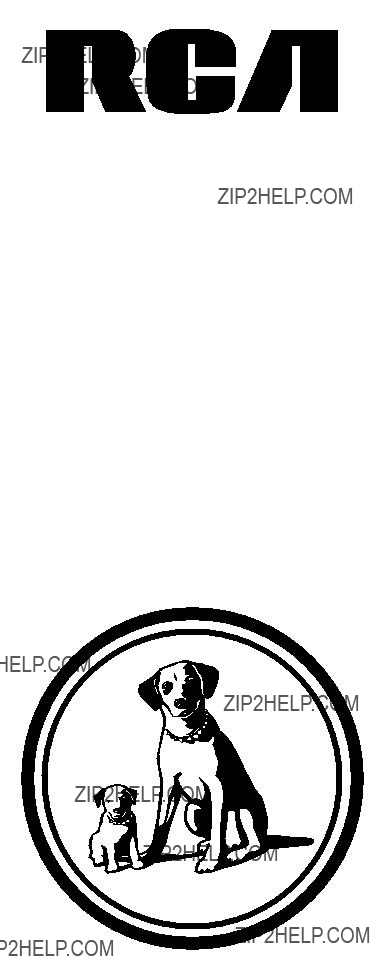
video cassette recorder user's guide
VR525
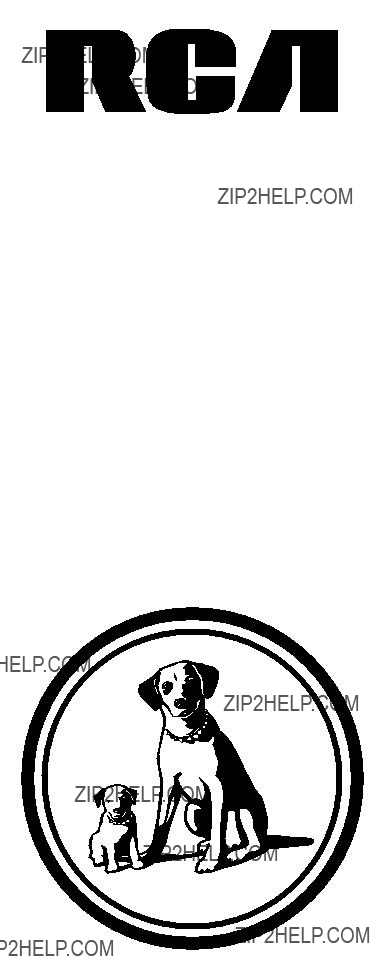
video cassette recorder user's guide
VR525
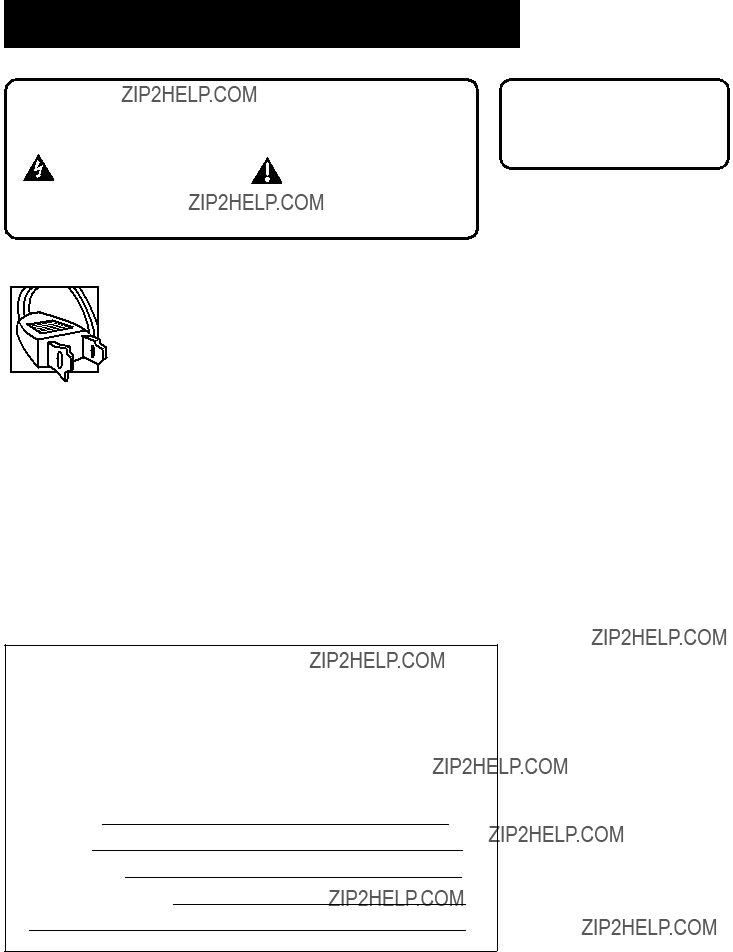
IMPORTANT INFORMATION
Caution: To reduce the risk of electric shock, match wide blade of plug to wide slot, fully insert.
Attention: Pour ??viter les chocs ??lectriques, introduire la lame la plus large de la fiche dans la borne correspondante de la prise et pousser jusq?? au fond.
Refer to the identification/rating label located on the back panel of your product for its proper operating voltage.
FCC Regulations state that unauthorized changes or modifications to this equipment may void the user???s authority to operate it.
Cable TV Installer: This reminder is provided to call your attention to Article
Product Registration
Please fill out the product registration card and return it immediately. Returning this card allows us to contact you if needed.
Keep your sales receipt to obtain warranty parts and service and for proof of purchase. Attach it here and record the serial and model numbers in case you need them. The numbers are located on the back of the product.
Model No. VR525
Serial No.
Purchase Date:
Dealer/Address/Phone:
WARNING
To reduce the risk of fire or shock hazard, do not expose this product to rain or moisture.

TABLE OF CONTENTS
1

TABLE OF CONTENTS
2
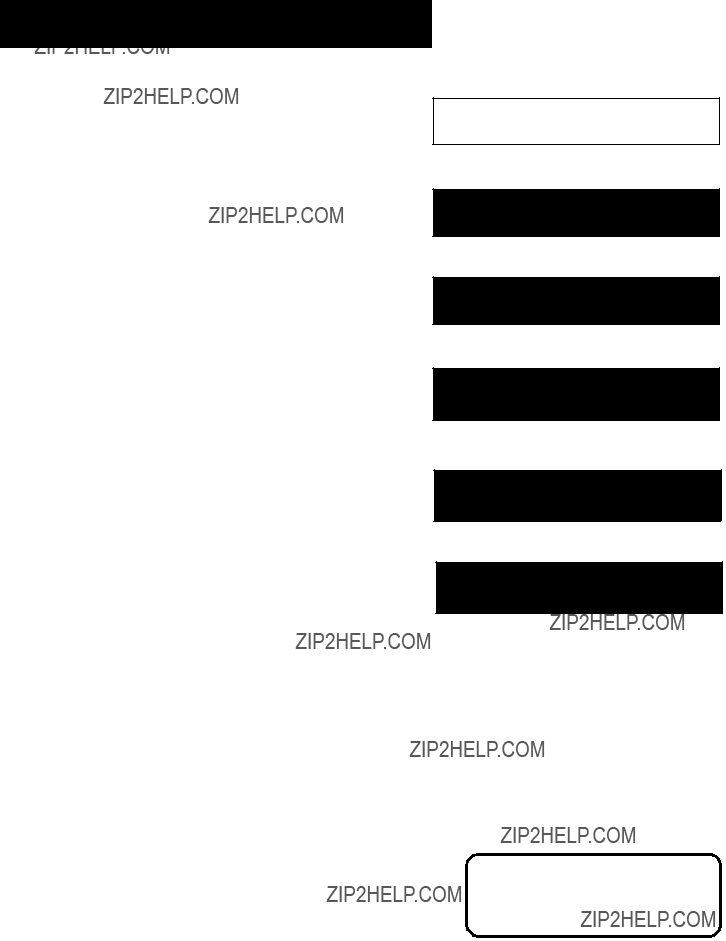
FIRST THINGS FIRST
HI, MY NAME IS LIZ???
and I wrote this User???s Guide. It???s my job to see that you have a rewarding user manual experience. You???ll find that I???ve arranged this manual to clearly explain all of your VCR???s features.
READ THE FIRST THREE SECTIONS
The first three sections of the manual introduce you to your VCR, and show you how to set the VCR up and use the
WHAT???S LEFT?
The rest of the book highlights playback and recording information, contains a detailed connections section, and a reference section that includes troubleshooting tips, limited warranty, and index.
1 FIRST THINGS FIRST
???
2 SETTING UP THE VCR
???
3 VCR BASICS
???
4 RECORDING
???
5 OTHER FEATURES
???
6 CONNECTIONS
READ ME!
These note boxes give you tips for your new video cassette recorder.
3
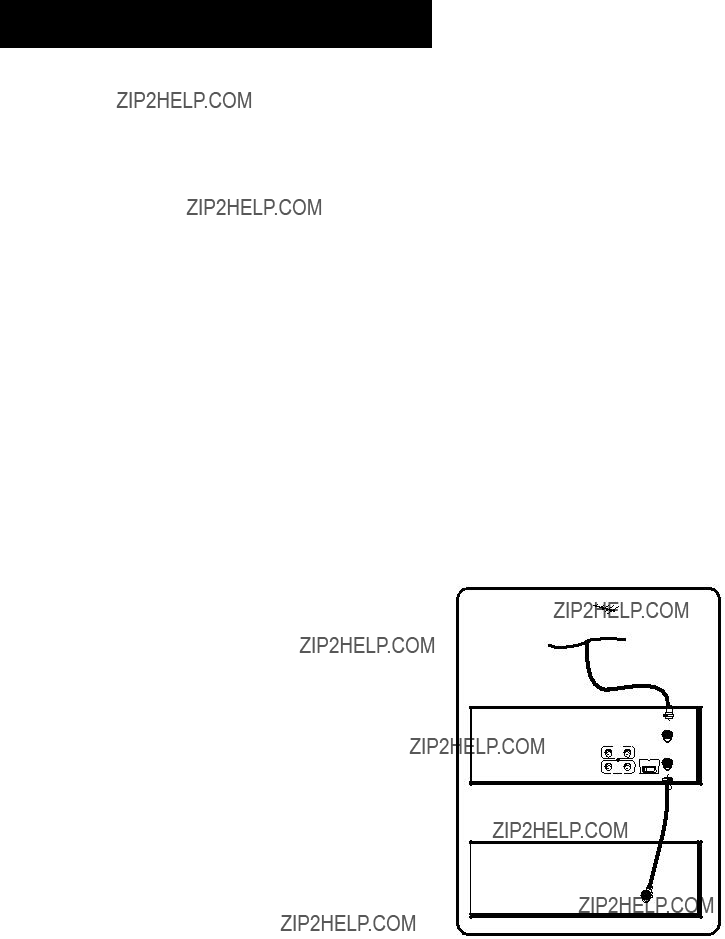
FIRST THINGS FIRST
STEP 1: UNPACK WHAT???S IN THE BOX
The following items come packed in the box:
???VCR
???Remote control
???RF coaxial cable
STEP 2: INSTALL BATTERIES IN THE
REMOTE CONTROL
Follow these steps whenever you need to install or change the batteries in your VCR remote.
1.Remove the cover of the battery compartment.
2.Place the batteries in the remote, matching the + and ??? ends of each battery to the diagram inside the compartment.
3.Replace the cover.
STEP 3: CONNECT YOUR VCR
If you connect your VCR to your home antenna or cable system and then to your TV, use the VCR???s ANT. IN and RF OUT jacks for a good signal as shown.
If you have a TV with AUDIO/VIDEO jacks, use the jacks for a better connection. Refer to the Connections section, toward the back of the manual.
CABLE, CABLE BOX, OR  ANTENNA
ANTENNA
VCR
ANT. IN
VIDEO AUDIO
IN
RF OUT
3 CH. 4
OUT
TV
CABLE/
ANTENNA
4
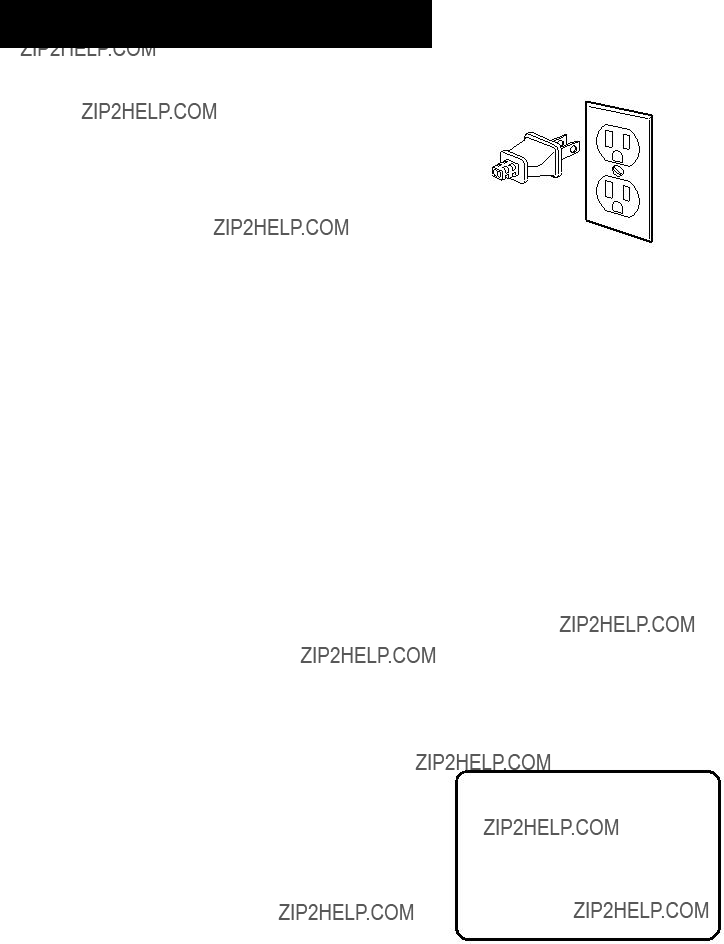
FIRST THINGS FIRST
STEP 4: PLUG IN THE VCR
Match the wide blade of the plug with the wide slot in the outlet. Be sure to insert the plug completely.
STEP 5: TUNE THE TV
Tune the TV to the VCR viewing channel. The VCR viewing channel is channel 3 or 4 or the TV???s video input.
???If you connect your VCR using the ANTENNA connectors with RF coaxial cable, set the 3 CH. 4 switch to channel 3 or channel 4 ??? the channel you want to use on your TV.
???If you connect your VCR using the AUDIO/VIDEO jacks with audio/video cables, select the TV???s video input to see the signal. See the TV Owner???s Manual.
STEP 6: TURN ON THE VCR
Press POWER to turn on the VCR.
STEP 7: ACCESS THE MENUS
The MENU and number buttons let you access, select and change menu items. For example, to change the Auto Play setting, you would do the following:
VCR Viewing Channel
When using the ANT. IN and RF OUT jacks to connect your VCR, tune your TV to channel 3 or 4.
When using the AUDIO/VIDEO jacks to connect your VCR, tune your TV to the TV???s video input.
5
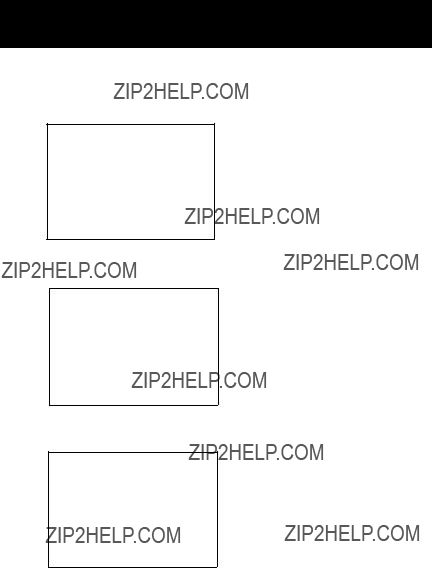
FIRST THINGS FIRST
1. Press MENU to display the VCR MAIN MENU.
VCR MAIN MENU
1 VCR Plus+
2 Timer Recordings
3Time
4Channels
5Preferences
6Language
0Exit
2.Press 5 to display the PREFERENCES menu.
0Exit
3.Press 2 to switch Auto Play to ON or OFF.
0 Exit
See Additional
STEP 8: SET UP THE VCR
Once you understand how to move around through the menus, go to the next section to set up your VCR.
6
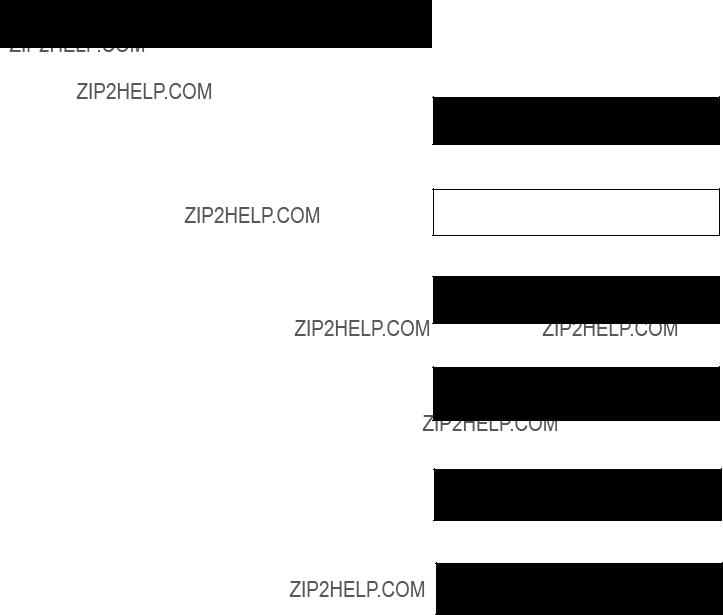
SETTING UP THE VCR
Below is a list of
???Select a Language
???Set upVCR Channel List (Auto Channel Search)
???Set Time and Date
???Set upVCR Plus+ Channels
???Set the RemoteVCR1/VCR2 feature
???Set the Auto Play feature
???Set the Auto TV/VCR feature
???Set the EnergySaver feature
1 FIRST THINGS FIRST
???
2 SETTING UP THE VCR
???
3 VCR BASICS
???
4 RECORDING
???
5 OTHER FEATURES
???
6 CONNECTIONS
7
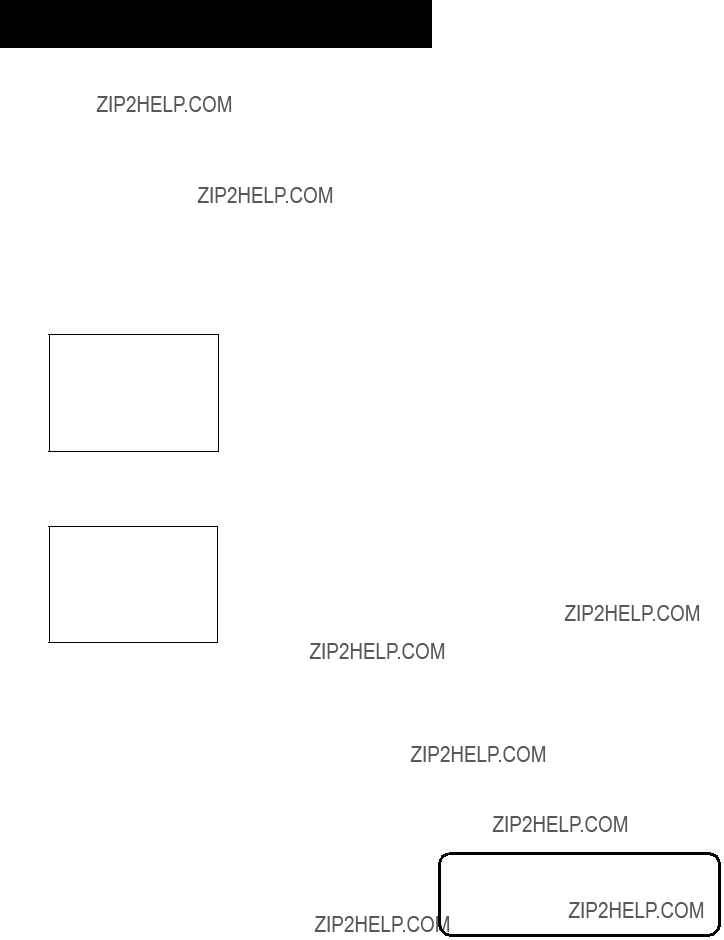
SETTING UP THE VCR
USING THE MENU TO SET UP FEATURES
You can set up features by using the menu system. Each feature is explained in this section.
LANGUAGE
Select your preferred language, and the
1. Press MENU to display the VCR MAIN MENU.
VCR MAIN MENU
1 VCR Plus+
2 Timer Recordings
3Time
4Channels
5Preferences
6Language
0Exit
2.Press 6 to select the LANGUAGE menu.
LANGUAGE
Select a language.
16English
2Espanol??
3Francais
Press MENU to continue
3. Select English, Espa??ol (Spanish), or Fran??ais (French).
VCR CHANNELS LIST
If you use a cable box for all channels, this step is not necessary. Your VCR may come with a channel list preset at the factory. Even though your VCR may come with a list, it???s possible that you may want to add or eliminate some channels depending on whether they are active.
Not all the VCR screens are shown in this manual when explaining the features.
8
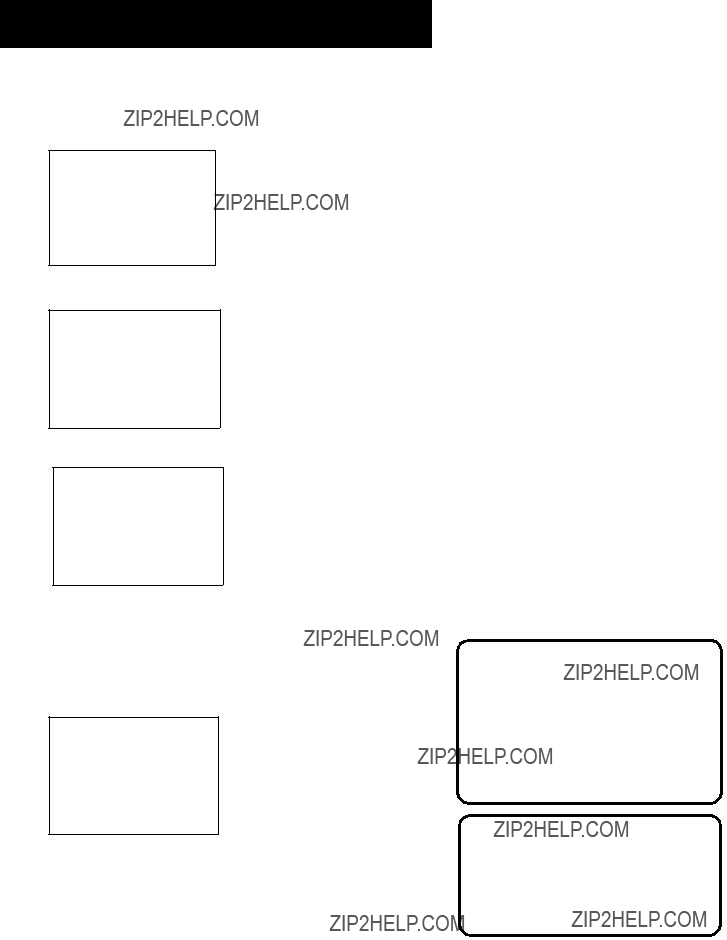
SETTING UP THE VCR
To Auto Channel Search
1. Press MENU to display the VCR MAIN MENU.
VCR MAIN MENU
1 VCR Plus+
2 Timer Recordings
3Time
4Channels
5Preferences
6Language
0Exit
2.Press 4 to display the CHANNELS menu.
0Exit
3.Press 1 to display the AUTO CHANNEL SEARCH menu.
AUTO CHANNEL SEARCH
What type of signal are you using?
1 Cable TV
2 Antenna
3>Detect Automatically
0Cancel
4.Select one of the three AUTO CHANNEL SEARCH options.
Choices one and two are
AUTO CHANNEL SEARCH
Now scanning channel 14
Press any key to cancel
The VCR begins scanning for the available
Auto Channel Search
Use the Auto Channel Search feature to place all available channels in memory.
If you ever change cable or antenna signals, you may need to Auto Channel Search again.
Detect Automatically
A strong cable or antenna signal in your area may cause Auto Detect to
9
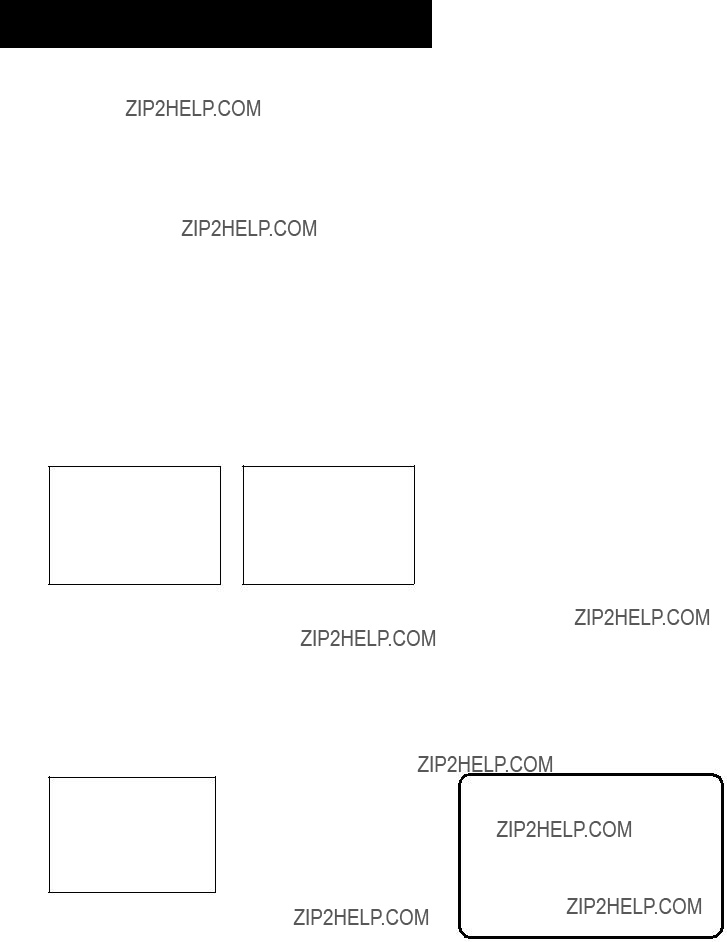
SETTING UP THE VCR
To Change the Signal Type
1.Press MENU to display the VCR MAIN MENU.
2.Press 4 to display the CHANNELS menu.
3.Press 3 to change the Signal Type between CABLE and
ANTENNA.
To Add or Remove Channels
You may want to add or remove channels after you Auto Channel Search, especially if some of the channels have weak signals or you don???t want to watch them.
1.Press MENU to display the VCR MAIN MENU.
2.Press 4 to display the CHANNELS menu.
3.Press 2 to display the ADD/REMOVE CHANNELS screen. Use CHAN up or down or number buttons to go to the channels you want to remove or add.
ADD/REMOVE CHANNELS
Channel 115
is presently ADDED
Press CLEAR to remove Press MENU to exit
ADD/REMOVE CHANNELS
Channel 115
is presently REMOVED
Press INFO to add Press MENU to exit
TIME AND DATE
Before you set the time and date, set the Auto DST (Daylight- Saving Time) feature to ON or OFF for your area.
Set
1. Press MENU to display the VCR MAIN MENU.
VCR MAIN MENU
1 VCR Plus+
2 Timer Recordings
3Time
4Channels
5Preferences
6Language
0 Exit
Selecting Channels
The CHANNEL up and down buttons access those channels active in your VCR channel list.
You can still access channels not in the channel list by using the number buttons on the remote.
10
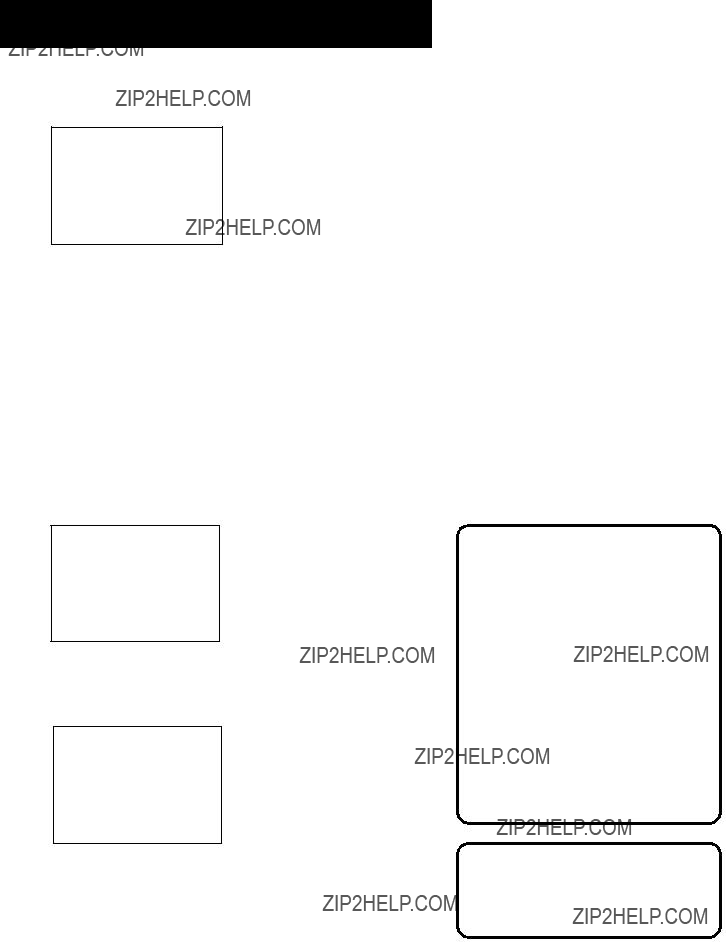
SETTING UP THE VCR
2. Press 3 to display the TIME menu.
0Exit
3.Press 2 to turn Auto DST: ON or OFF.
???Select ON if you want the VCR???s clock to automatically adjust for
???Select OFF if you do not want the VCR???s clock to adjust for
Set the Time and Date
1.Press MENU to display the VCR MAIN MENU.
2.Press 3 to display the TIME menu.
3.Press 1 to display the SET TIME AND DATE menu.
SET TIME AND DATE
Time
(hh:mm)
Date
Press MENU to cancel
4.Enter the data using the number buttons. Press 0 before
SET TIME AND DATE
Time 12:34 PM
Date 11/18/97 Tuesday
Press CLEAR to correct
Press MENU to set
Spring forward; Fall backward
In the Spring,
In the Autumn,
Time/Date Display
Pressing INFO on the remote displays the time and date on the screen.
11
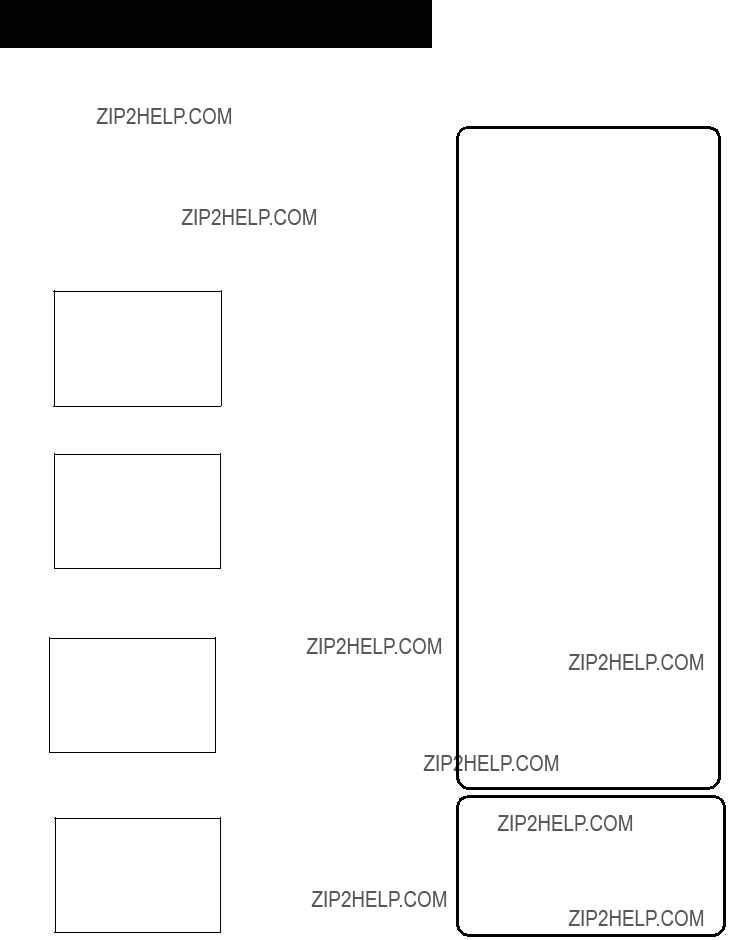
SETTING UP THE VCR
VCR PLUS+ CHANNELS
Using VCR Plus+ can make programming timer recordings for cable or
1. Press MENU to display the VCR MAIN MENU.
VCR MAIN MENU
1 VCR Plus+
2 Timer Recordings
3Time
4Channels
5Preferences
6Language
0Exit
2.Press 4 to display the CHANNELS menu.
0Exit
3.Press 4 to display the VCR Plus+ Channel List screen.
VCR+ Channel My Channel
Use CH+/- to select
Press
Press MENU to save
4.Enter the data following the
VCR+ Channel My Channel
Use CH+/- to select
Press
Press MENU to save
Numbers for Cable TV
(USA List)
95Home Box Office 2
96Home Box Office 3
51The Learning Channel
48Music Television
49The Nashville Network
93Viewer???s Choice 1
94Viewer???s Choice 2
55WGN Chicago
43WTBS Atlanta
60
See next page for Canadian List
VCR Plus+ Channel List
Refer to your local television list for a complete VCR Plus+ channel list for your viewing area or contact your cable company. Using the list may save you some time.
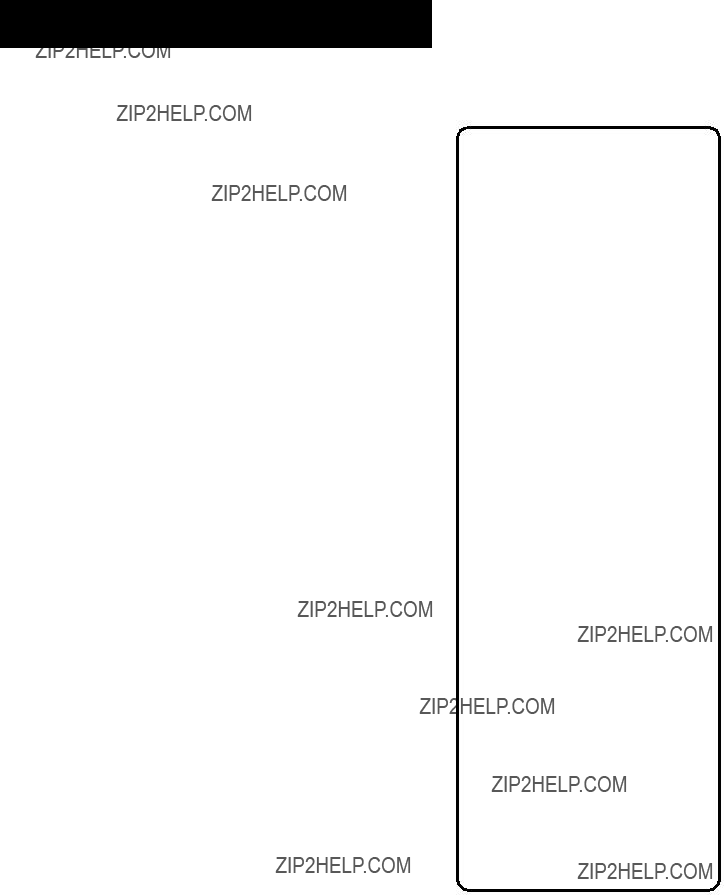
SETTING UP THE VCR
VCR PLUS+ WORKSHEET
Numbers for Cable TV
(Canadian List)
67Allarcom Pay Television/ Superchannel
44 Arts & Entertainment
72Cable News
61 Cable News Network
70Canadian Home Shopping Network
56Canal Famille
69Cathay InternationalTelevision Inc
68Chinavision Canada Corp
60Country MusicTelevision
63Family Channel
62First Choice
96First ChoiceTwo
97First ChoiceThree
99First Choice Four
90House of Commons
91La Chaine Francaise
51The Learning Channel
65MeteoMedia/The Weather Network
48MuchMusic Network
55MusiquePlus
52Nashville Network
73Newsworld/CBC
53Le Reseau des Sports
43The Sports Network
64Super Ecran
37Super Ecran B
98Super Ecran C
66Telatino Network
46TV5 Montreal
92Viewer???s Choice 1
93Viewer???s Choice 2
94Viewer???s Choice 3
95Viewer???s Choice 4
71VisionTV: Canada???s Faith Network
38Youth TV, Canada Inc.
*Check your local or cable listing for the channel number you receive this station on. **Check your local listing for broadcast or VCR Plus+ channel number assigned.
13
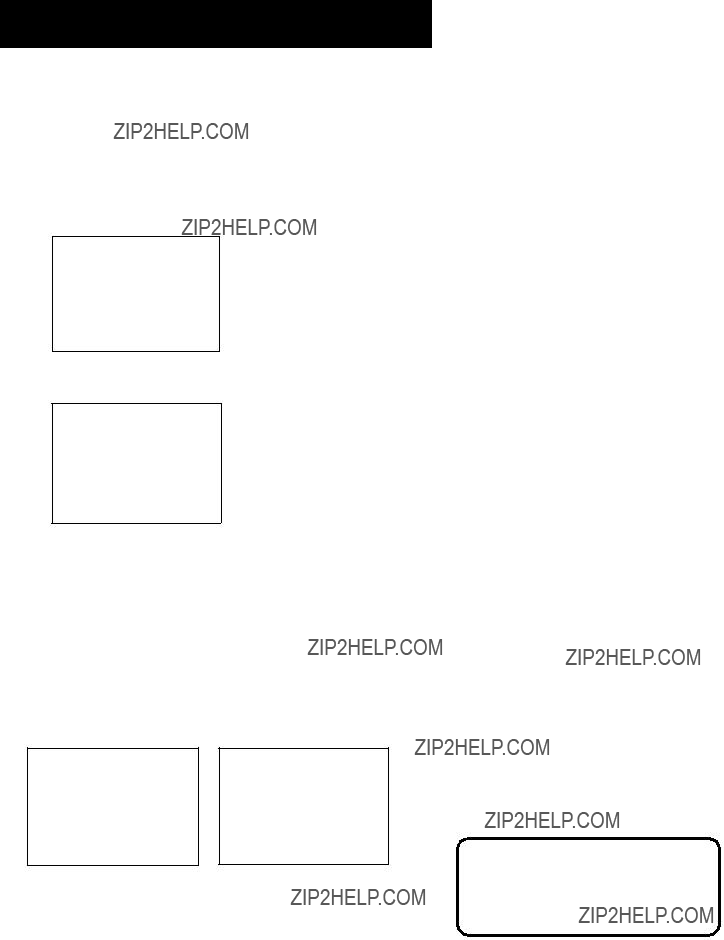
SETTING UP THE VCR
ADDITIONAL
PREFERENCES MENU
The features in this section are all accessed through the
PREFERENCES menu.
1. Press MENU to display the VCR MAIN MENU.
VCR MAIN MENU
1 VCR Plus+
2 Timer Recordings
3Time
4Channels
5Preferences
6Language
0Exit
2.Press 5 to display the PREFERENCES menu.
0 Exit
Now you are ready to select an item from the menu to set up.
REMOTE VCR1/VCR2 OPTION
If you own a compatible RCA, GE, or ProScan remote that has a VCR2, VCR2???LD, or VCR2???DVD button, this feature allows you to set this VCR to respond to that button.
Press 1 to select the Remote Control item. Then press the VCR2,
VCR2???LD, or VCR2???DVD button to change.
Changing the remote option to VCR2 disables the remote that came with your VCR.
14
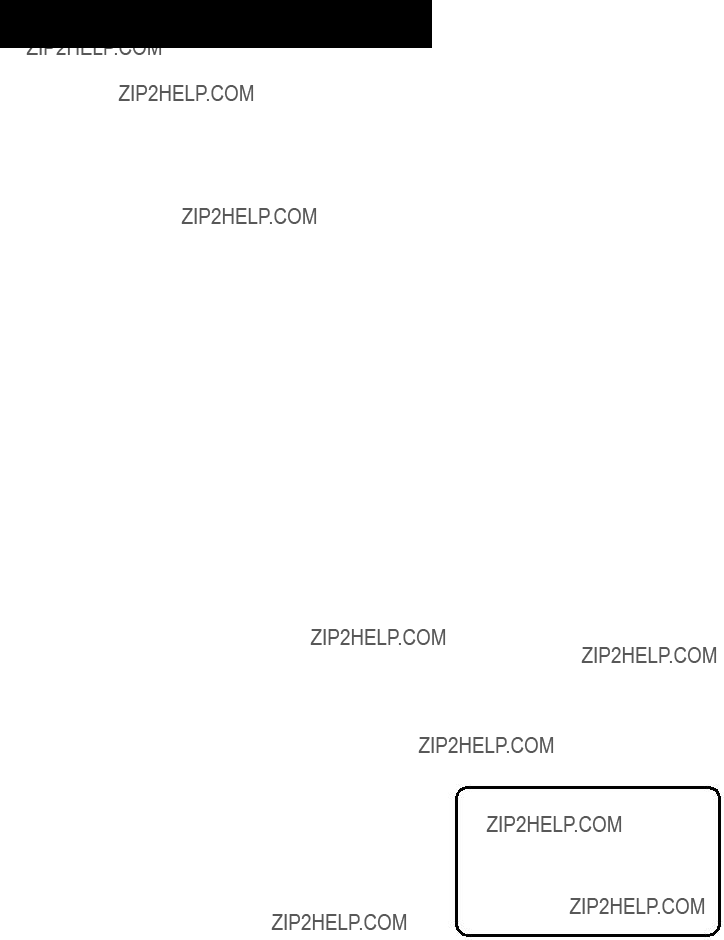
SETTING UP THE VCR
The VCR will only respond to the compatible remote???s VCR2, VCR2???LD, or VCR2???DVD button. If you change the remote setting to VCR2, the remote that came with your VCR will no longer control it.
Use the compatible remote to change the remote setting back to
VCR1. Display the PREFERENCES menu, press 1, and then press
VCR on the VCR???s remote.
AUTO PLAY
This feature allows the VCR to automatically start playing when you insert a tape with the safety tab removed. Press 2 to switch between ON or OFF.
???Select ON if you want a tape with its safety tab removed to start playing automatically when the tape is inserted.
???Select OFF if you do not want a tape with its safety tab removed to start playing automatically.
AUTO TV/VCR
This feature controls whether the TV/VCR switch changes automatically to the VCR mode. Press 3 to switch between ON and OFF.
???Select ON if you want the VCR to switch to the VCR mode when the VCR is turned on or a cassette is inserted. This only applies if you connect the ANT. IN and RF OUT jacks of your VCR and TV and watch your VCR on channel 3 or 4 of your
TV.
???Select OFF if you want the VCR to remain in the TV mode. This is useful if you watch your VCR on the TV???s video input and you don???t want your antenna/cable signal interrupted by the VCR. Refer to the Connections section, toward the back of the manual.
Auto TV/VCR
Pressing TV???VCR will still switch between the VCR and TV mode.
VCR mode: VCR indicator in the display panel lights.
TV mode: VCR indicator turns off.
15

SETTING UP THE VCR
ENERGYSAVER
By default, this VCR automatically turns off after two hours of inactivity. Press 4 to change the time delay, or to disable the feature.
???OFF: The VCR will remain turned on until you shut it off.
???1:00, 2:00, or 3:00: The VCR turns off after one, two, or three hours of inactivity.
Thirty seconds before shutting off, the VCR will warn you with a screen reading, ???The VCR will turn off in 30 seconds. Press any key to cancel.???
If you use the VCR???s tuner instead of your TV to tune channels, you may want to turn this feature off.
16
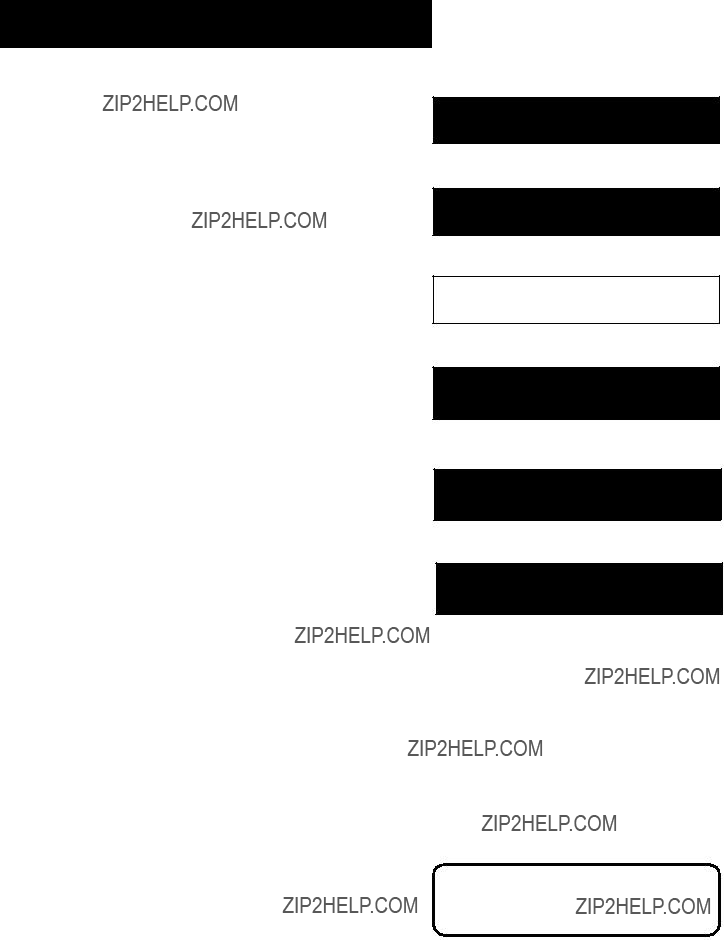
VCR BASICS
LEARN THE BASICS TO GET
YOU STARTED
These VCR basics should be enough for you to begin enjoying your VCR. Learning the remote control functions, playing a recorded tape, and recording a program should do just that.
However, there are other features that enhance the enjoyment of your VCR, but they aren???t necessary to get you started. If you want to learn more about your VCR, just keep reading.
1 FIRST THINGS FIRST
???
2 SETTING UP THE VCR
???
3 VCR BASICS
???
4 RECORDING
???
5OTHER FEATURES
???
6 CONNECTIONS
VCR Basics tells you what you need to know in order to watch a movie or tape your favorite show.
17
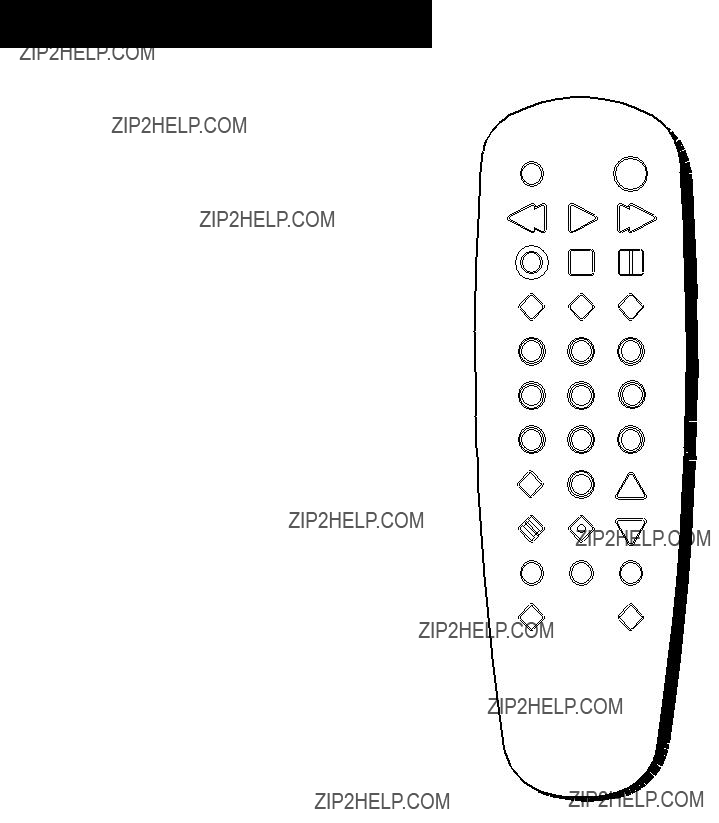
VCR BASICS
REMOTE BUTTONS
CHANNEL Up or Down Selects next higher or lower channel in the VCR???s channel memory.
TV???VCR
POWER
CLEAR Resets time counter to 0:00:00. Allows you to change entries when setting the clock or a timer recording.
F.ADV Lets you view one frame with each press of the button when tape is in pause.
FWD Fast forwards the tape when the VCR is stopped. Searches forward through a tape during playback. Starts slow motion during
GO BACK Switches between two channels. Select one channel and then select another using the number buttons. Press GO BACK to switch between the two channels. In menu mode, press to go back to the previous menu.
INFO Shows the status displays on the TV screen.
INPUT Selects between the line input and the VCR???s tuner. Line input refers to the signal coming from the component connected to the AUDIO/VIDEO IN jacks on the back of the VCR.
MENU Brings up VCR MAIN MENU on the TV screen.
Numbers (0 through 9) Select a channel up to 99 by pressing two numbers. Select a cable channel over 99 by pressing and holding 1 until 1 ??? ??? appears on the screen. Then press the other two numbers.
PAUSE Pauses playback or recording. Press PAUSE again to return to playback or recording.
PLAY Plays a tape.
REC Starts VCR recording. Also used for express recording.
REV Rewinds the tape when the VCR is stopped. Searches backward through a tape during playback. Starts slow motion during
SEARCH Displays INDEX and
SLOW Used for
SPEED Selects a recording speed (SP or SLP).
REC STOP PAUSE
INPUT INFO SPEED
4 5 6
7 8 9
GO BACK 0
CLEAR MENU CHANNEL
SEARCH - TRACK +
18
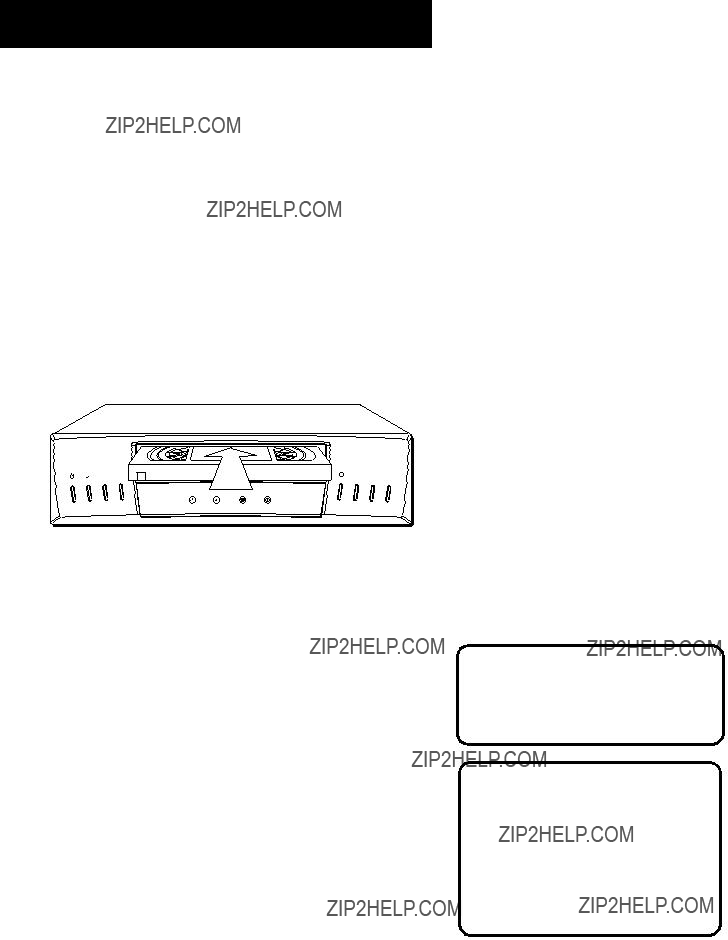
VCR BASICS
STOP Stops the current VCR function such as record, playback, rewind, or fast forward.
TRACK ??? or + Lets you manually reduce the streaks that may appear on the picture during play, slow motion, or pause. Reduces picture ???jitter??? during
TV???VCR Switches the picture signal so that it either comes from the VCR or cable/antenna system.
PLAYING A TAPE
1.Tune the TV to your VCR viewing channel (3, 4, or TV???s video input).
2.Insert a tape in the VCR.
If the Auto Play feature is set to ON, the tape automatically begins playback (if the safety tab on the cassette is removed).
???Press FWD or REV to position the tape.
???Press PLAY???PAUSE (if necessary) on the VCR (PLAY on remote) to begin tape play.
???Press PLAY???PAUSE (PAUSE on remote) for stop action.
???Press TRACK up or down to remove any streaks from the picture, if necessary.
???Press STOP???EJECT on VCR (STOP on remote) to stop playback.
Pause
If you pause, the VCR automatically switches from pause to stop after a few minutes to reduce tape wear.
Automatic Tracking
The VCR has automatic tracking which adjusts the picture when playing back a tape recorded on another VCR. Automatic tracking is turned on whenever a tape is inserted or the VCR???s power is turned on.
19
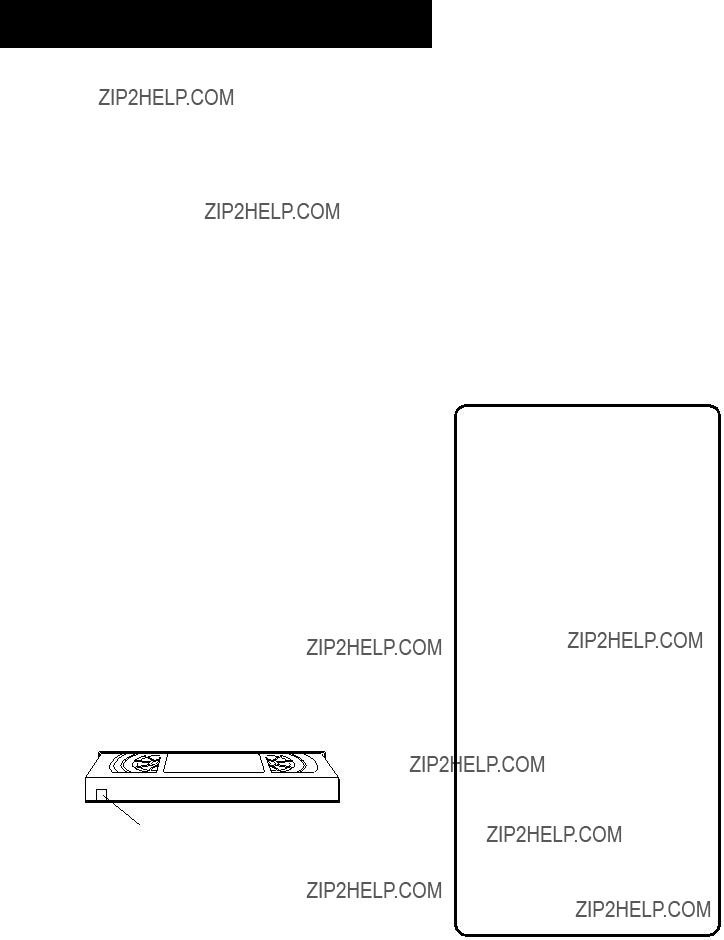
VCR BASICS
AUTOMATIC REWIND
The VCR automatically rewinds the tape if it reaches the end of the tape during playback. While rewinding, you can press POWER and the VCR will turn off after rewinding.
TAPE EJECT
Press STOP???EJECT on the VCR (STOP on remote) when it is stopped to eject the tape. A tape can be ejected even when the VCR is off.
RECORDING
If you want to record something that you???re watching, you can use basic recording.
1.Set the tape speed by pressing the SPEED button on the remote.
2.Press the RECORD button (REC on the remote) to begin recording.
3.Press STOP to stop recording.
If you just want to pause the recording for a short time (such as during a commercial), press PAUSE instead of STOP.
CHECK THE SAFETY TAB
No matter which recording option you use, you need to make sure there is a tape in the VCR, and that the tape???s safety tab is in place. You cannot record on a tape with the safety tab removed.
Safety Tab
If the safety tab is removed and you want to record over it, simply cover the hole with vinyl tape.
Tape Speeds
SP (Standard Play)
Gives the best quality recording, but fewer programs can be recorded on the tape. Special effects such as pause, slow motion, picture search, and frame advance work well when you play back tapes recorded in this speed.
LP (Long Play)
Your VCR is capable of playing back tapes recorded in LP. You cannot record in the LP speed.
SLP (Super Long Play)
Gives three times the recording time of tapes recorded in SP. Special effects such as pause, slow motion, picture search, and frame advance work well when you play back tapes recorded in this speed.
Recording Time
20
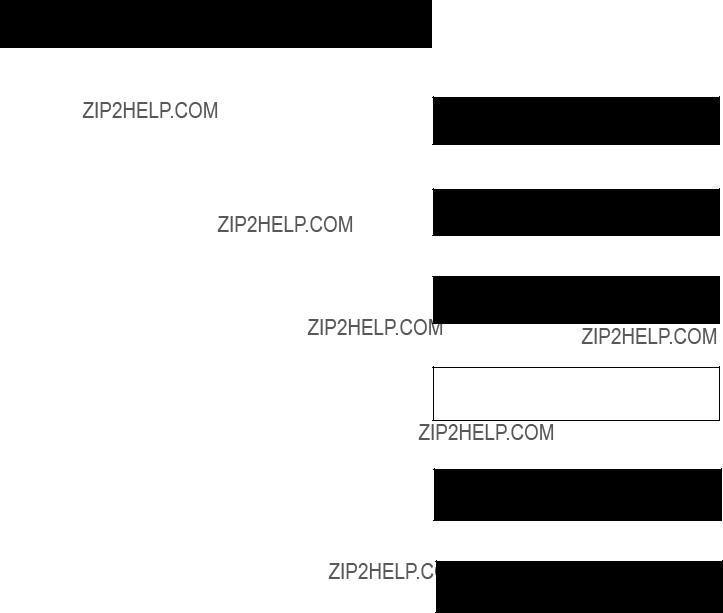
RECORDING
SEVERAL RECORDING OPTIONS
Now that you???ve gone through the necessary steps to operate your VCR, I???ll explain the different recording features that are available to suit your needs.
Recording Features:
???Recording (explained in VCR Basics section)
???Express Recording
???Timer Recording
???Timer Recording withVCR Plus+
???Copying and Editing Tapes
1 FIRST THINGS FIRST
???
2 SETTING UP THE VCR
???
3 VCR BASICS
???
4 RECORDING
???
5 OTHER FEATURES
???
6 CONNECTIONS
21
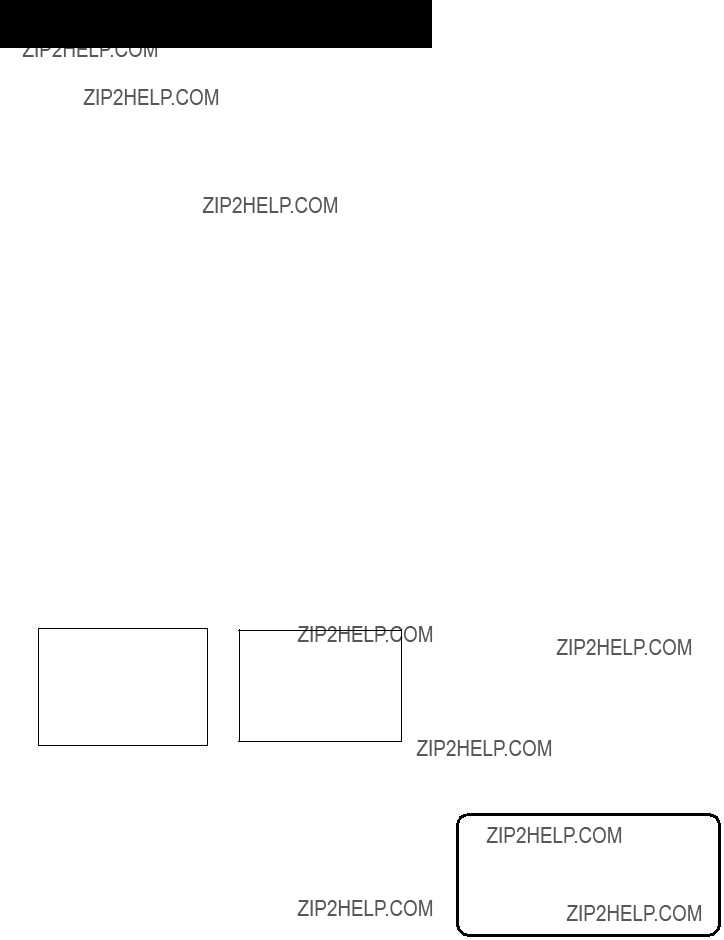
RECORDING
RECORDING FEATURES
There are four ways to record programs:
???Recordinglets you press one button to start recording a program. (See VCR Basics section.)
???Express Recordinglets you start recording a program you are watching, and then set the VCR to automatically stop recording after a designated period of time.
???Timer Recordinglets you program the VCR to automatically start and stop recording at a predetermined time.
???Timer Recording with VCR Plus+lets you program the VCR just by entering a PlusCode number found in TV guides.
EXPRESS RECORDING (XPR)
Use express recording when you want to quickly record the remaining portion of the program you are watching.
1.Set the tape speed by pressing the SPEED button on the remote.
2.Press the RECORD button (REC on the remote) to begin recording.
3.Repeatedly press the RECORD button to set up the recording duration.
Each time you press the RECORD button, you increase the recording time (up to 4 hours).
The VCR continues to record for the amount of time you indicate, and then automatically turns off.
To stop an express recording, press and hold STOP for a few seconds.
Express Recording
Express recording is a great way to tape the last quarter of the game, or the last part of a movie when you have to leave.
22
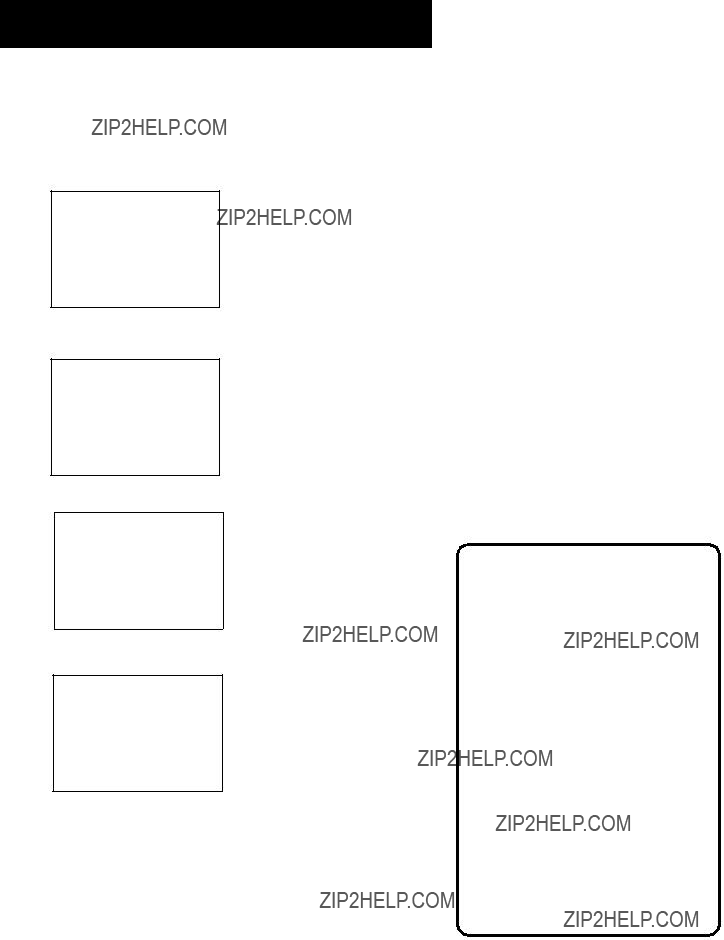
RECORDING
TIMER RECORDING
You can set up as many as eight timer recording programs. 1. Press MENU to display the VCR MAIN MENU.
VCR MAIN MENU
1 VCR Plus+
2 Timer Recordings
3Time
4Channels
5Preferences
6Language
0Exit
2.Press 2 to display the TIMER RECORDINGS menu.
TIMER RECORDINGS
1 Create a New Program
2 Review Existing Progs.
3 Use VCR PLUS+ Code
0Exit
3.Select 1 to Create a New Program.
How often should this program record?
0Cancel
4.Select how often you want the program to record.
Program 1 (One time)
Timer Recording Information
Clock must be set correctly.
Insert a tape with the safety tab in place and enough tape to record the program.
PROGRAMS OVERLAP appears if you have entered two programs where the times overlap.
The TIMER indicator appears in the display when you turn off the VCR and a timer recording has been set. It flashes if there is no tape in the VCR.
When recording from a cable box or satellite receiver, turn it on and tune it to the channel you want to record before the recording is to begin. The VCR channel should be set to the cable box???s output channel, usually Channel 3 or 4.
23
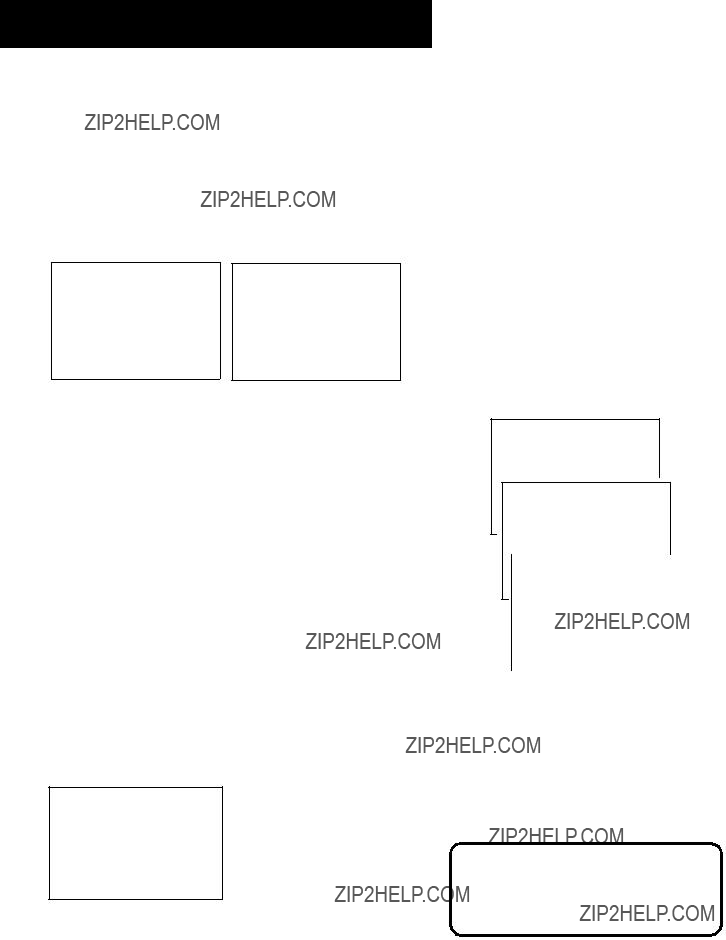
RECORDING
5.Enter the data for the program with the number buttons.
The data includes the channel number (press INPUT to select the line input), start time including AM or PM, and end time. The start date is automatically entered based on the VCR clock. The date and/or speed can be changed when flashing.
6.Review the information to make sure it is correct, and then press MENU to save.
Program 1 (One Time)
Tape Speed SLP
1=SP 2=SLP Press CLEAR to correct Press MENU to save
Program 1 has been saved
Remember to insert a recordable tape and turn the VCR off before the program start time.
Press MENU to continue
TIMER RECORDING WITH VCR PLUS+
You can use VCR Plus+ to simplify timer programming if you have cable TV and don???t receive all channels through a cable box or if you receive your TV signal
Setting Up the Channel List
If you did not set up the VCR Plus+ channel list, you can do it now.
1.Display the CHANNELS menu from the VCR MAIN MENU.
2.Display the VCR Plus+ Channel List menu.
3.Go to Setting Up Your VCR if you need more information on setting up your VCR Plus+ channel list.
VCR MAIN MENU
1 VCR Plus+
2 Timer Recordings
3Time
4Channels
5Preferences
6LanguageCHANNELS
1Auto Channel Search
02ExitAdd/Remove Channels
Using VCR Plus+
1. Press MENU to bring up the VCR MAIN MENU.
VCR MAIN MENU
1 VCR Plus+
2 Timer Recordings
3Time
4Channels
5Preferences
6Language
0 Exit
If you receive all channels through your cable box on Channel 3 or 4, you must use the regular Timer Recording method to record programs.
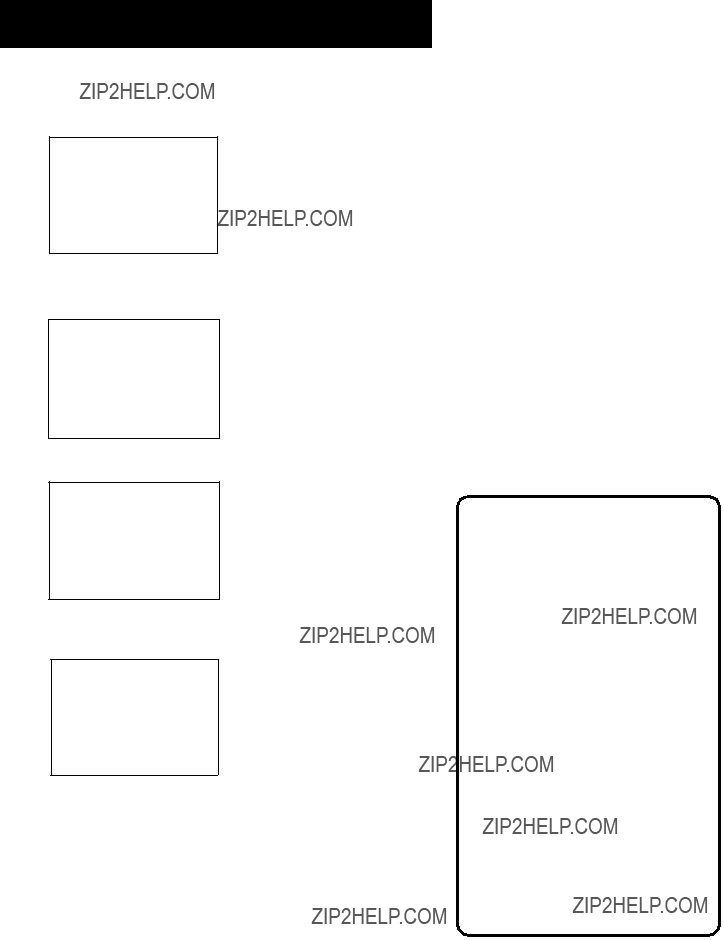
RECORDING
2. Press 1 to display the VCR PLUS+ menu.
VCR PLUS+
Enter PlusCode Number (from TV listing)
_
Press MENU to cancel
3.Enter the VCR PlusCode shown in your local television programming guide.
VCR PLUS+
Enter PlusCode Number (from TV listing)
12876
Press CLEAR to correct
Press MENU when done
4. Press MENU to enter the VCR PlusCode number.
How often should this program record?
0Cancel
5.Indicate how often you want the program to be recorded.
Program 1 (One time)
Press CLEAR to adjust
Press MENU to save
6.Change the speed with the SPEED button on the remote or the program end time with the CLEAR button on the remote (if necessary).
Changing the end time comes in handy when you are recording a program, such as a sporting event, that may exceed the scheduled broadcast time.
VCR Plus+ Recording
Clock must be set correctly.
Insert a tape with the safety tab in place and enough tape to record the program.
The TIMER indicator appears in the display when you turn off the VCR and a timer recording has been set. It flashes if there is no tape in the VCR.
PROGRAMS OVERLAP appears if you have entered two programs where the times overlap.
UNRECOGNIZED NUMBER... PLEASE
Turn on the cable box and tune it to the channel you want to record before the recording is to begin.
Timer recordings will not be lost in the event of an extended power outage.
25
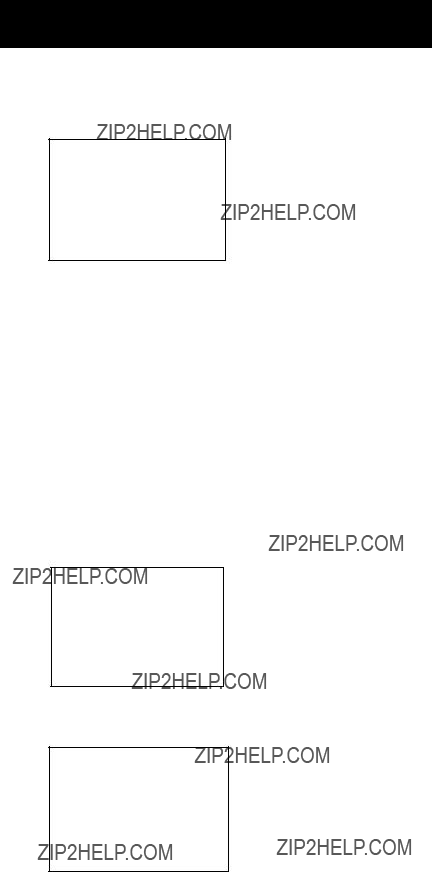
RECORDING
7. Press MENU to save the program.
Program 1 has been saved
Remember to insert a recordable tape and turn the VCR off before the program start time.
Press MENU to continue
STOPPING A TIMER RECORDING
To stop or cancel a timer recording in progress (even an express recording):
???Press and hold the STOP button for a few seconds.
REVIEWING AND CLEARING PROGRAMS
To review programs that you have already set up:
1.Press 2 when the VCR MAIN MENU is displayed to display the TIMER RECORDINGS menu.
TIMER RECORDINGS
1 Create a New Program
2 Review Existing Progs.
3 Use VCR Plus+ Code
0Exit
2.Press 2 to display the Review Existing Progs. screen.
Program 1 (One time)
Press CLEAR to erase
Press MENU for next prog
3. Press CLEAR to erase or MENU to see the next program.
26
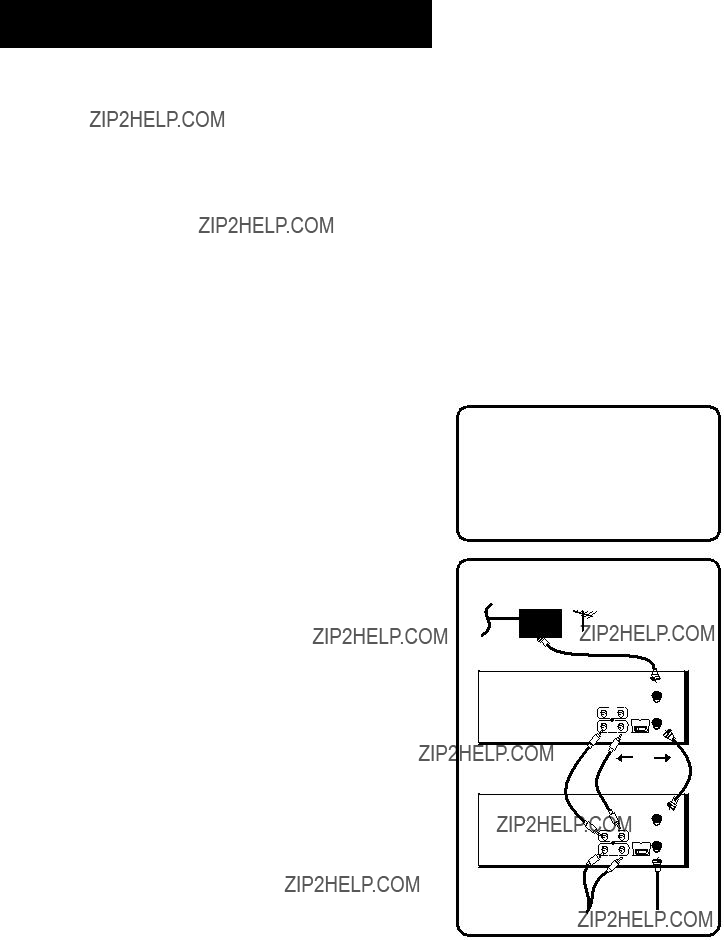
RECORDING
USING TWO VCRS FOR COPYING AND
EDITING TAPES
Use one VCR as the playback VCR and the other as the recording VCR.
1.Connect the VCRs using the diagram below.
2.Turn on both VCRs and TV.
3.Tune the TV to the VCR viewing channel (either 3, 4, or TV???s video input).
4.If you are using coaxial cables for the connection, tune recording VCR to channel 3 or
If you are using audio/video cables, select the line input on the recording VCR.
5.Insert the tape you want to copy into playback VCR. Insert a blank tape with its safety tab in place into recording VCR.
6.Using visual search, locate the segment you want to copy on the playback VCR. Pause the tape at this location.
7.Press RECORD on the recording VCR, then PAUSE.
8.Press PAUSE on both VCRs to begin copying.
9.Press PAUSE on both VCRs to stop copying.
10.Repeat steps
Caution:
The unauthorized recording of satellite broadcasts, television programs, or other copyrighted materials may infringe the rights of others.
Two VCR Connection
CABLE BOX


 IN
IN
 OUT OR ANTENNA
OUT OR ANTENNA
PLAYBACK VCR
ANT. IN
RF OUT
 OR
OR 
27
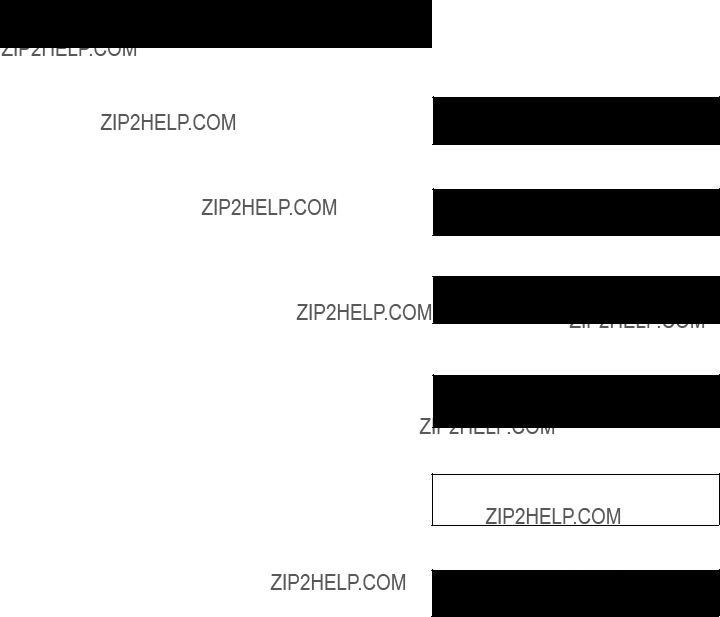
OTHER FEATURES
FEATURES TO ENHANCE VCR OPERATION
???Picture Search Options
???
???Tracking
???Time Counter
???
1 FIRST THINGS FIRST
???
2 SETTING UP THE VCR
???
3 VCR BASICS
???
4 RECORDING
???
5 OTHER FEATURES
???
6 CONNECTIONS
29

OTHER FEATURES
PICTURE SEARCH OPTIONS
The most basic way to search during playback is using the FWD or REV buttons. This section contains several other options available for searching a tape.
FORWARD AND REVERSE SEARCH
You can search a tape during playback. Sound is turned off during picture search. Search works well for tapes recorded at either the SP or SLP speed.
1.Press FWD to search forward or REV to search in reverse.
2.Press FWD or REV again or press PLAY to return to normal playback.
SLOW MOTION
You can view a tape during play or
1.Press SLOW on the remote to begin
2.During playback, press PAUSE and then FWD or REV to begin
3.Press FWD to increase or REV to decrease the speed of the search.
4.Use TRACK up or down to remove any streaks from the picture.
5.Press PLAY to return to normal playback. The VCR switches automatically from
COMMERCIAL SCAN (SEARCH BUTTON)
This is useful for skipping commercials or short program segments.
1.Press SEARCH once during playback to advance the tape approximately 30 seconds of recorded material.
2.Each press of the SEARCH button adds an additional 30 seconds up to five minutes.
30

OTHER FEATURES
FRAME ADVANCE
Frame advance lets you view
1.Press PAUSE to ???freeze??? the action.
2.Press F.ADV each time you want to view a frame of the scene.
3.Press PAUSE or PLAY to return to normal playback.
INDEX SEARCH
The VCR has a ???VHS Index Search System??? that automatically records an index mark on the tape every time you start a recording.
During playback you can locate the program you want to play by the number of index marks or by scanning. The VCR will search forward or reverse from the location you are on the tape.
To Search:
1.Press STOP.
2.Press SEARCH on the remote to display the INDEX SEARCH menu on the TV screen.
3.If you want to search through a certain number of index marks, press two number buttons to enter the number of marks you want to search. Press CLEAR on the remote to correct an entry.
4.Press FWD to search forward or REV to search in reverse. The VCR will locate your index mark and begin playback. If you did not enter a specific index number, the VCR will locate the next index mark and begin playback.
5.Press STOP to stop index searching.
Some index marks may be missed by the VCR:
???A mark too close to your location on the tape.
???The mark at the beginning of a recorded segment of five minutes or less.
???The first index mark on the tape when you start at the beginning of the tape.
INDEX SEARCH
Press REV OR FWD to begin scanning
OR
enter a specific index number
_ _
Press SEARCH to exit
INDEX SEARCH
Searching for
index number 12...
Press STOP to cancel
INDEX SEARCH
Searching for
index marks...
Press STOP to cancel
31
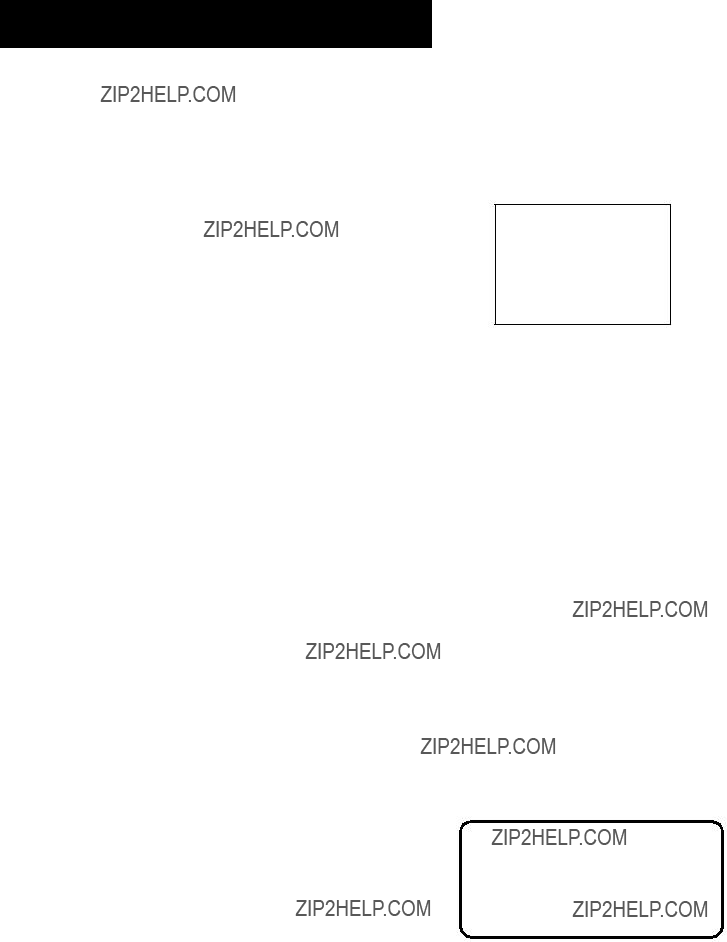
OTHER FEATURES
The
1.Press STOP.
2.Press SEARCH on the remote until the
3.Press number buttons to enter the hour(s) and/or minutes of the counter reading you want the VCR to ???go to???. Press CLEAR on the remote to correct an entry.
4.Press FWD to search forward or REV to search in reverse.
5.Press STOP to stop
To disable the usage of the VCR, or to protect your timer recordings, you can lock the VCR so that the buttons on the VCR or remote won???t work.
???To Lock: Press and hold either the remote???s POWER or OFF button. The front panel POWER indicator flashes when the feature is activated. POWER will also flash if you attempt to turn on the VCR while the feature is on.
???To Unlock the feature and turn on the VCR: Press and hold either the remote???s POWER or VCR button.
Current tape counter is 2:17:25
Press REV or FWD to go to 0:00:00
Press SEARCH to exit.
Locking Your VCR:
If a timer recording is programmed, make sure your VCR is turned off. Locking your VCR prevents the VCR from being accidentally turned on.
32
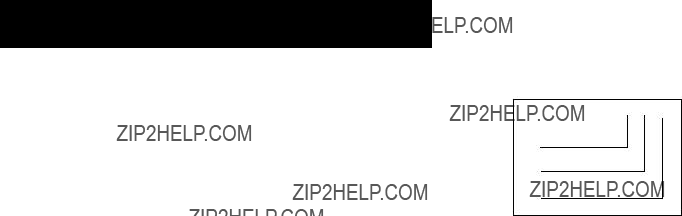
OTHER FEATURES
TRACKING
Your VCR has automatic tracking which removes the streaks or snow from the picture. Automatic tracking is activated when you insert a tape or turn on the VCR. Occasionally you may need to manually adjust tracking, especially if the tape was recorded on a different VCR. Just use the TRACK buttons to remove the streaks or snow. You can also use tracking when you pause a tape to reduce jittering of the picture.
When you manually adjust the picture, automatic tracking is turned off. To turn automatic tracking back on, press both TRACK buttons on the front of the VCR at the same time, or eject the tape and
??? only playback.
TIME COUNTER
The time counter shows the actual time it takes to record a program or play back a segment of a recorded tape. It helps locate the beginning or end of programs you taped. The time counter resets to 0:00:00 whenever the tape is ejected from the VCR.
For example, if you record a
1.Press INFO twice to display the time counter.
2.Press CLEAR to reset the time counter to 0:00:00.
3.Press FWD to forward the tape until the time counter reads 0:30:00.
4.Press STOP. This is the approximate end of the program. (You may want to press PLAY to verify.) Now, you can begin recording at this spot.
5.Press INFO twice to remove the time counter from the screen and return to the normal display mode.
0:30:00
Hours
Minutes
Seconds
33
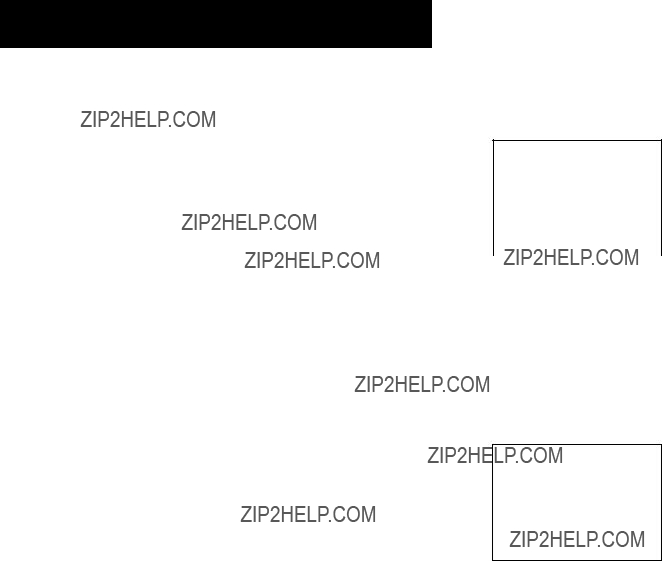
OTHER FEATURES
The INFO button shows the status of the VCR (STOP, PLAY, RECORD, etc.), channel number, time counter, date, time, and tape speed on the TV screen. The date and time must be set before they can be displayed.
1.Press INFO to see the
2.Press INFO again to have only the time counter remain on the screen.
3.Press INFO again to have no displays appear on the TV screen. This is useful for dubbing tapes.
Turning off the VCR also resets the displays.
1 Stop Ch 05 0:30:00
Time counter only (does not time out)
3
No displays will appear (useful for dubbing)
34
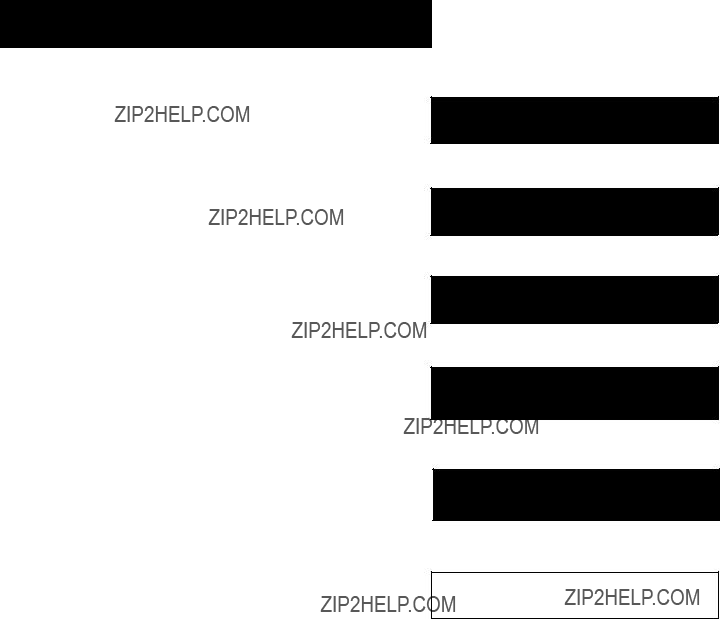
CONNECTIONS
THINGS TO KNOW BEFORE
CONNECTING COMPONENTS
Protect Your Components from Power Surges
???Connect all components before plugging any power cords into the wall outlet.
???Always turn off the TV and other components before you connect or disconnect any cables.
Position Cables Correctly to Avoid Audio Hum or Interference
???Insert all cable plugs firmly into their jacks.
???Place the audio/video cables to the sides of the TV???s back panel instead of straight down the middle after you connect your components.
???Try not to coil any
???Make sure all antennas and cables are properly grounded. Refer to the Safety Tips sheet packed with your unit.
Protect Your Components from Overheating
???Do not block ventilation holes in any of the components. Arrange the components so that air can circulate freely.
???Do not stack components.
???Allow adequate ventilation when placing your components in a stand.
???Place an amplifier or satellite receiver on the top shelf of the stand so heated air rising from it will not flow around other components.
1 FIRST THINGS FIRST
???
2 SETTING UP THE VCR
???
3 VCR BASICS
???
4 RECORDING
???
5 PROGRAMMINGREMOTE THE
???
6 CONNECTIONS
35
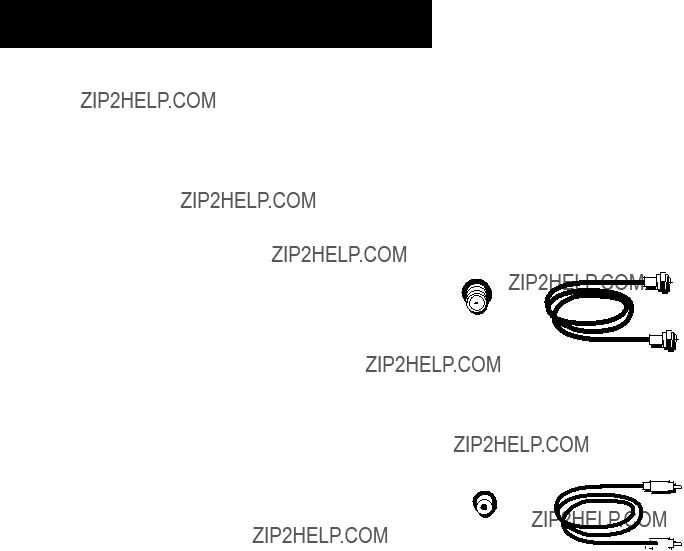
CONNECTIONS
CONNECTING YOUR VCR
Refer to these pages to help you connect your VCR.
JACKS AND CABLES
RF Jacks and Coaxial Cables
The RF jacks provide good picture and mono sound quality, and must be used if audio/video connections are not available for your TV.
These jacks are required for antenna or
Audio/Video Jacks and Cables
The AUDIO/VIDEO jacks provide very good picture quality and mono sound, and can be used if your TV has audio/video input jacks.
RF Jack
36

CONNECTIONS
CHOOSING A VCR CONNECTION
There are several different ways to connect your VCR, depending on whether or not you have cable service, and if you have a cable box, and whether some of the channels are scrambled, and maybe you have a satellite receiver along with cable (but no cable box), or a satellite receiver and no cable or...well, you get the picture.
Five connections are described in this section and one of them should provide you with a VCR connection that works.
???TV with RF jack only
???TV with audio/video jacks
???TV with audio/video jacks and cable box to unscramble pay channels only
If you need to connect additional components not shown in the diagrams here (and are unsure of how to connect them), refer to the instruction manual that came with that particular component.
ADVANTAGES OF AUDIO/VIDEO CABLE
CONNECTIONS
Using a simple coaxial cable connection gives you good picture quality. If your television has audio/video jacks, I highly recommend using them to get even better picture quality and mono sound when recording and playing back videotapes. These connections give you more convenient operation by not having to share the TV???s
antenna signal.
DON???T FORGET ABOUT THE AUTO TV/VCR
FEATURE
The TV/VCR switch controls whether the picture signal is coming from the VCR or the TV.
You can change the setting manually by using the TV???VCR button on the remote or you can set the Auto TV/VCR feature to ON when using only the ANT. IN and RF OUT jacks and OFF when using the AUDIO/VIDEO output jacks ??? so your TV signal is not interrupted when the VCR is turned on.
37
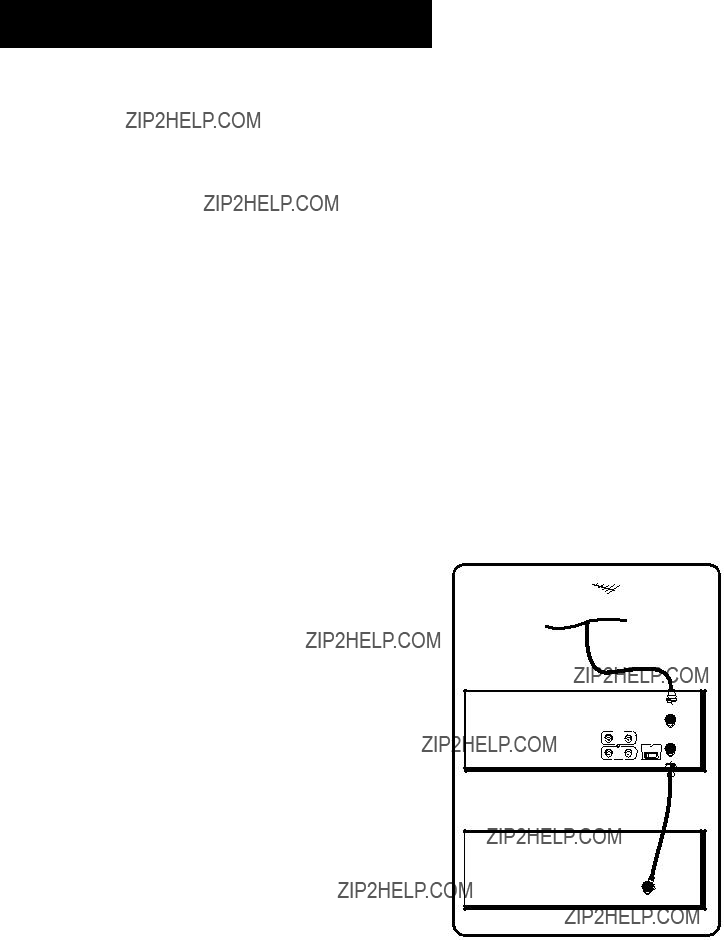
CONNECTIONS
TV WITH RF JACK ONLY
This connection assumes:
???You are connecting antenna, cable, or cable box system.
???Your television has only an RF input jack.
This connection provides:
???Mono sound playback from VCR.
???Record one channel while watching another (except when using a cable box for all channels).
To use this connection, you must have:
???(1) coaxial cable for cable or antenna connection; (2) for cable box.
To connect:
1.Connect cables as shown.
2.Return to First Things First, then follow the steps.
Using This Connection
Tune your TV to channel 3 or 4, whichever one you selected with the 3 CH. 4 switch on the back of the VCR.
Auto TV/VCR Setting:
???Set the Auto TV/VCR feature to ON.
To play a tape:
1.Insert a tape.
2.If necessary, press PLAY.
To record one program and watch another:
1.Begin recording a program using one of the recording features.
2.Press the TV???VCR button and select a different channel on the TV.
CABLE, CABLE BOX, OR  ANTENNA
ANTENNA
VCR
ANT. IN
VIDEO AUDIO
IN
RF OUT
3 CH. 4
OUT
TV
CABLE/
ANTENNA
38
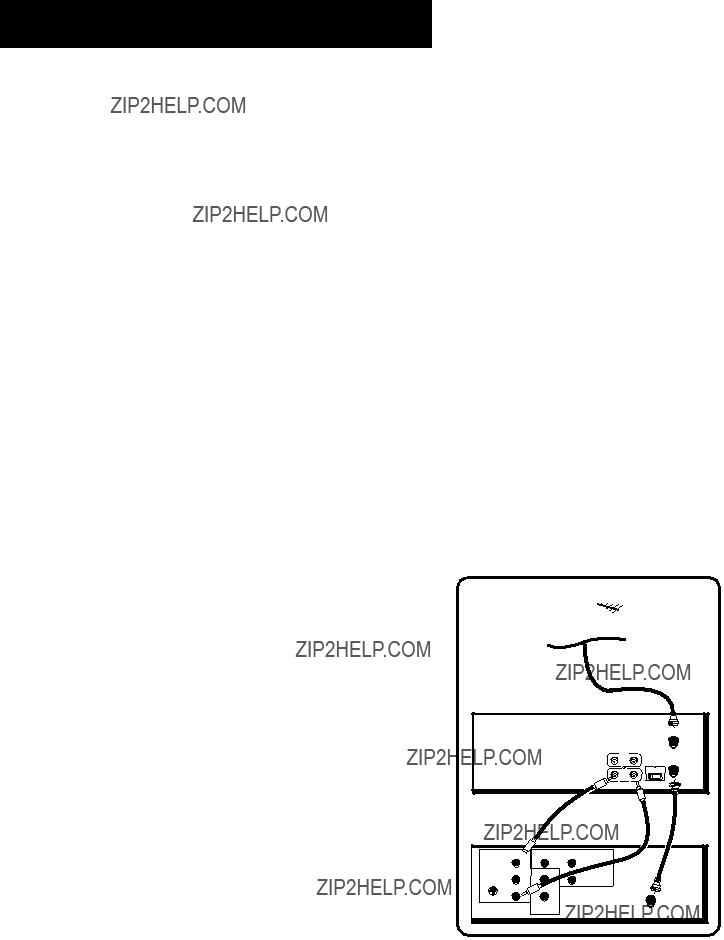
CONNECTIONS
TV WITH AUDIO/VIDEO JACKS
This connection assumes:
???You are connecting an antenna, cable, or cable box system.
???Your television has audio/video jacks.
This connection provides:
???Mono sound playback from VCR.
???Record one channel while watching another (except when using a cable box for all channels).
To use this connection, you must have:
???(1) coaxial cable for cable/antenna connection; (2) for cable box
???(2) audio/video cables
To connect:
1.Connect cables as shown.
2.Return to First Things First, then follow the steps.
Using This Connection
Tune your TV to its video input channel. Use of TV???VCR button is not required.
Auto TV/VCR Setting:
???Set the Auto TV/VCR feature to OFF.
To play a tape:
1.Insert a tape.
2.If necessary, press PLAY.
To record one program and watch another:
1.Begin recording a program using one of the recording features.
2.Select a different channel on the TV.
CABLE, CABLE BOX, OR  ANTENNA
ANTENNA
VCR
ANT. IN
VIDEO AUDIO
IN
RF OUT
3 CH. 4
OUT
TV
39
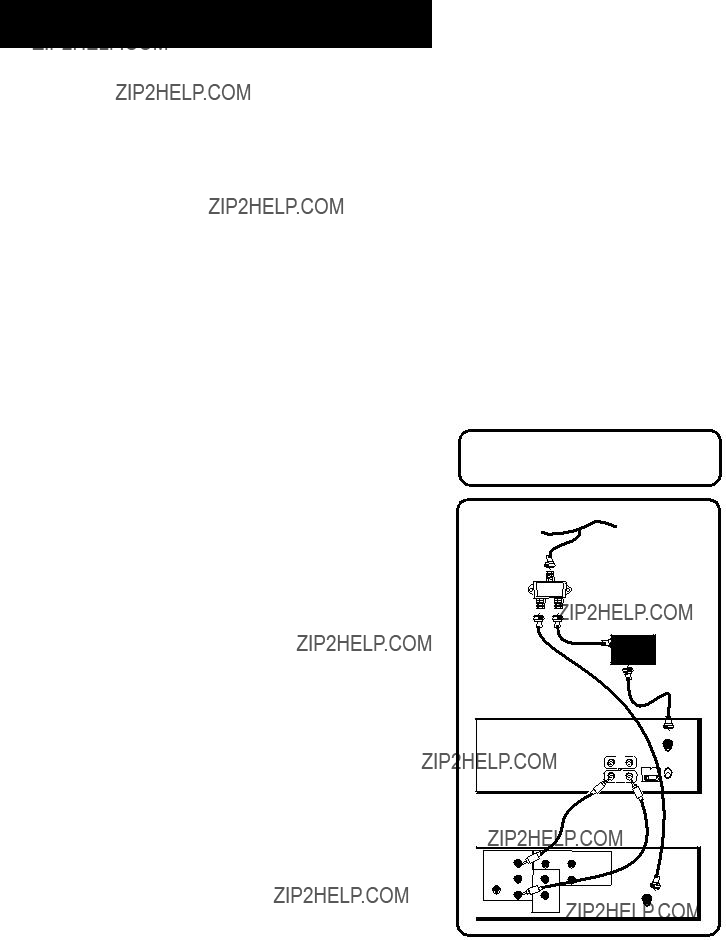
CONNECTIONS
TV WITH AUDIO/VIDEO JACKS AND CABLE BOX
TO UNSCRAMBLE PAY CHANNELS ONLY
This connection assumes:
???You are using a cable box only to unscramble premium channels.
???Your TV has audio/video input jacks.
This connection provides:
???Mono sound playback from VCR.
???Recording a scrambled or unscrambled channel through the cable box while watching an unscrambled channel.
To use this connection, you must have:
???(3) coaxial cables
???(2) audio/video cables
???(1) splitter
To connect:
1.Connect cables as shown.
2.Return to First Things First, then follow the steps.
Using This Connection
Tune your TV to its video input channel. Use of TV???VCR button is not required.
Auto TV/VCR Setting:
???Set the Auto TV/VCR feature to OFF.
To play a tape:
1.Insert a tape.
2.If necessary, press PLAY.
To record a scrambled or unscrambled program and watch another unscrambled program:
1.Begin recording a scrambled or unscrambled program through the cable box using one of the recording features.
2.Select an unscrambled channel on the TV.
All scrambled channels must be viewed through the VCR.
CABLE
CABLE BOX
IN
 OUT
OUT
VCR
ANT. IN
RF OUT
3 CH. 4 
OUT
TV
40

APPENDIX: REFERENCE
This section gives you some additional information about theVCR, including a description of the unit???s controls and display.
You also will find a TroubleshootingTips section in this Appendix, which might help to resolve some of those simple problems.
Finally, this section contains your warranty information.
41
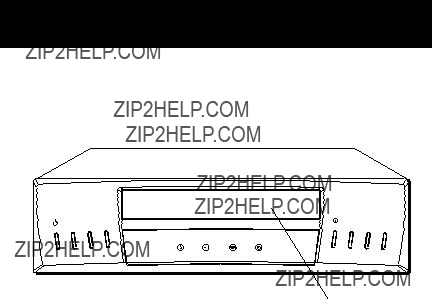
APPENDIX: REFERENCE
FRONT PANEL
P O W E R
^ S T O P .E J E C T
^
^ C H A N N E L
R E C O R D
^^ R E V
P
L
A
^ Y .P A U S E
^^ F W D
P
T R A C K I N G
O
W
E R
R
E
C
O
R
D
V C R
T
I
M
E R
Remote Sensor
CHANNEL/TRACKING Up or Down Selects next higher or lower channel in the VCR???s channel memory. Adjusts tracking when a tape is playing. Press both together to recenter tracking.
FWD Forwards the tape when the VCR is stopped. Searches the picture forward during playback. Starts
PLAY???PAUSE Plays a tape. Pauses action for viewing during playback. Pauses recording to prevent recording of unwanted scenes.
POWER Turns the VCR on or off.
RECORD Starts VCR recording. Used for express recording.
Remote Sensor Receives signals from the remote control. Aim the remote at this sensor.
REV Rewinds the tape when the VCR is stopped. Searches the picture in reverse during playback. Starts slow motion during
STOP???EJECT Stops the normal functions such as record, playback, rewind,
42
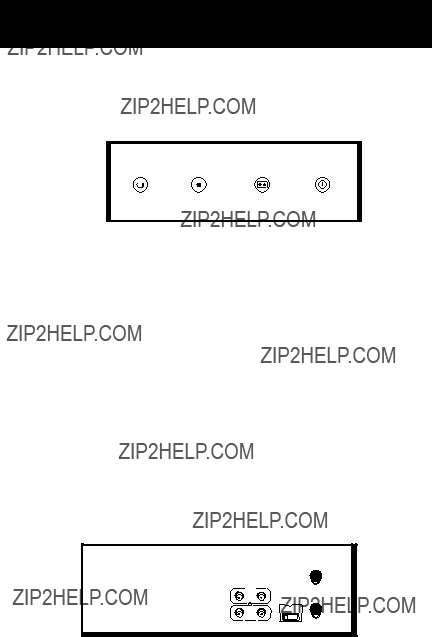
APPENDIX: REFERENCE
INDICATOR PANEL
V
C
R
T
I
M
E
R
POWER indicator Lights when the VCR is turned on.
RECORD indicator Lights when the VCR is recording.
TIMER indicator Lights during express recording and when VCR is turned off and set for timer recording. Flashes when timer recording is set and there is no cassette in the VCR. Also flashes when clock has not been set.
VCR Indicator (Applies only if the VCR Viewing Channel is 3 or 4). Press the TV???VCR button to turn on or off.
???VCR indicator on: Picture from VCR.
???VCR indicator off: Picture from TV channel.
BACK PANEL
ANT. IN
VIDEO AUDIO
IN
RF OUT
3 CH. 4
OUT
3 CH. 4 Switch Selects the channel to which you will tune the TV to see the VCR picture if you connect the VCR using one of the basic hookups.
AUDIO and VIDEO IN Jacks Receives signals from another component, like a VCR or camcorder, when it is connected to these jacks. Use INPUT on the remote to select ???L??? to record from these jacks.
AUDIO and VIDEO OUT Jacks Sends signals from VCR to another component, like a TV or VCR, when it is connected to these jacks.
ANT. IN Jack Receives a signal from an antenna or cable system when attached.
RF OUT Jack Passes signal to TV using the cable supplied.
43

APPENDIX: REFERENCE
TROUBLESHOOTING TIPS
No power
???Check to make sure it is plugged into an operating outlet.
???Check to make sure your connections are correct.
VCR does not respond to remote
???Press VCR to set remote to control the VCR.
???Check to make sure there are no objects between the VCR and remote.
???The batteries may need changing.
???Make sure the Remote VCR1/VCR2 setting is set to VCR1 so the remote that came packed with your VCR can operate it.
Poor or no picture for normal TV viewing
???Check to make sure the VCR indicator is off.
???Check to make sure the TV is switched to an active channel.
???Check to make sure the antenna connections are secure and correct.
Snowy or no picture during playback
???Press TV???VCR to turn VCR indicator on.
???Check TV channel selected (3 or 4) to make sure it matches the channel selected with 3 CH. 4 switch on back of VCR.
???Check to make sure the TV???s fine tuning is correct for the channel you have selected.
???Check video cable connections between VCR and TV monitor.
???Check to make sure the TV monitor is set to video input.
???Try another tape.
???Some snow/streaks are normal during search, stop action, frame advance, and
Streaks in picture during normal playback
???Press one of the TRACKING buttons to move streaks up or down for the best picture.
???Check to make sure the tape is of good quality and not worn out.
Time counter not working or time counter not working in search modes
???The time counter does not advance during unrecorded portions of tape. When an unrecorded segment of tape is encountered, the time counter will hold its count until recorded material is detected again.
???A minus
???The time counter disappears during search; this is normal.
44

APPENDIX: REFERENCE
Will not record or play
???Check to make sure there is a tape in the VCR.
???Try ejecting and reinserting the cassette.
???Check to make sure the tape is not broken.
???Check to make sure the VCR is not in pause mode. Press PAUSE or PLAY to return to normal playback.
???Check the ProTect Plus??? feature.
Rewind does not operate
???Check to make sure the tape is not already rewound.
VCR Plus+ or timer recording not made or wrong program recorded
???Check to make sure the correct VCR Plus+ code is entered.
???Check to make sure the cable box or satellite receiver was turned on when recording was to begin.
???Check to make sure the program was entered correctly (wrong channel or times).
???Power interruption. Reset the clock.
???Check to see if time and date are correct ??? including AM/PM.
???Check to make sure the program did not exceed the tape???s length or the tape was not rewound beforehand.
???Check to make sure the VCR was turned off at the time recording was to start.
???Check to make sure there was a tape in the VCR and the cassette???s safety tab was intact.
???VCR ejects cassette when the end of the tape is reached during a timer recording.
???Check to make sure VCR Plus+ setup was completed correctly.
Will not record
???Check to make sure the safety tab is intact.
???Check to make sure the VCR is not in the line mode. Press INPUT on the remote.
Internal clock shows incorrect time or date
???Power interruption.
???Check to make sure the clock is set accurately (check AM/PM and date).
???Check
Time did not adjust for
???Check to make sure
VCR makes noise when stopped
???VCR is removing tape from heads. This is normal. The head cylinder inside the VCR will continue to rotate for a few minutes after you put the VCR in the stop mode.
45

APPENDIX: REFERENCE
Will not AUTO CHANNEL SEARCH active channels correctly
???Check to make sure the antenna connections are secure and correct.
???Check to make sure the Signal Type: CABLE/ANTENNA feature is set correctly.
???If Detect Automatically was selected for the Signal Type in the AUTO CHANNEL SEARCH menu, try using either CABLE TV or ANTENNA instead.
???May not be necessary if using a cable box for all channels. Contact your local cable company for more information.
Tape plays back in slow motion
???Press PLAY to return to normal playback.
Cannot select channels over 69
???Cable channels over 69 can only be selected if Signal Type: CABLE/ANTENNA feature is set to CABLE.
Cassette with safety tab removed does not start to play automatically
???Check to make sure the Auto Play ON/OFF feature is set to ON.
TIMER indicator flashes
???Clock is not set.
???Check to make sure there is a cassette in the VCR when a timer recording is set.
???TIMER and RECORD indicators flash when the ProTect PlusTM Locking feature is activated.
Time counter disappears during searching
???This is normal.
???Check LANGUAGE feature.
46
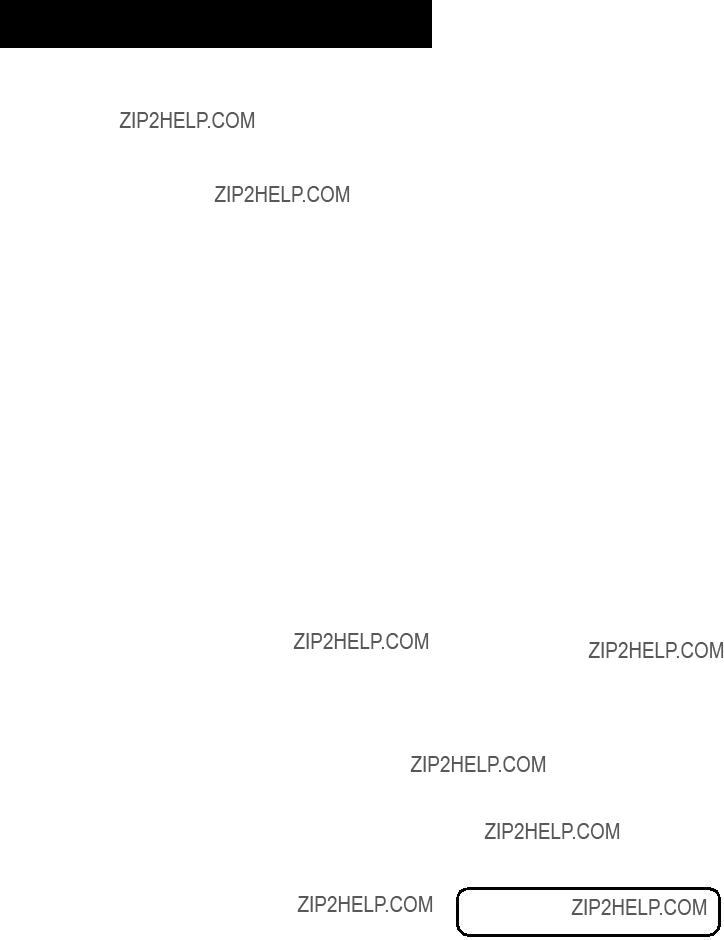
APPENDIX: REFERENCE
SPECIFICATIONS
*Check your cable company???s compatibility requirements.
CLEANING THE VCR
Use a soft cloth or dusting attachment of your vacuum cleaner to dust your VCR. Remove dust from the ventilation holes on the top, back, sides, and bottom of the cabinet.
Plastic surfaces are easily scratched and can be marred by alcohol and various solvents. Avoid excessive use of
Specifications are subject to change.
47

APPENDIX: REFERENCE
LIMITED WARRANTY
What your warranty covers:
???Any defect in materials or workmanship.
For how long after your purchase:
???Ninety days for labor charges.
???One year for parts.
The warranty period for rental units begins with the first rental or 45 days from date of shipment to the rental firm, whichever comes first.
What we will do:
???Pay any Authorized RCA VCR Service Center the labor charges to repair your VCR.
???Pay any Authorized RCA VCR Service Center for the new or, at our option, refurbished replacement parts required to repair your VCR.
How you get service:
???Take your VCR to any Authorized RCA VCR Service Center. To identify your nearest Authorized RCA VCR Service Center, ask your dealer, look in the Yellow Pages, or call
???Show the Authorized Service Center Representative your evidence or purchase date or first rental.
???Pick up your VCR when repairs are completed.
What your warranty does not cover:
???Customer instruction. (Your Owner???s Manual clearly describes how to install, adjust, and operate your VCR. Any additional information should be obtained from your Dealer.)
???Installation and related adjustments.
???Signal reception problems not caused by your VCR.
???Damage from misuse or neglect.
???Cleaning of video/audio heads.
???Batteries.
???A VCR that has been modified or incorporated into other products or is used for institutional or other commercial purposes.
???A VCR purchased or serviced outside the USA.
???Acts of God, such as but not limited to lightning damage.
Product Registration:
???Please complete and mail the Product Registration Card packed with your VCR. It will make it easier to contact you should it ever be necessary. The return of the card is not required for warranty coverage.
How state law relates to this warranty:
???This warranty gives you specific legal rights and you also may have other rights that vary from state to state.
If you purchased your VCR outside the United States:
???This warranty does not apply. Contact your dealer for warranty information.
48

APPENDIX: REFERENCE
3 CH.4 switch 5, 43
A
Accessing menus 5
Add or remove channels 10
ANT. IN jack 5, 43
Audio/video jacks 5, 18, 43
Auto channel search 9
Auto play feature 6, 15, 19
Auto TV/VCR 15, 37
Automatic rewind 20
Automatic tracking 19
B
Back Panel 43
Basics, learn the 17
Batteries
installing in the remote 4
C
Cables 36
positioning 35
CHANNEL buttons 18
Channel List 24
Channel, VCR viewing 5
CHANNEL/TRACKING buttons 42
Channels, add or remove 10
Channels list, VCR 8
Choosing a VCR connection 37
Cleaning the VCR 47
CLEAR button 18
Clearing programs 26
Commercial scan 30
Connecting your VCR 4, 36
Connections 35
audio/video cable 37
TV with audio/video jacks 39
TV with audio/video jacks and cable box to un- scramble pay channels only 40
TV with RF jack only 38 two VCRs 27
Copying and editing tapes 27
D
Date and time setting 11
Detect Automatically 9
E
Eject 20
EnergySaver 16
Express recording 22
F
F.ADV button 18
First setup 3
Forward and reverse search 30
Frame advance 31
Front panel 42
FWD button 18, 42
G
GO BACK button 18
I
Important information 2
Index search 32
Indicator Panel 43
INFO button 18
INPUT button 18
49

INDEX
J
Jack
ANT. IN 43
RF OUT 43
Jacks
Audio/video 43
Jacks, types of 36
L
Language feature 8
Limited warranty 48
Locking feature 32
LP 20
M
MENU button 5, 18
N
Number buttons 5, 11, 18
O
Overheating 35
P
PAUSE button 18
Picture search options 30
PLAY button 18
PLAY???PAUSE button 42
Playing a Tape 19
Plugging in the VCR 5
POWER button 20, 42
POWER indicator 43
Power surges 35
Problem solving 44
Product registration 2
R
REC button 18
RECORD button 42
RECORD indicator 43
Recording 20
copying and editing tapes 27 express 22
timer 23 VCR plus+ 24 XPR 22
Remote
installing batteries 4 Remote Control Option 14 Remote sensor 42
Remote VCR1/VCR2 option 14 Remove or add channels 10 REV button 18, 42 Reviewing programs 26 Rewind, automatic 20
RF OUT jack 5, 43
S
Safety tab 20
Search
Commercial Scan 30 forward and reverse 30 frame advance 31
index 32
SEARCH button 18
Set time and date manually 11 Set up
first 3 language 8 using menus 8
50

INDEX
Set up the VCR 6
Signal type, changing 10 SLOW button 18
Solving problems 44
SP 20
Specifications 47 SPEED button 18 STOP button 19 STOP???EJECT button 42
Stopping a timer recording 26
T
Tape eject 20
Tape Speeds 20
Time and date setting 11 Time Counter 33
TIMER indicator 43 Timer recording 22, 23
stopping 26
with VCR Plus+ 22 Tips, troubleshooting 44 TRACK buttons 19 Tracking 33 Troubleshooting tips 44 TV???VCR button 19
V
VCR channel list 8
VCR, cleaning 47
VCR Indicator 43
VCR Plus+
setting up channels 12 worksheet for channels 12
VCR Plus+ channel list 12 Canada 13
USA 12
VCR Plus+ channels 12
VCR Plus+ recording 25 VCR viewing channel 5
W
Warranty, limited 48
X
XPR (express recording) 22
51

If your VCR needs service, please contact your dealer or the nearest Servicenter from the yellow pages. Please do not send any products to the Indianapolis address listed in this manual or on the carton. This will only add delays in service for your product.
10330 North Meridian Street
Indianapolis, IN 46290
??1998 Thomson Consumer Electronics, Inc.
Trademark(s)?? Registered
Marca(s) Registrada(s)
Printed in Japan
TOCOM 15313740 Rev. 1
As an ENERGY STAR?? Partner, Thomson Consumer Electronics has determined that this product or product model meets the ENERGY STAR?? guidelines for energy efficiency.