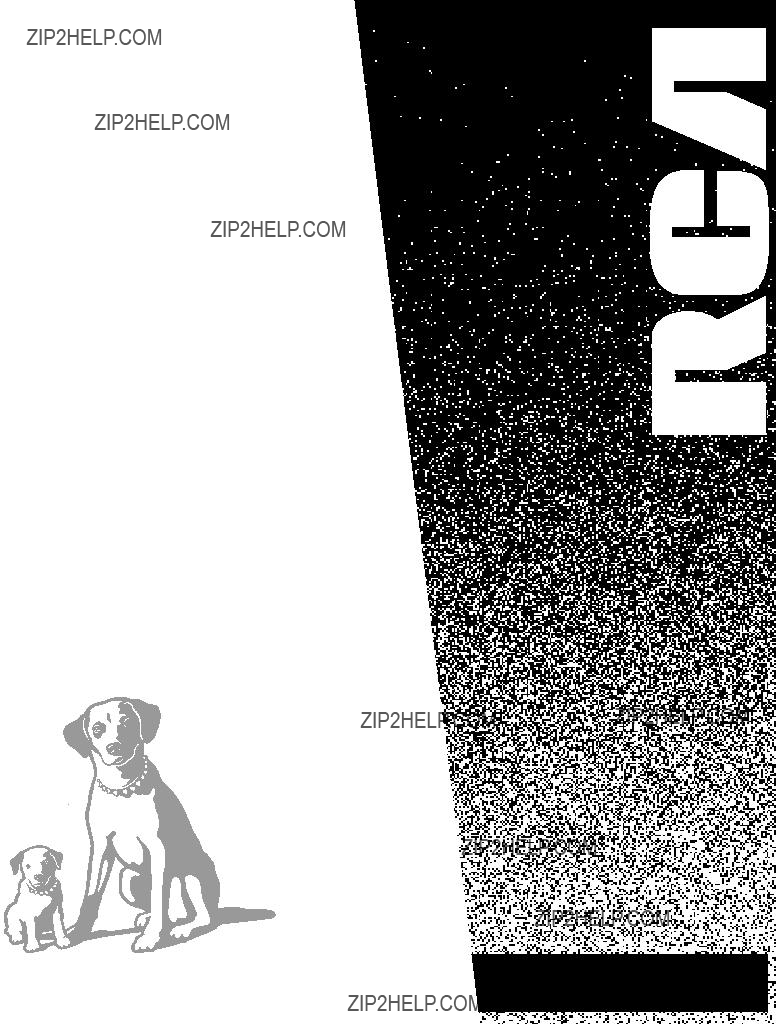
VR337/VR508
USER???S
GUIDE
VIDEO CASSETTE RECORDER
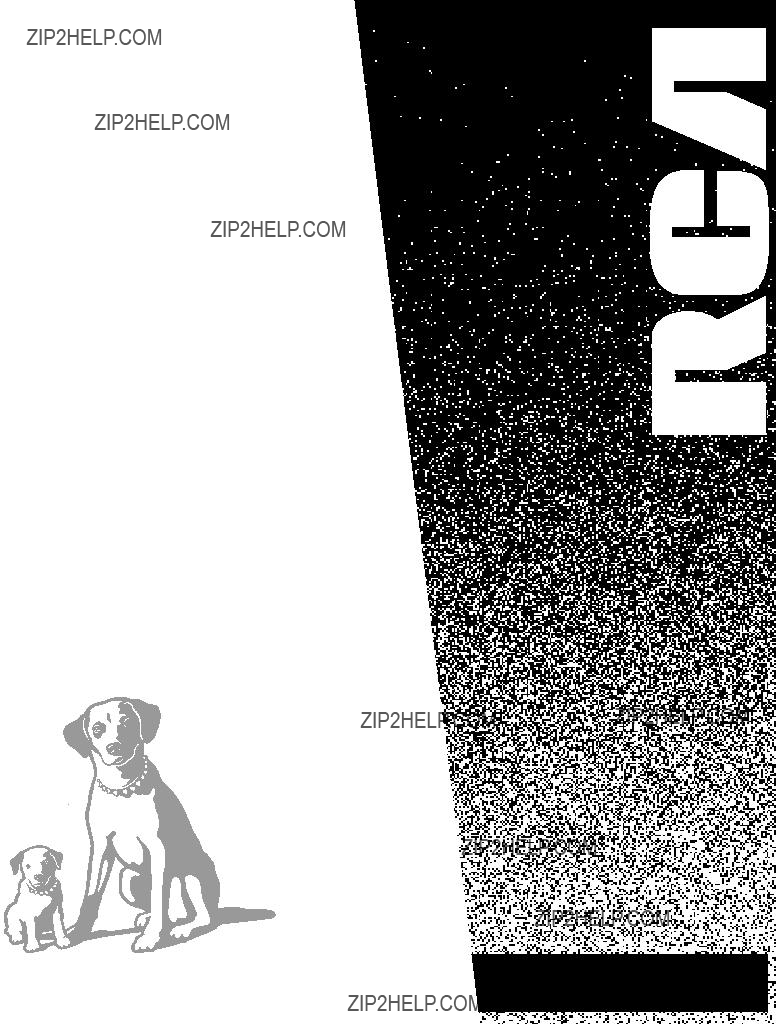
VR337/VR508
USER???S
GUIDE
VIDEO CASSETTE RECORDER

Introduction
Important Information
WARNING
To reduce the risk of fire or shock hazard, do not expose this product to rain or moisture.
Cautions
Caution: To prevent electric shock, match wide blade of plug to wide slot, fully insert.
Attention: Pour ??viter les chocs ??lectriques, introduire la lame la plus large de la fiche dans la borne correspondante de la prise et pousser jusq?? au fond.
Do not defeat the safety feature of the plug. The wide blade fits into the wall socket only one way.
If you need an extension cord, make sure it matches the plug of the product.
For U.S.A. ??? Operate VCR only on 120 volts, 60Hz AC power (normal house power).
FCC Regulations state that unauthorized changes or modifications to this equipment may void the user???s authority to operate it.
Note To Cable TV Installer
This reminder is provided to call your attention to Article
Product Registration
Please fill out the product registration card and return it immediately. Returning this card allows us to contact you if needed.
Keep your sales receipt to obtain warranty parts and service and for proof of purchase. Attach it here and record the serial and model numbers in case you need them. The numbers are located on the back of the product.
Model No. VR337/VR508
Serial No. _____________________________________________________________________
Purchase Date: ________________________________________________________________
Dealer/Address/Phone: ________________________________________________________
_______________________________________________________________________________
_______________________________________________________________________________
i

Introduction
Table of Contents
Important Information
Warnings______________________________ i
Cautions ______________________________ i
Note to Cable TV Installer _______________ i
Product Registration ____________________ i
Hooking Up the VCR
Choosing a Hookup ____________________ 2
Antenna or Cable System Without a
Cable Box _________________________ 3
Cable System With Cable Box to
Unscramble All Channels ___________ 4
Cable System With Cable Box to
Unscramble Only Pay Channels______ 5
Connecting Two VCRs for Copying Tapes_ 6
Setting Up the VCR
Startup
Check Accessories With VCR ________ 7
Insert Batteries in Remote ___________ 7
Turn on TV and VCR _______________ 7
Place Channels in VCR's Memory ____ 8
Add or Remove Channels from
VCR's Memory __________________ 8
Select the Language/Seleccione el
Idioma/S??lectionner la Langue ____ 9
Use TV???VCR Button _______________ 9
Set the ALERT SOUND Feature ______ 9
Set the Time and Date _____________ 10
Set the Automatic Daylight-
Saving Time ___________________ 10
Using the Remote Control
VCR Function Buttons _________________ 11
Playing a Tape
Playback _____________________________ 12
Using the Playback Features
Auto Play Feature _________________ 13
Picture Search ____________________ 13
Slow Motion______________________ 13
DISPLAY Button __________________ 14 Time Counter_____________________ 14 Index Search _____________________ 15 Zero Search ______________________ 15 Commercial Scan (SEARCH Button) _ 15 Pause for
Recording a Program
Recordings ___________________________ 17 Recording Speeds__________________ 17 Normal Recording ____________________ 17
Watch a TV Channel While VCR
is Recording a Different Channel __ 17 Express Recording ____________________ 18 Recording While You're Away
Setting a Timer Recording __________ 19 Stopping a Timer Recording ________ 19 Timer Recording From the
VCR???s Line Input _______________ 20 Checking or Clearing
Timer Recordings_______________ 20
Using the Recording Features
Recording Pause ___________________ 20
Using Two VCRs for Copying
and Editing Tapes__________________ 21
Copying and Editing Tapes Using
Compatible Remote ________________ 21
References
Location of Controls
Front Panel_______________________ 22 Back Panel _______________________ 23 Display Panel_____________________ 23 Specifications_________________________ 24 Cleaning the VCR _____________________ 24 Limited Warranty _____________________ 25 Trouble Checks ____________________
1

Hooking Up the VCR
Choosing a Hookup
The hookups on pages 3 through 5 are divided into two hookup types:
Basic (A) and Advanced (B).
The basic hookup shows the backs of TVs that have only an antenna/cable connection. It is the easier of the two and additional accessories may not be needed.
The advanced hookup shows the VCR hooked up to a TV with audio and video jacks using a signal splitter. This connection may improve the picture quality as well as convenience of operation.
Answer the questions to choose the hookup for your VCR.
1. How does your TV receive signals?
Choose one answer from below.
A.Outside antenna ??? Turn to page 3.
B.Rabbit ears
C.Cable System ??? Go to question 2.
2.What type of
Choose one answer from below.
A.Cable without a box ??? Turn to page 3.
B.Cable box to unscramble all the channels ??? Turn to page 4.
C.Cable box to unscramble only pay channels, such as HBO, Showtime, Cinemax, etc. ??? Turn to page 5.
*You may need to contact your local cable company for assistance.
Optional Hookups
How to hook up two VCRs for copying tapes.
A.Select a hookup by answering questions 1 and 2 above.
B.Then, modify the connections as shown on page 6.
2

Hooking Up the VCR
Antenna or Cable System Without a Cable Box
A. Basic hookup.
Use this hookup for a simple connection which requires fewer accessories.
1. Set the 3CH.4 switch on back of VCR to either channel 3 or 4.
Tune the TV to this channel and use the TV???VCR button to watch the VCR.
2. Connect as shown.
This connection may require additional accessories not provided.
3. Plug in power cords of VCR and TV.
4. Continue to page 7.
B. Advanced hookup.
Use this hookup for slightly improved picture quality and more convenient operation ??? use of the TV???VCR button is not required.
1.Connect as shown.
This connection requires additional accessories not provided. A
2. Plug in power cords of VCR and TV.
3. Continue to page 7.
Tune the TV to its video input to watch the VCR.

Hooking Up the VCR
Cable System With Cable Box to Unscramble All Channels
4
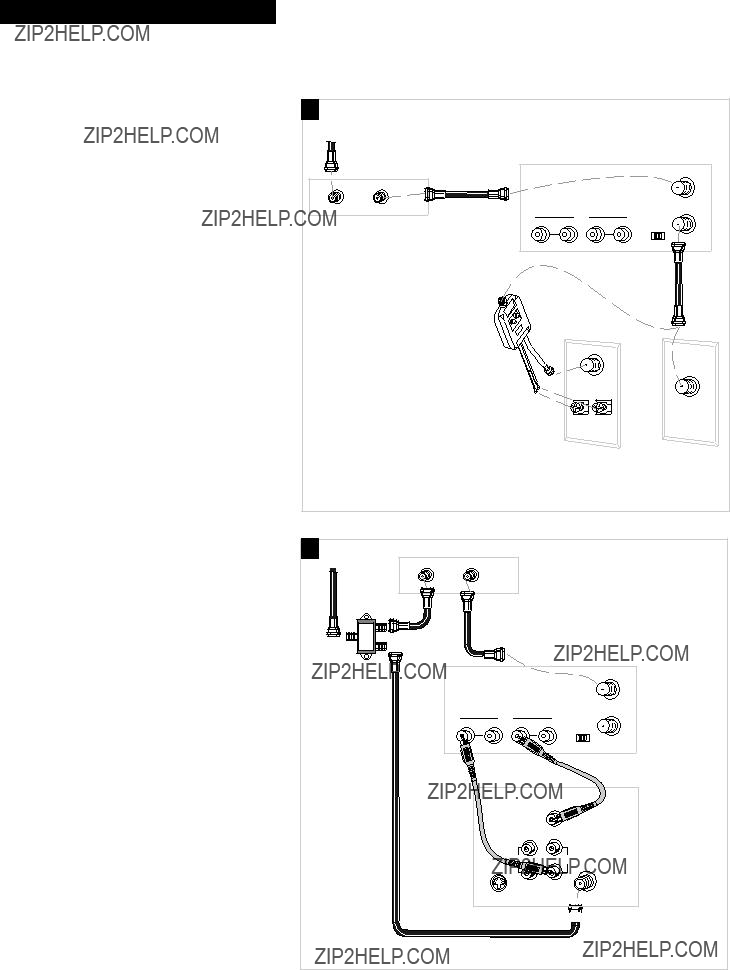
Hooking Up the VCR
Cable System With Cable Box to Unscramble Only Pay Channels
(such as HBO, Showtime,
B. Advanced hookup.
Use this hookup for slightly improved picture quality and more convenient operation ??? use of the TV???VCR button is not required.
1. Connect as shown.
This connection requires additional accessories not provided. A
2. Plug in power cords of VCR, TV, and cable box.
3. Continue to page 7.
Tune the TV to its video input to watch the VCR. View all pay channels through the VCR.
Back of TV 
5

Hooking Up the VCR
Connecting Two VCRs for Copying Tapes
Option A hookup.
Use this hookup for a simple connection which requires fewer accessories.
1. Select a hookup from pages 2 through 5 and then modify with this connection.
2. Set the 3CH.4 switch on the playback VCR to either channel 3 or 4.
Tune the recording VCR to this channel to receive the signal from the playback VCR.
3. Connect as shown.
This connection may require additional accessories not provided.
4. Plug in power cords of VCRs and TV.
5. Continue to page 7.
Use the hookup to the TV as previously selected on pages 3, 4, or 5.
6
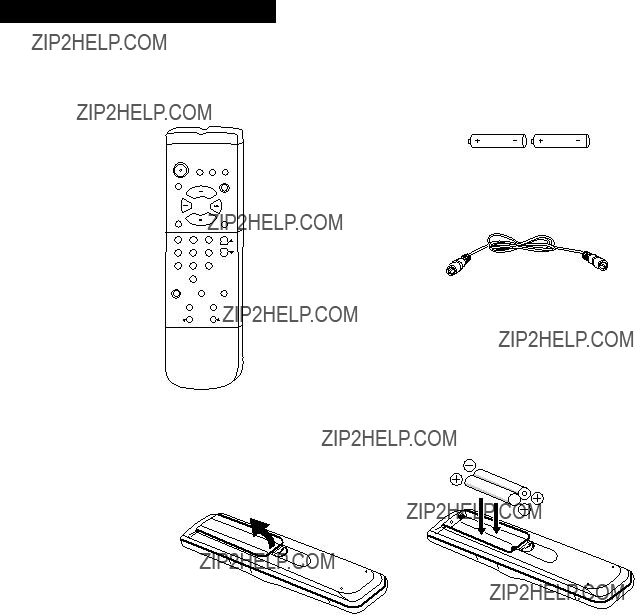
Setting Up the VCR
Startup
1. Check accessories with VCR.
Contact your dealer if any items are missing.
2 ???AA??? Batteries
2. Insert batteries in remote.
3. Turn on the TV.
If you used one of the basic hookups, tune the TV to the channel selected with the 3CH.4 switch on back of VCR.
If you used one of the advanced hookups, tune the TV to the TV???s video input. (See TV owner???s manual for details.)
4. Turn on the VCR.
Press POWER on the remote.
The POWER and VCR indicators light in the VCR???s display panel. The TIMER indicator flashes until the time is set.
7

Setting Up the VCR
Startup
5. Place channels in the VCR???s memory.
The first time you turn on the VCR or after a power interruption, the VCR displays a message on the TV screen prompting you to perform the AUTO CHANNEL SEARCH. If the message does not appear, go to step A below. If the message appears, follow the directions on the screen.
Wait until the channel numbers stop changing. This takes about one to two minutes. The TV tunes to the lowest channel found. Pressing CHANNEL up or down selects only the active channels.
If you ever need to manually set up channels because you change cable or antenna signals:
A. Press MENU to display the VCR MAIN MENU on the TV screen. If this menu does not appear:
???Make sure the TV is tuned to same channel as the 3CH.4 switch on the VCR or the TV???s video input (refer to TV???s manual).
???If you use a basic hookup, check the VCR indicator in display panel ??? it should be on. Press TV???VCR to turn it on.
???Check the connections.
B. Press 3 to display the CHANNELS menu.
C. Press 1 to begin AUTO CHANNEL SEARCH.
The VCR automatically selects the CABLE (cable TV) or
ANTENNA signal
To change the SIGNAL TYPE:
A. Follow steps
B. Press 3 to switch the SIGNAL TYPE between CABLE and
ANTENNA.
6. Add or remove channels from the VCR???s memory.
You may want to add or remove channels if some of the channels are not active, have weak signals, or you do not want to watch them.
A. Press MENU on the remote to display the VCR MAIN
MENU.
B. Press 3 to display the CHANNELS menu.
C. Press 2 to display the ADD/REMOVE CHANNEL display.
D. Follow the directions on the screen.
E.Add or remove more channels using the CHANNEL up and down buttons.
CONNECT ANTENNA CABLE...
THEN PRESS CH UP
VCR MAIN MENU
1 TIMER RECORDINGS
2 TIME
3 CHANNELS
CHANNELS
1 AUTO CHANNEL SEARCH
2 ADD/REMOVE CHANNELS
3 SIGNAL TYPE: CABLE
AUTO CHANNEL SEARCH
NOW SCANNING CHANNEL 14
PRESS ANY KEY TO CANCEL
VCR MAIN MENU
1 TIMER RECORDINGS
2 TIME
3 CHANNELS
CHANNELS
1 AUTO CHANNEL SEARCH
2 ADD/REMOVE CHANNELS
ADD/REMOVE CHANNELS
CHANNEL 03
IS PRESENTLY ADDED
PRESS CLEAR TO REMOVE
PRESS MENU TO EXIT
8

Setting Up the VCR
Startup
7.Select the language/Seleccione el idioma/ S??lectionner la langue.
The VCR displays the
A. Press MENU on remote to display the VCR MAIN MENU.
B. Press 5 to display the LANGUAGE or IDIOMA or
LANGUE menu. (English: LANGUAGE; Spanish: IDIOMA;
French: LANGUE).
???Press 1 to have the menus displayed in English (Ingles).
???Press 2 to have the menus displayed in Spanish (Espa??ol).
???Press 3 to have the menus displayed in French (Fran??ais).
VCR MAIN MENU
1 TIMER RECORDINGS
2 TIME
3 CHANNELS
4 PREFERENCES
5 LANGUAGE
LANGUAGE
SELECT A LANGUAGE.
1???ENGLISH
2 ESPA??OL
3 FRAN?? AIS
PRESS MENU TO CONTINUE
8. Use TV???VCR button.
Skip this step if you used one of the advanced hookups.
When using one of the basic hookups, the TV???VCR button lets you switch between the picture coming from the VCR or television channels. Also, this button lets you record a program on the VCR while watching another channel on the TV. Details are on page 17.
A. Press TV???VCR to see the picture from the VCR.
The VCR indicator lights in the display panel.
B. Press CHANNEL up or down to change channels on the VCR.
The channel number changes on the TV screen.
C. Press TV???VCR to see the TV channels.
The VCR indicator does not light in the display panel.
Change channels using the TV???s remote.
D. Return the TV to the VCR viewing channel ??? CH3 or CH4.
E. Press TV???VCR to switch back to the picture from the VCR.
9. Set the ALERT SOUND feature.
Select this feature if you want a warning to sound each time an invalid entry or invalid operation is made. This feature is set to OFF. Please note the warning sound is heard only when the VCR is on.
A. Press MENU on the remote to display VCR MAIN MENU.
B. Press 4 to display the PREFERENCES menu.
C. Press 3 to select ALERT SOUND: ON or OFF.
???Select ON if you want to hear a warning.
???Select OFF if you do not want to hear a warning.
VCR MAIN MENU
1 TIMER RECORDINGS
2 TIME
3 CHANNELS
4 PREFERENCES
PREFERENCES
1 REMOTE CONTROL: VCR1
2 AUTO PLAY: ON
3 ALERT SOUND: OFF
0 EXIT
9
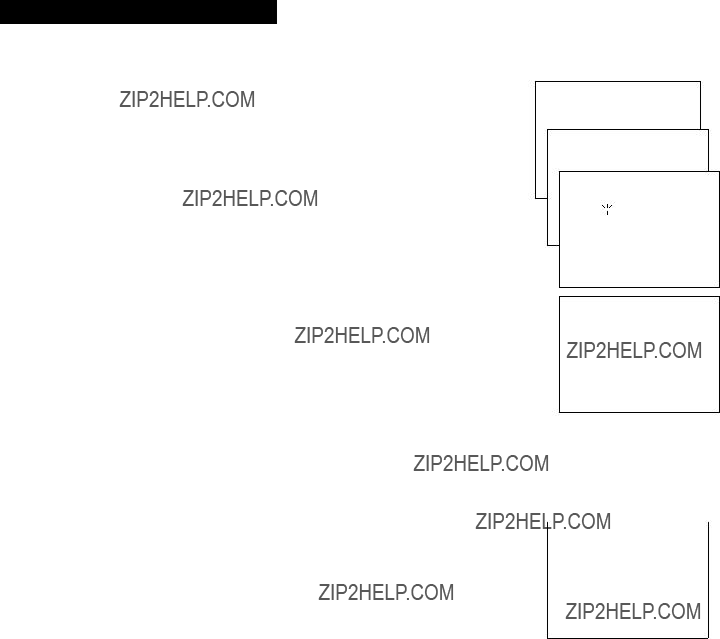
Setting Up the VCR
Startup
10. Set the time and date.
The TIMER indicator on the VCR front panel flashes until the time is set.
A. Press MENU on remote to display the VCR MAIN MENU.
B. Press 2 to display the TIME menu.
C. Press 1 to display SET TIME AND DATE.
D. Enter the time and date with the number buttons on the remote.
???Press 0 before
Example: press 0, then 5, then 0, then 7 for a time of 5:07. Press 1 for AM or 2 for PM.
???Press CLEAR on the remote to change incorrect entries.
E. Press MENU to start the clock.
F. Press 0 twice to exit.
The time and date appear on the screen when you press
DISPLAY.
11. Set the Automatic
Select this feature if you want the VCR???s clock automatically to advance one hour in April and reverse one hour in October.
A. Press MENU on the remote to display the VCR MAIN MENU.
B. Press 2 to display the TIME menu.
C. Press 2 to select AUTO DST: ON or OFF.
???Select ON if you want the VCR???s clock to automatically adjust for Daylight Saving Time.
???Select OFF if you do not want the VCR???s clock to automatically adjust for Daylight Saving Time.
In the Spring,
In the autumn,
The VCR clock automatically changes from 2:00 AM to 1:00 AM. Therefore, it can affect your recording length.
VCR MAIN MENU
1 TIMER RECORDINGS
2 TIME
TIME
1 SET TIME AND DATE
SET TIME AND DATE
TIME  --:--
--:--
(HH:MM) DATE
PRESS MENU TO CANCEL
SET TIME AND DATE
TIME 09:39 AM
DATE 08/04/96 SUNDAY
PRESS CLEAR TO CORRECT
PRESS MENU TO SET
0 EXIT
10

Using the Remote Control
VCR Function Buttons
CHAN (CHANNEL) Up or Down
Selects the next higher or lower channel in the VCR???s channel memory.
CLEAR
Resets the time counter to 0:00:00.
Lets you change entries when setting the time or VCR for a timer recording.
PLAY
Plays a tape.
POWER
Turns the VCR on and off.
PREV CH (Previous Channel)
Switches between two channels.
Select one channel, then select another. Press PREV CH to switch
DISPLAY
Shows the VCR operating displays on the TV screen.
between the two channels.
REC
Starts the VCR recording. See page 17.
Used for Express recording. See page 18.
FF (Fast Forward)
Fast forwards the tape when the VCR is stopped.
Searches the picture in forward motion during playback.
F. ADV (Frame Advance)
Lets you view one frame with each press of the button when the tape is in pause mode.
INPUT
Turns the line input on or off.
Line input refers to the signal coming from the component connected to the audio/video jacks on the back of the VCR.
REW (Rewind)
Rewinds the tape when the VCR is stopped.
Searches the picture in reverse motion during playback.
SEARCH
Displays the INDEX and ZERO search menus on TV.
Advances the tape 60 seconds during playback.
SLOW
Plays a tape in
SPEED (Tape Speed)
Selects a recording speed (SP, SLP).
MENU
Displays the VCR MAIN MENU on the TV screen.
Removes a menu from the screen.
Numbers (0 through 9)
Selects a channel up to
Selects a cable channel over 99??? press and hold 1 until
PAUSE
Pauses action for viewing during playback.
Pauses recording to prevent recording of unwanted scenes.
STOP
Stops the VCR???s normal functions such as record, playback, rewind, fast forward, and pause.
TRACKING Up or Down
Reduces the streaks that may appear on the picture during play or pause.
For model VR508, reduces picture ???jitter??? during pause.
TV???VCR
Switches the picture signal so that it either comes from the VCR or the TV channel. See page 9.
11

Playing a Tape
Playback
To play a tape
1. Turn on the TV and tune it to channel 3, 4, or the TV???s video input to see the picture from the VCR.
2. Insert a tape in the VCR.
The VCR automatically turns on. The POWER and VCR indicators light. The tape automatically begins playback if the safety tab on the cassette has been removed and the AUTO PLAY feature is turned on.
 TRACKING
TRACKING 
Safety Tab
3. Press PLAY on the remote or the VCR, if necessary.
4. Press TRACKING up or down on the remote or the VCR to remove any streaks from the picture if necessary. Details are on page 16.
5. Press STOP???EJECT on the VCR or STOP on the remote.
6. Press REW on the VCR or the remote.
End of Tape
The VCR automatically rewinds the tape if it reaches the end of the tape during playback.
Power Off
If you press POWER while a tape is rewinding, the VCR turns off automatically when it is completely rewound. REWIND???POWER OFF is displayed on the TV screen.
7. Press STOP???EJECT on the VCR to eject the tape once it is completely rewound.
12
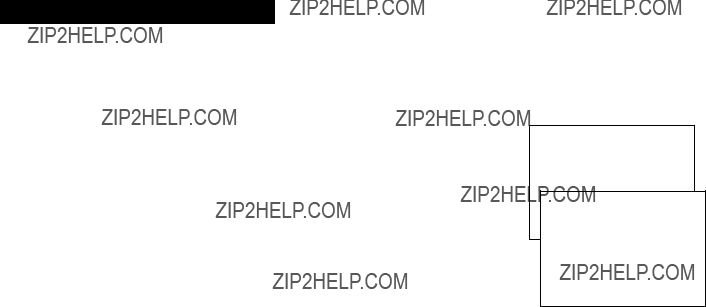
Playing a Tape
Using the Playback Features
AUTO PLAY Feature
This feature allows the VCR to automatically start playing when you insert a tape with the safety tab removed.
1. Press MENU on the remote to display the VCR MAIN MENU.
2. Press 4 to display the PREFERENCES menu.
3. Press 2 to select AUTO PLAY: ON or OFF.
???Select ON if you want to have a tape with its safety tab removed to start playing automatically.
???Select OFF if you do not want a tape with its safety tab removed to start playing automatically.
Picture Search
You can search for a specific tape location during playback by fast forwarding or rewinding the tape. Sound is turned off during picture search. The time counter is removed from the TV screen during picture search. For model VR337, picture search works best for tapes recorded in the SLP speed. For model VR508, picture search works best for tapes recorded in the SP or SLP speed.
Fast Forward Search
1. Press FF to search forward at a
2. Press FF or PLAY to return to playback.
Rewind Search
1. Press REW to search backward at a
2. Press REW or PLAY to return to playback.
Slow Motion
You can view a tape in slow motion during play or play pause. Sound is turned off during
1. Press SLOW to begin
2. Use TRACKING up or down to remove any streaks from the picture.
3. Press PLAY to return to playback.
The VCR automatically switches from
VCR MAIN MENU
1 TIMER RECORDINGS
2 TIME
3 CHANNELS
4 PREFERENCES
PREFERENCES
1 REMOTE CONTROL: VCR1
2 AUTO PLAY: ON
3 ALERT SOUND: OFF
0 EXIT
13
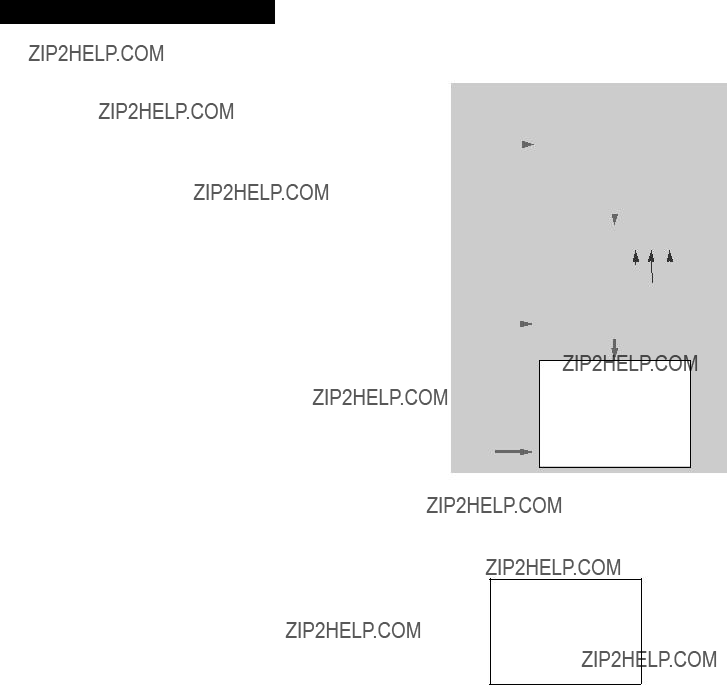
Playing a Tape
Using the Playback Features
DISPLAY Button
The DISPLAY button shows the status of the VCR channel number, time counter, date, time and tape speed on the TV screen. The time and date must be set before they can be displayed.
1.Press DISPLAY.
If you do not press DISPLAY again, this display times out.
2.Press DISPLAY again to display only the time counter on the TV screen.
3.Press DISPLAY again to return to TV viewing.
Turning off the VCR automatically returns the displays to normal.
Time Counter
The time counter shows the actual time it takes to record a program or play back a segment of a prerecorded tape. It helps locate the beginning or end of programs you taped. The time counter resets to 0:00:00 when the tape is ejected from
the VCR.
For example, if you record a
you would:
1.Insert the prerecorded tape.
2.Press DISPLAY twice to display only the time counter on the TV screen.
3.Press FF to fast forward the tape until 0:30:00 appears in the time counter and press STOP. The time counter is removed from the TV screen during fast forward.
The time counter does not advance when it detects no signal (blank tape).
4.Press CLEAR to reset the time counter to 0:00:00.
5.Press DISPLAY to remove the time counter from the screen.
No Display
Press
DISPLAY
Again
0:30:00
14
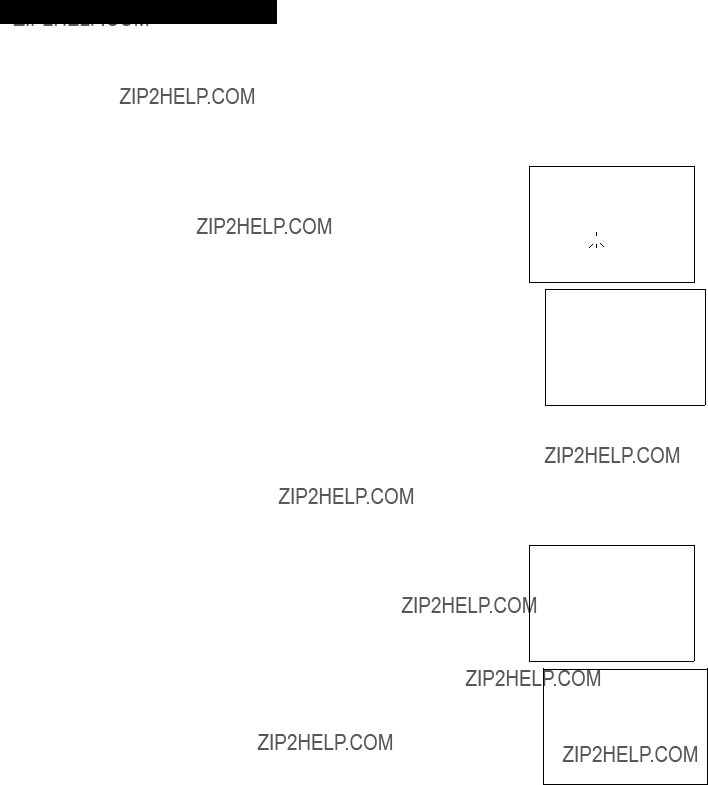
Playing a Tape
Using the Playback Features
Index Search
The VCR has a ???VHS Index Search System??? that automatically records an index mark on the tape every time you begin recording a program. Your VCR has two index playback features. To locate the program you want to play, select a specific index number or search by scanning.
Some index marks may be missed by the VCR.
???A mark too close to the current location on the tape.
???The mark at the beginning of a recorded segment of five minutes or less.
???The first index mark on the tape when you start searching from the beginning of the tape.
To Index Search
1.Insert the prerecorded tape and press STOP.
2.Press SEARCH on the remote to display the INDEX SEARCH menu on the TV screen.
3.Press REW or FF on the remote to scan or enter the number of index marks you want the VCR to search.
Press CLEAR on the remote to correct an entry.
Once the index mark or marks is found, the tape will begin playback.
4.Follow the directions on the screen.
INDEX SEARCH
PRESS REW OR FF
TO BEGIN SCANNING
OR
ENTER A SPECIFIC
INDEX NUMBER
PRESS SEARCH TO EXIT
INDEX SEARCH
SEARCHING FOR
INDEX MARKS...
PRESS STOP TO CANCEL
Zero Search
The zero search feature allows the VCR to quickly return to a counter reading of 0:00:00 anywhere on the tape. This is especially convenient when you want to watch a segment of the tape several times.
1.Insert the prerecorded tape.
2.Press DISPLAY twice to display only the time counter on the TV screen.
3.Use PLAY, FF, or REW to advance to the place on the tape where you want to return quickly.
4.Press CLEAR to reset the time counter to 0:00:00.
5.Continue playing the tape.
6.Press STOP.
7.Press SEARCH twice to display the ZERO SEARCH menu on the TV screen.
8.Follow the directions on the screen.
Commercial Scan (SEARCH Button)
This is useful for scanning commercials or short program segments.
Press SEARCH during playback to advance the tape approximately one minute or press SEARCH twice for two minutes.
ZERO SEARCH
CURRENT TAPE COUNTER IS 2:17:25
PRESS REW TO GO TO 0:00:00
PRESS SEARCH TO EXIT
ZERO SEARCH
CURRENT TAPE COUNTER IS
PRESS FF TO GO TO 0:00:00
PRESS SEARCH TO EXIT
15
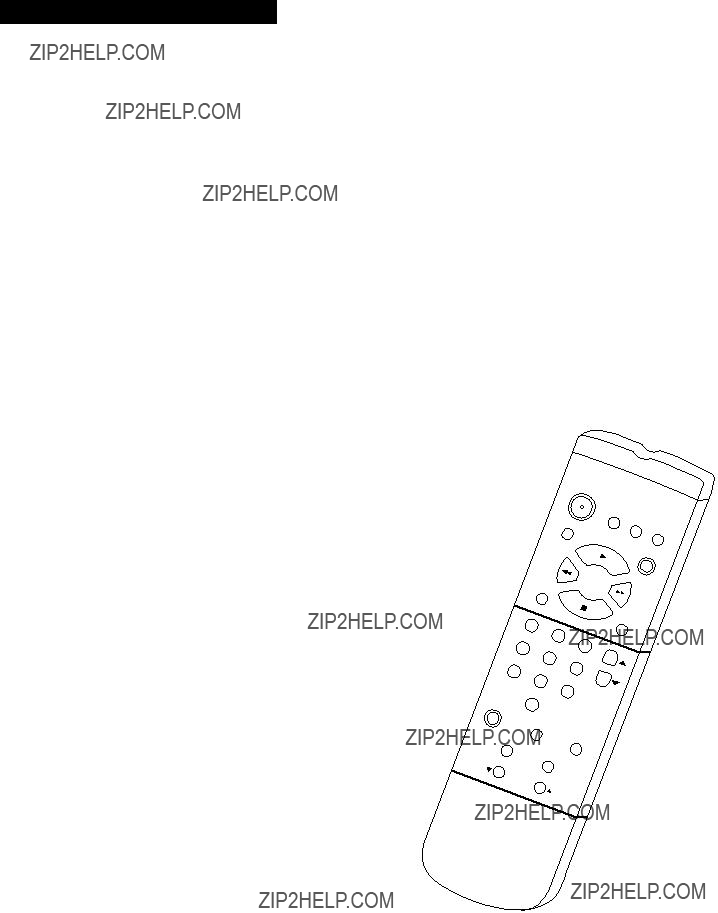
Playing a Tape
Using the Playback Features
Pause for Stop Action
This feature stops the tape in action and lets you examine the details of the scene. For model VR337, stop action works best for tapes recorded in the SLP speed. For model VR508, stop action works best for tapes recorded in the SP or SLP speed.
1. Press PAUSE during playback to stop the action.
2. For model VR337, if horizontal lines or noise bars appear in the picture, press SLOW on the remote and then press TRACKING up or down to move the lines out of the picture.
For model VR508, press TRACKING up or down on the remote to reduce any jittering of the picture.
3. Press PAUSE or PLAY to return to playback.
The VCR automatically switches from
Frame Advance (F. ADV Button)
Frame advance lets you view one
1. Press PAUSE during playback to stop the action.
POWER
2. Press F. ADV each time you want to view a frame of the scene.
3. Press PAUSE or PLAY to resume normal playback.
Automatic Tracking
The VCR has automatic tracking which adjusts the picture when you are playing back a tape recorded on another VCR. Automatic tracking is turned on when a tape is inserted or the VCR???s power is turned on.
Manual Tracking
Occasionally, you may need to manually adjust tracking on a tape recorded on a different VCR or camcorder. Tracking is used when playing a tape, and it has no effect during recording.
???When streaks or snow appear in the picture, press TRACKING up or down on the remote or the VCR for the best possible picture.
???For model VR508, during pause, press TRACKING up or down on the remote to reduce any jittering of the picture.
INPUT
16

Recording a Program
Recordings
Your VCR provides different recording options. These options are explained in this section of the manual.
Recording Speeds
Press SPEED on the remote to select a recording speed (SP or SLP). The speed you select appears on the TV screen. Tapes recorded in LP can be played in this VCR.
SP (Standard Play) gives the best quality recording. That is why most prerecorded, rental tapes are recorded in SP. Fewer programs can be recorded on the tape. Special effects such as pause, frame advance, slow motion, and picture search work well in this speed.
SLP (Super Long Play) gives three times the recording time of tapes recorded in SP. Special effects such as pause, frame advance, slow motion, and picture search work well in this speed.
Normal Recording
To Make a Recording
Turn on the TV and tune it to the VCR viewing channel, either 3, 4, or the TV???s video input channel.
1.Insert a tape with its safety tab in place.
2.If you are using one of the basic hookups, make sure the VCR indicator lights in the VCR???s display panel. If not, press TV???VCR to turn it on.
3.Use SPEED on the remote to select a recording speed. The tape speed indicator appears on the TV screen.
4.Select the channel to be recorded.
The channel number appears on the TV screen.
5.Press RECORD on the VCR or REC on the remote to begin recording. The RECORD indicator lights in the VCR???s display panel while the VCR is recording.
Watch a TV Channel While VCR is Recording a Different Channel
For some cable box hookups, this recording feature may not apply. Contact your local cable company for assistance.
1.Follow steps 1 through 5 above.
2.If you are using one of the basic hookups, press TV???VCR to switch to the TV channel.
The VCR indicator turns off in the display panel.
3.Select the channel you want to watch with the TV???s channel buttons.
4.Press STOP???EJECT on the VCR or STOP on the remote when the recording is finished.
17
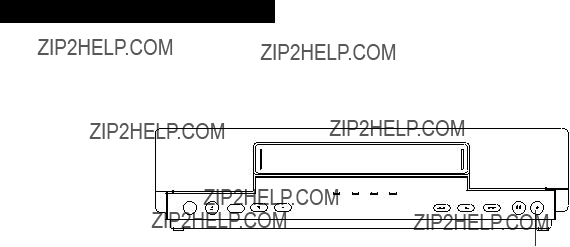
Recording a Program
Express Recording
Express recording lets you record up to four hours without using the timer program feature. The VCR turns off automatically at the end of the recording.
POWER VCR TIMER RECORD
 TRACKING
TRACKING 
RECORD
1.Turn on the VCR.
2.Insert a tape with its safety tab in place.
3.Select the channel you want to record.
4.Use SPEED on the remote to select a recording speed.
5.Press REC on the remote or RECORD on the VCR to activate recording.
6.Press RECORD or REC repeatedly until the amount of recording time for the program is displayed on the TV screen.
Each press of RECORD or REC increases the time ??? 30 minutes up to 4 hours.
The RECORD and TIMER indicators light in the VCR???s display panel.
During recording, press RECORD on the VCR or REC on the remote to display the time remaining on the TV screen. Press RECORD or REC again to increase the recording time.
Stopping an Express Recording in Progress
You can stop a recording by:
???Pressing and holding the STOP button on the remote or STOP???EJECT on the VCR for approximately three seconds.
???Pressing the RECORD button until 0:00 is displayed for the recording.
18

Recording a Program
Recording While You???re Away (Timer Recording)
The timer program feature lets you program the VCR to record up to eight different programs within a one year period. Before setting the timer, make sure that:
???The clock is set correctly.
???A tape with a safety tab has been inserted with enough tape to record the programs.
Setting a Timer Recording
1.Press MENU on the remote to display the VCR MAIN MENU.
2.Press 1 to display the TIMER RECORDINGS menu.
3.Press 1 to display the CREATE A NEW PROGRAM menu.
4.Press 1, 2, 3, or 4 to select type of program.
1ONE TIME ??? single program recorded once.
2DAILY ??? program recorded at same time every day.
3WEEKDAYS ??? program recorded at same
time Monday through Friday.
4WEEKLY ??? program recorded at same time once a week.
5.Press number buttons on the remote to enter the channel number (or INPUT on the remote to select line input), start time including AM or PM, end time, start date, and recording speed of the recording. Follow the
Press CLEAR on the remote to correct an entry.
6.Press MENU to enter your program.
If you have entered two programs whose times overlap. PROGRAMS OVERLAP appears on the screen.
VCR MAIN MENU
1 TIMER RECORDINGS
TIMER RECORDINGS
1 CREATE A NEW PROGRAM
HOW OFTEN SHOULD THIS
PROGRAM RECORD?
1 ONE TIME
PROGRAM 1 (ONE TIME)
PRESS CLEAR TO CORRECT
PRESS MENU TO SAVE
7.Repeat steps
8.If you are using a cable box, leave it turned on and tuned to the channel you want to record. Otherwise, turn off the VCR before recording begins.
PROGRAM 1 HAS BEEN SAVED
REMEMBER TO INSERT A
RECORDABLE TAPE AND
TURN THE VCR OFF BEFORE
THE PROGRAM START TIME.
Stopping a Timer Recording
You can stop a recording by pressing and holding the STOP button on the remote or STOP???EJECT on the VCR for approximately three seconds.
19
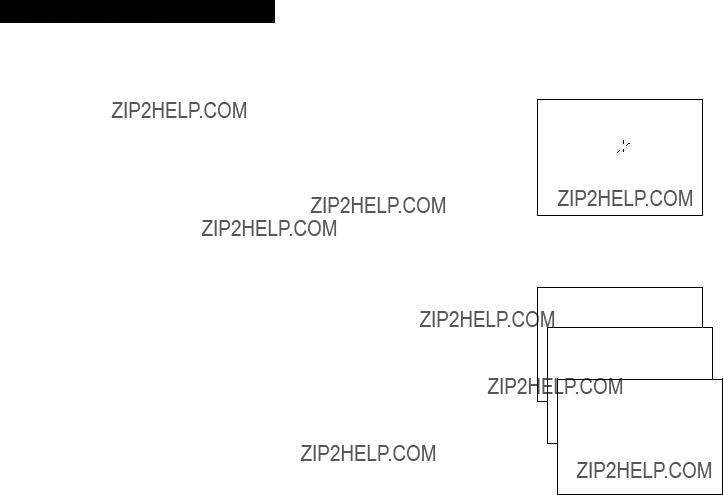
Recording a Program
Recording While You???re Away (Timer Recording)
Timer Recording From the VCR???s Line Input
The line input refers to the signal coming from the AUDIO1 and VIDEO1 IN jacks of the VCR. Recording from the line input is convenient if you have a satellite receiver or similar component attached to these jacks.
To timer record from the component connected to the VCR???s line input, press INPUT or ???0,0???on the remote to enter VIDEO in the channel number position.
PRESS CLEAR TO CORRECT
PRESS MENU TO EXIT
Checking or Clearing Timer Recordings
1.Press MENU on the remote to display the VCR MAIN MENU.
2.Press 1 to display the TIMER RECORDINGS menu.
3.Press 2 to display the program???s menu.
4.Press MENU for next program or CLEAR to erase the program.
Using the Recording Features
Recording Pause
To prevent recording short passages of unwanted material, use PAUSE during recording to stop and start recording. The VCR automatically switches from pause to stop after a few minutes.
This feature is useful to tamper proof your timer recordings from unwanted changes and/or protect the VCR from misoperation by other users in the household. It also prohibits all operations of the VCR once the feature is turned on.
To Lock the VCR
Press and hold POWER on the remote for approximately six seconds to turn on the
The TIMER and RECORD indicators on the front panel flash to let you know the feature is activated. After the feature is turned on, momentarily pressing POWER also causes the indicators to flash.
To Unlock the VCR
Press and hold POWER on the remote for approximately six seconds to unlock the VCR. The VCR turns on.
VCR MAIN MENU
1 TIMER RECORDINGS
TIMER RECORDINGS
1 CREATE A NEW PROGRAM
2 REVIEW EXISTING PROGS.
PRESS CLEAR TO ERASE
PRESS MENU FOR NEXT PROG
20

Recording a Program
Using Two VCRs for Copying and Editing Tapes
Operating Instructions (Refer to hookup on page 6.)
Use one VCR as the playback VCR and the other as the recording VCR.
Copying and Editing Tapes Using Compatible Remote
If you have a compatible RCA, ProScan or GE remote with VCR1 and VCR2 buttons, you can program this VCR to respond to either VCR1 or VCR2. This lets you control both VCRs with one remote for easier copying and editing.
Set the REMOTE CONTROL feature of this VCR to VCR1 or VCR2 position. Then, the compatible remote controls the VCR with either the VCR1 or VCR2 button ??? depending on the position you select in the menu.
1. Press MENU to display the VCR MAIN MENU.
2. Press 4 to display PREFERENCES.
3. Press 1 to activate the REMOTE CONTROL: VCR1 or VCR2 feature.
4. Press VCR1 or VCR2 on your compatible VCR???s remote to change the setting and program this VCR to respond to VCR1 or VCR2 ??? depending on the position you selected in step 3.
VCR MAIN MENU
1 TIMER RECORDINGS
2 TIME
3 CHANNELS
4 PREFERENCES
PREFERENCES
1 REMOTE CONTROL: VCR1
PREFERENCES
( PRESS VCR2 TO CHANGE )
2 AUTO PLAY: ON
3 ALERT SOUND: OFF
0 EXIT
21

References
Location of Controls
Front Panel
Tape Compartment
POWER VCR TIMER RECORD
 TRACKING
TRACKING 
Remote Sensor
CHANNEL or TRACKING up or down
Selects next higher or lower channel in the VCR???s channel memory.
Adjusts tracking during playback.
FWD (Fast Forward)
Fast forwards the tape when the VCR is stopped.
Searches the picture forward during playback.
PAUSE
Pauses the tape for
Pauses the tape during recording to prevent recording unwanted material.
PLAY
Plays a tape.
POWER
Turns the VCR on or off.
RECORD
Start the VCR recording.
Used for express recording.
Remote Sensor
Receives signals from the remote control. Aim the remote at this sensor with no objects between them.
REW
Rewinds the tape when the VCR is stopped.
Searches the picture in reverse during playback.
STOP???EJECT
Stops the normal functions such as record, playback, rewind,
Press when the VCR is stopped to eject the cassette.
TV???VCR
Switches the picture signal so that it either comes from the VCR or the TV channel.
See page 9.
22

References
Location of Controls
Back Panel
IN FROM
ANT.
3CH.4 Switch
Selects the channel to which you tune the TV to see the VCR picture if you connect the VCR using one of the basic hookups.
IN FROM ANT. (Antenna) Connector
Receives a signal from an antenna or cable system when attached.
OUT TO TV Connector
Passes signal to TV using the cable supplied.
VIDEO1 IN and AUDIO1 IN Jacks
Receive signals from another component like a VCR or camcorder when it is connected to these jacks. Use INPUT (or channel 00) on the remote to select.
VIDEO1 OUT and AUDIO1 OUT Jacks
Send signals from VCR to another component like a VCR or camcorder when it is connected to these jacks.
Display Panel
POWER VCR TIMER RECORD
POWER Indicator
Lights when the VCR is turned on.
RECORD Indicator
Lights when the VCR is recording.
VCR Indicator
Lights when using the TV???VCR button.
When using one of the basic hookups:
???The picture is coming from the VCR when the VCR indicator is on.
23

References
Specifications
*Check your cable company???s compatibility requirements.
Cleaning the VCR
Use a soft cloth or dusting attachment of your vacuum cleaner to dust your VCR. Remove dust from the ventilation holes on the top, back, sides, and bottom of the cabinet.
Plastic surfaces are easily scratched and can be marred by alcohol and various solvents. Avoid excessive use of
24

References
Limited Warranty
What your warranty covers:
???Any defect in material or workmanship.
For how long after your purchase:
???Ninety days for labor charges.
???One year for parts.
The warranty period for rental units begins with the first rental.
What we will do:
???Pay any Authorized RCA VCR Servicenter the labor charges to repair your VCR.
???Pay any Authorized RCA VCR Servicenter for the new or, at our option, refurbished replacement parts required to repair your VCR.
How you get service:
???Take your VCR to any Authorized RCA VCR Servicenter. To identify your nearest Authorized RCA VCR Servicenter, ask your dealer, look in the Yellow Pages, or call
???Show the service technician your evidence of purchase date.
???Pick up your VCR when repairs are completed.
What your warranty does not cover:
???Customer instruction. (Your Owner???s Manual clearly describes how to install, adjust, and operate your VCR. Any additional information should be obtained from your Dealer.)
???Installation and related adjustments.
???Signal reception problems not caused by your VCR.
???Damage from misuse or neglect.
???Cleaning of video/audio heads.
???Remote control batteries.
???A VCR that has been modified or incorporated into other products or is used for institutional or other commercial purposes.
???A VCR purchased or serviced outside the USA.
???Acts of God, such as but not limited to lightning damage.
Product Registration:
???Please complete and mail the Product Registration Card packed with your VCR. It will make it easier to contact you should it ever be necessary. The return of the card is not required for warranty coverage.
How state law relates to this warranty:
???This warranty gives you specific legal rights, and you also may have other rights that vary from state to state.
If you purchased your VCR outside the United States:
???This warranty does not apply. Contact your dealer for warranty information.
25

References
Trouble Checks
Sometimes problems can be easily solved by checking a few basic things. Check below before you call for help or take your VCR to an Authorized RCA VCR Servicenter.
26

References
Trouble Checks
27

References
Index
28

References
Index
29

For your nearest Home Entertainment Dealer
or Authorized Servicenter call
Canadian Consumers ???
Your toll free numbers are:
English:
French:
If you would like a copy of this manual in French, please follow the instructions below:
Si un livret d???instructions en fran??ais n???est pas inclus avec votre appareil, vous pouvez en obtenir un (indiquer le num??ro de mod??le, votre nom, et votre adresse) en vous adressant ??:
Thomson Consumer Electronics
Attention: Canadian Operations
P.O. Box 0944
Indianapolis, IN
Please do not send any products to the Indianapolis address listed in this manual or on the carton. This will only add delays in service for your product.
10330 North Meridian Street
Indianapolis, IN
?? 1996 Thomson Consumer Electronics, Inc.
Trademark(s)?? Registered
Marca(s) Registrada(s)
Printed in Japan
Part Number