
VideoCassette
Recorder
Owner's Manual

VideoCassette
Recorder
Owner's Manual
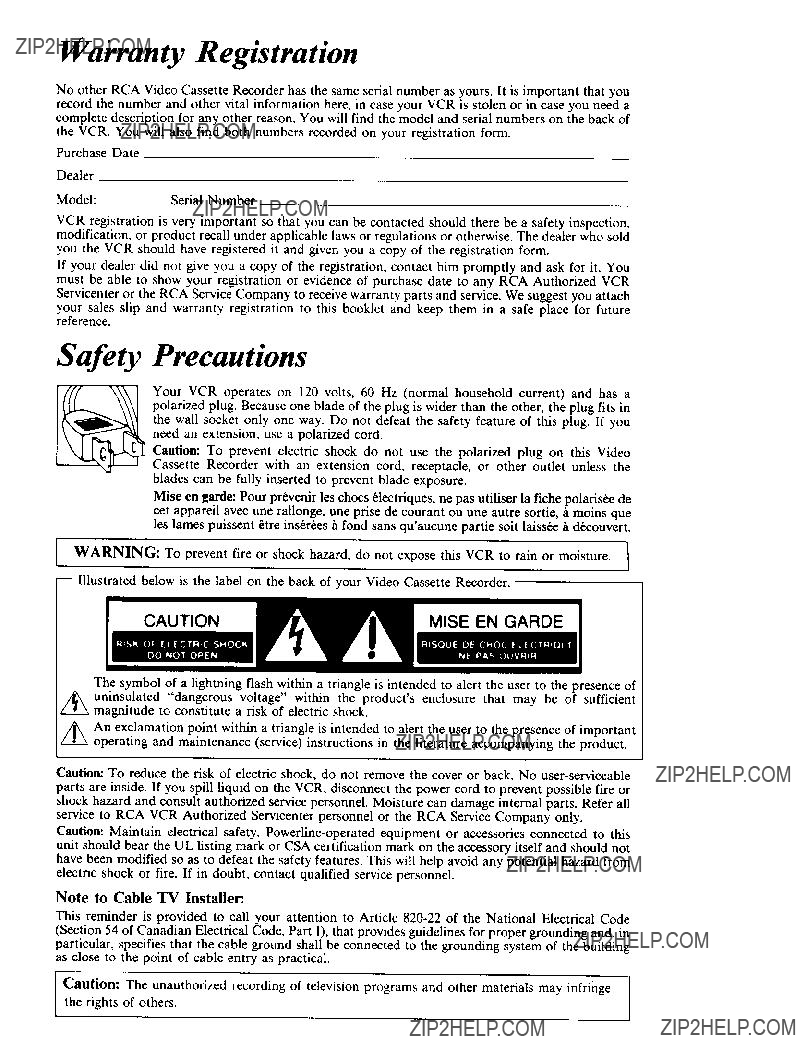
Wai, ranty Registration
No other RCA Video Cassette Recorder has the same serial number as yours. It is important that you record the number and other vital information here, in case your VCR is stolen or in case you need a complete description for any other reason. You will find the model and serial numbers on the back of the VCR. You will also find both numbers recorded on your registration form.
Purchase Date
Dealer
VCR registration is very important so that you can be contacted should there be a safety inspection, modification, or product recall under applicable laws or regulations or otherwise. The dealer who sold you the VCR should have registered it and given you a copy of the registration form.
If your dealer did not give you a copy of the registration, contact him promptly and ask for it. You must be able to show your registration or evidence of purchase date to any RCA Authorized VCR Servicenter or the RCA Service Company to receive warranty parts and service. We suggest you attach
your sales slip and warranty registration to this booklet and keep them in a safe place for future reference.
Safety Precautions
Your VCR operates on 120 volts, 60 Hz (normal household current) and has a polarized plug. Because one blade of the plug is wider than the other, the plug fits in the wall socket only one way. Do not defeat the safety feature of this plug. If you need an extension, use a polarized cord.
Caution: To prevent electric shock do not use the polarized plug on this Video Cassette Recorder with an extension cord, receptacle, or other outlet unless the blades can be fully inserted to prevent blade exposure.
Mise en garde: Pour pr_venir les chocs 61ectriques, ne pas utiliser la fiche polaris_e de cet appareil avec une rallonge, une prise de courant ou une autre sortie, h moins que les lames puissent _tre ins_r6es h fond sans qu'aucune partie soit laiss6e h db.couvert.
WARNING: To prevent fire or shock hazard, do not expose this VCR to rain or moisture. I
i
--Illustrated below is the label on the back of your Video Cassette Recorder.
The symbol of a lightning flash within a triangle is intended to alert the user to the presence of
Z_ uninsulated "dangerous voltage" within the product's enclosure that may be of sufficient magnitude to constitute a risk of electric shock.
Caution: To reduce the risk of electric shock, do not remove the cover or back. No
parts are inside. If you spill liquid on the VCR, disconnect the power cord to prevent possible fire or shock hazard and consult authorized service personnel. Moisture can damage internal parts. Refer all service to RCA VCR Authorized Servicenter personnel or the RCA Service Company only.
Caution: Maintain electrical safety.
Note to Cable TV Installer:
This reminder is provided to call your attention to Article
(Section 54 of Canadian Electrical Code, Part I), that provides guidelines for proper grounding and, in particular, specifies that the cable ground shall be connected to the grounding system of the building as close to the point of cable entry as practical.
Caution: The unauthorized recording of television programs and other materials may infringe the rights of others.
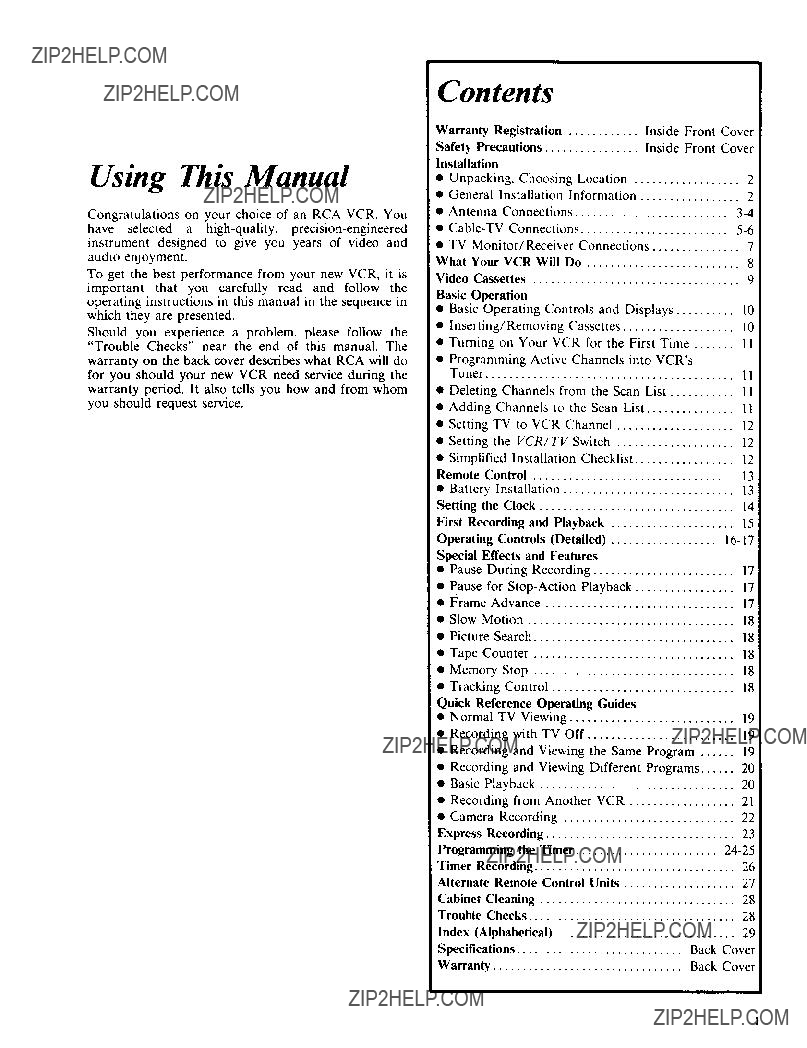
Using This Manual
Congratulations on your choice of an RCA VCR. You have selected a
To get the best performance from your new VCR, it is important that you carefully read and follow the operating instructions in this manual in the sequence in which they are presented.
Should you experience a problem, please follow the "Trouble Checks" near the end of this manual. The
warranty on the back cover describes what RCA will do for you should your new VCR need service during the warranty period. It also tells you how and from whom you should request service.
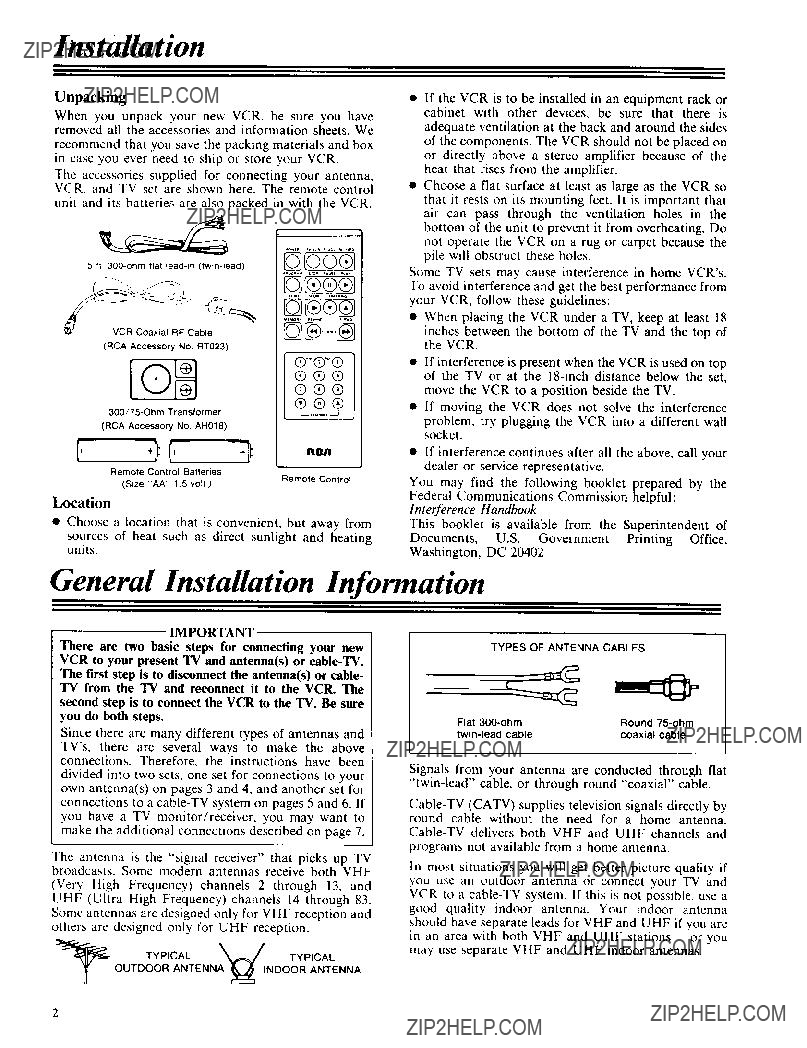
Installation
Unpacking
When you unpack your new VCR, be sure you have removed all the accessories and information sheets. We
recommend that you save the packing materials and box
in case you ever need to ship or store your VCR.
The accessories supplied for connecting your antenna, VCR, and TV set are shown here. The remote control
unit and its batteries are also packed in with the VCR.
5 ft
(RCA Accessory NO RT023)
??????
??????
??????
(RCA Accessory No AH018)
rlr_rl
Remote Control Batteries
???If the VCR is to be installed in an equipment rack or cabinet with other devices, be sure that there is adequate ventilation at the back and around the sides of the components. The VCR should not be placed on or directly above a stereo amplifier because of the heat that rises from the amplifier.
???Choose a flat surface at least as large as the VCR so that it rests on its mounting feet. It is important that air can pass through the ventilation holes in the bottom of the unit to prevent it from overheating. Do not operate the VCR on a rug or carpet because the pile will obstruct these holes.
Some TV sets may cause interference in home VCR's. To avoid interference and get the best performance from your VCR, follow these guidelines:
???When placing the VCR under a TV, keep at least 18
inches between the bottom of the TV and the top of the VCR.
???If interference is present when the VCR is used on top of the TV or at the
???If moving the VCR does not solve the interference
problem, try plugging the VCR into a different wall socket.
???If interference continues after all the above, call your dealer or service representative.
(Size "AA" 1 5 volt,)
Location
Remote Control
You may find the following booklet prepared by the Federal Communications Commission helpful:
Interference Handbook
???Choose a location that is convenient, but away from
sources of heat such as direct sunlight and heating units.
This booklet is available from the Superintendent of Documents, U.S. Government Printing Office, Washington, DC 20402
General Installation Information
IMPORTANT
There are two basic steps for connecting your new VCR to your present TV and antenna(s) or
The first step is to disconnect the antenna(s) or cable- TV from the TV and reconnect it to the VCR. The second step is to connect the VCR to the 'IV. Be sure you do both steps.
Since there are many different types of antennas and
TV's, there are several ways to make the above connections. Therefore, the instructions have been
divided into two sets, one set for connections to your own antenna(s) on pages 3 and 4, and another set for connections to a
The antenna is the "signal receiver" that picks up TV broadcasts. Some modern antennas receive both VHF
(Very High Frequency) channels 2 through 13, and UHF (Ultra High Frequency) channels 14 through 83. Some antennas are designed only for VHF reception and others are designed only for UHF reception.
TYPES OF ANTENNA CABLES
Signals from your antenna are conducted through flat
In most situations you will get better picture quality if you use an outdoor antenna or connect your TV and VCR to a
2
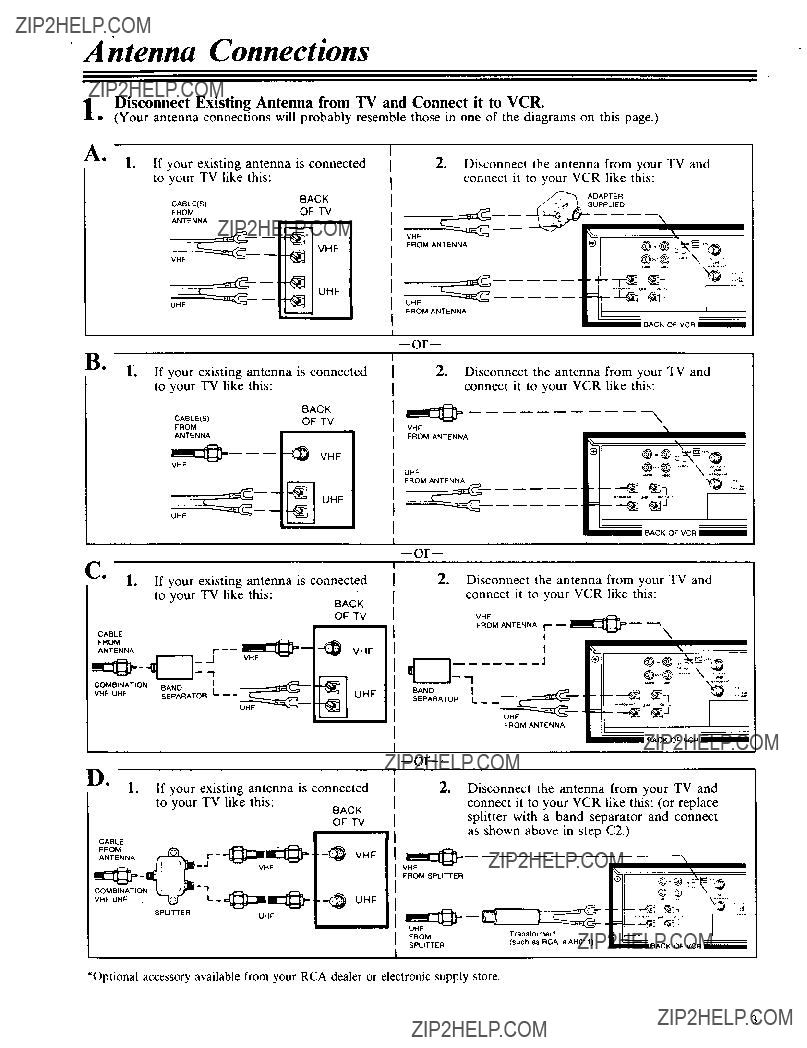
Antenna Connections
Disconnect Existing Antenna from TV and Connect it to VCR.
??? (Your antenna connections will probably resemble those in one of the diagrams on this page.)
A.
1.If your existing antenna is connected to your TV like this:
,Disconnect the antenna from your TV and connect it to your VCR like this:
SUPPLIED
_ADAPTER
FROM ANTENNA
1BACK OF VCR 1
[
B!
If your existing antenna is connected to your TV like this:
2.Disconnect the antenna from your TV and connect it to your VCR like this:
\
VHF
FROM ANTENNA
\,
UNF
FROM ANTENNA
- _ '_7 _ :::_
/BACK OF VCR 1
I
If your existing antenna is connected
to your TV like this:
BACK
vHF
2.Disconnect the antenna from your TV and connect it to your VCR like this:
VHF
FROM ANTENNA
I
I
COVHE UHF_B,NAT,ON8A"OSEPARATO R L
UHF
BASEPARATOR.o IL _
UHF
De
,If your existing antenna is connected to your TV like this:
FROM ANTENNA
,Disconnect the antenna from your TV and connect it to your VCR like this: (or replace splitter with a band separator and connect as shown above in step C2.)
*Optional accessory available from your RCA dealer or electronic supply store.
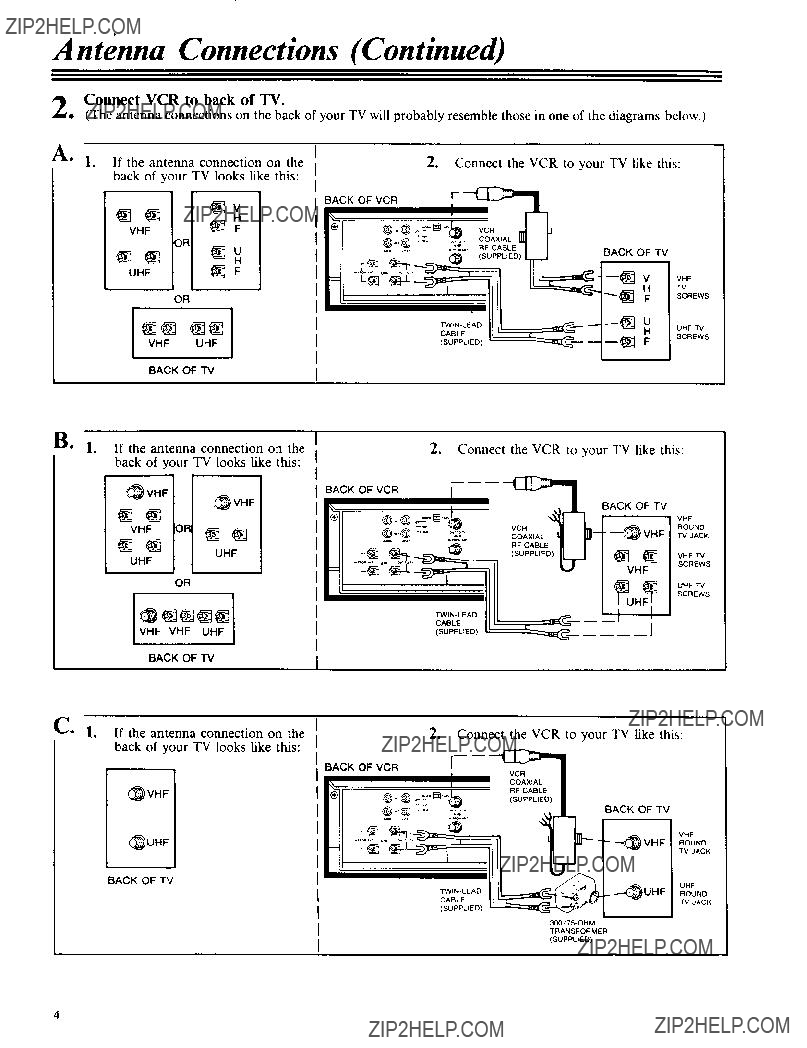
Antenna Connections (Continued)
2. Connect VCR to back of TV.
(The antenna connections on the back of your TV will probably resemble those in one of the diagrams below,)
OR
VHF
TV
SCREWS
UHF TV
SCREWS
BACK OF TV
SCREWS
_@@@@
VHF VHF UHF
BACK OF "iV
C, 1. If the antenna connection on the back of your TV looks like this:
BACKOFVCR
2.Connect the VCR to your TV like this:
iVCRCOAXIAL
_VHF
VHF
ROUND
TV JACK
UHF
ROUND
TV JACK

Cable- TV Connections
Your VCR is designed to receive unscrambled cable channels 1 through 48 plus 98 and 99 without a "converter box". (These channels are sometimes designated 2 through 13, A through W, W+ 1 through W+I2,
The manner in which you interconnect your VCR and TV with a
(a) whether your TV is
any channels on your
one of the following four
Note: If you wish to also record one or more local UHF channels that your
RF CABLE
(SUPPLIED) I
DISCONNECT
-
II
TV JACK
IIIII
I
I(SUPPLIED)
RF CABLE
I
VCR TO CONVERTER. [ DO NOT CHANGE
I ORIGINAL CONNECI'ION
I
,OM CONVERTER TO "IV
L
TV JACK
DO NOT
I
,
II
CONVERTER BOX
When you use this set of connections, keep your TV tuned to the channel you have been using (usually channel 3 or 4) and use the converter box as you always have for normal TV viewing and for viewing some other channel while you are recording.
When you want to view the channel you are recording, or when you play the VCR, tune the "'converter box" to the same channel that you have set the channel switch on the back of the VCR, either channel 3 or 4. (This is called the "VCR channel" throughout the operating instructions in this manual.)
(Continued on next page)
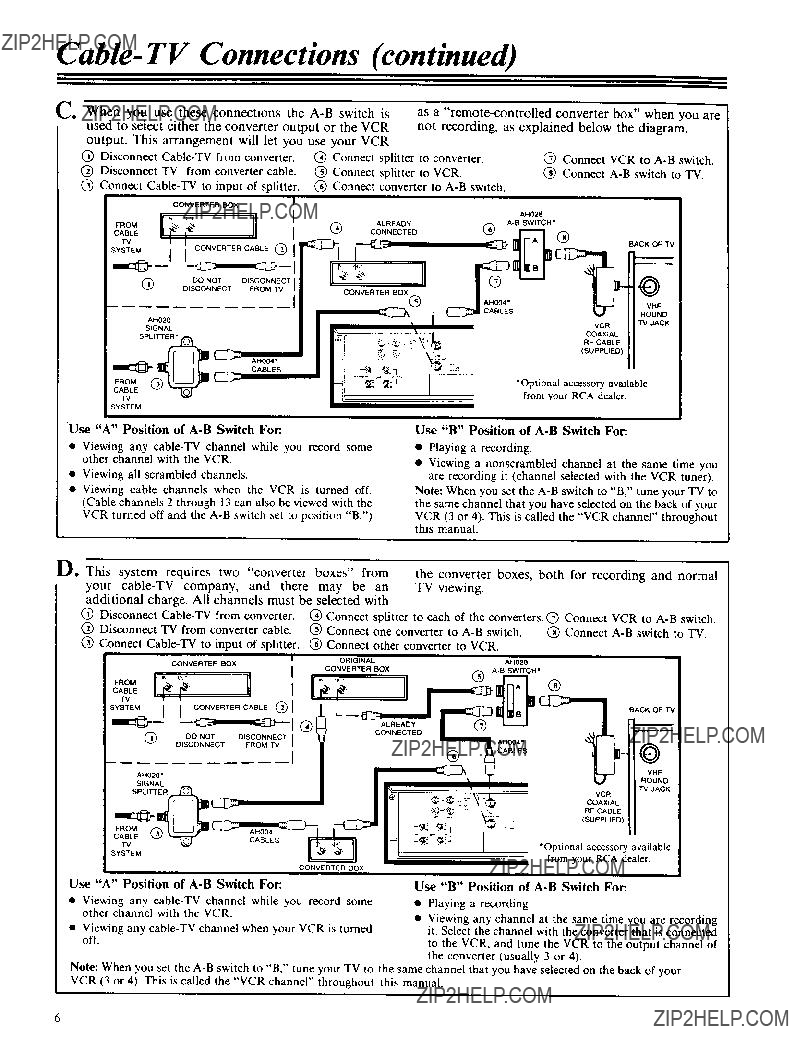
I j
SYSTEM
Use "A" Position of
???Viewing any
???Viewing all scrambled channels.
???Viewing cable channels when the VCR is turned off. (Cable channels 2 through 13 can also be viewed with the VCR turned off and the
Use "B" Position of
???Playing a recording.
???Viewing a nonscrambled channel at the same time you are recording it (channel selected with the VCR tuner).
Note: When you set the
VCR (3 or 4). This is called the "VCR channel" throughout this manual.
Note: When you set the
VCP, (3 or 4). This is called the "VCR channel" throughout this manual.
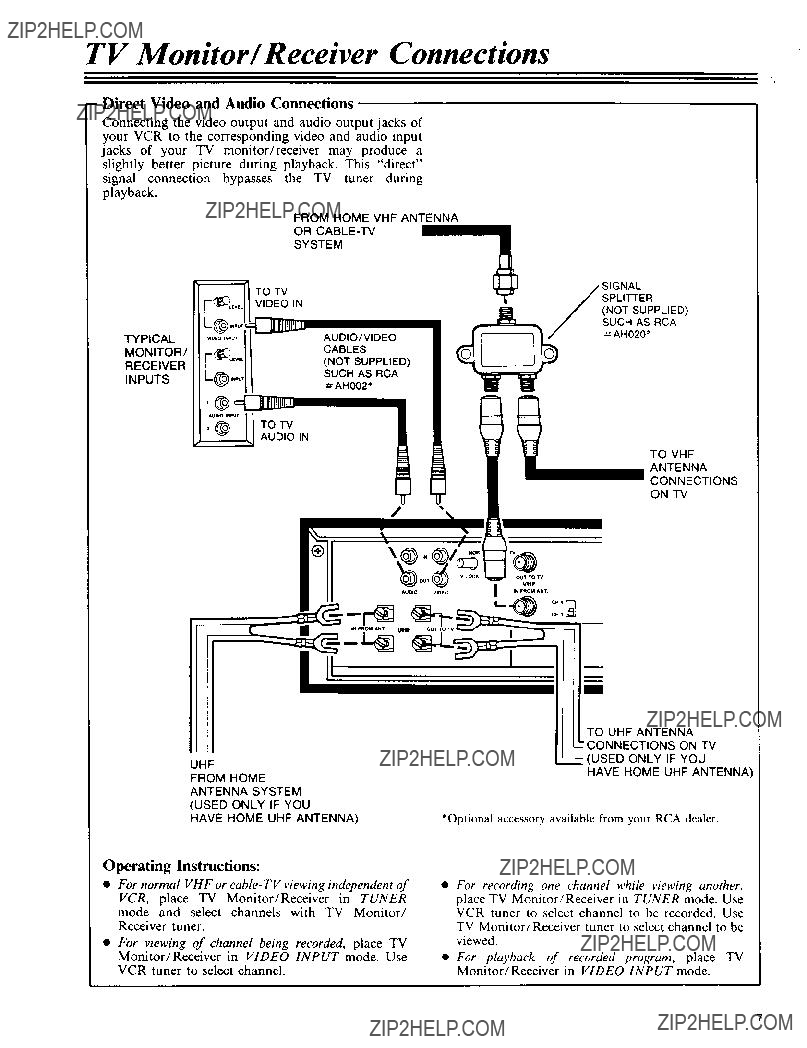
TV Monitor/Receiver Connections
- Direct Video and Audio Connections
Connecting the video output and audio output jacks of your VCR to the corresponding video and audio input jacks of your TV monitor/receiver may produce a slightly better picture during playback. This "direct" signal connection bypasses the TV tuner during playback.
FROM HOME VHF ANTENNA
OR
SYSTEM
TO VHF
ANTENNA
CONNECTIONS
ON TV
Operating Instructions:
??? For normal VHF or
VCR, place TV Monitor/Receiver in TUNER mode and select channels with TV Monitor/
Receiver tuner.
???For viewing of channel being recorded, place TV
Monitor/Receiver in VIDEO INPUT mode. Use
VCR tuner to select channel.
???For recording one channel while viewing another, place TV Monitor/Receiver in TUNER mode. Use VCR tuner to select channel to be recorded. Use TV Monitor/Receiver tuner to select channel to be viewed.
???For playback of recorded program, place TV Monitor/Receiver in VIDEO INPUT mode.
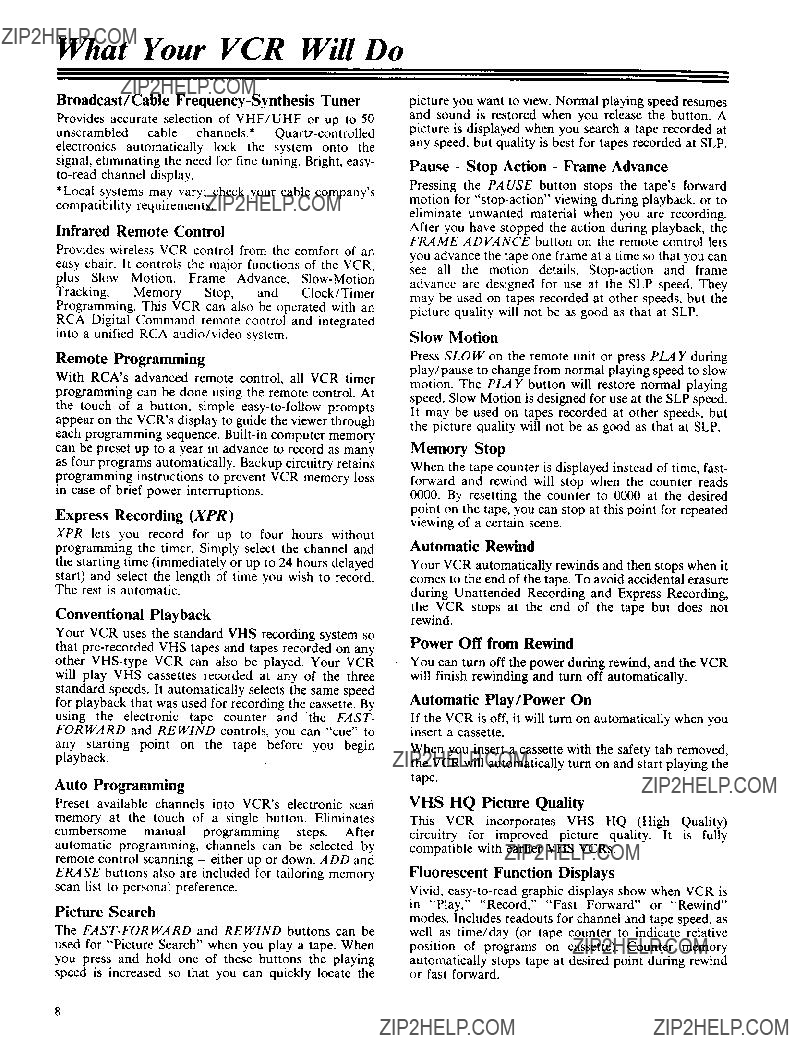
What Your VCR Will Do
Broadcast/Cable
Provides accurate selection of VHF/UHF or up to 50
unscrambled cable channels.*
*Local systems may vary; check your cable company's compatibility requirements.
Infrared Remote Control
Provides wireless VCR control from the comfort of an easy chair. It controls the major functions of the VCR, plus Slow Motion, Frame Advance,
Remote Programming
With RCA's advanced remote control, all VCR timer
programming can be done using the remote control. At the touch of a button, simple
.programming instructions to prevent VCR memory loss m case of brief power interruptions.
Express Recording (XPR)
XPR lets you record for up to four hours without
programnung the timer. Simply select the channel and the starting time (immediately or up to 24 hours delayed start) and select the length of time you wish to record. The rest is automatic.
Conventional Playback
Your VCR uses the standard VHS recording system so that
Auto Programming
Preset available channels into VCR's electronic scan
memory at the touch of a single button. Eliminates cumbersome manual programming steps. After automatic programming, channels can be selected by remote control scanning - either up or down. ADD and
ERASE buttons also are included for tailoring memory scan list to personal preference.
Picture Search
The
picture you want to view. Normal playing speed resumes and sound is restored when you release the button. A picture is displayed when you search a tape recorded at any speed, but quality is best for tapes recorded at SLP.
Pause - Stop Action - Frame Advance
Pressing the PAUSE button stops the tape's forward motion for
After you have stopped the action during playback, the FRAME ADVANCE button on the remote control lets
you advance the tape one frame at a time so that you can see all the motion details.
Slow Motion
Press SLOW on the remote unit or press PLAY during play/pause to change from normal playing speed to slow motion. The PLAY button will restore normal playing speed. Slow Motion is designed for use at the SLP speed. It may be used on tapes recorded at other speeds, but the picture quality will not be as good as that at SLP.
Memory Stop
When the tape counter is displayed instead of time, fast- forward and rewind will stop when the counter reads 0000. By resetting the counter to 0000 at the desired point on the tape, you can stop at this point for repeated viewing of a certain scene.
Automatic Rewind
Your VCR automatically rewinds and then stops when it comes to the end of the tape. To avoid accidental erasure during Unattended Recording and Express Recording,
the VCR stops at the end of the tape but does not rewind.
Power Off from Rewind
You can turn off the power during rewind, and the VCR will finish rewinding and turn off automatically.
Automatic Play/Power On
If the VCR is off, it will turn on automatically when you insert a cassette.
When you insert a cassette with the safety tab removed, the VCR will automatically turn on and start playing the tape.
VHS HQ Picture Quality
This VCR incorporates VHS HQ (High Quality) circuitry for improved picture quality. It is fully compatible with earlier VHS VCRs.
Fluorescent Function Displays
Vivid,
automatically stops tape at desired point during rewind or fast forward.
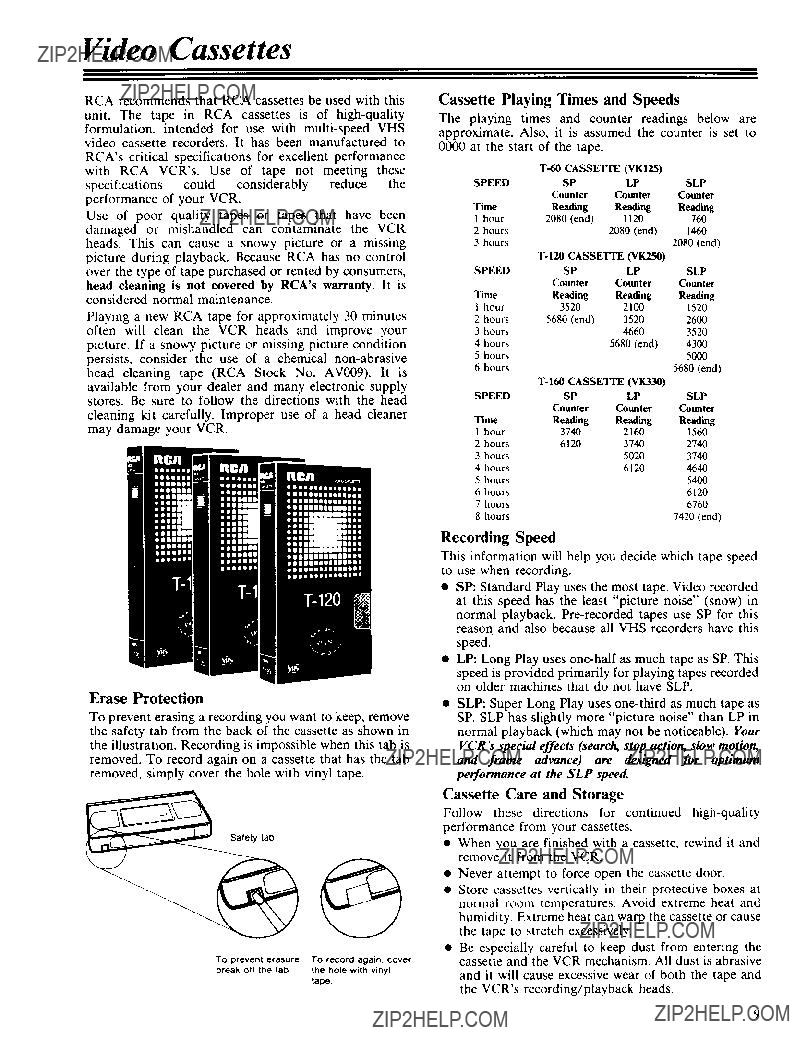
Video Cassettes
RCA recommends that RCA cassettes be used with this
unit. The tape in RCA cassettes is of
RCA's critical specifications for excellent performance with RCA VCR's. Use of tape not meeting these specifications could considerably reduce the performance of your VCR.
Use of poor quality tapes or tape_ that have been damaged or mishandled can contaminate the VCR heads. This can cause a snowy picture or a missing picture during playback. Because RCA has no control over the type of tape purchased or rented by consumers, head cleaning is not covered by RCA's warranty. It is considered normal maintenance.
Playing a new RCA tape for approximately 30 minutes often will dean the VCR heads and improve your picture. If a snowy picture or missing picture condition persists, consider the use of a chemical
Erase Protection
To prevent erasing a recording you want to keep, remove the safety tab from the back of the cassette as shown in the illustration. Recording is impossible when this tab is removed. To record again on a cassette that has the tab removed, simply cover the hole with vinyl tape.
Cassette Playing Times and Speeds
The playing times and counter readings below are approximate. Also, it is assumed the counter is set to 0000 at the start of the tape.
This information will help you decide which tape speed to use when recording.
???SP: Standard Play uses the most tape. Video recorded at this speed has the least "picture noise" (snow) in normal playback.
???LP: Long Play uses
???SLP: Super Long Play uses
Cassette Care and Storage
Follow these directions for continued
???When you are finished with a cassette, rewind it and remove it from the VCR.
???Never attempt to force open the cassette door.
???Store cassettes vertically in their protective boxes at normal room temperatures. Avoid extreme heat and humidity. Extreme heat can warp the cassette or cause the tape to stretch excessively.
???Be especially careful to keep dust from entering the cassette and the VCR mechanism. All dust is abrasive
and it will cause excessive wear of both the tape and the VCR's recording/playback heads.

Basic Operation
Basic Operating Controls and DispLays
Now that you have connected your VCR to your TV and
antenna or
controls and display before you begin using your new VCR. so only, those you will use for basic recording and playback are discussed here. (Additional information about the controls is on page 16.)
After you have read about the basic control functions on this page, turn on your VCR and check the installation.
QPOWER: Turns the VCR on and off.
(If the VCR is off, inserting a cassette will automatically turn it on).
EJECT: Ejects the cassette from the VCR. The light above the EJECT button is on when a cassette is in place.
VCR: (VCR/TV Switch) Selects the signal source
that is fed to your TV. When the light above the
button is off, your TV receives signals from your
VHF antenna or from the
did before you hooked up your VCR. When the light is on, signals come only from the VCR tuner
or the tape that is playing. (This switch is called the
"VCR/TV switch" in this manual to avoid
confusion with the VCR itself.)
GPLA Y: Starts playback. If you insert a cassette with the tab removed, the tape will automatically play.
QCASSETTE COMPARTMENT: Push the cassette through the door to load it. The light above the
EJECT button will light when tape is inserted.
Inserting and Removing Cassettes
??REWIND: Rewinds the tape when the VCR is stopped.
@STOP: Stops whatever the VCR is doing (record, playback, rewind, or fast forward).
??RECORD: Press RECORD to begin recording.
??STATUS DISPLA Y: Tells what the VCR is doing: PLAY for playback, Search or Slow Motion; REC for record; REW for rewind; FF for fast forward: blinking PLAY for Play/Pause or Frame Advance:
bfinking REC for Record/Pause. This area is blank at other times.
I@ TAPE SPEED and indicators: Press the button to change recording speed. The lighted indicator tells
the tape speed. (Use "SLP" for normal recording.)
TIME DISPLA Y: The time is normally shown
@CHANNEL selector buttons and display: After channels are programmed, ??? selects the next lower channel and ??? selects the next higher channel. The channel number appears in the display.
@CHANNEL PROGRAMMING: Explained on page 11.
@TUNER/LINE: Be sure it is set to TUNER for recording TV programs. LINE is for recording from a camera or another VCR. The LINE light is off when the switch is set to TUNER.
A': r7???
l0
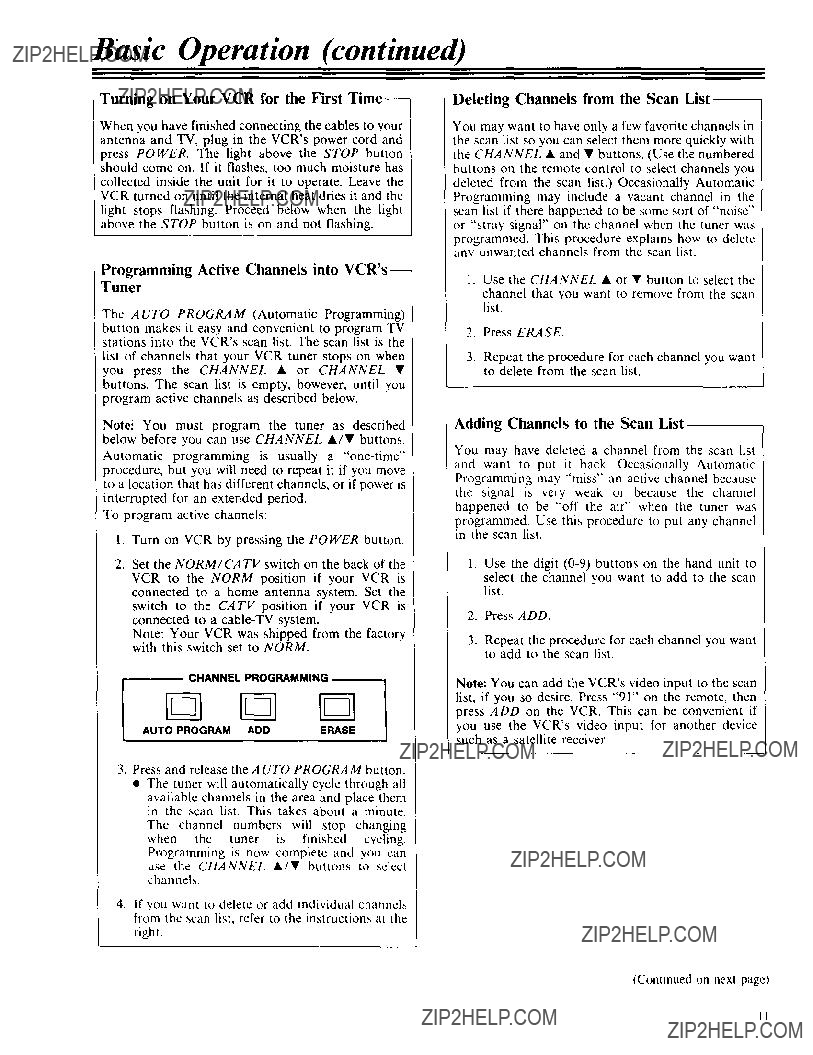
Basic Operation (continued)
Turning on Your VCR for the First
When you have finished connecting the cables to your antenna and TV, plug in the VCR's power cord and press POWER. The light above the STOP button should come on. If it flashes, too much moisture has collected inside the unit for it to operate. Leave the VCR turned on until the internal heat dries it and the
light stops flashing. Proceed below when the light above the STOP button is on and not flashing.
Programming Active Channels into
Tuner
The AUTO PROGRAM (Automatic Programming) button makes it easy and convenient to program TV stations into the VCR's scan list. The scan list is the
list of channels that your VCR tuner stops on when you press the CHANNEL ??? or CHANNEL ??? buttons. The scan list is empty, however, until you program active channels as described below.
Deleting Channels from the Scan
You may want to have only a few favorite channels in he scan list so you can select them more quickly with the CHANNEL ??? and ??? buttons. (Use the numbered buttons on the remote control to select channels you deleted from the scan list.) Occasionally Automatic Programming may include a vacant channel in the ;can list if there happened to be some sort of "noise" or "stray signal" on the channel when the tuner was programmed. This procedure explains how to delete any unwanted channels from the scan list.
1.Use the CHANNEL ??? or ??? button to select the
channel that you want to remove from the scan list.
2.Press ERASE.
3.Repeat the procedure for each channel you want to delete from the scan list.
i Note: You must program the tuner as described below before you can use CHANNEL A/??? buttons.
Automatic programming is usually a
To program active channels:
1.Turn on VCR by pressing the POWER button.
2.Set the NORM/CATV switch on the back of the
VCR to the NORM position if your VCR is connected to a home antenna system. Set the switch to the CATV position if your VCR is connected to a
Note: Your VCR was shipped from the factory with this switch set to NORM.
CHANNEL PROGRAMMING
3.Press and release the AUTO PROGRAM button.
???The tuner will automatically cycle through all
available channels in the area and place them in the scan list. This takes about a minute.
The channel numbers will stop changing when the tuner is finished cycling. Programming is now complete and you can use the CHANNEL ???/??? buttons to select channels.
4, If you want to delete or add individual channels from the scan list, refer to the instructions at the
right.
Adding Channels to the Scan List
You may have deleted a channel from the scan list and want to put it back. Occasionally Automatic Programming may "miss" an active channel because the signal is very weak or because the channel happened to be "off the air" when the tuner was
programmed. Use this procedure to put any channel in the scan list.
1.Use the digit
2.Press ADD.
3.Repeat the procedure for each channel you want to add to the scan list.
Note: You can add the VCR's video input to the scan list, if you so desire. Press "91" on the remote, then press ADD on the VCR. This can be convenient if you use the VCR's video input for another device
] such as a satellite receiver.
(Continued un next page)
II
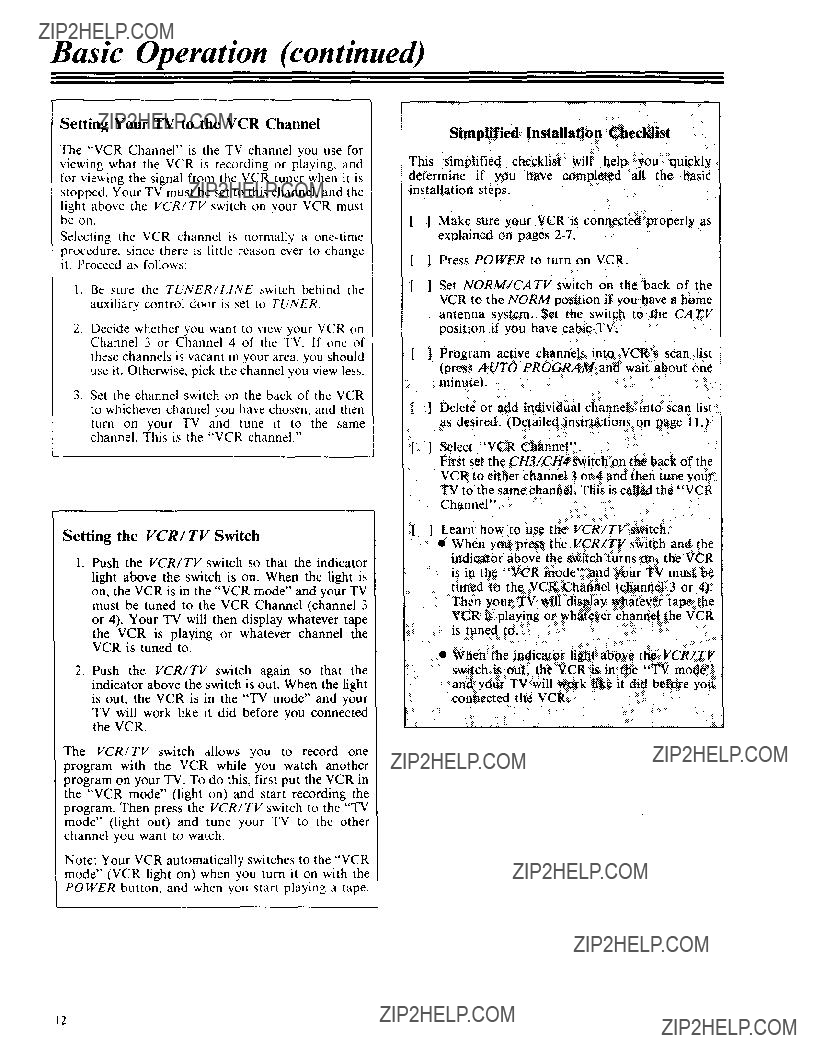
Basic Operation (continued)
Setting Your "IV to the VCR Channel
The "VCR Channel" is the TV channel you use for viewing what the VCR is recording or playing, and for viewing the signal from the VCR tuner when it is stopped. Your TV must be set to this channel, and the
light above the VCR/TV switch on your VCR must be on.
Selecting the VCR channel is normally a
1.Be sure the TUNER/LINE switch behind the auxiliary control door is set to TUNER.
2.Decide whether you want to view your VCR on Channel 3 or Channel 4 of the TV. If one of
these channels is vacant in your area. you should use it. Otherwise, pick the channel you view less.
3.Set the channel switch on the back of the VCR to whichever channel you have chosen, and then
turn on your TV and tune it to the same channeh This is the "VCR channel."
Simplified Installation Checklist
This simplified checklist will help you quick!y determine if you have completed all the basic
installation steps,
] Make sure your VCR is connected properly as explained on pages 2.7.
] Press POWER to turn on VCR.
] Set NORM/CATV switch on the back of the VCR to the NORM position if you have a home antenna system, Set the switch to the CATV position if you have cable*TV,
[ Program active channels into VCR's scan list (press AUTO PROGRAM and wait about one minutel.
I Delete or add individual channels into scan list as desired. (Detailed instructions on page 11.)
[ Select "VCR Channel".
F rst set the CH3/CH4 switch on the back of the
VCR to either channel 3 or 4 and then tune, your TV to the same channel. This is called the VCR
Channel".
] Learn how to use the VCR/TV switch.
Setting the VCR/TV Switch
??? When you press the VCR/TV switch and the
1.Push the VCR/TV switch so that the indicator light above the switch is on. When the light is on, the VCR is in the "VCR mode" and your TV must be tuned to the VCR Channel (channel 3 or 4). Your TV will then display whatever tape
the VCR is playing or whatever channel the VCR is tuned to.
2.Push the VCR/TV switch again so that the indicator above the switch is out. When the light is out, the VCR is in the "'TV mode" and your
TV will work like it did before you connected the VCR.
The VCR/TV switch allows you to record one program with the VCR while you watch another program on your TV. To do this, first put the VCR in the "VCR mode" (light on) and start recording the program. Then press the VCR/TV switch to the "TV mode" (light out) and tune your TV to the other channel you want to watch.
Note: Your VCR automatically switches to the "VCR mode" (VCR light on) when you turn it on with the POWER button, and when you start playing a tape.
indicator, above the sw,}tch turns on, the VCR is in the VCR mode and your TV must be
tuned to the VCR Channel (channel 3 or 4). Then your TV will display whateve_ tape the
VCR is playing or whatever channel the VCR is tuned to.
???When the indicator light above the VCR/TV switch is out, the VCR is in the "TV mode" and your TV wilt work like it did before you connected the VCR.
12
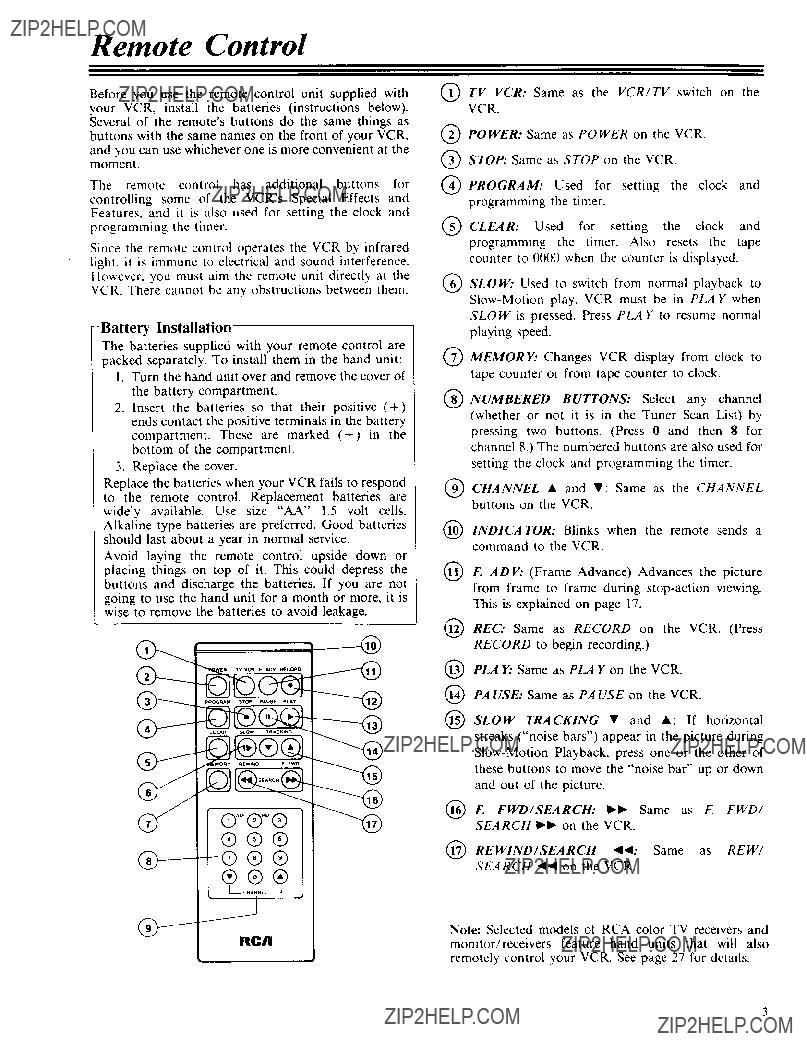
Remote Control
Before you use the remote control unit supplied with your VCR, install the batteries (instructions below). Several of the remote's buttons do the same things as buttons with the same names on the front of your VCR. and you can use whichever one is more convenient at the moment.
The remote control has additional buttons for
controlling some of the VCR's Special Effects and Features. and it is also used for setting the clock and programming the timer.
Since the remote control operates the VCR by infrared light, it is immune to electrical and sound interference. However. you must aim the remote unit directly at the VCR. There cannot be any obstructions between them.
The batteries supplied with your remote control are packed separately. To install them in the band unit:
1.Turn the hand unit over and remove the cover of the battery compartment.
2.Insert the batteries so that their positive (+) ends contact the positive terminals in the battery compartment. These are marked (+) in the bottom of the compartment.
3.Replace the cover.
Replace the batteries when your VCR fails to respond to the remote control. Replacement batteries are widely available. Use size "AA" 1.5 volt cells. Alkaline type batteries are preferred. Good batteries should last about a year in normal service.
Avoid laying the remote control upside down or placing things on top of it. This could depress the buttons and discharge the batteries. If you are not going to use the hand unit for a month or more, it is wise to remove the batteries to avoid leakage.
TV VCR: Same as the VCR/TV switch on the VCR.
@POWER: Same as POWER on the VCR.
@STOP: Same as STOP on the VCR.
@PROGRAM: Used for setting the clock and programming the timer.
CLEAR: Used for setting the clock and programming the timer. Also resets the tape counter to 0000 when the counter is displayed.
??SLOW: Used to switch from normal playback to
@MEMORY: Changes VCR display from clock to tape counter or from tape counter to clock.
??NUMBERED BUTTONS: Select any channel (whether or not it is in the Tuner Scan List) by pressing two buttons. (Press 0 and then 8 for channel 8.) The numbered buttons are also used for setting the clock and programming the timer.
@CHANNEL ??? and V: Same as the CHANNEL buttons on the VCR.
@INDICATOR: Blinks when the remote sends a command to the VCR.
@F. ADV: (Frame Advance) Advances the picture from frame to frame during
(1(1@REC: Same as RECORD on the VCR. (Press RECORD to begin recording.)
@PLA Y: Same as PLAY on the VCR.
@PA USE: Same as PA USE on the VCR.
??SLOW TRACKING ??? and ???: If horizontal streaks ("noise bars") appear in the picture during
E FWD/SEARCH: I_1_ Same as F. FWD/ SEARCH I_1_ on the VCR.
I@ REWIND/SEARCH'44: Same as REW/
SEARCH 4,4 on the VCR.
Note: Selected models of RCA color TV receivers and nc/imonitor/receivers feature hand units that will also
remotely control your VCR. See page 27 for details.
13
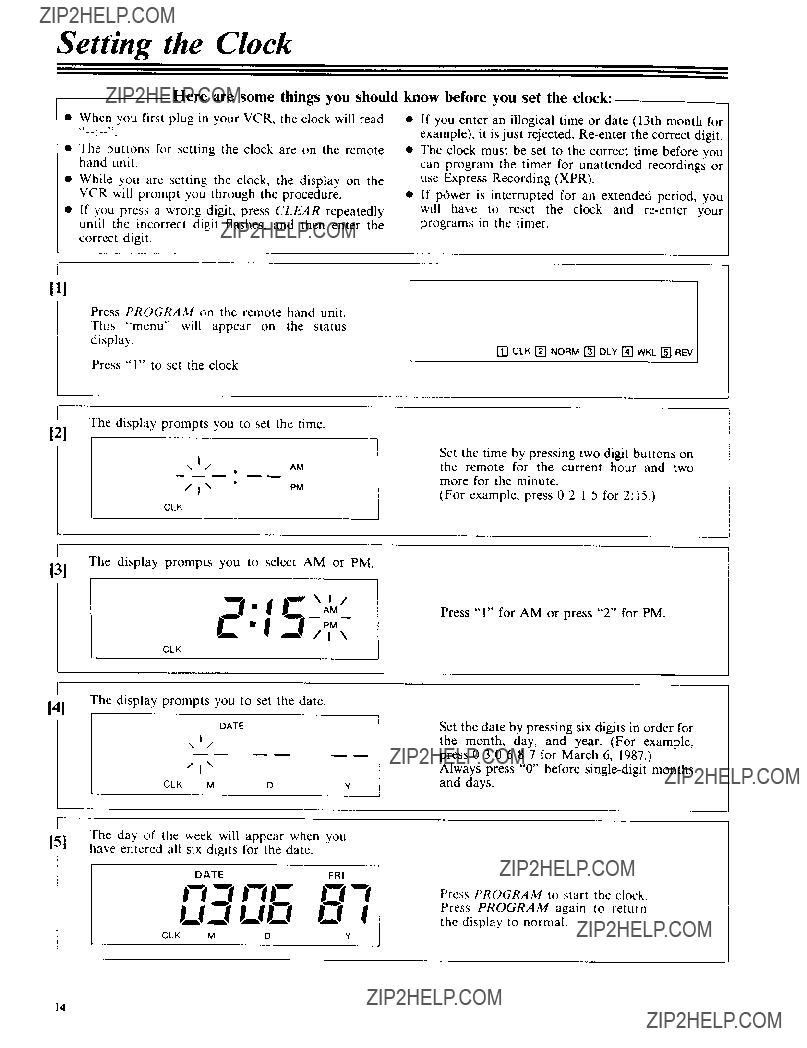
Setting the Clock
Here are some things you should
???When you first plug in your VCR, the clock will read
???The buttons for setting the clock are on the remote hand unit.
???While you are setting the clock, the display on the VCR will prompt you through the procedure.
???If you press a wrong digit, press CLEAR repeatedly uniil the incorrect digit flashes, and then enter the correct digit.
know before you set the clock:
???If you enter an illogical time or date (13th month for example), it is just rejected???
???The clock must be set to the correct time before you can program the timer for unattended recordings or use Express Recording (XPR).
???If power is interrupted for an extended period, you will have to reset the clock and
I11
Press PROGRAM on the remote hand unit.
This "menu" will appear on the status display.
Press "1" to set the clock
_
121 The display prompts you to set the time.
I
CLK
i_
131 The display prompts you to select AM or PM.
CLK
I
141 The display prompts you to set the date.
DATE
\1/
/1"
CLK MDY
[] CLK [] NORM [] DLY [] WKL [] REV ]
Set the time by pressing two digit buttons on the remote for the current hour and two more for the minute.
(For example, press 0 2 1 5 for 2:15???)
Press "1" for AM or press "2" for PM.
Set the date by pressing six digits in order for the month, day, and year. (For example, press 0 3 0 6 8 7 for March 6, 1987.)
Always press "0" before
Press PROGRAM to start the clock.
Press PROGRAM again to return
the display to normal.
14
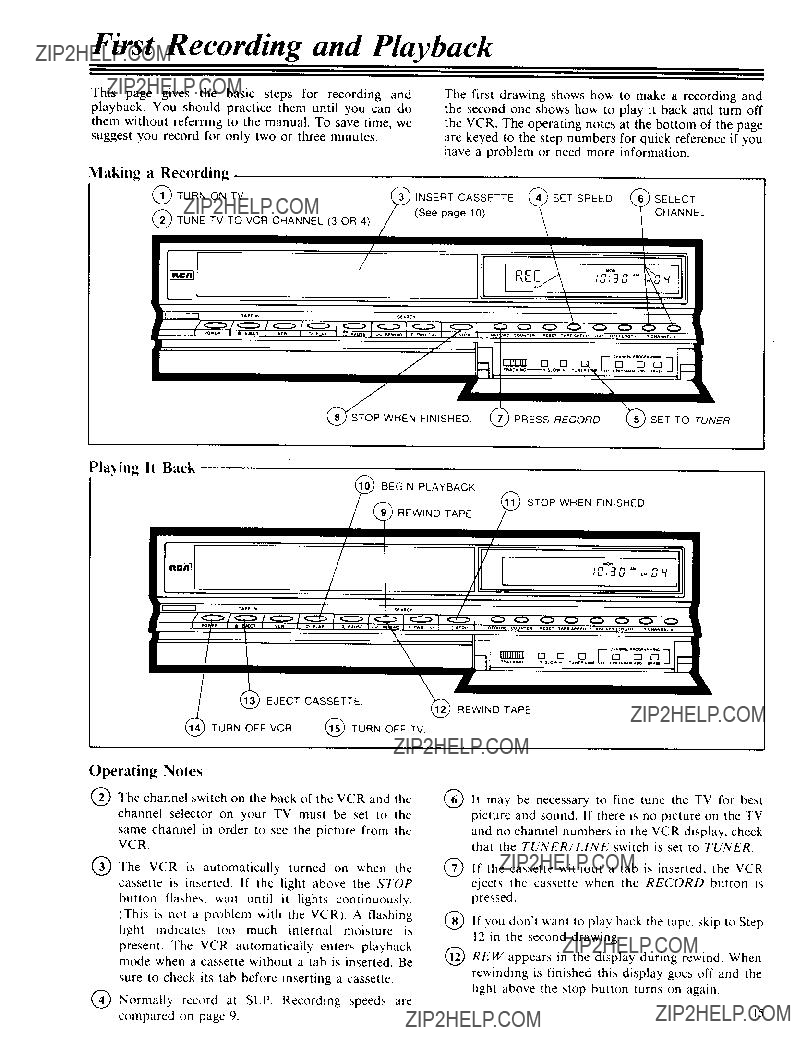
First Recording and Playback
This page gives the playback. You should them without referring suggest you record for
Making a Recording
Pla3ing It Back
BEGIN PLAYBACK
STOP WHEN FINtSHED
) REWIND TAPE
Operating Notes
(_) The channel switch on the back of the VCR and the channel selector on your TV must be set to the
same channel in order to see the picture from the VCR.
The VCR is automatically turned on when the cassette is inserted. If the light above the STOP button flashes, wait until it lights continuously. (This is nnt a problem with the VCR). A flashing light indicates too much internal moisture is present. The VCR automatically enters playback mode when a cassette without a tab is inserted. Be sure to check its tab before inserting a cassette.
(_ Normally record at SLP. Recording speeds are compared on page 9.
??It may be necessary to fine tune the TV for best picture and sound. If there is no picture on the TV
and no channel numbers in the VCR display, check that the TUNER/LINE switch is set to TUNER.
@if the cassette without a tab is inserted, the VCR ejects the cassette when the RECORD button is pressed.
??If you don' _ant to play back the tape, skip to Step 12 in the second drawing.
@REW appears in the display during rewind. When rewinding is finished this display goes off and the tight above the stop button turns on again.
[5
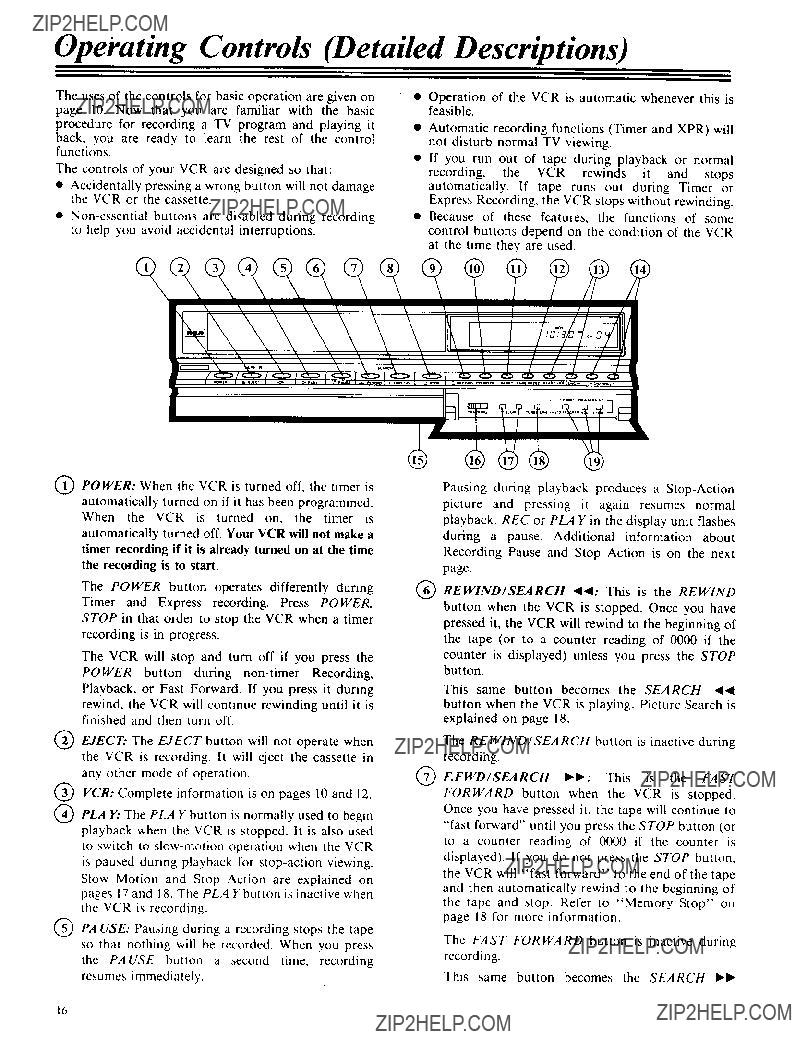
Operating Controls (Detailed Descriptions)
The uses of the controls for basic operation are given on page 10. Now that you are familiar with the basic procedure for recording a TV program and playing it
back. you are ready to learn the rest of the control functions.
The controls of your VCR are designed so that:
???Accidentally pressing a wrong button will not damage the VCR or the cassette.
???
???Operation of the VCR is automatic whenever this is feasible.
???Automatic recording functions (Timer and XPR) will not disturb normal TV viewing.
???If you run out of tape during playback or normal recording, the VCR rewinds it and stops automatically. If tape runs out during Timer or Express Recording, the VCR stops without rewinding.
???Because of these features, the functions of some
control buttons depend on the condition of the VCR at the time they are used.
QPOWER: When the VCR is turned off, the timer is
automatically turned on if it has been programmed. When the VCR is turned on, the timer is
automatically turned off. Your VCR will not make a timer recording if it is already turned on at the time the recording is to start.
The POWER button operates differently during Timer and Express recording. Press POWER, STOP in that order to stop the VCR when a timer recording is in progress.
The VCR will stop and turn off if you press the POWER button during
rewind, the VCR will continue rewinding until it is finished and then turn off.
EJECT: The EJECT button will not operate when the VCR is recording. It will eject the cassette in any other mode of operation.
VCR: Complete information is on pages 10 and 12.
PLA }i..The PLAY button is normally used to begin playback when the VCR is stopped. It is also used to switch to
Slow Motion and Stop Action are explained on pages 17 and 18. The PLAY button is inactive when the VCR is recording.
(_PA USE: Pausing during a recording stops the tape so that nothing will be recorded. When you press the PAUSE button a second time, recording resumes immediately.
??
??
Pausing during playback produces a
REWIND/SEARCH _l.ql: This is the REWIND button when the VCR is stopped. Once you have pressed it, the VCR will rewind to the beginning of the tape (or to a counter reading of 0000 if the
counter is displayed) unless you press the STOP button.
This same button becomes the SEARCH .41.ql button when the VCR is playing. Picture Search is explained on page 18.
The REWIND/SEARCH button is inactive during recording.
F.FWD/SEARCH _1_: This is the FAST FORWARD button when the VCR is stopped. Once you have pressed it, the tape will continue to "fast forward" until you press the STOP button (or to a counter reading of 0000 if the counter is displayed). If you do not press the STOP button, the VCR will "fast forward" to the end of the tape and then automatically rewind to the beginning of the tape and stop, Refer to "Memory Stop" on page 18 for more information.
The FAST FORWARD button is inactive during recording.
This same button becomes the SEARCH _'1_
16
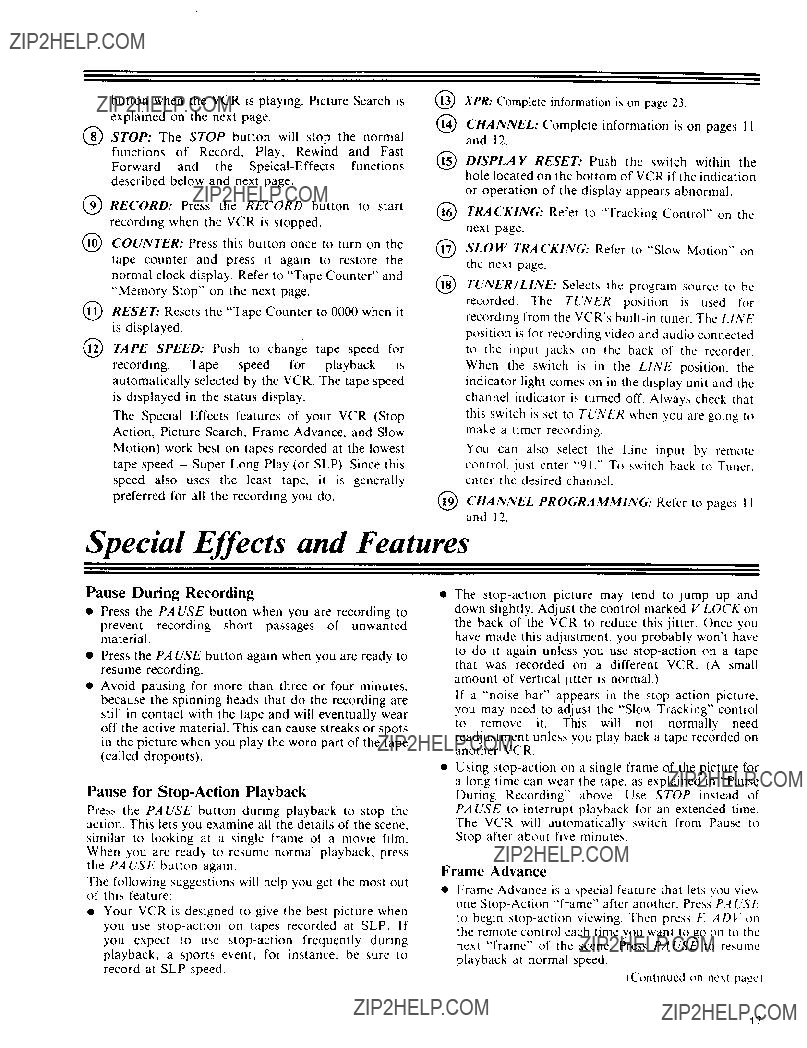
button when the VCR is playing. Picture Search is explained on the next page.
STOP: The STOP button will stop the normal functions of Record, Play, Rewind and Fast Forward and the
RECORD: Press the RECORD button to start recording when the VCR is stopped.
@COUNTER: Press this button once to turn on the tape counter and press nt again to restore the normal clock display. Refer to "Tape Counter" and "Memory Stop" on the next page.
RESET: Resets the "Tape Counter to 0000 when it is displayed.
TAPE SPEED: Push to change tape speed for recording. Tape speed for playback is automatically selected by the VCR. The tape speed is displayed in the status display.
The Special Effects features of your VCR (Stop Action, Picture Search, Frame Advance, and Slow Motion) work best on tapes recorded at the lowest tape speed - Super Long Play (or SLP). Since this speed also uses the least tape, it is generally preferred for all the recording you do.
XPR: Complete information ns on page 23.
CHANNEL: Complete information is on pages I 1 and 12.
??DISPLAY RESET: Push the switch within the hole located on the bottom of VCR if the indication
or operation of the display appears abnormal.
??TRA CKING: Refer to "Tracking Control" on the next page.
??SLOW TRACKING: Refer to "Slow Motion" on the next page.
??TUNER/LINE: Selects the prngram source to be recorded. The TUNER position is used for recording from the VCR's
You can also select the Line input by remote
control, just enter "91." To switch back to Tuner. enter the desired channel
Special Effects and Features
Pause During Recording
???Press the PA USE button when you are recording to prevent recording short passages of unwanted material.
???Press the PAUSE button again when you are ready to resume recording.
???Avoid pausing for more than three or four minutes, because the spinning heads that do the recording are still in contact with the tape and will eventually wear off the active material. This can cause streaks or spots in the picture when you play the worn part of the tape (called dropouts).
Pause for
Press the PAUSE button during playback to stop the action. This lets you examine all the details of the scene, similar to looking at a single frame of a movie film. When you are ready to resume normal playback, press tile PA USE button again.
The following suggestions will help you get the most out of this feature:
???Your VCR is designed to give the best picture when you use
The
to do it again unless you use
amount of vertical jitter is normal.)
If a "noise bar" appears in the stop action picture, you may need to adjust the "Slow Tracking" control to remove it. This will not normally need readjustment unless you play back a tape recorded on another VCR
Using
Frame Advance
???Frame Advance is a special feature that lets w_u vie_ one
the remote control each time you want to go on to the next "frame" of the scene. Press PAUSE to resmne
playback at normal speed.
IContinucd on next pa_c)
17

Special Effects and Features (continued)
???Frame Advance is designed for use at the SLP speed. It may be used on tapes recorded at other speeds, but the picture quality will not be as good as that at SLP.
Slow Motion
???If a tape is playing, press SLOW on the remote control to begin
???The VCR will automatically switch from Slow Motion to normal play after about five minutes.
???To return to normal viewing speed, press PLAY.
???It is normal to occasionally see some streaks in the picture during slow motion. Use the SLOW TRACKING buttons on the remote control to move
them up or down and out of the picture.
???Slow Motion is designed for use at the SLP speed. It may be used on tapes recorded at other speeds, but the picture quality will not be as good as that at SLP.
Picture Search
???The buttons for Rewind and Fast Forward become the
???When you press SEARCH I_1) while playing a tape,
the VCR plays at a higher speed until you release the button.
???When you press SEARCH _141, the VCR reverses from the normal direction and plays the tape backward at high speed until you release the button. The sound is turned off during picture search because it would not be understandable at the high speed.
???Expect to see some horizontal lines in the picture when you are searching. The picture will be best for tapes recorded at SLP speed, although it can be viewed from tapes recorded at the other speeds.
Tape Counter
If you always reset the tape counter when you insert a tape, you can note the counter reading at the beginning of each program you record for future reference. The label kit provided with RCA tapes can be used to list programs and counter readings.
1.Press COUNTER to display the tape counter in place of the time.
2.Press RESET to set the counter to 0000.
Memory Stop
???When you press COUNTER to turn on the counter display, you automatically turn on the "Memory
Stop" feature. When the counter is displayed, the VCR will stop automatically at 0000 whenever you use REWIND or FAST I'ORWARD. If you are rewinding, simply press the RE WIND button again to continue to the end of the tape.
???If you press FAST FOR WARD and the counter never reads 0000 between that point and the end of the tape,
the VCR will continue to the end of the tape, switch
to Rewind, and then stop when the counter reads 0000.
???Since you can reset the counter to 0000 at any point on the tape, Memory Stop is convenient for finding the beginning of a recording, or the beginning of a particular segment you want to repeat.
???Tbis is the procedure to use when you are going to start recording somewhere beyond the start of the tape.
I.Turn on the VCR and press COUNTER to obtain the counter reading. (Pressing it again returns the clock display).
2.Use FAST FORWARD and STOP to locate the point where you will begin recording. Then press RESET before you begin recording.
3.Press STOP when you are finished recording and then press REWIND. The cassette will rewind to counter reading 0000 and stop.
4.Press PLAY to view the segment you have selected, or press REWIND to rewind the cassette completely.
???Use this procedure during playback to mark a point to be repeated.
1.Press COUNTER to display the counter.
2.When you see the beginning of the part you want to view several times, use SEARCH _1,9 to locate a
point slightly before the desired scene.
3.Release the SEARCH button to resume normal playback, and press RESET just before the desired scene appears.
4.When you have played to the end of the scene in question, press STOP and then REWIND. The tape will rewind to the beginning of the scene and stop.
5.Press PLAY to view the scene again.
6.Repeat Steps 4 and 5 as many times as you like.
Tracking Control
???When you play tapes that were not recorded on the
same VCR, streaks may appear in the picture. Adjust the TRACKING CONTROL, located behind the
auxiliary control door, in either direction to remove them.
???Return it to its center position when the tape has finished playing.
???The TRACKING CONTROL only affects tape playback. It has no effect during recordings.
18
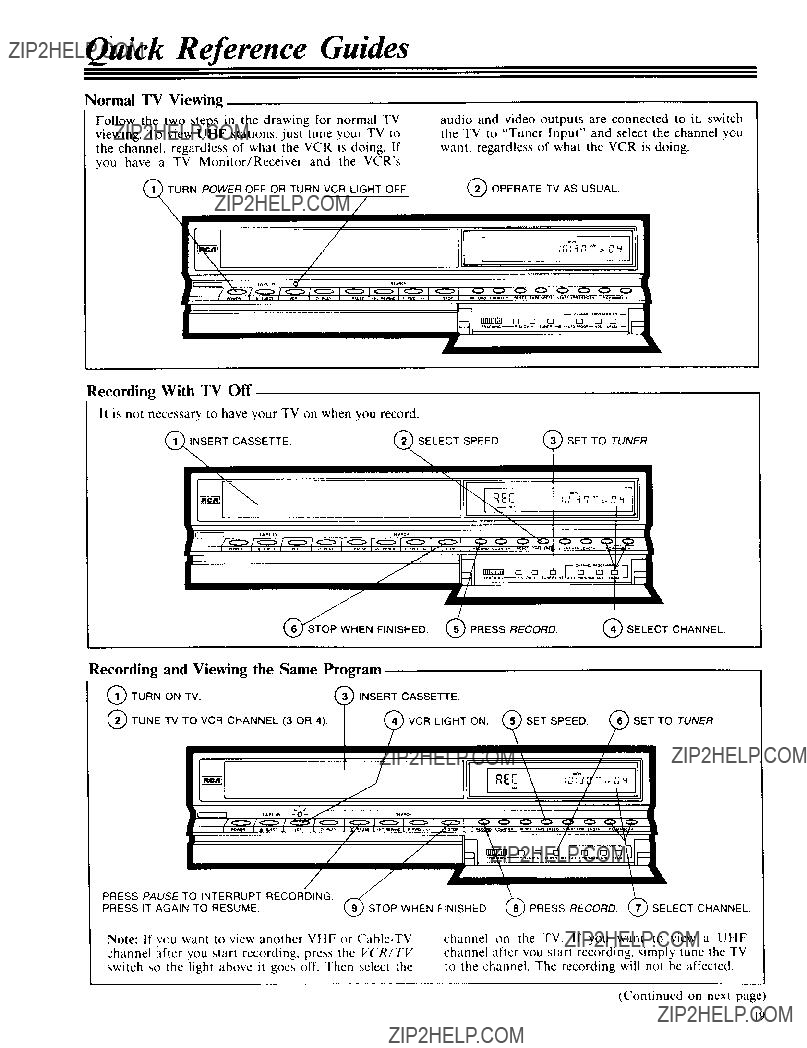
Quick Reference Guides
Normal TV Viewing
Follow the two steps in the drawing for normal TV viewing. To view UHF stations, just tune your TV to the channel, regardless of what the VCR is doing. If you have a TV Monitor/Receiver and the VCR's
Q TURN POWER OFF OR TURN VCR LIGHT OFF
\/
/
//
t
audio and video outputs are connected to it, switch the TV to "Tuner Input" and select the channel you want, regardless of what the VCR is doing.
OPERATE TV AS USUAL.
I -
Recording With TV Off
It is not necessary to have your TV on when you record.
Note: If you want to view another channel after you start recording, switch so the light above it goes
VHF or
channel on the TV. If you want to view a UHF channel after you start recording, simply tune the TV to the channel. The recording will not be affected.
(Continued on next page)
19
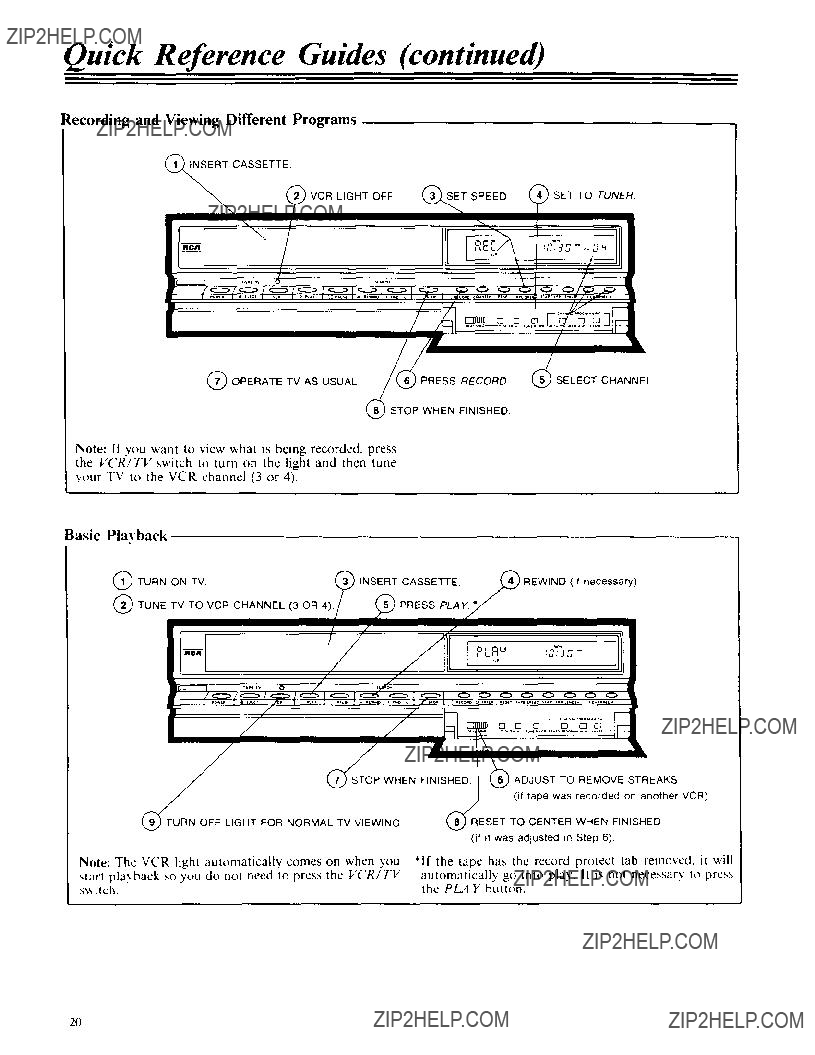
Quick Reference Guides (continued)
Recording and Viewing Different Programs
_I, NSERT CASSETTE
,/
/'
/
STOP WHEN FINISHED
Note: If you ',','ant to view what is being recorded, press the VCR/TV switch to turn on the light and then tune your TV to the VCR channel (3 or 4).
Basic Pla_ back
,/
Y
/
/
J (i tape was recorded on another VCR)
/
(_RN OFFUGHTFORNORMALTVV*W,NG (_ESETTOCENTERWHEN FINISHED
(if it was adjusted in Step 6)
2(J
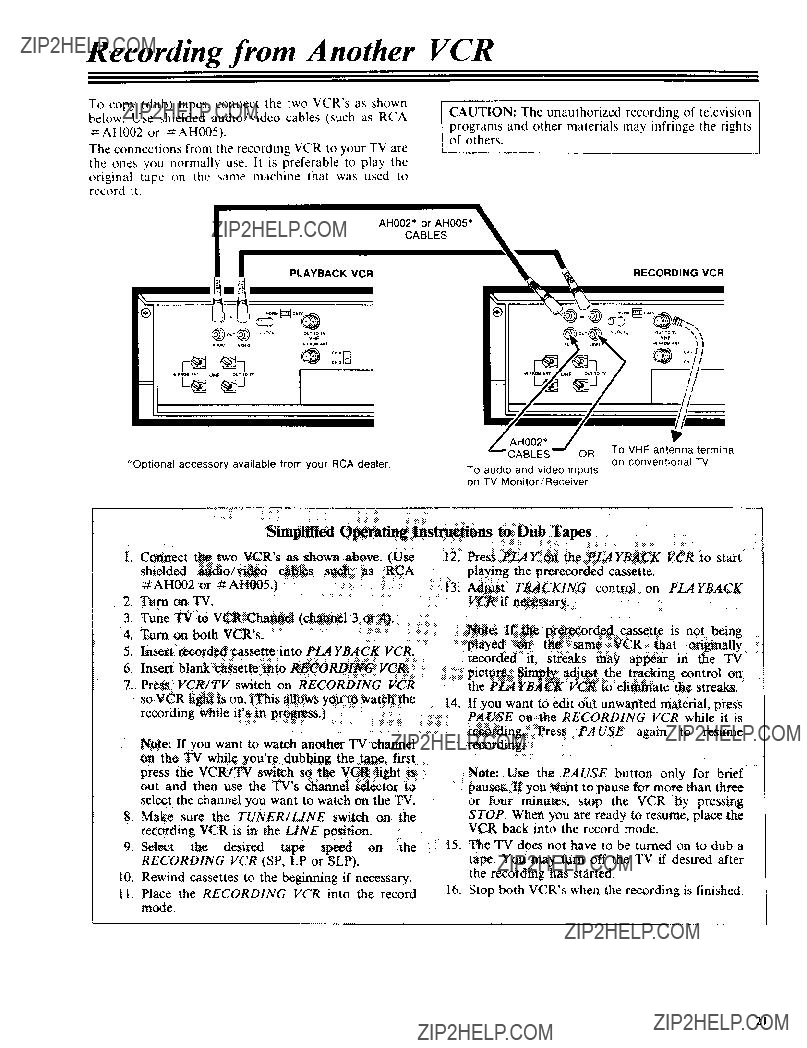
Recording from Another VCR
To copy (dub) tapes, connect the two VCR's as shown below. Use shielded audio/video cables (such as RCA =AH002 or =AH005).
The connections from the recording VCR to your TV are the ones you normally use. h is preferable to play the
original tape on the same machine that was used to record it.
CAUTION: The unauthorized recording of television
programs and other materials may infringe the rights of others.
AH002* or AH005*
CABLES
RECORDING VCR
??
on TV Monitor/Receiver
Simplified Operating Instructions to Dub Tapes
I. Connect the two VCR's as shown above. (Use shielded audiolvideo cables such as RCA
#AH002or **AH005.)
2.Turn on TV.
3.Tune TV to VCR Channel (channel 3 or 4).
4.Turn on both VCR's.
5.Insert recorded cassette into PLAYBACKVCR_
6.Insert blank cassette into RECORDING VCR.
7.Press VCR/TV switch on RECORDING VCR
so VCR tight is on, (This allows you to watch the recording while it's in progress0
12.Press PLAY on the PLAYBACK VCR to start playing the prerecorded cassette.
13.Adjust TRACKING control on PLAYBACK VCR if necessary,
Note= If tile prerecorded cassette is not being played on the same VCR that ori_lly
recorded it, streaks may appear in the TV picture. Simply adjust the tracking control on the PLAYB_4CK VCR to eliminate the streaks.
14.If you want to edit out unwanted material, press
PAUSE oa the RECORDING VCR while it is recording. Press PA USE again to resume
Note: If you want to watch another TV channel on the TV while you're dubbing the tape, first
press the VCRiTV switch so the VCR light is out and then use the TV's channel selector to
select the channel you want to watch on the TV,
8.Make sure the TUNER/LINE switch on the recording VCR is in the LINE position.
9.Select the desired tape speed on the
RECORDING VCR (SP, LP or SLP).
10.Rewind cassettes to the beginning if necessary.
t t, Place the RECORDING VCR into the record mode.
recording.
Note: Use the PA USE button only for brief
pauses. If you want to pause for more than three or four minutes, stop the VCR by pressing STOP. When you are ready to resume, place the
VCR back into the record mode.
15.The TV does not have to be turned on to dub a tape, You may turn off the TV if desired after the recording has started.
16.Stop both VCR's when the recording is finished.
21
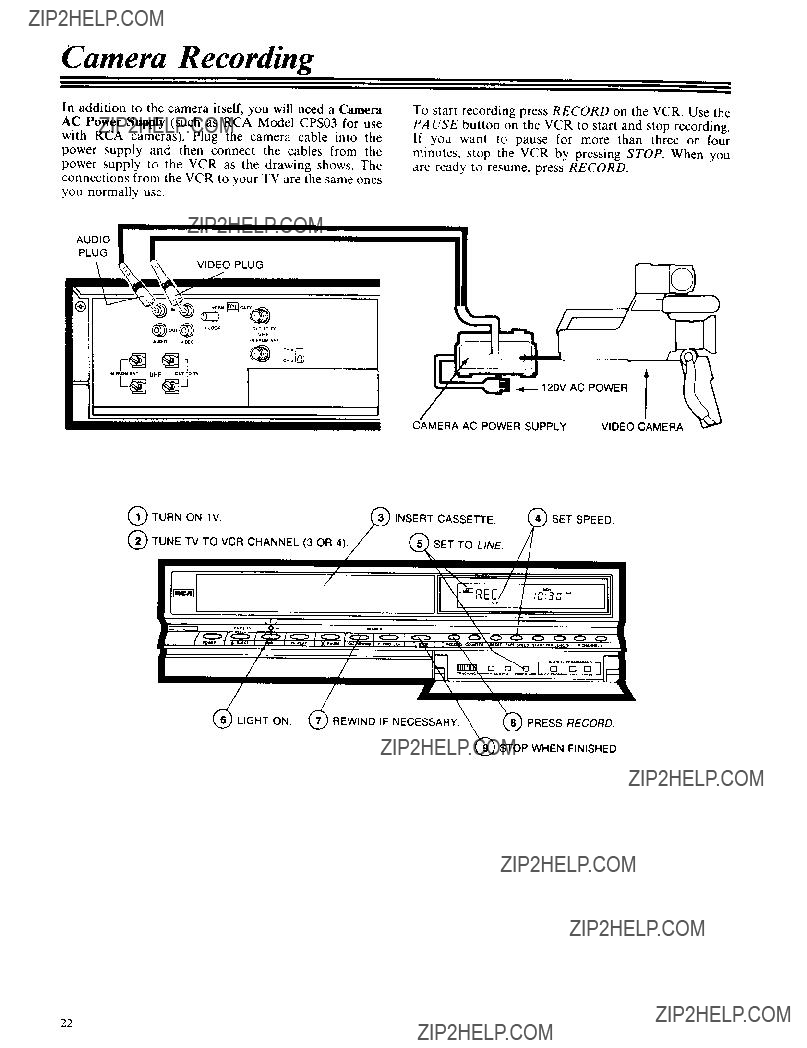
Camera Recording
In addition to the camera itself, you will need a Camera AC Power Supply (such as RCA Model CPS03 for use with RCA cameras). Plug the camera cable into the power supply and then connect the cables from the
power supply to the VCR as the drawing shows. The connections from the VCR to your TV are the same ones you normally use.
AUDIO
PLUG
VIDEO PLUG
To start recording press RECORD on the VCR. Use the
PA USE button on the VCR to start and stop recording. If you want to pause for more than three or four
minutes, stop the VCR by pressing STOP. When you are ready to resume, press RECORD.
22
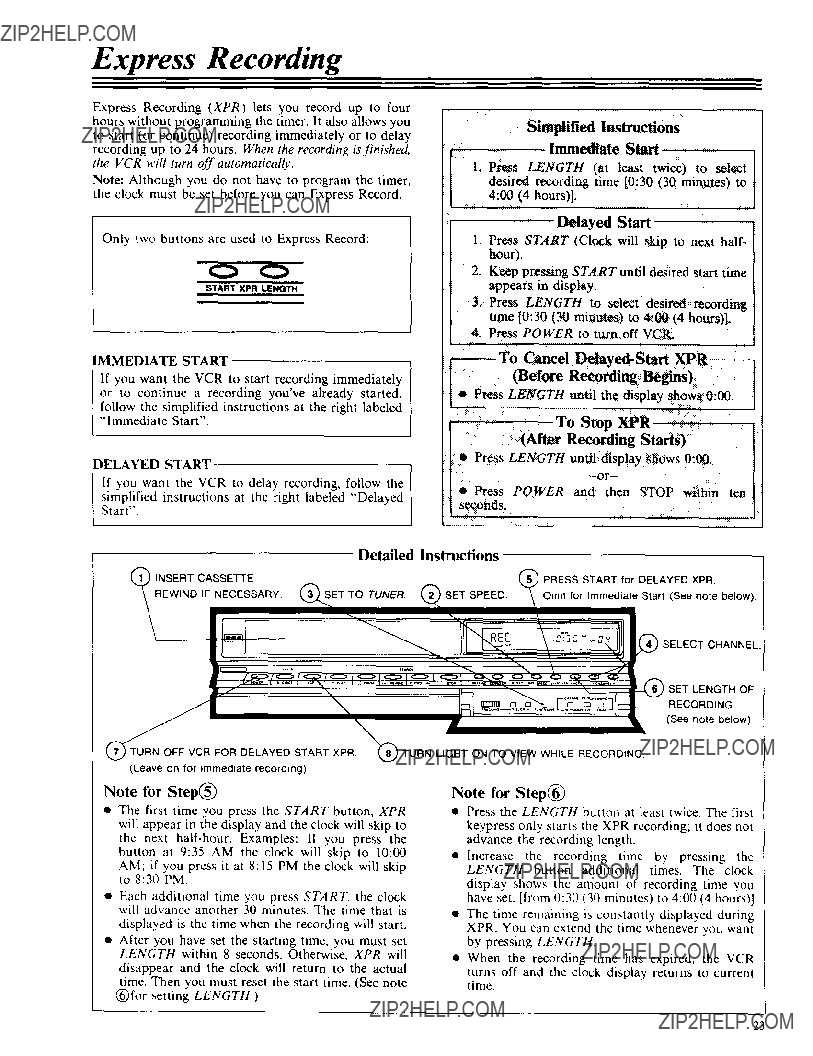
Express Recording
Express Recording (XPR) lets you record up to four hours without programming the timer. It also allows you to start (or continue) recording immediately or to delay recording up to 24 hours. When the recording is finished, the VCR will turn off automatically.
Note: Although you do not have to program the timer, the clock must be set before you can Express Record.
Simplified Instructions
Immediate Start
t.Press LENGTH tat least twice) to select desired recording time [0:30 130 minutes';, to 4:00 (4 hours)].
Only two buttons are used to Express Record:
O
START XPR LENGTH
Delayed Start
1.Press START lCIock will skip to next haft- hour _.
2.Keep pressing START until desired start time appears in display.
3.Press LENGTH to select desired recording time [0:30 (30 minutes) to 4:00 (4 hours)].
4.Press POWER to turn off VCR.
DELAYED START
If you want the VCR to delay recording, follow the
simplified instructions at the fight labeled "'Delayed Start".
??? Press LENGTH until display shows 0:00.
??? Press POWER and then STOP within ten seconds.
I SET LENGTH OF
RECORDING. (See note below)
Note for Step(_)
???The first time you press the START button, XPR will appear in the display and the clock will skip to the next
AM; if you press it at 8:15 PM the clock will skip to 8:30 PM.
???Each additional time you press START, the clock will advance another 30 minutes. The time that is
displayed is the time when the recording will start.
???After you have set the starting time, you must set LENGTH within 8 seconds. Otherwise, XPR will
disappear and the clock will return to the actual
time. Then you must reset the start time. (See note (_)for setting LENGTH.)
Note for Step(_)
???Press the LENGTH button at least twice. The first
keypress only starts the XPR recording; it does not advance the recording length.
???Increase the recording time by pressing the LENGTH button additional times. The clock
display shows the amount of recording time you have set. [from 0:30 (30 minutes) to 4:00 (4 hoursI]
???The time remaining is constantly displayed during XPR. You can extend the time whenever you want by pressing LENGTH.
???When the recording time has expired, the VCR
turns off and the clock display returns to current time.
23

Programming the Timer
The programmable clock/timer permits unattended recording of up to four different TV programs. The timer is actually a small computer which will turn on the VCR at the time you select, record for a selected length of time, and then turn off the VCR... all automatically without you being there.
You can program the timer to do the
following:
???Record a program on a single day up to one year away. [NORMAL PROGRAM]
???Record a program at the same time Monday through Friday. [DAILY PROGRAM]
???Record a program on one certain day of every week. [WEEKLY PROGRAM]
Things to know before you start:
???You can program the timer up to one year before the TV program is to be recorded.
???You can correct an error in the program any time before the last step by pressing CLEAR repeatedly until the digit to be corrected is flashing. Then enter the correct digit and continue the programming sequence.
[
I11 Make sure the VCR's clock is set to the correct time. The timer cannot record at the right time if the clock is set incorrectly. Reset the clock if necessary.
Press PROGRAM on the remote hand unit.
The programming "menu" appears on the status display.
121 The display will prompt you to select a Program Number.
Four program numbers are available and you can enter different programming instructions in each
one. All four program numbers will be flashing because none of them have been used. If the timer
has been programmed, the number that was used will stay on instead of flashing. You must clear a program number before the same number can be used again. See "Clearing a Timer Program" on the next page.
[
131 The display will prompt you to select a channel number.
CH
]NORM
Press two digits for the channel to be recorded. (for example, press 0 4 for channel 4).
!
Simplified Programming Instructions
1. Press PROGRAM on remote hand unit.
PR_IAId
2.Watch the status display.it wilt prompt you through the rest of the programming steps.
3.Turn off the VCR
Press "2" to enter a Normal Program, "3" to enter a Daily Program, or "4" to enter a Weekly Program.
[] [] NORM[] []
Press a digit from 1 to 4 on the remote to select the program number you want to program.
Program numbers can be selected in any order.
The display will prompt you to enter the recording start time.
ON
AM
.MCH Lf
]NORM
Press four digits, two for the hour and two more for the minute. For example, press 0 6 0 0 for 6:00 (Always press "'0" before a
24
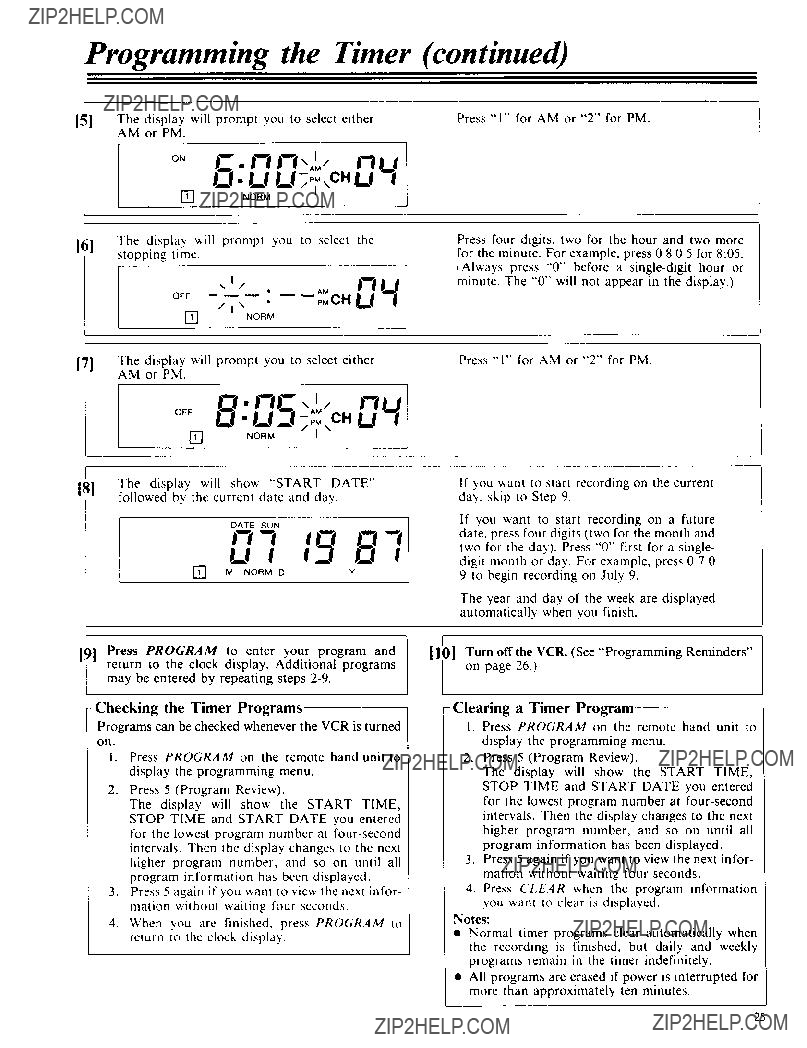
Programming the Timer (continued)
f
ON C"
[] NORM I
The display will prompt you to select the
[6]stopping time.
171 The display will prompt you to select either AM or PM.
Press four digits, two for the hour and two more for the minute. For example, press 0 8 0 5 for 8:05. (Always press "0" before a
Press "1" for AM or "2" for PM.
oFF LI" U_I ;or cH D4
]NORM
181The display' will sho_ "START DATE" followed by the current date and day.
DATE SUN
,_,, lo o'l
J E!
] M NORM D
If you want to start recording on the current day. skip to Step 9.
If you want to start recording on a future date, press four digits (two for the month and two for the day). Press "0" first for a single- digit month or day. For example, press 0 7 0 9 to begin recording on July 9.
The year and day of the week are displayed automatically when you finish.
Programs can be checked whenever the VCR is turned
on.
I.Press PROGRAM on the remote hand unit to display the programming menu.
2.Press 5 (Program Review).
The display will show the START TIME, STOP TIME and START DATE you entered for the lowest program number at
3.Press 5 again if you wanl to view the next infor- mation without waiting four seconds.
4.When you are finished, press PROGRAM to return to the clock display.
1.Press PROGRAM on the remote hand unit to display the programming menu.
2.Press 5 (Program Review).
The display will show the START TIME, STOP TIME and START DATE you entered for the lowest program number at
3.Press 5 again if you want to view the next infor- mation withoul waiting four seconds.
4.Press CLEAR when the program information you want to clear is displayed.
Notes:
???Normal timer programs clear automatically when the recording is finished, but daily and weekly programs remain in the timer indefinitely.
???All programs are erased if power is interrupted for more than approximately ten minutes.
25
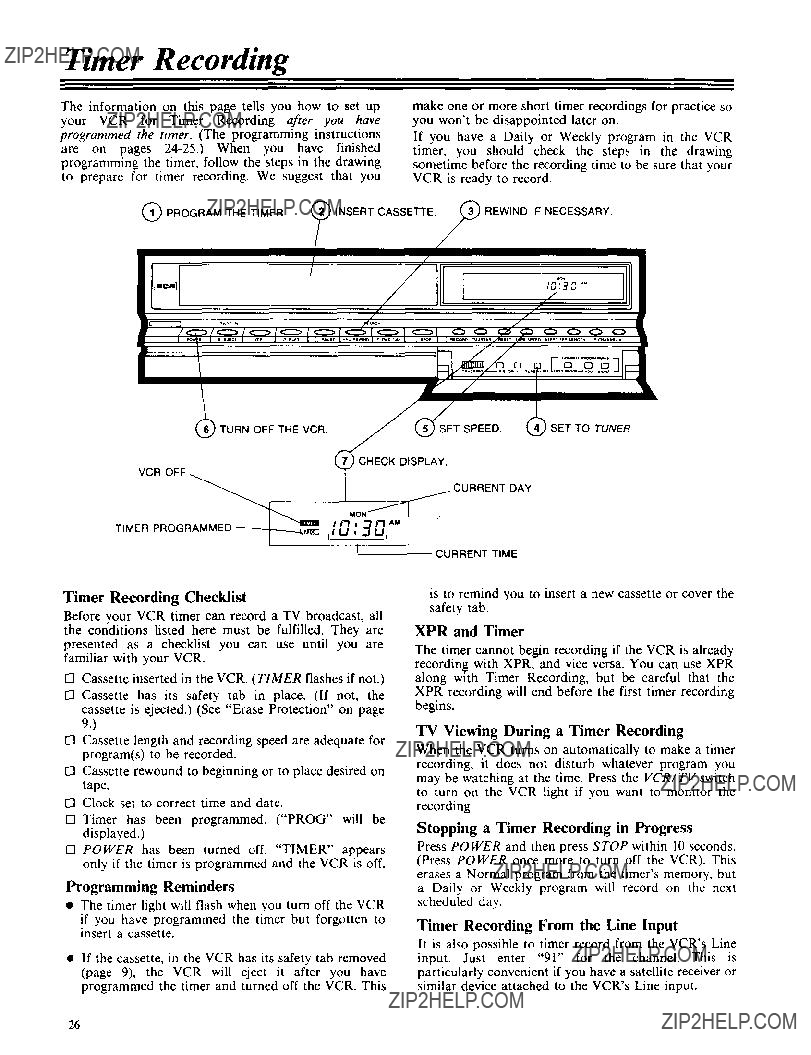
Timer Recording
The information on this page tells you how to set up your VCR for Timer Recording after you have programmed the timer. (The programming instructions are on pages
make one or more short timer recordings for practice so you won't be disappointed later on.
If you have a Daily or Weekly program in the VCR timer, you should check the steps in the drawing sometime before the recording time to be sure that your VCR is ready to record.
Q PROGRAM THE TIMER. (_ INSERT CASSETTE. ///_ REWIND IF NECESSARY.
f
{
/ // l '??'??
it/ !
[..7) CHECK DISPLAY.
I
"o"/!
TIMER
PROGRAMM_
Timer Recording Checklist
Before your VCR timer can record a TV broadcast, all the conditions listed here must be fulfilled. They are presented as a checklist you can use until you are familiar with your VCR.
[] Cassette inserted in the VCR. (TIMER flashes if not.) [] Cassette has its safety tab in place. (If not, the cassette is ejected.) (See "Erase Protection" on page
/CORRENTOAY
CORRENTT,ME
is to remind you to insert a new cassette or cover the safety tab.
XPR and Timer
The timer cannot begin recording if the VCR is already recording with XPR, and vice versa. You can use XPR along with Timer Recording, but be careful that the XPR recording will end before the first timer recording begins.
9.)
[] Cassette length and recording speed are adequate for program(s) to be recorded.
[] Cassette rewound to beginning or to place desired on tape.
[] Clock set to correct time and date.
[] Timer has been programmed. ("PROG" will be displayed.)
[] POWER has been turned off. "TIMER" appears only if the timer is programmed and the VCR is off.
Programming Reminders
???The timer light will flash when you turn off the VCR
if you have programmed the timer but forgotten to insert a cassette.
???If the cassette, in the VCR has its safety tab removed (page 9), the VCR will eject it after you have programmed the timer and turned off the VCR. This
TV Viewing During a Timer Recording
When the VCR turns on automatically to make a timer recording, it does not disturb whatever program you may be watching at the time. Press the VCR/TV switch to turn on the VCR light if you want to monitor the
recording.
Stopping a Timer Recording in Progress
Press POWER and then press STOP within 10 seconds. (Press POWER once more to turn off the VCR). This erases a Normal program from the timer's memory, but a Daily or Weekly program will record on the next scheduled day.
Timer Recording From the Line Input
It is also possible to timer record from the VCR's Line input. Just enter "91" for the channel. This is particularly convenient if you have a satellite receiver or similar device attached to the VCR's Line input.
26

Alternate Remote Control Units
Selected models of RCA color TV receivers and monitor/receivers feature infrared hand units that will
also remotely control your VCR. Only the buttons that are used for controlling your VCR are described here. These buttons have generally the same functions as the
ones with the same names on the front panel of the VCR, but there are some differences.
???Any VCR tuner channel may be selected by pressing two of the Digit buttons on the hand unit. Press 0 first to select tuner channels 1 through 9.
???Separate buttons turn the VCR on and off.
???Simply press the Record button to record. It is not necessary to press the Play button at the same time.
Note: When you use CHANNEL UP or DOWN on the Digital Command Center hand unit, the VCR uses its internal scan list of channels, not the scan list that you programmed into the hand unit for controlling the TV.
Two buttons select any channel.
Same as "Stop" on front panel.
Same as "Pause" on front panel
Same as "F. ADV" on the VCR's hand unit,
Select next higher or lower channel in VCR's scan list.
Turns power off.
Press to switch antenna between TV and VCR. (Same as
"rv/vcR Switch on VCR)
Press this button to tum on VCR and put remote In "VCR Mode". Other buttons on remote will not control the VCR until this button Is pressed.
Two buttons select any channel.
Same as "Pause"
on front panel.
Press to record.
Press to search backward when VCR is playing.
Same as VCR's remote.
Press to rewind when VCR is stopped.
Press to reverse search if VCR is playing.
Turns off power.
tSelect next higher or lower channel in VCR'sscan list.
Same as "Stop" on front panel. Press to play.
Press to search forward when VCR is playing.
Press for fast forward when VCR
is stopped. Press for forward search when VCR is playing.
tPress to switch antenna between
TV and VCR.
ncA
27
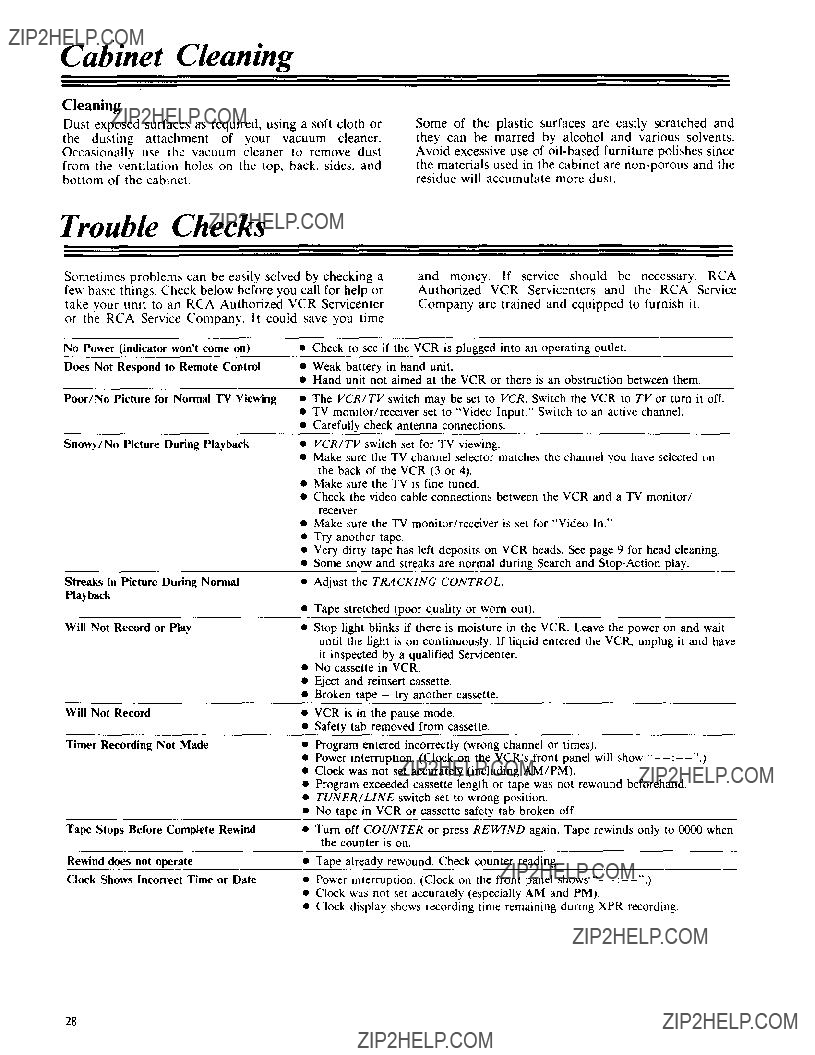
Cabinet Cleaning
Cleaning
Dust exposed surfaces as required, using a soft cloth or the dusting attachment of your vacuum cleaner. Occasionally use the vacuum cleaner to remove dust from the ventilation holes on the top, back, sides, and bottom of the cabinet.
Some of the plastic surfaces are easily scratched and they can be marred by alcohol and various solvents. Avoid excessive use of
the materials used in the cabinet are
???TV monitor/receiver set to "Video Input." Switch to an active channel.
???Carefully check antenna connections.
Tape Stops Before Complete Rewind??? Turn off COUNTER or press REWIND again. Tape rewinds only to 0000 when the counter is on.
Rewind does not operate??? Tape already rewound. Check counter reading.
Clock Shows Incorrect Time or Date??? Power interruption. (Clock on the front panel shows
???Clock was not set accurately (especially AM and PM).
???Clock display shows recording time remaining during XPR recording.
28
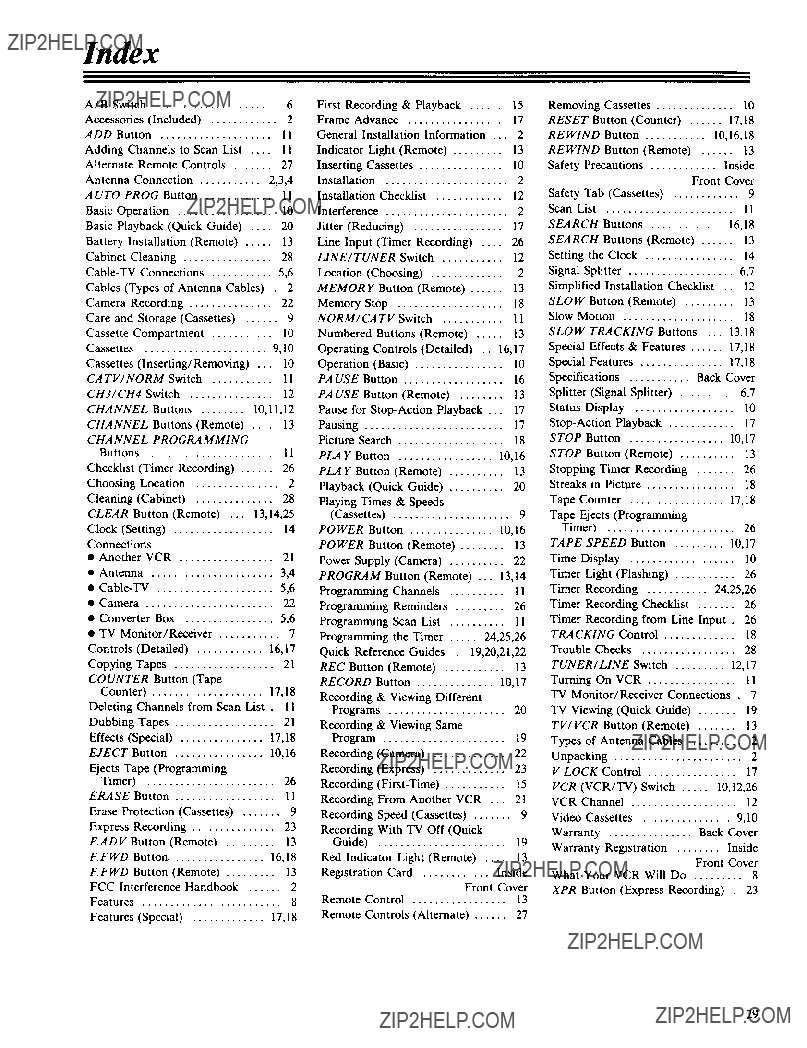
Index
29
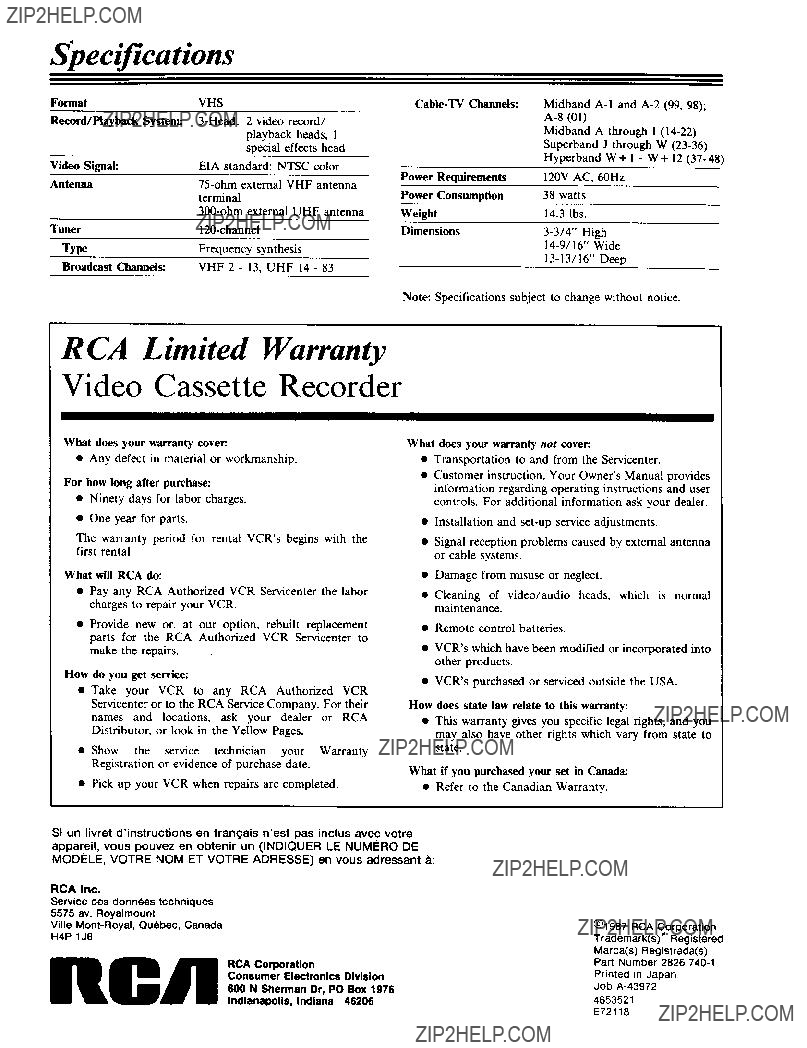
Specifications
Note: Specifications subject to change without notice.
R CA Limited Warranty
Video Cassette Recorder
What does your warranty cover.
??? Any defect in material or workmanship.
For how long after purchase:
???Ninety days for labor charges.
???One year for parts.
The warranty period for rental VCR's begins with the first rental.
What will RCA do:
???Pay any RCA Authorized VCR Servicenter the labor charges to repair your VCR.
???Provide new or, at our option, rebuilt replacement parts for the RCA Authorized VCR Servicenter to make the repairs.
How do you get service:
???Take your VCR to any RCA Authorized VCR Servicenter or to the RCA Service Company. For their names and locations, ask your dealer or RCA Distributor, or look in the Yellow Pages.
???Show the service technician your Warranty Registration or evidence of purchase date.
???Pick up your VCR when repairs are completed.
What does your warranty not cover:.
???Transportation to and from the Servicenter.
???Customer instruction. Your Owner's Manual provides information regarding operating instructions and user controls. For additional information ask your dealer.
???Installation and
???Signal reception problems caused by external antenna or cable systems.
???Damage from misuse or neglect.
???Cleaning of video/audio heads, which is normal maintenance.
???Remote control batteries.
???VCR's which have been modified or incorporated into other products.
???VCR's purchased or serviced outside the USA.
How does state law relate to this warranty:
???This warranty gives you specific legal rights, and you may also have other rights which vary from state to state.
What if you purchased your set in Canada:
??? Refer to the Canadian Warranty.
Si un livret d'instructions en fran_:ais West pas inchis avec votre appareil, vous pouvez en obtenir un (INDIQUER LE NUMERO DE MOD_:LE, VOTRE NOM ET VOTRE ADRESSE) en vous adressant a:
RCA Inc.
Service des donnees techniques 5575 av. Royalmount
Ville
nCJll RCA Corporation
Consumer Electronics Division
600 N Sherman Or, PO Box 1976
Indianapolis, Indiana 46206
@1987 RCA Corporation Trademark(s) c"_Registered Marca(s) Registrada(s) Part Number 2826
Printed in Japan Job
4653521
E72118