
VG4251
VCR User???s Guide
We bring good things to life.

VG4251
VCR User???s Guide
We bring good things to life.

Introduction
Important Information
WARNING
To reduce the risk of fire or shock hazard, do not expose this VCR to rain or moisture.
Cautions
CAUTION: To reduce the risk of electric shock, match wide blade of plug to wide slot, fully insert.
ATTENTION: Pour ??viter les chocs ??lectriques, introduire la lame la plus large de la fiche dans la borne correspondante de la prise et pousser jusq?? au fond.
Refer to the identification/rating label on the back of the product for the proper operating voltage.
FCC Regulations state that unauthorized changes or modifications to this equipment may void the user???s authority to operate it.
Note To Cable TV Installer
This reminder is provided to call your attention to Article
Product Registration
Please fill out the product registration card and return it immediately. Returning this card allows us to contact you if needed.
Keep your sales receipt to obtain warranty parts and service and for proof of purchase. Attach it here and record the serial and model numbers in case you need them. The numbers are located on the back of the VCR.
Model No. VG4251
Serial No. _____________________________________________________________________
Purchase Date: ________________________________________________________________
Dealer/Address/Phone: ________________________________________________________
_______________________________________________________________________________
_______________________________________________________________________________
i

Introduction
Table of Contents
Important Information
Warnings______________________________ i
Cautions ______________________________ i
Note to Cable TV Installer _______________ i
Product Registration ____________________ i
Hooking Up the VCR
Choosing a Hookup ____________________ 2
Antenna or Cable System Without a
Cable Box _________________________ 3
Cable System With Cable Box to
Unscramble All Channels ___________ 4
Cable System With Cable Box to
Unscramble Pay Channels Only______ 5
Connecting Two VCRs for Copying
Tapes_____________________________ 6
Setting Up the VCR
Startup
Check Accessories With VCR ________ 7
Insert Batteries in Remote ___________ 7
Turn on the TV ____________________ 8
Turn on the VCR ___________________ 8
Place Channels in VCR's Memory ____ 8
Add or Remove Channels from
VCR's Memory __________________ 9
Select a Language/Choisissez une
Langue_________________________ 9
Set the Time and Date ______________ 9
Use TV???VCR Button _______________ 10
Set Auto TV/VCR Feature ___________ 10
Using the Remote Control
VCR Function Buttons _________________ 11
Playing a Tape
Operating Instructions _________________ 12
Using the Playback Features
Auto Play Feature _________________ 13
Pause for
Picture Search ____________________ 13
Frame Advance ___________________ 14
Slow Motion______________________ 14 Automatic Tracking _______________ 14 Manual Tracking__________________ 14
DISPLAY Button __________________ 15 Time Counter_____________________ 15 Commercial Scan _________________ 16 Index Search _____________________ 16 Zero Search ______________________ 16
Tape Playback:
MIX Feature ____________________ 17
Recording a Program
Types of Recordings ___________________ 18 Recording Speeds _____________________ 18 Recording Pause ______________________ 18 Basic Recording ???
Operating Instructions _____________ 19 Watch a TV Channel While VCR
is Recording a Different Channel ____ 19 One Touch Recording _________________ 20 Recording While You're Away
Timer Recording __________________ 21 Checking or Clearing
Timer Recordings_______________ 22
Timer Recording From the
VCR???s Line Input _______________ 22 Recording Broadcast Stereo TV or SAP___ 23 Recording Audio Only_________________ 24 Using Two VCRs for Copying
and Editing Tapes _________________ 25
References
Location of Controls
Front Panel_______________________ 26 Back Panel _______________________ 27 Display Panel_____________________ 28 Specifications_________________________ 29 Cleaning the VCR _____________________ 29 Trouble Checks ____________________
1

Hooking Up the VCR
Choosing a Hookup
The hookups on pages 3 through 5 are divided into two hookup types: Basic (A) and Advanced (B).
The basic hookups show the backs of TVs that have only an antenna/cable connection. It is the easier of the two and additional accessories may not be needed.
The advanced hookups show the VCR hooked up to a monitor/receiver
(TV with audio and video jacks). This connection may improve the picture quality as well as convenience of operation.
Answer the questions to choose the hookup for your VCR.
1. How do you receive your TV signals?
Choose one answer from below.
A.Outside antenna ??? Turn to page 3.
B.Rabbit ears
C.Cable System ??? Go to question 2.
2. What type of
Choose one answer from below.
A.Cable without a box ??? Turn to page 3.
B.Cable box to unscramble all the channels ??? Turn to page 4.
C.Cable box to unscramble only pay channels, such as HBO, Showtime, Cinemax, etc. ??? Turn to page 5.
*You may need to contact your local cable company for assistance.
Optional Hookups
How to hook up two VCRs for copying tapes?
A.Select a hookup by answering the questions above.
B.Then modify the connections as shown on page 6.
2
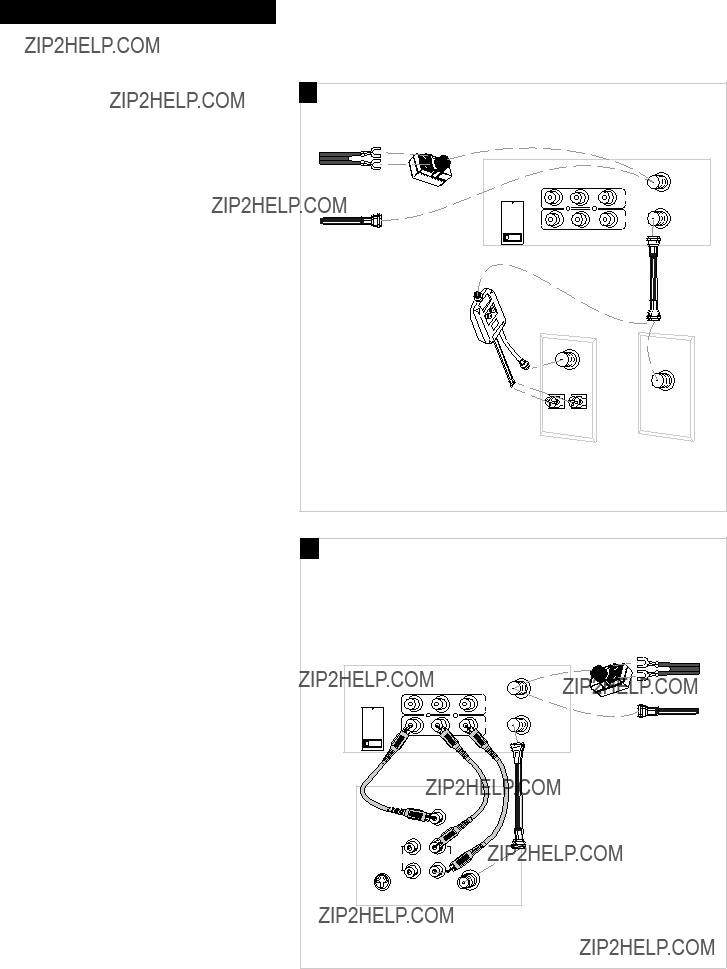
Hooking Up the VCR
Antenna or Cable System Without a Cable Box

Hooking Up the VCR
Cable System With Cable Box to Unscramble All Channels
Back of TV
4

Hooking Up the VCR
Cable System With Cable Box to Unscramble Pay Channels Only
(such as HBO, Showtime,
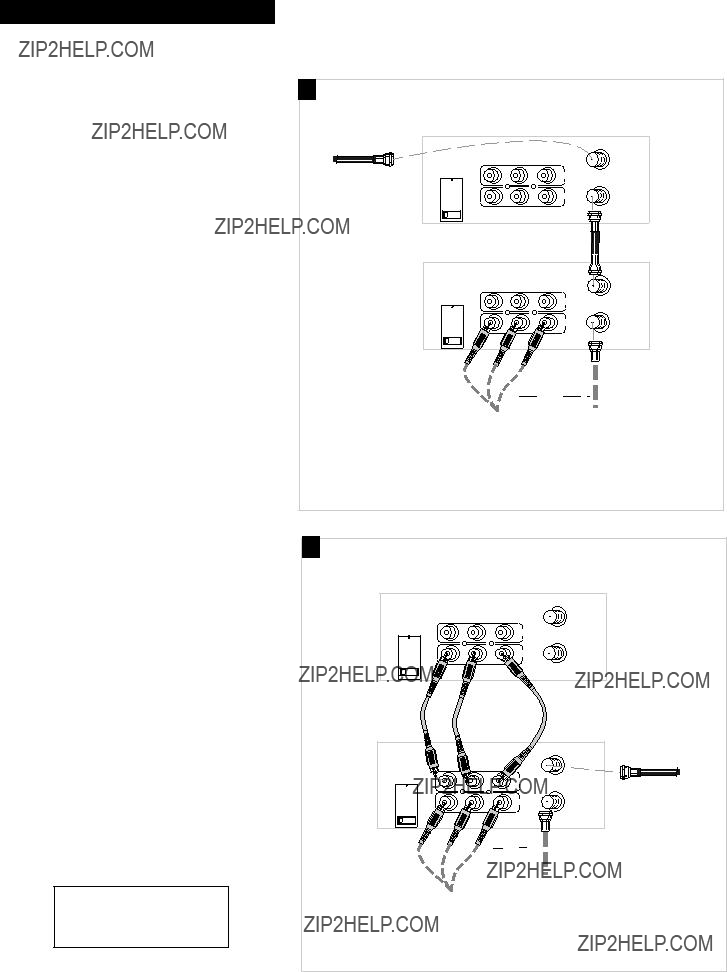
Hooking Up the VCR
Connecting Two VCRs for Copying Tapes
Option A hookup.
Use this hookup for a simple connection which requires fewer accessories.
1. Select a hookup from pages 2 through 5 and then modify with this connection.
2. Set the CH3 CH4 switch on the playback VCR to either channel 3 or 4.
You will tune the recording VCR to this channel to receive the signal from the playback VCR.
3. Connect as shown.
This connection may require additional accessories not provided.
4. Plug in power cords of VCRs and TV.
5. Continue to page 7.
Option B hookup.
Use this hookup for slightly improved copy quality and more convenient operation ??? use of TV???VCR button not required.
1. Select a hookup from pages 2 through 5 and then modify with this connection.
2. Connect as shown.
This connection requires additional accessories not provided.
If your other VCR is not stereo, you may need a
3. Plug in power cords of VCRs and TV.
4. Continue to page 7.
You will select the line (audio/video) input on the recording VCR to receive the signal from the playback VCR.
Caution: The unauthorized recording of satellite broadcasts, television programs, or other materials may infringe the rights of others.
A
Playback VCR
Use the hookup to the TV as previously selected on pages 3, 4, or 5.
B
Playback VCR (only)
Use the hookup to the TV as previously selected on pages 3, 4, or 5.
6

Setting Up the VCR
Startup
1. Check accessories with VCR.
Contact your dealer if any items are missing.
TV???VCR
POWER
PLAY
2 ???AA??? Batteries
RF Coaxial Cable
(Stock No. 221396)
Remote
(Stock No. 221342)
2. Insert batteries in remote.

Setting Up the VCR
Startup
3.Turn on the TV.
A.Turn on the TV.
B. If you used one of the basic hookups, tune the TV to the channel selected with the CH3 CH4 switch on back of VCR.
If you used one of the advanced hookups, tune the TV to the TV???s video input. (See TV owner???s manual for details.)
4.Turn on the VCR.
A.Press POWER on the remote.
5.Place channels in the VCR???s memory.
The first time you turn on the VCR or after a power interruption, perform the AUTO CHANNEL SEARCH so that your VCR can locate the channels available through your signal
A. Press MENU to display the VCR MAIN MENU on the TV screen. If this menu does not appear:
???Make sure TV is tuned to same channel as the CH3 CH4 switch on the back of the VCR or the TV???s video input (refer to TV???s manual).
???Press MENU again.
???If you use a basic hookup, check VCR indicator in display panel ??? it should be on. Press TV???VCR to turn it on.
???Check the connections.
B. Press 3 to display the CHANNELS menu.
C. Press 1 to begin AUTO CHANNEL SEARCH.
The VCR automatically selects CABLE (cable TV) or ANTENNA. If you need to change the setting manually, press 3.
Wait until the channel numbers stop changing. This takes about one to two minutes. The TV will then tune to the lowest channel found. Pressing CHANNEL will select only the active channels.
AUTO CHANNEL SEARCH
Now scanning channel 45
Press any key to cancel
VCR MAIN MENU
1 Timer Recordings
2 Set Clock
3 Channels
CHANNELS
1 Auto Channel Search
2 Add/Remove Channels
3 Signal Type: CABLE
0 Exit
8

Setting Up the VCR
Startup
6. Add or remove channels from the VCR???s memory.
You may want to add or remove channels if some of the channels are not active, have weak signals, or you do not want to watch them.
We recommend channels be placed in memory using the
AUTO CHANNEL SEARCH feature described on the previous page before adding or removing channels. Channels
A. Press MENU on the remote to see the VCR MAIN MENU on the TV screen.
B. Press 3 to display the CHANNELS menu.
C. Press 2 to display the ADD/REMOVE CHANNELS menu.
D. Follow the directions on the screen.
E. Add or remove more channels by entering channel numbers or using CHANNEL up or down.
7. Select a language./Choisissez une langue.
You can select the language for the displays on the VCR.
A. Press MENU on the remote to see the VCR MAIN MENU on the TV screen.
B. Press 6 to display the LANGUAGE menu.
C. Select English or French.
???Press 1 to select English.
???Press 2 to select Fran??ais (French).
VCR MAIN MENU
1 Timer Recordings
2 Set Clock
3 Channels
CHANNELS
1 Auto Channel Search
2 Add/Remove Channels
ADD/REMOVE CHANNELS
Channel 08
is presently ADDED
Press CLEAR to remove Press MENU to exit
VCR MAIN MENU
1 Timer Recordings
2 Set Clock
3 Channels
4 Preferences
5 Audio
6 Language
LANGUAGE/LANGUE
Select a language. Choisissez une langue.
1???English (anglais)
2 French (fran??ais)
Press MENU to continue
8. Set the time and date.
When you first turn on the VCR,
VCR
SLP
A. Press MENU on remote to display the VCR MAIN MENU on the TV screen.
B. Press 2 to display SET TIME AND DATE.
C. Enter the time and date with the number buttons on the remote.
???Press 0 before
Example: press 0, then 5, then 0, then 7 for a time of 5:07. Press 1 for AM or 2 for PM.
???Press CLEAR on the remote to change incorrect entries.
D. Press MENU on remote to remove SET TIME AND DATE from the TV screen and start the clock. The time will appear in the VCR???s display panel and the time and date will appear on the TV screen when you press DISPLAY.
VCR MAIN MENU
1 Timer Recordings
2 Set Clock
SET TIME AND DATE
Time  --:--
--:--
(hh:mm)
Date
Press MENU to cancel
continued on next page
9

Setting Up the VCR
Startup
9. Use TV???VCR button.
Skip this step if you used one of the advanced hookups.
When using one of the basic hookups, the TV???VCR button lets you switch between the picture coming from the VCR or the picture from the TV channel. This button lets you record a program on the VCR while watching another channel on the TV. Details are on page 19.
A. Press TV???VCR to see the picture from the VCR.
The VCR indicator lights in the display panel.
B. Press CHANNEL up or down to change channels on the VCR.
The channel number changes in the display panel.
C. Press TV???VCR to see the TV channels.
The VCR indicator does not light in the display panel.
Change channels using the TV???s remote.
D. Return the TV to the VCR viewing channel ??? CH3 or CH4.
E. Press VCR, then TV???VCR to switch back to the picture from the VCR.
10. Set Auto TV/VCR feature.
If you used one of the basic hookups and did not connect the audio/video jacks of the VCR to the TV, leave the Auto TV/VCR feature set to ON.
If you have connected your VCR using the audio/video input of your TV, you can prevent the VCR indicator from turning on automatically and interrupting the cable or antenna signal to your TV.
A. Press MENU on the remote to see VCR MAIN MENU on the TV screen.
B. Press 4 to display PREFERENCES.
C. Press 2 to select Auto TV/VCR: ON or OFF.
???Select ON if you used one of the basic hookups and watch the VCR on channel 3 or 4 of your TV. The VCR will automatically switch the TV???VCR setting to VCR every time the VCR is turned on, a tape with the safety tab removed is inserted, or you press PLAY.
???Select OFF if you used one of the advanced hookups and watch your VCR on the video input channel of your TV. The VCR indicator will not turn on automatically and the signal from your antenna or cable to your TV will not be interrupted. Pressing TV???VCR on the remote will still turn the VCR indicator on or off and switch the antenna signal.
10

Using the Remote Control
VCR Function Buttons
VCR Function Buttons
CHANNEL Up or Down
PLAY
TV???VCR
POWER
Selects next higher or lower channel in the VCR???s channel memory.
CLEAR
Resets time counter to 0:00:00.
Plays a tape.
POWER
Turns the VCR on and off.
PREV CH (Previous Channel)
PLAY
Allows you to change entries when setting the clock or VCR for a timer recording.
DISPLAY
Shows VCR operating displays on the TV screen.
Displays the time counter.
F.ADV (Frame Advance)
Lets you view one frame with each press of the button while the tape is paused.
FF (Fast Forward)
Fast forwards the tape when the VCR is stopped.
Searches the picture in forward motion during playback.
INPUT
Turns the line input on or off. VID1 appears in VCR???s display panel and VIDEO appears on TV screen.
Line input refers to the signal coming from the component connected to the AUDIO/VIDEO IN jacks on the back of the VCR.
MENU
Displays the VCR MAIN MENU on the TV screen.
Removes a menu from the screen.
Numbers (0 through 9)
Select a channel up to 99 by pressing two numbers.
Select a cable channel over 99 by pressing and holding 1 until 1??? ??? appears on the screen. Then press the other two numbers.
PAUSE
Pauses action for viewing during playback.
Pauses recording to prevent recording of unwanted scenes.
Switches between two channels.
Select one channel and then use the number buttons to select another. Press PREV CH to switch between the two channels.
REC
Starts VCR recording.
Used for one touch recording .
See page 20.
REW (Rewind)
Rewinds the tape when the VCR is stopped.
Searches the picture in reverse motion during playback.
SEARCH
Displays INDEX and ZERO SEARCH menus on TV.
Lets you advance tape 60 or 120 seconds during playback.
SLOW
Used for
SPEED (Tape Speed)
Selects a recording speed (SP or SLP).
STOP
Stops the normal functions such as record, playback, rewind, fast forward, and pause.
TRACKING ??? and +
Lets you manually reduce the streaks that may appear on the picture during play or pause.
TV???VCR
Switches the picture signal so that it either comes from the VCR or the TV channel. See page 10.
11
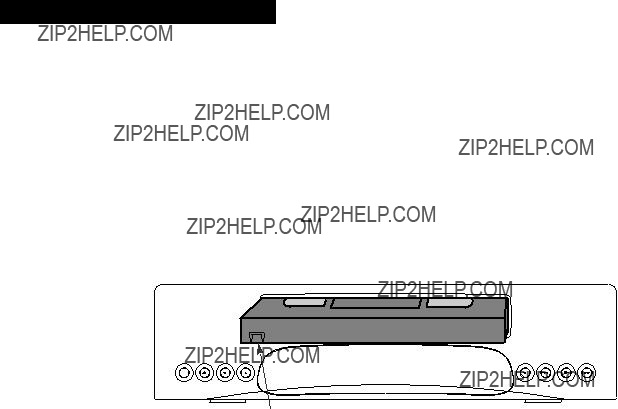
Playing a Tape
Operating Instructions
To Play a Tape
1. Turn on the TV and tune it to channel 3, 4, or TV???s video input to see the picture from the VCR.
2. Insert a tape in the VCR.
VCR automatically turns on. The 
 lights, and the VCR indicator lights if the Auto TV/VCR feature is set to ON. The tape automatically begins playback if the safety tab on the cassette has been removed and the Auto Play feature is turned on.
lights, and the VCR indicator lights if the Auto TV/VCR feature is set to ON. The tape automatically begins playback if the safety tab on the cassette has been removed and the Auto Play feature is turned on.
 TRACKING
TRACKING 
Safety Tab
3. Press PLAY on the remote or PLAY???PAUSE on the VCR, if necessary. PLAY appears in the VCR???s display panel.
4. Press TRACKING up or down to remove any streaks from the picture, if necessary. Details are on page 14.
5. Press STOP on the remote or STOP???EJECT on the VCR.
6. Press REW. REW will appear in the VCR???s display panel.
The VCR will automatically rewind the tape if it reaches the end of the tape during playback. While rewinding, you can press POWER and the VCR will turn off after rewinding.
7. Press STOP???EJECT on the VCR to eject the tape once it is completely rewound.
12

Playing a Tape
Using the Playback Features
Auto Play Feature
This feature lets you tell the VCR whether you want it to automatically start playing a tape that is inserted with the safety tab removed.
1. Press MENU on the remote to see the VCR MAIN MENU on the TV screen.
2. Press 4 to display the PREFERENCES menu.
3. Press 1 to select Auto Play: ON or OFF.
???Select ON to have a tape with its safety tab removed start playing automatically.
???Select OFF if you do not want a tape with its safety tab removed to start playing automatically.
Pause for Stop Action
This feature stops the tape in action and allows you to examine the details of the scene. Stop action works best for tapes recorded in the SP and SLP speed.
1. Press PAUSE on the remote or PLAY???PAUSE on the VCR during playback to stop the action.
PAUS appears in the VCR???s display panel.
Press TRACKING up or down during
2. Press PLAY???PAUSE on the VCR or PLAY on the remote to return to playback.
The VCR will automatically switch from stop- action playback to stop after a few minutes.
Picture Search
You can search a picture during playback by fast forwarding or rewinding the tape. Sound is turned off during picture search. Picture search works best for tapes recorded in the SP and SLP speed.
Fast Forward Search
1. During playback, press FF on the remote or FWD on the VCR to search forward at a
SRCH+ appears in the VCR???s display panel.
2. To return to playback, press FF or FWD, PLAY on the remote, or PLAY???PAUSE on the VCR.
Rewind Search
1. During playback, press REW to search in reverse at a
SRCH??? appears in the VCR???s display panel.
2. To return to playback, press REW, PLAY on the remote or PLAY???PAUSE on the VCR.
13

Playing a Tape
Using the Playback Features
Frame Advance
Frame advance lets you view one
1. Press PAUSE to stop the action.
PAUS appears in the VCR???s display panel.
2. Press F.ADV each time you want to view a frame of the scene.
3. Press PAUSE or PLAY on the remote or PLAY???PAUSE on the VCR to resume normal playback.
Slow Motion
You can view the picture in slow motion during play or play pause.
Sound is turned off during
1. During playback, press SLOW to start
SLOW appears in the VCR???s display panel.
2. Use TRACKING up or down to remove any streaks from the picture.
3. Press PLAY on the remote or PLAY???PAUSE on the VCR to return to playback.
The VCR will automatically switch from slow- motion playback to stop after a few minutes.
Automatic Tracking
The VCR has automatic tracking which adjusts the picture when playing back a tape recorded on another VCR. Automatic tracking is turned on whenever a tape is inserted or the VCR???s power is turned on.
Manual Tracking
Occasionally, you may need to manually adjust tracking on a tape recorded on a different VCR or camcorder. The TRACKING buttons on the remote or VCR are used when playing a tape. They have no effect during recording.
???When streaks or snow appear, press TRACKING up or down for the best possible picture.
???Press TRACKING up or down during
???Press both TRACKING buttons on the VCR at the same time to turn automatic tracking back on or eject the tape and
14

Playing a Tape
Using the Playback Features
DISPLAY Button
DISPLAY
Time Counter Only
Again
Press
Will Not Time Out
No Displays
DISPLAY
Again
Time Counter
The time counter shows the elapsed time it takes to record a program or play back a segment of a prerecorded tape. It helps locate the beginning or end of programs you taped. The time counter resets to 0:00:00 whenever the tape is ejected from the VCR.
For example, if a
1.Insert the prerecorded tape. Make sure the tape is rewound. Press STOP on the remote or
STOP???EJECT on the VCR.
2.Press DISPLAY twice to display only the time counter on the TV screen.
3.Press CLEAR to reset the time counter to
0:00:00.
4.Press FF on the remote or FWD on the VCR to fast forward the tape until the time counter reads 0:30:00. Press STOP on the remote or
STOP???EJECT on the VCR.
This is the approximate end of the program and you can begin recording at this spot.
5.Press DISPLAY to remove the time counter from the screen and return to the normal displays.
0:30:00
Hours
Minutes
Seconds
15

Playing a Tape
Using the Playback Features
Commercial Scan (SEARCH Button)
This is useful for scanning commercials or short program segments.
1. Press SEARCH once during playback to advance the tape approximately 60 seconds.
2. Press SEARCH twice during playback to advance the tape approximately 120 seconds.
SRCH+ appears in the VCR???s display panel.
Index Search
The VCR has a ???VHS Index Search System??? that automatically records an index mark on the tape every time you begin recording a program. During playback you can locate the program you want to play by the number of index marks.
The VCR will automatically locate the index number you select. The VCR will search forward or reverse from the location you are on the tape.
1.Insert the prerecorded tape and press STOP.
2.Press SEARCH on the remote to display the INDEX SEARCH menu on the TV screen.
3.Press FF or REW to search for the next index mark or press two number buttons to enter the specific index mark you want the VCR to search for.
Press CLEAR to correct an entry.
4.Press FF to search forward or press REW to search in reverse.
5.Press STOP to stop index searching.
Some index marks may be missed by the VCR.
???A mark too close to your location on the tape.
???The mark at the beginning of a recorded segment of five minutes or less.
???The first index mark on the tape when you start at the beginning of the tape.
Zero Search
The zero search feature allows you to quickly return to a counter reading of 0:00:00 at any spot on the tape. This is convenient when you want to watch a segment of the tape several times.
1.Insert the prerecorded tape and press STOP.
2.Press DISPLAY twice to display only the time counter on the TV screen.
3.Locate the point on the tape that you want to return to quickly.
4.Press CLEAR to reset the time counter to 0:00:00.
5.You can continue to play the tape or perform other functions. When you are finished, press STOP.
6.Press SEARCH twice to display the ZERO SEARCH menu. The current tape counter is displayed.
7.Press REW to return to 0:00:00. When the VCR reaches 0:00:00 it will begin playback.
If the time counter reading has a minus (??? ) in front of it, press FF on the remote or FWD on the VCR to return to a reading of
0:00:00.
8.Press STOP to stop zero search.
INDEX SEARCH
Press REW or FF to begin scanning
OR
Enter a specific Index number
Press SEARCH to exit
INDEX SEARCH
Searching for Index number
03
Press STOP to cancel
ZERO SEARCH
Current tape counter is 2:17:25
Press REW to go to 0:00:00
Press SEARCH to exit
ZERO SEARCH
Current tape counter is
Press FF to go to 0:00:00
Press SEARCH to exit
16

Playing a Tape
Using the Playback Features
Tape Playback:
The VCR records the same audio on both the
To enjoy
To Select Playback Sound
1. Press MENU to see the VCR MAIN MENU on the TV screen.
2. Press 5 to see the AUDIO menu on the TV screen.
3. Press 2 to switch between
???Select
The
???Select LINEAR to play back the sound recorded on the linear monaural track ??? used to playback a second audio program (SAP).
???Select MIX to play back the sound recorded on both the linear track and the
VCR MAIN MENU
1 Timer Recordings
2 Set Clock
3 Channels
4 Preferences
5 Audio
6 Language
17

Recording a Program
Types of Recordings
Your VCR provides different types of recording. These types are explained in the following sections:
Basic Recording ??? Operating Instructions
One Touch Recording
Recording While You're Away
Timer Recording
Recording Broadcast Stereo TV or SAP (Second Audio Program)
Recording Audio Only
Using Two VCRs for Copying Tapes
Using the Recording Features
Recording Speeds
Press SPEED on the remote to select a recording speed (SP or SLP). The speed you select appears on the TV screen and in the VCR???s display panel. The VCR automatically selects the playback speed (SP, LP, or SLP).
SP (Standard Play) gives the best quality recording. That is why most prerecorded, rental tapes are recorded in SP. Fewer programs can be recorded on the tape. Special effects such as pause, slow motion, picture search, and frame advance work well.
SLP (Super Long Play) gives three times the recording time of tapes recorded in SP. Special effects such as pause, slow motion, picture search, and frame advance work well.
Recording Pause
This feature allows you to prevent recording short passages of unwanted material.
Press PAUSE during recording to stop and start recording. REC.P appears in the VCR???s display panel.
The VCR will automatically switch from pause to stop after a few minutes.
18

Recording a Program
Types of Recordings
Basic Recording ??? Operating Instructions
To Make a Recording
Turn on the TV and tune it to the VCR viewing channel, either 3, 4, or TV???s video input channel.
1.Insert a tape with safety tab in place.
The 
 lights in the VCR???s display panel.
lights in the VCR???s display panel.
2.If using one of the basic hookups, make sure the VCR indicator appears in the VCR???s display panel. If not, press TV???VCR to turn it on.
3.Select recording speed using SPEED on the remote.
The tape speed indicator appears in the VCR???s display panel and on the TV screen.
4.Select the channel to be recorded.
The channel number appears in the VCR???s display panel and on the TV screen.
5.Press REC on the remote or RECORD on the VCR to begin recording. REC appears in the VCR???s display panel while the VCR is recording.
Watch a TV Channel While VCR is Recording a
Different Channel
1.Follow steps 1 through 5 above.
2.If using one of the basic hookups, press TV???VCR to switch to the TV channel. The VCR indicator will turn off in the display panel.
3.Select the channel you want to watch with the TV???s channel buttons.
4.Press STOP on the remote or STOP???EJECT on the VCR when recording is finished.
19

Recording a Program
One Touch Recording
One touch recording lets you record up to four hours without using the timer program feature. The VCR will turn off automatically at the end of the recording.
VCR
SLP REC
 TRACKING
TRACKING 
Operating Instructions
Display showing 30RECORD minutes remaining for one
touch recording.
1.Turn on the VCR.
2.Insert a tape with safety tab in place.
3.Select the channel you want to record.
4.Select the desired recording speed using SPEED on the remote.
5.Press REC on the remote or RECORD on the VCR twice to activate one touch recording.
6. Press REC or RECORD repeatedly until the amount of recording time for the program is displayed in the VCR???s display panel or on the TV screen.
Each press increases the time ??? 30 minutes up to four hours.
The amount of time the VCR will record and REC will appear in the VCR???s display panel.
You can increase the amount of recording time by pressing REC or RECORD.
Stopping a Recording in Progress
Press and hold STOP on the remote or STOP???EJECT on the VCR for approximately three seconds.
20
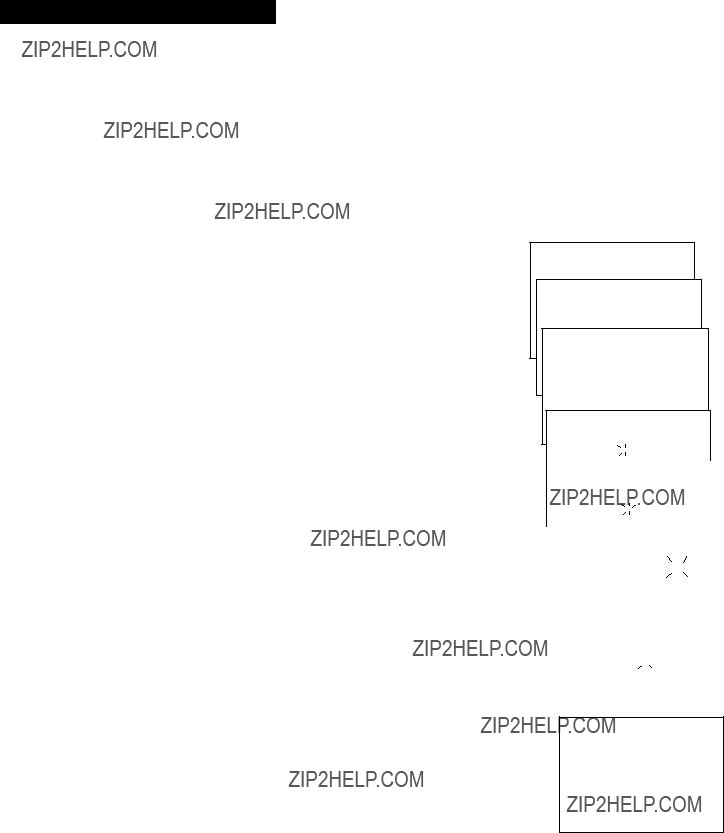
Recording a Program
Recording While You???re Away (Timer Recording)
The timer program feature lets you program the VCR to record up to eight different programs within a one year period. Before setting the timer, make sure that:
???The clock is set correctly.
???A tape with safety tab has been inserted with enough tape to record the programs.
Setting a Timer Recording
1.Press MENU on remote to display VCR MAIN MENU.
2.Press 1 to display TIMER RECORDINGS menu.
3.Press 1 to display Create a New Program menu.
4.Press 1, 2, 3, or 4 to select type of program.
1 One time ??? single program recorded once.
2 Daily ??? program recorded at same time every day.
3 Weekdays ??? program recorded at same time Monday through Friday.
4 Weekly ??? program recorded at same time once a week.
5.Press number buttons on the remote to enter the channel number (use INPUT or 0, 0 to select video input), start time including AM or PM, end time, and start date of the recording. Just follow the
Press CLEAR to correct an entry.
6.Press SPEED on the remote to change recording speed.
7.Press MENU to enter your program. A reminder appears which will time out or you can press MENU to return to the
VCR MAIN MENU.
PROGRAMS OVERLAP may appear on the screen if you have entered two programs where the times overlap.
8.The TIMER RECORDINGS menu appears. Press 1 to enter an additional timer program, or press 0 to exit.
9.Turn off the VCR before recording begins.
TIMER appears in the VCR???s display panel when the timer has been programmed.
10.If using a cable box, leave it turned on and tuned to the channel you want to record.
Stopping a Recording in Progress
Press and hold STOP on the remote or STOP???EJECT on the
VCR for approximately three seconds.
VCR MAIN MENU
1 Timer Recordings
TIMER RECORDINGS
1 Create a New Program
How often should this program record?
1 One time
2 Daily (every day)
3 Weekdays
4 Weekly (once per week)
Program 1 (One time)
Program 1 has been saved
Remember to insert a recordable tape and turn the VCR off before the program start time.
21

Recording a Program
Recording While You???re Away
Checking or Clearing Timer Recordings
1.Press MENU on remote to display VCR MAIN MENU on TV screen.
2.Press 1 to display the TIMER RECORDINGS menu.
3.Press 2 for Review Existing Progs. feature.
4.Press MENU to display information for the next program.
5.Press CLEAR when the program you want to erase appears on the screen.
Timer Recording From the VCR???s Line Input
The line input refers to the signal coming from the AUDIO and VIDEO IN jacks of the VCR. Recording from the line input is convenient if you have a satellite receiver or similar component attached to these jacks. To timer record from the component connected to the VCR???s line input:
Press INPUT (or 0,0) to select VIDEO in place of the channel number on the TV screen during timer programming.
VCR MAIN MENU
1 Timer Recordings
TIMER RECORDINGS
1 Create a New Program
2 Review Existing Progs.
Program 1 (One time)
Press CLEAR to erase Press MENU for next prog
Program 1 (One time)
Press CLEAR to correct Press MENU to exit
22

Recording a Program
Recording Broadcast Stereo TV or SAP (Second Audio Program)
Some TV programs are broadcast with stereo audio or a second audio language (SAP). The Reception: STEREO/MONO/SAP feature lets you select the type of audio you want to record.
To Record Stereo Broadcast TV or SAP
Turn on the TV and tune it to the VCR viewing channel, either 3, 4, or TV???s video input.
1. Insert a tape with safety tab in place.
2. If using one of the basic hookups, make sure the VCR indicator appears in the VCR???s display panel. If not, press TV???VCR to turn it on.
3. Use SPEED on the remote to select a recording speed.
The tape speed indicator appears in the VCR???s display panel and on the TV screen.
4. Select the channel or line input to be recorded.
The channel number or VIDEO appears on the TV screen.
5. Set the Reception: STEREO/MONO/SAP feature for the type of audio you want to record.
A. Press MENU to display the VCR MAIN MENU on the
TV screen.
B.Press 5 to display the AUDIO menu.
C.Press 1 to select the type of audio Reception: STEREO, MONO, or SAP.
???Set to STEREO for normal recording and to record broadcast stereo TV.
The STEREO indicator lights in the VCR???s display panel when the station you are tuned to is broadcasting stereo.
???Set to MONO if the stereo signal is weak and the sound is too ???noisy???.
???Set to SAP to record SAP (second audio program) instead of the main audio.
The SAP indicator lights in the VCR???s display panel when the station you are tuned to is broadcasting SAP.
Set the Tape Playback:
LINEAR to hear SAP. Details are on page 17.
D.Repeatedly press 0 to remove the menus from the TV screen.
6. Press REC on the remote or RECORD on the VCR to start recording. REC appears in the VCR???s display panel.
7.Press STOP on the remote or STOP???EJECT on the VCR when you are finished.
VCR MAIN MENU
1 Timer Recordings
2 Set Clock
3 Channels
4 Preferences
5 Audio
23

Recording a Program
Recording Audio Only
You can record audio only from another audio source connected to the AUDIO IN (L and R) jacks on the back of the VCR. Any video on the tape will be erased when you record audio only.
To Record Audio Only
1.Press the INPUT button to select a line input.
Press INPUT to record from the AUDIO IN jacks on the back of the VCR. VID1 appears in the VCR???s display panel.
The VCR will record audio from the audio equipment connected to the AUDIO IN jacks.
2. Use SPEED on the remote to select the recording speed.
The tape speed indicator appears in the VCR???s display panel.
3. Make sure the Reception: STEREO/MONO/SAP feature is set to STEREO.
A. Press MENU to display the VCR MAIN MENU on the TV screen.
B.Press 5 to display the AUDIO menu.
C.Press 1 to select Reception: STEREO.
4. Start audio source playing and press REC on remote or RECORD on the VCR to begin recording.
REC appears in the VCR???s display panel.
5.Press STOP on the remote or STOP???EJECT on the VCR when you are finished.
VCR MAIN MENU
1 Timer Recordings
2 Set Clock
3 Channels
4 Preferences
5 Audio
24

Recording a Program
Using Two VCRs for Copying and Editing Tapes
Operating Instructions (Refer to hookup on page 6.)
Use this VCR as the playback VCR and the other as the recording VCR.
Caution: The unauthorized recording of television programs and other materials may infringe the rights of others.
1.Turn on the TV and VCRs.
2.Tune TV to the VCR viewing channel, either 3, 4, or TV???s video input.
3.If you have connected your VCR using Option A (page 6), tune recording VCR to channel 3 or 4 ??? the one selected on the back of the playback VCR.
If you have connected your VCR using Option B (page 6), press INPUT on recording VCR???s remote to select the line input (VID1).
4.Insert the tape you want to copy into playback VCR. Insert a blank tape with safety tab in place into recording VCR.
5.Press PLAY, then PAUSE on playback VCR when you reach the point on the tape or program where you want to begin copying. If the tape was not recorded on the playback VCR, streaks may appear and you may need to adjust tracking.
6.Press RECORD, then PAUSE, on recording VCR.
7.Press PAUSE buttons on both VCRs at the same time to begin copying the tape.*
8.Edit out segments that you do not want to copy by pressing PAUSE on recording VCR to stop copying the tape. Then locate the next segment you want to copy on the playback VCR by using FWD, REW, and PLAY. Press PAUSE on the playback VCR. Press PAUSE at the same time on both VCRs to resume copying.
9.Press STOP???EJECT on both VCRs when you are finished.
*You may turn off the TV after the recording has started as it does not have to be on to copy a tape.
25
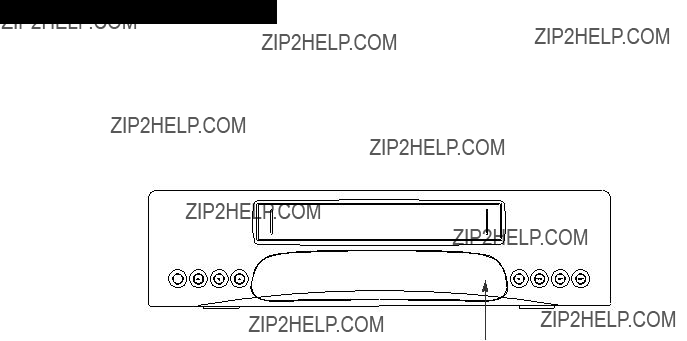
References
Location of Controls
Front Panel
Tape Compartment
 TRACKING
TRACKING 
Remote Sensor
CHANNEL or TRACKING Up or Down
Selects next higher or lower channel in the VCR???s channel memory.
Adjusts tracking during playback or pause.
FWD (Fast Forward)
Fast forwards the tape when the VCR is stopped.
Searches the picture forward during playback.
PLAY???PAUSE
Plays a tape.
Pauses the tape for
Pauses the tape during recording to prevent recording unwanted material.
POWER
Turns the VCR on or off.
RECORD
Start the VCR recording.
Used for one touch recording.
Remote Sensor
Receives signals from the remote control. Aim the remote at this sensor with no objects between them.
REW
Rewinds the tape when the VCR is stopped.
Searches the picture in reverse during playback.
STOP???EJECT
Stops the normal functions such as record, playback, rewind,
Press when the VCR is stopped to eject the cassette.
26

References
Location of Controls
Back Panel
CH3 CH4 Switch
Selects the channel to which you will tune the TV to see the VCR picture if you connect the VCR using one of the basic hookups.
ANT. (Antenna) IN Connector
Receives the signal from an antenna or cable system that is attached to this connector.
RF OUT Connector
Passes signal to TV using the cable supplied.
VIDEO and AUDIO (L and R) IN Jacks
Receives signals from another component, like a VCR or camcorder, when it is connected to these jacks. Use INPUT to select VID1 in the VCR???s display panel.
VIDEO and AUDIO (L and R) OUT Jacks
Sends signals from VCR to another component, like a TV monitor or VCR, when it is connected to these jacks.
27

References
Display Panel
TIMER Indicator

 )
)
Lights when a tape is in the VCR. Flashes while tape is ejecting.
Channel Number, Line Indicator (VID1), Time, Time Counter, or Status Indicator
The current time, time counter, channel number, or line indicator (VID1) appears here.
Status indicators show what the VCR is doing.
Lights during
REC Indicator
Lights when the VCR is recording.
SAP Indicator
Lights when the Reception: STEREO/MONO/SAP feature is set to SAP, and the station you are tuned to is broadcasting SAP.
STEREO Indicator
Lights when the Reception: STEREO/MONO/SAP feature is set to STEREO, and the station you are tuned to is broadcasting stereo.
Tape Speed Indicators (SP, LP, or SLP)
Press SPEED to change.
TIMER Indicator
Lights when a timer recording is set.
VCR Indicator (Applies Only to Basic Hookups)
Press TV???VCR to turn on or off.
VCR indicator on: Picture from VCR.
VCR indicator off: Picture from TV channel.
28

References
Specifications
*Check your cable company???s compatibility requirements.
Cleaning the VCR
Use a soft cloth or dusting attachment of your vacuum cleaner to dust your VCR. Remove dust from the ventilation holes on the top, back, sides, and bottom of the cabinet.
Plastic surfaces are easily scratched and can be marred by alcohol and various solvents. Avoid excessive use of
29

References
Trouble Checks
Sometimes problems can be easily solved by checking a few basic things. Check below before you call for help or take your VCR to an Authorized GE VCR Servicenter.
30

References
Trouble Checks
31

References
Limited Warranty
What your warranty covers:
???Any defect in material or workmanship.
For how long after your purchase:
???Ninety days for labor charges.
???One year for parts.
???The warranty period for rental units begins with the first rental or 45 days from date of shipment to the rental firm, whichever comes first.
What we will do:
???Pay any Authorized GE VCR Servicenter the labor charges to repair your VCR.
???Pay any Authorized GE VCR Servicenter for the new or, at our option, refurbished replacement parts required to repair your VCR.
How you get service:
???Take your VCR to any Authorized GE VCR Servicenter. To identify your nearest Authorized GE VCR Servicenter, ask your dealer, look in the Yellow Pages, or call
???Show the service technician your evidence of purchase date.
???Pick up your VCR when repairs are completed.
What your warranty does not cover:
???Customer instruction. (Your Owner???s Manual clearly describes how to install, adjust, and operate your VCR. Any additional information should be obtained from your Dealer.)
???Installation and related adjustments.
???Signal reception problems not caused by your VCR.
???Damage from misuse or neglect.
???Cleaning of video/audio heads.
???Remote control batteries.
???A VCR that has been modified or incorporated into other products or is used for institutional or other commercial purposes.
???A VCR purchased or serviced outside the USA.
???Acts of God, such as but not limited to lightning damage.
Product Registration:
???Please complete and mail the Product Registration Card packed with your VCR. It will make it easier to contact you should it ever be necessary. The return of the card is not required for warranty coverage.
How state law relates to this warranty:
???This warranty gives you specific legal rights, and you also may have other rights that vary from state to state.
If you purchased your VCR outside the United States:
???This warranty does not apply. Contact your dealer for warranty information.
32

References
Index
33

For your nearest Authorized Servicenter call
Canadian Consumers ???
Your toll free numbers are:
English:
French:
If your VCR needs service, please contact your dealer or the nearest Servicenter from the yellow pages. Please do not send any products to the Indianapolis address listed in this manual or on the carton. This will only add delays in service for your product.
10330 North Meridian Street
Indianapolis, IN
??1996 Thomson Consumer Electronics, Inc.
Trademark(s)?? Registered
Marca(s) Registrada(s)
Printed in Korea
Part Number