
VideoCassette
Recorder
Owner's Manual

VideoCassette
Recorder
Owner's Manual
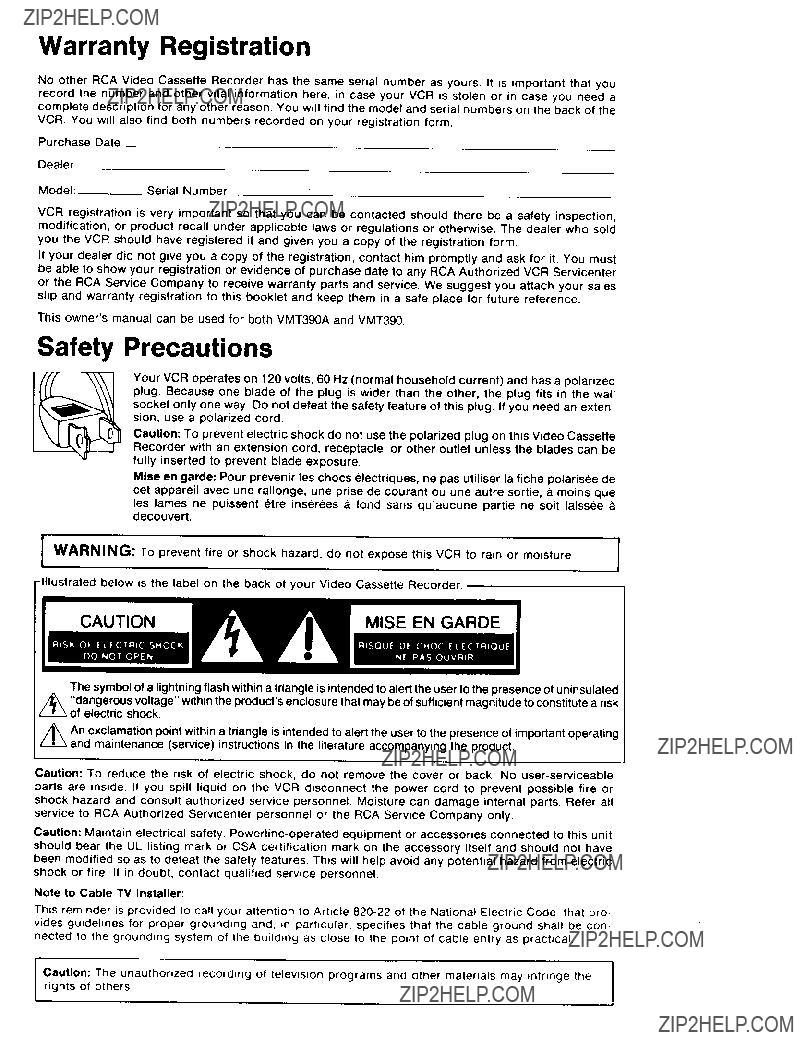
Warranty Registration
No other RCA Video Cassette Recorder has the same serial number as yours. record the number and other vital information here, in case your VCR is stolen
It is important that you or in case you need a
complete description for any other reason. You will find the model and serial numbers on the back of the VCR. You will also find both numbers recorded on your registration form.
Purchase Date
Dealer
Model:____Serial Number
VCR registration is very important so that you can be contacted modification, or product recall under applicable laws or regulations
should there be a safety inspection, or otherwise. The dealer who sold
you the VCR should have registered it and given you a copy of the registration form.
If your dealer did not give you a copy of the registration, contact him promptly and ask for it. You must be able to show your registration or evidence of purchase date to any RCA Authorized VCR Servicenter
or the RCA Service Company to receive warranty parts and service. We suggest you attach your sales slip and warranty registration to this booklet and keep them in a safe place for future reference.
This owner's manual can be used for both VMT390A and VMT390.
Safety Precautions
Your VCR operates on 120 volts, 60 Hz (normal household current) and has a polarized plug. Because one blade of the plug is wider than the other, the plug fits in the wail socket only one way. Do not defeat the safety feature of this plug. If you need an exten- sion, use a polarized cord.
Caution: To prevent electric shock do not use the polarized plug on this Video Cassette Recorder with an extension cord, receptacle, or other outlet unless the blades can be fully inserted to prevent blade exposure.
Mlse en garde: Pour prevenir les chocs electriques, ne pas utiliser la fiche polarisee de cet appareil avec une rallonge, une prise de courant ou une autre sortie, a moins que
les lames ne puissent etre inserees a fond sans qu'aucune pattie ne soit laissee decouvert.
???Illustrated below is the label on the back of your Video Cassette Recorder.
MISE EN GARDE
The symbol of a lightning flash within a triangle is intended to alert the user to the presence of uninsulated
"dangerous voltage" within the product's enclosure that may be of sufficient magnitude to constitute a risk electric shock.
An exclamation point within a triangle is intended to alert the user to the presence of important operating
(service) instructions in the literature accompanying the product.
Caution: TO reduce the risk of electric shock, do not remove the cover or back. No
Caution: Maintain electrical safety.
Note to Cable TV Installer:
This reminder is provided to call your attention to Article
Caution: The unauthorized recording of television programs and other materials may _nfnnge the rights of others

Using This Manual
Congratulations on your choice of an RCA VCR. You have selected a
To get best performance from your new VCR, it is impor- tant that you carefully read and follow the operating instructions in this manual in the sequence in which they are presented.
Should you experience a problem, please follow the "Things to Check" near the end of this manual. The war- ranty on the back cover describes what RCA will do for you should your new VCR need service during the war- ranty period. It also tells you how and from whom you should request service.
nc411
(_ Copyright 1986, RCA Corporation

Installation
Unpacking
When you unpack your new VCR, be sure you have removed all the accessories and information sheets. We
recommend that you save the packing materials and box in case you ever need to ship or store your VCR
The accessories supplied for connecting your antenna, VCR, and TV set are shown here. The remote control unit and its batteries are also packed in with the VCR.
5 ft
Location
???Choose a location that is convenient, but away from sources of heat such as direct sunlight and heating units.
???If the VCR is to be installed in an equipment rack or cabinet with other devices, be sure that there is ade-
quate ventilation at the back and around the sides of the components. The VCR should not be placed on or directly above a stereo amplifier because of the heat that rises from the amplifier.
???Choose a flat surface at least as large as the VCR so that it rests on its mounting feet. It is important that air can pass through the ventilation holes in the bottom of the unit to prevent it from overheating. Do not operate the VCR on a rug or carpet because the pile will obstruct these holes.
Some TV sets may cause interference in home VCR's, To
avoid interference and get the best performance from your VCR, follow these guidelines:
(RCA Accessory NO. AH018)
RM
Remote Control
Remote Control Batteries
(Size "AA" 1.5 volt)
General Installation Information
IMPORTANT
There are two basic steps for connecting your new VCR to your present TV and antenna(s) or
Since there are many different types of antennas and TV's, there are several ways to make the above connec- tions. Therefore, the instructions have been divided into two sets, one set for connections to your own antenna(s) on pages 3 and 4, and another set for connections to a
The antenna is the "signal receiver" that picks up TV broadcasts. Some modern antennas receive both VHF
(Very High Frequency) channels 2 through 13, and UHF (Ultra High Frequency) channels 14 through 83. Some antennas are designed only for VHF reception and others are designed only for UHF reception.
TYPICAL OUTDOOR ANTENNA
_TYPICALINDOOR ANTENNA
Signalsfrom your antenna are conducted through flat
TYPES OF ANTENNA CABLES
TV delivers both VHF and UHF channels and programs not available from a home antenna. Although
systems vary, most require use of a converter box for TV's that are not
In most situations you will get better picture quality if you use an outdoor antenna or connect your TV and VCR to a
Because you usually must reposition an indoor antenna when you change channels, it seldom is convenient to use the same indoor antenna for both TV viewing and VCR recording, especially if you wish to view one channel while recording another. For this reason, it is recom- mended that, if you must use an indoor antenna, buy two and use one for your TV and one for your VCR.

Antenna Connections
Disconnect Existing Antenna from TV and Connect it to VCR.
??? (Your antenna will probably resemble one of the diagrams on this page.)
C.If your existing antenna is connected to your TV like this:
Disconnect the antenna from your TV and connect it to your VCR like this:
BACK OF VCR
D, If your existing antenna is connected to your TV like this:
YOUR TV
Disconnect the antenna from your TV and connect it to your VCR like this:
I ROMANTENNA _-
I
I
(Continued on next page)
3
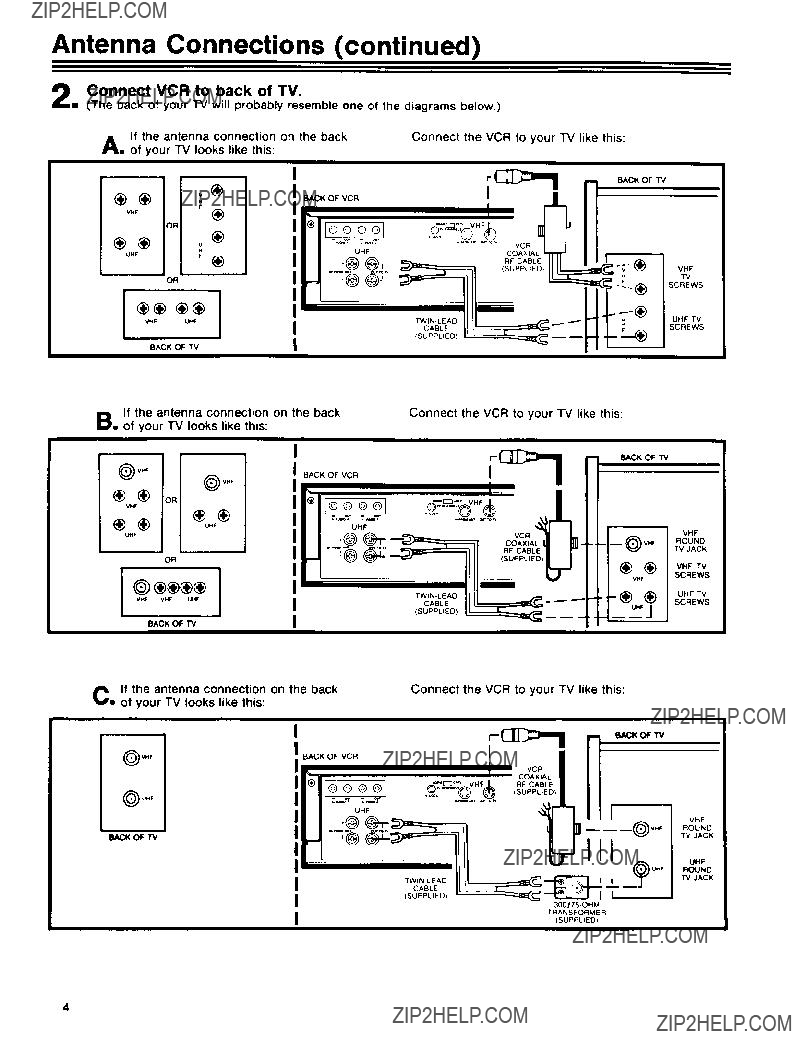
Antenna Connections (continued)
OF
@
UHF???
OR
v_F_F
BACK OF TV
B.If the antenna connection of your TV looks like this:
I
I
on the back
VHF
TV
SCREWS
Connect the VCR to your TV like this:
BACK OF TV
)VHF
_?? OR
VHF
??o.,
UHF
m
OR
BACK OF TV
C If the antenna connection on the back
??? of your TV looks like this:
I
CABLE
(SUPPLIED)
Connect the VCR to your TV like this:
BACK OF VCR
I
VCR
COAXIAL
RF CABLE
qSUPPLtED)
_CK _ TV
I
I
I
UHF
VHF
ROUND
TRANSFORMER
ISUPPLIED)

Your VCR is designed to receive unscrambled cable channels 2 through 48 plus 98 and 99 without a "con- verter box." (These channels are sometimes designated 2 through 13, A through W, W+I through W+12, and
methods shown on this page and the next will likely fit your requirements. You may want to change from one hookup to another, depending on what you want to do with your VCR.
Note: If you wish to also record one or more local UHF
channels that your
described below, then connect your UHF antenna to your VCR as described in the section titled "Antenna Connections".
I
A.
SYSTEM
DISCONNECT
FROM
YOUR
CONVERTER
When you use this set of connections, keep your TV tuned to the channel you have been using (usually chan- nel 3 or 4) and use the converter box as you always have for normal TV viewing and for viewing some other chan- nel while you are recording.
When you want to view the channel you are recording, or when you play the VCR, tune the "converter box" to the same channel that you have set the channel switch on the back of the VCR, either channel 3 or 4 (This is called the "VCR channel" throughout the operating instructions in this manual.)
(Continued on next page)
5
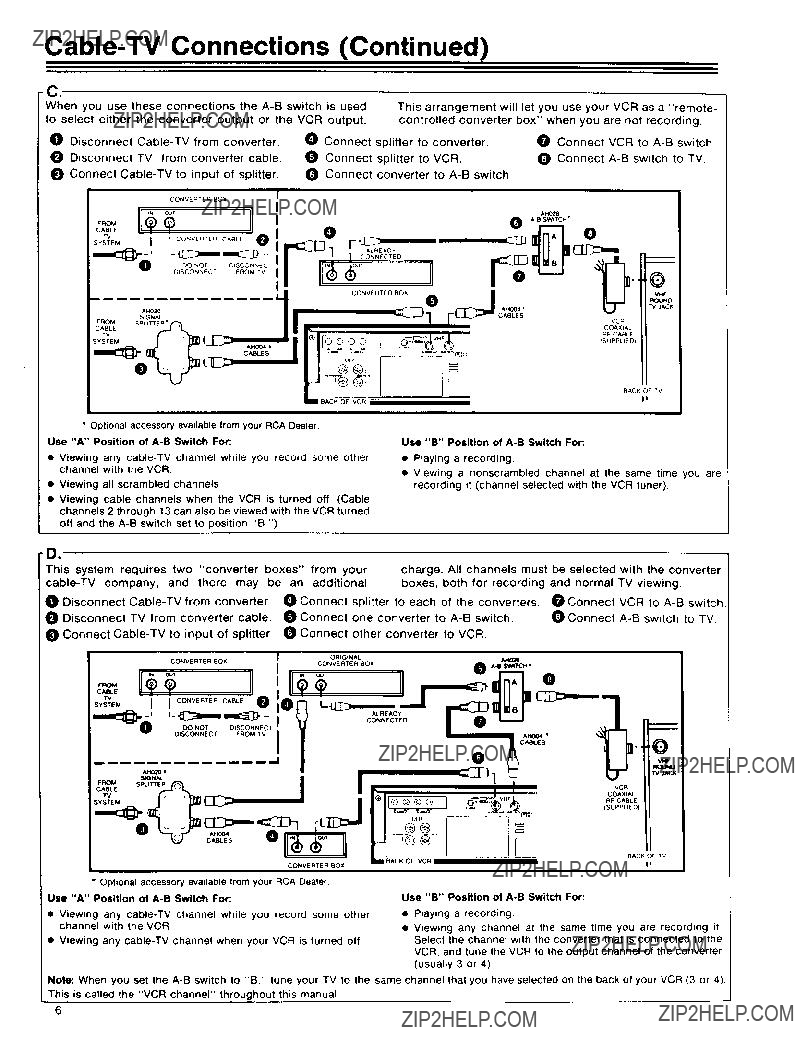
Optional accessory available from your RCA Dealer.
Use "A" Position of
???Viewing any
???Viewing all scrambled channels
???Viewing cable channels when the VCR is turned off (Cable channels 2 through 13 can also be viewed with the VCFI turned off and the
Use "B" Position of
???Playing a recording.
???Viewing a nonscrambled channel at the same time you are recording it (channel selected with the VCR tuner)
D.
Optional accessory available from your RCA Dealer
Use "A" Position of
???Viewing any
???Viewing any
Use "B" Position of
???Playing a recording
???Viewing any channel at the same time you are recording it Select the channel with the converter that is connected to the VCR, and tune the VCR to the output channel of the Converter (usually 3 or 4)
Note: When you set the
This is called the "VCR channel" throughout this manual
6
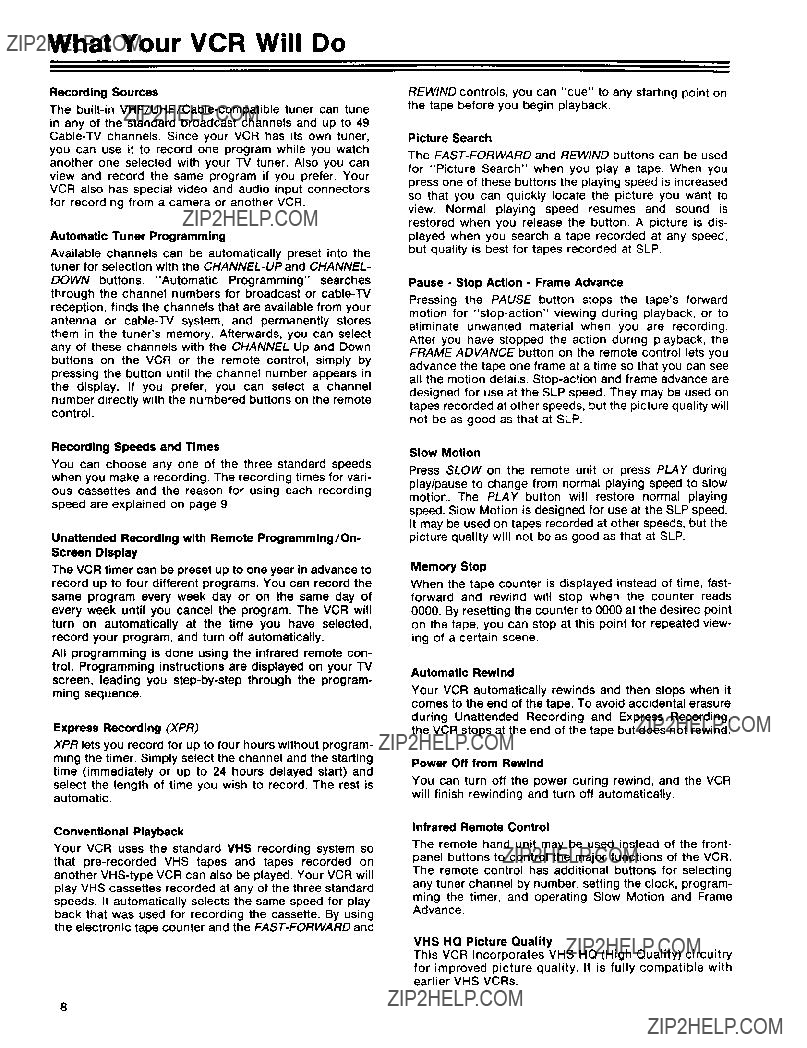
What Your VCR Will Do
Recording Sources
The
in any of the standard broadcast channels and up to 49
you can use it to record one program while you watch another one selected with your TV tuner. Also you can
view and record the same program if you prefer. Your VCR also has special video and audio input connectors for recording from a camera or another VCR.
Automatic Tuner Programming
Available channels can be automatically preset into the tuner for selection with the
DOWN buttons. "Automatic Programming" searches through the channel numbers for broadcast or
Recording Speeds and Times
You can choose any one of the three standard speeds when you make a recording. The recording times for vari- ous cassettes and the reason for using each recording speed are explained on page 9.
Unattended Recording with Remote Programming/On- Screen Display
The VCR timer can be preset up to one year in advance to record up to four different programs. You can record the same program every week day or on the same day of every week until you cancel the program. The VCR will turn on automatically at the time you have selected, record your program, and turn off automatically.
All programming is done using the infrared remote con- trol. Programming instructions are displayed on your TV screen, leading you
ming sequence.
Express Recording (XPR)
XPR lets you record for up to four hours without program- ming the timer. Simply select the channel and the starting time (immediately or up to 24 hours delayed start) and select the length of time you wish to record. The rest is automatic.
Conventional Playback
Your VCR uses the standard VHS recording system so that
speeds. It automatically selects the same speed for play- back that was used for recording the cassette. By using the electronic tape counter and the
REWIND controls, you can "cue" to any starting point on the tape before you begin playback.
Picture Search
The
so that you can quickly locate the picture you want to view. Normal playing speed resumes and sound is
restored when you release the button. A picture is dis- played when you search a tape recorded at any speed, but quality is best for tapes recorded at SLP.
Pause - Stop Action - Frame Advance
Pressing the PAUSE button stops the tape's forward motion for
Slow Motion
Press SLOW on the remote unit or press PLAY during play/pause to change from normal playing speed to slow motion. The PLAY button will restore normal playing speed. Slow Motion is designed for use at the SLP speed.
It may be used on tapes recorded at other speeds, but the picture quality will not be as good as that at SLP.
Memory Stop
When the tape counter is displayed instead of time, fast- forward and rewind wilt stop when the counter reads
0O00. By resetting the counter to 000O at the desired point on the tape, you can stop at this point for repeated view- ing of a certain scene.
Automatic Rewind
Your VCR automatically rewinds and then stops when it comes to the end of the tape. To avoid accidental erasure during Unattended Recording and Express Recording, the VCR stops at the end of the tape but does not rewind.
Power Off from Rewind
You can turn off the power during rewind, and the VCR will finish rewinding and turn off automatically.
Infrared Remote Control
The remote hand unit may be used instead of the front- panel buttons to control the major functions of the VCR. The remote control has additional buttons for selecting any tuner channel by number, setting the clock, program- ming the timer, and operating Slow Motion and Frame Advance.
VHS HQ Picture Quality
This VCR incorporates VHS HQ (High Quality) circuitry
for improved picture quality. It is fully compatible with earlier VHS VCRs.
8
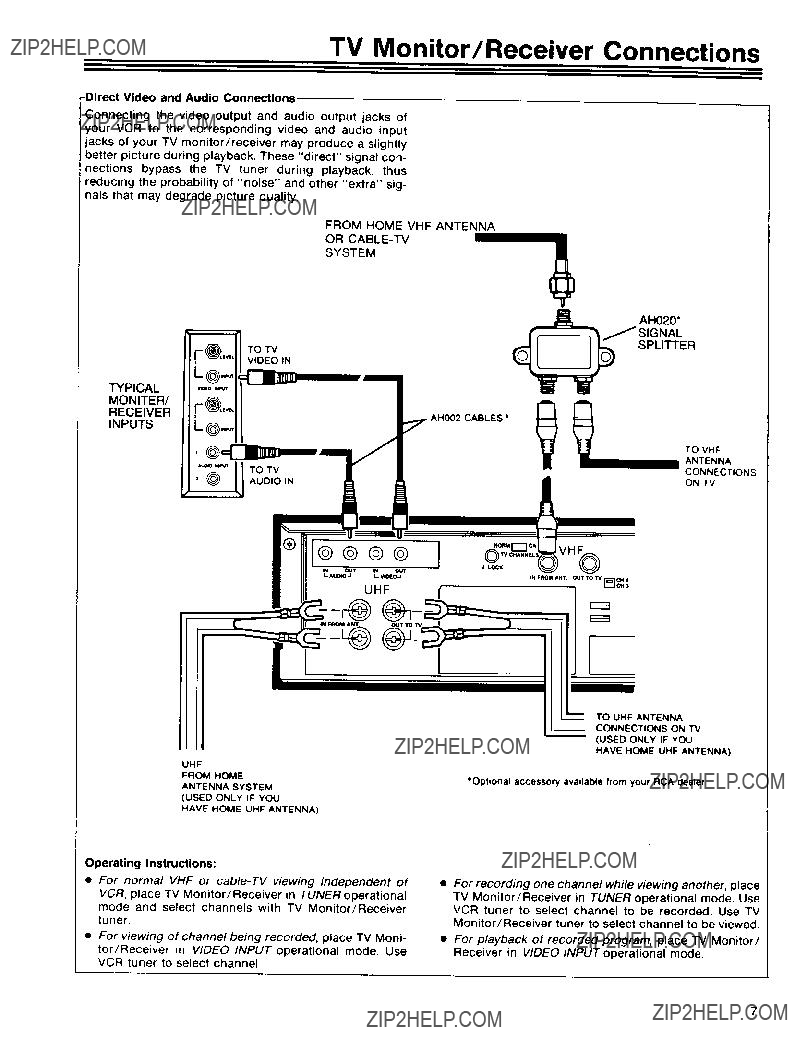
TV Monitor/Receiver Connections
Connecting the video output and audio output jacks of _our VCR to the corresponding video and audio input jacks of your TV monitor/receiver may produce a slightly better picture during playback. These "direct" signal con- nections bypass the TV tuner during playback, thus
reducing the probability of "noise" and other "extra" sig- nals that may degrade picture quality.
FROM HOME VHF ANTENNA
OR
SYSTEM
SPLITTER
SIGNAL
TYPICAL
MONITER/
RECEIVER
INPUTS
??? AH002 CABLES ??
TO VHF
ANTENNA
CONNECTIONS
UHF
FROM HOME
ANTENNA SYSTEM
TO UHF ANTENNA
(USED ONLYIF YOU
HAVE HOME UHF ANTENNA)
*Optionat accessor'/ available from your RCA 0ealer
(USED ONLYIF YOU
HAVE HOME UHF ANTENNA)
Operating Instructions:
???For normal VHF or
VCR, place TV Monitor/Receiver in TUNER operational mode and select channels with TV Monitor/Receiver tuner,
???For viewing of channel being recorded, place TV Moni- tor/Receiver in VIDEO INPUT operational mode. Use
VCR tuner to select channel.
???For recording one channel while viewing another, place TV Monitor/Receiver in TUNER operational mode. Use VCR tuner to select channel to be recorded. Use TV Monitor/Receiver tuner to select channel to be viewed.
???For playback of recorded program, place TV Monitor/ Receiver in VIDEO INPUT operational mode.
7
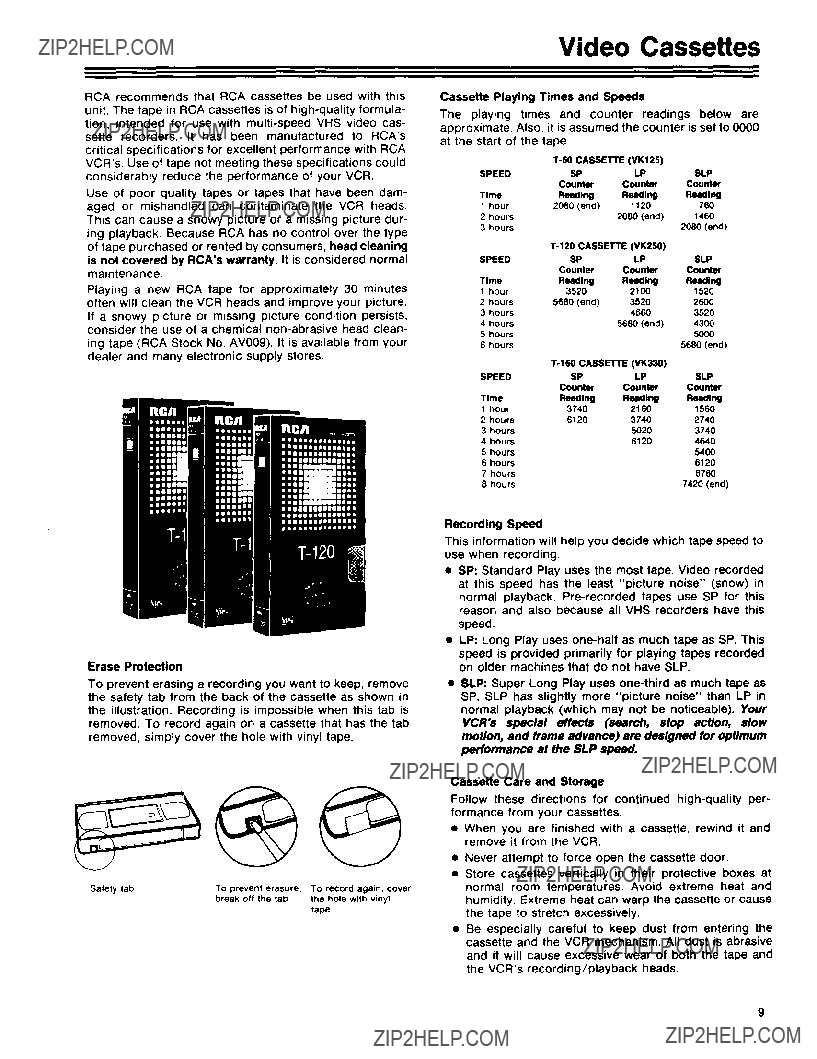
RCA recommends that RCA cassettes be used with this
unit. The tape in RCA cassettes is of
critical specifications for excellent performance with RCA VCR's, Use of tape not meeting these specifications could considerably reduce the performance of your VCR.
Use of poor quality tapes or tapes that have been dam- aged or mishandled can contaminate the VCR heads. This can cause a snowy picture or a missing picture dur- ing playback. Because RCA has no control over the type of tape purchased or rented by consumers, head cleaning
is not covered by RCA'swarranty. It is considered normal
maintenance.
Playing a new RCA tape for approximately 30 minutes often will clean the VCR heads and improve your picture. If a snowy picture or missing picture condition persists, consider the use of a chemical
ing tape (RCA Stock No. AVO09). It is available from your dealer and many electronic supply stores.
Video Cassettes
Cassette Playing Times and Speeds
The playing times and counter readings below are approximate, Also, it is assumed the counter is set to 0000
at the start of the tape.
Erase Protection
To prevent erasing a recording you want to keep, remove the safety tab from the back of the cassette as shown in the illustration. Recording is impossible when this tab is removed. To record again on a cassette that has the tab removed, simply cover the hole with vinyl tape.
Recording Speed
This information will help you decide which tape speed to use when recording.
???SP: Standard Play uses the most tape. Video recorded at this speed has the least "picture noise" (snow) in normal playback.
???LP: Long Play uses
???SLP: Super Long Play uses
Cassette Care and Storage
Follow these directions for continued
???When you are finished with a cassette, rewind it and remove it from the VCR.
???Never attempt to force open the cassette door.
???Store cassettes vertically in their protective boxes at normal room temperatures. Avoid extreme heat and humidity. Extreme heat can warp the cassette or cause the tape to stretch excessively.
???Be especially careful to keep dust from entering the cassette and the VCR mechanism. All dust is abrasive
and it will cause excessive wear of both the tape and the VCR's recording/playback heads.
9
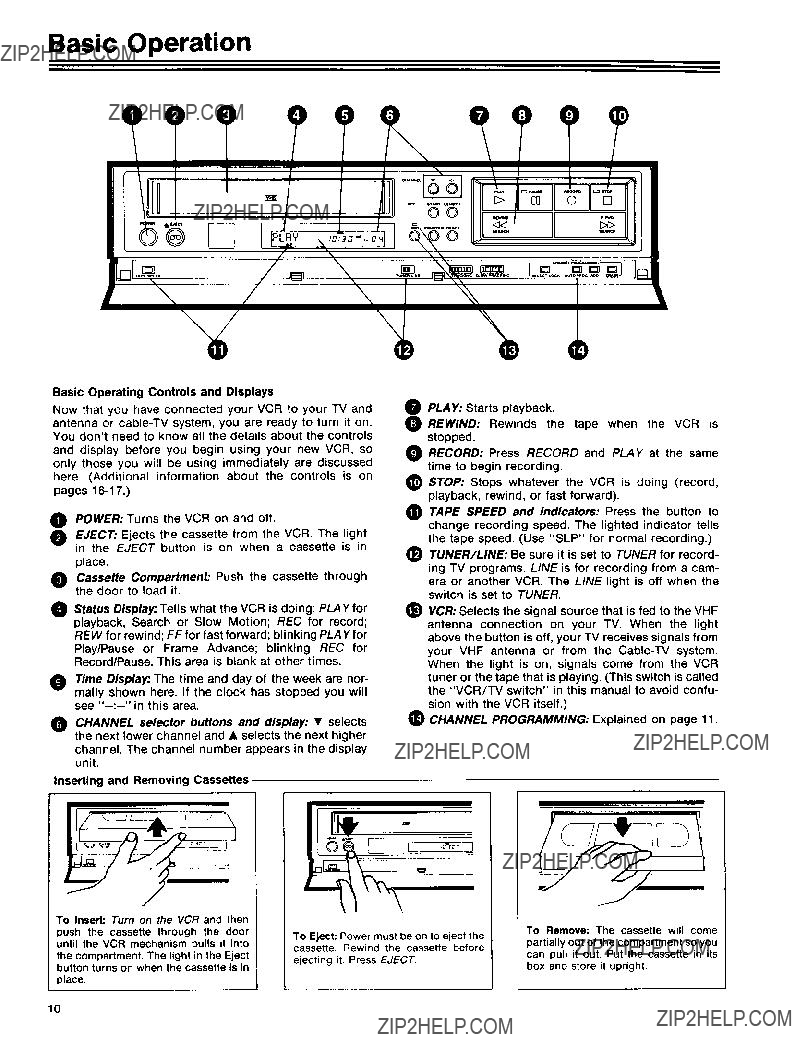
Basic Operation
,/\
Basic Operating Controls and Displays
Now that you have connected your VCR to your TV and antenna or
0POWER: Turns the VCR on and off.
EJECT: Ejects the cassette from the VCR. The light in the EJECT button is on when a cassette is in
place.
Cassette Compartment: Push the cassette through the door to load it.
Status Display: Tells what the VCR is doing: PLAY for playback, Search or Slow Motion; REC for record;
REW for rewind; FF for fast forward; blinking PLAY for
Play/Pause or Frame Advance; blinking REC for Record/Pause. This area is btank at other times.
Time Display: The time and day of the week are nor- mally shown here. If the clock has stopped you will see
CHANNEL selector buttons and display: ??? selects the next lower channel and ??? selects the next higher channel. The channel number appears in the display unit.
Inserting and Removing Cassettes
......... II II??
=OO _1_>
PLAY: Starts playback.
REWIND: Rewinds the tape when the VCR is stopped.
RECORD: Press RECORD and PLAY at the same time to begin recording.
STOP: Stops whatever the VCR is doing (record, playback, rewind, or fast forward).
TAPE SPEED and Indicators: Press the button to change recording speed. The lighted indicator tells the tape speed. (Use "SLP" for normal recording.)
(_ TUNER/LINE: Be sure it is set to TUNER for record- ing TV programs. LINE is for recording from a cam- era or another VCR. The LINE light is off when the switch is set to TUNER.
_) VCR: Selects the signal source that is fed to the VHF antenna connection on your TV. When the light above the button is off, your TV receives signals from your VHF antenna or from the
CHANNEL PROGRAMMING: Explained on page 11.
To Insert: Turn on the VCR and then
push the cassette through the door
until the VCR mechanism pulls it into the compartment, The light in the Eject button turns on when the cassette is in
place,
To Eject: Power must be on to eject the cassette. Rewind the cassette before
ejecting it. Press EJECT.
To Remove: The cassette will come
partially out of the compartment so you can pull it out Put the cassette in its box and store it upright.
10
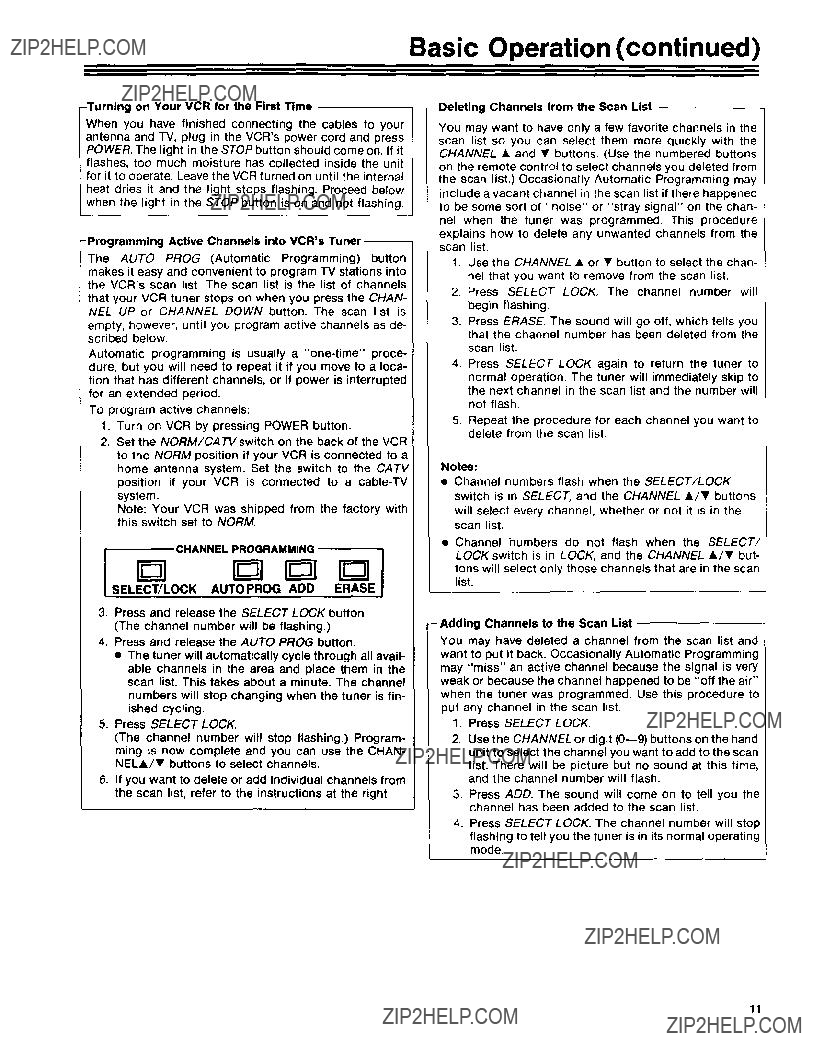
Basic Operation (continued)
When you have finished connecting the cables to your
antenna and TV, plug in the VCR's power cord and press POWER. The light in the STOP button should come on. If it , flashes, too much moisture has collected inside the unit
!for it to operate. Leave the VCR turned on until the internal heat dries it and the light stops flashing. Proceed below when the light in the STOP button is on and not flashing.
The AUTO PROG (Automatic Programming) button makes it easy and convenient to program TV stations into the VCR's scan list. The scan list is the list of channels
that your VCR tuner stops on when you press the CHAN- NEL UP or CHANNEL DOWN button. The scan list is
empty, however, until you program active channels as de- scribed below.
Automatic programming is usually a
TO program active channels:
1.Turn on VCR by pressing POWER button.
2.Set the NORM!CATVswitch on the back of the VCR to the NORM position if your VCR is connected to a home antenna system. Set the switch to the CATV position if your VCR is connected to a
system.
Note: Your VCR was shipped from the factory with this switch set to NORM.
3.Press and release the SELECT LOCK button.
(The channel number will be flashing.)
4.Press and release the AUTO PROG button.
???The tuner will automatically cycle through all avail- able channels in the area and place them in the scan list. This takes about a minute. The channel numbers will stop changing when the tuner is fin- ished cycling.
5.Press SELECT LOCK.
(The channel number will stop flashing.) Program- ming is now complete and you can use the CHAN- NEL&/??? buttons to select channels.
6.If you want to delete or add individual channels from the scan list, refer to the instructions at the right.
You may want to have only a few favorite channels in the scan list so you can select them more quickly with the CHANNEL ??? and ??? buttons. (Use the numbered buttons on the remote control to select channels you deleted from the scan list.) Occasionally Automatic Programming may include a vacant channel in the scan list if there happened to be some sort of "noise" or "stray signal" on the chan- nel when the tuner was programmed. This procedure explains how to delete any unwanted channels from the scan list.
1.Use the CHANNEL ??? or ??? button to select the chan- nel that you want to remove from the scan list.
2.Press SELECT LOCK. The channel number will begin flashing.
3.Press ERASE. The sound will go off, which tells you that the channel number has been deleted from the scan list.
4.Press SELECT LOCK again to return the tuner to
normal operation. The tuner will immediately skip to the next channel in the scan list and the number will not flash.
5.Repeat the procedure for each channel you want to delete from the scan list.
Notes:
???Channel numbers flash when the SELECT/LOCK switch is in SELECT, and the CHANNEL ???/??? buttons will select every channel, whether or not it is in the scan list.
???Channel humbers do not flash when the SELECT/ LOCKswitch is in LOCK, and the CHANNEL ???/??? but- tons will select only those channels that are in the scan list.
-Adding Channels to the Scan List
You may have deleted a channel from the scan list and went to put it back. Occasionally Automatic Programming may "miss" an active channel because the signal is very weak or because the channel happened to be "off the air" when the tuner was programmed. Use this procedure to put any channel in the scan list.
1, Press SELECT LOCK.
2.Use the CHANNEL or digit
list. There will be picture but no sound at this time, and the channel number will flash.
3, Press ADD. The sound will come on to tell you the channel has been added to the scan list.
4.Press SELECT LOCK. The channel number will stop flashing to tell you the tuner is in its normal operating mode.
11

Basic Operation (continued)
The "VCR Channel"is the TV channel you use for viewing
what the VCR is recording or playing, and for viewing the signal from the VCR tuner when it is stopped. Your TV
must be set to this channel, and the light above the VCR/ TVswitch on your VCR must be on.
Selecting the VCR channel is normally a
dure, since there is little reason ever to change it. Pro- ceed as follows:
1.Be sure the TUNER/LINE Switch behind the auxiliary control door is set to TUNER.
2.Decide whether you want to view your VCR on Chan- nel 3 or Channel 4 of the TV. If one of these channels
is vacant in your area, you should use it. Otherwise, pick the channel you view less.
3.Set the channel switch on the back of the VCR to
whichever channel you have chosen, and then turn on your TV and tune it to the same channel. This is the "VCR channel,"
1.Push the VCR/TV switch so that the indicator light above the switch is on. When the light is on, the VCR is in the "VCR mode" and your TV must be tuned to the VCR Channel (channel 3 or 4). Your TV will then display whatever tape the VCR is playing or whatever channel the VCR is tuned to.
2.Push the VCR/TVswitch again so that the indicator light above the switch is out. When the light is out, the VCR is in the "TV mode" and your TV will work like it always did before you connected the VCR.
The VCR/TV switch allows you to record one program with the VCR while you watch another program on your TV. To do this, first put the VCR in the "VCR mode" (light on) and start recording the program. Then press the VCR/TV switch to the "TV mode" (light out) and tune ,,our TV to the other channel you want to watch.
Simplified Installation Checklist
This simplified checklist will help you quickly determine if you have completed all the basic installation steps.
] Make sure your VCR is connected properly as explained on pages
] Press POWER to turn on VCR.
] Set NORM/CATV switch on the back of the VCR to the NORM position if you have a home antenna sys- tem. Set the switch to the CATVpositlon if you have
] Program active channels into VCR'sscan list (press SELECT LOCK, then press AUTO PROG, wait about one minute, and then press SELECT LOCK again).
] Delete or add individual channels into scan list as desired. (Detailed instructions on page 11.)
] Select "VCR Channel".
First set the CH3/CH4 switch on the back of the VCR to either channel 3 or 4 and then tune your TV to the same channel. This is called the "VCR Channel".
[ ] Learn how to use the VCR/TV switch.
???When you press the VCRITV switch and the indi-
cator light above the switch turns on. the VCR is in the "VCR mode" and your "IV must be tuned to the
VCR Channel (channel 3 or 4). Your TV will then display on channel 3 or 4 whatever tape the VCR is playing or whatever channel the VCR is tuned to.
???When the indicator light above the VCR/TVswitch is out, the VCR is in the "TV mode" and your "IV
will work like it always did before you connected the VCR.
12

Belore you use the remote control unit supplied with your VCR, install the batteries (instructions below). Most of the remote's buttons do the same things as the buttons with the same names on the front of your VCR, and you can use whichever one is more convenient at the moment. The remote control is also used for setting the clock and programming the timer.
Since the remote control operates the VCR by infrared light, it is immune to electrical and sound interference. However, you must aim the remote unit directly at the VCR. There cannot be any obstructions between them.
Battery Installation
The batteries supplied with your remote control are 3acked separately. To install them in the hand unit:
1.Turn the hand unit over and remove the cover of the battery compartment.
2.Insert the batteries so that their positive (+) ends contact the positive terminals in the battery compart- ment. These are marked (+) in the bottom of the compartment.
3, Replace the cover.
i i
' Battery
'I /'Compartment
_/Cover
Replace the batteries when your VCR tails to respond to the remote control. Replacement batteries are widely available. Use size "AA" 1.5 volt cells. Alkaline type bat- teries are preferred. Good batteries should last a year or more in normal service.
Avoid laying the remote control upside down or placing things on top of it, This could depress the buttons and discharge the batteries. If you are not going to use the hand unit for a month or more, it is wise to remove the batteries to avoid leakage.
Remote Control
ilLC411
0PROGRAM: Used tor setting the clock and program- ming the timer.
POWER: Same as the POWER button on the VCR,
PLAY: Same as the PLAYbutton on the VCR.
STOP: Same as the STOP button on the VCR.
F. ADV:(Frame Advance) Advances the picture from frame to frame during
TV VCR: Same as the VCR button on the VCR.
Number buttons: Select any channel (whether or not it is in the "Tuner Scan List") by pressing two but-
tons. (Press 0 and then 8 for channel 8). The number buttons are also used for setting the c_ock and pro- gramming the timer.
OCHANNEL ??? and T: Same as the CHANNEL buttons on the VCR.
CLEAR: Used for setting the clock and programming the timer.
PAUSE: Same as the PAUSE button on the VCR.
RECORD: Same as the RECORD button on the VCR, (Press both PLAY and RECORD to begin recording.)
F. FWO/SEARCH I_1_: Same as the F. FORWARD/
SEARCH I_1_ button on the VCR.
(1_ SLOW: Used to begin
_) REWIND/SEARCH _i.i: Same as the REWIND/ SEARCH _i.i button on the VCR.
Note: Selected models of RCA color TV receivers and monitor/receivers feature hand units that will also
remotely control your VCR See page 26 for details
13

Setting the Clock
Here are some things you should know before you set the clock:
??? When you first plug in your VCR, the clock will read
???The buttons for setting the clock are on the remote hand unit,
???While you are setting the clock, the display on the TV screen will prompt you through the procedure.
???If you press a wrong digit, press CLEAR repeatedly until the incorrect digit flashes, and then enter the correct digit.
If you enter an illogical time or date (13th month for example) a question mark will appear instead of the illogical entry. Simply enter the correct digit to replace the question mark.
The clock must be set to the correct time before you can program the timer for unattended recordings or use Express Recording (XPR)
If power is interrupted for an extended period, you will have to reset the clock and
[1]Turn on your "IV and tune it to the VCR Chan- nel (channel 3 or 4). The VCR Channel is
explained on page 11.
Press PROGRAM on the remote hand unit
This "menu" will appear on the "IV.
[2]
The display prompts you to set the time.
[3]
The display prompts you to select AM or PM
I
[4)
The display prompts you to set the date.
push NUM_EA sHowN
I CLCCK $Er
2 _O_L PRC_3RAM
3 DAdLY _OGAAMPress "1" to set the clock
ENO * $H pRCG
...........PRO3 AM nEWEWU
Set the time by pressing two digit buttons on the remote for the current hour and two more for the minute.
(For example, press 0 2 1 5 for 2:15.)
CLOCK SET
TIME 021S
AM??I PM.2
Press "1" for AM or press "2" for PM.
Set the date by pressing six digits in order for the month, day, and year. (For example, press 0 7 0 6 8 6 for July 6, 1986.)
Always press "0" before
r
[5]
The day of the week will appear when you
Press PROGRAM to start the clock. (Note that the display on the VCR will show the correct
!DATE 0_J06tS6, time after you press PROGRAM.
have entered all six digits for the date.
SUN
I
J
Press PROGRAM again to return to the pro- gram you were watching.
14

First Recording and Playback
First Recording and Playback
This page gives the basic steps for recording and play- back, You should practice them until you can do them
without referring to the manual, To save time, we suggest you record for only two or three minutes.
Making a Recording
The first drawing shows how to make a recording and the second one shows how to play it back and turn off the VCR, The operating notes at the bottom of the page are
keyed to the step numbers for quick reference if you have a problem or need more information.
Playing It Back
_L.B EG IN PLAYBACK.
ID ??
tune the TV for best picture and sound.
15

Operating Controls (Detailed Information )
The uses of the controls for basic operation are on page 10. Now that you are familiar with the basic procedure for recording a TV program and playing it back, you are ready to learn the rest of the control functions,
The controls of your VCR are designed so that:
???Accidentally pressing a wrong button will not damage the VCR or the cassette.
???
???Operation of the VCR is automatic whenever this is feasible
???Automatic recording functions (Timer and XPR) will not disturb normal TV viewing,
???If you run out of tape during playback or normal recording, the
VCR rewinds it and stops automatically. If tape runs out during Timer or Express Recording, the VCR stops without rewinding.
???Because of these features, the functions of some control but-
tons depend on the condition of the VCR at the time they are used
,r
_,??
OPOWER: When the VCR is turned off, the timer is automati- cally turned on if it has been programmed, When the VCR is turned on, the timer is automatically turned off. Your VCR will not make a timer recording if it is already turned on at the time,
The power button operates differently during Timer and Express recording. Press POWER, STOP, POWER in that order to stop and turn off the VCR.
The VCR will stop and turn off if you press the POWER but- ton during Recording, Playback, or Fast Forward. If you
press it during rewind, the VCR will continue rewinding until it is finished and then turn off.
OEJECT: The EJECT button will not operate when the VCR is recording. It will eject the cassette in any other mode of operation.
_XPR: Complete information is on page 22. CHANNEL: Complete information is on page 10.
PLAY: The PLAY button is normally used to begin playback when the VCR is stopped. It is also used to switch to slow-
motion operation when the VCR is paused during playback for
the VCR is stopped. Once you have pressed it, the VCR will rewind to the beginning of the tape (or to a counter reading of 000O) unless you press the STOP button.
This same button becomes SEARCH << when the VCR is playing. Picture Search is explained on page 17,
The REWIND/SEARCH button is inactive during recording.
OF.FWD/SEARCH IH_: This is the FAST FORWARD button when the VCR is stopped. Once you have pressed it, the tape will continue to "fast forward'* until you press the STOP button. If you do not press the STOP button, the VCR will "fast forward** to the end of the tape and then automati- cally rewind to the beginning of the tape and stop. Refer to "Memory Stop'* on the page 17 for more information.
This same button becomes SEARCH IPl_ when the VCR is playing. Picture Search is explained on page 17.
The FAST FORWARD button is inactive during recording.
RECORD: The RECORD button never functions unless you press PLAY at the same time. Normally you press both but- tons to begin recording when the VCR is stopped. You can switch directly from Playback to Recording by pressing both buttons when the VCR is playing.
_STOP: The STOP button will stop whatever the VCR is doing, both the normal functions of Record, Play, Rewind, and Fast Forward; and the
described on the next pages.
TAPE SPEED: The Special Effects features of your VCR (Stop Action, Picture Search, and Slow Motion) work best on tapes recorded at the lowest tape speed
VCR: Complete information is on pages 10 and 12.
(_ TUNER/LINE: Selects the program source to be recorded. The TUNER position is used for recording from the VCR's
ing light comes on in the display unit and the channel indi- cator is turned off. Always check that this switch is set to TUNER when you are going to make a timer recording.
COUNTER: Press this button once to turn on the tape counter and press it again to restore the normal clock dis- play. Refer to "Tape Counter" and "Memory Stop" on the next page,
RESET: Refer to "Tape Counter" and "Memory Stop" on the next page.
TRACKING: Refer to "Tracking Adjustment" on the next
page.
O SLOW TRACKING: Refer to "Slow Motion" on page 17.
_) CHANNEL PROGRAMMING: See page 11 for complete details.
_) DISPLAY RESET; Push the switch within the hole located on the bottom of VCR if the indication or operation of the
display appears abnormal.
16

PAUSE button again when you are ready to resume recording Avoid pausing for more than three or four minutes, because the
spinning heads that do the recording are still in contact with the tape and will eventually wear oft the active material. This will
cause streaks or spots in the picture when you play the worn part of the tape (called dropouts).
Pause for
Press the PAUSEbutton during playback to stop the action This lets you examine all the details of the scene, similar to looking at a single frame of a movie film. When you are ready to resume normal playback, press the PAUSE button again.
The following suggestions will help you get the most out of this feature:
???Your VCR is designed to give the best picture when you use
???The
reduce this jitter. Once you have made this adjustment, you probably won't have to do it again unless you use
on a tape that was recorded on a different VCR. (A small amount of vertical jitter is normal.)
???Using
Frame Advance
Frame Advance is a special feetue that lets you view one Stop-
Action "frame" after another, Press PAUSE to begin
viewing. Then press F. ADVon the remote control each time you want to go on to the next "frame" of the scene. Press PAUSEto resume playback at normal speed.
Slow Motion
If a tape is playing, press SLOW on the remote control to begin
To return to normal viewing speed, press PLAY.
It is normal to see some streaks and spots in the picture during slow motion. Use SLOW TRACKING to eliminate them as much
as possible. Turn the control first in one direction and then in the other until you get the best picture. Notice that the center posi- lion of the control is marked. You should return it to this position when you are through with the tape.
The VCR will automatically switch from Slow Motion to normal play after about five minutes.
Picture Search
The buttons for Rewind and Fast Forward become the Picture- Search buttons when you are playing a tape. When you press SEARCH I_lb the VCR plays at a higher speed until you release the button. When you press SEARCH _1< the VCR reverses from the normal direction and plays the tape backward at high speed until you release the button. The sound is turned off during pic- ture search because it would not be understandable at the high speed.
speeds
Tape Counter
If you always reset the tape counter when you insert a tape, you can note the counter reading at the beginning of each program you record for future reference, The label kit provided with RCA
tapes can be used to list programs and counter readings.
1Press COUNTER to display the tape counter in place of the time.
2. Press RESETto set the counter to O00O.
Note: It is normal for tape to stretch slightly when it passes through the VCR. For this reason, the counter may not return
exactly to 0000 after rewind, and it is likely to read 9998 or 9999. This is normal.
Memory Stop
When you press COUNTER to turn on the counter display, you automatically turn on the "Memory Stop" feature. When the
counter is displayed, the VCR will stop automatically at 0000 whenever you use REWIND or FAST FORWARD. If you are rewinding, simply press the Rewind button again to continue to the end of the tape,
If you press FAST FORWARD and the counter never reads 0000 between that point and the end of the tape, the VCR will continue to the end of the tape, switch to Rewind, and then stop when the counter reads 00go
Since you can reset the counter to O000 at any point on the tape, Memory Stop is convenient for finding the beginning of a record- ing, or the beginning of a particular segment you want to repeat
This is the procedure to use when you are going to start record- ing somewhere beyond the start of the tape.
1.Turn on the VCR and press COUNTER to obtain the counter reading. (Pressing it again returns the clock display).
2.Use FAST FORWARD and STOP to locate the point where you will begin recording. Then press RESET before you begin recording.
3.Press STOP when you are finished recording and then press REWIND. The cassette witl rewind to counter reading
0000 and stop.
4.Press PLAY to view the segment you have selected, or press REWIND to rewind the cassette completely.
Use this procedure during playback to mark a point to be repeated.
1.When you see the beginning of the part you want to view
several times, use SEARCH <, to locate a point slightly before the desired scene.
2.Release the SEARCH button to resume normal playback, and press RESET just before the desired scene appears.
3.When you have played to the end of the scene in question, press STOP and then REWIND. The tape will rewind to the beginning of the scene and stop.
4.Press PLAYto view the scene again.
5.Repeat Steps 3 and 4 as many times as you like.
Tracking Adjustment
When you play tapes that were not recorded on the same VCR, black and white streaks may appear in the picture Adjust the TRACKING control, located behind the auxiliary control door, in either direction to remove them. Return it to its center position when the tape has finished playing
17

Quick Reference Guides
Recording With TV Off
INSERT CASSETTE
Normal TV Viewing
Follow the two steps in the drawing for normal TV view- ing. TO view UHF stations, just tune your TV to the chan-
nel, regardless of what the VCR is doing, If you have a TV Monitor/Receiver and the VCR's audio and video outputs
are connected to it, switch the TV to "Tuner Input" and select the channel you want, regardless of what the VCR is doing.
O OPERATE TV AS USUAL.
OR TURN VCR LIGHT OFF
TURN POWER OFF
Q [[] [L
Recording and Viewing the Same Program
LIGHT ON
Note: If you want to view another VHF or
the light above it goes off. Then select the channel on the
TUNER. PRESS PAUSE TO INTERRUPT RECORDING
PRESS IT AGAIN TO RESUME
TV If you want to view a UHF channel after you start re- cording, simply tune the TV to the channel.
18
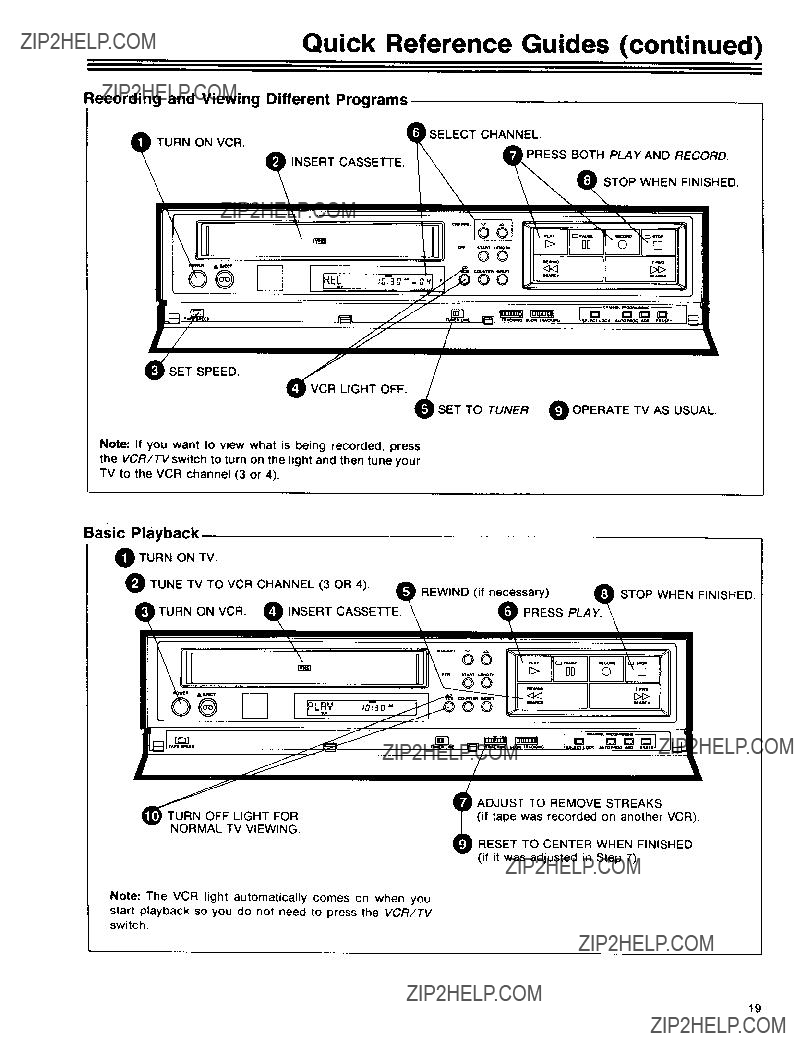
Quick Reference Guides (continued)
Recording and Viewing Different Programs
SELECT CHANNEL.
t TURN ON VCR.
INSERT CASSETTE.
,PRESS BOTH PLAY AND RECORD.
STOP WHEN FINISHED.
??O
SET SPEED.
O VCR LIGHT OFF.
- FE +
'SET TO TUNER. O OPERATE TV AS USUAL.
Note: If you want to view what is being recorded, press the VCR/TVswitch to turn on the light and then tune your TV to the VCR channel (3 or 4).
TU_RN OFF L
IGHT FOR
NORMAL TV VIEWING.
Note: The VCR light automatically comes on when you start playback so you do not need to press the VCR/TV switch.
_ ADJUST TO REMOVE STREAKS
,=L (if tape was recorded on another VCR).
_ RESET TO CENTER WHEN FINISHED (if it was adjusted in Step 7).
19

Recording from Another VCR
To copy (dub) tapes, connect the two VCR's as shown below. Use shielded audio/video cables (such as RCA
#AH002 or #AH005).
The connections from the recording VCR to your TV are the ones you normally use. It is preferable to play the original tape on the same machine that was used to record it.
I CAUTION: The unauthorized recording of television
grams and other materials may infringe the rights of I
PLAYBACK VCR
*Optional accessory available from your RCA dealer.
AH002" or AH005 "
CABLES
RECORDING VCR
To VHF antenna terminal
on conventional TV
To audio and video inputs .4__ OR on TV Monitor/Receiver
PLAYBACK
VCR
'_1
_1,_;,.
INSERT RECORDED CASSETTE. (_ ADJUST TRACKING IF NECESSARY.
SEE NOTES.
RECORDING
VCR
Operating Notes
Adjust the TRACKING control (Step 12) if streaks appear in the TV picture. This may happen if the cassette was not originally recorded on the same VCR that you are using to play it. After you adjust the tracking, stop both VCR's and start over with Step 9.
RECORDING. SEE NOTES.
Use the PAUSE button (Step 13) for brief pauses. If you want to pause for more than three or four minutes, stop the VCR by pressing STOP. When you are ready to resume, press both PLAY and RECORD.
20
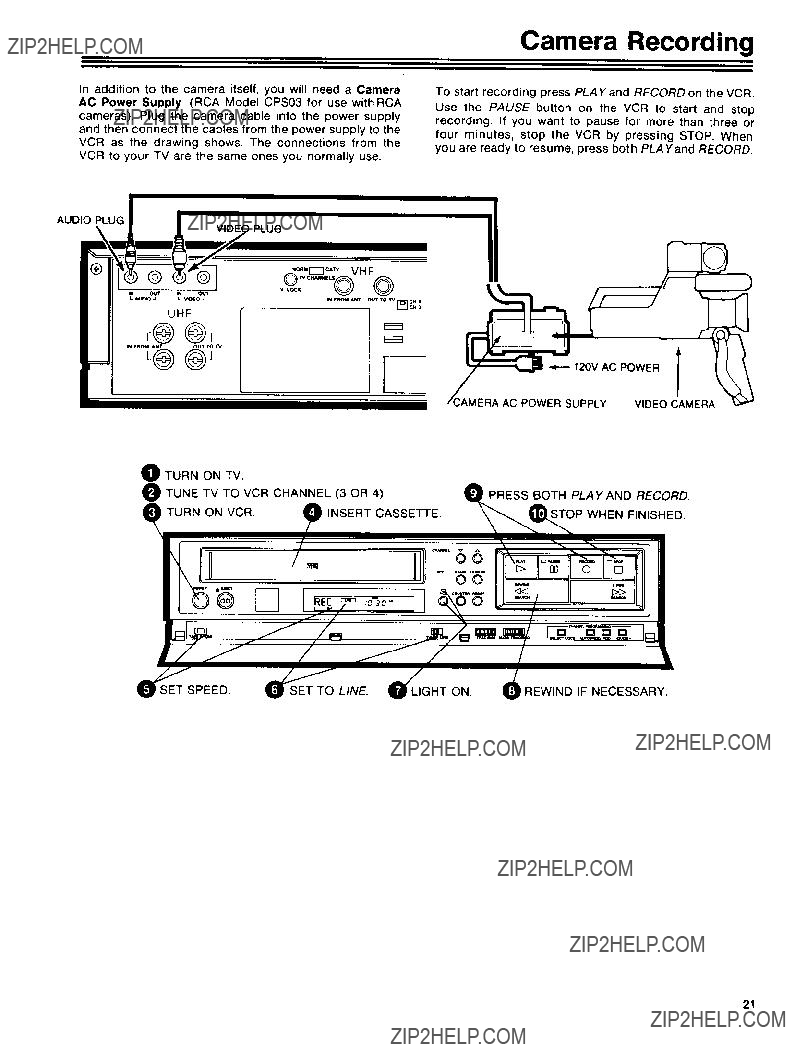
Camera Recording
In addition to the camera itself, you will need a Camera AC Power Supply (RCA Model CPS03 for use withRCA
cameras). Plug the camera cable into the power supply and then connect the cables from the power supply to the VCR as the drawing shows. The connections from the VCR to your TV are the same ones you normally use.
To start recording press PLAY and RECORD on the VCR.
Use the PAUSE button on the VCR to start and stop recording. If you want to pause for more than three or
four minutes, stop the VCR by pressing STOP. When you are ready to resume, press both PLA Yand RECORD.
AUDI_
VIDEO PLUG
21

Express Recording
Express Recording (XPFO lets you record up to four hours without programming the timer. It also allows you to start (or continue) recording immediately or to delay recording up to 24 hours. When the recording is finished, the VCR will turn off automatically.
Note: Although you do not have to program the timer, the clock must be set before you can Express Record.
IMMEDIATE START]
If you want the VCR to start recording immediately or to[
continue a recording you've already started, follow the / simplified instructions at the right labeled "Immediate|
Start".!
DELAYED START
If you want the VCR to delay recording, follow the sim- plified instructions at the right labeled "Delayed Start".
(See note below)
Note for Step O
???The first time you press the START button, XPR will appear in the display and the clock will skip to the next
???Each additional time you press START, the clock will advance another 30 minutes. The time that is displayed is the time when the recording will start.
???After you have set the starting time, you must set LENGTH within 8 seconds. Otherwise, XPR will disap- pear and the clock will return to the actual time. Then you must reset the start time.
Note for Step O-
???Press the LENGTH button at least twice. The first keypress only starts the XPR recording; it does not advance the recording length.
???Increase the recording time by pressing the LENGTH button additional times. The clock display shows the amount of recording time you have set. [from 0:30 (30 minutes) to 4:00 (4 hours)]
???The time remaining is constantly displayed during XPR You can extend the time whenever you want by press- ing LENGTH.
???When the recording time has expired, the VCR turns off and the clock display returns to current time.
22

The programmable clock/timer permits unattended recording of up to four different TV programs. The timer is actually a small computer which will turn on the VCR at the time you select, record for a selected length of time, and then turn off the VCR... all automatically without you being there
???Record a program on a single day up to one year away.
[NORMAL PROGRAM]
???Record a program at the same time Monday thru Fri- day. [DAILY PROGRAM[
???Record a program on one certain day of every week.
[WEEKLY PROGRAM]
Things to know before you start:
Programming the Timer
Simpllfed Programming Instructions
t.Turn on VCR and Tune your TV to the VCR channel (channel 3 or 4),
2.Press PROGRAM on remote hand uniL
3.Watch the display on the TV
4.Turn off the VCR.
???You can program the timer up to one year before the TV program is to be recorded.
???You can correct an error in the program any time before the last step by pressing CLEAR repeatedly until the digit to be corrected is flashing. Then enter the cor- rect digit and continue the programming sequence.
ITurn on the TV and tune it to the VCR channel
[1](channel 3 or 4) so you'll be able to see the programming display on the TV screen.
Make sure the VCR's clock is set to the correct time. The timer cannot record at the
Press "2" to enter a Normal Program, "3" to enter a Daily Program, or "4" to enter a
The programming "menu" appears on the TV screen.
I The display will prompt you to select a
[2]Program Number.
Four program numbers are available and you can enter different programming instructions in each one. All four program numbers will be flashing because none of them have been used. If the timer has been programmed, the number that was used will stay on instead of flashing. You must clear a program number before the same number can be used again. See "Clearing a Timer Program" on the next page.
f_CCMAL pRC_RAM
Weekly Program.
Press a digit from 1 to 4 on the remote to
select the program number you want to program.
[3]
NORMAL pROGRAM'_
The display will prompt you to select a J channel number.
i
Press two digits for the channel to be recorded. (for example, press 0 4 for channel 4).
/TO ENO PUSH PROGRAM_
23

Programming the Timer (continued)
I [s]
The display will prompt you to select either
AM or PM.
NORMAL pRC_3AAM
PROGRAM
CH O4
Press "1" for AM or "2" for PM
tO END PUSH PROGRAM :
Press four digits, two for the hour and two more for the minute. For example, press 0 8 0 5 for 8:05. (Always press "0" before a
[7]
The display will prompt you to select either AM or PM.
i
i
TO END PUSH P_OGRAM ]
[8]The display will show "START DATE" followed by the current date and day.
If you want to start recording on the current day, skip to Step 9.
If you want to start recording on a future date, press four digits (two for the month and two for the day). Press "0" first for a
The year and day of the week are displayed automatically when you finish.
[9]
Press PROGRAM to enter your program and return to the original display. Additional pro- grams may be entered by repeating steps
_ TO SELECT MOD[ _/
_us..uMee.s.ow. _, If yOU have no other programs to enter, press
I CLOCK SET
32"OmM*LP.OGR*..OGR^D,,L+ I PROGRAM again.
4 WEEKLY PROGRAM
[10]
Turn off the VCR.
Checking the Timer Programs
Programs can be checked whenever the VCR is not
recording.
1.Press PROGRAM on the remote hand unit to display the programming menu.
2.Press 5 (Program Review).
The TV screen will display for ten seconds the infor- mation you entered for the lowest program number. Then the display changes to the next higher program
number, and so on until all program information has been displayed.
3.Press 5 again if you want to view the next program information without waiting ten seconds.
4, When you are finished, press PROGRAM to erase the
Clearing a Timer Program
1.Press PROGRAM on the remote hand unit to display the programming menu.
2.Press 5 (Program Review).
The TV screen will display for ten seconds the infor- mation you entered for the lowest program number. Then the display changes to the next higher program number, and so on until all program information has been displayed.
3.Press 5 again if you want to view the next program information without waiting ten seconds.
4.Press CLEAR when the program information you want to clear is displayed.
5.Press PROGRAM to erase the
Notes:
???Normal timer programs clear automatically when the recording is finished, but daily and weekly programs remain in the timer indefinitely,
???All programs are erased if power is interrupted for more than approximately ten minutes.
24

The information on this page tells you how to set up your
VCR for Timer Recording after you have programmed the
timer. (The programming instructions are on pages 23- 24.) When you have finished programming the timer, fol- low the steps in the drawing to prepare for timer record- ing. We suggest that you make one or more short timer
O PROGRAM THE TIMER.
TURN ON THE VCR.
Timer Recording
recordings for practice so you won't be disappointed later on.
If you have a Daily or Weekly program in the VCR timer,
you should check the steps in the drawing sometime before the recording time to be sure that your VCR is ready to record.
REWIND IF NECESSARY.
INSERT CASSETTE.
../ H
??/
8:3?? CURRENTT,ME
Timer Recording Checklist
Before your VCR timer can record a TV broadcast, all the conditions listed here must be fulfilled. They are pre- sented as a checklist you can use until you are familiar with your VCR.
[ ] Cassette inserted in the VCR. ("TIMER" flashes if not.)
[ ] Cassette has its safety tab in place. (If not, the cas- sette is ejected.) (See page 9.)
[ ] Cassette length and recording speed are adequate for program(s) to be recorded.
[ ] Cassette rewound to beginning or to desired place on tape.
[ ] Tuner/Line switch set to TUNER.
[ ] Clock set to correct time and date.
[ ] Timer has been programmed. ("PROG" will be displayed.)
[ ] Power has been turned off. ("TIMER" appears only if the timer is programmed and the VCR is off.)
Programming Reminders
???The timer light will flash if you have programmed the
VCR but forgotten to insert a cassette.
???The VCR will automatically eject the cassette after you have programmed the timer and turned off the VCR if the cassette has its safety tap removed. This is to
remind you to put in a new cassette or cover the safety tab. (See page 9.)
TV Viewing During a Timer Recording
When the VCR turns on automatically to make a timer recording, it does not disturb whatever program you may be watching at the time. Press the VCR/TVswitch to turn on the VCR light if you want to monitor the recording.
Stopping a Timer Recording While In Progress
Press POWER and then press STOP within 10 seconds.
(Press POWER once more to turn off the VCR). This erases a Normal program from the timer's memory, but a
Daily or Weekly program will record on the next sched- uled day.
25

Alternate Remote Control Units
Selected models of RCA color TV receivers and monitor/ receivers feature infrared hand units that will also re- motely control your VCR. Only the buttons that are used for controlling your VCR are described here. These but- tons have generally the same functions as the ones with the same names on the front panel of the VCR, but there are some differences.
???Any VCR tuner channel may be selected by pressing two of the Digit buttons on the hand unit. Press 0 first to select tuner channels 1 through 9.
???Separate buttons turn the VCR on and off.
???Simply press the Record button to record. It is not nec- essary to press the Play button at the same time.
Note: When you use CHANNEL UP or DOWN on the Digi- tal Command Center hand unit, the VCR uses its internal scan list of channels, not the scan list that you program- med into the hand unit for controlling the TV.
??
Same as Numbers buttons on VCR's hand unit.
as "Stop" on front panel.
when VCR is
or reverse scan when in PIs
Press for when VCR is
or forward scan when in Pla
Press to search backward when VCR is playing.
Same as CLEAR on VCR's hand unit.
Press to search
when VCR is playing
Turns on VCR.
Same as Numbers buttons on VCR's hand unit.
Same as "Pause"
on front pane.
Press to record. Press to search backward I when VCR is playing I
/
Same as CLEAR on
Press to rewind
Same as PROGRAM
on VCR's hand unit.
i
Same as "Pause" on front panel.
Same as "F.ADV" on the VCR's hand unit.
higher or lower VCR's scan list.
ame as "SLOW" on the VCR's J unit.
Turns power off.
Press to switch antenna between
TV and VCR. (Same as
TV/VCR Switch on VCR)
rums off power.
Select next higher or lower channel in VCR's scan list.
Same as "Stop" on front panel
--Press to play.
iPress to search forward when VCR I is playing.
Press for fast forward when VCR
is stopped. Press for forward search whenVCR spayng.
Press to switch antenna between
I TV and VCR
26

Several accessories are available that will enable you to ex- pand your home video system. You may also find some of these items helpful when installing your VCR. A few accesso- ries are pictured here to briefly familiarize you with the different
types that are available. AJthough RCA Pad Numbers are
listed for your convenience, other accessory brands are com- patible with your RCA video system. Accessories are availa - ble through most electronic supply stores and RCA video dealers.
Video Cameras and Camcorders
Optional Accessories
SWITCHES
switch which performs Ihe same functions outlined
_AHThis Is an economy
times referred to as an
H041 set or VCR.
See your RCA dealer for complete details on the wide selection of Color Video Cameras and Camcorders (combination camera/recorder) that is available for use with your new VCR.
CABLES
Cable designed for use with VCRs, Video Cameras,
or any other equipment requiring
AH037 - 3 ft; AH008 - 9 fl;
AH007 - 6 ft; AH009 - 16 ft
3'
Monitors, and other related audio and video AH036 equipment
Provides
receivers, and other electronic devices.
A 5' shielded audio/video cable specifically designed for video and audio use with video cameras and
VCR equipment
A
connection of stereo speakers to stereo video
instruments. It is two color*coded and is equipped with RCA
??
AH047
SPLITTER/COMBINER
Used as a splitter to divide a signal from a single 75*ohm source so that it may be fed to two separate devices. For example, a single
HEAD CLEANING CASSETTE
cleaningThe
27
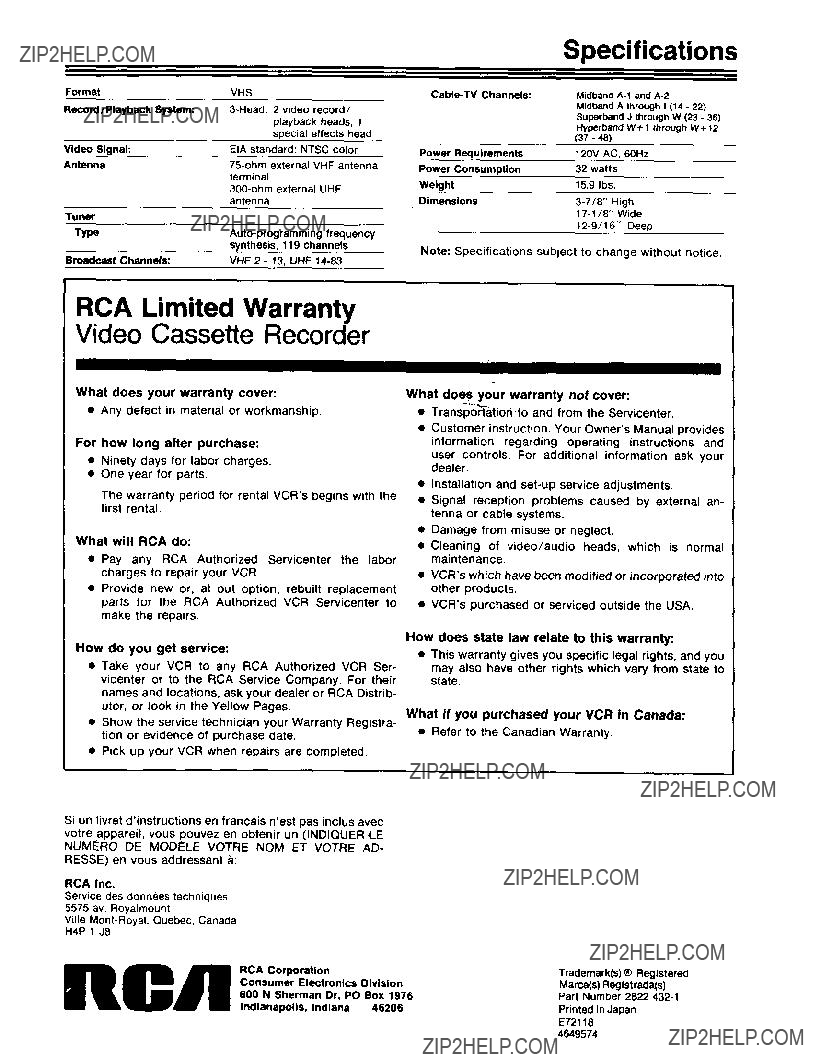
Format
Record/Playback System:
Video Signal:
Antenna
Tuner
Type
Broadcast Channels:
VHS
EIA standard: NTSC color
VHF 2 - 13, UHF
Specifications
Note: Specifications subject to change without notice.
RCA Limited Warranty
Video Cassette Recorder
IIII
What does your warranty cover:
??? Any defect in material or workmanship.
For how long after purchase:
???Ninety days for labor charges.
???One year for parts.
The warranty period for rental VCR's begins with the first rental.
What will RCA do:
???Pay any RCA Authorized Servieenter the labor charges to repair your VCR.
???Provide new or, at out option, rebuilt replacement parts for the RCA Authorized VCR Servicenter to make the repairs.
How do you get service:
???Take your VCR to any RCA Authorized VCR Ser- vicenter or to the RCA Service Company. For their names and locations, ask your dealer or RCA Distrib- utor, or look in the Yellow Pages.
???Show the service technician your Warranty Registra- tion or evidence of purchase date.
???Pick up your VCR when repairs are completed.
Si un livret d'instructions en francais n'est pas inclus avec
votre appareit, vous pouvez en obtenir un (INDIQUER LE NUMERO DE MODt:LE VOTRE NOM ET VOTRE AD-
RESSE) en vous addressant a:
What does your warranty not cover:
???Transportatloh to and from the Servicenter.
???Customer instruction. Your Owner's Manual provides information regarding operating instructions and
user controls. For additional information ask your dealer.
???Installation and
???Signal reception problems caused by external an- tenna or cable systems.
???Damage from misuse or neglect.
???Cleaning of video/audio heads, which is normal maintenance.
???VCR's which have been modified or incorporated into other products.
???VCR's purchased or serviced outside the USA.
How does state law relate to this warranty:
???This warranty gives you specific legal rights, and you
may also have other rights which vary from state to state.
What if you purchased your VCR in Canada:
??? Refer to the Canadian Warranty.
RCA Inc.
Service des donnees techniques 5575 av. Royalmount
Ville