
Conference Speakerphone
User???s Guide
Please read this manual before operating this product for the first time.
TOCOM 16065480
Model 25001

Conference Speakerphone
User???s Guide
Please read this manual before operating this product for the first time.
TOCOM 16065480
Model 25001
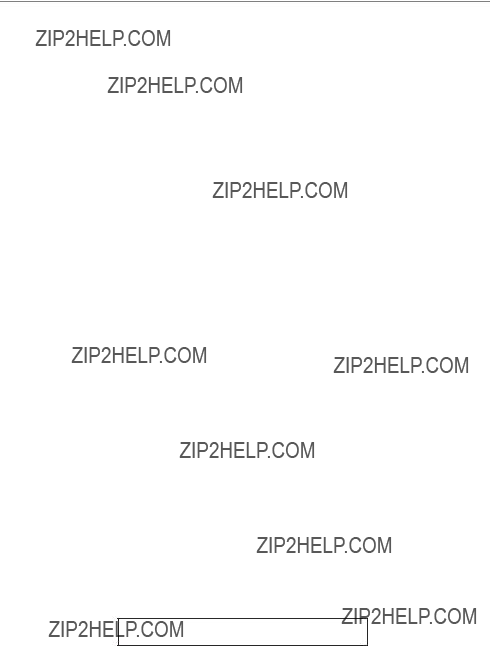
Important Information
Equipment Approval Information
Your telephone equipment is approved for connection to the Public Switched Telephone Network and is in compliance with parts 15 and 68, FCC Rules and Regulations and the Technical Requirements for Telephone Terminal Equipment published by ACTA.
1 Notification to the Local Telephone Company
On the bottom of this equipment is a label indicating, among other information, the US number and Ringer Equivalence Number (REN) for the equipment. You must, upon request, provide this information to your telephone company.
The REN is useful in determining the number of devices you may connect to your telephone line and still have all of these devices ring when your telephone number is called. In most (but not all) areas, the sum of the RENs of all devices connected to one line should not exceed 5. To be certain of the number of devices you may connect to your line as determined by the REN, you should contact your local telephone company.
A plug and jack used to connect this equipment to the premises wiring and telephone network must comply with the applicable FCC Part 68 rules and requirements adopted by the ACTA. A compliant telephone cord and modular plug is provided with this product. It is designed to be connected to a compatible modular jack that is also compliant. See installation instructions for details.
Notes
???This equipment may not be used on coin service provided by the telephone company.
???Party lines are subject to state tariffs, and therefore, you may not be able to use your own telephone equipment if you are on a party line. Check with your local telephone company.
???Notice must be given to the telephone company upon permanent disconnection of your telephone from your line.
???If your home has specially wired alarm equipment connected to the telephone line, ensure the installation of this product does not disable your alarm equipment. If you have questions about what will disable alarm equipment, consult your telephone company or a qualified installer.
2Rights of the Telephone Company
Should your equipment cause trouble on your line which may harm the telephone network, the telephone company shall, where practicable, notify you that temporary discontinuance of service may be required. Where prior notice is not practicable and the circumstances warrant such action, the telephone company may temporarily discontinue service immediately. In case of such temporary discontinuance, the telephone company must: (1) promptly notify you of such temporary discontinuance; (2) afford you the opportunity to correct the situation; and (3) inform you of your right to bring a complaint to the Commission pursuant to procedures set forth in Subpart E of Part 68, FCC Rules and Regulations.
The telephone company may make changes in its communications facilities, equipment, operations or procedures where such action is required in the operation of its business and not inconsistent with FCC Rules and Regulations. If these changes are expected to affect the use or performance of your telephone equipment, the telephone company must give you adequate notice, in writing, to allow you to maintain uninterrupted service.
Interference Information
This device complies with Part 15 of the FCC Rules. Operation is subject to the following two conditions: (1)This device may not cause harmful interference; and (2)This device must accept any interference received, including interference that may cause undesired operation.
This equipment has been tested and found to comply with the limits for a Class B digital device, pursuant to Part 15 of the FCC Rules. These limits are designed to provide reasonable protection against harmful interference in a residential installation.
This equipment generates, uses, and can radiate radio frequency energy and, if not installed and used in accordance with the instructions, may cause harmful interference to radio communications. However, there is no guarantee that interference will not occur in a particular installation.
If this equipment does cause harmful interference to radio or television reception, which can be determined by turning the equipment off and on, the user is encouraged to try to correct the interference by one or more of the following measures:
???Reorient or relocate the receiving antenna (that is, the antenna for radio or television that is ???receiving??? the interference).
???Reorient or relocate and increase the separation between the telecommunications equipment and receiving antenna.
???Connect the telecommunications equipment into an outlet on a circuit different from that to which the receiving antenna is connected.
If these measures do not eliminate the interference, please consult your dealer or an experienced radio/television technician for additional suggestions. Also, the Federal Communications Commission has prepared a helpful booklet, ???How To Identify and Resolve Radio/TV Interference Problems.??? This booklet is available from the U.S. Government Printing Office, Washington, D.C. 20402. Please specify stock number
US NUMBER IS LOCATED ON THE CABINET BOTTOM
REN NUMBER IS LOCATED ON THE CABINET BOTTOM

3
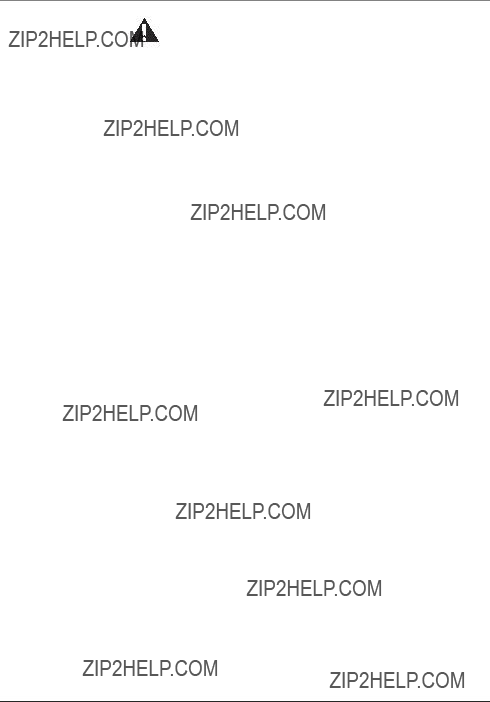
Introduction
CAUTION: When using telephone equipment, there are basic safety instructions that should always be followed. Refer to the IMPORTANT SAFETY INSTRUCTIONS provided with this product and save them for future reference.
Thank you for choosing the RCA 25001 Conference Speakerphone. Your 25001 Conference Speakerphone is a revolutionary full duplex conference phone. The clear voice quality allows users to conduct a comfortable conference with multiple participants in a
This telephone has been designed to be simple to use, however, you can reach its full potential more quickly by taking a few minutes to read this Instruction Book.
Conference Speakerphone Features:
???High resolution display with five contrast levels to choose from
???100 name and number memory directories
???Four Programmable Ring Tone to choose from
???Three Digital Ringer Volume Adjustment levels to choose from
???Seven Digital Speakerphone Volume Adjustment levels to choose from
???Last Number Redial (up to 32 digits)
???Mute, Flash, and Hold functions
???Call Timer
???Hold Reminder
4

Connections & Set Up
Conference Speakerphone Layout
Display
MUTE indicator
MUTE button
HOLD/DELETE button
MUTE
HOLD
DELETE
REDIAL
PAUSE
FLASH
EDIT
Indicator lights
Speaker
Speakerphone in use indicator
Speakerphone
ON/OFF button
5
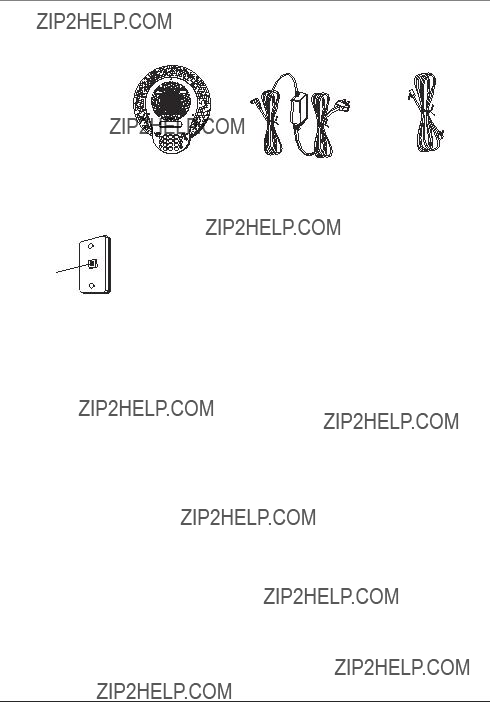
Connections & Set Up
Before You Begin
Make sure your package includes the items shown here.
*0 #
Modular telephone line jack
Important Installation Information
???Never install telephone wiring during a lightning storm.
???Never install telephone jacks in wet locations unless the jack is specifically designed for wet locations.
???Never touch
???Use caution when installing or modifying telephone lines.
???Temporarily disconnect any equipment connected to the phone such as faxes, other phones, or modems.
Important Installation Guidelines:
???Install unit near both a telephone (modular) jack and an electrical power outlet.
???Avoid sources of noise, such as a window by a busy street, and electrical noise, such motors, microwave ovens, and fluorescent lighting.
???Avoid heat sources, such as heating air ducts, heating appliances, radiators, and direct sunlight.
???Avoid areas of excessive moisture or extremely low temperature.
???Avoid dusty locations.
???Avoid other cordless telephones or personal computers.
6
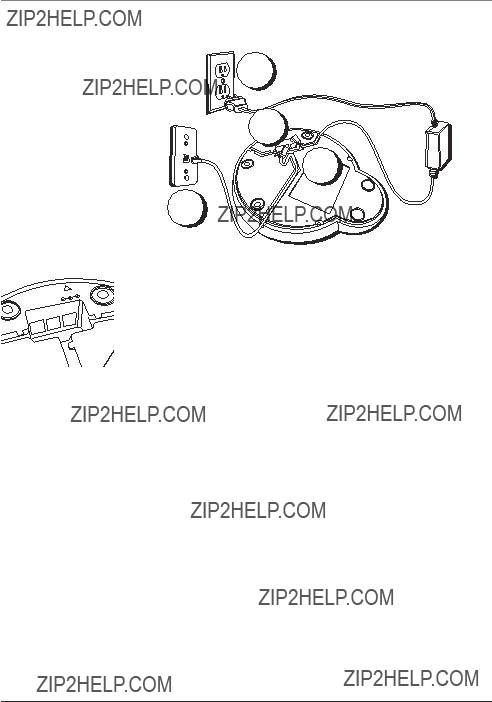
Connections & Set Up
Installing the Conference Speakerphone
Choose the best location to install your console. A conference room no larger than 12 x 15 square feet is recommended.
3
1
2
3
DATA PORT
Connecting the AC (electrical) Power and Telephone Line
1.Plug the AC adaptor and telephone line cord into the corresponding jacks located on the bottom of the console.
Caution: Use only the ATLINKS USA, Inc. power supply
2.Thread both lines through the channels on the bottom of the console.
3.Plug the AC adaptor into an electrical outlet and the telephone line cord into a modular telephone jack.
4.Place the console on a desk or tabletop in the middle of the conference area.
Data Port
This conference speakerphone is equipped with a DATA PORT jack for you to connect an auxiliary phone device, such as a cordless telephone or an answering machine.
Conference Speakerphone Guidelines
???Make sure the room is quiet enough without noisy equipment such as a fan. If it???s necessary, add some
???Speak close to the console at a normal conversational level.
???Keep the console stationary during the conference.
7
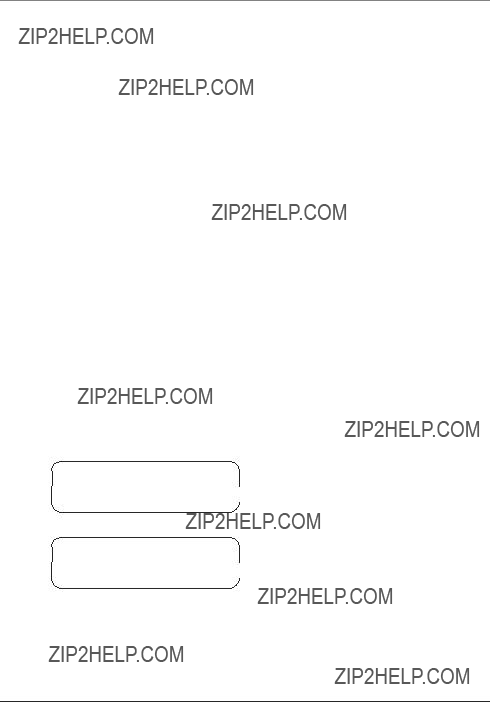
Connections & Set Up
 RINGER VOLUME
RINGER VOLUME
RINGER TYPE
RINGER VOLUME
MIDDLE
Set Up
1.When the unit is in READY mode, press the MENU/OK button to display the program set up menu.
2.Press the ??? or ??? button to scroll through the set up menu selections. They are as follows:
RINGER VOLUME (off, low, middle, high) The default setting is middle.
RINGER TYPE (1 / 2 / 3 / 4) The default setting is type 1.
HOLD REMINDER TIME (Off / 15 / 30 / 45 / 60 sec) The default setting is 30 sec.
FLASH TIME Programming (100 / 200 / 300 / 400 / 500 / 600 / 700 / 800 / 900msec) The default setting is 600msec.
LCD CONTRAST ADJUSTMENT (1 / 2 / 3 / 4 / 5) The default setting is 3.
RESET
3.Press the FLASH/EDIT button. The current setting shows in the display.
4.Press the ??? or ??? to scroll through the menu selections then press MENU/OK to accept the setting and return to the setup menu.
Ringer Volume
There are four ringer volume levels (OFF, LOW, MIDDLE, HIGH), and the default level is middle.
1.In standby mode, press the MENU/OK button to go to program setup.
2.Press ??? or ??? to control the pointer to point to RINGER VOLUME, then press FLASH/EDIT to select.
3.Press the ??? button to increase the ringer volume, or press the ??? button to decrease ringer volume. The volume level on the display changes accordingly and the corresponding ring tone is generated.
4.Press MENU/OK button to save the selected ringer type . You will hear a long beep and the display shows SAVED, then returns to the previous menu.
8

Connections & Set Up
RINGER VOLUME
 RINGER TYPE
RINGER TYPE
RINGER TYPE 1
RINGER TYPE 4
RINGER VOLUME
 RINGER TYPE
RINGER TYPE
 HOLD REMINDER
HOLD REMINDER
FLASH TIME
HOLD REMINDER
 30 SEC
30 SEC 
HOLD REMINDER
 OFF
OFF 
HOLD REMINDER
 FLASH TIME
FLASH TIME
Ringer Type
You may select one of four ringer tones for incoming calls. The default ringer is type 1.
1.In standby mode, press the MENU/OK button to go to program setup.
2.Press the ??? or ??? button to move the pointer to RINGER TYPE.
3.Press the FLASH/EDIT button to select
RINGER TYPE.
4.Press the ??? or ??? button to change the selection. For example, move the pointer to 4 to select ring type 4. The corresponding ring tone is generated.
5.Press the MENU/OK button to save the selected ringer type . You will hear a long beep, and the display shows SAVED, then returns to the previous menu.
Hold Reminder Time
You may set the Hold Reminder Time to generate three short beeps to remind you that a call is on hold. The default is 30 seconds.
1.In standby mode, press the MENU/OK button.
2.Press the ??? or ??? button to move the arrow to HOLD REMINDER.
3.Press the FLASH/EDIT button to go to the programming mode .
4.Press the ??? or ??? button to select the hold reminder time (Off / 15 / 30 / 45 / 60 sec).
5.Press the MENU/OK button to confirm. You will hear a long beep and the display shows SAVED, then returns to the previous menu.
Note: If you choose not to use the HOLD REMINDER option, press the ???or ???button to select OFF.
Flash Time
You may program the FLASH time for your service need. The default is 600msec.
1.In standby mode, press the MENU/OK button.
2.Press the ??? or ??? button to go to FLASH TIME. The display shows:
9
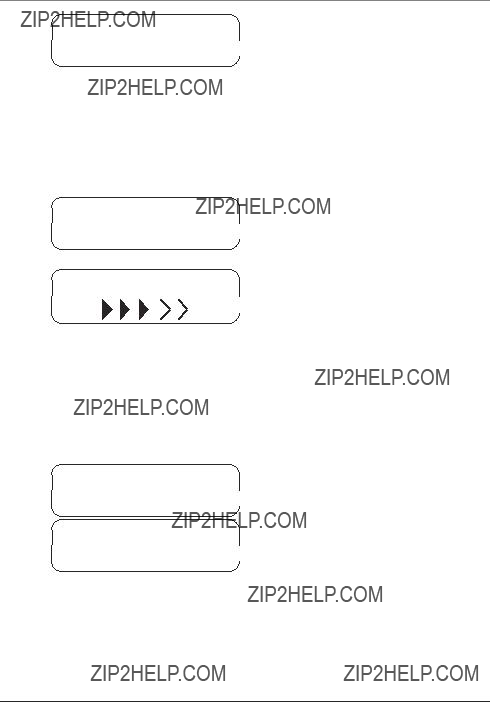
Connections & Set Up
FLASH TIME
 600 MS
600 MS
 LCD CONTRAST
LCD CONTRAST
RESET
LCD CONTRAST
LCD CONTRAST
 RESET
RESET
RESET
 NO YES
NO YES
3.Press the FLASH/EDIT button to enter into the programming mode.
4.Press the ??? or ??? button to select the desired flash time (100 / 200 / 300 / 400 / 500 / 600 / 700 / 800 / 900 msec).
5.Press the MENU/OK button to confirm/ You will long beep, and the display shows SAVED, then returns to the previous menu.
LCD Contrast
You may program the display contrast when necessary. The default setting is level 3.
1.In standby mode, press the MENU/OK button.
2.Press the ??? or ??? button to go to LCD CONTRAST. The display shows LCD
CONTRAST RESET.
3.Press the FLASH/EDIT button to enter the programming mode.
4.Press the ??? or ??? button to select the desired contrast (1/2/3/4/5).
Note: Level 1 represents the minimum contrast, and level 5 the maximum. During selection, the contrast changes according to the level selected.
5.Press the MENU/OK button to confirm. You will hear a long beep, and the display shows SAVED, then returns to the previous menu.
Reset
Use the RESET option to reset the unit to the factory defaults.
Note: This setting does not affect the names and numbers stored in the directory memory.
1.In standby mode, press the MENU/OK button.
2.Press the ??? or ??? button to go to RESET. The display shows RESET ???NO YES.
3.Press the FLASH/EDIT button to enter the programming mode. The display shows:
4.To reset to the factory default, press ??? or ??? button to move the pointer to YES, then press MENU/OK. You will hear a long beep, and the unit returns to the READY mode.
10
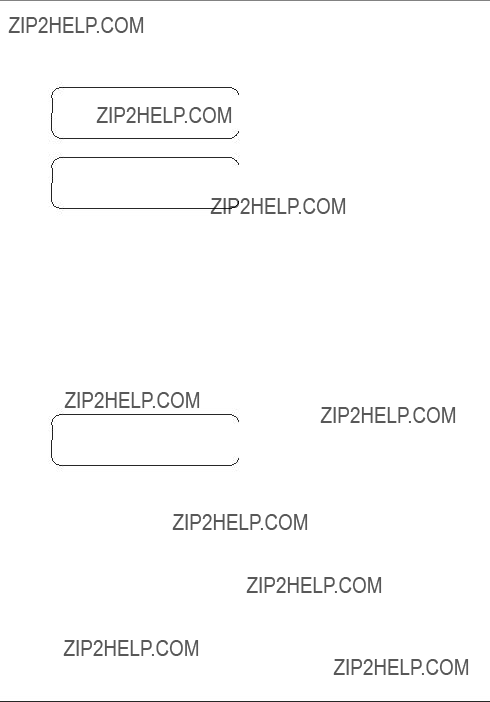
Conference Speakerphone Operation
READY
IN USE 00:01
INCOMING CALL
5.To keep you settings, press the ??? or ??? button to move the pointer to NO, then press MENU/OK . The unit returns to the previous menu.
Ready Mode
When the conference speakerphone is ON, but not in use, it automatically remains in idle mode. The display shows READY
Making an Outgoing Call
1.Press the ON/OFF button to seize the line. You will hear a dial tone. The display turns on, and the call timer begins. The display shows IN USE 00:01
Note: The microphone indicators and in use indicator light when speakerphone is on.
2.Use the
3.When finished, press the ON/OFF button to end the call. The call timer displays for five seconds then the unit returns to READY mode.
Answering an Incoming Call
Note: All indicator lights flash slowly when you receive a new call.
1.Press the ON/OFF button to answer a call. The in use indicator turns on.
Note: During ringing, the display slowly flashes
INCOMING CALL.
2.When finished press the ON/OFF button to end the call. The in use indicator on the console turns off.
3.The call timer displays for five seconds then the console returns to idle mode.
Redial
Note: The conference speakerphone remembers the last phone number dialed (up to 32 digits).
You may either:
1.Press the ON/OFF button, then press the REDIAL button to redial the last number dialed. Or,
2.From READY mode, press the REDIAL button to redial the last number dialed. The unit takes the line and automatically dials the number.
11

Conference Speakerphone Operation
ON HOLD 09:05
Pause
Note: The Pause function is activated ONLY in the Directory programming mode and the unit treats PAUSES as delays or spaces in the dialing sequence.
When in directory programming mode, press the REDIAL/PAUSE button to insert a
Hold
Press the HOLD button. The in use indicator flashes, and the display flashes ON HOLD.
Note: The speaker and microphone turns off, but the call timer continues during HOLD.
Hold Reminder
When a call remains on hold longer than the selected hold reminder time, you will hear three short beeps to remind you the line is still on hold.
Note: The reminder beeps repeat periodically according to the selected hold reminder time. The hold reminder time can be adjusted in the speakerphone setup.
Hold Recall Ring
If the line on hold is not answered after three minutes, the conference speakerphone rings (Hold Recall Ring).
Press the HOLD button or the on/off button to pick up the line. The Hold Recall Ring stops.
Removing Hold
When the line is on hold, press the HOLD button or the on/off button to retrieve the call on hold.
Note: The line on hold is automatically dropped if the call isn???t answered within six minutes.
12

Conference Speakerphone Operation
MUTE 01:01
PHONE BOOK (EMPTY)
PHONE BOOK (FULL)
Flash
Use the FLASH button to activate custom calling services, such as call waiting or call forwarding, available through your local phone company. Contact your local telephone company for more information on correct operation.
Mute
To have a private,
1.Press the MUTE button. The Mute indicator turns on, and the microphone indicator lights flash. The display slowly flashes MUTE.
2.Press the MUTE button to return to your conference call. The mute indicator turns off, and microphone and speaker turn on.
Note: Mute is automatically disabled when users hang up.
Speaker Volume Control
There are seven volume levels to choose from. The default level is level 4. When the conference speakerphone is in use.
Press the ??? button to increase the volume or press the ??? button to decrease the volume. The corresponding volume level shows in the display.
Phone Book Directory Memory
You may store 100 name (up to 16 characters) and number (up to 24 characters) records in the phone book directory.
Storing a Name and Number in the Phone
Book Directory
1.When the unit is in READY mode, press the DIRECTORY button to enter the phone book directory mode. If the phone book list is empty, the display shows PHONE BOOK (EMPTY). If the phone book list is full, the display shows PHONE BOOK (FULL).
13
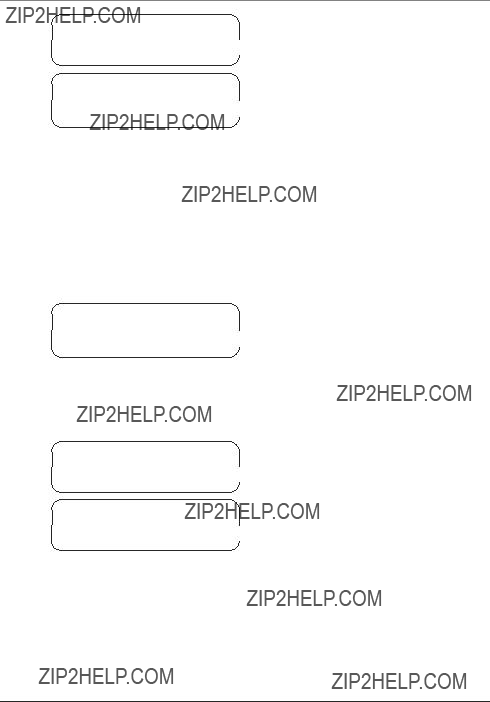
Conference Speakerphone Operation
PHONE BOOK 20 RECORDS
ENTERNAME:
ENTERNUMBER:
PHONE BOOK
SAVED
PHONE BOOK 21 RECORDS
If phone book list has, for example, 20 records, the display shows. PHONE BOOK 20 RECORDS.
2.To enter a name and number, press the FLASH/EDIT button. The display shows
ENTER NAME.
3.Use the keypad to enter the name.
Note: If you make a mistake press the HOLD/DELETE button once to delete the last input character.
More than one letter is stored in each of the number keys. For example, to enter Bill Smith, press the 2 key twice for the letter B. Press the 4 key 3 times for the letter I. Press the 5 key 3 times for the letter L. Press the 5 key 3 times for the second letter L, and press the 1 key to insert a space between the first and last name. Press the 7 key 4 times for the letter S; press the 6 key once for the letter M; press the 4 key 3 times for the letter I; press the 8 key for the letter T; press the 4 key twice for the letter H.
4.Press MENU/OK to store the name in the phone book and move to the number entry screen. The display shows ENTER NUMBER.
5.Use the
Note: If you make a mistake press the HOLD/DELETE button once to delete the last input character. To insert a pause in the dialing number, use the PAUSE/ REDIAL button.
6.Press MENU/OK again to store the name and the number in the phone book. You will hear a confirmation tone, and the display shows
PHONEBOOK SAVED:
After two seconds, the display shows PHONE BOOK and the number of records stored in the phone book, For example PHONEBOOK
21 RECORDS.
Reviewing the Phone Book
1.Press the DIRECTORY button and the display shows PHONE BOOK and the number of stored records.
14
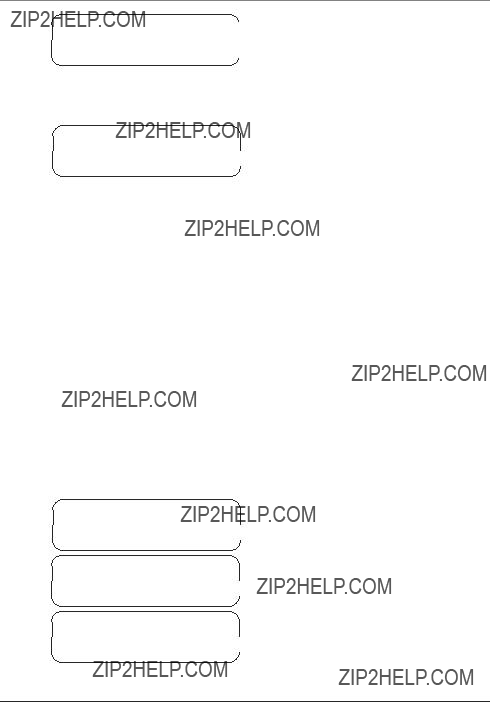
Conference Speakerphone Operation
B
SEARCH
BILL SMITH 5775141335
DELETE ENTRY ?
 NO YES
NO YES
DELETED
PHONE BOOK 19 RECORDS
2.Press a number on the keypad that corresponds to the
Note: You may also use the ???or ???button to search the phone book.
3.Press the MENU/OK button to search for ???Bill Smith???. The display shows
BILL SMITH 5775141335.
Note: If there is no record stored in memory that starts with letter ???B???, the display shows the next closest entry.
Dialing a Record Stored the Phonebook
1.Follow the steps in Reviewing the Phone Book to find the record you want to dial.
2.Press the ON/OFF button, and the unit automatically takes the line and dials the number. The call timer begins counting.
Editing a Record Stored in the Phonebook
1.Follow the steps in Reviewing the Phone Book to find the record you want to edit.
2.Press FLASH/EDIT to edit the name, and follow the procedure outlined in Storing A Name and Number in the Phone Book Directory.
Deleting a Record Stored in
the Phonebook
1.Follow the steps in Reviewing the Phone Book to find the record you want to delete.
2.Press HOLD/DELETE button once to delete the record. The display shows DELETE ENTRY?
???NO YES.
3.Press the ??? or ??? button to move the arrow to YES.
4.Press the MENU/OK button. The display shows DELETED.
After two seconds, the display shows
PHONEBOOK 19 RECORDS.
Note: If you decide not to delete the record, press the ???or ???button to move the arrow to NO then press MENU/OK. The display shows the record again.
15

Conference Speakerphone Operation
PHONE BOOK 20 RECORDS
DELETE ALL ?
 NO YES
NO YES
ALL DELETED
PHONE BOOK (EMPTY)
Deleting all Entries Stored in the Phonebook
1.When the console is in READY mode, press the DIRECTORY button to enter the phone book directory mode. The display shows PHONE BOOK and the number of stored memories.
2.Press the HOLD/DELETE button to delete all records stored in the phone book. The display shows DELETE ALL? ???NO YES.
3.Press the ??? or ??? button to move the arrow to YES then press MENU/OK. The display shows ALL DELETED.
After two seconds, the display shows
PHONEBOOK (EMPTY).
Note: If you decide not to delete all the records from the phone book memory, press the ??? or ???button to move the arrow to NO then press MENU/OK. The display shows the number of stored memories again.
Troubleshooting Tips
Note: The console will not work during a power failure
Conference phone doesn???t ring
???Ensure the power supply and telephone line cords are securely connected to the electrical outlet and modular phone jack.
???Make sure the ringer is turned on.
Display screen is blank
???Ensure the power supply cord is connected to the phone and an electrical outlet which is not controlled by a wall switch.
No dial tone
???Check or repeat the installation steps.
???Ensure the telephone line cord is securely connected to the modular jack.
???Connect another phone to the same modular jack. If it doesn???t work, the problem might be your wiring or local service.
???Use another telephone line.
Short silences, echoes, or clipped speech
???Refer to the guidelines in the Important Installation Information section.
???Try to make the call again to get a better line connection.
???If the telephone equipment the other party is using is not comparable in quality to your conference speakerphone, for example, a
16
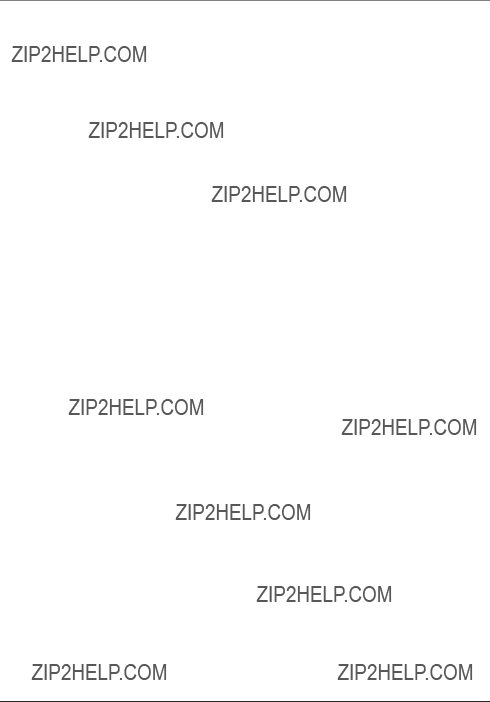
Other Information
General Product Care
To keep your unit working and looking good, follow these guidelines:
???Avoid dropping the unit as well as other rough treatment to the unit.
???Clean the unit with a soft cloth.
???Never use strong cleaning agents, paint thinner, abrasive powder, alcohol, or other chemical products to clean the unit. Doing so will damage the finish.
???Retain the original packaging in case you need to ship the unit at a later date.
Service
If trouble is experienced with this equipment, for repair or warranty information, please contact customer service at
This product may be serviced only by the manufacturer or its authorized service agents. Changes or modifications not expressly approved by ATLINKS USA, Inc. could void the user???s authority to operate this product. For instructions on how to obtain service, refer to the warranty included in this guide or call customer service at
Or refer inquiries to:
ATLINKS USA, Inc.
Manager, Consumer Relations
P O Box 1976
Indianapolis, IN 46206
Attach your sales receipt to the booklet for future reference or jot down the date this product was purchased or received as a gift. This information will be valuable if service should be required during the warranty period.
Purchase date _____________________________________________________________________
Name of store _____________________________________________________________________
17

Other Information
Limited Warranty
What your warranty covers:
???Defects in materials or workmanship.
For how long after your purchase:
???One year, from date of purchase.
(The warranty period for rental units begins with the first rental or 45 days from date of shipment to the rental firm, whichever comes first.)
What we will do:
???Provide you with a new or, at our option, a refurbished unit. The exchange unit is under warranty for the remainder of the original product???s warranty period.
How you get service:
???Properly pack your unit. Include any cables, etc., which were originally provided with the product. We recommend using the original carton and packing materials.
??????Proof of purchase in the form of a bill of sale or receipted invoice which is evidence that the product is within the warranty period, must be presented to obtain warranty service.??? For rental firms, proof of first rental is also required. Also print your name and address and a description of the defect. Send via standard UPS or its equivalent to:
ATLINKS USA, Inc. c/o Thomson
11721 B Alameda Ave. Socorro, Texas 79927
???Pay any charges billed to you by the Exchange Center for service not covered by the warranty.
???Insure your shipment for loss or damage. ATLINKS accepts no liability in case of damage or loss.
???A new or refurbished unit will be shipped to you freight prepaid.
What your warranty does not cover:
???Customer instruction. (Your Owner???s Manual provides information regarding operating instructions and user controls. Any additional information, should be obtained from your dealer.)
???Installation and setup service adjustments.
???Batteries.
???Damage from misuse or neglect.
???Products which have been modified or incorporated into other products.
???Products purchased or serviced outside the USA.
???Acts of nature, such as but not limited to lightning damage.
Product Registration:
???Please complete and mail the Product Registration Card packed with your unit or go to www.rca.com to register online. It will make it easier to contact you should it ever be necessary. The return of the card is not required for warranty coverage.
Limitation of Warranty:
???THE WARRANTY STATED ABOVE IS THE ONLY WARRANTY APPLICABLE TO THIS PRODUCT. ALL OTHER
WARRANTIES, EXPRESS OR IMPLIED (INCLUDING ALL IMPLIED WARRANTIES OF MERCHANTABILITY OR FITNESS
FOR A PARTICULAR PURPOSE) ARE HEREBY DISCLAIMED. NO VERBAL OR WRITTEN INFORMATION GIVEN BY
ATLINKS USA, INC., ITS AGENTS, OR EMPLOYEES SHALL CREATE A GUARANTY OR IN ANY WAY INCREASE THE
SCOPE OF THIS WARRANTY.
???REPAIR OR REPLACEMENT AS PROVIDED UNDER THIS WARRANTY IS THE EXCLUSIVE REMEDY OF THE
CONSUMER. ATLINKS USA, INC. SHALL NOT BE LIABLE FOR INCIDENTAL OR CONSEQUENTIAL DAMAGES
RESULTING FROM THE USE OF THIS PRODUCT OR ARISING OUT OF ANY BREACH OF ANY EXPRESS OR IMPLIED
WARRANTY ON THIS PRODUCT. THIS DISCLAIMER OF WARRANTIES AND LIMITED WARRANTY ARE GOVERNED BY
THE LAWS OF THE STATE OF INDIANA. EXCEPT TO THE EXTENT PROHIBITED BY APPLICABLE LAW, ANY IMPLIED
WARRANTY OF MERCHANTABILITY OR FITNESS FOR A PARTICULAR PURPOSE ON THIS PRODUCT IS LIMITED TO
THE APPLICABLE WARRANTY PERIOD SET FORTH ABOVE.
How state law relates to this warranty:
???Some states do not allow the exclusion nor limitation of incidental or consequential damages, or limitations on how long an implied warranty lasts so the above limitations or exclusions may not apply to you.
???This warranty gives you specific legal rights, and you also may have other rights that vary from state to state.
If you purchased your product outside the USA:
???This warranty does not apply. Contact your dealer for warranty information.
18
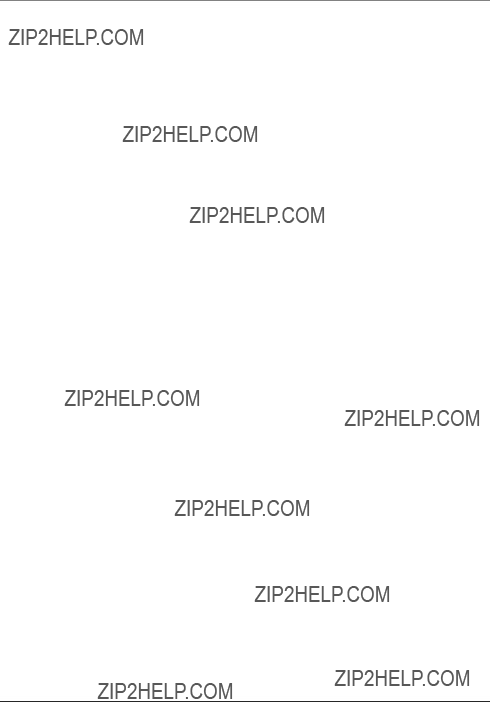
Index
A
Answering an Incoming Call 11
B
Before You Begin 6
C
Conference Speakerphone Guidelines 7
Conference Speakerphone Layout 5
Conference Speakerphone Operation 11
Connecting the AC (electrical) Power and
Telephone 7
Connections & Setup 5
D
Data Port 7
Deleting a Record Stored in the Phonebook 15 Deleting all Entries Stored in the Phonebook 16 Dialing a Record Stored the Phonebook 15
E
Editing a Record Stored in the Phonebook 15 Equipment Approval Information 2
F
Flash 13
Flash Time 9
G
General Product Care 17
H
Hold 12
Hold Recall Ring 12
Hold Reminder 12
Hold Reminder Time 9
I
Important Information 2
Important Installation Guidelines 6
Important Installation Information 6
Installing the Conference Speakerphone 7
Interference Information 2
Introduction 4
L
LCD Contrast 10
Limited Warranty 18
M
Making an Outgoing Call 11
Mute 13
O
Other Information 17
P
Pause 12
Phone Book Directory Memory 13
R
Ready Mode 11
Redial 11
Removing Hold 12
Reset 10
Reviewing the Phone Book 14
Ringer Type 9
Ringer Volume 8
S
Service 17
Set Up 8
Speaker Volume Control 13
Storing a Name and Number in the Phone Book
Directory 13
T
Telephone Jack Requirements 6
Troubleshooting Tips 16
19

Visit the RCA web site at www.rca.com
Please do not send any products to the Indianapolis address listed in this manual or on the carton. This will only add delays in service for your product.
ATLINKS USA, Inc.
101 West 103rd Street
Indianapolis, IN 46290
??2003 ATLINKS USA, Inc.
Trademark(s)?? Registered
Marca(s) Registrada(s)
Model 25001A
TOCOM 16065480 (Rev. 1 E/S)
Printed in China
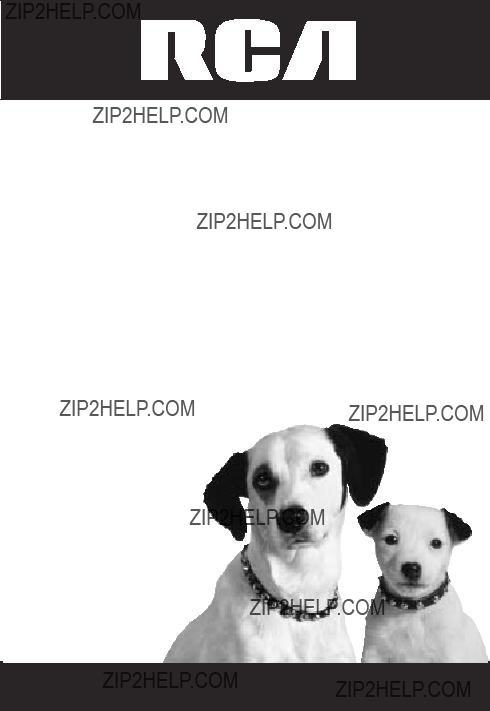
Tel??fono con Altavoz para Conferencias
Gu??a del Usuario
Por favor lea este manual antes de operar este producto por primera vez.
TOCOM 16065480
Modelo 25001
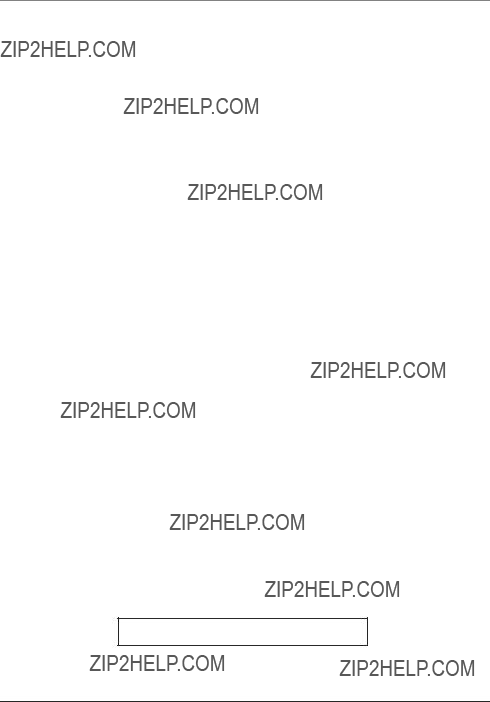
Informaci??n Importante
Informaci??n sobre la Aprobaci??n de Equipo
El equipo de su tel??fono esta aprobado para la conexi??n con la red Telef??nica P??blica (Public Switched Telephone Network) y cumple con los requisitos establecidos en las secciones 15 y 68 de las Reglas y Regulaciones de la FCC y con los Requerimientos T??cnicos para Equipos de Terminales Telef??nicas (Technical Requirements for Telephone Terminal Equipment), publicado por ACTA.
1Notificaci??n a la Compa????a Telef??nica Local
En la parte de abajo de este equipo hay una etiqueta que indica, entre otra informaci??n, el n??mero de US y el N??mero de Equivalencia de Timbres (REN) para este equipo. Usted debe, cuando sea requerido, proveer esta informaci??n a su compa????a telef??nica.
El REN es ??til para determinar el n??mero total de artefactos que Ud. puede conectar a su l??nea telef??nica, todav??a asegurando que todos estos artefactos sonar??n cuando se llame su n??mero telef??nico. En la mayor??a de las ??reas (pero no en todas), el total de los n??meros REN de todos los artefactos conectados a una l??nea no debe exceder 5. Para estar seguro del n??mero total de artefactos que Ud. pueda conectar a su l??nea (determinado por el REN), Ud. deber?? ponerse en contacto con su compa????a telef??nica local.
Cualquier enchufe y conexi??n que se utilice para conectar este equipo al cableado del edificio y a la red telef??nica, debe estar en conformidad con el reglamento de la FCC Parte 68 que ha sido adoptado por la ACTA. Un cable telef??nico y un enchufe modular que han sido aprobados y est??n en conformidad con dicho reglamento han sido provistos con este producto. Est??n dise??ados para ser conectados a un enchufe modular compatible, que tambi??n est?? en conformidad. Para m??s detalles, vea las instrucciones para la instalaci??n.
NOTAS:
???No se puede usar este equipo con un tel??fono de previo pago prove??do por la compa????a telef??nica.
???Las l??neas compartidas son sujetas a las tarifas del estado, y por eso, es posible que Ud. no pueda usar su propio equipo telef??nico si Ud. estuviera compartiendo la misma l??nea telef??nica con otros abonados.
???Se debe notificar la compa????a telef??nica cuando se desconecte permanentemente su tel??fono de la l??nea.
???Si su casa tiene alg??n equipo de alarma especial conectado a la l??nea telef??nica, aseg??rese que la instalaci??n de este producto no desactive su equipo de alarma. Si usted tiene alguna pregunta sobre qu?? puede desactivar su equipo de alarma, consulte a su compa????a telef??nica o a un instalador calificado.
2Derechos de la Compa????a Telef??nica
Si su equipo causase alg??n problema en su l??nea que pudiera da??ar la red telef??nica, la compa????a telef??nica siempre que sea posible le avisar?? de la posible interrupci??n temporal de su servicio. En caso que la compa????a no pudiera avisarle de antemano y hubiera necesidad de tomar tal acci??n, la compa????a telef??nica podr?? interrumpir su servicio inmediatemente. En caso de tal interrupci??n telef??nica temporal la compa????a debe : (1) darle aviso al momento de tal interrupci??n temporal de servico, (2) concederle a Ud. la oportunidad de corregir la situaci??n, (3) informarle a Ud. de sus derechos de presentar una questa a la Comisi??n de acuerdo con los procedimientos dictados en la Subparte E de la Parte 68 de las Regulaciones y Reglas de la FCC.
La compa????a telef??nica puede hacer los cambios en sus instalaciones de comunicaci??n, en equipos, en sus funcionamientos o procedimientos que digne necesarios para el manejo de sus negocios y que no sean incompatibles con las Reglas y Regulaciones de l a FCC. Si estos cambios pudieran alterar el uso o el funcionamiento de su equipo telef??nico, la compa????a telef??nica deber?? darle aviso adecuado en escrito para que Ud. goce de un servico ininterrumpido.
Informaci??n de Interferencias
Este artefacto cumple con la Parte 15 de las Reglas de la FCC. Su funcionamiento es sujeto a las dos condiciones siguientes: (l) Este artefacto no puede causar interferencia da??osa, y (2) Este artefacto debe aceptar cualquier interferencia recibida, incluyendo interferencia que puede causar un funcionamiento no deseado.
Este equipo ha sido probado y cumple con los l??mites para un artefacto digital de la Clase B, de conformidad con la Parte 15 de las Reglas de la FCC. Estos l??mites han sido dise??ados para proporcionar una protecci??n razonable contra una interferencia da??osa que pueda existir en una instalaci??n dom??stica.
Este equipo genera, usa y puede radiar la energ??a de frecuencia de una radio y, si no fuera instalado y usado de acuerdo con las instrucciones, puede causar interferencia da??osa a las transmisiones radiales. Sin embargo, no hay garant??a que la interferencia no ocurrir?? en una instalaci??n en particular.
Si este equipo causa en efecto una interferencia da??osa a la recepci??n de la radio o de la televisi??n, lo cual puede ser determinado apagando y prendiendo el equipo, le animamos a Ud. de tratar de corregir la interferencia por medio de una (o m??s) de las sugerencias siguientes:
???Cambie la posici??n o la ubicaci??n de la antena (quiere decir la antena de la radio o de la televisi??n que est?? recibiendo la interferencia).
???Cambie la posici??n o cambie la ubicaci??n y aumente la distancia entre el equipo de telecomunicaciones y la
antena receptora de la radio o de la televisi??n que est?? recibiendo la interferencia.
???Conecte el equipo de telecomunicaciones a una toma en un circuito diferente del circuito al cual la antena receptora est?? conectada.
Si estas medidas no eliminan la interferencia, favor de consultar a su distribuidor o a un t??cnico de radio/televi
si??n experto por otras sugerencias. Tambi??n, la Comisi??n Federal de Comunicaciones (FCC) ha preparado un folleto muy ??til, ???How To Identify and Resolve Radio/TV Interference Problems??? (???Como Identificar y Resolver Problemas de Interferencia de Radio/Televisi??n???). Este folleto se puede obtener del U.S. Goverment Printing Office, Washington, D.C. 20402. Favor de especificar el n??mero
El n??mero de la US est?? ubicado en el fondo de la base
El numero REN esta ubicado en el fondo de la base
2
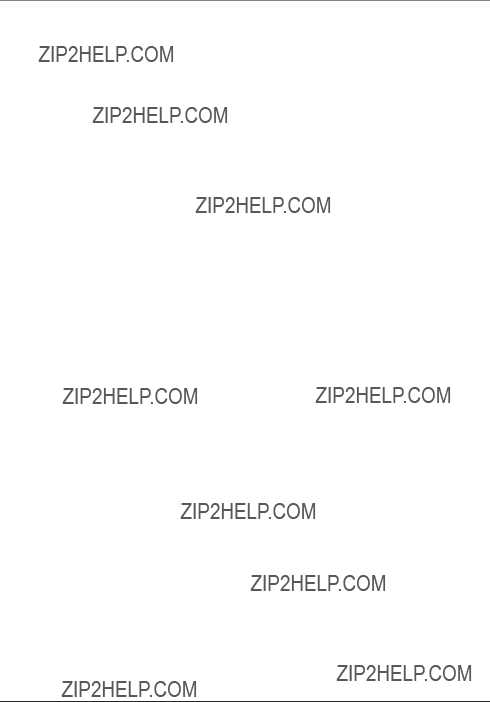
Tabla de Contenido
3
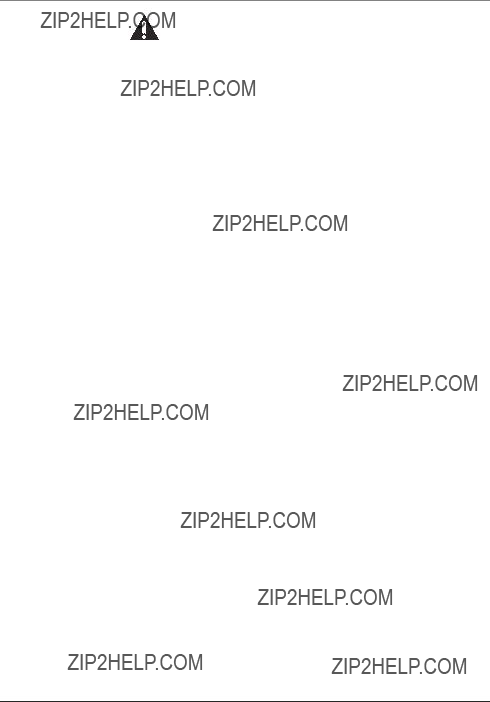
Introducci??n
CUIDADO: Cuando utilice equipo telef??nico, hay instrucciones b??sicas de seguridad que siempre deben seguirse. Refi??rase a la gu??a de INSTRUCCIONES DE SEGURIDAD IMPORTANTES provista con este producto y gu??rdela para referencia futura.
Gracias por elegir el Tel??fono con Altavoz para Conferencia RCA 25001. Su Tel??fono con Altavoz para Conferencia RCA 25001 es un tel??fono revolucionario para conferencia con funci??n doble. La calidad de voz clara les permite a sus usuarios el poder llevar a cabo una llamada en conferencia c??modamente con m??ltiples participantes en un sal??n de conferencia peque??o a mediano. Sus sensibles micr??fonos permiten recoger sonidos a 360 grados mientras que la exquisita bocina le otorga sonido tanto con claridad como con volumen. La conversaci??n natural con manos libres y comunicaci??n simult??nea
Este tel??fono ha sido dise??ado con para ser de f??cil manejo; sin embargo usted puede alcanzar su potencial m??s r??pidamente si se toma unos minutos para leer este Manual de Instrucciones.
Funciones del Tel??fono con Altavoz para Conferencia:
???Pantalla de alta resoluci??n con cinco niveles de contraste a escoger
???100 directorios de memoria para nombre y n??mero
???Cuatro Tonos del Timbre Programables a escoger
???Tres niveles de Ajuste Digital de Volumen del Timbre a escoger
???Siete niveles de Ajuste Digital de Volumen del Tel??fono con Altavoz a escoger
???Funci??n de Volver a Marcar el ??ltimo N??mero Marcado (???Redial???) (para hasta 32 d??gitos)
???Funciones de Enmudecedor, Servicios Especiales y Espera
???Temporizador de Llamadas
???Recordatorio de Espera
4
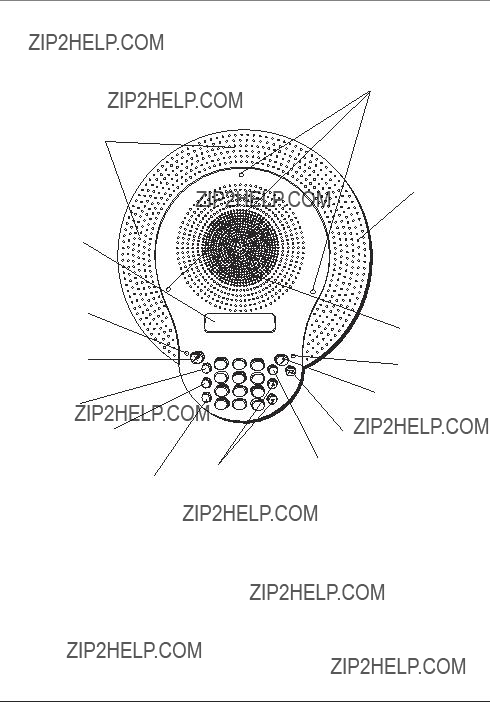
Conexi??n y Programaci??n
Formato del Tel??fono con Altavoz
Micr??fono Integrado
Pantalla
Indicador del enmudecedor (???MUTE???)
Bot??n enmudecedor (???MUTE???)
Bot??n para Espera/ Borrar (???HOLD/ DELETE???)
Bot??n para volver a marcar/ pausa (???REDIAL/ PAUSE???)
Bot??n de Servicios (???FLASH/ EDIT???)
Luces del Indicador
Micr??fono Integrado
5
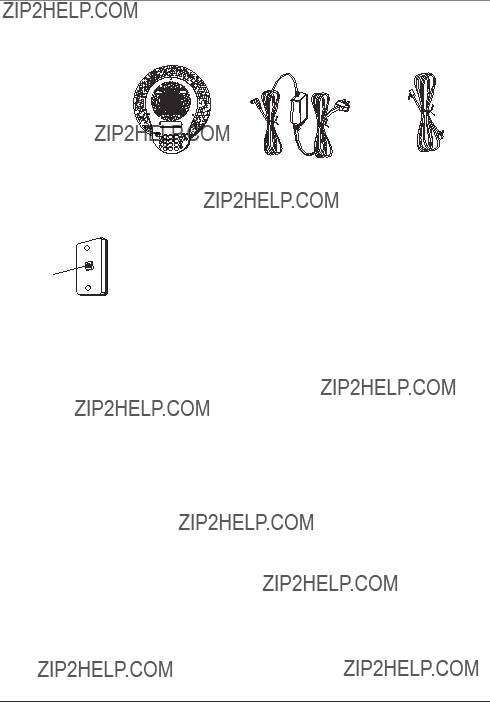
Conexi??n y Programaci??n
Antes de Comenzar
Aseg??rese que su empaque contenga los art??culos ilustrados aqu??.
Placa de pared
Enchufe telef??nico modular
*0 #
Requerimientos Para Enchufe Telef??nico
Para utilizar este tel??fono, usted puede necesitar un enchufe modular telef??nico tipo RJ11C como el ilustrado aqu??, instalado en su hogar. Si usted no tiene este tipo de enchufe, llame a su compa????a telef??nica local para preguntar c??mo conseguirlo.
Informaci??n Importante para la Instalaci??n
???Nunca instale cableado telef??nico durante una tormenta de rel??mpagos.
???Nunca instale enchufes telef??nicos en localizaciones mojadas a menos que el enchufe haya sido dise??ado espec??ficamente para localizaciones mojadas.
???Nunca toque cables o terminales no aislados, a menos que la l??nea telef??nica haya sido desconectada en la interfaz de la red.
???Utilice precauci??n cuando instale o modifique l??neas telef??nicas.
???Desconecte temporalmente cualquier equipo conectado al tel??fono, como faxes, otros tel??fonos o modems.
Pautas Importantes para la Instalaci??n:
???Instale el aparato junto a un enchufe telef??nico (modular) y un enchufe de corriente el??ctrica.
???Nunca instale enchufes telef??nicos en localizaciones mojadas a menos que el enchufe haya sido dise??ado espec??ficamente para localizaciones mojadas.
???Nunca toque cables o terminales no aislados, a menos que la l??nea telef??nica haya sido desconectada en la interfaz de la red.
???Utilice precauci??n cuando instale o modifique l??neas telef??nicas
???Desconecte temporalmente cualquier equipo conectado al tel??fono, como faxes, otros tel??fonos o modems.
???Evite otros tel??fonos inal??mbricos o computadoras personales.
6

Conexi??n y Programaci??n
Para Instalar el Tel??fono con Altavoz para Conferencia
Escoja la mejor localizaci??n para instalar su consola. Un sal??n de conferencia que no sea mayor que 12 x 15 pies cuadrados es recomendable.
3
1
2
3
DATA PORT
Para Conectar la Corriente AC (el??ctrica) y la L??nea Telef??nica
1.Conecte el adaptador de corriente AC y el cable de la l??nea telef??nica en los enchufes correspondientes localizados en la parte de abajo de la consola.
CUIDADO: Utilice ??nicamente el cable de corriente ATLINKS USA , Inc.
2.Enhebre ambos cables a trav??s de los canales en la parte de abajo de la consola.
3.Conecte el adaptador de corriente AC en un enchufe el??ctrico y el cable de la l??nea telef??nica en un enchufe modular telef??nico.
4.Coloque la consola sobre un escritorio o sobre una mesa en el centro del sal??n de conferencias.
Terminal de Datos
Este tel??fono con altavoz para conferencia est?? equipado con una terminal de datos (???DATA PORT???) para que usted pueda conectar un accesorio, como un tel??fono inal??mbrico o una m??quina contestadora.
Pautas para el Tel??fono con Altavoz para Conferencia
???Aseg??rese que el sal??n est?? suficientemente callado, sin equipo ruidoso como un ventilador. Si fuera necesario, agregue material para absorber el ruido, como un tapete y/o cortinas.
???Hable cerca de la consola a un nivel de conversaci??n normal.
???Mantenga la consola estacionaria durante la conferencia.
7

Conexi??n y Programaci??n
 RINGER VOLUME
RINGER VOLUME
RINGER TYPE
RINGER VOLUME
MIDDLE
Programaci??n
1.Cuando el aparato est?? listo (???READY???), oprima el bot??n de men?? (???MENU/ OK???) para mostrar el men?? de programaciones.
2.Oprima los botones de las flechas ??? o ??? para recorrer la selecci??n de programaciones. Son las siguientes:
Volumen del Timbre (???RINGER VOLUME???) (apagado, bajo, medio, alto). La programaci??n de f??brica es medio.
Tipo de Timbre (???RINGER TYPE???) (1/ 2/ 3/ 4). La programaci??n de f??brica es tipo 1.
Recordatorio del Tiempo de Espera (???HOLD REMINDER TIME???) (Apagado / 15/ 30/ 45/ 60 seg.) La programaci??n de f??brica es 30 seg.
Tiempo de Programaci??n para Servicios Especiales
(???FLASH TIME Programming???) 100 / 200/ 300/ 400/ 500/ 600/ 700/ 800/ 900 milisegundos.) La programaci??n de f??brica es 600 milisegundos.
Ajuste del Contraste de la Pantalla (???LCD CONTRAST ADJUSTMENT???) (1/ 2/ 3/4/ 5). La programaci??n de f??brica es 3.
Volver a Programar (???RESET???)
3.Oprima el bot??n de servicios (???FLASH/ EDIT???). La programaci??n actual aparece en la pantalla.
4.Oprima los botones de las flechas 5 o 6 para recorrer las selecciones del men?? y despu??s oprima el bot??n ???MENU/ OK??? para aceptar la programaci??n y regresar al men?? de programaci??n.
Volumen del Timbre
Hay cuatro niveles de volumen del timbre: apagado, bajo, medio y alto (OFF, LOW, MIDDLE, HIGH). El nivel programado de f??brica es medio.
1.En modalidad de alerta, oprima el bot??n de men?? (???MENU/ OK???) para ir al men?? de programaci??n.
2.Oprima los botones de las flechas ??? o ??? para controlar la flecha y se??alar el programa del Volumen del Timbre (???RINGER VOLUME???) y despu??s oprima el bot??n ???FLASH/ EDIT??? para seleccionar.
3.Oprima el bot??n ??? para aumentar el volumen del timbre o el bot??n ??? para disminuirlo. El nivel de volumen que aparece en la pantalla cambia de acuerdo al nivel del timbre que ha sido generado.
4.Oprima el bot??n de men?? (???MENU/ OK???) para salvar el tono del timbre seleccionado. Usted escuchar?? un tono largo y la pantalla confirma que ha salvado (???SAVED???), y vuelve a la pantalla del men?? anterior.
8

Conexi??n y Programaci??n
RINGER VOLUME
 RINGER TYPE
RINGER TYPE
RINGER TYPE 1
RINGER TYPE 4
RINGER VOLUME
 RINGER TYPE
RINGER TYPE
 HOLD REMINDER
HOLD REMINDER
FLASH TIME
HOLD REMINDER
 30 SEC
30 SEC 
HOLD REMINDER
 OFF
OFF 
HOLD REMINDER
 FLASH TIME
FLASH TIME
Tipo de Timbre
Usted puede seleccionar uno de cuatro tonos del timbre para llamadas entrantes. El timbre programado de f??brica es el tipo 1.
1.En modalidad de alerta, oprima el bot??n de men?? (???MENU/ OK???) para ir a la programaci??n.
2.Oprima los botones de las flechas ??? o ??? para controlar la flecha y se??alar el programa del Tipo de Timbre (???RINGER TYPE???).
3.Oprima el bot??n ???FLASH/ EDIT??? para seleccionar el tipo del timbre (???RINGER TYPE???).
4.Oprima el bot??n ??? o ??? para cambiar la selecci??n. Por ejemplo, mueva la flecha al 4 para seleccionar el tipo de timbre 4. El tono de timbre correspondiente es generado.
5.Oprima el bot??n de men?? (???MENU/ OK???) para salvar el tono del timbre seleccionado. Usted escuchar?? un tono largo y la pantalla confirma que ha salvado (???SAVED???), y vuelve a la pantalla del men?? anterior.
Recordatorio del Tiempo de Espera
Usted puede programar el Recordatorio del Tiempo de Espera para generar tres tonos y recordarle que hay una llamada en espera. El tiempo programado de f??brica es 30 segundos.
1.En modalidad de alerta, oprima el bot??n de men?? (???MENU/ OK???) para ir a la programaci??n.
2.Oprima los botones de las flechas ??? o ??? para controlar la flecha y se??alar el programa del Recordatorio de Espera (???HOLD REMINDER???).
3.Oprima el bot??n de servicios (???FLASH/ EDIT???) para ir al men?? de programaci??n.
4.Oprima el bot??n ???o ???para seleccionar el tiempo del recordatorio (Apagado/ 15/ 30/ 45/ 60 segundos).
5.Oprima el bot??n de men?? (???MENU/ OK???) para confirmar. Usted escuchar?? un tono largo y la pantalla confirma que ha salvado (???SAVED???), y vuelve a la pantalla del men?? anterior.
Nota: Si usted elige no usar el RHOLD REMINDER, oprima los botones ???o???para seleccionar apagado (???OFF???).
Tiempo de Servicios Especiales
Usted puede programar el tiempo de servicios especiales seg??n sus necesidades. La programaci??n de f??brica es 600 milisegundos.
1.En modalidad de alerta, oprima el bot??n de men?? (???MENU/ OK???).
2.Oprima los botones de las flechas ??? o ??? para ir a la pantalla de servicios especiales (???FLASH TIME???). La pantalla muestra:
9
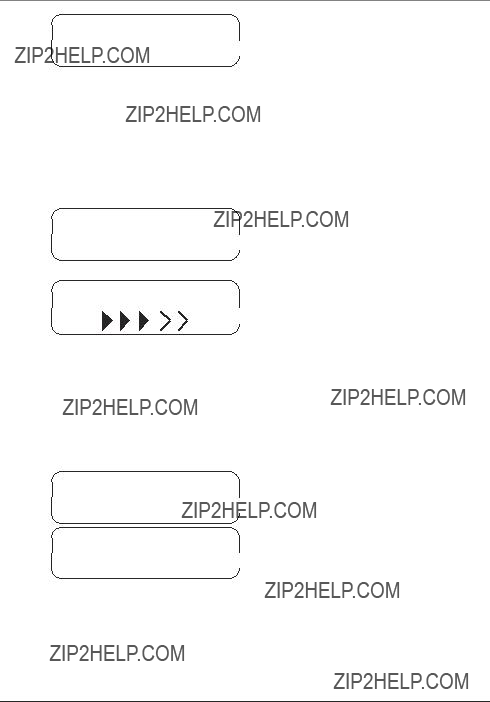
Conexi??n y Programaci??n
FLASH TIME
 600 MS
600 MS
 LCD CONTRAST
LCD CONTRAST
RESET
LCD CONTRAST
LCD CONTRAST
 RESET
RESET
RESET
 NO YES
NO YES
3.Oprima el bot??n ???FLASH/ EDIT??? para entrar en el men?? de programaci??n.
4.Oprima el bot??n ??? o ??? para seleccionar el tiempo de servicios deseado (100/ 200/ 300/ 400/ 500/ 600/ 700/ 800/ 900 milisegundos.
5.Oprima el bot??n de men?? (???MENU/ OK???) para confirmar. Usted escuchar?? un tono largo y la pantalla confirma que ha salvado (???SAVED???), y vuelve a la pantalla del men?? anterior.
Contraste de la Pantalla
Usted puede programar el contraste de la pantalla cuando sea necesario. La programaci??n de f??brica es el nivel 3.
1.En modalidad de alerta, oprima el bot??n de men?? (???MENU/ OK???).
2.Oprima los botones de las flechas ??? o ??? para controlar la flecha y se??alar el programa del Contraste de la Pantalla (???LCD CONTRAST???). La pantalla muestra el programa de contraste (???LCD CONTRAST RESET???).
3.Oprima el bot??n ???FLASH/ EDIT??? para entrar en el men?? de programaci??n.
4.Oprima el bot??n ??? o ??? para seleccionar el contraste deseado (1/ 2/ 3/ 4/ 5).
Nota: El Nivel 1 representa el nivel m??nimo de contraste, y el nivel 5 el m??ximo. Durante la selecci??n, el contraste cambia de acuerdo al nivel seleccionado.
5.Oprima el bot??n de men?? (???MENU/ OK???) para confirmar. Usted escuchar?? un tono largo y la pantalla confirma que ha salvado (???SAVED???), y vuelve a la pantalla del men?? anterior.
Para Volver a Programar
Utilice la opci??n de Volver a Programar (???RESET???) para volver a las programaciones originales de f??brica.
Nota: Esta programaci??n no afecta los nombres y n??meros almacenados en la memoria del directorio.
1.En modalidad de alerta, oprima el bot??n de men?? (???MENU/ OK???).
2.Oprima los botones de las flechas ??? o ??? para controlar la flecha y se??alar el men?? de volver a programar (???RESET???). La pantalla le pregunta si quiere volver a programar (??? RESET ???NO YES???).
3.Oprima el bot??n de servicios (???FLASH/ EDIT???) para entrar al men?? de programaci??n. La pantalla muestra:
4.Para volver a las programaciones de f??brica, oprima el bot??n??? o ??? para mover la flecha hacia s?? (???YES???) y despu??s oprima el bot??n de men?? (???MENU/ OK???). Usted escuchar?? un tono largo y la pantalla vuelve a la modalidad de listo (???READY???).
10
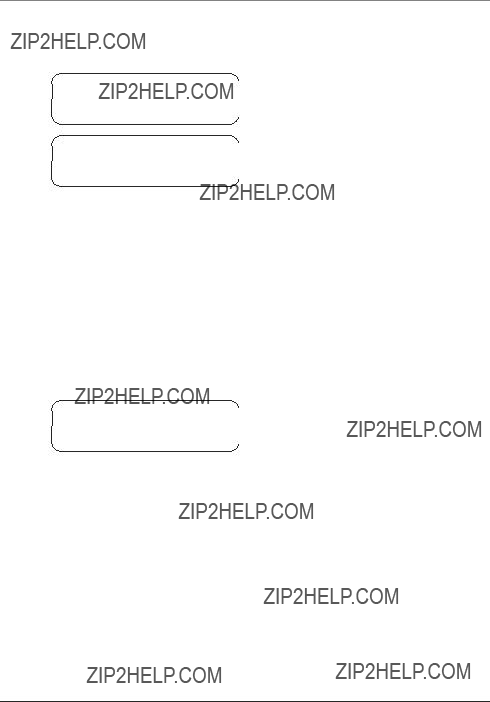
Operaci??n del Tel??fono con Altavoz
READY
IN USE 00:01
INCOMING CALL
5.Para mantener sus programaciones, oprima el bot??n ??? o ??? para mover la flecha hacia ???NO??? y despu??s oprima el bot??n ???MENU/ OK.??? El aparato vuelve al men?? anterior.
Modalidad de Listo (???READY???)
Cuando el tel??fono con altavoz para conferencia est?? activado (???ON???), pero no est?? en uso, autom??ticamente permanece en modalidad de inactivo. La pantalla indica que est?? listo (???READY???).
Para Hacer una Llamada hacia Afuera
1.Oprima el bot??n para activar/ desactivar (???ON/OFF???) para tomar la l??nea. Usted escuchar?? un tono de marcar. La pantalla se ilumina, y el temporizador empieza a marcar el tiempo. La pantalla muestra: ???IN USE 00:01.???
Nota: Los indicadores del micr??fono y los indicadores de uso se iluminan cuando el tel??fono con altavoz est?? activo.
2.Utilice el teclado de tono para inscribir el n??mero telef??nico que usted quiera marcar.
3.Cuando haya terminado, oprima el bot??n para activar/ desactivar (???ON/OFF???) para terminar la llamada. El temporizador aparece en la pantalla durante cinco segundos y despu??s el aparato vuelve a la modalidad de listo (???READY???).
Para Contestar una Llamada Entrante
Nota: Todas las luces de los indicadores parpadean lentamente cuando usted recibe una llamada nueva.
1.Oprima el bot??n para activar/ desactivar (???ON/OFF???) para contestar una llamada. El indicador de uso se ilumina.
Nota: Mientras el tel??fono timbra, la pantalla muestra la indicaci??n de llamada entrante Parpadeando lentamente (???INCOMING CALL???).
2.Cuando haya terminado, oprima el bot??n para activar/ desactivar (???ON/OFF???) para terminar la llamada. El indicador de uso en la consola se apaga.
3.El temporizador de llamadas aparece durante cinco segundos, y la consola regresa a la modalidad de inactivo.
Para Volver a Marcar (???REDIAL???)
Nota: El tel??fono con altavoz recuerda el ??ltimo n??mero que fue marcado (hasta 32 d??gitos).
Usted puede hacer cualquiera de lo siguiente:
1.Oprima el bot??n para activar/ desactivar (???ON/OFF???), y despu??s oprima el bot??n para volver a marcar (???REDIAL???) para volver a marcar el ??ltimo n??mero que fue marcado. O,
2.De la modalidad de listo (???READY???), oprima el bot??n para volver a marcar (???REDIAL???) para marcar el ??ltimo n??mero marcado. El aparato toma la l??nea y autom??ticamente marca el n??mero.
11

Operaci??n del Tel??fono con Altavoz
ON HOLD 09:05
Pausa
Nota: La funci??n de Pausa es activada UNICAMENTE en la modalidad de programaci??n del Directorio y el aparato trata las PAUSAS como retrasos o espacios en la secuencia de marcado.
Cuando el aparato est?? en modalidad de programaci??n de directorio, oprima el bot??n de pausa (???REDIAL/ PAUSE???) para introducir un retraso de dos segundos en la secuencia de marcado (de un n??mero telef??nico almacenado) cuando una pausa es necesaria para esperar al tono de marcado (por ejemplo, despu??s de que usted marca el 9 para obtener l??nea externa, o para esperar al tono de acceso de una computadora). Cada pausa cuenta como un d??gito en la secuencia de marcado. Una ???P??? aparece en la pantalla para indicar que una pausa ha sido a??adida a la secuencia de marcado. Oprima nuevamente el bot??n de pausa (???REDIAL/ PAUSE???) para crear un retraso m??s largo, si fuera necesario.
Espera
Oprima el bot??n de espera (???HOLD???). El indicador de uso parpadea, y la indicaci??n de espera (???ON HOLD???) parpadea en la pantalla.
Nota: El altavoz y el micr??fono se apagan, pero el temporizador de la llamada contin??a contando el tiempo mientras la llamada est?? en espera (???HOLD???).
Recordatorio de Espera
Cuando una llamada permanece en espera por m??s tiempo del tiempo seleccionado para el recordatorio de llamada en espera, usted escuchar?? tres tonos cortos, para recordarle que la llamada sigue en espera.
Nota: Los tonos para recordarle que la llamada est?? en espera se repiten peri??dicamente de acuerdo al tiempo seleccionado como recordatorio. El tiempo del recordatorio puede ser ajustado en el men?? de programaci??n del altavoz.
Timbre de Recordatorio de Espera
Si la l??nea en espera no es contestada despu??s de tres minutos, el tel??fono con altavoz para conferencia timbra (???Timbre de Recordatorio de Espera???).
Oprima el bot??n de espera (???HOLD???) o el bot??n para activar/ desactivar (???on/ off???) para levantar la l??nea. El Timbre de Recordatorio de Espera se suspende.
Para Cancelar la Espera
Cuando una l??nea est?? en espera, oprima el bot??n de espera (???HOLD???) o el bot??n para activar/ desactivar (???on/ off???) para recuperar la llamada que est?? en espera. .
Nota: La l??nea que est?? en espera se desconecta autom??ticamente si no es contestada dentro de los siguientes seis minutos.
12
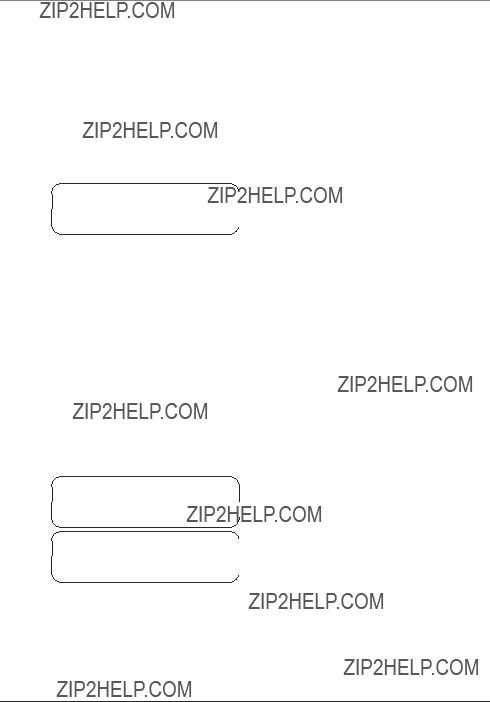
Operaci??n del Tel??fono con Altavoz
MUTE 01:01
PHONE BOOK (EMPTY)
PHONE BOOK (FULL)
Servicios Especiales (???FLASH???)
Utilice el bot??n de servicios (???FLASH???) para activar los servicios especiales, como llamada en espera, o transferencia de llamada que le son disponibles a trav??s de su compa????a telef??nica local. P??ngase en contacto con su compa????a telef??nica local para mayor informaci??n acerca de la correcta operaci??n de estos servicios.
Enmudecedor
Para tener una conversaci??n privada fuera de la l??nea, utilice la funci??n del enmudecedor (???MUTE???). La persona al otro lado de la l??nea no puede escucharle, pero usted todav??a puede escucharles a ellos. Cuando el tel??fono con altavoz para conferencia est?? en uso:
1.Oprima el bot??n enmudecedor (???MUTE???). El indicador del enmudecedor (???Mute???) se ilumina, y la luz en el micr??fono del parpadea. La pantalla muestra la indicaci??n de enmudecedor (???MUTE???) parpadeando lentamente.
2.Oprima el bot??n del enmudecedor (???MUTE???) para regresar a la llamada en conferencia. El indicador del enmudecedor se apaga, y el micr??fono y altavoz se activan.
Nota: El enmudecedor (???Mute???) es autom??ticamente desactivado cuando los usuarios cuelgan.
Control de Volumen del Altavoz
Hay siete niveles de volumen a escoger. El nivel de volumen programado de f??brica es 4.
Cuando el tel??fono con altavoz para conferencia esta en uso, oprima el bot??n ??? para aumentar el volumen del timbre o el bot??n??? para disminuirlo.El nivel de volumen correspondiente aparece en la pantalla.
Memoria del Directorio Telef??nico
Usted puede almacenar 100 nombres (hasta 16 caracteres) y n??meros (hasta 24 d??gitos) en el directorio del tel??fono.
Para Almacenar un Nombre y N??mero en el Directorio Telef??nico
1.Cuando el aparato est?? en modalidad de listo (???READY???), oprima el bot??n de directorio (???DIRECTORY???) para entrar en la modalidad de directorio. Si la lista del directorio telef??nico est?? vac??a, la pantalla muestra la indicaci??n de vac??o ???PHONE BOOK (EMPTY).??? Si la lista del directorio telef??nico est?? llena, la pantalla muestra la indicaci??n de lleno ???PHONE BOOK (FULL).???
13
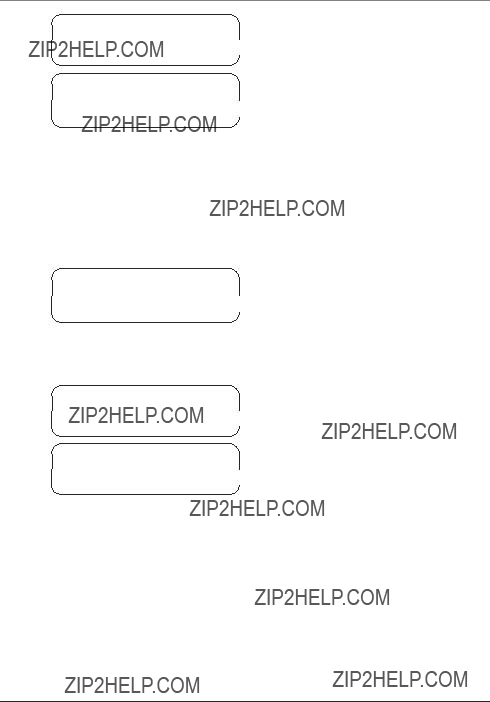
Operaci??n del Tel??fono con Altavoz
PHONE BOOK 20 RECORDS
ENTERNAME:
ENTERNUMBER:
PHONE BOOK
SAVED
PHONE BOOK 21 RECORDS
Si la lista del directorio telef??nico tiene, por ejemplo, 20 archivos, la pantalla muestra el n??mero de archivos (???PHONE BOOK 20 RECORDS???).
2.Para inscribir un nombre y un n??mero, oprima el bot??n de servicios (???FLASH/ EDIT???). La pantalla indica que inscriba el nombre (???ENTER NAME???).
3.Utilice el teclado para inscribir el nombre.
Nota: Si usted comete un error, oprima el bot??n de borrar (???HOLD/ DELETE???) una vez para borrar el ??ltimo d??gito inscrito.
M??s de una letra es almacenada en cada una de las teclas num??ricas. Por ejemplo, para inscribir ???Bill Smith???, oprima la tecla del 2 dos veces para la letra B. Oprima la tecla del 4 tres veces para la letra I. Oprima la tecla del 5 tres veces para la letra L. Espere 1 segundo. Oprima la tecla del 5 nuevamente tres veces para la segunda letra L, oprima la tecla del 1 para introducir un espacio entre el primer nombre y el apellido. Oprima la tecla del 7 cuatro veces para la letra S. Oprima la tecla del 6 una vez para la letra M; oprima el 4 tres veces para la letra I; oprima el 8 para la letra T; y el 4 dos veces para la letra H.
4.Oprima el bot??n de men?? (??????MENU/ OK???) para almacenar el nombre en el directorio e ir a la pantalla para inscripci??n del n??mero. La pantalla indica que lo inscriba (???ENTER NUMBER???).
5.Utilice el teclado para inscribir el n??mero telef??nico.
Nota: Si usted comete un error, oprima el bot??n de borrar (???HOLD/ DELETE???) una vez para borrar el ??ltimo d??gito inscrito. Para introducir una pausa dentro del n??mero, utilice el bot??n de pausa (???PAUSE/ REDIAL???).
6.Oprima nuevamente el bot??n de men?? (???MENU / OK???) para almacenar el nombre y el n??mero en el directorio. Usted escuchar?? un tono de confirmaci??n, y la pantalla confirma que lo ha salvado (???PHONEBOOK SAVED.???)
Despu??s de dos segundos, la pantalla muestra la indicaci??n de directorio (???PHONE BOOK???) y el n??mero de archivos almacenados en el directorio. Por ejemplo ???PHONE BOOK 21 RECORDS.???
Para Revisar el Directorio
1.Oprima el bot??n de directorio (???DIRECTORY???) y la pantalla muestra la indicaci??n de directorio (???PHONE BOOK???) y el n??mero de archivos almacenados en el directorio.
14
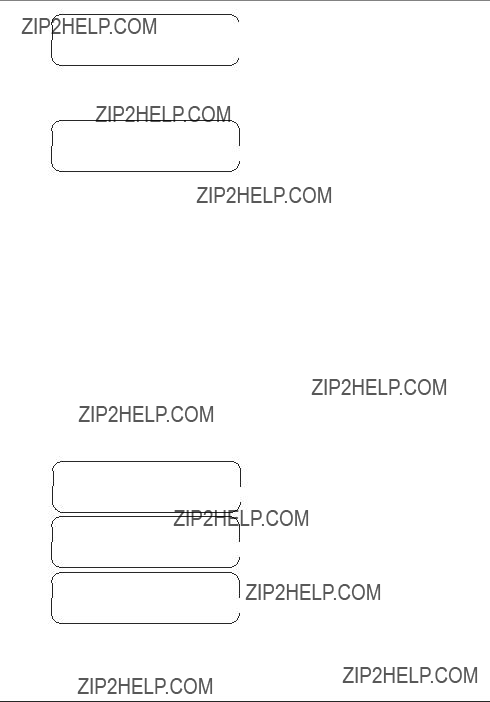
Operaci??n del Tel??fono con Altavoz
B
SEARCH
BILL SMITH 5775141335
DELETE ENTRY ?
 NO YES
NO YES
DELETED
PHONE BOOK 19 RECORDS
2.Oprima un n??mero en el teclado que corresponda a la letra inicial del archivo que usted quiera encontrar. Por ejemplo, si usted quiere encontrar el archivo de ???Bill Smith,??? oprima la tecla del 2 dos veces para seleccionar la letra ???B.??? La pantalla muestra la b??squeda de archivos con la letra ???B??? (???B SEARCH???).
Nota: Usted puede tambi??n utilizar los botones ???o ???para buscar archivos en el directorio.
3.Oprima el bot??n de men?? (???MENU / OK???) para buscar el archivo de ???Bill Smith.??? La pantalla muestra
???BILL SMITH 5775141335.???
Nota: Si no hay un archivo almacenado en la memoria que empiece con la letra ???B,??? la pantalla muestra la siguiente inscripci??n m??s cercana.
Para Marcar un Archivo Almacenado en el Directorio
1.Siga los pasos en la secci??n ???Para Revisar el Directorio??? para encontrar el archivo que usted quiera cambiar.
2.Oprima el bot??n de activar/ desactivar (???ON/ OFF???), y el aparato autom??ticamente toma la l??nea y marca el n??mero. El temporizador de llamadas empieza a contar el tiempo.
Para Cambiar un Archivo Almacenado en el Directorio
1.Siga los pasos en la secci??n ???Para Revisar el Directorio??? para encontrar el archivo que usted quiera cambiar.
2.Oprima el bot??n de servicios (???FLASH/ EDIT???) para cambiar el nombre, y siga el procedimiento descrito en ???Para Almacenar un Nombre y un N??mero en el Directorio.???
Para Borrar un Archivo Almacenado el Directorio
1.Siga los pasos en la secci??n ???Para Revisar el Directorio??? para encontrar el archivo que usted quiera borrar.
2.Oprima el bot??n de borrar (???HOLD/ DELETE???) una vez para borrar el archivo. La pantalla le pregunta si borra el archivo (???DELETE ENTRY? ???NO YES???).
3.Oprima el bot??n ??? o ??? para mover la flecha a la indicaci??n de s?? (???YES???).
4.Oprima nuevamente el bot??n de men?? (???MENU / OK???). La pantalla indica que ha borrado (???DELETED???).
Despu??s de dos segundos, la pantalla muestra la indicaci??n de directorio y el n??mero de archivos (???PHONE BOOK 19 RECORDS???).
Nota: Si usted decide no borrar el archivo, oprima el bot??n ??? o ???para mover la flecha a la indicaci??n de no (???NO???) y despu??s oprima el bot??n de men?? (???MENU/ OK???). La pantalla muestra nuevamente el archivo.
15
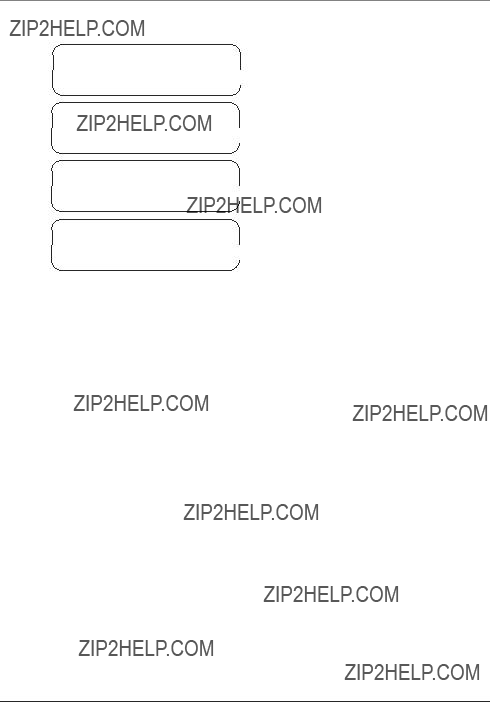
Operaci??n del Tel??fono con Altavoz
PHONE BOOK 20 RECORDS
DELETE ALL ?
 NO YES
NO YES
ALL DELETED
PHONE BOOK (EMPTY)
Soluci??n de Problemas
Nota: La consola no funcionar?? durante un corte de corriente
El tel??fono para conferencias no timbra
Para Borrar todas las Inscripciones Almacenadas en el Directorio
1.Cuando la consola est?? en modalidad de lista (???READY???), oprima el bot??n del directorio (???DIRECTORY???) para entrar en la modalidad de directorio. La pantalla muestra la indicaci??n de directorio (???PHONE BOOK???) y el n??mero de memorias almacenadas.
2.Oprima el bot??n para borrar (???HOLD/ DELETE???) para borrar todos los archivos almacenados en el directorio. La pantalla le pregunta si borra todos (???DELETE ALL? ???NO YES???).
3.Oprima el bot??n ??? o ??? para mover la flecha hacia s?? (???YES???) y despu??s oprima el bot??n de men?? (???MENU/ OK???). La pantalla indica que han sido borrados todos los archivos (???ALL DELETED???).
Despu??s de dos segundos, la pantalla indica que el directorio est?? vac??o ???PHONEBOOK (EMPTY).???
Nota: Si usted decide no borrar todos los archivos de la memoria del directorio, oprima el bot??n ??? o ???para mover la flecha hacia ???NO??? y despu??s oprima el bot??n de men?? (???MENU/ OK???). La pantalla vuelve a mostrar el n??mero de memorias almacenadas.
???Aseg??rese que el cable de corriente y el cable de l??nea est??n conectados en el enchufe el??ctrico y en el enchufe modular telef??nico respectivamente.
???Aseg??rese que el timbre est?? activado.
La pantalla est?? en blanco
???Aseg??rese que el cable de corriente est?? conectado al tel??fono y a un enchufe de pared que no sea controlable por un selector de pared.
No hay tono de marcar
???Verifique o repita los pasos de la instalaci??n.
???Aseg??rese que el cable de l??nea telef??nica est?? conectado correctamente en un enchufe modular.
???Conecte otro tel??fono al mismo enchufe modular. Si no funciona, el problema puede estar en el cableado o en su servicio local.
???Utilice otra l??nea de tel??fono.
Silencios cortos, eco, o la voz entrecortada
???Vea las pautas en la secci??n de Informaci??n Importante para la Instalaci??n
???Vuelva a intentar hacer la llamada para ver si obtiene una mejor conexi??n.
???Si el equipo telef??nico que la otra persona est?? utilizando no es comparable en calidad a su tel??fono con altavoz para conferencia, por ejemplo, un aparato
16

Otra Informaci??n
Cuidado General del Producto
Para mantener su aparato funcionando adecuadamente y en buenas condiciones, siga las siguientes pautas:
???Evite tirar el tel??fono, as?? como cualquier otro tipo de maltrato al aparato.
???Limpie el aparato con un trapo suave.
???Nunca utilice agentes limpiadores demasiado fuertes, ni thinner para pintura, polvo abrasivo, alcohol, u otros productos qu??micos para limpiar el aparato. De hacerlo, podr??a da??arse el acabado.
???Guarde el empaque original en caso que usted necesitara empacar el aparato en el futuro.
C??mo Obtener Servicios de Mantenimiento
Este producto puede ??nicamente ser reparado por el fabricante o sus agentes de reparaci??n autorizados. Cualquier cambio o modificaci??n no aprobados expresamente por ATLINKS USA, Inc. podr??a ser motivo de anulaci??n de la autoridad del usuario para operar este producto. Para recibir instrucciones sobre c??mo obtener servicios de mantenimiento, por favor consulte la garant??a incluida en esta Gu??a, o llame a Informaci??n para el Usuario,
Adjunte su recibo al folleto, para futura referencia, o anote la fecha en la que se compr?? o recibi?? este producto como regalo. Esta informaci??n ser?? valiosa si se llegase a requerir durante el per??odo de garant??a.
Fecha de compra______________________________________________________
Nombre de la tienda___________________________________________________
17

Otra Informaci??n
Garant??a Limitada
Lo que cubre su garant??a:
???Defectos de materiales o de trabajo.
Por cu??nto tiempo despu??s de la compra:
???Un a??o, a partir de la fecha de compra.
(El periodo de garant??a para unidades arrendadas se inicia con la primera renta o 45 d??as de la fecha del embarque a la firma de arrendamiento, lo que ocurra primero).
Lo que haremos:
???Proporcionarle una unidad nueva o, a nuestra opci??n, una reacondicionada. La unidad de intercambio quedar?? bajo garant??a por el resto del periodo de garant??a del producto original.
C??mo obtener servicio:
???Empaque bien la unidad, incluyendo todos los cables, etc., que originalmente ven??an con el producto. Se recomienda usar el cart??n y materiales de empaque originales.
??????Prueba de compra como factura o recibo de compra, que ofrezca evidencia de que el producto est?? dentro del periodo de garant??a, debe ser presentado para obtener servicio bajo garant??a.??? Para compa????as de arrendamiento, se requiere como evidencia el primer contrato de renta. Tambi??n escriba claramente su nombre, direcci??n y la descripci??n del defecto. Mande v??a UPS o un servicio de paqueter??a equivalente a:
ATLINKS USA, Inc. c/o Thomson
11721 B Alameda Ave. Socorro, Texas 79927
???Pague cualquier cargo que le facture el Centro de Intercambio por servicio que no est?? cubierto por garant??a.
???Asegure su empaque para prevenir p??rdida o da??o. ATLINKS no acepta responsabilidad en caso de p??rdida o da??o.
???Un aparato nuevo o uno remozado se le enviar?? con los cargos pagados.
Lo que no cubre la garant??a:
???Instrucciones al cliente. (Su manual de propietario le proporciona la informaci??n con respecto a las instrucciones de operaci??n y los controles del usuario. Cualquier informaci??n adicional debe obtenerse con su agente de ventas.
???Ajustes de instalaci??n y de preparaci??n del servicio.
???Bater??as.
???Da??o por mal uso o negligencia.
???Productos que han sido modificados o incorporados a otros productos.
???Productos comprados o que han recibido servicio fuera de los Estados Unidos.
???Desastres naturales, por ejemplo y sin limitarse a ellos, da??os por rel??mpagos.
Registro del Producto:
???Por favor complete y mande la Tarjeta de Registro del Producto junto con su aparato o reg??strese mediante la red en www.rca.com . Har?? m??s f??cil que hagamos contacto con usted si fuera necesario. No se requiere la devoluci??n de la tarjeta para tener la cobertura de la garant??a.
Limitaciones sobre la Garant??a:
???LA GARANT??A ESPECIFICADA ANTERIORMENTE ES LA ??NICA GARANT??A APLICABLE A ESTE PRODUCTO. CUALQUIER OTRA GARANT??A, EXPRESA O
IMPL??CITA (INCLUYENDO TODAS LAS GARANT??AS IMPL??CITAS DE MERCADO O DE SALUD PARA CUALQUIER PROP??SITO) SON CONSIDERADAS NO
V??LIDAS. NINGUNA INFORMACI??N VERBAL O ESCRITA OTORGADA POR ATLINKS USA,INC., SUS AGENTES, O EMPLEADOS SER?? CONSIDERADA PARA
CREAR UNA GARANT??A NI PARA AUMENTAR BAJO NINGUNA CIRCUNSTANCIA LA COBERTURA DE ESTA GARANT??A.
???LA REPARACI??N O REEMPLAZO DE UN PRODUCTO COMO SE ESPECIFICA BAJO ESTA GARANT??A ES EL REMEDIO EXCLUSIVO DEL CONSUMIDOR.
ATLINKS USA, INC. NO SE HACE RESPONSIBLE POR DA??OS INCIDENTALES, DA??OS DERIVADOS COMO CONSECUENCIA DEL USO DE ESTE PRODUCTO,
O COMO RESULTADO DEL INCUMPLIMIENTO DE CUALQUIER GARANT??A IMPL??CITA O EXPRESA DE ESTE PRODUCTO. LA INVALIDEZ DE LAS GARANT??AS
O LAS GARANT??AS LIMITADAS EST??N REGLAMENTADAS POR LAS LEYES DEL ESTADO DE INDIANA. EXCEPTO POR EL ALCANCE ESTABLECIDO POR LAS
LEYES APLICABLES, CUALQUIER GARANT??A IMPL??CITA DE MERCADO O DE SALUD PARA CUALQUIER PROP??SITO, EN ESTE PRODUCTO ES LIMITADA AL
PER??ODO DE GARANT??A ESPECIFICADO ANTERIORMENTE.
C??mo se Relaciona la Ley Estatal a esta Garant??a:
???Algunos estados no permiten la exclusi??n ni limitaci??n de da??o incidental o derivado de alguna consecuencia, o la limitaci??n con respecto al per??odo de tiempo que debe aplicarse para garant??as impl??citas, por lo tanto las limitaciones y exclusiones mencionadas anteriormente pueden no ser aplicables para usted.
???Esta garant??a le ofrece derechos legales espec??ficos, y usted puede tener otros derechos legales que var??an de estado a estado.
Si compr?? su producto fuera de los Estados Unidos:
???Esta garant??a no se aplica. Vea a su distribuidor para informaci??n sobre la garant??a.
18
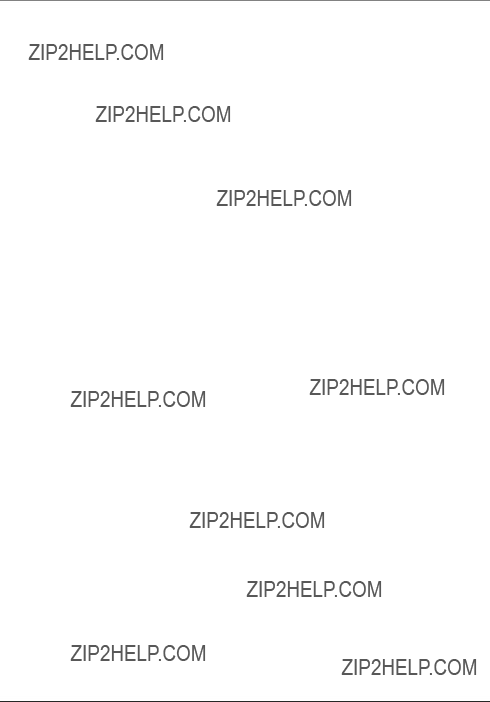
??ndice
A
Antes de Comenzar 6
C
C??mo Obtener Servicios de Mantenimiento 17 Conexi??n y Programaci??n 5
Contraste de la Pantalla 10 Control de Volumen del Altavoz 13 Cuidado General del Producto 17
E
Enmudecedor 13
Espera 12
F
Formato del Tel??fono con Altavoz 5
G
Garant??a Limitada 18
I
Informaci??n de Interferencias 2 Informaci??n Importante 2
Informaci??n Importante para la Instalaci??n 6 Informaci??n sobre la Aprobaci??n de Equipo 2 Introducci??n 4
M
Memoria del Directorio Telef??nico 13 Modalidad de Listo (???READY???) 11
O
Operaci??n del Tel??fono con Altavoz 11 Otra Informaci??n 17
P
Para Almacenar un Nombre y N??mero en el Directorio Telef??nico 13
Para Borrar todas las Inscripciones Almacenadas en el Directorio 16
Para Borrar un Archivo Almacenado el Directorio 15
Para Cambiar un Archivo Almacenado en el Directorio 15
Para Cancelar la Espera 12
Para Conectar la Corriente AC (el??ctrica) y la L??nea Telef??nica 7
Para Contestar una Llamada Entrante 11 Para Hacer una Llamada hacia Afuera 11 Para Instalar el Tel??fono con Altavoz para
Conferencia 7
Para Marcar un Archivo Almacenado en el Directorio 15
Para Revisar el Directorio 14
Para Volver a Marcar (???REDIAL???) 11 Para Volver a Programar 10
Pausa 12
Pautas Importantes para la Instalaci??n 6 Pautas para el Tel??fono con Altavoz para
Conferencia 7 Programaci??n 8
R
Recordatorio de Espera 12 Recordatorio del Tiempo de Espera 9
Requerimientos Para Enchufe Telef??nico 6
S
Servicios Especiales (???FLASH???) 13
Soluci??n de Problemas 16
T
Terminal de Datos 7
Tiempo de Servicios Especiales 9 Timbre de Recordatorio de Espera 12 Tipo de Timbre 9
V
Volumen del Timbre 8
19

Visite nuestro sitio en la red en www.rca.com
Por favor no env??e ning??n producto a la direcci??n de Indian??polis que aparece enlistada en este manual o en el empaque. Ello ??nicamente resultar??a en un retraso para el servicio de su producto.
ATLINKS USA, Inc.
101 West 103rd Street
Indianapolis, IN 46290
??2003 ATLINKS USA, Inc.
Trademark(s)?? Registered
Marca(s) Registrada(s)
Modelo 25001A
TOCOM 16065480 (Rev. 1 E/S)
Impreso en China