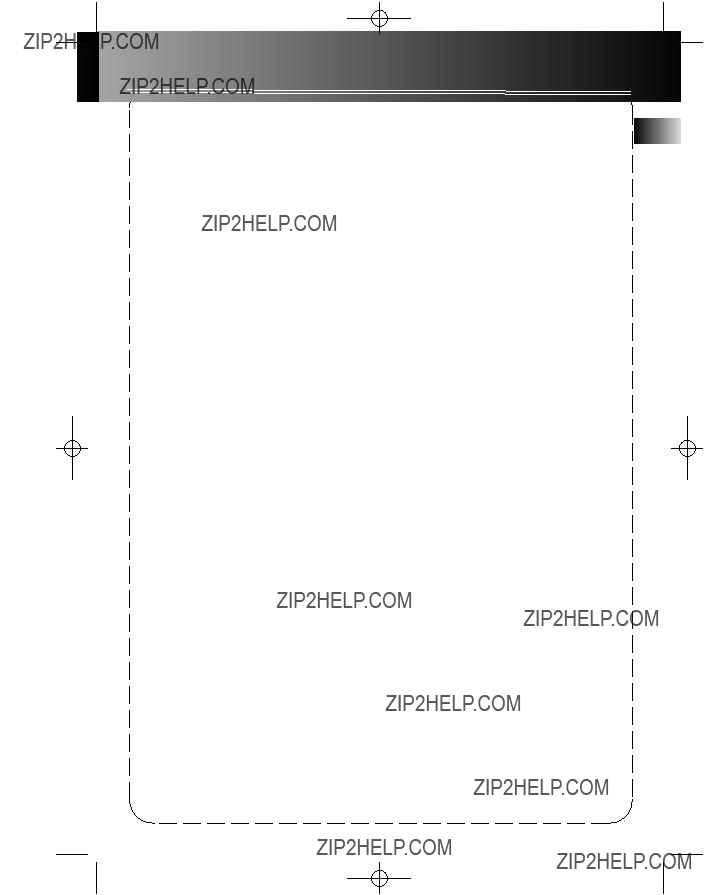RS2610-EN rev.1 7/23/02 3:12 PM Page 17
Limited Warranty (U.S.)
??? Defects in materials or workmanship.
For how long after your purchase:
???One year from date of purchase for labor and parts
???Warranty period for rental units begins with the first rental or 45 days from date of shipment to the rental firm, whichever comes first.
What we will do:
???Pay any Authorized RCA Audio Service Center the labor charges to repair your unit.
???Pay any Authorized RCA Audio Service Center for the new or, at our option, refurbished replacement parts required to repair your unit.
How you get service:
???Take your unit to any Authorized RCA Audio Service Center. To identify your nearest Authorized RCA Audio Service Center, ask your dealer, look in the Yellow Pages, or call 1-800-336-1900.
???Show the Authorized Service Center Representative your evidence of purchase date or first rental.
???Pick up your unit when repairs are completed.
???Proof of purchase in the form of a bill of sale or receipted invoice which is evidence that the product is within the warranty period must be presented to obtain warranty service. For rental firms, proof of first rental is also required.
What your warranty does not cover:
???Customer instruction. (Your Owner???s Manual describes how to install, adjust, and operate your unit. Any additional information should be obtained from your dealer.)
???Installation and related adjustments.
???Signal reception problems not caused by your unit.
???Damage from misuse or neglect.
???Cleaning of audio heads.
???Batteries.
???A unit that has been modified or incorporated into other products or is used for institutional or other com- mercial purposes.
???A unit purchased or serviced outside the U.S.A.
???Acts of nature, such as but not limited to lightning damage.
Product Registration:
??? Please complete and mail the Product Registration Card packed with your product. It will make it easier to contact you should it ever be necessary. The return of the card is not required for warranty coverage.

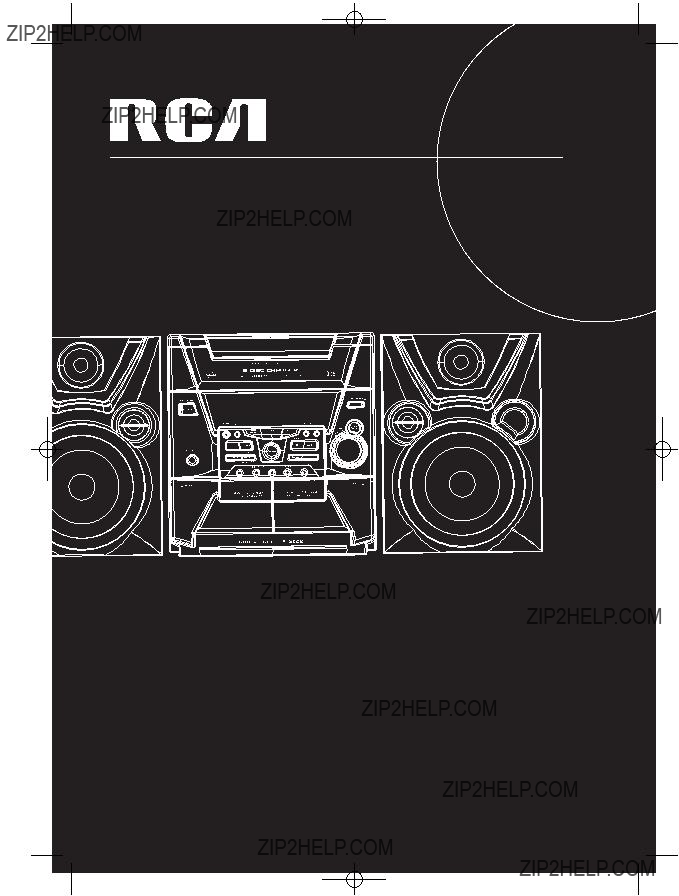
 1/2
1/2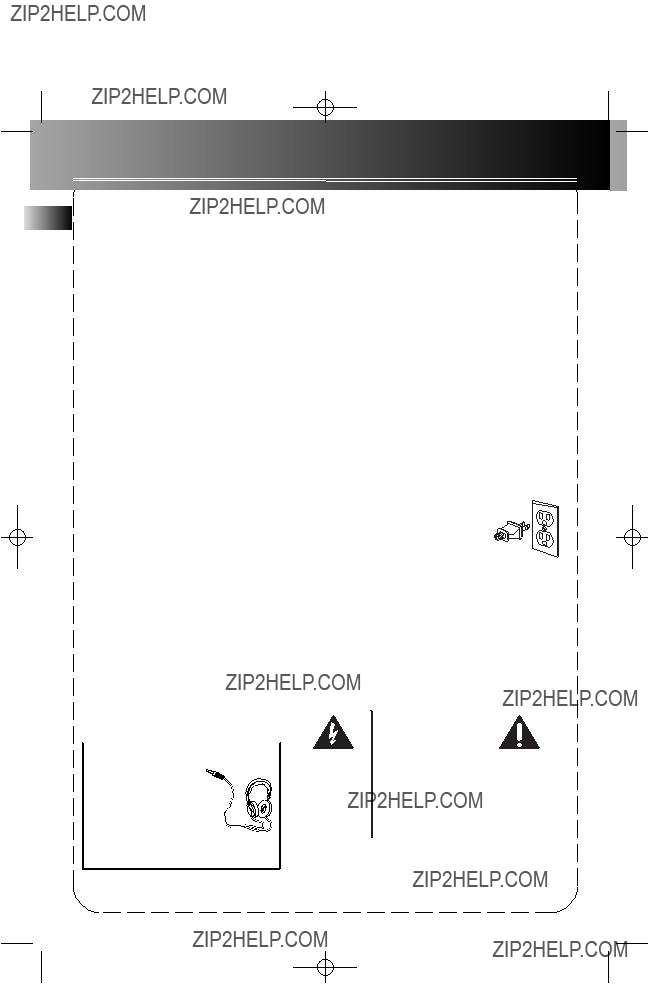
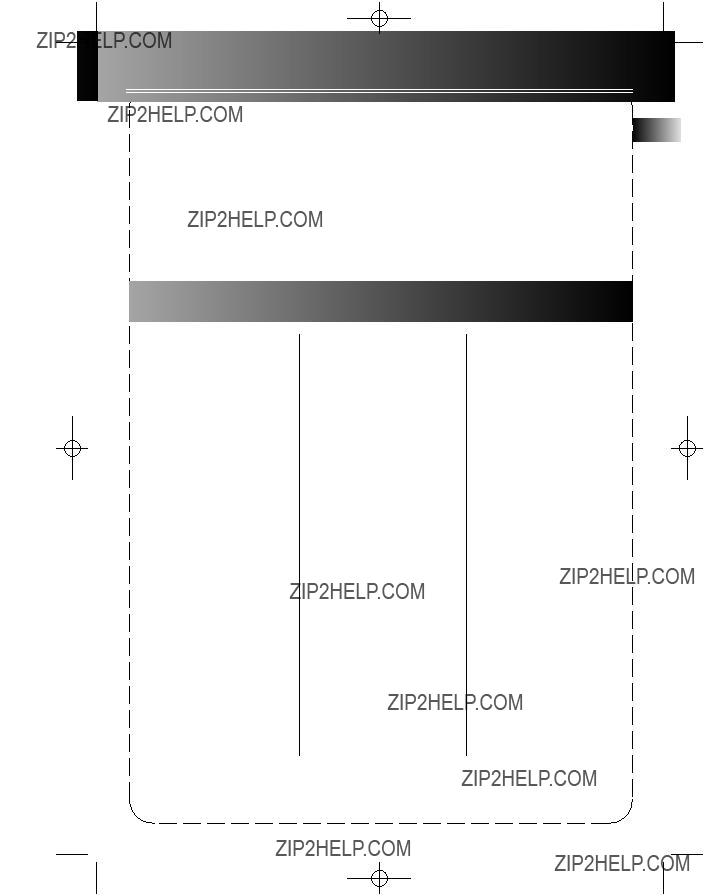


 1/2
1/2 STOP/TUNE/PRESET
STOP/TUNE/PRESET 


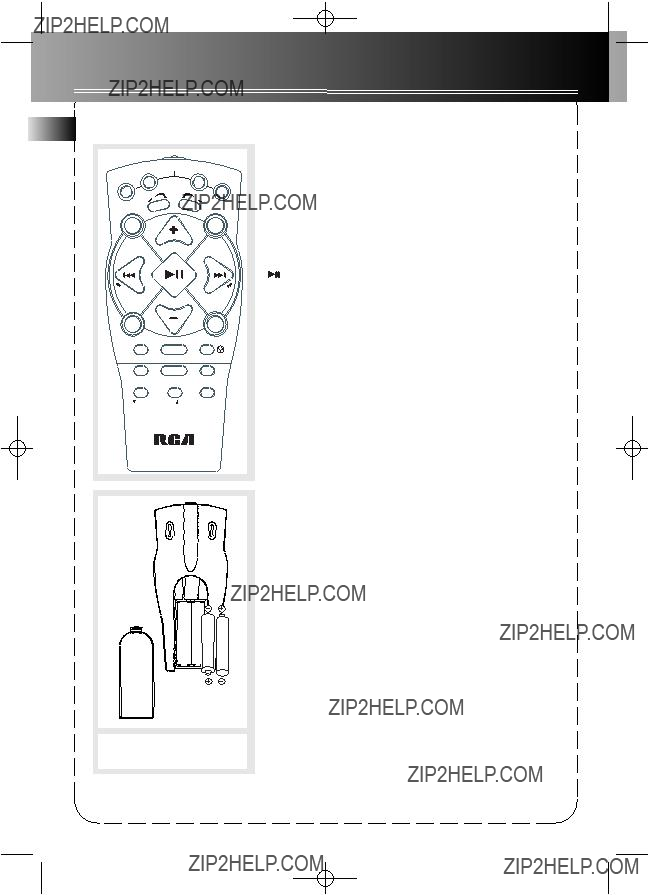




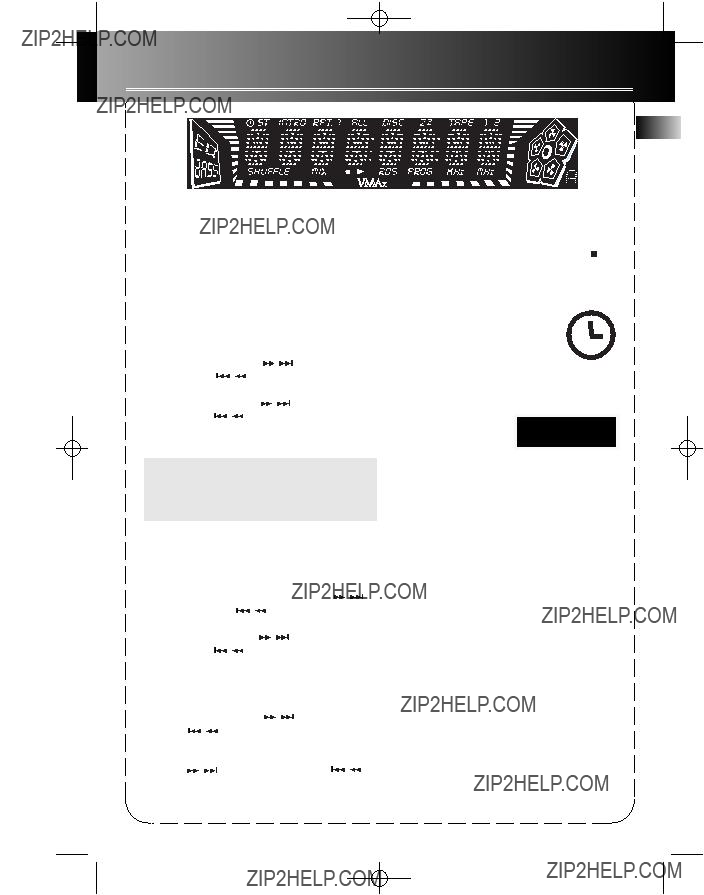
 to quit setting.
to quit setting.
 to open the drawer.
to open the drawer. to close the drawer. Loaded disc position icon lights.
to close the drawer. Loaded disc position icon lights. to open the tray while a CD is playing
to open the tray while a CD is playing to close the tray.
to close the tray.


 to begin program playback .
to begin program playback . for 5 seconds. The system displays the message CLEAR.
for 5 seconds. The system displays the message CLEAR.
 to enter TUNE mode.
to enter TUNE mode.

 / SKIP BACK-
/ SKIP BACK-

 to move to the desired preset number
to move to the desired preset number  to toggle between Preset and Tune mode.
to toggle between Preset and Tune mode.


 to begin continuous playback.
to begin continuous playback. to disable continuous play.
to disable continuous play.

 to start playback .
to start playback . to end recording.
to end recording.