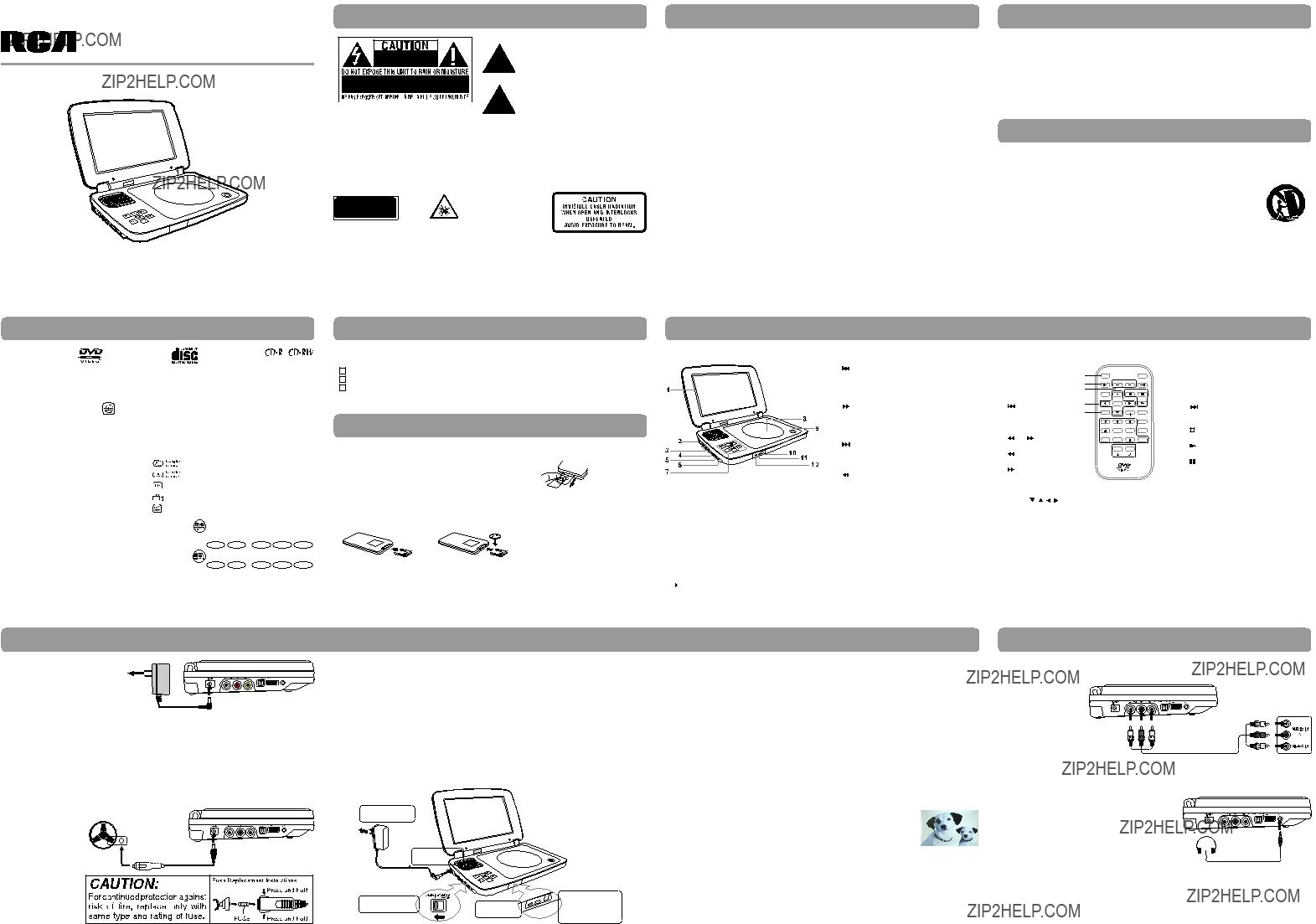
user manual
DRC99370
AVC Multimedia,
Markham, Ontario L3R 1E3
http: //www.RCAav.com
Read these instructions before using your new product for the first time.
Disc Formats
Safety Precautions
The lightning flash with an arrowhead symbol, within the equilateral triangle, is intended to alert the user to the presence of uninsulated "dangerous voltage" within the product's enclosure that may be of sufficient magnitude to cause an electric shock.
WARNING: TO REDUCE THE RISK OF ELECTRIC SHOCK, DO NOT REMOVE COVER (OR BACK). NO USER-
SERVICEABLE PARTS INSIDE. REFER SERVICING TO QUALIFIED SERVICE PERSONNEL.
WARNING: Should any trouble occur, disconnect the AC power adapter and refer servicing to a qualified technician.
WARNING: TO PREVENT FIRE OR SHOCK HAZARD, DO NOT EXPOSE THIS APPLIANCE TO RAIN OR MOISTURE. DO
NOT PLACE OBJECTS FILLED WITH LIQUIDS ON OR NEAR THIS UNIT.
CAUTION: Use of controls or adjustments or performance of procedures other than those specified may result in hazardous radiation exposure.
CAUTION: DANGER OF EXPLOSION IF BATTERY IS INCORRECTLY REPLACED. REPLACE ONLY WITH THE SAME OR
EQUIVALENT TYPE.
This product contains a
low power laser device.
THIS CLASS B DIGITAL APPARATUS COMPLIES WITH CANADIAN
On Placement
???Do not use the unit in places that are extremely hot, cold, dusty, or humid.
???Place the unit on a flat and even surface.
???Do not restrict the air flow of the unit by placing it in a place with poor air flow, by covering it with a cloth, or by placing it on carpeting.
???To avoid magnetizing, do not place the unit near speakers or magnets.
???Do not use this unit in direct sunlight or leave the unit in a closed automobile (or similar environments) where it would be exposed to high temperatures above 104??F (40??C).
???No naked flame sources such as lighted candles should be placed on the AC power adapter or the main unit.
Safety Precautions
???The apparatus should not be exposed to dripping or splashing and that no objects filled with liquids, such as vases, should be placed on apparatus.
On Safety
???When connecting or disconnecting the AC power adapter, grip the plug and not the cord itself. Pulling the cord may damage it and create a hazard.
???When you are not going to use the unit for a long period of time, disconnect the AC power adapter.
On Condensation
???When left in a heated room where it is warm and damp, water droplets or condensation may form inside the unit. When there is condensation inside the unit, the unit may not function normally. Let the unit stand for 1 to 2 hours before turning the power on, or gradually heat the room and allow the unit to dry before use.
Ventilation Warning
???Do not block the ventilation openings or holes. If the ventilation openings or holes are blocked by a newspaper or cloth, etc., the heat may not be able to get out.
???Do not operate the unit in a confined space, such as a bookcase or
Rating Plate Location
???The rating plate is located on the bottom of unit.
FCC Statements
NOTE: This equipment has been tested and found to comply with the limits for a Class B digital device, pursuant to Part 15 of the FCC Rules. These limits are designed to provide reasonable protection against harmful interference in a residential installation. This equipment generates, uses and can radiate radio frequency energy
and, if not installed and used in accordance with the instructions, may cause harmful interference to radio
communications. However, there is no guarantee that interference will not occur in a particular installation. If this equipment does cause harmful interference to radio or television reception, which can be determined by turning the equipment off and on, the user is encouraged to try to correct the interference by one or more of the following measures:
???Reorient or relocate the receiving antenna.
???Increase the separation between the equipment and receiver.
???Connect the equipment into an outlet on a circuit different from that to which the receiver is connected.
???Consult the dealer or an experienced radio/TV technician for help.
Warning: Changes or modifications to this unit not expressly approved by the party responsible for compliance could void the user's authority to operate the equipment.
E - 2
Control Reference Guide
Safety Precautions
Notes on Copyright
It is forbidden by law to copy, broadcast, show, broadcast on cable, play in public, or rent copyrighted material
without permission.
Apparatus Claims of U.S. Patent Nos. 6,836,549; 6,381,747; 7,050,698; 6,516,132 and 5,583,936 licensed for limited
viewing uses only.
This product incorporates copyright protection technology that is protected by U.S. patents and other
intellectual property rights. Use of this copyright protection technology must be authorized by Macrovision, and is intended for home and other limited viewing uses only unless otherwise authorized by Macrovision. Reverse
engineering or disassembly is prohibited.
Important Safety Instructions
Region Management Information
Region Management Information: This unit is designed and manufactured to respond to the Region Management Information that is encoded on DVDs. If the region number printed on the DVD does not correspond to the region number of this unit, it cannot play that disc.
The region number of this unit is 1.
Disc Function or Operation That is Not Available
When the  symbol appears on the screen, it indicates the function or operation attempted is not available at that time. This occurs because the DVD manufacturer determines the specific functions of DVDs. Certain functions may not be available on some DVDs. Be sure to read the documentation provided with the DVD.
symbol appears on the screen, it indicates the function or operation attempted is not available at that time. This occurs because the DVD manufacturer determines the specific functions of DVDs. Certain functions may not be available on some DVDs. Be sure to read the documentation provided with the DVD.
Note: Numbers identify each title, chapter, and track on a disc. Most discs have these numbers recorded on them, but some do not.
Notes on Unauthorized Discs
You may not be able to play some DVDs on this unit, particularly if they were purchased from outside your geographic area or made for business purposes.
E - 4
Power Supply
Remote Control
will need to replace the battery.
Note: If the remote control is not going to be used for a long time, remove the battery.
WARNING: Do not dispose of the battery in a fire or it may leak and/or explode.
WARNING: Batteries should not be exposed to excessive heat such as sunshine, fire or the like.
CAUTION: Danger of explosion if battery is incorrectly replaced. Replace only with the same or equivalent type.
E - 5
Unit
1.LCD screen
2.DC IN 9V - 12V jack
3.AUDIO / VIDEO OUT jack
4.CHARGE / STANDBY / ON switch
5.VOLUME control
Adjusts the volume.
6.Headphone jack
7. STOP button
STOP button
Press to stop playing a disc. MENU button
Accesses DVD Disc Menu if DVD disc is currently playing.
Accesses Setup menu if disc is not playing.
 button
button
Press to start or resume playback of a disc. Pressing during playback of a disc will cause playback to be paused.
E - 6
PREV button
Press to go back to the previous title / chapter / track.
In DVD Menu or Setup Menu, press to scroll left.
SEARCH button
Press to scroll up, press and hold to perform fast forward playback during CD playback.
In DVD Menu, Setup Menu or JPG Menu,
press o scroll up. NEXT button
Press to advance titles / chapters / tracks.
In DVD Menu or Setup Menu, press to scroll
right.
SEARCH button
Press to scroll down, press and hold to perform fast reverse playback during CD playback.
In DVD Menu, Setup Menu or JPG Menu, press to scroll down.
8.Disc Door
Push to close the disc door.
9.OPEN knob
Press the open knob to open the disc door.
10.Remote sensor
Senses the remote control's signals.
11.ON indicator
12.CHARGING indicator
Charge the rechargeable battery before using it for the first time. Complete charging typically takes approximately
Remote Control
Repeat a CD track or the whole disc.
E - 7
Connections
???The AC power adapter included with this unit is for its use only. Do not use it with other equipment.
???When the unit is not going to be used for long time, disconnect the AC power adapter from the wall outlet.
???When the AC power adapter is plugged in, the apparatus is not completely disconnected from the main power supply, even when the power is turned off.
Warning:
The AC/DC adaptor is used as disconnect device. The AC/DC adaptor of apparatus should not be obstructed
OR should be easily accessed during intended used. To be completely disconnect the power input, the AC/DC adaptor of apparatus shall be disconnected from the mains.
B. Using the Car Power Adapter
Cautions:
???Use the provided 12V car power adapter only. Use with other car power adapters could damage the unit.
???The 12V car power adapter included with this unit is for its use only. Do not use it with other equipment.
???In the interest of traffic safety, do not operate this unit or view videos while driving a vehicle.
???Make sure the unit is securely fastened to prevent it from falling or flying through the air in the event of an accident.
???When the inside of the cigarette lighter socket is dirty with ashes or dust, the plug section may become hot due to poor contact. Be sure to clean the cigarette lighter socket before use.
???After use, disconnect the 12V car power adapter from both the unit and cigarette lighter socket.
C. Using the
The unit has a
To recharge the
Warnings:
???The
???The
???Do NOT recharge the
???Batteries should not be exposed to excessive heat such as sunshine, fire or the like.
Notes:
???When the
???Recharge the
???While using the
???To get the longest service life of the
???The
???The unit should not be exposed to excessive heat such as sunshine, fire or the like.
???When discarding the unit, environmental problems must be considered and local rules or laws governing the disposal of such products must be strictly followed.
A. Connecting a TV
If your TV has audio/video inputs, you can connect the unit to your TV using standard Audio/Video cables.
TV
Watching a DVD on your TV
1.Turn on the unit.
2.Turn on the TV and follow the instructions included with it to watch video from external sources.
B. Using Headphones/Earphones
The 12V car power adapter allows the unit to be used
1
1 TooutletAC power
Turning on the Unit
???Turn down the volume before connecting, and then adjust
the level.
???When headphones/earphones are connected, no sound will
with vehicles that have a 12V, negative ground electrical system.
Warning:
Disconnect the car power adapter when not in use.
Not for use in 24V vehicles.
E
AC power adapter
2 TojackDC IN 9V
3 Slide the switch to CHARGE
E - 10
be emitted from the unit's speaker.
Caution:
Avoid listening to sound at levels which may be harmful to your ears.
E - 11
Headphones/Earphones
(3.5mm diameter plug) (not included)

 ??? may appear on the screen during operation. A ???
??? may appear on the screen during operation. A ???  ??? means the desired operation is not permitted
??? means the desired operation is not permitted
 button on the unit.
button on the unit.
 button
button
 button on the unit will reset the DVD to the beginning.
button on the unit will reset the DVD to the beginning.


 ??? indicator displays on the screen. The current track is played repeatedly.
??? indicator displays on the screen. The current track is played repeatedly.
 ??? indicator displays on the screen. The whole disc is played repeatedly.
??? indicator displays on the screen. The whole disc is played repeatedly.

 /
/ button to adjust the settings, then press the
button to adjust the settings, then press the 
 button on the unit.
button on the unit.
 button on the unit to start playback.
button on the unit to start playback.
 button on the unit to freeze the picture. Press the
button on the unit to freeze the picture. Press the button on the unit to resume picture slide show.
button on the unit to resume picture slide show.
 /
/  button to adjust the setting, then press the
button to adjust the setting, then press the 