
Important safety instructions
Safety precautions
user manual
DRC6327EC / DRC6327EL
AVC Multimedia
Markham, Ontario L3R 1E3
http: //www.RCAav.com
Read these instructions before using your new product for the first time.
1.Read these instructions.
2.Keep these instructions.
3.Heed all warnings.
4.Follow all instructions.
5.Do not use this apparatus near water.
6.Clean only with a dry cloth.
7.Do not block the ventilation openings. Install in accordance with the manufacturer's instructions.
8.Do not install near any heat sources such as radiators, heat registers, stoves, or other apparatus (including amplifiers) that produce heat.
9.D o not defeat the safet y pur pos e of the polarized or grounding - type plug. A polarized plug has two blades with one wider than the other. A grounding type plug has two blades and a third grounding prong. The wide blade or the third prong are provided for your safety. If the provided plug does not fit into your outlet, consult an electrician for replacement of the obsolete outlet.
10.Protect the power cord from being walked on or pinched particularly at plugs, convenience receptacles, and the point where they exit from the apparatus.
11.Only use attachments/accessories specified by the manufacturer.
12.Use only with a cart, stand, tripod,
bracket, or table specified by the manufacturer, or sold with the  apparatus. When a cart is used,
apparatus. When a cart is used,  use caution when moving the cart/apparatus combination to avoid injury from
use caution when moving the cart/apparatus combination to avoid injury from
13.Unplug this apparatus during lightning storms or when unused for long periods of time.
14.Refer all servicing to qualified service personnel.
Servicing is required when the apparatus has been damaged in any way, such as
The lightning flash with an arrowhead symbol, within the equilateral triangle, is intended to alert the user to the presence of uninsulated "dangerous voltage" within the product's enclosure that may be of sufficient magnitude to
cause an electric shock.
The exclamation point within the equilateral triangle is intended to alert the user to the presence of important operating and
maintenance (servicing) instructions in this owner???s manual.
* SEE BOTTOM OF UNIT FOR GRAPHIC SYMBOLS *
WARNING:
Should any trouble occur, disconnect the AC power adapter and refer servicing to a qualified technician.
WARNING: TO REDUCE THE RISK OF ELECTRIC SHOCK, DO NOT REMOVE COVER (OR BACK). NO USER-
SERVICEABLE PARTS INSIDE. REFER SERVICING TO QUALIFIED SERVICE PERSONNEL.
WARNING: TO PREVENT FIRE OR SHOCK HAZARD, DO NOT EXPOSE THIS APPLIANCE TO RAIN OR MOISTURE. DO
NOT PLACE OBJECTS FILLED WITH LIQUIDS ON OR NEAR THIS UNIT.
CAUTION: Use of controls or adjustments or pe???rformance of procedures other than t???hos
specified may result in hazardous r???adiation exposur.
CAUTION: DANGER OF EXPLOSION IF BATTERY IS INCORRECTLY REPLACED. REPLACE ONLY WITH THE SAME OR
EQUIVALENT TYPE.
This product contains a
low power laser device.
THIS CLASS B DIGITAL APPARATUS COMPLIES WITH CANADIAN
On placement
???Do not use the unit in places that are extremely hot, cold, dusty, or humid.
???Place the unit on a flat and even surface.
???Do not restrict the air flow of the unit by placing it in a place with poor air flow, by covering it with a cloth, or by placing it on carpeting.
???To avoid magnetizing, do not place the unit near speakers or magnets.
???Do not use this unit in direct sunlight or leave the unit in a closed automobile (or yacht, etc) where it would be exposed to high temperatures above 104??F (40??C).
???No naked flame sources such as lighted candles should be placed on the AC power adapter or the main unit.
???The apparatus should not be exposed to splashing or dripping liquids, and no objects filled with liquids, such as vases, should be placed on apparatus.
On safety
???When connecting or disconnecting the AC power adapter, grip the plug and not the cord itself. Pulling the cord may damage it and create a hazard.
???When you are not going to use the unit for a long period of time, disconnect the AC power adapter.
On condensation
???When left in a heated room where it is warm and damp, water droplets or condensation may form inside the unit. When there is condensation inside the unit, the unit may not function normally. Let the unit stand for 1 to 2 hours before turning the power on, or gradually heat the room and allow the unit to dry before use.
Ventilation warning
???Do not block the ventilation openings or holes. If the ventilation openings or holes are blocked by a newspaper or cloth, etc., the heat may not be able to get out.
???Do not operate the unit in a confined space, such as a bookcase or
Rating plate location
???The rating plate is located on the bottom of unit.
FCC statements
NOTE: This equipment has been tested and found to comply with the limits for a Class B digital device, pursuant to Part 15 of the FCC Rules. These limits are designed to provide reasonable protection against harmful interference in a residential installation. This equipment generates, uses and can radiate radio frequency energy and, if not installed and used in accordance with the instructions, may cause harmful interference to radio communications. However, there is no guarantee that interference will not occur in a particular installation. If this equipment does cause harmful interference to radio or television reception, which can be determined by turning the equipment off and on, the user is encouraged to try to correct the interference by one or more of the following measures:
???Reorient or relocate the receiving antenna.
???Increase the separation between the equipment and receiver.
???Connect the equipment into an outlet on a circuit different from that to which the receiver is connected.
???Consult the dealer or an experienced radio/TV technician for help.
Warning: Changes or modifications to this unit not expressly approved by the party responsible for compliance could void the user's authority to operate the equipment.
Notes on copyright
It is forbidden by law to copy, broadcast, show, broadcast on cable, play in public, or rent copyrighted material without permission.
Apparatus Claims of U.S. Patent Nos. 6,836,549; 6,381,747; 7,050,698; 6,516,132 and 5,583,936 licensed for limited viewing uses only.
This product incorporates copyright protection technology that is protected by U.S. patents and other intellectual property rights. Use of this copyright protection technology must be authorized by Macrovision, and is intended for home and other limited viewing uses only unless otherwise authorized by Macrovision. Reverse engineering or disassembly is prohibited.
Disc formats
Region management information
Region Management Information: This unit is designed and manufactured to respond to the Region
Management Information that is encoded on DVDs. If the region number printed on the DVD does not correspond to the region number of this unit, it cannot play that disc.
The region number of this unit is 1.
Disc function or operation that is not available
When the  symbol appears on the screen, it indicates the function or operation attempted is not available at that time. This occurs because the DVD manufacturer determines the specific functions of DVDs. Certain functions may not be available on some DVDs. Be sure to read the documentation provided with the DVD.
symbol appears on the screen, it indicates the function or operation attempted is not available at that time. This occurs because the DVD manufacturer determines the specific functions of DVDs. Certain functions may not be available on some DVDs. Be sure to read the documentation provided with the DVD.
Note: Numbers identify each title, chapter, and track on a disc. Most discs have these numbers recorded on them, but some do not.
Notes on unauthorized discs
You may not be able to play some DVDs on this unit, particularly if they were purchased from outside your geographic area or made for business purposes.
Dolby Digital
Dolby Digital is a technology developed by Dolby Laboratories. Soundtracks encoded in Dolby Digital can reproduce from one to 5.1 discrete channels of excellent quality audio.
The unit automatically recognizes the Dolby Digital bitstream and provides a downmix suitable for two- channel listening. An additional Dolby Digital decoder is required for reproduction of the discrete
Manufactured under license from Dolby Laboratories.
Dolby and the
Accessories
Please check and identify the supplied accessories.
1)LCD screen
2)DC IN 9V - 12V jack
3)AUDIO / VIDEO OUT jacks
4)CHARGE / STANDBY(power off) / ON switch
5)VOL control Adjusts the volume.
6)Headphone jack
7)Cursor (  ,
,  , , ) buttons
, , ) buttons
Highlights selections on a menu screen and adjusts certain settings.
 PLAY button
PLAY button
Starts or resumes playback of a disc.
Confirms selections on a menu screen.
 STOP button
STOP button
Stops playing a disc.
 PAUSE button
PAUSE button
Pauses playback of a disc. Each time you press the  PAUSE button the picture advances one
PAUSE button the picture advances one
 SEARCH button
SEARCH button
Press to perform fast reverse playback on a DVD.
Press and hold to perform fast reverse playback on an Audio CD.
 SEARCH button
SEARCH button
Press to perform fast forward playback on a
DVD.
Press and hold to perform fast forward playback on an Audio CD.
 PREV button
PREV button
Press to go back to the previous chapters on a
DVD.
Press and hold to skip to the previous tracks/
JPEG pictures on an Audio CD/JPEG disc.
 NEXT button
NEXT button
Press to advance chapters on a DVD.
Press and hold to skip to the next tracks/JPEG pictures on an Audio CD/JPEG disc.
8)Disc door
Close tray by pushing the disc door.
9)Open knob
10)Power ON indicator
11)CHARGING indicator
Charge the rechargeable battery before using it for the first time. The normal charging time should be completed in approximately
12)SETUP button
Opens and closes the SETUP menu while in stop mode.
Adjusts Brightness, Panel Display or Contrast of the
LCD screen while in playback mode.
AUDIO button
Selects one of the audio sound tracks programmed on a DVD or selects the audio output mode on an
Audio CD.
SUBTITLE button
Selects one of the subtitle languages programmed on a DVD.
MENU button
Opens and closes the DVD menu.
Power supply
A. Using the AC power adapter
???The AC power adapter included with this unit is for its use only. Do not use it with other equipment.
???When the unit is not going to be used for long time, disconnect the AC power adapter from the AC power outlet.
???When the AC power adapter is plugged in, the apparatus is not completely disconnected from the main power supply, even when the power is turned off.
Warning:
The AC/DC adapter is used as a disconnect device and it should remain readily operable during intended use. In order to disconnect the apparatus from the mains completely, the AC/DC adapter should be disconnected from the outlet completely.
Cautions:
???Use the provided 12V car power adapter only. Use with other car power adapters could damage the unit.
???The 12V car power adapter included with this unit is for its use only. Do not use it with other equipment.
???In the interest of traffic safety, do not operate this unit or view videos while driving a vehicle.
???Make sure the unit is securely fastened to prevent it from falling or flying through the air in the event of an accident.
???When the inside of the cigarette lighter socket is dirty with ashes or dust, the plug section may become hot due to poor contact. Be sure to clean the cigarette lighter socket before use.
???After use, disconnect the 12V car power adapter from both the unit and cigarette lighter socket.
C.Using the
The unit has a
To recharge the
Warnings:
???The
???The
???Do NOT recharge the
???Batteries should not be exposed to excessive heat such as sunshine, fire or the like.
Notes:
???When the
???Recharge the
???While using the
???To get the longest service life of the
???The
???The unit should not be exposed to excessive heat such as sunshine, fire or the like.
???When discarding the unit, environmental problems must be considered and local rules or laws governing the disposal of such products must be strictly followed.
Connections
A. Connecting a TV
If your TV has audio/video inputs, you can connect the unit to your TV using a standard Audio/Video cables.
TV
1.Turn on the unit.
2.Turn on the TV and follow the instructions included with it to play the DVD.
B. Using the car power adapter
The 12V car power adapter allows the unit to be used with vehicles that have a 12V, negative ground electrical system.
Warning:
Disconnect the car power adapter when not in use.
Not for use in 24V vehicles.
1
1 TooutletAC power
AC power adapter
Turning on the unit
1.Slide the CHARGE / STANDBY / ON switch on the left side of the unit to the ON position.
2.The
3.After use, slide the CHARGE / STANDBY / ON switch to the STANDBY (power off) position.
B. Using headphones/earphones
???Turn down the volume before connecting, and then adjust
the level.
???When headphones/earphones are connected, no sound will
be emitted from the unit's speaker.
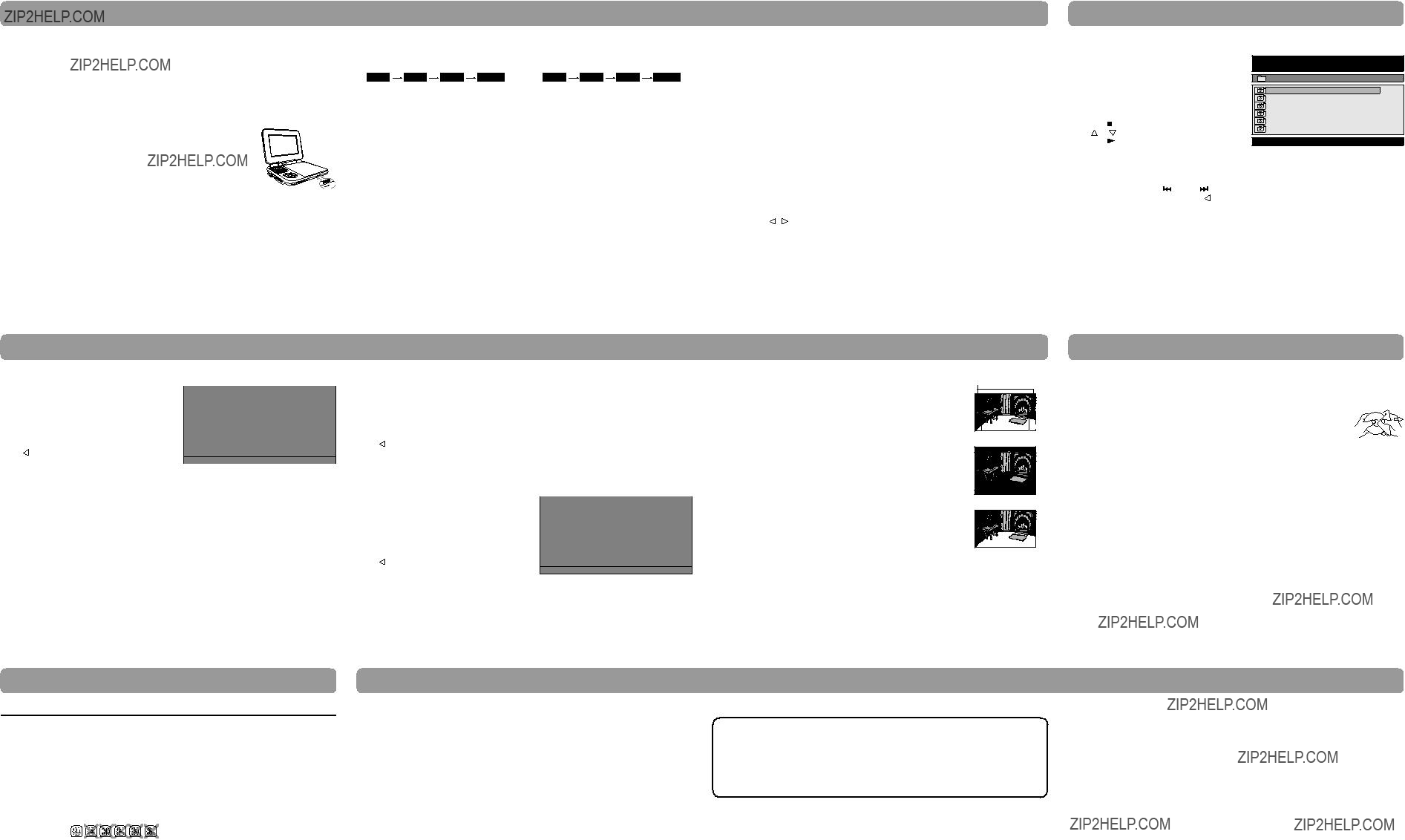
 ??? may appear on the screen during operation. A ???
??? may appear on the screen during operation. A ???  ??? means the desired operation is not permitted by the unit or disc.
??? means the desired operation is not permitted by the unit or disc. PLAY button.
PLAY button. PAUSE button. To resume normal playback, press the
PAUSE button. To resume normal playback, press the  PLAY button.
PLAY button. PAUSE button, the picture advances one frame on a DVD.
PAUSE button, the picture advances one frame on a DVD. STOP button at the location where you want to interrupt playback. To resume playback at the position where the disc was stopped, press the
STOP button at the location where you want to interrupt playback. To resume playback at the position where the disc was stopped, press the  PLAY button.
PLAY button. STOP button twice, the unit???s memory will be cleared and pressing the
STOP button twice, the unit???s memory will be cleared and pressing the  ???PLAY button will reset the DVD to the beginning.
???PLAY button will reset the DVD to the beginning. SEARCH or
SEARCH or  SEARCH button when a DVD is playing. Each time you press the
SEARCH button when a DVD is playing. Each time you press the  SEARCH or
SEARCH or  SEARCH button, the playback speed changes in the following sequence: (For an Audio CD, press and hold the
SEARCH button, the playback speed changes in the following sequence: (For an Audio CD, press and hold the  SEARCH or
SEARCH or  SEARCH button to perform fast forward/reverse.)
SEARCH button to perform fast forward/reverse.) PLAY button when you reach the desired point to resume normal playback.
PLAY button when you reach the desired point to resume normal playback. NEXT button to advance chapters on a DVD.
NEXT button to advance chapters on a DVD. NEXT button to skip to the next tracks on an Audio CD.
NEXT button to skip to the next tracks on an Audio CD. PREV button to go back to the previous chapters on a DVD.
PREV button to go back to the previous chapters on a DVD. PREV button to skip to the previous tracks on an Audio CD.
PREV button to skip to the previous tracks on an Audio CD. /
/  button to select Brightness, Panel Display or Contrast.
button to select Brightness, Panel Display or Contrast. PAUSE button to freeze the picture. Press the
PAUSE button to freeze the picture. Press the  PLAY button to resume picture slide show.
PLAY button to resume picture slide show. STOP button to quit playback.
STOP button to quit playback. ,
,  , ,
, ,  ) to rotate direction of the picture by 90
) to rotate direction of the picture by 90 button to select Language Setup Page.
button to select Language Setup Page. /
/  button to select the option (OSD
button to select the option (OSD button.
button. /
/  button to select your preferred language, then press the
button to select your preferred language, then press the  PLAY button to confirm.
PLAY button to confirm. /
/  button to select Video Setup Page.
button to select Video Setup Page. /
/  button to selec t the option
button to selec t the option button.
button. /
/  button to adjust the setting, then press the
button to adjust the setting, then press the  PLAY button to confirm.
PLAY button to confirm. /
/  button to select System Page.
button to select System Page. /
/  button to select the option (TV
button to select the option (TV button.
button. /
/  button to adjust the settings, then press the
button to adjust the settings, then press the  PLAY button to confirm.
PLAY button to confirm. PLAY button to return to normal play mode.
PLAY button to return to normal play mode. PLAY button to return to normal play mode.
PLAY button to return to normal play mode.