English QuickStartGuide
VR5235
www.rcaaudiovideo.com
Congratulations on purchasing your new RCA Voice Recorder.
Please read these instructions for quick tips on using the player.
Need more help? Do not return this product to the store.
Visit www.rcaaudiovideo.com for the latest !rmware, RCA Digital Voice Manager, user manual and FAQ???s.
Installing Digital Voice Manager application
1.Connect the player and computer with USB cable (included). CONNECTED shows on the player???s display. The player appears as a removable drive in your computer.
2.Windows: To access the RCA Digital Voice Manager installer, go to My Computer (XP users)/Go to Computer (Vista and 7 users) in the Start menu, ! nd and open the drive letter associated with the player and then
v1.0 (1.0.1.0) (EN/F)
Mac: When you connect your device to the computer, it will appear on the desktop as a volume labeled RCA_DVR.
3.Follow the
For information on the RCA Digital Voice Manager and how it works with this unit, refer to the Help Section of the software.
IMPORTANT:
???When the player is in the settings menu, playback mode, or recording mode, a connection between the player and the computer will not be established. Quit the above modes before connecting to the computer.
???Data transfer is possible even if no batteries are installed in the player.
???Do not disconnect the USB connection during ! les transfer.
???The lateset Digital Voice Manager software can be downloaded from www.rcaaudiovideo.com.
If you are a Windows user, a comprehensive User Manual in three languages (English, Spanish, or French) will be copied to your PC as part of the RCA Digital Voice Manager software installation. You can !nd the User Manual PDF !le as a shortcut on your desktop. If you are a Mac user, please !nd the User Manual PDF !le in the player memory under the User Manuals folder.
Date and time setup
1.Insert 2 AAA batteries (included).
2.Slide the  /
/  switch to
switch to  to turn on the player.
to turn on the player.
3.While playback is stopped, press MENU to access the player menu.
4.Press  /
/  to select DATE+TIME and press PLAY???PAUSE to con!rm selection.
to select DATE+TIME and press PLAY???PAUSE to con!rm selection.
5.Press  /
/  to select SET TIME, SET DATE or TIME FORMAT and press PLAY???PAUSE to con!rm selection.
to select SET TIME, SET DATE or TIME FORMAT and press PLAY???PAUSE to con!rm selection.
6.Press PLAY???PAUSE to select hour, minute, AM/PM, month, day and
year. Press  /
/  to adjust the value and then press PLAY???PAUSE to con!rm selection.
to adjust the value and then press PLAY???PAUSE to con!rm selection.

 /
/  to select folder. Press
to select folder. Press  /
/  to select !les and press
to select !les and press