U.S. limited warranty
??? Defects in materials or workmanship.
For how long after your purchase:
??? One year from date of purchase.
The warranty period for rental units begins with the first rental or 45 days from date of shipment to the rental firm, whichever comes first.
What we will do:
???Provide you with a new, or at our option, a refurbished unit. The exchange unit is under warranty for the remainder of the original product???s warranty period.
???Proof of purchase in the form of a bill of sale or receipted invoice which is evidence that the product is within the warranty period must be presented to obtain warranty service. For rental firms, proof of first rental is also required.
How to make a warranty claim:
???Properly pack your unit. Include any cables, etc., which were originally provided with the product. We recommend using the original carton and packing materials.
???Include evidence of purchase date such as the bill of sale. Also print your name and address and a description of the defect. Send via standard UPS or its equivalent to:
Thomson Inc.
Product Exchange Center
11721 B Alameda Avenue
Socorro, Texas 79927
???Insure your shipment for of loss or damage. Thomson accepts no liability in case of damage or loss en route to Thomson.
???Pay any charges billed to you by the Exchange Center for service not covered by the warranty.
???A new or refurbished unit will be shipped to you freight prepaid.
What your warranty does not cover:
???Customer instruction. (Your Owner???s Manual provides information regarding operating Instructions and user controls. For additional information, ask your dealer.)
???Installation and set-up service adjustments.
???Batteries.
???Damage from misuse or neglect.
???Products which have been modified or incorporated into other products.
???Products purchased or serviced outside the USA.
???Acts of nature, such as but not limited to lightning damage.





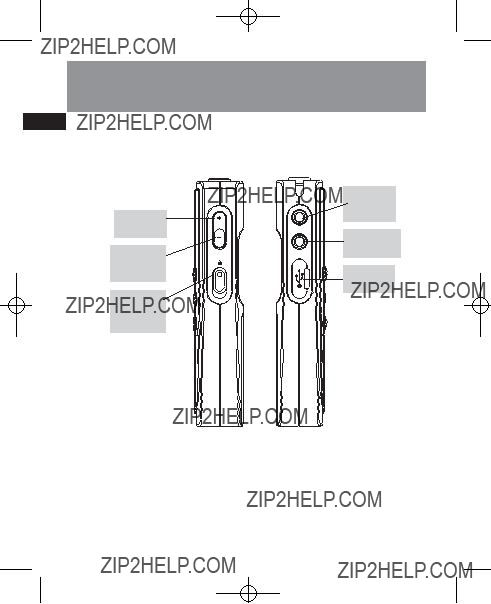
 : keylock on/off
: keylock on/off

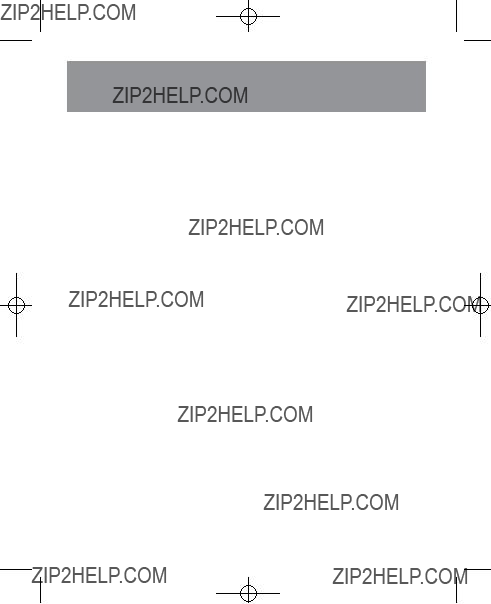


 button upward , LOCKED will be flashed on display. (LOCK icon
button upward , LOCKED will be flashed on display. (LOCK icon  will be shown)
will be shown) button downward to unlock the keys.
button downward to unlock the keys.


 ) for browsing. Default is folder A.
) for browsing. Default is folder A. folder. See page 15 for details of file transfer.
folder. See page 15 for details of file transfer. ).
).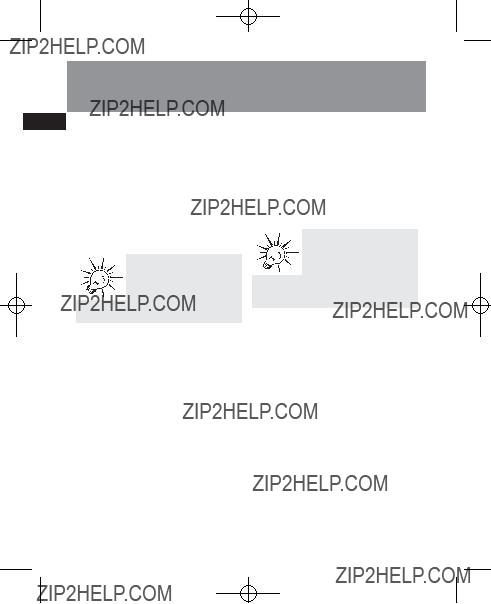
 flashes on the display.
flashes on the display. )
)

 ).
).


 11
11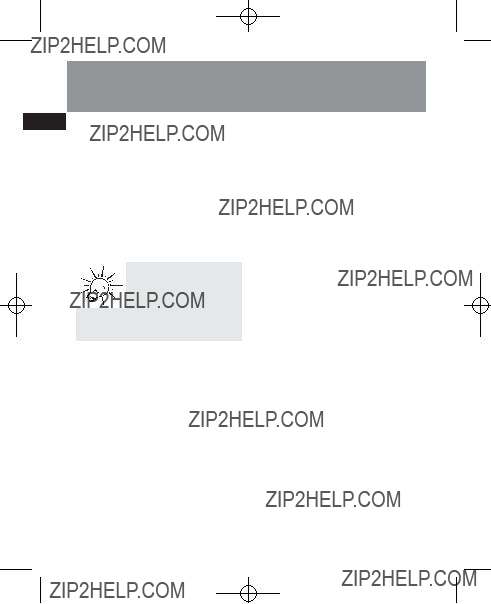
 )
) ).
).

 13
13

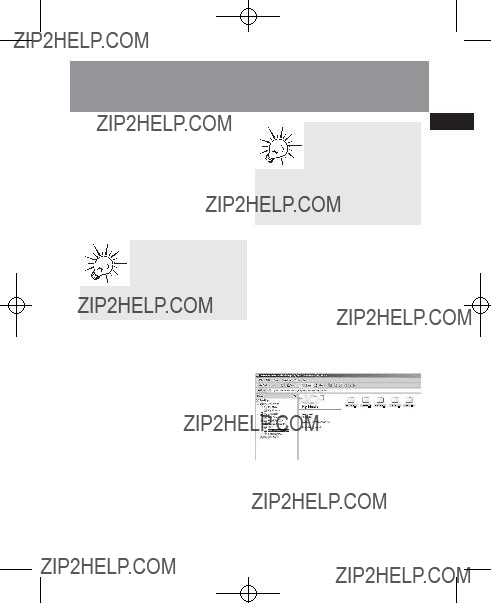
 15
15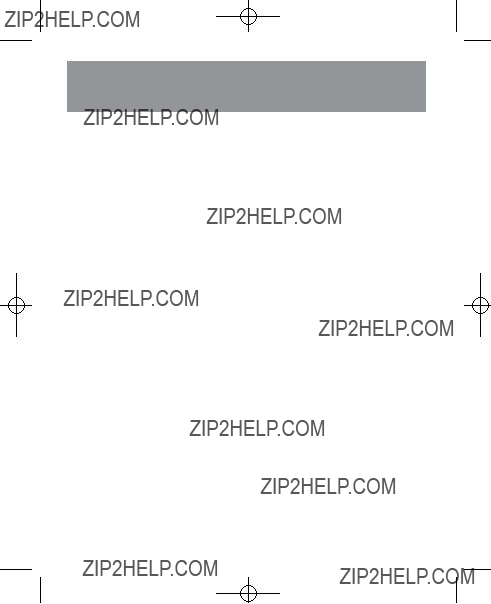

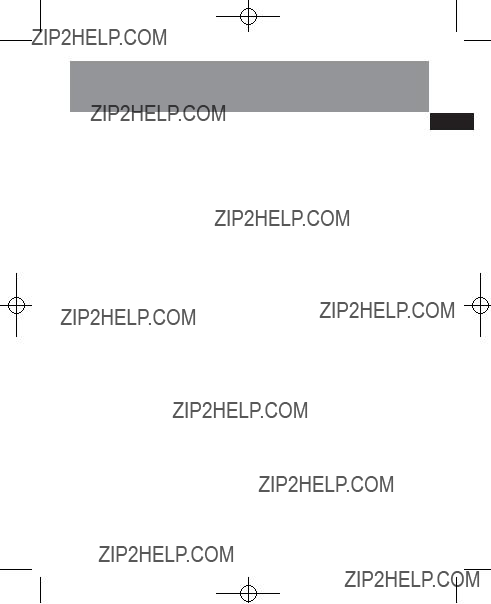
 17
17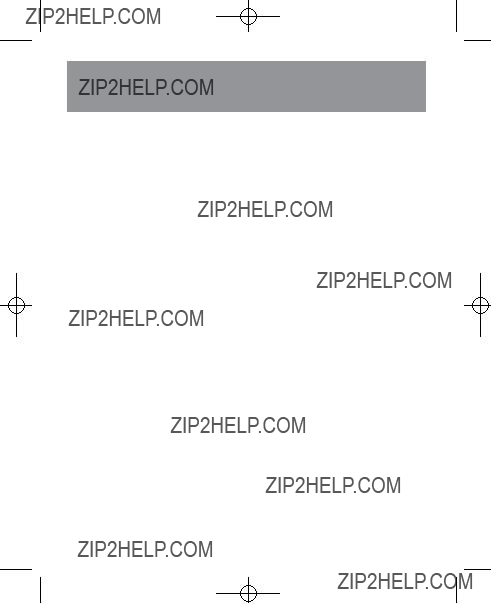


 19
19