
Declaration of conformity for the European Community
Telefield NA. declares that RCA IP060S telephone complies with the relevant basic requirements and
provisions of the European directive 1999/5/CE. You can download the declaration of conformity and the user???s guide from the following address: www.rca4business.com
The CE logo shown on the products indicates that they are compliant with the basic requirements of all the applicable directives.
Environment
This symbol means that your inoperative electronic appliance must be collected separately and not mixed with the household waste. The European Union has implemented a specific collection and recycling system
for which producers' are responsible.
This appliance has been designed and manufactured with high quality materials and components that can be recycled and reused.
Electrical and electronic appliances are liable to contain parts that are necessary in order for the system to work properly but which can become a health and environmental hazard if they are not handled or disposed of in the proper way. Consequently, please do not throw out your inoperative appliance with the household waste. If you are the owner of the appliance, you must deposit it at the appropriate local collection point or leave it with the vendor when buying a new appliance.
IP160S
Quick start guide
Left soft key:
access to call list
Right soft key:
access to calendar
Navigation key: main menu/OK key
Left: phonebook
Right: volume control
Up: redial
Down: intercom
BLF key
End call
Power on/off
Accept calls
Handsfree mode
Select line
Hash key:
change text input method (upper case/lower case)
Voicemail key
Star key: lock/unlock keypad
Mute key:
mute/unmute













 302
302
Display icon description
Base led description

 to access main menu.
to access main menu.


 .
. .
. twice.
twice. .
. .
.  .
. to open main menu. Select
to open main menu. Select 
 .
. on the base. Press again to cancel.
on the base. Press again to cancel. key, select the desired handset from the list and press
key, select the desired handset from the list and press  .
. to open main menu. Select
to open main menu. Select 
 .
. .
. .
. to make the call, you may select the line by long pressing
to make the call, you may select the line by long pressing  .
. , select
, select 
 .
. to access voicemail.
to access voicemail.