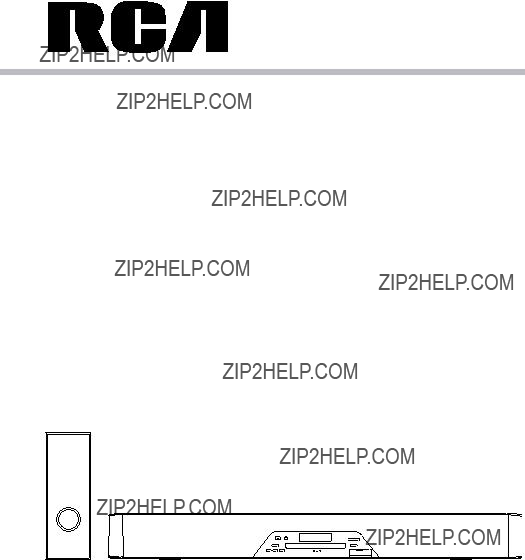
User manual Manual de usuario
RTS202 E
It is important to read this instruction book prior to using your new product for the first time.
Es importante que lea este libro de instrucciones antes de usar su producto nuevo por primera vez.
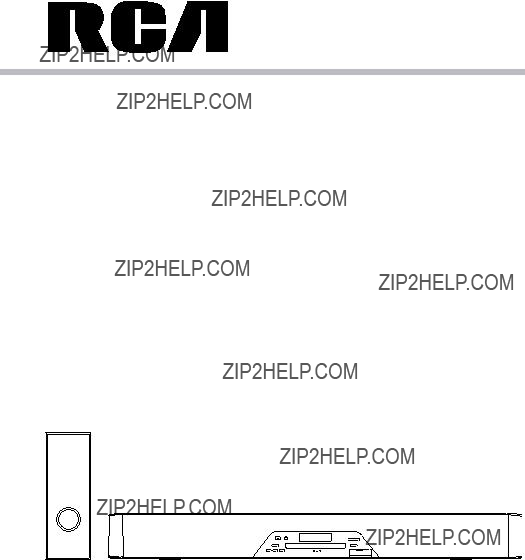
User manual Manual de usuario
RTS202 E
It is important to read this instruction book prior to using your new product for the first time.
Es importante que lea este libro de instrucciones antes de usar su producto nuevo por primera vez.
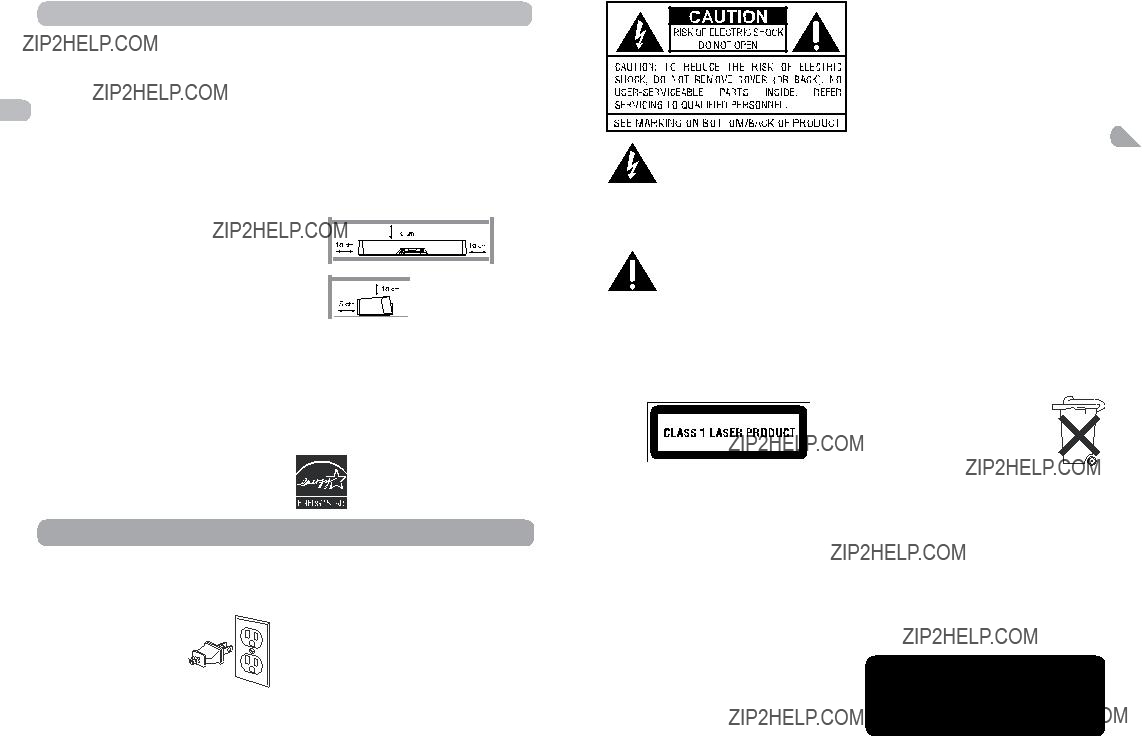
FCC Information
This device complies with Part 15 of the FCC Rules. Operation is subject to the following two conditions: (1) This device may not cause harmful interference, and (2) this device must accept any interference received, including
EN interference that may cause undesired operation.
This equipment has been tested and found to comply with the limits for a Class B digital device, pursuant to Part 15 of FCC Rules. These limits are designed to provide reasonable protection against harmful interference in a residential installation. This equipment generates, uses, and can radiate radio frequency energy and, if not installed and used in accordance with the instructions, may cause harmful interference to radio communications.
However, there is no guarantee that interference will not occur in a particular installation. If this equipment does cause harmful interference to radio or television reception, which can be determined by turning the equipment off and on, the user is encouraged to try to correct the interference by one or more of the following measures:
???Reorient or relocate the receiving antenna.
???Increase the separation between the equipment and receiver.
???Connect the equipment into an outlet on a circuit different from that to which the receiver is connected.
???Consult the dealer or an experienced radio/
TV technician for help.
WARNING:
Changes or modifications to this unit not expressly approved by the party responsible for compliance could void the user???s authority to operate the equipment.
Ventilation
You must adequately ventilate the product. Make sure there is adequate space around the unit to provide proper air flow for ventilation. See diagram.
This product complies with DHHS Rules 21 CFR Subchapter J. Applicable at the date of manufacture.
WARNING
To reduce the risk of fire or electric shock, do not expose this product to rain or moisture.
No objects filled with liquids, such a vases, should be placed on the apparatus.
This system has earned the
ENERGY STAR.
The lightning flash with an arrowhead symbol, within the equilateral triangle, is intended to alert the user to the presence of uninsulated
???dangerous voltage??? within the products enclosure that may be of sufficient magnitude to cause an electric shock.
The exclamation point within the equilateral triangle is intended to alert the user to the presence of important operating and maintenance (servicing) instructions in this owner???s manual.
Caution
Invisible laser radiation when open. Avoid exposure to beam. Class 1 laser product. This system must be opened only by qualified technicians to prevent accidents caused by the laser beam.
Service information
This product should be serviced only by those specially trained in appropriate servicing techniques. For instructions on how to obtain
videotape of very poor picture quality, or even impossible.
It is forbidden by law to copy, broadcast, show, broadcast on cable, play in public, or rent copyrighted material without permission.
This item incorporates copy protection technology that is protected by U.S. patents and other intellectual property rights of Rovi Corporation. Reverse engineering and EN disassembly are prohibited.
Important battery information
???Do not mix different types of batteries or new and old batteries. Do not use rechargeable batteries.
???In order to avoid any risk of explosion, observe the polarities indicated inside the battery compartment. Replace only with the type of batteries specified. Do not dispose of them in a fire or recharge them.
???If you are not using the remote control for a long period of time, remove the batteries.
???Battery shall not be exposed to excessive heat such as sunshine, fire or the like.
Please respect the environment and prevailing regulations. Before you dispose of batteries or accumulators, ask your dealer whether they are subject to special recycling and if they will accept them for disposal.
Illustrations contained in this document are for representation only.
Important Information
For your safety
The AC power plug is polarized (one blade iswider than the other) and only fits into AC power outlets one way.
If the plug won???t go into the outlet completely, turn
the plug over and try to insert it the other way. If 
it still won???t fit, contact a qualified electrician to
change the outlet, or use a different one. Do not attempt to bypass this safety feature.
Caution:
To prevent electric shock, match wide blade
of plug to wide slot of power outlet, then fully insert.
Removing the power plug is the only way to completely remove power from your product. Make sure the power plug remains easily accessible.
Note:
This unit is designed and manufactured to respond to the Region Management Information. If the Region number of a DVD disc does not correspond to the Region number of this DVD player, this player cannot play the disc. The Region number for this DVD player is Region 1.
service, refer to the warranty included in this Guide.
Main plug is used as the disconnect device, it shall remain operable and should not be obstructed during intended use. To be completely disconnected the apparatus from supply mains, the main plug of the apparatus shall be disconnected from the mains socket outlet completely.
DVD copy protection
In accordance with the DVD standard, your DVD player is equipped with a Copy Protection system, which can be switched on and off by the DVD disc itself, in order to make any recording of the relevant DVD disc onto a
Caution
???This product utilizes a laser. Use of controls or adjustments or performance of procedures other than those specified herein may result in hazardous radiation exposure. Do not open covers and do not repair yourself. Refer servicing to qualified personnel.
This Class B digital apparatus complies with Canadian
Cet appareil num??rique de la class B est conforme ?? la norme du
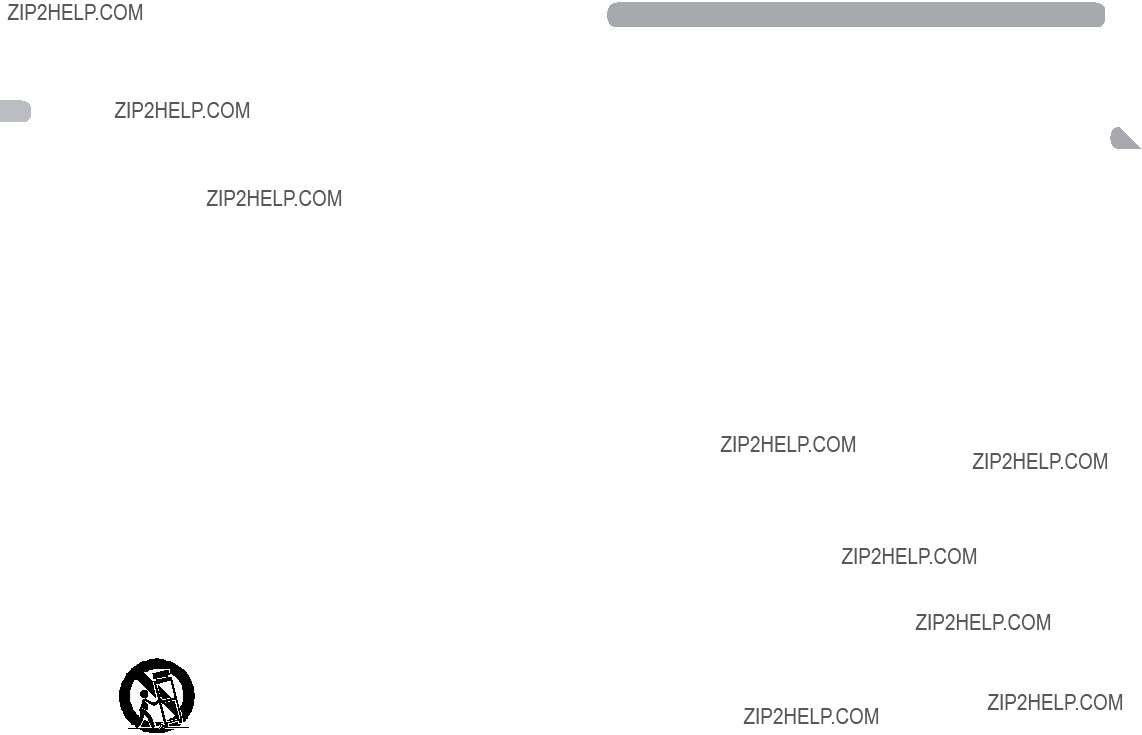
Important Safety Instructions
Please read and save for future reference
Some of the following information may not apply to your particular product; however, EN as with any electronic product, precautions should be observed during handling and
use.
???Read these instructions.
???Keep these instructions.
???Heed all warnings.
???Follow all instructions.
???Do not use this apparatus near water.
???Clean only with dry cloth.
???Do not block any ventilation openings.
Install in accordance with the manufacturer???s instructions.
???Do not install near any heat sources such as radiators,heat registers, stoves, or other apparatus (including amplifiers) that produce heat.
???Do not defeat the safety purpose of the polarized or
???Protect the power cord from being walked on or pinched particularly at plugs, convenience receptacles, and the point where they exit from the apparatus.
???Only use attachments/accessories specified by the manufacturer.
???Use only with the cart, stand, tripod, bracket, or table specified by the manufacturer, or sold with the apparatus. When a cart is used, use caution when moving the cart/apparatus combination to avoid injury from
???Unplug this apparatus during lightning storms or when unused for long periods of time.
???Refer all servicing to qualified service personnel. Servicing is required when the apparatus has been damaged in any way, such as
Additional safety information
???Apparatus shall not be exposed to dripping or splashing and no objects filled with liquids, such as vases, shall be placed on the apparatus.
???Always leave sufficient space around the product for ventilation. Do not place product in or on a bed, rug, in a bookcase or cabinet that may prevent air flow through vent openings.
???Do not place lighted candles, cigarettes, cigars, etc. on the product.
???Connect power cord only to AC power source as marked on the product.
???Care should be taken so that objects do not fall into the product.
???Do not attempt to disassemble the cabinet.
This product does not contain customer serviceable components.
If your product operates on batteries, adhere to the following precautions:
A.Any battery may leak electrolyte if mixed with a different battery type, if inserted incorrectly, or if all batteries are not replaced at the same time.
B.Any battery may leak electrolyte or explode if disposed of in fire or an attempt is made to charge a battery not intended to be recharged.
C.Discard leaky batteries immediately. Leaking batteries can cause skin burns or other personal injury. When discarding batteries, be sure to dispose of them in the proper manner, according to your state/ provincial and local regulations.
Portable Cart Warning
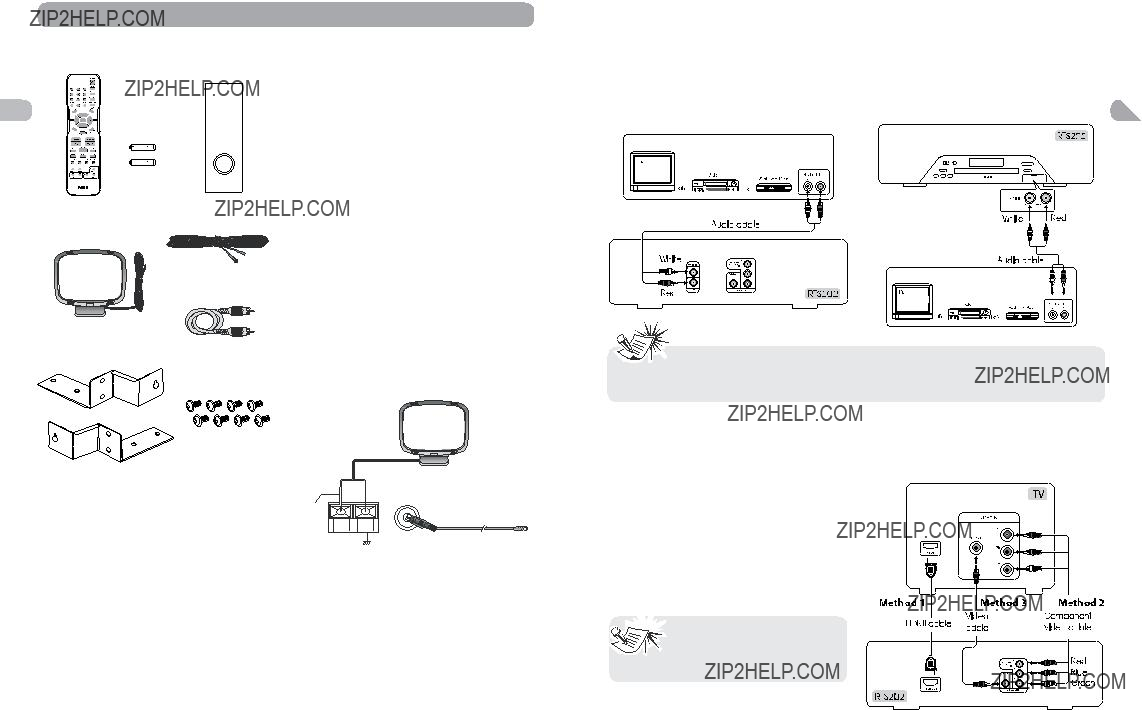
Connections and Setup
Connecting AUDIO from external sources such as TV
Accessories provided
EN
Using AUDIO IN (AUX 1) jacks
Connect the AUDIO IN (AUX 1) jacks from the rear panel of the unit to the AUDIO
OUT jacks on TV, Set Top Box, VCR or other component.
Wall Mounting Hardware
Things to consider before you connect
???Ensure that the mains supply in your house complies with that indicated on the identification sticker located on the back of your unit.
???Install your unit horizontally, away from any source of heat (fireplace) or appliances creating strong magnetic or electric fields. The components of this unit are sensitive to
heat. The maximum ambient temperature 2 should not exceed 35??C/95??F.
Connecting the antennas
Antenna
White
The AM and FM antennas connect to the AM and FM terminals on the system???s back panel. They must be hooked up in order to receive clear reception.
AM Loop Antenna
1.Uncoil the AM Antenna wire.
2.Press down on the Antennas tab to open the terminal.
3.Make sure the white wire on the AM loop antenna is inserted into the AM loop terminal and the other wire is inserted into the ground loop terminal.
??? Audio cables
??? To listen to the audio input from the connected component, press SOURCE on the main unit or AUX1/2???on the remote control to select AUX 1 or AUX 2 mode.
Connecting to your TV
Method 1 (best)
HDMI
??? Connect the HDMI OUT jack on the rear of the unit to the HDMI IN jack on your TV using a HDMI cable (not included).
??? Press the HDMI button on the remote control to change output signals as follows: 480p, 720p, 1080i and 1080p.
 ??? Refer to the owner???s manual of
??? Refer to the owner???s manual of
the connected TV as well.
 ??? When using HDMI cable, set the HDMI Audio to PCM.
??? When using HDMI cable, set the HDMI Audio to PCM.
HDMI, the HDMI logo and
LLC.
3
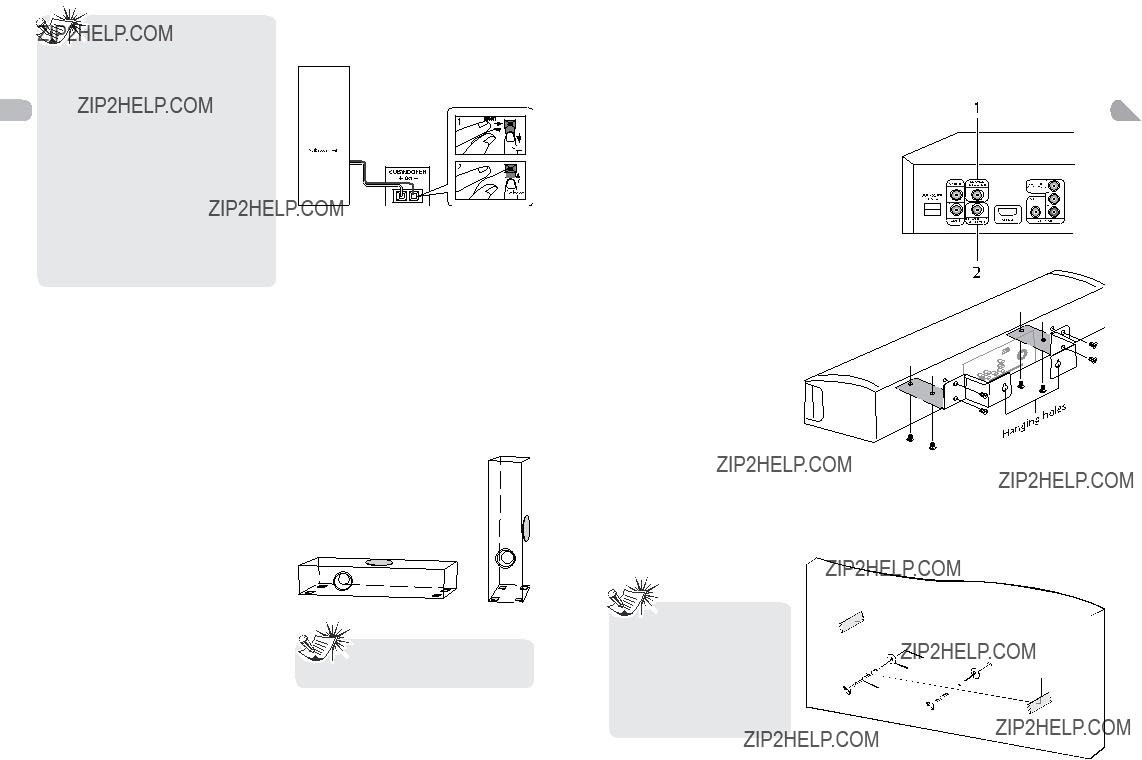
Connecting the subwoofer
Press down the tab to open the terminal and insert the subwoofer speaker wire. Release the tab to lock wire in the terminal.
Other connection options
There are several ways in which you can incorporate your unit into an
(not supplied), if you so desire. Simply use an RCA cable to connect a powered subwoofer to the SUBWOOFER AUDIO OUT jack. If you connect another powered subwoofer, you must disconnect the supplied subwoofer speaker to avoid interference.
???If one of the devices is not working, check that all the cables have been inserted properly into the jacks.
???If your component has only one input for audio (mono), connect it to the left (white L/Mono) audio jack on the
TV and don???t connect the right audio part of the cable.
Method 2 (good)
Component video jacks (Pr, Pb, Y)
???The component video jacks are
???Additional component video cables (not supplied) are required to provide best picture quality. They are usually color- coded green, blue and red.
???Connect the component video OUT???jacks on the unit to the component video IN???jacks on your TV so the video content goes from the unit to the screen.
Positioning the subwoofer
A subwoofer is designed to reproduce powerful low bass effects (explosions, the rumble of spaceships, etc.).
It can be placed either vertically or horizontally. For best effects, allow at least two inches of clear space over the speaker driver and the port hole.
Use of Rubber Pads
Attach the included rubber pads to the subwoofer to avoid mechanical vibration noise, especially when placing the subwoofer on a hard surface. Attached the rubber pads to the corners of the subwoofer for maximum stability.
The coaxial digital audio input is compatible with Dolby Digital (Surround Sound) and PCM (Digital Stereo) signals when compatible components are connected. Typical compatible devices include HDTVs, DVD players, Cable or
Satellite set top boxes.
2. Subwoofer Audio Out
For your convenience, this product is equipped with a subwoofer preamp output, allowing you to connect an optional powered subwoofer
Using the wall mount bracket
Use the wall mounting hardwares (supplied) to secure the brackets into your Sound Bar.
Installing the Sound Bar to the wall
Method 3 (basic)
Composite video jack (yellow)
Use the 1:1 Wall Mount Template (supplied) to drill holes in the wall. If attaching to a wall constructed of drywall and wooden studs, you must position the Template to ensure the drill holes align with the centers of the wooden studs in the wall.
If your wall is of drywall and stud construction, we recommend you use the following hardware (not included):
a.2 pcs. woodscrews, size #8x2???
b.2 pcs. washers, size #8
4
Note: It is not recommended to place the subwoofer near
the TV set.
??? We recommend that
Wall Mounting be carried out by a professional. Additional or alternative parts may be needed for certain type of wall constructions.
???Before hanging to the wall, please make all AV connections.
wall
 1:1 Wall Mount Template
1:1 Wall Mount Template
drill here Washer
Wood screw
5
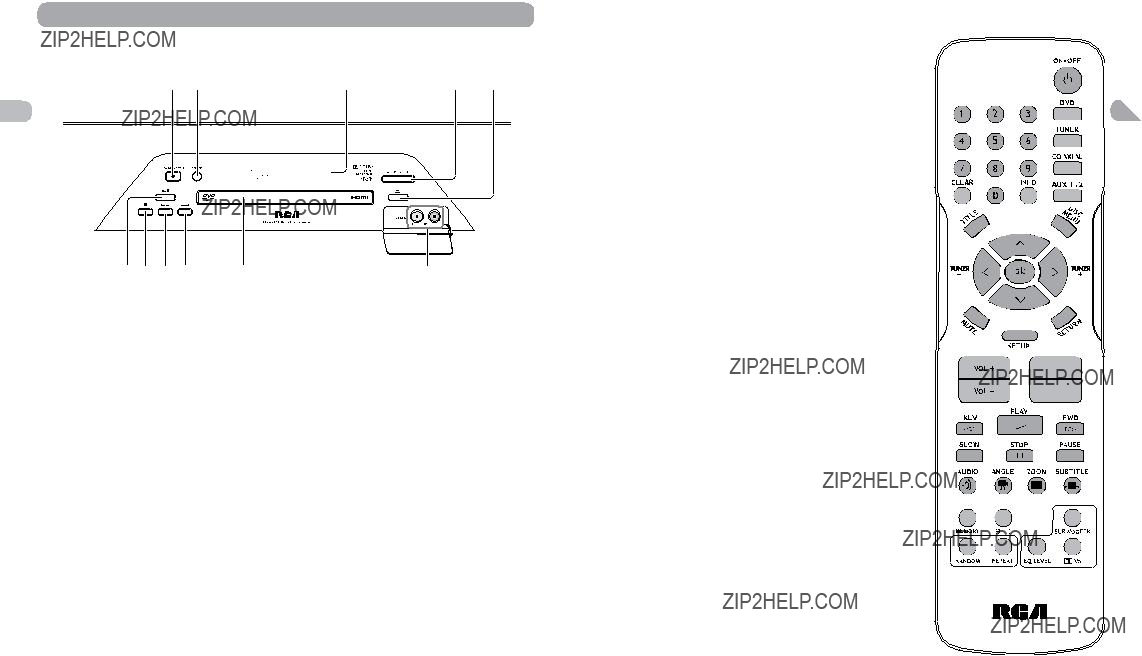
Overview of Controls
Front panel controls
EN
Remote control functions
ON???OFF ??? Turns the unit on and puts it in standby mode. DVD ??? Selects the DVD mode.
TUNER ??? Selects the TUNER and selects between FM/AM.
In FM mode, press and hold TUNER to enter into ???Auto Preset Programming???.
COAXIAL ??? Selects the coaxial mode.
AUX 1/2 ??? Selects the Auxiliary input (for listening to audio input from connected TV, VCR or Set Top Box) at front or rear panel.
CLEAR ??? Quits the current setting manually from the TV screen without saving change.
INFO ??? Accesses the Info menu.
TITLE ??? Accesses the title menu of DVD discs.
DISC MENU ??? Accesses the disc menu during playback. OK ??? Confirms your selection.



 ??? To navigate through the menus. The left and right arrows also tune the radio frequency in the tuner mode. When viewing JPG images, use the left/right arrows
??? To navigate through the menus. The left and right arrows also tune the radio frequency in the tuner mode. When viewing JPG images, use the left/right arrows
EN
1.ON / STANDBY ??? Turns the unit on and puts it in standby mode.
2.SOURCE ??? Selects the input sources. Press repeatedly to select:
DVD ??? to watch DVD videos
AUX 1 or AUX 2 ??? to listen to the audio input from the connected TV, VCR or Set
Top Box.
TUNER ??? to listen to the radio COAXIAL ??? listen to a connected device
(e.g. Set Top Box) with coaxial digital audio output to enjoy digital audio sound from the connected device.
3. Displa y Lens ??? displa y unit???s information.
4.Volume +/- button ??? adjusts the volume.
5.Open/close button ??? open and closes the disc tray.
6.Play/pause button ??? starts/pause playing a disc.
7.Stop button ??? stops disc playback.
8.REV button ??? directly accesses the previous chapter (DVD) or track (CD).
9.FWD button ??? directly accesses the next chapter (DVD) or track (CD).
10.Disc tray
11.AUDIO IN (AUX 2) jacks ??? connects audio devices.
to rotate the images. Up arrow rotates image vertically and down arrow rotates the image horizontally.
MUTE ??? Mutes and restores the sound. SETUP ??? Enters Setup menu.
RETURN ??? In DVD mode, returns to the previous menu. VOL +/- ??? Adjusts the sound volume.
CH +/ 
 , CH
, CH 
 ??? Directly accesses the next or previous chapter (DVD) or track (CD). Selects programmed stations in TUNER mode.
??? Directly accesses the next or previous chapter (DVD) or track (CD). Selects programmed stations in TUNER mode.
REV ??? Starts reverse accelerated play or reverse slow motion.
PLAY ??? Starts playing a disc.
FWD ??? Starts forward accelerated play or forward slow motion.
STOP ??? Stops playback. Press and hold to open the disc tray.
PAUSE ??? Freezes frame, accesses frame advance. SLOW ??? Accesses slow motion function.
AUDIO ??? Accesses the audio function; selects between Stereo and Mono mode for Tuner (FM).
ANGLE ??? Accesses the camera angle function for DVD disc.
ZOOM ??? Accesses the Zoom function.
SUBTITLE ??? Selects the subtitle languages or turns subtitle off (if available).
HDMI ??? Toggles HDMI video output signals modes (480p, 720p, 1080i or 1080p).

 /
/ 


 /
/ 
HDMI



6
7
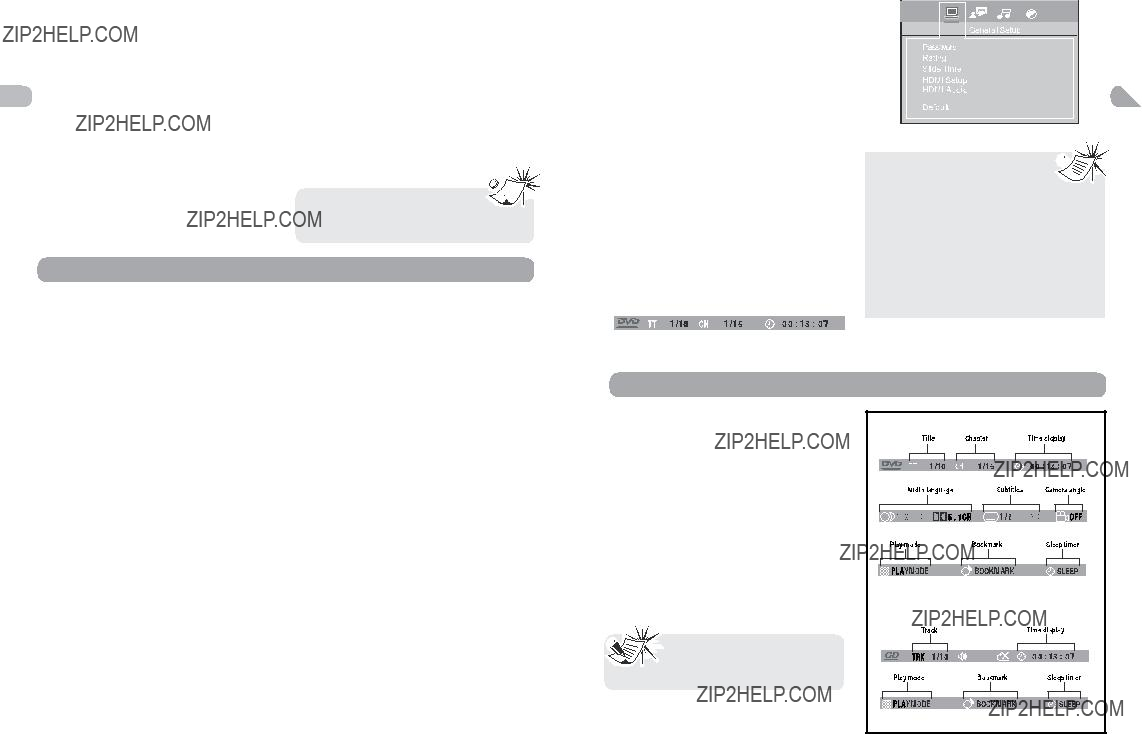
SUBWOOFER ??? Selects among subwoofer output levels (soft/balance/strong/powerful).
RANDOM ??? Turns on/off random playback on CDDA/JPEG discs.
REPEAT ??? Accesses the repeat function.
EQ. LEVEL ??? Toggles channels for different EN channel level settings. Adjusts the value using



 buttons.
buttons.

 (DOLBY VIRTUAL SPEAKER) ??? Change the surround sound setting between Stereo and Dolby Virtual Speaker settings.
(DOLBY VIRTUAL SPEAKER) ??? Change the surround sound setting between Stereo and Dolby Virtual Speaker settings.
TUNER +/??? ??? Tunes up and down the radio frequencies.
MEMORY ??? Stores a station.
Using remote control to navigate through the
Use 


 and OK on the remote control to navigate through the
and OK on the remote control to navigate through the
Use


 on the remote to move through
on the remote to move through
Insert 2 
 batteries to the remote control
batteries to the remote control
prior to use.
Zoom
1.While a disc is playing, press ZOOM until you reach the zoom size you want. The
ZOOM button toggles through 2x, 3x, 4x and then zooms out to 1/2x, 1/3x and 1/4x, then returns to normal playback.
2.Move from one area to another (pan) using the arrow buttons.
3.To turn ZOOM off, press ZOOM unitil you get to the ZOOM OFF option.
Types of menus
When you press STOP, the unit 
 stores the point where playback
stores the point where playback 
was interrupted. If you press PLAY again, playback resumes from this point. To stop playback completely or to start again from the beginning, press STOP twice. If the unit is left in STOP mode for more than five
Playing Discs - Basic Functions
minutes without any user interaction, a screen saver is activated. At the end of 30
Compatible discs
???DVD,
???CD,
Compatible formats
??? DVD, JPEG, CD
Regional coding
Your unit has been designed to process regional management information stored on DVD discs. The regional code for your unit is 1. Discs that have a different regional code will not be played.
Operating the Sound Bar
1.Turn on your television set.
2.Press ON???OFF on the remote or ON/
STANDBY located on the unit???s front panel. Press DVD on the remote control.
Loading disc
1.Press  on the front panel or press and hold STOP on the remote control to open the disc tray.
on the front panel or press and hold STOP on the remote control to open the disc tray.
2.Insert a compatible disc into the disc slot.
3.Press  again to close the disc tray.
again to close the disc tray.
Basic playback operations
Playback
Switch the unit and the TV set on.
1. After loading a disc, playback starts
If the disc menu appears, select the Play option to begin playback.
2. Press STOP to stop playback.
Accelerated play
While the disc is playing, press REVERSE or FORWARD one or more times to vary the speed and direction of the accelerated play. Press PLAY to resume normal playback.
Pause
While the disc is playing, press PAUSE once for freeze frame. Press PLAY to resume normal playback.
Frame advance
1.Press PAUSE twice. FRAME is displayed.
2.Press???FWD to move forward one frame at a time.
3.Press PLAY to resume normal playback.
Variable slow motion
1.While the disc is playing, press PAUSE once. PAUSE is displayed.
2.Press REV or FWD a number of times to vary the speed.
3.Press PLAY to resume normal playback.
Changing chapter/track
While the disc is playing, press the CH+/- button to go immediately to the next or previous chapter, or to the next or previous
The Info Menu
Using the Info menu
1.Press INFO on the remote while a disc is playing to display the Info menu. The first banner shows title, chapter, and time display information.
2.Press INFO again for audio language, subtitles, and camera angle.
3.Press INFO a third time for play mode, bookmark and sleep timer.
4.Use the right/left arrow buttons on the remote to select an icon.
5.Use the up/down buttons to scroll through the options.

 INVALID KEY will be displayed
INVALID KEY will be displayed
if the function you select is not available.
minutes without any user interaction, the unit switches off automatically.
8
automatically, or the disc menu appears.
track.
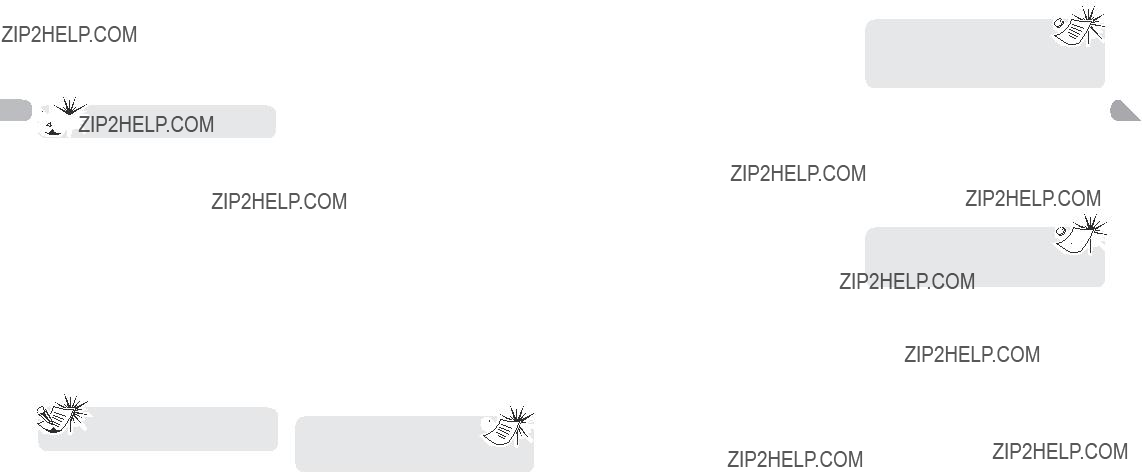
Title/chapter(DVD) /track(audio CD)
To directly access a title, chapter (DVD) or an audio CD, press INFO, press OK. Select the Title(TT), Track(TRK) or Chapter(CH) icon and enter a number directly with the numeric buttons. Press OK again to confirm.
Subtitles (DVD)
Subtitles are turned off by default. Turn on Subtitles as follows:
???Audio CD play modes: standard, introscan, random, program, repeat
4.To stop repeat playback, select the Play
Mode icon and use the up/down arrow buttons to choose the Standard option.
This function is only available 

 with discs whose elapsed time
with discs whose elapsed time  or remaining time appears in the Info menu.
or remaining time appears in the Info menu.
EN  Many discs only have one title.
Many discs only have one title.
Time display
To access the Time Display, press INFO on the remote. Press the up/down buttons repeatedly to display:
DVD: Chapter elapsed time, Chapter remaining time, Title elapsed time and Title remaining time.
Audio CD: Track elapsed time, track remaining time, disc elapsed time, disc remaining time.
To directly access a location on the disc which does not correspond to the start of a title or chapter, press INFO once and press OK, highlight the Time Display icon using the arrow buttons, then enter a time with the number buttons (hh:mm:ss) and press OK.
Time display function may not be available on all discs.
Audio (DVD)
Some discs have several audio tracks used for different languages or different audio formats.
To change the language or audio format during playback:
1.Press the INFO button twice.
2.Use the left/right arrow buttons to select the Audio icon, or press the AUDIO button on the remote control.
3.Choose a language or an audio format with the up/down arrow buttons.
This option is only available if the disc offers dialog languages or audio formats. When you change the dialog language using the Info menu, it only changes the dialog language of the disc being played. When you eject the disc or switch off the unit, the language will revert to the one you selected in the Language
10 Setup menu.
When you change the language of the subtitles using the Info menu, it only applies to the disc currently being played. When you eject the disc and switch off the unit, the subtitles will default to the subtitle language you selected in the Languages menu (see page 15). This function may not be available on all discs.
Camera angle (DVD)
Some discs offer different camera angles for specific scenes.
1.To change the camera angle, press the ANGLE button on the remote or press the INFO button twice and select the Camera angle icon with the left/right buttons.
2.Choose the angle with the up/down arrow buttons.
If the disc was recorded using a 
 single camera angle, this function
single camera angle, this function 
is not available.
Play mode (all discs except JPEG)
1.While the disc is playing, press the INFO button twice for a CD and three times for a DVD.
2.Select the Play Mode icon using the left/ right arrow buttons.
3.Use the up/down arrow buttons to select an option.
???DVD play modes: standard, program,
Creating a Program List for Program Play Mode (Audio CDs and DVD discs)
To use program play mode, you must first create a program list.
1.To create a program list, press the INFO button twice for CD and three times for DVD. Highlight the Play Mode option and press the up arrow to select the Program option.
2.Pres s OK . Th e Progra m scree n is displayed.
3.The first spot in the list is highlighted. Use the number buttons on the remote to enter a track number. As for DVD discs: T stands for Title while C stands for Chapter.
4.Use the arrow buttons to move to the next spot in the list. Enter the next track number.
5.Continue entering tracks until you have completed your list.
6.Highlight the Play option at the bottom of the screen and press OK or press PLAY to start playback. The program list will play in the order you programmed it.
To stop program play, press STOP or select Standard from the Play Mode option in the INFO display.
If you want to cancel the list, repeat steps 1 and 2 to select CLEAR and press OK.
Bookmark (DVD and audio CD)
1.Press INFO twice for CDand three times for DVD. Select the Bookmark icon with the left/right buttons, and press OK. A menu is displayed with five bookmarks.
2.The first bookmark space is highlighted.
Press OK to set the bookmark. The book mark is saved and is indicated by the number 1. You can set up to five bookmarks on a disc.
3.To start playback from a bookmark, press the PLAY button on the remote.
4.To delete a bookmark, highlight it and press CLEAR.
EN
Sleep
1.Press INFO twice for CD and three times for DVD. Select Sleep icon with the left/ right arrow buttons.
2.Select one of the available options using the OK button: Off, 30, 60, 90 or 120
minutes.
This function is not available 

 in AUX, TUNER and COAXIAL
in AUX, TUNER and COAXIAL  mode.
mode.
Introscan (CD)
This option plays the first ten seconds of each track on a CD.
1.Press the INFO button twice, then select the Playmode icon with the left/right arrow buttons.
2.Press the up/down arrow buttons to select the INTRO option and press OK to start
IntroScan.
3.Press STOP to stop Introscan, and press PLAY to resume normal playback.
11
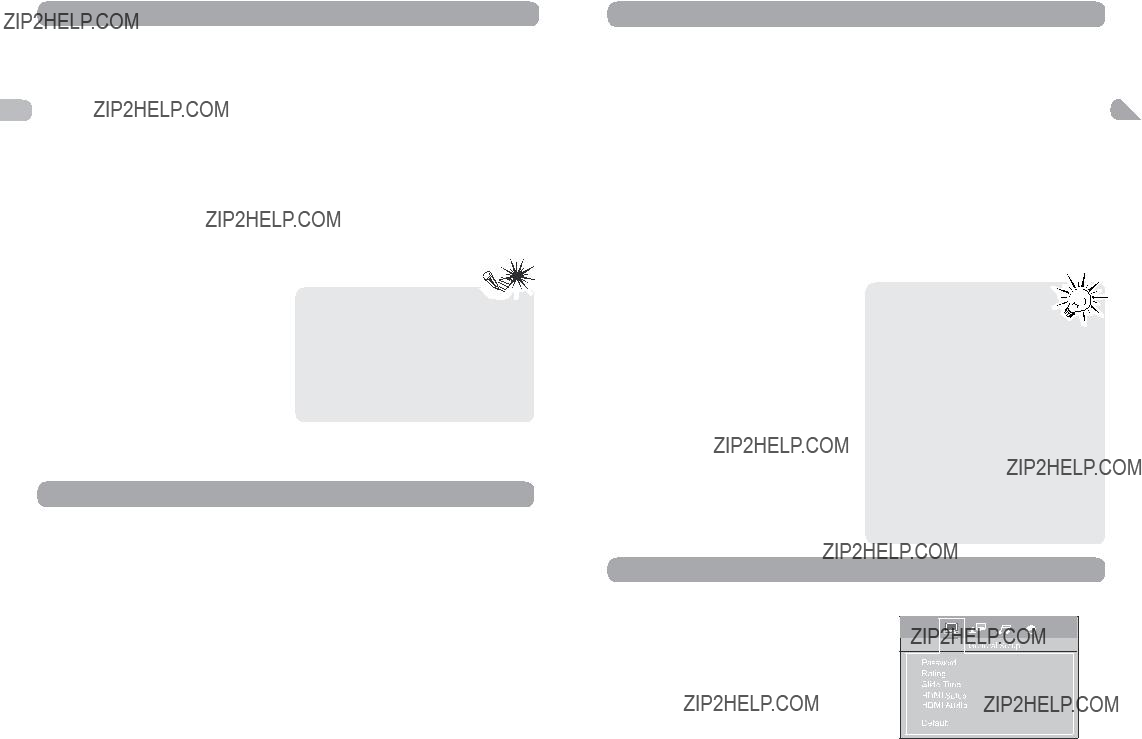
JPEG Files
Displaying JPEG files
1.Open the disc tray.
2.Place the disc with the printed side facing up and close the disc tray.
3.Select a folder using the up/down arrow buttons on the remote, then press the left arrow button to move to the picture icons at the bottom of the screen. Use the left/right arrow buttons to select picture mode.
4.Press the up arrow button to move to the file list on the right side of the screen. Use the up/down arrow buttons to select a file. Press OK to open a file or press PLAY to start a slide show.
5.The unit starts the slide show with the JPEG file you have selected, then displays all the JPEG files in the same folder, then all the JPEG files in the subfolders located in the same folder. You can set the amount of time a picture remains on the screen in the General Setup menu.
6.During the slide show you can use the left/ right button to rotate the picture, the up arrow button to rotate the image vertically, the down arrow button to rotate the image horizontally. Use the ZOOM button to magnify the picture. Use the CH- button to go back to the previous picture or the
CH+ button to go to the next one, and the
STOP button to interrupt the slide show and display the disc???s contents.
7.Press INFO to display the Info menu during playback.
8.When the unit has played all the files, the slide show stops and the disc???s contents are displayed again.
9.Press STOP to end playback.
???The time taken for the contents of the disc to be displayed varies according to the size and number of JPEG files on the disc. If nothing is displayed after a few minutes, the file sizes may be too large. Reduce the files resolution and write another disc.
of the disc to be displayed varies according to the size and number of JPEG files on the disc. If nothing is displayed after a few minutes, the file sizes may be too large. Reduce the files resolution and write another disc.
???Before inserting a disc, make sure it is compatible with the unit.
Radio
The unit has a
Manual tuning
1.Connect the FM antenna and the AM loop antenna at the back of the unit. Rotate the AM loop for better reception.
2.Press TUNER.
3.Tune a station by pressing TUNER+/- repeatedly until the desired station is found. Alternatively, you can press and hold the same buttons down for about one second to activate the automatic search function. In this mode the unit will automatically tune frequencies until it finds a station.
4.Repeat step 3 to tune to another radio station.
5.Press TUNER to toggle between FM and AM.
Storing radio stations
The unit can store up to 30 radio stations in its memory. You can enter every single radio station yourself or the unit can store all available radio stations automatically in ascending order.
Automatic preset programming
all 30 memory locations are full, the auto preset programming function will stop.
Manual preset
2.Press MEMORY. While the Program Preset number is still flashing, input your desired preset number using the numeric buttons or press the CH+/- buttons, then press
MEMORY to store it.
Retrieving preset stations
1.Press TUNER to enter the Tuner mode.
2.Press CH +/- to search up or down for the preset stations or directly press the numeric buttons.
Tips:
??? When the FM station broadcasts
Stereo sound is found, ST is displayed.
TV, VCR or Set Top Box can be connected to
AUX input jacks (at front panel and at the
Selecting
Press either SOURCE on the main unit or
1.Press TUNER to enter the Tuner mode and select FM.
2.Press and hold TUNER for a few seconds to start automatic preset programming.
3.Radio frequencies will be browsed and radio stations stored automatically. When all the available radio stations are stored or
rear panel) of the unit so that sound from the auxiliary component comes into the unit and out through the speakers.
Connecting auxiliary components
Refer to ???Connecting to external audio sources
AUX1/2???on the remote control to select AUX
1 or AUX 2 mode.
Sound output in
???You may toggle between Dolby Virtual
Speaker mode and stereo mode by pressing ???
 ??? button on the remote.
??? button on the remote.
???Refer details on Dolby Digital and Dolby
Virtual Speaker.
The Setup Menu
There are four options in the main setup menu: General Setup, Language Setup, Audio Setup and Video Setup.
12
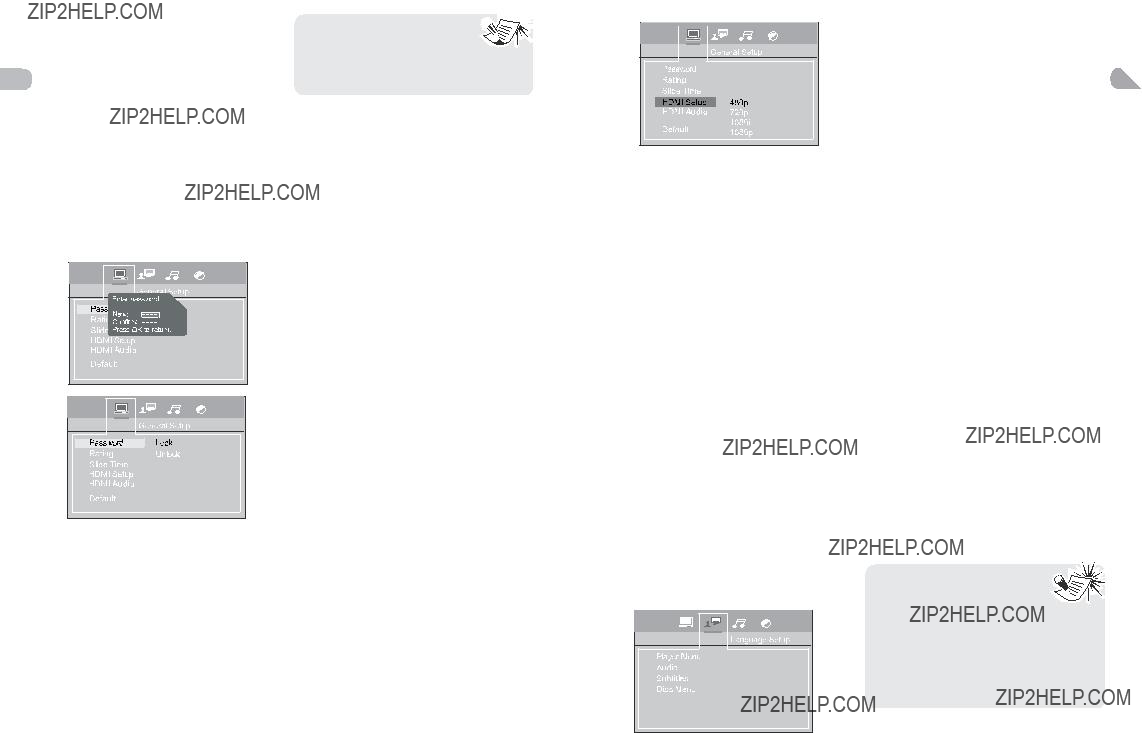
General Setup
You can control access to the unit and the type of discs your family can watch with the lock function. Locking the unit prevents playback of DVDs that may not be suitable for all audiences by using the rating level encoded on the disc (not all discs are rated).
EN If the rating level of the disc is higher than the preset level, playback is prohibited unless a password is entered.
Password for Locking the Unit
1.To activate locking according to your preset rating limits, highlight the PASSWORD option using the up/down arrow buttons and select LOCK and press OK.
2.You are asked for a new password. Enter four digits using the number buttons.
3.You are asked for confirmation; enter the four digits again and press OK.
Password for Unlocking the Unit
1.To unlock the unit or set a new password, highlight the PASSWORD option using the up/down arrow buttons, select UNLOCK and press OK.
2.Enter your password and press OK.
Changing the Password
When you unlock the unit, you must assign a new password the next time you lock the unit.
14
To change the current password, unlock the unit as described above, and then relock it.
???Choose a password that is 
 easy to remember, or write it
easy to remember, or write it  down.
down.
???Use the super password: 9688 if you have forgotten your password.
Rating Explanations
???The disc publisher is responsible for coding scenes according to the rating limits. Below is an explanation of Ratings.
???To change the rating limit, highlight the
RATING option and press the right arrow button. Select the rating limit using the up/down arrow buttons and press OK.
???Rating limits take affect only when the unit is locked.
1 Kid safe ??? Kid safe; it is safe even for kids.
2G ??? General Audience; recommended as acceptable for viewers of all ages.
3PG ??? Parental Guidance suggested.
4PG13 ??? Material is unsuitable for children under age 13.
5
6R ??? Restricted, under 17 requires accompanying parent or adult guardian.
7
8Adult ??? Mature material; should be viewed only by adults, due to graphic sexual material, violence, or language.
Slide Time
The Slide Time option lets you select the amount of time a picture is displayed in a slide show. The choices are 3 seconds, 5 seconds, or 10 seconds.
HDMI Setup
This lets you select the resolution of the player???s output according to the connected TV. 
???Supported HD JPEG mode: 480p, 720p,
1080i and 1080p.
HDMI Audio
Select the output sound format corresponding to your system connection. When making connection to a TV, or Dolby Surround Pro Logic or stereo system via the analog audio jacks, select PCM or RAW.
RAW : Does not have a Dolby Digital Decode.
PCM : Select when connected to a 2 channel digital stereo amplifier.
???If apply HDMI connection to TV, make sure to select PCM, audio signal passing to TV via HDMI cable.
Default
This option allows you to return the unit???s settings to the original factory settings. Any changes you have made to the unit???s settings will be reverted back to the original settings, except the password.
Language Setup
With this menu, you can set the language for unit menus, dialog, subtitles and the disc menus.
If you chose ???English??? during initial
1.Select the Language Setup icon in the main menu using the left/right arrow buttons.
2.Select one of the options using the up/ down arrow buttons.
3.Press the right arrow button to move to the language choices.
4.Use the up/down arrow buttons to
highlight the language of your choice EN and press OK.
Player Menu
Select the language of player menus and press OK.
Audio
Select the dialog language using up/down arrow buttons and press OK.
To change the Audio language during playback, press INFO twice for DVD and use the left/right arrow buttons to highlight the
Audio icon.
Press the up/down arrow buttons or AUDIO on the remote control to select audio language.
Subtitles
Select the subtitle language using up/down arrow buttons and press OK.
To change the language of the subtitles during playback, press INFO twice for DVD and use the left/right arrow buttons to highlight the Subtitle icon. Press the up/down arrow buttons or the SUBTITLE button on the remote to select a subtitle language.
Disc Menu
To change the language of the disc menus, select the language using the up/down arrow buttons and press OK.
The language you select will only be displayed if the disc is programmed with that language.
??? If the selected language is  not available on a disc, the
not available on a disc, the 
 disc???s language will be used
disc???s language will be used  instead.
instead.
???If the language chosen is available, it is automatically selected when you display the subtitles or press SUBTITLE on the remote control. Otherwise, the subtitle language indicated on the disc is selected.
15
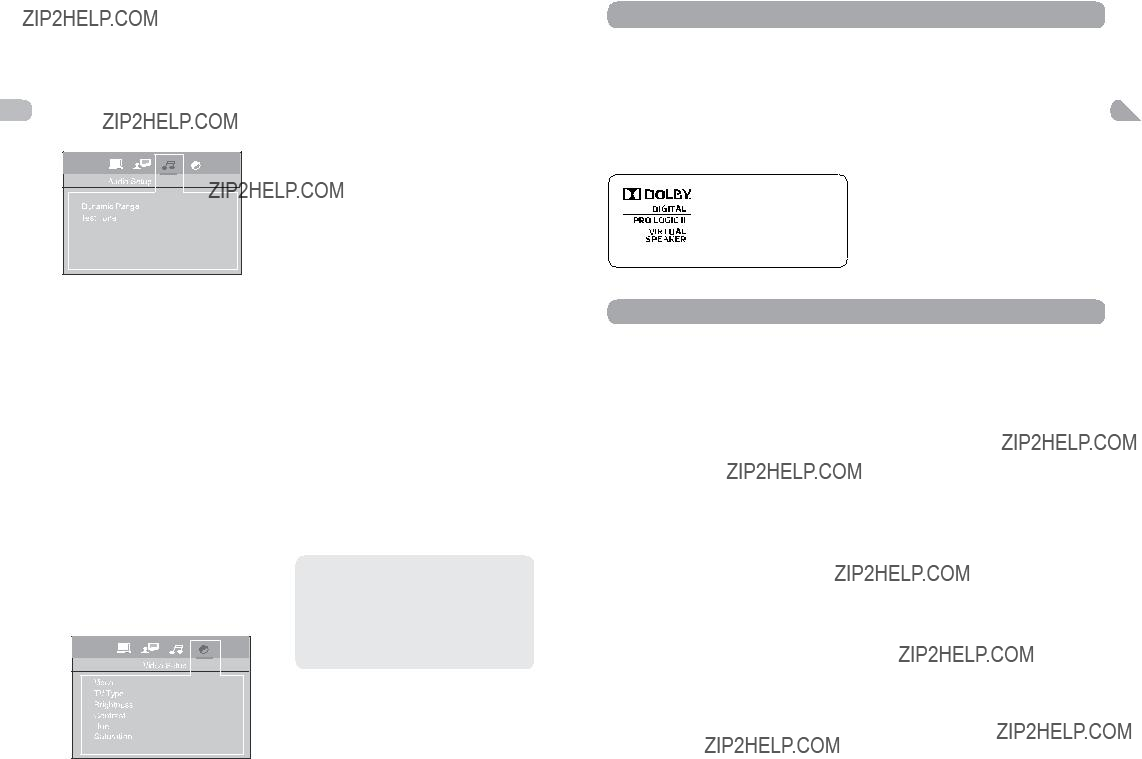
Audio Setup
You can adapt your unit to other equipment and access specific functions with the Audio Setup menu.
the option???s choices.
Video
Progressive Function provides high quality pictures with less flickering. Turn on Progressive Scan if you used the Component Video jacks of the unit to connect a TV or monitor compatible with a progressive scan signal.
Select
Progressive Scan.
TV Type
Depending on the format of the DVD disc, you can choose the picture format (aspect ratio) best suited to the format of your TV screen:
Surround Sound Effects
Dolby Digital
Dolby Digital is a technology developed by Dolby Laboratories. Soundtracks encoded in Dolby Digital can reproduce from one to 5.1 discrete channels of excellent quality audio.
The unit automatically recognizes the Dolby
Digital bitstream and provides a downmix suitable for
Manufactured under licens e fro m Dolby Laboratories. Dolby, Pro Logic and the
Dolby Virtual Speaker
This unit is equipped with Dolby ?? Virtual Speaker Technology. This feature simulates a highly realistic
listening environment without the need EN for rear surround speakers. Combined with Dolby ?? Pro Logic II processing and Dolby Digital technology, this unit delivers a virtual surround listening experience from any high- quality audio source.
Dynamic Range
You can select the dynamic range as follow:
Full, 6/8, 4/8, 2/8 or off
???When a dynamic range is set, volume may be low.
Test Tone
This function is used to test the speakers level.
Select Test Tone, press OK to start, a short noise comes successively from each speaker
Press OK to exit.
Video Setup
1.Select the Video icon in the main menu using the left/right arrow buttons.
2.Select a menu option using the up/down arrow buttons and press OK.
Brightness
This option lets you adjust the video brightness level on a scale of 0 to 12, with 12 being the brightest.
Contrast
This option lets you to sharpen the picture quality.
Hue
This option lets you adjust the hue of the picture.
Saturation
This option lets you adjust the color saturation of the picture.
IMPORTANT!
Once Progressive Scan has been activated, an image will only be visible on a progressive scan TV or monitor. If you choose this option and you do not have a progressive scan TV or monitor, you may get a picture with incorrect color or no color.
Additional Information
Troubleshooting
The unit does not switch on.
???Make sure it is plugged in.
???Press the ON???OFF button on the remote
control or the ON/STANDBY button on the front of the unit.
The device switches off spontaneously.
???The device switches off automatically when it is in STOP mode for more than 30 minutes without any user intervention. Switch it on again.
???It might be impossible to read the disc.
???Insert the disc with the printed side facing up.
???Check that the disc can actually be played by this device.
???Check that the disc???s regional code matches the unit???s regional code. This unit???s regional code is 1.
???Clean the disc.
There is no picture.
???Check you have switched on the TV set.
???Check the connections.
???Select the AV input assigned to the unit
on the TV.
The picture is of poor quality (with snow or lines).
??? Check the connections.
There is no sound or the sound is of poor quality.
???Check the connections.
???Make sure the MUTE function is not on.
I can???t find my file in the JPEG listing.
???Make sure the filename is valid.
The remote control does not work or works only intermittently.
???Check that batteries are inserted or change them.
???Aim the remote control at the unit. The infrared beam must not be blocked or interrupted.
???Check that the remote control is configured
to control the device you are trying to operate with it.
The subtitles do not appear.
???Check that the DVD disc provides subtitles.
???Refer to the section on how to display subtitles.
The disc menu language is not the correct one.
???The disc menu language has not been set up.
???The language of your choice is not available on the disc.
You have forgotten your password (Parental control).
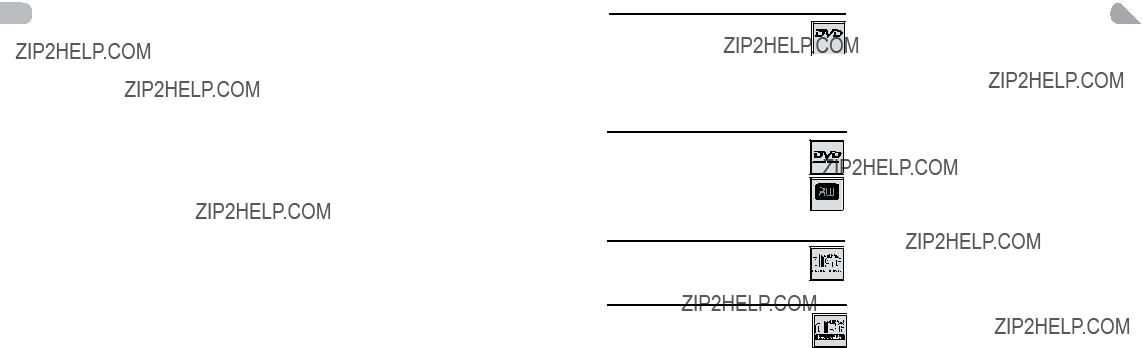
Precautions
Use
???If your unit has been stored in a cool place for any length of time, during a journey for example, wait for about 2 hours before using it.
???The openings located on the top and
???During thunderstorms, we recommend that you isolate the unit from the electrical supply so that it is not damaged by electrical or electromagnetic surges.
???This unit is designed for continuous use. Switching off the unit to standby mode does not disconnect it from the mains supply. To completely isolate the equipment, remove the plug from the mains jack as some components remain connected to the electrical supply.
???If you notice any burning or smoke, disconnect the unit immediately to avoid any risk of electrocution.
???Do not attempt to look inside the unit through the disk tray opening or any other opening. You may be electrocuted or exposed to laser radiation.
???This unit is for domestic use only and must not be used for industrial purposes.
???Total or partial copying of recordings protected by copyright legislation, without the explicit permission of the holder of the rights, contravenes current legislation. Copying or downloading music files for sale or any other business purpose constitutes or could constitute a violation of copyright
law. Cleaning
???Use a soft, dry, clean cloth. Regularly dust the vents at the back or sides.
???Using solvents, abrasive or
???If an object or liquid enters inside the unit, unplug it immediately and have it checked by an authorized servicer or service center.
Handling and caring for discs
???Handle your discs with care. Hold the disc with your fingers at the edges or through the hole.
???Insert the disc with the label facing up (for a
???Place the disc properly into the tray in the allotted holder.
???Use a soft cloth to clean discs if necessary, always wiping from the centre to the edge.
???Always put discs back in their cases after use and store in a vertical position.
???Do not close the tray with two discs in it or with a disc not sitting correctly in the holder.
???Do not play cracked, chipped or warped discs nor try to repair them with adhesive tape or glue.
???Do not write on a disc.
???Do not move the unit when a disc is being played.
???Do not scratch discs or store them in places exposed to direct sunlight, high humidity or high temperatures.
???Do not use aerosol cleaners, benzene,
Compatible Formats
In order to ensure playback, discs must conform with DVD and CD standards. This unit may not play some recordings or files due to differences in recording formats, software used and disc types.
Digital video discs - 12 cm, single or double sided, single or dual layer.  DVDs are high density optical discs
DVDs are high density optical discs  on which high quality picture and audio are recorded by means of digital signals.
on which high quality picture and audio are recorded by means of digital signals.
Audio CDs
Audio CDs (12 cm).
Most
However, depending on the condition of the
If the disc is not recognized after a period of 20 seconds, remove the disc, and insert it again.
???Do not use its full capacity.
???
???Use reliable,
???Close all other applications on the computer to ensure reliable
JPEG files
The total number of files and folders on the disc should be less than 650. Make sure that files have the ???.jpg??? extension. Files without the ???.jpg??? extension will not be able to be read by the unit ??? even though the files are
shown as JPEG images on your computer.
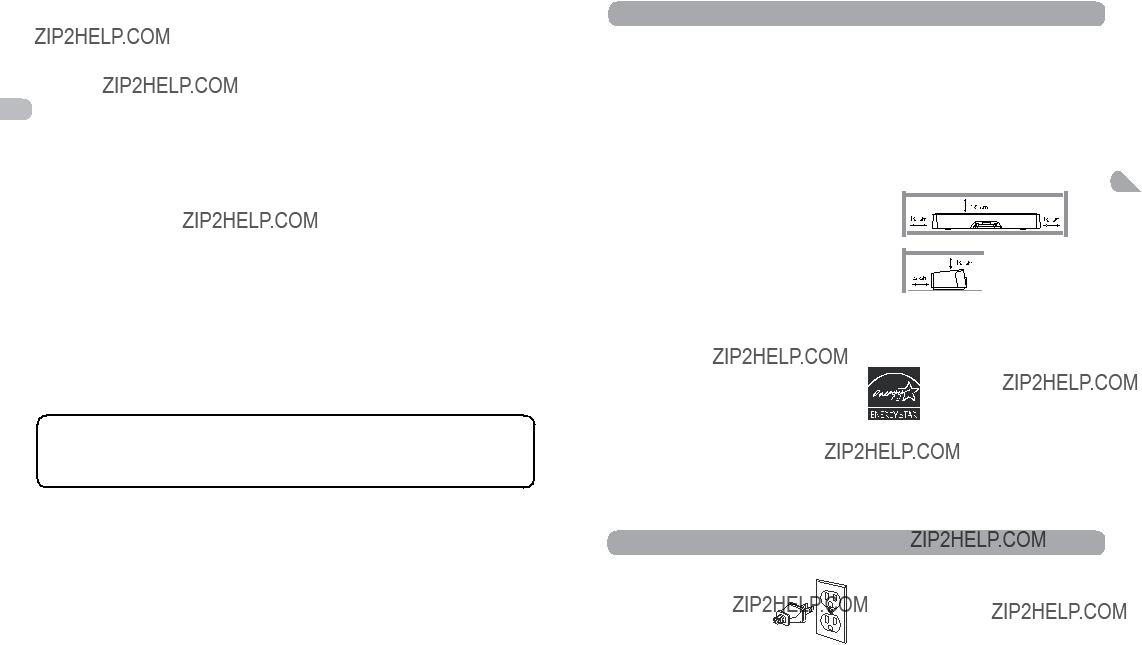
AVC MULTIMEDIA (???AVC???) makes the following limited warranty. This limited warranty extend to the original consumer purchaser and is limited to
One Year Parts & Labor Warranty
AVC products purchased in the United States are warranted to be free from defects in materials or workmanship for a period of one year from the date of their original retail purchase. If the unit fails to conform to this warranty, we will service the product using new or refurbished parts and products, at AVC???s sole discretion.
During a period of one year from the effective warranty date, AVC will provide, when needed, service labor EN to repair a manufacturing defect at its designated Service Center. To obtain warranty service in the Untied States, you must first call our Customer Support Center at
PLEASE DO NOT RETURN YOUR UNIT TO AVC WITHOUT PRIOR AUTHORIZATION. New or remanufactured replacements for defective parts or products will be used for repairs by AVC at its designated Service Center for one year from the effective warranty date. Such replacement parts or products are warranted for an additional one year from the date of repair or replacement. The Customer will be required to ship the unit to the Service Center indicated at the time Customer Support is contacted to make the necessary repairs. The customer is responsible for all transportation charges to the service facility.
Packaging and Shipping Instruction
When you send the product to the AVC service facility you must use the original carton box and packing material or an equivalent as designated by AVC.
LIMITED WARRANTY
Your Responsibility
(1)You must retain the original sale receipt to provide proof of purchase.
(2)These warranties are effective only if the product is purchased and operated in the U.S.A. or Canada.
(3)Warranties extend only to defects in material or workmanship, and do not extend to any product or parts which have been lost or discarded, or damage to product or parts caused by misuse, accident, improper operation or maintenance, or use in violation of instructions provided with the product, or to product which has been altered or modified without authorization of AVC, or to products or parts thereof which have had the serial number removed or changed.
Out of Warranty
In the event your product requires repair after the limited warranty period has expired, please contact our Customer Support Center at
Hours:
Important: You are responsible for any transportation, shipping or insurance relative to the return of product to our Product Returns Center.
All warranties implied by state law, including the implied warranties of merchantability and fitness for a particular purpose, are expressly limited to the duration of the limited warranties set forth above. With the exception of any warranties implied by state law as hereby limited, the foregoing warranty is exclusive and
Informaci??n de la FCC
Este dispositivo cumple con la Parte 15 de las Regulaciones de la FCC. La operaci??n est?? sujeta a las siguientes dos condiciones: (1) Este dispositivo podr??a no causar interferencia da??ina, y (2) este dispositivo aceptar?? cualquier interferencia recibida, incluyendo interferencia que pueda causar una operaci??n no deseada.
Este equipo se ha probado y se ha encontrado que cumple con los l??mites de un dispositivo digital Clase B, en conformidad con la Parte 15 de las Regulaciones de la FCC. Estos l??mites se han dise??ado para suministrar protecci??n razonable contra interferencia da??ina en una instalaci??n residencial. Este equipo genera, usa y puede irradiar energ??a de radiofrecuencia y, si no se instala de acuerdo a las instrucciones, podr??a causar interferencia da??ina en la comunicaciones de radio.
Sin embargo, no se garantiza que la interferencia no ocurra en una instalaci??n particular. Si este equipo causa interferencia da??ina a la recepci??n de radio o televisi??n, lo que puede determinarse al encender y apagar el equipo, se exhorta al usuario a tratar de corregir la interferencia por medio de una o m??s de las siguientes medidas:
???Vuelva a orientar o a ubicar la antena receptora.
???Aumente la separaci??n entre el equipo y el receptor.
???Conecte el equipo a un enchufe en un circuito diferente a aquel en el que el receptor est?? conectado.
???Consulte el distribuidor o un t??cnico de radio / televisi??n experimentado.
ADVERTENCIA:
Los cambios o las modificaciones a esta unidad no aprobados de manera expresa por la parte responsable del cumplimiento podr??an anular la autoridad del usuario a operar el equipo.
Ventilaci??n
Usted debe ventilar el producto adecuadamente.
Aseg??rese de que exista un espacio adecuado alrededor de la unidad que suministre un flujo de aire apropiado para ventilaci??n. Ver diagrama. ES
Este producto cumple con el c??digo 21 de las Regulaciones del DHHS (Departamento de Salud y Servicios Humanos) CFR Subcap??tulo J. Aplicable en la fecha de fabricaci??n.
Este sistema ha obtenido la
ENERGY STAR.
ADVERTENCIA
Para reducir el riesgo de incendio o de descarga el??ctrica no exponga este producto a la lluvia o a la humedad. No se debe colocar objetos llenos de l??quido, como es el caso de floreros, sobre el aparato.
in lieu of all other warranties, guarantees, agreements and similar obligations of manufacturer or seller with respect to the repair or replacement of any parts. In no event shall AVC be liable for consequential or incidental damages.
No person, agent, distributor, dealer or company is authorized to change, modify or extend the terms of these warranties in any manner whatsoever. The time within action must be commenced to enforce any obligation of AVC arising under the warranty or under any statute, or law of the United States or any state thereof, is hereby limited to one year from the date of purchase. This limitation does not apply to implied warranties arising under state law.
This warranty gives you specific legal rights and you may also have other rights, which may vary, from state to state. Some states do not allow limitation on how long an implied warranty lasts, when an action may be brought, or the exclusion or limitation of incidental or consequential damages, so the above provisions may not apply to you.
For more information on other products and services, please visit our web site at www.RCAav.com. Important: Also keep your ???Bill of Sale??? as proof of purchase.
20 FOR SERVICE AND REPAIR, PLEASE VISIT www.RCAav.com
Informaci??n Importante
Para su seguridad
En enchufe de CA est?? polarizado (una cuchilla es m??s ancha que la
otra) y s??lo encaja de una manera en los tomacorrientes de CA. Si el
enchufe no entra completamente en el tomacorriente, voltee el
enchufe y trate de introducirlo de la otra forma. Si a??n no encaja, contacte un electricista calificado para cambiar el tomacorriente, o use uno diferente. No intente pasar por alto esta caracter??stica de seguridad.
Cuidado:
Para evitar descargas el??ctricas, haga corresponder la cuchilla del enchufe con la ranura ancha
del tomacorriente, despu??s introd??zcala completamente.
Retirar el enchufe es la ??nica forma de retirar completamente la corriente de su producto. Aseg??rese de que el enchufe permanezca f??cilmente accesible.
Nota:
Esta unidad se ha dise??ado y fabricado para responder la Informaci??n de Manejo de la Regi??n. Si el n??mero de Regi??n del disco DVD no se corresponde con el n??mero de Regi??n de este reproductor de DVD, este reproductor no podr?? reproducir el disco. El n??mero de regi??n de este reproductor de DVD es Regi??n 1.

de DVD viene equipado con un sistema de Protecci??n contra Copias, el cual puede activarse y desactivarse por medio del disco DVD para
Instrucciones de Seguridad Importantes
El s??mbolo del rel??mpago terminado ES en flecha que se encuentra dentro de un tri??ngulo equil??tero tiene el prop??sito de alertar al usuario acerca de la existencia de ???tensi??n
peligrosa??? no aislada dentro de la caja del producto que puede ser de suficiente magnitud como para constituir un riesgo de descarga.
El signo de admiraci??n dentro de un tri??ngulo equil??tero tiene como prop??sito alertar al usuario acerca de la presencia de instrucciones operativas y de mantenimiento
(reparaci??n) importantes en este manual de usuario.
Cuidado
Radiaci??n l??ser invisible cuando se abre. Evite la exposici??n al rayo. Producto l??ser Clase
1. Este sistema debe abrirlo s??lo t??cnicos calificados para evitar accidentes causados por el rayo l??ser.
Informaci??n de Reparaci??n
Este producto debe ser reparado exclusivamente por aquellos especialmente entrenados en t??cnicas de reparaci??n adecuadas. Para instrucciones respecto a c??mo obtener servicios de reparaci??n, refi??rase a la garant??a incluida en esta Gu??a.
El enchufe se usa como dispositivo de desconexi??n, debe permanecer funcional y no debe obstruirse cuando se le de el uso de lugar. Para desconectar el aparato completamente de la fuente de alimentaci??n, el enchufe del aparato debe desconectarse del tomacorriente completamente.
Protecci??n contra copias del DVD
De acuerdo con el est??ndar DVD, su reproductor
realizar cualquier grabaci??n del disco DVD relevante en una videocinta con una calidad de imagen muy pobre o quiz??s imposible.
Est?? prohibida por ley la copia, difusi??n, exhibici??n, distribuci??n por cable, emisi??n p??blica o alquiler de material con Copyright sin autorizaci??n previa.
Este art??culo trae incorporada tecnolog??a de protecci??n contra copiado que est?? protegida por patentes estadounidenses y por otros derechos de propiedad intelectual de Rovi Corporation. Queda prohibida la ingenier??a inversa y el desensamblaje del aparato.
Informaci??n importante sobre las pilas
???No mezcle diferentes tipos de pilas o pilas nuevas y viejas. No use pilas recargables.
???Para evitar riesgo de explosi??n, observe las polaridades indicadas dentro del compartimiento de las pilas. Remplace s??lo con el tipo de pilas especificadas. No las deseche en el fuego ni las recargue.
???Si no va a usar el control remoto durante un tiempo prolongado, saque las pilas.
???Las pilas no deben exponerse al calor excesivo, como es el caso de la luz solar, el fuego o similares.
Por favor, respecte las regulaciones ambientales y prevalecientes. Antes de desechar las pilas o los acumuladores, pregunte a su distribuidor si los mismos est??n sujetos a reciclaje especial y si los aceptar??an para desecharlos.
Las ilustraciones contenidas este documento son meramente representativas.
Cuidado
???Este producto utiliza un l??ser. El uso de controles o ajustes o la realizaci??n de procedimientos que no sean los especificados aqu?? podr??an traer como consecuencia exposici??n peligrosa a la radiaci??n. No abra las cubiertas ni repare usted mismo. Refiera la reparaci??n a personal calificado.
Este aparato digital Clase B cumple con la normativa
Por favor l??alo y gu??rdelo para referencia futura
Parte de la informaci??n presentada a continuaci??n podr??a no aplicar a su producto en particular; sin embargo, como es el caso con cualquier producto electr??nico, deben observarse precauciones durante el manejo y uso.
???Lea estas instrucciones.
???Guarde estas instrucciones.
???Atienda todas las advertencias.
???Siga todas las instrucciones.
???No use este aparato cerca del agua.
??? L i m p i e u s a n d o u n p a ?? o s e c o exclusivamente.
???No bloquee ninguna abertura de ventilaci??n. Instale en conformidad con las instrucciones del fabricante.
???No instale cerca de fuentes de calor tales como radiadores, rejillas de calefacci??n, estufas, u otros aparatos (incluyendo amplificadores) que producen calor.
???No viole el dispositivo de seguridad del enchufe polarizado o para conexi??n a tierra. Un enchufe polarizado tiene dos cuchillas, una m??s ancha que la otra. Un enchufe de conexi??n a tierra tiene dos cuchillas y una tercera clavija para conexi??n a tierra. La cuchilla m??s ancha o la tercera clavija se suministra para su seguridad. Si el enchufe suministrado no cabe en su tomacorriente, consulte un electricista para reemplazar el tomacorriente obsoleto. Proteja el cable de alimentaci??n de que lo pisen o de que sea pinzado especialmente en los enchufes, recept??culos, y en el punto en el que sale del aparato.
???Use s??lo los aditamentos / accesorios especificados por el fabricante.
???Use s??lo con el carrito, base, tr??pode, soporte o mesa especificada por el fabricante, o vendida con el aparato.Cuando se use un carrito, tenga cuidado cuando mueva la combinaci??n carrito / aparato para evitar da??os por la inclinaci??n.
Advertencia de Carrito Port??til
???Desconecte este aparato durante tormentas el??ctricas o cuando no se use durante un per??odo de tiempo prolongado.
???Refiera toda a reparaci??n a personal calificado. Se necesita reparaci??n cuando el aparato se da??a de cualquier manera, como en caso de que se da??e el cable de alimentaci??n o el enchufe, si se derrama l??quido o si caen objetos dentro del aparato, si el aparato se ha expuesto
a la lluvia o a la humedad, si no opera ES normalmente, o si se ha dejado caer.
Informaci??n de seguridad adicional
???El aparato no debe exponerse a goteos o salpicaduras y no deben colocarse objetos llenos de l??quido, tales como floreros, sobre el aparato.
???Siempre deje suficiente espacio alrededor del producto para ventilaci??n. No coloque el producto en o sobre una cama, alfombra, en un librero o gabinete que pueda impedir el flujo de aire a trav??s de las aberturas para ventilaci??n.
???No coloque velas encendidas, cigarrillos, cigarros, etc. sobre el producto.
???Conecte el cable de alimentaci??n s??lo a la fuente de alimentaci??n de CA indicada en el producto.
???Debe tener cuidado de que no caigan objetos dentro del producto.
???No intente desarmar el gabinete.
Este producto no contiene partes reparables por el cliente.
Si su producto opera con pilas, adhi??rase a las siguientes precauciones:
A.Cualquier pila puede derramar electrolitos si se mezcla con un tipo de pila diferente, si se instala incorrectamente, o si todas las pilas no se remplazan al mismo tiempo.
B.Cualquier pila puede derramar electrolitos o explotar si se desecha en el fuego o si se intenta recargar una pila no dise??ada
para recargarse.
C. E l i m i n e l a s p i l a s c o n e s c a p e s inmediatamente. Las pilas con escape pueden causar quemaduras en la piel u otro da??o personal. Cuando deseche las pilas, aseg??rese de desecharlas de la manera adecuada, de acuerdo a sus
regulaciones estatales / provinciales y
locales.
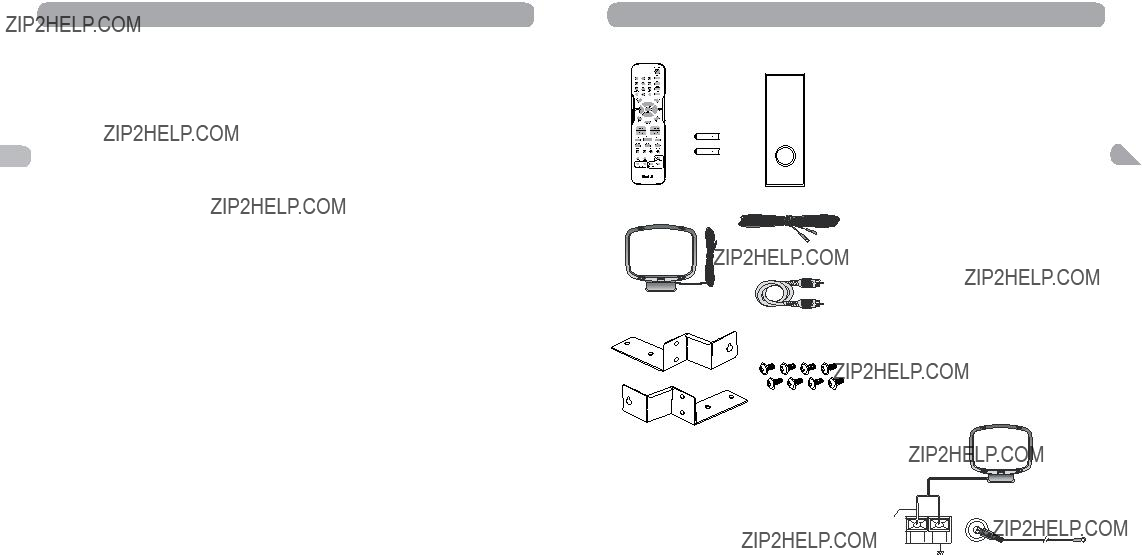
Conexiones y Configuraci??n
Accesorios suministrados
adecuada: 10 cm/4 pulgadas en cada lado y encima de la parte superior y 5 cm/2 pulgadas en la parte posterior.
???La humedad de la habitaci??n no debe sobrepasar un 75%. Si debe usar la unidad en el exterior, no la exponga a la lluvia o a la salpicadura de agua.
???El aparato no debe exponerse a goteos o salpicaduras y no deben colocarse objetos ES llenos de l??quido, tales como floreros, sobre
el aparato.
???Mover la unidad desde un lugar fr??o hasta un lugar caliente puede causar condensaci??n en algunos componentes en el interior de la unidad. Permita que la condensaci??n desaparezca antes de encender la unidad nuevamente.
???Antes de mover la unidad, aseg??rese de que la bandeja del disco est?? vac??a.
???Cuando se use un cable o un acoplador de dispositivos como dispositivo de desconexi??n, el dispositivo de desconexi??n deber?? permanecer listo para usarse.
???Otro uso importante e informaci??n sobre limpieza al final del manual.
Hardware para Instalaci??n en la Pared
Las herramientas viene incluidas para facilitar el montaje en la pared de la barra de sonido.
Se recomienda que una persona experta lleve a cabo el montaje. Para poder montar la barra en un tipo de construcci??n de pared espec??fica, puede que se necesiten piezas adicionales o diferentes.
Puntos a considerar antes de conectar
???Aseg??rese de que la fuente de alimentaci??n de su hogar cumpla con aquella indicada en la calcoman??a de identificaci??n ubicada en la parte posterior de su unidad.
???Instale su unidad horizontalmente, lejos de cualquier fuente de calor (hoguera) o aparatos que creen campos magn??ticos o el??ctricos fuertes. Los componentes de esta unidad son sensibles al calor. La temperatura ambiente m??xima no debe sobrepasar los 35??C / 95??F.
???Deje suficiente espacio alrededor de la unidad para permitir una ventilaci??n
C??mo conectar las antenas
ANTENA FM
Blanco
Las antenas AM y FM se conectan a los terminales AM y FM el panel posterior del sistema. Las mismas deben estar conectadas para recibir una recepci??n clara.
Antena de Cuadro AM
1.Desenrolle el cable de la antena AM.
2.Oprima hacia abajo la leng??eta de las antenas para abrir el terminal.
3.Aseg??rese de que el cable blanco de la antena de cuadro AM est?? dentro del
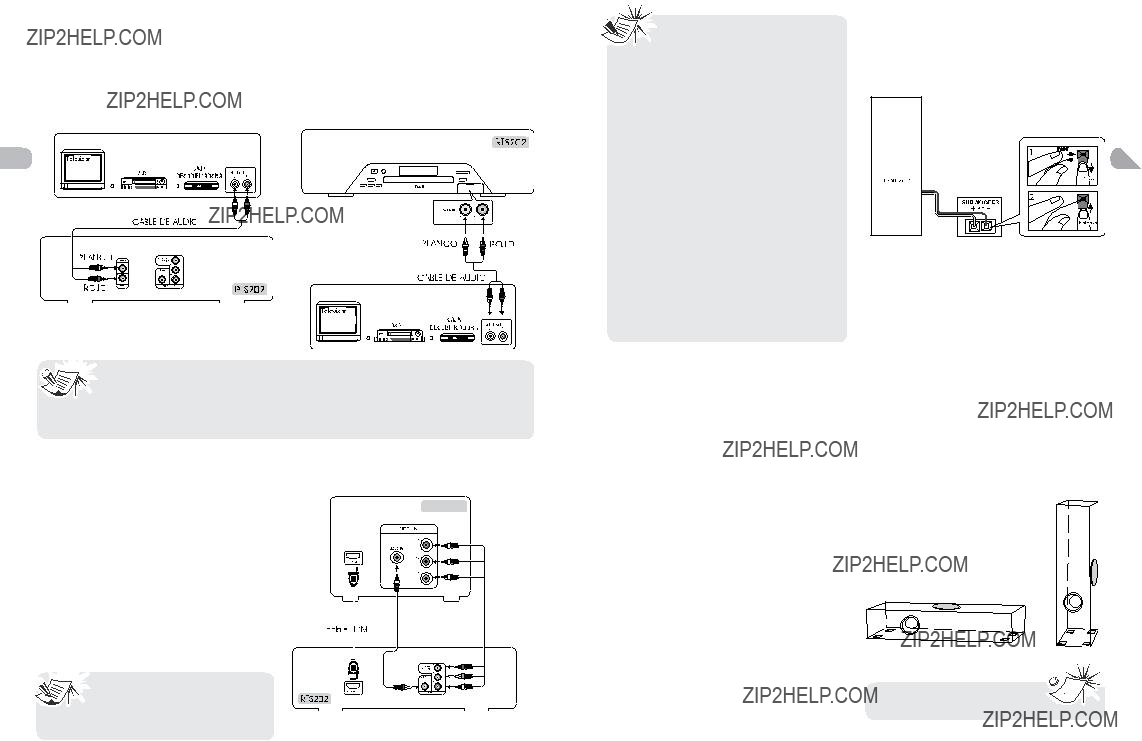
C??mo conectar el AUDIO desde fuentes externas como es el caso de un televisor
ES

 ??? Se necesitan cables de audio (codificados con los colores rojo y blanco) (no
??? Se necesitan cables de audio (codificados con los colores rojo y blanco) (no  incluidos).
incluidos).
??? Para escuchar la fuente de audio desde el componente conectado, oprima SOURCE en la unidad principal o AUX1/2 en el control remoto para seleccionar el modo AUX 1 o
AUX 2.

 ??? Si su televisor es un televisor de
??? Si su televisor es un televisor de
 alta definici??n con entrada para HDMI, le recomendamos usar el enchufe de salida de HDMI de la unidad para obtener la resoluci??n de video m??s
alta definici??n con entrada para HDMI, le recomendamos usar el enchufe de salida de HDMI de la unidad para obtener la resoluci??n de video m??s
alta posible.
???Si su televisor no cuenta con un enchufe de entrada para HDMI pero cuenta con respaldo para lectura progresiva Progressive Scan, le recomendamos usar el enchufe de salida para lectura progresiva de la unidad. Configure la opci??n Progressive Scan del men?? de video en ???On??? [activado].
???Si uno de los dispositivos no funciona, verifique que todos los cables se hayan introducido correctamente en las tomas.
???Si su componente tiene una sola entrada de audio (mono), con??ctela a la toma de audio izquierda (blanca L/Mono) del televisor y no conecte la parte derecha del cable.
M??todo 2 (bueno)
Tomas de video por componentes (Pr, Pb, Y)
C??mo conectar el subwoofer
Oprima la leng??eta para abrir el terminal e introduzca el cable de la bocina del subwoofer (incluido). Libere la leng??eta para fijar el cable
en el terminal.
ES
C??mo ubicar el subwoofer
Un subwoofer est?? dise??ado para reproducir efectos potentes de sonidos graves bajos
(explosiones, el estruendo de las naves espaciales, etc.)
P u e d e c o l o c a r s e v e r t i c a l m e n t e u horizontalmente. Para los mejores efectos, permita por lo menos dos pulgadas de espacio libre encima de la unidad de la bocina y el hueco del puerto.
Pegue las almohadillas de goma al subwoofer para evitar el ruido por vibraci??n mec??nica, especialmente cuando se coloque el subwoofer sobre una superficie dura. Pegue las almohadillas de goma en las esquinas
C??mo conectar a su televisor
M??todo 1 (??ptimo)
HDMI
???Conecte el enchufe HDMI OUT ubicado en la parte posterior de la unidad al enchufe HDMI IN de su televisor, usando un cable para HDMI (no viene incluido).
???Oprima el bot??n HDMI en el control remoto para cambiar las se??ales de salida de la manera siguiente: 480p, 720p, 1080i y 1080p.

 ??? Refi??rase tambi??n al manual de
??? Refi??rase tambi??n al manual de
usuario del televisor conectado.
??? Cuando use un cable HDMI, configure el audio HDMI en PCM.
2
Televisor
Rojo
Azul
Verde
HDMI, el logo HDMI y el Interfaz de Multimedios de Alta Definici??n son marcas registradas de HDMI licensing LLC.
M??todo 3 (b??sico)
Toma de video compuesto (amarilla)
???La toma b??sica de video es de color amarillo.
???El cable de video (Amarilla) se suministra para conexi??n con el objetivo de obtener una buena calidad de imagen.
???Conecte la toma video OUT del receptor a la toma video IN de su televisor de modo que el contenido de video del receptor se visualice en la pantalla.
del subwoofer para obtener la estabilidad m??xima.
No se recomienda colocar el 

 subwoofer cerca el televisor.
subwoofer cerca el televisor. 
3
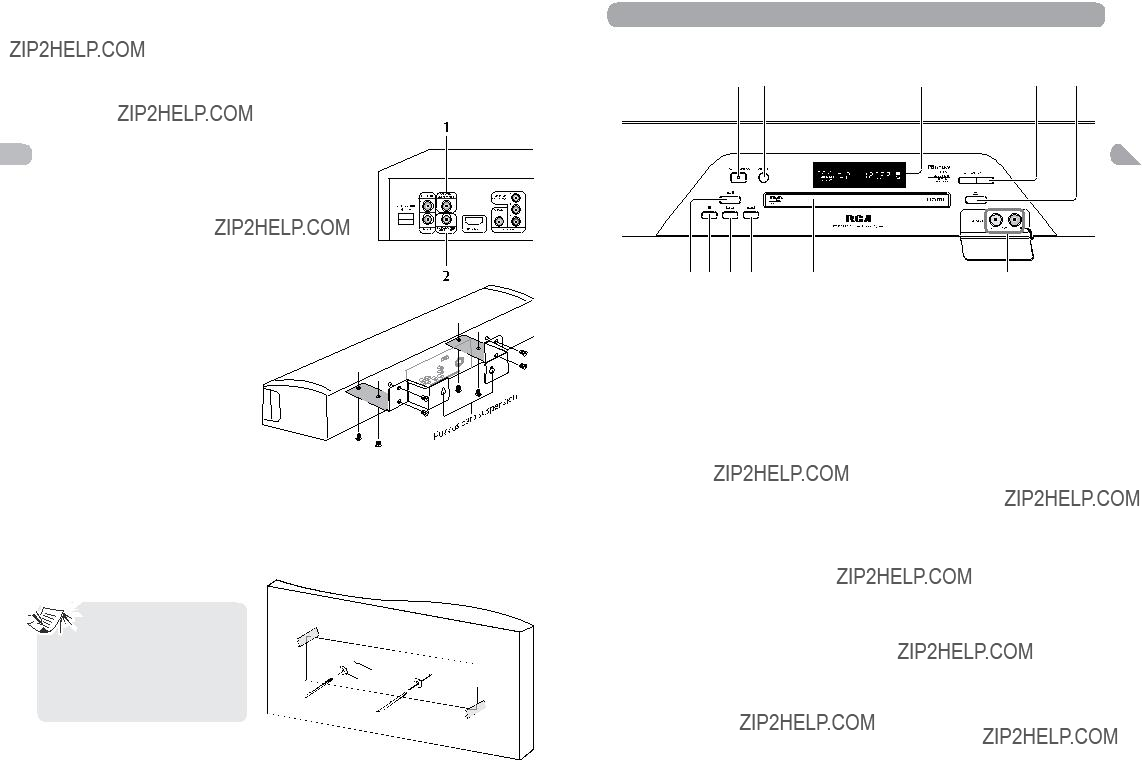
Otras opciones de conexi??n
Existen varias formas en las que puede incorporar su unidad a un sistema de Audio y Video. Esto depender?? de las tomas y de los otros aparatos que usted tenga. El sonido y la calidad de la imagen depender??n, en gran proporci??n, a los tipos de conexiones usadas.
1. Entrada de Audio Digital Coaxial
ES La entrada para audio digital coaxial es compatible con el sonido Dolby Digital (Sonido envolvente) y con las se??ales PCM (est??reo digital) cuando se conectan equipos componentes compatibles. Entre lo aparatos que son t??picamente compatibles se incluyen los televisores de alta definici??n, los reproductores de DVD, y los decodificadores para televisi??n por cable o televisi??n satelital.
equipado con un enchufe de salida para un preamplificador del altavoz de graves (subwoofer), permiti??ndole conectar un altavoz de graves el??ctrico opcional (no viene incluido), si as?? lo desea. Tan s??lo use un cable para RCA para conectar un altavoz el??ctrico de graves al enchufe SUBWOOFER AUDIO OUT. Si conecta otro altavoz el??ctrico de graves, u s t e d d e b e
desconectar e l p a r l a n t e
de l altavoz de graves que  viene incluido
viene incluido
p a r a e v i t a r interferencia.
Descripci??n de los Controles
Controles del panel frontal
ES
2. Enchufe Subwoofer Audio Out
Para su conveniencia, este producto viene
11
C??mo usar el soporte para instalaci??n en la pared
Use el hardware para instalaci??n en la pared (suministrado) para asegurar los soportes de su barra de sonido.
C??mo instalar la barra de sonido en la pared
Use la plantilla de 1:1 para montaje en la pared (que viene incluida) para perforar los orificios en la pared. Si el montaje se est?? llevando a cabo en una pared de travesa??os de tabla roca y de madera, usted deber?? poner la plantilla de manera de asegurarse que los orificios de perforaci??n est??n alineados con el centro de los travesa??os de madera de la pared.
Si su pared est?? construida de tabla roca y travesa??os, le recomendamos usar las herramientas siguientes (no vienen incluidas):
a.2 tornillos para madera, tama??o #8x2???
b.2 arandelas, tama??o #8

 ??? Le recomendamos que una
??? Le recomendamos que una
persona experta lleve a cabo el montaje en la pared. Para ciertos tipos de construcciones de pared, es posible que se necesiten
piezas adicionales o diferentes.
???Antes de suspender en la pared, por favor realice todas las conexiones.
taladre aqu??
Arandela

 Tornillo para
Tornillo para 
 madera
madera 

en la pared
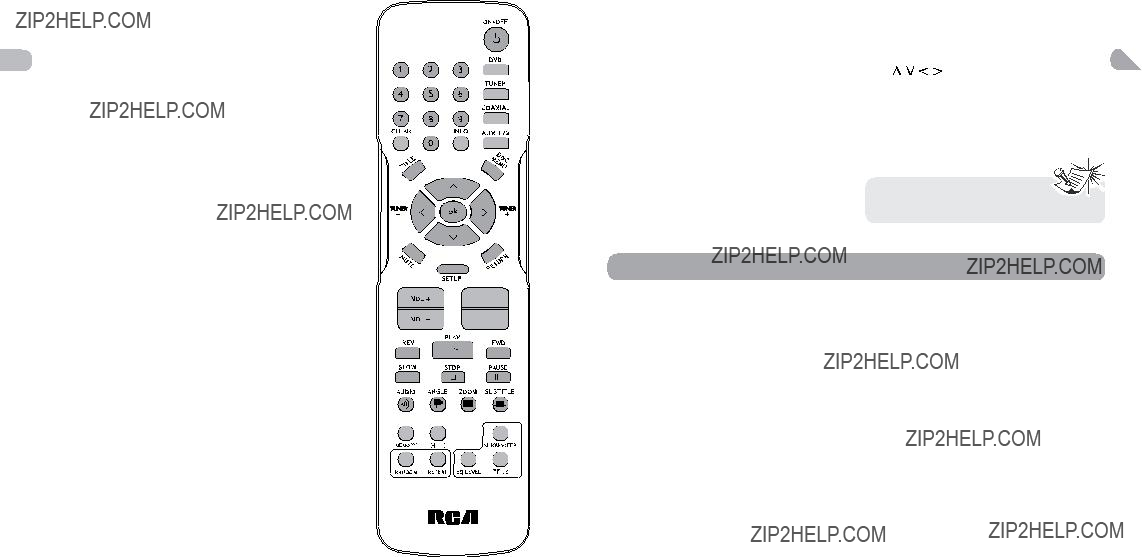
Funciones del control remoto
ON???OFF ??? Enciende la unidad y la pone en modo de espera.
DVD ??? Selecciona el modo DVD.
TUNER ??? Selecciona TUNER y selecciona entre FM/AM. En modo FM, oprima y sujete TUNER para entrar a ???Auto Preset Programming ???(Programaci??n Presintonizada Autom??ticamente).
COAXIAL ??? Selecciona el modo coaxial.
ES AUX 1/2 ??? Selecciona la entrada Auxiliar (para escuchar la entrada de audio desde el televisor, VCR o Caja Codificadora conectado) en el panel frontal o posterior.
CLEAR ??? Elimina la configuraci??n manualmente desde la pantalla del televisor sin guardar los cambios.
INFO ??? Accede al men?? de Informaci??n.
TITLE ??? Accede al men?? de t??tulos de los discos DVD.
DISC MENU ??? Accede al men?? del disco durante la reproducci??n.
OK ??? Confirma su selecci??n.



 ??? Para navegar a trav??s de los men??s. Las flechas izquierda y derecha tambi??n sintonizan la frecuencia
??? Para navegar a trav??s de los men??s. Las flechas izquierda y derecha tambi??n sintonizan la frecuencia
SUBTITLE ??? Selecciona el idioma de los subt??tulos o desactiva los subt??tulos (si est??n disponibles).
HDMI ??? Alterna los modos de se??ales de salida de video HDMI (480p, 720p, 1080i o 1080p).
SUBWOOFER ??? Selecciona entre los niveles de salida del subwoofer (soft [suave]/ balanced [balanceado] / strong [fuerte] /powerful
[potente]).
RANDOM ??? Activa / desactiva la reproducci??n aleatoria en discos CDDA / jpeg.
REPEAT ??? Accede a la funci??n repetir.
EQ. LEVEL (NIVEL EQ.) ??? Alterna los canales para la configuraci??n de los niveles de canal diferentes.
Ajusta el valor usando los botones 


 .
.

 (DOLBY VIRTUAL SPEAKER) ??? Cambia la configuraci??n de sonido envolvente entre la configuraci??n Est??reo y Dolby Virtual Speaker.
(DOLBY VIRTUAL SPEAKER) ??? Cambia la configuraci??n de sonido envolvente entre la configuraci??n Est??reo y Dolby Virtual Speaker.
TUNER +/??? ??? Sintoniza hacia arriba y hacia abajo las frecuencias radiales.
MEMORY ??? Almacena una estaci??n.
C??mo usar el control remoto para navegar a trav??s de los men??s en pantalla
Use 


 y OK en el control remoto para navegar a trav??s de la visualizaci??n en pantalla (el men?? del reproductor de DVD, la Pantalla de Informaci??n que aparece durante la reproducci??n, o un men?? del disco).
y OK en el control remoto para navegar a trav??s de la visualizaci??n en pantalla (el men?? del reproductor de DVD, la Pantalla de Informaci??n que aparece durante la reproducci??n, o un men?? del disco).
en la direcci??n del bot??n con flecha (Por ej., para moverse hacia la derecha, oprima >). Los botones con flechas se usan para resaltar una opci??n. Una vez resaltada, oprima OK para seleccionar la opci??n resaltada. 
Introduzca 2 pilas ???AAA???(???UM-
4???/???R03???) en el control remoto antes de usarlo.
radial en el modo sintonizador. Cuando se visualicen las im??genes JPG, use las flechas hacia la izquierda / derecha para rotar las im??genes. La flecha hacia arriba rota la
C??mo Reproducir Discos ??? Funciones B??sicas
imagen verticalmente, la flecha hacia abajo rota la imagen horizontalmente.
MUTE ??? Desactiva y restaura el sonido. SETUP ??? Entra al men?? de Configuraci??n.
RETURN ??? En el modo DVD, regresa al men?? anterior. VOL +/- ??? Ajusta el volumen.
CH +/
 , CH
, CH  ??? Accede directamente el cap??tulo (DVD) o pista (CD) anterior o siguiente. Selecciona las estaciones programadas en el modo TURNER (SINTONIZADOR).
??? Accede directamente el cap??tulo (DVD) o pista (CD) anterior o siguiente. Selecciona las estaciones programadas en el modo TURNER (SINTONIZADOR).
REV ??? Inicia la reproducci??n inversa acelerada o en c??mara lenta.
PLAY ??? Inicia la reproducci??n de un disco.
FWD ??? Inicia la reproducci??n hacia delante acelerada o en c??mara lenta.
STOP ??? Detiene la reproducci??n. Oprima y sujete para abrir la bandeja del disco.
PAUSE ??? Congela el cuadro, accede al avance del cuadro.
SLOW ??? Accede a la funci??n en c??mara lenta.
AUDIO ??? Accede a la funci??n de audio; selecciona entre el modo Est??reo y Mono para el Sintonizador (FM).
ANGLE ??? Accede a la funci??n de ??ngulo de c??mara para el disco DVD.
ZOOM ??? Accede a la funci??n de Acercamiento /
6 Alejamiento.

 /
/ 


 /
/ 

HDMI



Discos compatibles
???DVD,
???CD,
Formatos compatibles
??? DVD, JPEG, CD
Codificaci??n regional
Su unidad se ha dise??ado para procesar informaci??n de manejo regional almacenadas en discos DVD. El c??digo regional de su unidad es 1. Los discos que tienen un c??digo regional diferente no se reproducir??n.
C??mo operar la Barra de Sonido
1.Encienda su televisor.
2.Oprima ON???OFF en el control remoto u ON / STANDBY en el panel frontal de la unidad.
Oprima DVD en el control remoto.
C??mo introducir un disco
1.Oprima  en el panel frontal u oprima y sujete STOP en control remoto para abrir la bandeja del disco.
en el panel frontal u oprima y sujete STOP en control remoto para abrir la bandeja del disco.
2.Introduzca un disco compatible en la ranura del disco.
3.Oprima  nuevamente para cerrar la
nuevamente para cerrar la
bandeja del disco.
Operaciones de reproducci??n b??sicas
Reproducci??n
Encienda la unidad y el televisor.
1. Despu??s de introducir un disco, la reproducci??n iniciar?? autom??ticamente o aparecer?? el men?? del disco. Si aparece el men?? del disco, seleccione la opci??n de Play para iniciar la reproducci??n.
2. O p r i m a S T O P p a r a d e t e n e r l a reproducci??n.
Reproducci??n acelerada
Mientras el disco se est?? reproduciendo, oprima REVERSE (HACIA ATR??S) o FORWARD (HACIA DELANTE) una o m??s veces para variar la velocidad y la direcci??n de la reproducci??n acelerada. Oprima PLAY para reanudar la reproducci??n normal.
Pausa
Mientras el disco se est?? reproduciendo, oprima PAUSE una vez para congelar el cuadro. Oprima PLAY para reanudar la reproducci??n normal.
7
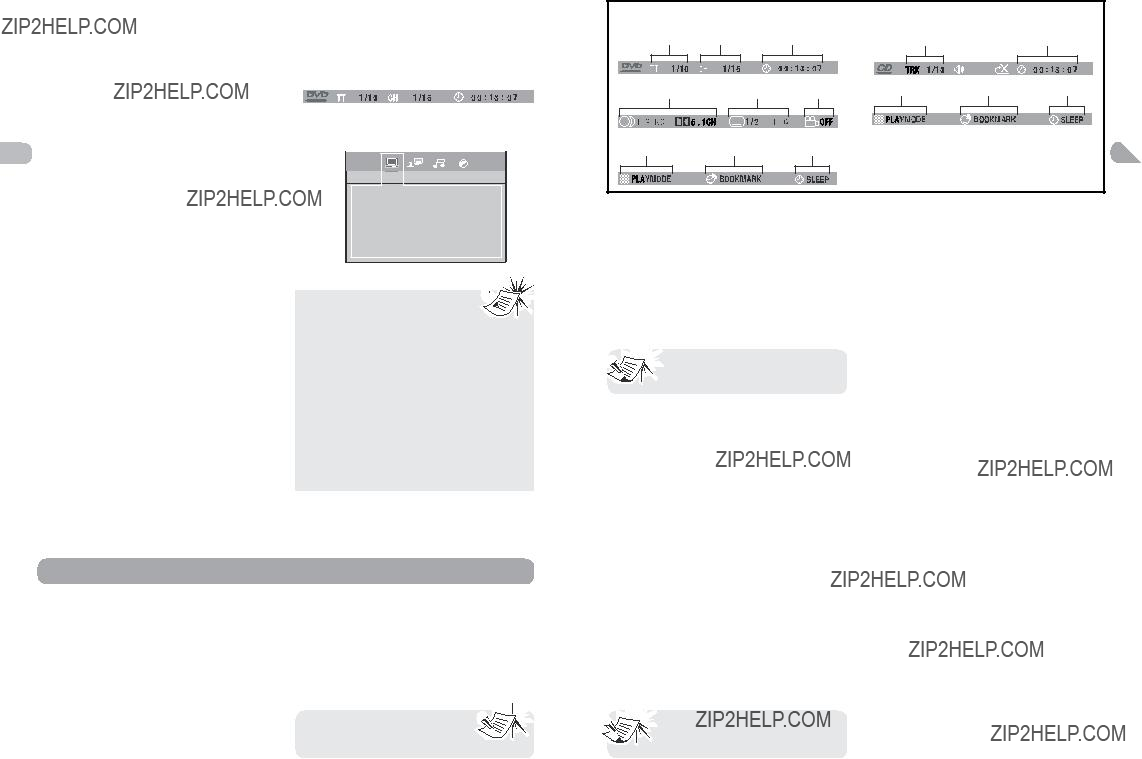
Avance de cuadro
1.Oprima PAUSE dos veces. Se visualizar??
FRAME.
2.Oprima FWD para moverse hacia delante un cuadro a la vez.
3.Oprima PLAY para reanudar la reproducci??n normal.
C??mara lenta variable
1.Mientras el disco se est?? reproduciendo, oprima PAUSE una vez. Se visualizar??
???Men?? de informaci??n ??? El men?? de informaci??n de la unidad aparecer?? en la parte superior de la pantalla mientras se reproduce el disco. Oprima INFO en el control remoto para activar o desactivar el Men?? de informaci??n.
???Men?? de configuraci??n ??? Oprima SETUP para
Contrase??a
Clasificar
C??mo cambiar el cap??tulo / pista
Mientras el disco se est?? reproduciendo, oprima el bot??n CH +/- para ir inmediatamente al cap??tulo siguiente o anterior, o a la pista siguiente o anterior.
Acercamiento / Alejamiento
1.Mientras un disco se est?? reproduciendo, oprima ZOOM hasta que haya obtenido el tama??o de acercamiento / alejamiento que desea. El bot??n ZOOM alterna entre
2x, 3x, 4x y despu??s aleja hasta 1/2x, 1/3x y 1/4x, despu??s regresa a la reproducci??n normal.
2.Mu??vase de un ??rea a otra (panor??mica) usando los botones con flechas.
3.Para desactivar ZOOM (Acercamiento /
Alejamiento), oprima ZOOM hasta que aparezca la opci??n ZOOM OFF.
Tipos de men??s
???Men?? de disco ??? La apariencia y el contenido de este men?? variar?? dependiendo del tipo de disco que ha introducido. Es aparte del men?? Setup (Configuraci??n).
Tiempo
Instal. HDMI
HDMI Audio
De f??brica
Cuando oprima STOP, la unidad 
 almacenar?? el punto en el que se
almacenar?? el punto en el que se  interrumpi?? la reproducci??n. Si
interrumpi?? la reproducci??n. Si
oprime PLAY nuevamente, la reproducci??n se reanudar?? a partir de este punto. Para detener la reproducci??n completamente o para iniciar nuevamente desde el inicio, oprima STOP dos veces. Si la unidad se deja en modo STOP durante m??s de cinco minutos sin ninguna interacci??n de parte del usuario, se activar?? un protector de pantalla. Al cabo de 30 minutos sin ninguna interacci??n de parte del usuario, la unidad se apagar?? autom??ticamente.
T??tulo / cap??tulo (DVD) / pista
(CD de audio)
Para acceder directamente a un t??tulo, cap??tulo (DVD) o a un CD de audio, oprima INFO, oprima OK. Seleccione el icono T??tulo (TT), Pista (TRK) o Cap??tulo (CH) e introduzca un n??mero directamente usando los botones num??ricos. Oprima OK nuevamente para confirmar.

 Muchos discos tendr??n s??lo un
Muchos discos tendr??n s??lo un  t??tulo.
t??tulo.
Visualizaci??n de tiempo
Para acceder a la Visualizaci??n de Tiempo, oprima INFO en el control remoto. Oprima los botones hacia arriba / abajo repetidas veces para visualizar:
DVD: Tiempo transcurrido del cap??tulo, Tiempo restante del cap??tulo, Tiempo transcurrido del t??tulo y Tiempo restante del t??tulo.
CD de audio: Tiempo transcurrido de la pista,
Audio (DVD)
Algunos discos tienen varias pistas de audio usadas para idiomas diferentes o diferentes formatos de audio.
Para cambiar el idioma o el formato de audio durante la reproducci??n:
1.Oprima el bot??n INFO dos veces.
2.Use los botones con flechas hacia la derecha / izquierda para seleccionar el icono de Audio, oprima el bot??n AUDIO en el control remoto.
3.Elija un idioma o un formato de audio con los botones con flechas hacia arriba
/ abajo.
La opci??n s??lo estar?? disponible si el disco ofrece idiomas de di??logo o formatos de audio. Cuando cambie el idioma de di??logo usando el Men?? de informaci??n, s??lo cambiar?? el idioma de di??logo del disco que se reproduce.
Cuando expulse el disco o apague la unidad, el idioma regresar?? al que seleccion?? en el men?? Language Setup (Configuraci??n de Idioma).
Subt??tulos (DVD)
El Men?? de Informaci??n
C??mo usar el Men?? de Informaci??n
1.Oprima INFO en el control remoto mientras se est?? reproduciendo un disco para visualizar el Men?? Info (Informaci??n). El primer letrero mostrar?? informaci??n sobre el t??tulo, el cap??tulo y la hora.
2.Oprima INFO nuevamente para el idioma del audio, los subt??tulos y el ??ngulo de
c??mara.
8 3. Oprima INFO una tercera vez para el modo
de reproducci??n, favoritos y temporizador de apagado.
4.Use los botones con las flechas hacia la izquierda / derecha del control remoto para seleccionar un icono.
5.Use los botones hacia arriba / abajo para deslizarse a trav??s de las opciones.
Se visualizar?? INVALID KEY si la 
 funci??n que selecciona no est??
funci??n que selecciona no est??  disponible.
disponible.
Tiempo restante de la pista, Tiempo restante del disco.
Para acceder directamente a una ubicaci??n del disco que no corresponde con el inicio de un t??tulo o cap??tulo, oprima INFO una vez y oprima OK, resalte el icono de Time Display
(Visualizaci??n de Tiempo) usando los botones con flechas, despu??s introduzca un tiempo usando los botones num??ricos (hh:mm:ss) y despu??s oprima OK.

 La funci??n de visualizaci??n de
La funci??n de visualizaci??n de  tiempo podr??a no estar disponible en todos los discos.
tiempo podr??a no estar disponible en todos los discos.
Los subt??tulos se desactivan de manera predeterminada. Active los Subt??tulos de la siguiente manera:
1.Mientras el disco se est?? reproduciendo, oprima INFO dos veces, despu??s seleccione el icono Subtitle (Subt??tulos) usando los botones con flechas hacia la izquierda / derecha.
2.Seleccione un idioma usando los botones con flechas hacia arriba / abajo.
3.Para desactivar los subt??tulos, seleccione la opci??n Off u oprima SUBTITLE en el control remoto.
9
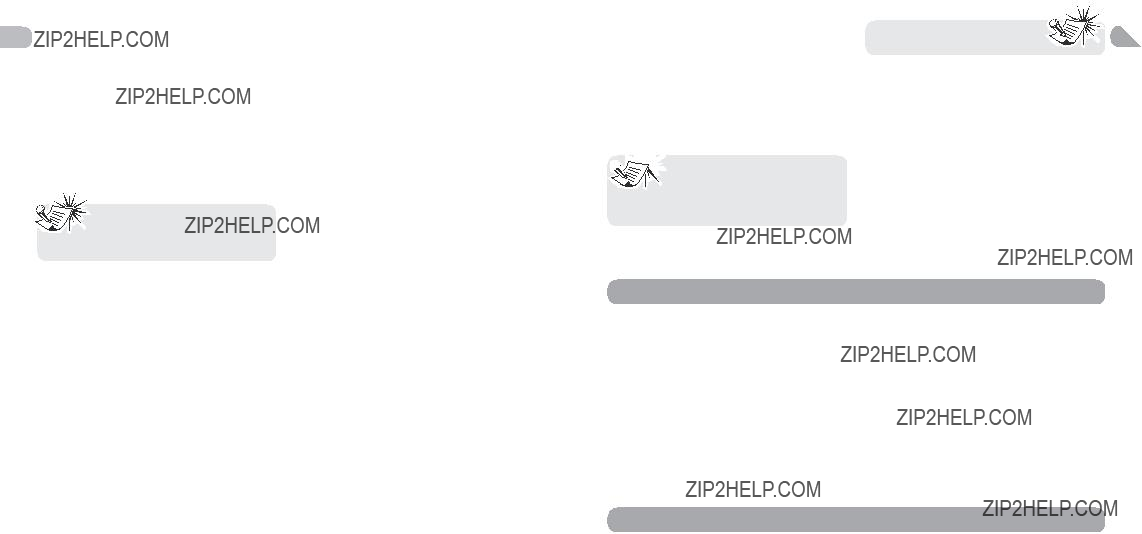
Cuando cambie el idioma de los subt??tulos usando el Men?? Info (Informaci??n), s??lo aplicar?? para el disco que se reproduce actualmente.
Cuando expulse el disco o apague la unidad, los subt??tulos regresar??n al idioma de subt??tulos que seleccion?? en el Men?? Language (Idiomas). Esta funci??n podr??a no estar disponible en todos los discos.
ES ??ngulo de c??mara (DVD)
Algunos discos ofrecen diferentes ??ngulos de c??mara para escenas espec??ficas.
1.Para cambiar el ??ngulo de c??mara, oprima el bot??n ANGLE en el control remoto u oprima el bot??n INFO dos veces y seleccione el icono Camera Angle (??ngulo de C??mara) usando los botones hacia la izquierda / derecha.
2.Elija el ??ngulo usando los botones con flechas hacia arriba / abajo.
Si el disco se grab?? usando un ??ngulo de c??mara ??nico, esta
funci??n no estar?? disponible.
Modo de Reproducci??n (todos los discos excepto JPEG)
1.Mientras el disco se est?? reproduciendo, oprima el bot??n INFO dos veces en el caso de un CD y tres veces en el caso de un DVD.
2.Seleccione el icono Play Mode (Modo de Reproducci??n) usando los botones con flechas hacia la izquierda /derecha.
3.Use los botones con flechas hacia arriba / abajo para seleccionar una opci??n.
???Modos de reproducci??n del DVD: standard
(est??ndar), programa (program),
10
???Modos de reproducci??n de CD de Audio: standard (est??ndar), introscan (escaneo de introducci??n), random (aleatorio), program (programado), repeat
(repetir pista).
4.Para detener la reproducci??n repetida, seleccione el icono de Play Mode (Modo de Reproducci??n) y use los botones con flechas hacia arriba / abajo para elegir la opci??n Standard.
C??mo Crear una Lista de Programa para el Modo de Reproducci??n Programada (CDs de Audio y discos DVD)
Para usar el modo de reproducci??n programada, usted debe crear primero una lista de programa.
1.Para crear una lista de programa, oprima el bot??n INFO dos veces en el caso de un CD y tres veces en el caso de un DVD. Resalte la opci??n Play Mode (Modo de Reproducci??n) y oprima la flecha hacia arriba para seleccionar la opci??n Program (Programa).
2.Oprima OK. Se visualizar?? la pantalla
Programa.
3.Se resaltar?? el primer punto de la lista. Use los botones num??ricos del control remoto para introducir un n??mero de pista. En cuanto a los discos DVD: T se refiere al T??tulo, mientras que C se refiere al Cap??tulo.
4.Use los botones con flechas para moverse al siguiente punto de la lista. Introduzca el n??mero de pista siguiente.
5.Siga introduciendo pistas hasta que haya completado su lista.
6.Resalte la opci??n Play (Reproducir) en la parte inferior de la pantalla y oprima OK u oprima PLAY para iniciar la reproducci??n. La lista de programa se reproducir?? en el orden en que la program??.
Para detener la reproducci??n programada, oprima STOP o seleccione Standard desde la Opci??n Play Mode (Modo de Reproducci??n) en la pantalla INFO.
Si desea cancelar la lista, repita los pasos 1 y 2
para seleccionar CLEAR y oprima OK.
Favoritos (DVD y CD de audio)
1.Oprima INFO dos veces en el caso de un CD y tres veces en el caso de un DVD. Seleccione el icono Bookmark (Favoritos) con los botones hacia la izquierda / derecha, y oprima OK. Se visualizar?? un men?? con cinco favoritos.
2.El primer espacio de favoritos estar?? resaltado. Oprima OK para configurar el favorito. El favorito se almacenar?? y se indicar?? por medio del n??mero 1. Usted puede configurar hasta cinco favoritos en un disco.
3.Para iniciar la reproducci??n desde un favorito, oprima el bot??n PLAY en el control remoto.
4.Para borrar un favorito, res??ltelo y oprima
CLEAR.

 Est?? funci??n s??lo est?? disponible
Est?? funci??n s??lo est?? disponible
e n d i s c o s c u y o t i e m p o transcurrido o restante aparezca
en el Men?? Info.
El televisor, VCR o Caja Decodificadora pueden conectarse a tomas de entrada AUX (en el panel frontal y en el panel posterior) de la unidad de modo que el sonido del componente auxiliar entre a la unidad y salga a trav??s de las bocinas.
C??mo conectar componentes auxiliares
Refi??rase a ???C??mo conectar fuentes de audio externas
Archivos JPEG
Visualizaci??n de archivos JPEG
1.Abra la bandeja del disco.
2.Coloque el disco con el lado impreso hacia arriba y cierre la bandeja del disco. Las carpetas del disco se enumerar??n en ordenadas num??ricamente en el lado izquierdo de la pantalla. Cuando resalte
Apagado autom??tico
1.Oprima INFO dos veces en el caso de un CD y tres veces en el caso de un DVD. Seleccione el icono Sleep (Apagado Autom??tico) usando los botones con flechas hacia la izquierda / derecha
2.Seleccione una de las opciones disponibles usando el bot??n OK: Off (Desactivado), 30,
60, 90 o 120 minutos.
Escaneo de Introducci??n (CD)
Esta opci??n reproduce los primeros diez segundos de cada pista de un CD.
1.Oprima el bot??n INFO dos veces, despu??s seleccione el icono de Playmode (Modo de Reproducci??n) usando los botones con flechas hacia la derecha / izquierda.
2.Oprima los botones con flechas hacia arriba
/ abajo para seleccionar la opci??n INTRO y oprima OK para iniciar el Escaneo de
Introducci??n.
3.Oprima STOP para detener el escaneo de introducci??n, y oprima PLAY para reanudar la reproducci??n normal.
C??mo seleccionar el modo
Oprima ya sea SOURCE en la unidad principal o
AUX1/2 en el control remoto para seleccionar el modo AUX1 o AUX2.
Salida de sonido en modo
???Usted puede alternar entre modo Dolby
Virtual Speaker y modo est??reo al oprimir el bot??n ???
 ??? en el control remoto.
??? en el control remoto.
???Refi??rase a detalles sobre Dolby Digital y
Dolby Virtual Speaker.
una carpeta, la lista de las im??genes de la carpeta estar??n enumeradas en
orden num??rico en el lado derecho de la pantalla.
3.Seleccione una carpeta usando los botones con flechas hacia arriba / abajo en el control remoto, despu??s oprima el bot??n 11
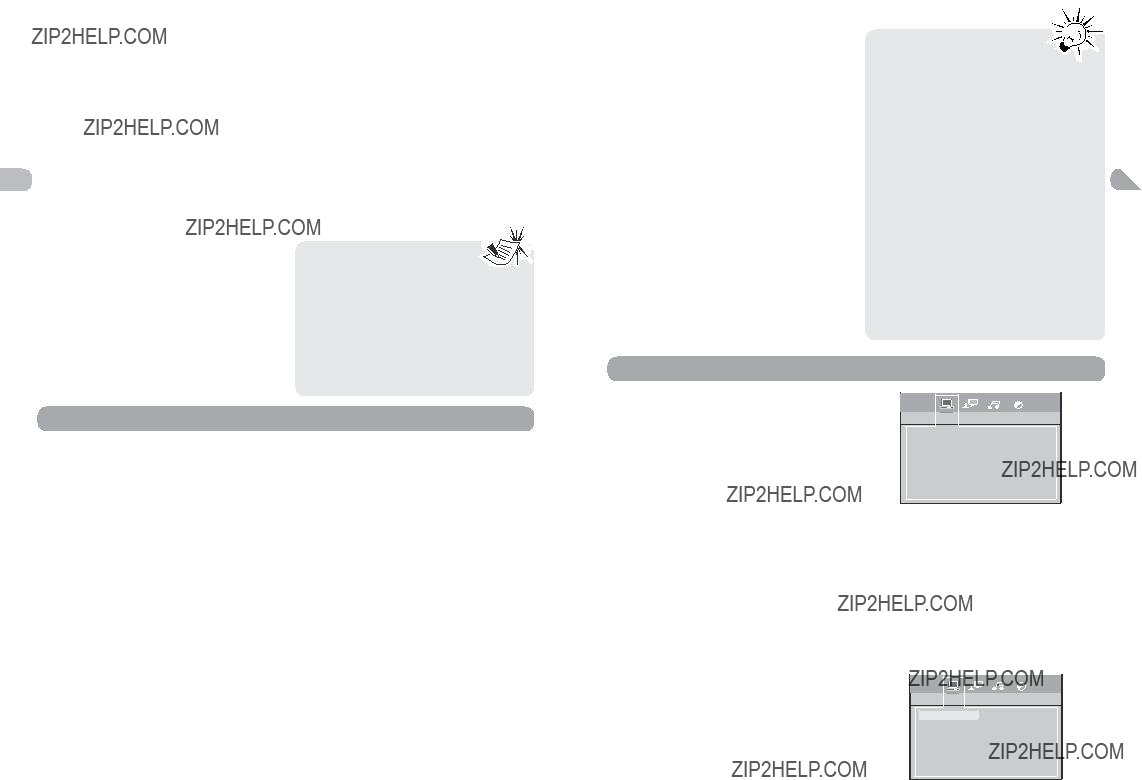
con la flecha hacia la izquierda para mover los iconos de im??genes en el lado inferior de la pantalla. Use los botones con flechas hacia la izquierda / derecha para seleccionar el modo imagen.
4.Oprima el bot??n con flechas hacia arriba para moverse hacia la lista de archivos
Use el bot??n ZOOM para magnificar la imagen. Use el bot??n CH- para regresar a la imagen anterior o el bot??n CH+ para pasar a la imagen siguiente, y el bot??n STOP para interrumpir la presentaci??n de diapositivas y visualizar el contenido del disco.
7.Oprima INFO para visualizar el men?? Info durante la reproducci??n.
8.Cuando la unidad haya reproducido todos los archivos, la presentaci??n de diapositivas se detendr?? y el contendido del disco se visualizar?? nuevamente.
9. O p r i m a S T O P p a r a f i n a l i z a r l a reproducci??n.
??? El tiempo que se toma para 
 visualizar el contenido del disco
visualizar el contenido del disco  variar?? de acuerdo al tama??o y
variar?? de acuerdo al tama??o y
la cantidad de archivos jpeg que haya en el disco. Si no se visualiza nada al cabo de unos cuantos minutos, los tama??os de los archivos podr??an ser muy grandes. Disminuya la resoluci??n de los archivos y grabe otro disco.
presintonizaci??n autom??tica se detendr??.
Presintonizaci??n manual
1.Sintonice una estaci??n de radio (ver ???Sintonizaci??n manual??? para m??s detalles).
2.Oprima MEMORY. Mientras el n??mero de Programa Presintonizado est?? parpadeando, introduzca su n??mero presintonizado deseado usando los botones num??ricos u oprimiendo los botones CH+/- despu??s oprima MEMORY para almacenarlo.
C??mo recuperar estaciones presintonizadas
1.Oprima TUNER para entrar al modo Sintonizador.
2.Oprima CH+/- para buscar hacia arriba o hacia abajo las estaciones presintonizadas u oprima directamente los botones num??ricos.
Consejos:
???Cuando en las transmisiones  de estaciones FM se encuentre
de estaciones FM se encuentre
sonido estereof??nico, se visualizar?? ST.
???Cuando sintonice manualmente una estaci??n FM d??bil, oprima AUDIO en el control remoto para alternar entre modo Est??reo y Mono. Esto reducir?? el ruido del fondo.
???Si hay cualquier interferencia, cambie la
???Una se??al d??bil puede afectar la eficiencia de la funci??n de ???Programaci??n de Presintonizaci??n Autom??tica???. Ajuste la antena para obtener una mejor recepci??n y para que la b??squeda sea m??s eficiente.
???Antes de introducir un disco, aseg??rese de que es compatible con la unidad.
El Men?? Configuraci??n
Radio
La unidad tiene un sintonizador integrado que permite la funci??n de radio FM. La antena de cuadro AM permite la funci??n de radio AM.
Sintonizaci??n manual
1.Conecte la antena FM y la antena de cuadro AM en la parte posterior de la unidad. Gire la antena de cuadro AM para mejorar la recepci??n.
2.Oprima TUNER.
3.Sintonice una estaci??n al oprimir TUNER+/- repetidas veces hasta que encuentre la estaci??n deseada. Alternativamente, usted puede oprimir hacia abajo y sujetar los mismos botones durante por lo menos un segundo para activar la funci??n de b??squeda autom??tica. En este modo la unidad sintonizar?? autom??ticamente frecuencias hasta que encuentre una estaci??n.
4.Repita el paso 3 para sintonizar otra estaci??n radial.
5.Oprima TUNER para alternar entre FM y AM.
12
C??mo almacenar estaciones de radio
Esta unidad puede almacenar hasta 30 estaciones de radio en su memoria. Usted puede introducir cada una de las estaciones de radio usted mismo o la unidad puede almacenar todas las estaciones de radio disponibles autom??ticamente en orden ascendente.
Programaci??n presintonizada programada
1.Oprima TUNER para entrar al modo Tuner (Sintonizador) y seleccione FM.
2.Oprima y sujete TUNER durante algunos segundos para iniciar la programaci??n de presintonizaci??n autom??tica.
3.Las frecuencias radiales se visualizar??n y las estaciones radiales se almacenar??n autom??ticamente. Cuando todas las estaciones de radio se hayan almacenado o todas las 30 estaciones de ubicaciones de memoria est??n llenas, la programaci??n de
Hay cuatro opciones en el men?? de configuraci??n principal: Confi. general, Confi. idioma, Ajuste audio y Video setup.
Oprima SETUP para invocar al men?? principal. Seleccione uno de los iconos de men?? a lo largo de la parte superior de la pantalla usando los botones con flechas hacia la izquierda / derecha. Las opciones del men?? se visualizar??n en el lado izquierdo de la pantalla. Oprima el bot??n con la flecha hacia Arriba, Abajo, Izquierda, Derecha para moverse hasta las opciones de elecci??n a la derecha. Oprima SETUP si desea salir de la configuraci??n.
Confi. general
Usted puede controlar el acceso a la unidad y el tipo de discos que su familia puede visualizar con la funci??n de bloqueo. Bloquear la unidad evita la reproducci??n de DVDs que podr??an no ser aptos para todas las audiencias al usar el nivel de clasificaci??n codificado en el disco (no todos los discos est??n clasificados). Si el nivel de clasificaci??n del disco es mayor que el nivel predeterminado, se prohibir?? la reproducci??n a menos que se introduzca una contrase??a.
Contrase??a
Clasificar
Tiempo
Instal. HDMI
HDMI Audio
De f??brica
Contrase??a para Bloquear la Unidad
1.Para activar el bloqueo de acuerdo a los l??mites de clasificaci??n preestablecidos, resalte la opci??n Contrase??a usando los botones con flechas hacia arriba / abajo y seleccione Cerraduray oprima OK.
2.Se le solicitar?? una contrase??a nueva. Introduzca cuatro d??gitos usando los botones num??ricos.
3.Se solicitar?? que confirme; introduzca los cuatro d??gitos nuevamente y oprima OK.
Contrase??a Cerradura
Clasificar Abrir
Tiempo
Instal. HDMI
HDMI Audio
De f??brica
13
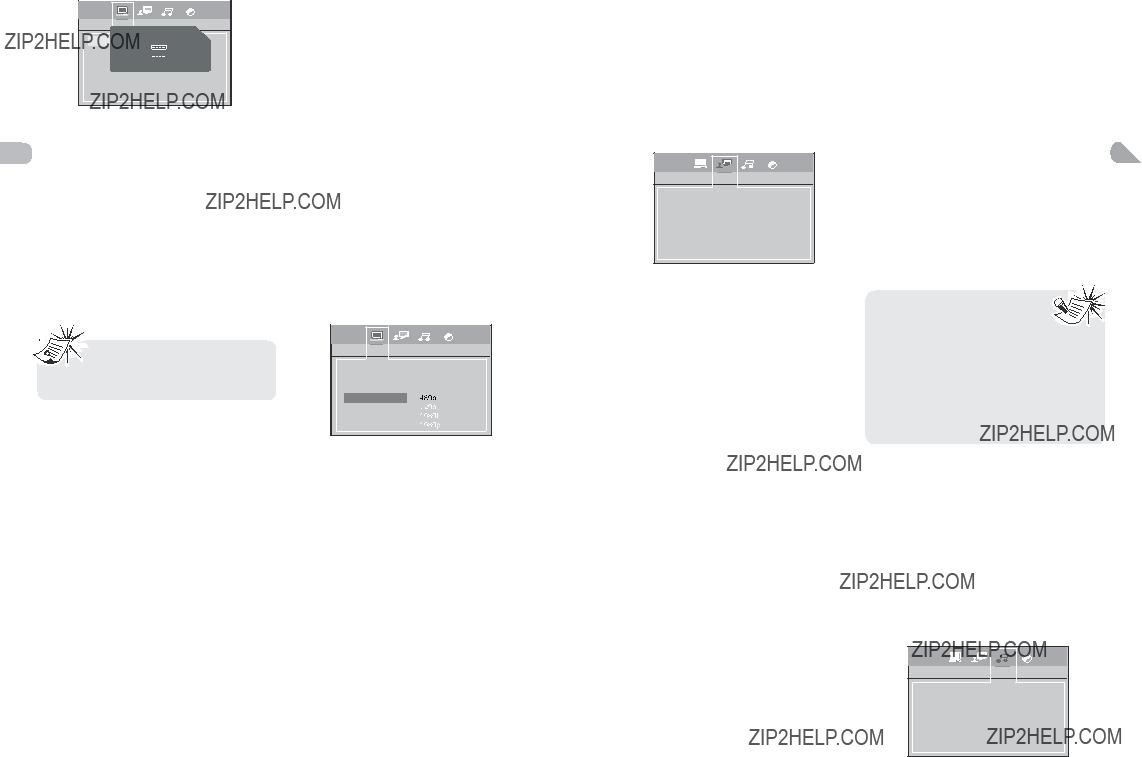
Contrase??a para Desbloquear la Unidad
1. Para desbloquear la unidad o para ES configurar una contrase??a nueva, resalte la opci??n Contrase??a usando los botones con flechas hacia arriba / abajo, seleccione
Abrir y oprima OK.
2. Introduzca su contrase??a y oprima OK.
C??mo cambiar la Contrase??a
Al desbloquear la unidad, deber?? asignar una contrase??a nueva la pr??xima vez que bloquee la unidad.
Para cambiar la contrase??a actual, desbloquee la unidad de la manera descrita anteriormente,
y despu??s vuelva a bloquearla.

 ??? Elija una contrase??a que sea
??? Elija una contrase??a que sea
f??cil de recordar, o an??tela.
??? Use la s??per contrase??a: 9688, si olvid?? su contrase??a.
Explicaciones de las Clasificaciones
???El editor del disco es responsable de codificar las escenas de acuerdo a los l??mites de clasificaci??n. Abajo hay una explicaci??n de las Clasificaciones.
???Para cambiar el l??mite de la clasificaci??n, resalte la opci??n Tiempo y oprima el bot??n con la flecha hacia la derecha. Seleccione el l??mite de clasificaci??n usando los botones con flechas hacia arriba / abajo y oprima OK.
???Los l??mites de clasificaci??n cobran efecto
s??lo cuando la unidad est?? bloqueada.
1 Kid safe ??? Seguro para ni??os; es seguro incluso para los ni??os.
2G ??? Audiencia General; se recomienda como aceptable para espectadores de todas las edades.
3PG ??? Se sugiere la orientaci??n de los padres.
4PG13 ??? El material no es adecuado para ni??os menores de 13 a??os.
5
bajo la supervisi??n de un padre o un tutor adulto.
6R ??? Restringido, los menores de 17 a??os deben estar acompa??ados de un padre o tutor adulto.
7
8Adult ??? Material maduro; s??lo adultos deben visualizarlo debido al material sexual gr??fico, a la violencia o al lenguaje.
Tiempo
La opci??n Slide Time le permite seleccionar la cantidad de tiempo que una imagen se visualizar?? en una presentaci??n de diapositivas. Las opciones son 3 segundos, 5 segundos o 10 segundos.
Instal. HDMI
Esta le permite seleccionar la resoluci??n de la salida del reproductor de acuerdo al televisor conectado.
??? Modo HD JPEG soportado: 480p, 720p, 1080i y 1080p.
HDMI Audio
Seleccione el formato del sonido de salida correspondiente a la conexi??n de su sistema.
Cuando realice una conexi??n a un televisor o a un sistema Dolby Surround Pro Logic o sistema est??reo a trav??s de las tomas de audio anal??gico, seleccione PCM o RAW.
RAW : No tiene un Decodificador Dolby Digital.
PCM : Seleccione cuando est?? conectado a un amplificador est??reo digital de 2 canales.
???Si se aplica una conexi??n HDMI a un televisor, aseg??rese de seleccionar PCM, la se??al de audio se transfiere al televisor
por medio del cable HDMI.
De f??brica
Esta opci??n le permite restablecer la
configuraci??n de la unidad a la configuraci??n predeterminada. Cualquier cambio que se realice a la configuraci??n de la unidad se revertir?? a la configuraci??n original, excepto la contrase??a.
Confi. idioma
Por medio de este men?? usted puede configurar el idioma de los men??s de la unidad, del di??logo y de los men??s de los discos.
Men?? lector
Audio
Subt??tulos
Men?? del disco
Si elige ???English??? durante la configuraci??n inicial, cualquier men?? generado por el disco estar?? en ingl??s, e igualmente el idioma de los di??logos (si dicho idioma est?? disponible en el disco).
1.Seleccione el icono Language Setup (Configuraci??n de Idioma) en el men?? principal usando los botones con flechas hacia la izquierda / derecha.
2.Seleccione una de las opciones usando los botones con flechas hacia arriba / abajo.
3.Oprima el bot??n con flecha hacia la derecha para moverse hasta las opciones de idioma.
4.Use los botones con flechas hacia arriba / abajo para resaltar el idioma de su elecci??n
y oprima OK.
Men?? lector
Seleccione el idioma de los men??s del reproductor y oprima OK.
Audio
Seleccione el idioma de di??logo usando los botones con flechas hacia arriba / abajo y oprima OK.
Para cambiar el idioma del Audio durante la reproducci??n, oprima INFO dos veces en el caso de un DVD y use los botones con flechas hacia la izquierda / derecha para resaltar el icono de Audio.
Oprima los botones con flechas hacia arriba
/ abajo o AUDIO en el control remoto para seleccionar el idioma del audio.
Subt??tulos
Seleccione el idioma de los subt??tulos usando los botones con flechas hacia arriba / abajo y oprima OK.
Para cambiar el idioma de los subt??tulos durante la reproducci??n, oprima INFO dos veces en el caso de un DVD y use los botones con flechas hacia la izquierda / derecha para resaltar el icono Subtitle (Subt??tulos). Oprima los botones con flechas hacia arriba / abajo o
el bot??n SUBTITLE en el control remoto para ES seleccionar el idioma de los subt??tulos.
Men?? del disco
Para cambiar el idioma de los men??s del disco, seleccione el idioma usando los botones con flechas hacia arriba / abajo y oprima OK.
El idioma que seleccione s??lo se visualizar?? si el disco se programa con dicho idioma.
???Si el idioma seleccionado no 
 est?? disponible en el disco, se
est?? disponible en el disco, se 
 usar?? el idioma del disco en su
usar?? el idioma del disco en su  lugar.
lugar.
???Si el idioma que se selecciona est?? disponible, el mismo se seleccionar?? autom??ticamente cuando visualice los subt??tulos u oprima SUBTITLE en el control remoto. De otra forma, se seleccionar?? el idioma de subt??tulos indicado en el disco.
Ajuste audio
Usted puede adaptar su unidad a otros equipos y acceder a funciones espec??ficas por medio del men?? Audio Setup (Configuraci??n de Audio).
1.Seleccione el icono Audio Setup (Configuraci??n de Audio) en el men?? principal usando los botones con flechas hacia la izquierda / derecha.
2.Seleccione una opci??n usando los botones con flechas hacia arriba / abajo. Oprima el bot??n con flecha hacia la derecha para moverse hasta las opciones de elecci??n.
Dynamic range
Tono de prueba
15
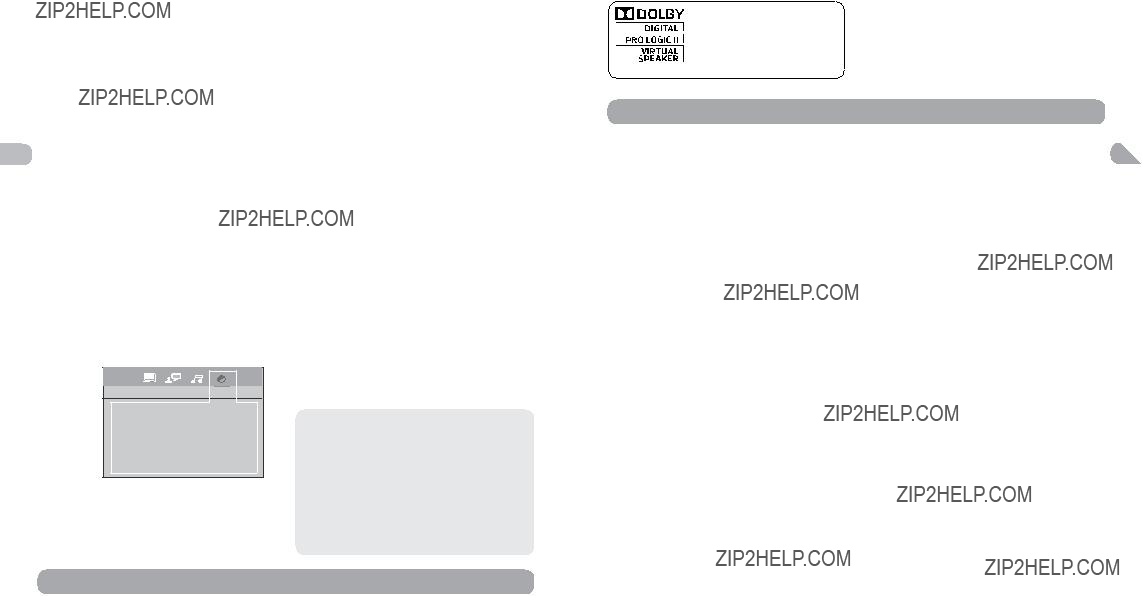
Dynamic Range
Usted puede seleccionar el rango din??mico de la siguiente manera:
Full (Completo), 6/8, 4/8, 2/8 u off
(desactivado).
???Cuando se configure el rango din??mico, puede que el volumen baje.
Tono de prueba
Esta funci??n se usa para probar el nivel de ES las bocinas.
Seleccione Test Tone (Tono de Prueba), oprima OK para iniciar, un ruido corto saldr?? sucesivamente desde cada bocina
Oprima OK para salir.
Video Setup
1.Seleccione el icono Video en el men?? principal usando los botones con flechas hacia la izquierda / derecha.
2.Seleccione una opci??n de men?? usando los botones con flechas hacia arriba / abajo y oprima OK.
se??al de escaneo progresivo.
Seleccione
Tipo pantalla
Dependiendo del formato del disco DVD, usted podr?? elegir el formato de la imagen (relaci??n de aspecto) que mejor se adecue al formato de la pantalla de su televisor.
???4:3 PS: reproduce una imagen 4:3 sin distorsi??n.
???4:3 LB: otorga la mejor reproducci??n de im??genes grabadas en este formato (por ej. con bandas horizontales en la parte superior e inferior de la pantalla) o en 16:9.
???16:9 (widescreen): reproduce pel??culas con el formato 16:9 de manera completa en
una pantalla 16x9.
Nivel oscuro
Esta opci??n le permite ajustar el nivel de brillo del video en una escala de 0 a 12, siendo 12 el m??s brillante.
Contraste
Esta opci??n le permite dar mayor nitidez a la calidad de la imagen.
Fabricado con el permiso de Dolby Laboratories. Dolby, Pro Logic y el s??mbolo de la doble D son marcas registradas de Dolby Laboratories.
Informaci??n Adicional
Resoluci??n de problemas
La unidad no enciende.
???Aseg??rese de que est?? conectada.
???Oprima el bot??n ON???OFF en el control remoto o el bot??n ON/STANDBY en la parte frontal de la unidad.
El dispositivo se apagar?? autom??ticamente.
???Este dispositivo se apaga autom??ticamente cuando est?? en modo STOP durante m??s de 30 minutos y no hay intervenci??n del usuario. Enci??ndalo nuevamente.
???La lectura del disco podr??a ser imposible.
???Introduzca el disco con el lado impreso hacia arriba.
???Verifique que realmente el disco puede reproducirse en este dispositivo.
???Verifique que el c??digo regional del disco se corresponda con el c??digo regional de la unidad. El c??digo regional de esta unidad es 1.
???Limpie el disco.
No hay imagen.
los subt??tulos.
El idioma del men?? del disco no es el correcto.
???El idioma del men?? del disco no se ha configurado.
???El idioma de su elecci??n no est?? disponible en el disco.
Usted ha olvidado su contrase??a (Control parental)
??? Use la s??per contrase??a: 9688.
Precauciones
Uso
ES
Video
Video
Tipo pantalla Nivel oscuro Contrast Hue Saturation
??IMPORTANTE!
Una vez se haya activado el Escaneo Progresivo, la imagen s??lo estar?? visible en un televisor o monitor con escaneo progresivo.
???Verifique que encendi?? el televisor.
???Verifique las conexiones.
???Seleccione la entrada AV asignada al televisor.
La calidad de la imagen es pobre (con nieve o l??neas).
???Verifique las conexiones.
La Funci??n Progresiva suministra im??genes de alta calidad con menos parpadeo. Active el Escaneo Progresivo si usa las tomas de Video por Componentes de la unidad para conectar un televisor o monitor compatible con una
Si elige esta opci??n y no tiene un televisor o monitor con escaneo progresivo, podr??a obtener una imagen con colores incorrectos o sin colores.
No hay sonido o el sonido es de baja calidad.
???Verifique las conexiones.
???Aseg??rese de que la funci??n MUTE no est?? activada.
No puedo encontrar mi archivo en el listado de JPEG.
Efectos de Sonido Envolvente
???Aseg??rese de que el nombre del archivo sea v??lido.
Dolby Digital
Dolby Digital es una tecnolog??a desarrollada por Dolby Laboratories. Las pistas de audio codificadas con Dolby digital pueden reproducir desde uno hasta 5.1 canales discretos con excelente calidad de audio.
La unida reconoce autom??ticamente el flujo de bits Dolby Digital y suministra una mezcla apta para escucharse en dos canales.
16
Bocina Virtual Dolby
Esta unidad viene equipada con la tecnolog??a Dolby ?? Virtual Speaker. Est caracter??stica simula un ambiente altamente realista para escuchar sonido envolvente con bocinas 5.1, sin la necesidad de bocinas envolventes posteriores. Combinado con el procesamiento Dolby ?? Pro Logic II y la tecnolog??a Dolby
Digital, esta unidad suministra una experiencia de sonido envolvente desde cualquier fuente de audio de alta calidad.
El control remoto no funciona o funciona s??lo intermitente.
???Verifique que las pilas se hayan introducido o c??mbielas.
???Dirija el control remoto hacia la unidad.El rayo infrarrojo no debe bloquearse o interrumpirse.
???Verifique que el control remoto est?? configurado
para controlar el dispositivo que est?? tratando de operar con el mismo.
Los subt??tulos no aparecen.
???Verifique que el DVD incluye subt??tulos.
???Refi??rase a la secci??n respecto a c??mo visualizar
17
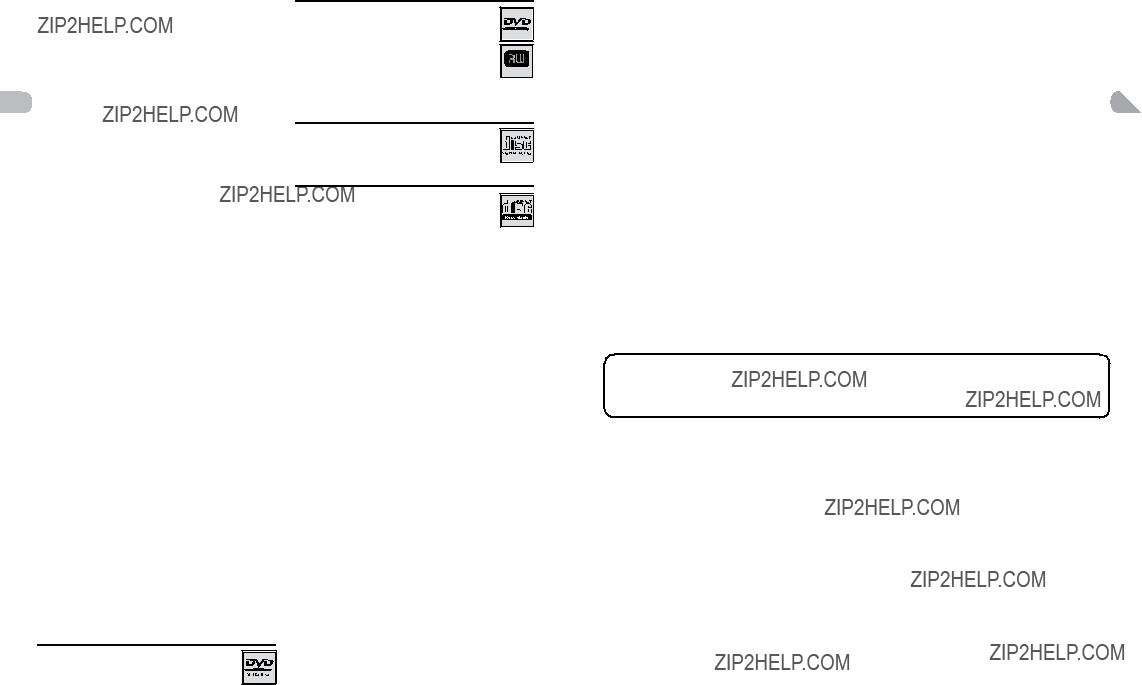
Limpieza
???Use un pa??o suave, seco y limpio. Limpie el polvo de las rejillas de ventilaci??n de la parte posterior o de los lados.
???Usar solventes, productos abrasivos o con alcohol podr??a da??ar la unidad.
???Si un objeto o l??quido entra en el interior de
la unidad, descon??ctela inmediatamente y som??tala a una revisi??n por un proveedor de servicios o un centro de servicios.
Manejo y cuidado de los discos
ES ??? Maneje sus discos con cuidado. Sujete los discos con sus dedos en los bordes o a trav??s del hueco.
???Introduzca el disco con la etiqueta hacia arriba
(en el caso de discos de un solo lado).
???Coloque el disco correctamente en la bandeja en el soporte asignado.
???Use un pa??o suave para limpiar los discos si es necesario, limpiando siempre desde el centro hasta el borde.
???Siempre coloque los discos nuevamente en sus estuches despu??s de usarlos, y gu??rdelos en posici??n vertical.
???No cierre la bandeja con dos discos en la misma o con un disco colocado incorrectamente en el soporte.
???No reproduzca discos rotos, astillados o deformados ni trate de repararlos con cinta adhesiva o pegamento.
???No escriba sobre el disco.
???No mueva la unidad mientras se reproduce el disco.
???No raye los discos ni los guarde en lugares expuestos a la luz directa del sol, a humedad alta o a altas temperaturas.
???No use limpiadores en aerosol, benceno, l??quidos antiest??tica o cualquier otro solvente para limpiar los discos. Al limpiar, limpie suavemente usando un pa??o h??medo (con agua solamente) desde el centro hasta el borde, evitando movimientos circulares, lo que podr??a causar rayones e interferencia durante la reproducci??n.
Formatos compatibles
Para garantizar la reproducci??n, los discos deben conformarse a los est??ndares de DVD y CD. Esta unidad podr??a no reproducir algunas grabaciones o archivos debido a diferencias en los formatos de grabaci??n.
Discos de video digital ??? 12 cm, sencillo o de dos lados, de una capa o de dos capas. Los DVDs son discos
18 ??pticos de alta densidad en los que se
encuentran grabadas im??genes y audio de alta calidad por medio de se??ales digitales.
La mayor??a de los
una grabaci??n) discos
usados. Las grabaciones que usen DV D+Rewritable discos
realizarse en el modo Video DVD. CDs de Audio
CDs de Audio (12 cm).
La mayor??a de los discos
(s??lo una grabaci??n) y
Los
Sin embargo, dependiendo de la condici??n del Grabador de CD, del computador y del CD usado, usted podr??a descubrir que no todos los discos se reproducen. Al reproducir discos
Si no se reconoce el disco transcurrido un per??odo de 20 segundos, saque el disco y vuelva a introducirlo.
???No use su capacidad completa.
???Se prefiere el uso de
(CDs regrabables) ya que, en ciertos casos, la reproducci??n de
???Use un software para grabaci??n de CDs que sea confiable y de buena calidad.
???Cierre todas las dem??s aplicaciones del computador para asegurar una grabaci??n confiable del
Archivos JPEG
La cantidad total de archivos y carpetas en el disco debe ser menor a 650. Aseg??rese de que los archivos tengan la extensi??n ???jpg???. Los archivos sin la extensi??n ???jpg??? no ser??n le??dos por la unidad, aunque los archivos se muestren como im??genes JPEG en su computador.
AVC MULTIMEDIA (???AVC???) ofrece la siguiente garant??a limitada, la cual se extiende al
Garant??a de repuestos y reparaciones por Uno A??o
Los productos AVC que se hayan comprado en los Estados Unidos tienen una garant??a de uno a??o a partir de la fecha original de compra en caso de presentar defectos en los materiales o en su fabricaci??n. Si la unidad no se encuentra en conformidad a esta garant??a, nosotros repararemos el producto usando piezas y productos nuevos y reparados, seg??n lo estime AVC ??nicamente.
Durante un per??odo de uno a??o a partir de la fecha efectiva de la garant??a, AVC proporcionar??, cuando sea necesario, mano de obra de reparaci??n para reparar defectos de fabricaci??n en su centro de reparaciones designado. Para obtener los servicios de la garant??a en los Estados Unidos, usted deber?? llamar primero a nuestro Centro de Servicio para el Cliente al
Instrucciones para envolver la unidad y para su env??o
Cuando usted env??e el producto al centro de reparaciones de AVC, usted debe utilizar la caja de cart??n y el material de embalaje original o un tipo de embalaje equivalente, seg??n lo establezca AVC.
GARANT??A LIMITADA
Su responsabilidad
(1)Usted debe guardar la boleta de venta original como prueba de su compra.
(2)Estas garant??as s??lo son efectivas si el producto ha sido comprado y puesto a funcionar en Estados Unidos o Canad??.
(3)Las garant??as s??lo se extienden en caso de materiales o de fabricaci??n defectuosa y no se extiende a productos o piezas que se hayan perdido o tirado a la basura, ni a productos o piezas da??adas a causa del mal uso de la unidad, de accidentes, del funcionamiento o mantenimiento inapropiados del equipo, as?? como tampoco en caso de no haber seguido las instrucciones que acompa??an este producto, o de haber modificado o alterado el producto sin la autorizaci??n de AVC, o de haber quitado o cambiado el n??mero de serie de las piezas o del producto.
Fuera de la Garant??a
En caso que su producto necesite ser reparado y que el per??odo de garant??a ya haya expirado, s??rvase contactarse con el Centro de Ayuda al Cliente en el fono
Hora:
Importante: Usted se hace responsable de cualesquier gastos por razones de transporte, env??o o seguro relacionados con la devoluci??n del producto al Centro de Devoluciones de Productos.
Todas las garant??as impl??citas seg??n la ley de un estado, incluidas las garant??as impl??citas de comercializaci??n y de aptitud para un prop??sito espec??fico, est??n limitadas expresamente a la duraci??n de la garant??a limitada expuesta m??s arriba. Con la excepci??n de cualesquiera garant??as impl??citas seg??n la ley de un estado, que por la presente quedan limitadas, la garant??a precedente tiene car??cter de exclusiva y predomina sobre las dem??s garant??as, cauciones, acuerdos y obligaciones similares del vendedor o del fabricante con respecto a la reparaci??n o al reemplazo de cualesquier partes del aparato. AVC en ning??n caso se har?? responsable de da??os fortuitos ni de da??os resultantes de cualquier otra situaci??n que no sea la indicada en la garant??a limitada de este aparato.
Ninguna persona, agente, distribuidor, comerciante ni empresa est?? autorizada para cambiar, modificar o extender los t??rminos de estas garant??as en ninguna manera, cualquiera que ??sta fuese. El tiempo dentro del cual se debe iniciar una acci??n para hacer cumplir cualquier obligaci??n de AVC que surja en virtud de la garant??a o de cualquier estatuto o ley de Estados Unidos o de cualesquier de sus estados, queda aqu?? limitado a uno a??o a contar de la fecha de adquisici??n del producto. Esta restricci??n no se aplica a las garant??as impl??citas planteadas en virtud de la ley de un estado.
Esta garant??a le brinda derechos legales espec??ficos y puede que usted tambi??n tenga otros derechos que pueden variar, dependiendo del estado. Algunos estados no ponen l??mite en cuanto a la duraci??n de una garant??a impl??cita, a cu??ndo se puede tomar acci??n, o a la exclusi??n o limitaci??n de los da??os fortuitos o consiguientes, de modo que es posible que las disposiciones anteriores no sean aplicables en su caso.
Para mayor informaci??n acerca de otros productos y servicios, s??rvase contactar nuestra p??gina de internet en la siguiente direcci??n: www.RCAav.com
Importante: Guarde su ???Boleta de venta??? como prueba de su compra.
PARA SERVICIO Y REPARACI??N, POR FAVOR VISTITA www.RCAav.com
Las especificaciones y la apariencia externa est??n sujetas a cambiar sin previo aviso.
ES
19
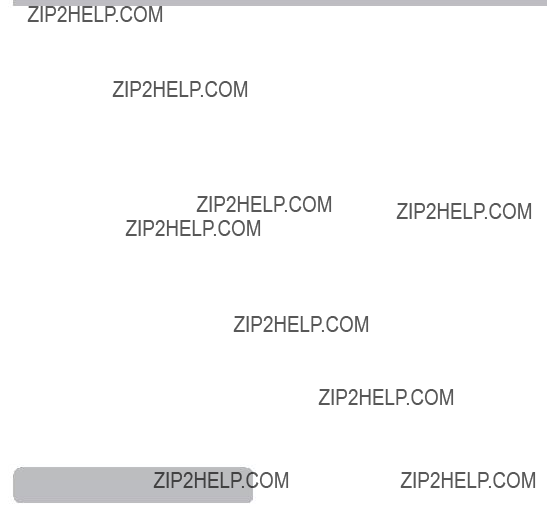
AVC Multimedia
Markham, Ontario L3R 1E3
http://www.RCAav.com
Printed in China
Impreso en China