
User???s Guide
3922 496 30541 August 2007 v5.0
LDK 5481 + LDK 4700
SD DigiLink camera system

User???s Guide
3922 496 30541 August 2007 v5.0
LDK 5481 + LDK 4700
SD DigiLink camera system

Declaration of Conformity
We, Grass Valley Nederland B.V., Kapittelweg 10, 4827 HG Breda, The Netherlands, declare under our sole responsibility that this product is in compliance with the following standards:
-
-
-
a.the Safety Directives 73/23//EEC and 93/68/EEC
b.the EMC Directives 89/336/EEC and 93/68/EEC
FCC Class A Statement
This product generates, uses, and can radiate radio frequency energy and if not installed and used in accordance with the instructions, may cause interference to radio communications.
It has been tested and found to comply with the limits for a class A digital device pursuant to part 15 of the FCC rules, which are designed to provide reasonable protection against such interference when operated in a commercial environment.
Operation of this product in a residential area is likely to cause interference in which case the user at his own expense will be required to take whatever measures may be required to correct the interference.
Copyright
Copyright Grass Valley Nederland B.V. 2007. Copying of this document and giving it to others, and the use or communication of the contents thereof, are forbidden without express authority. Offenders are liable to the payment of damages. All rights are reserved in the event of the grant of a patent or the registration of a utility model or design. Liable to technical alterations in the course of further development.
Trademarks
Grass Valley and Infinity are trademarks of Grass Valley, Inc. All other tradenames referenced are service marks, trademarks, or registered trademarks of their respective companies.
Website
Visit the Grass Valley public website to download the latest user???s guide updates and additional information about your broadcast product:
www.thomsongrassvalley.com

Table of contents
Chapter 1 ??? DigiLink system
1.1 Introduction . . . . . . . . . . . . . . . . . . . . . . . . . . . . . . . . . . . . . . . . . . . . . . . . . . . . . . . .
1.2 Accessories . . . . . . . . . . . . . . . . . . . . . . . . . . . . . . . . . . . . . . . . . . . . . . . . . . . . . . . .
1.3 Compatibility . . . . . . . . . . . . . . . . . . . . . . . . . . . . . . . . . . . . . . . . . . . . . . . . . . . . . . .
1.4 Configurations . . . . . . . . . . . . . . . . . . . . . . . . . . . . . . . . . . . . . . . . . . . . . . . . . . . . . .
1.4.1 Digilink system SDI coax configuration . . . . . . . . . . . . . . . . . . . . . . . . . . . . . .
1.5 Intercom . . . . . . . . . . . . . . . . . . . . . . . . . . . . . . . . . . . . . . . . . . . . . . . . . . . . . . . . . . .
Chapter 2 ??? DigiLink Adapter
2.1 Specifications. . . . . . . . . . . . . . . . . . . . . . . . . . . . . . . . . . . . . . . . . . . . . . . . . . . . . . .
2.2 Dimensions . . . . . . . . . . . . . . . . . . . . . . . . . . . . . . . . . . . . . . . . . . . . . . . . . . . . . . . .
2.3 Compatibility . . . . . . . . . . . . . . . . . . . . . . . . . . . . . . . . . . . . . . . . . . . . . . . . . . . . . . .
2.4 Controls . . . . . . . . . . . . . . . . . . . . . . . . . . . . . . . . . . . . . . . . . . . . . . . . . . . . . . . . . . .
2.4.1 Powering the camera. . . . . . . . . . . . . . . . . . . . . . . . . . . . . . . . . . . . . . . . . . . .
2.5 Attaching the LDK 5481 adapter to a camera head. . . . . . . . . . . . . . . . . . . . . . . . .
2.7.1 SDI video output connector . . . . . . . . . . . . . . . . . . . . . . . . . . . . . . . . . . . . . .
2.8 Install menu . . . . . . . . . . . . . . . . . . . . . . . . . . . . . . . . . . . . . . . . . . . . . . . . . . . . . . .
Chapter 3 ??? Base unit
3.1 Specifications. . . . . . . . . . . . . . . . . . . . . . . . . . . . . . . . . . . . . . . . . . . . . . . . . . . . . . .
3.3.1 Powering the base unit . . . . . . . . . . . . . . . . . . . . . . . . . . . . . . . . . . . . . . . . .
3.4 Connecting the studio signalling . . . . . . . . . . . . . . . . . . . . . . . . . . . . . . . . . . . . . .
3.4.1 Call and
3.5 DigiLink base unit connectors. . . . . . . . . . . . . . . . . . . . . . . . . . . . . . . . . . . . . . . . .
3.5.1 Setup switches . . . . . . . . . . . . . . . . . . . . . . . . . . . . . . . . . . . . . . . . . . . . . . .

Chapter 1
DigiLink system
1.1Introduction
The DigiLink system consists of an LDK 5481 camera adapter and an LDK 4700 base unit for use with Grass Valley standard definition (SDTV) camera heads. The system features digital signal processing and digital transmission of all signals between the camera head and base unit to ensure there is no loss of quality.
As well as delivering
The flexible system configuration makes DigiLink the ideal companion for Grass Valley cameras in many environments. Depending on the application and cable lengths needed, the system can utilize
Typical applications for DigiLink include educational use or small studios such as local TV stations, continuity or announcement studios. It is also ideal for use in conference and parliamentary systems or in
1.2Accessories
The following DigiLink accessories are available:
v4.0
1.3Compatibility
If you wish to control your camera locally, you can connect an OCP 400 to the
???Note
The LDK 5481 adapter is backwards compatible with existing LDK 5480 breakout boxes and can be connected to them as described in the LDK 5480 User???s Guide.
1.4Configurations
1.4.1 Digilink system SDI coax configuration
A camera head with an LDK 5481/00 adapter can be connected to the LDK 4700/00 base unit using two coax SDI cables. The maximum length of cable that can be used is 250m (820 ft). High quality coax cable should be used (for example, Belden 1694A). The DC power supply for the camera is supplied directly to the adapter by an optional local power supply or by the base unit (using a DC power cable).
Figure
LDK 5481/00
DigiLink Adapter
2x coax cable
max. length 250m. (820ft.)
optional DC power cable
SD Camera head
optional LDK 5901 DC power supply
LDK 4700/10 DigiLink Base Unit
mains power
OCP 400/10
v4.0

When a DC power cable is used to power the camera from the base unit, refer to section 3.5.13 for the pin layout of the DC connector. The maximum length of the cable depends on the type of cable and the power used by the camera. The table below is an indication of the cable lengths that can be used.
Table
???Note
Always use a power cable from the portable power cables category, type W, G,
1.4.2DigiLink system multicore configuration
A camera head with an LDK 5481/00 adapter can be connected to the LDK 4700/10 base unit using multicore cable. The maximum length of cable that can be used is 75 m (250 ft). The base unit can supply power for the camera via the multicore cable. The power consumption of the camera may reduce the maximum length of cable that can be used, so alternatively, the power for the camera can be supplied directly to the adapter from the optional LDK 5901 power supply.
Figure
LDK 5481/00
DigiLink Adapter
LDK 4700/00 DigiLink Base Unit
powerline LDK8121/xx
max. length 25m. (82ft.)
SD Camera head
mains power
???Note
Always use a listed
v4.0

1.4.3 Stand alone SDI coax configuration
A camera head with an LDK 5481/00 adapter can be connected to a recorder unit using an SDI coax cable. Only the SDI signal is passed via the coax cable. The maximum length of cable that can be used is 300 m (1000 ft). High quality coax cable should be used (for example, Belden 1694A). The DC power supply for the camera is supplied directly to the adapter.
Figure
optional LDK 5901 DC power supply
1.4.4 Stand alone multicore configuration
A camera head with an LDK 5481/00 adapter can be connected to a recorder using a multicore cable. Power can be supplied by the recorder via the multicore cable or directly to the adapter itself. To avoid degradation in the video signal, the maximum cable length is restricted to 5 m (17 ft) when the component outputs are used in the recorder.
If the recorder uses the SDI signals, then the maximum length of cable depends on the ability of the recorder unit to supply sufficient power to the camera. When the adapter is powered directly the maximum length is 100 m (330 ft). With minimum power supplied from the recorder unit the maximum length is 25 m (80 ft).
Figure
optional LDK 5901 DC power supply
???Note
Always use a listed
v4.0

1.4.5 DigiLink system hybrid fiber configuration
A camera head with an LDK 5481/20 fiber adapter can be connected to the LDK 4700/20 base unit using a hybrid fiber cable that carries both signal and power. The maximum cable length that can be used is 100 m (330 ft). The power consumption of the camera may reduce the maximum length of cable that can be used, so alternatively, the power for the camera can be supplied directly to the adapter from the optional LDK 5901 power supply.
Figure
LDK 5481/20
DigiLink adapter
LDK 4700/20 DigiLink Base unit
Hybrid fiber cable
max. 100 m (330 ft)
powerline LDK8121/xx
max. 25 m (82 ft)
SD camera head
Mains power
1.4.6 DigiLink system dual fiber configuration
A camera head with an LDK 5481/20 fiber adapter can be connected to the LDK 4700/20 base unit using a dual fiber cable. The maximum cable length that can be used is 5,000 m (16,400 ft). The camera adapter must be powered locally by the optional LDK 5901 DC power supply.
Figure
LDK 5481/20
DigiLink adapter
LDK 4700/20 DigiLink Base unit
HybridDualfibercable maxmax.5,000.100m(16,400(330ft) ft)
powerline LDK8121/xx
max. 25 m (82 ft)
SD camera head
Mains power
v4.0

1.5Intercom
An intercom channel connects the base unit to the camera operator's headset. The operator's intercom microphone signal is sent to the base unit. The headset can be connected to the 5 pin XLR headset connector at the back of the DigiLink adapter. For the connector and detailed pin descriptions refer to chapter 2.7.7.
A conversation is started when the camera operator presses the VTR Start button at the front of the camera or the VTR button on the lens. The function and behaviour of this button can be defined in the INSTALL menu of the camera. Refer to the camera???s user???s guide.
The volume of the headset earmuffs can be adjusted by turning the audio volume knob at the front (right side) of the camera.
Intercom configuration
The sidetone volume level (feedback signal from the microphone to the earmuffs) can be adjusted withthe INSTALL/INTERCOM/SIDETONE function n the camera (available only when a
Depending on the type of microphone the following items can be set in the INSTALL/ INTERCOM menu in the camera:
???Microphone gain level (0 or +40 dB) with the CAM.MIC_GAIN function;
???Microphone power can be switched on or off with the CAM.MIC_POWER function.
Both
The following figure shows an overview of the routing of the intercom system. For the connector and detailed pin descriptions refer to chapter 3.4.
Figure
0 / 40 dB
Mic in
Cam SDI OUT
Cam Video 
Cam SDI IN
EXT/TP video 
2 w.
Out
0 dBu
4 w.
PROD out
 PROD in/out
PROD in/out
pin 1,9 return
 SDI
SDI
 EXT
EXT
 TP
TP
PROD in  0 dBu
0 dBu
pin 5, 13 return
front volume
S1 Off =
S1 On =
v4.0

Chapter 2
DigiLink Adapter
Important information (English)
Read this information carefully before installing or servicing this equipment and retain them for future reference. Read and comply with the warning and caution notices that appear in the manual.
Any changes or modifications not expressly approved in this manual could void your authority to operate this equipment.
Safety Summary
This informaton is intended as a guide for trained and qualified personnel who are aware of the dangers involved in handling potentially hazardous electrical/electronic equipment. It is not intended to contain a complete list of all safety precautions which should be observed by personnel in using this or other electronic equipment.
The installation of this equipment involves risks both to personnel and equipment and must be performed only by qualified personnel exercising due care.
During installation and operation of this equipment, local building safety and fire protection standards must be observed.
Whenever it is likely that safe operation is impaired, the apparatus must be made inoperative and secured against any unintended operation. The appropriate servicing authority must then be informed. For example, safety is likely to be impaired if the apparatus fails to perform the intended function or shows visible damage.
Warnings
Warnings indicate danger that requires correct procedures or practices to prevent death or injury to personnel.
???Do not modify this equipment.
???Installation of this equipment must only be performed by qualified personnel.
???Do not use any accessories other than those recommended by the manufacturer.
???In case of an emergency ensure that the power is disconnected.
v4.0

???There are no user servicable parts inside. Refer servicing to qualified personnel only or contact your local Grass Valley representative.
Cautions
Cautions indicate procedures or practices that should be followed to prevent damage or destruction to equipment or property.
???Always switch off the camera before changing the power supply.
???Be extremely careful with the connectors between the camera head and the adapter. Do not allow the guide pins to damage the pins of the connector. Follow these steps in the order given. Tightening the screws in the wrong order could result in mechanical damage to the camera. Loosening the screws in the wrong order could result in mechanical damage to the camera.
???To prevent risk of overheating, ventilate the units correctly.
???Do not subject the unit to severe shocks or vibration.
???Do not expose the unit to extremes of temperature.
???Do not leave the unit in direct sunlight or close to heating appliances for extended periods.
???Avoid very damp places. If the environment is wet or damp a rain cover must be used to protect the unit.
Wichtige Hinweise (Deutsch)
Lesen Sie bitte diese Hinweise genau bevor Sie diese Apparatur installieren und erhalten Sie Sie f??r k??nftiges Nachslagen. Beachten und Lesen Sie alle mit ???Achtung??? und ???Vorsicht??? gekennzeichneten Warnhinweise.
??nderungen haben zur Folge, dass die Garantie ung??ltig wird und der Benutzer f??r etwaige durch die ver??nderte Ausr??stung verursachte St??rungen haftbar gemacht werden k??nnte.
Sicherheit (Zusammenfassung)
Diese Informationen sind als Leitfaden f??r qualifiziertes Fachpersonal gedacht, das die Gefahren beim Umgang mit potenziell gef??hrlicher elektrischer/elektronischer Ausr??stung kennt. Es handelt sich dabei nicht um eine vollst??ndige Zusammenstellung aller Sicherheitsvorkehrungen, die beim Gebrauch dieser oder anderer elektronischer Ger??te zu beachten sind.
Die Montage, Wartung und Instandsetzung dieser Ausr??stung ist mit Risiken f??r Personal und Ausr??stung verbunden und darf nur von qualifiziertem Personal vorgenommen werden, wobei mit der n??tigen Sorgfalt vorzugehen ist.
Mit der Montage, Bedienung, Instandhaltung oder Instandsetzung dieser Ausr??stung betrauten Personen wird dringend geraten, sich mit der Theorie und Praxis der Ersten Hilfe vertraut zu machen.
Beim Einbau und Betrieb dieser Ausr??stung m??ssen die ??rtlichen Geb??udesicherheits- und Brandschutzvorschriften beachtet werden. Vor dem Anschluss der Ausr??stung an die Stromversorgung der Anlage muss ??berpr??ft werden, ob der Schutzleiter intakt ist.
v4.0

Wenn eine Beeintr??chtigung des sicheren Betriebs wahrscheinlich ist, muss das Ger??t au??er Betrieb gesetzt und gegen ungewollten Betrieb gesichert werden. Dann muss der zust??ndige Kundendienst benachrichtigt werden. Eine Beeintr??chtigung der Sicherheit ist zum Beispiel dann wahrscheinlich, wenn das Ger??t nicht wie vorgesehen funktioniert oder einen sichtbaren Schaden aufweist.
Vorsicht!
Mit ???Vorsicht??? wird auf eine Gefahr hingewiesen, die korrekte Arbeits- oder Verfahrensweisen erfordert, um Tod oder Verletzung zu verhindern.
???An dieser Ausr??stung d??rfen keine ??nderungen vorgenommen werden;
???Die Montage dieser Ausr??stung darf nur von Fachpersonal vorgenommen werden;
???Es sollen nur von den Hersteller empfohlene Zubeh??re verwendet werden;
???Bei Eintreten eines Notfalls unbedingt die Stromzufuhr abschalten;
???Dieses Produkt enth??lt keine Anwenderteile. Reparatur und Wartung nur von qualifiziertem Fachpersonal vornehmen lassen oder nehmen Sie Kontakt auf mit Ihrem Grass Valley Vertretene;
Achtung!
Mit ???Achtung??? werden Arbeitsanweisungen gekennzeichnet, die zu befolgen sind, um eine Besch??digung oder Zerst??rung der Ausr??stung bzw. von Eigentum zu verhindern.
???Die Kamera vor dem Wechsel der Stromversorgung immer ausschalten;
???Stecker zwischen Kamerakopf und Adapter mit ??u??erster Vorsicht handhaben. Darauf achten, dass die Steckerstifte nicht durch die F??hrungsstifte besch??digt werden.
???Um einer ??berhitzungsgefahr vorzubeugen, ist das Produkt korrekt zu bel??ften;
???Dieses Produkt darf nicht an extremen st????e oder Zittern ausgesetzt werden;
???Dieses Produkt darf nicht an extremen Temperaturen ausgesetzt werden;
???Nicht langfristig in direktem Sonnenlicht oder in der N??he von Heizger??te zur??cklassen.
???Vermeide feuchtigen Pl??tze. Wenn die Umgebung nass oder feucht ist, muss ein Regen??berzug verwendet werden um das Ger??t zu sch??tzen.
v4.0

Fiber optic transmission units
CLASS 1
LASER PRODUCT
LASER KLASSE 1
PRODUKT
A yellow coloured CLASS 1 LASER PRODUCT label is located on top of the fiber optic connector on the rear panel of the adapter.
Laser safety statement (Europe)
Fiber optic transmission units are classified as a ???CLASS 1 Laser Product??? according to
EN
Laser safety statement (US)
Fiber optic transmission units are classified as a ???CLASS 1 Laser Product??? according to 21CFR 1040.10 of the US Food and Drug Administration (FDA) Center for Devices and Radiological Health.
WARNING
Use of controls, adjustments or performance of procedures other than those specified herein may result in hazardous radiation exposure.
To ensure proper use of this product, please read this instruction manual carefully and retain for future reference. Should the unit ever require maintenance, contact an authorized service location.
Fiber optic cable precautions
Fiber optic cables and connectors are easily damaged; take the following percautions into account:
???Do not bend the cable beyond the minimum bend range specified for the cable.
???Avoid kinks or sharp bends in the cable.
???Avoid subjecting the cable to a high tension force.
???Do not twist the cable when connecting it to equipment.
???Insert connectors straight and fully into their corresponding sockets.
???In fiber optic cable systems always put the dust caps on cable and panel connectors immediately after disconnecting a cable. Keep the dust caps clean.
v4.0
2.1Specifications
The DigiLink camera adapter is available in two versions:
???The LDK 5481/00 version has a
???The LDK 5481/20 version has a hybrid fiber connector to connect to the LDK 4700/20 DigiLink fiber adapter.
When ordering, you specify the version you require.
v4.0

2.2Dimensions
Figure
2.3Compatibility
Before using the LDK 5481 DigiLink adapter you must ensure that it is compatible with your camera head. Camera heads with software version v13.0 and higher are fully compatible and do not need to be upgraded. Camera heads with software below this version must be updated.
Older camera heads with data board no. 3922 406 84271 or LDK 100 cameras built before 2001 need to be upgraded. For more information on upgrading your camera contact your Grass Valley service representative.
v4.0

2.4Controls
Figure
1
4
1.Power source selection switch
2.Power on indicator (green)
3.Tally indicators (red)
4.Circuit breaker button (fuse)
2.4.1 Powering the camera
The power supply for the camera and the adapter (+12 Vdc) is normally supplied either via the multicore connector or via the DC IN socket. Set the power source selection switch (1) to the position that corresponds to your chosen method:
???LOC: Powered via DC IN socket
???REM:Powered via multicore
The power on indicator (2) lights when power is supplied and the camera power switch is On.
If excessive current flows in the camera or adapter, the circuit breaker (4) trips and shuts off power to all the units. If this happens, check the units for faults and if necessary take corrective action before pressing the circuit breaker button to reset the power.
v4.0

2.5Attaching the LDK 5481 adapter to a camera head
The LDK 5481 adapter is shorter than a standard adapter. Before attaching the LDK 5481 adapter to a camera, the carrying handle must be
To
1.Remove the viewfinder and any other adapter attached to the camera.
2.Unscrew and remove the two screws that attach the front of the carrying handle to the camera. (For the LDK 500: tilt the carrying handle backwards and use your fingertips to gently unplug the flat cable that connects the zoom control to the connector inside the camera body.)
???Note
The digital zoom control of the LDK 500 cannot be used in combination with the LDK 5481 adapter. An optional analogue zoom control LDK 6113 can be used.
3.Remove the carrying handle from the camera.
4.Use the supplied screws and washers to attach the mounting bracket to the top of the camera. (Use the screw holes where the handle was previously attached.)
Figure
(2x) 

(2x)
(2x) 

5.For LDK 500: fold the flat cable away into the hollow part of the carrying handle.
6.Place the carrying handle into the recess at the front of the mounting plate and use the two original screws to secure it in place.
7.Attach the LDK 5481 adapter to the camera (refer to section ???Attaching an adapter??? in the User???s Guide of your camera for further instructions).
v4.0

2.6Mounting a script board
To attach the optional script board (LDK 6985/21) to the adapter use the special bracket and screws delivered with the script board. To attach the bracket to the adapter, proceed as follows:
1.Unscrew and remove the four screws attaching the viewfinder holder to the top of the adapter.
2.Place the viewfinder holder on top of the script board bracket and align the screw holes.
3.Using the four long screws provided, attach the holder and bracket to the top of the adapter.
4.The script board can now be mounted onto the bracket.
Figure
viewfinder  holder
holder
script board holder bracket
v4.0

2.7Adapter connectors
Figure
Headset connector
v4.0

2.7.1 SDI video output connector
Figure
This BNC connector supplies an SDI video output signal (Y/Cr/Cb 4:2:2) that also includes embedded audio, intercom and private data signals.
BNC connector: panel view (X8)
2.7.2 SDI video input connector
Figure
This BNC connector receives an SDI video input from the base unit.
Reference, teleprompter and external video signals are embedded in the stream together with intercom, control and private data signals.
BNC connector: panel view (X9)
v4.0

2.7.3 Multicore connector
Figure
A
Panel part number: (X6) 3922 040 02571
This multicore connector can be used to connect either a recorder or a base unit (LDK 4700/10).
When connected to a recorder it provides the video outputs, control signals and the camera microphone signal. DC power can also be supplied to the camera via this connector.
The connector accepts a playback video signal for display in the viewfinder. The start/stop control signal for an external recorder is also passed via this connector.
A.+ Battery from VTR (+10.7 to +17V) B.- Battery Ground
1.SDI
2.SDI Return
3.Y Return
4.Y
5.Pr: NTSC 700mV 75% saturated colour bar
Cr: PAL 525mV (EBU N10)
6.Pr/Cr Return
7.Pb: NTSC 700mV 75% saturated colour bar
Cb: PAL 525mV (EBU N10)
8.Pb/Cb Return
9.Cam. Mic. X
10.Cam. Mic. Y
11.Cam. Mic. shield
12.VTR start/stop: +5V = recording; 0V = stop
13.Batt. alarm
14.Power sense
15.Record/Tally
16.Genlock Video/BB return
17.Cable shield (Camera GND to VTR GND)
18.Playback video / Ext. VF
19.Playback video return / Ext. VF return
20.VTR Save
21.Genlock Video/BB
22.Spare
23.RXD, control
24.TXD, control
v4.0

2.7.4 Hybrid fiber connector
Figure
Neutrik OpticalCon?? Hybrid Fiber connector
2.7.5 Video signal (VF) output connector
Figure
This BNC socket provides a 1.0 Vpp analog output video signal. This signal can be assigned in the INSTALL
menu of the camera. Either the VF, CVBS, EXT. or TP signal can be selected.
By default the viewfinder signal is output. Markers and menus similar to those in the viewfinder can be superimposed on this signal.
BNC connector: panel view
2.7.6 Video signal (CVBS) output connector
Figure
This BNC socket provides a 1.0 Vpp analog output video signal. This signal can be assigned in the INSTALL
menu of the camera. Either the VF, CVBS, EXT. or TP signal can be selected.
By default the CVBS signal is output for viewing.
BNC connector: panel view
v4.0

2.7.7 Intercom headset connector
Figure
Telephone level: +6 dBu nominal
Telephone output impedance: <50 Ohm
XLR
2.7.8 LCP / Fiber power connector
Figure
9 1
7 12 11 3
64
5
Hirose
Panel part number: (X5) 2422 026 04355
This connector is used to connect an LCP control panel (LDK 5201) to the camera.
1.-
2.
3.
4.Private data IN (Camera to base unit)
5.GND
6.-
7.Private data OUT (base unit to Camera)
8.-
9.+Batt
10.SDA
11.SCL
12.Housing
v4.0

2.7.9 DC power output socket
Figure
1 2
4 3
1.Power ground
2.On air (+5V, 100 Ohm)
3.Housing
4.+12 Vdc (max. 18W)
Shield of cable directly to the connector housing.
The socket provides access to an internal tally switch. When the camera is
Hirose
Panel part number: (X3) 2422 026 04675
2.7.10 DC power input socket
Caution
The input voltage must not exceed +17 Vdc.
Figure
1. Power ground
2.
3. +Batt sense
4. +10.5 Vdc . . . +17 Vdc
XLR
v4.0
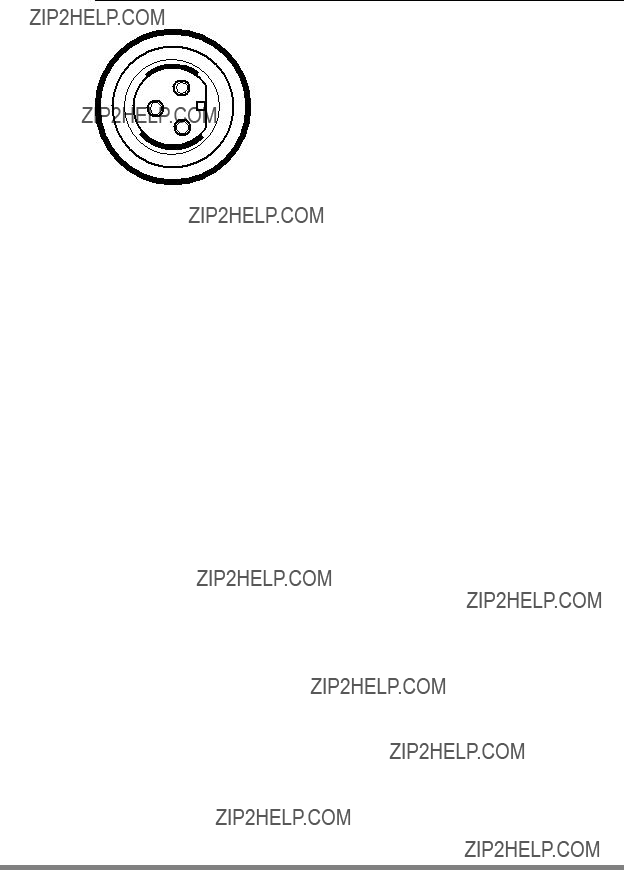
2.7.11 Script light power supply socket
Figure
1. +12 Vdc (maximum dissipation 3W)
2. Power return
3. Shield
1
2
3
Fischer
Panel connector number: (X4) 3922 040 02881
v4.0

2.8Install menu
The functions shown in the table below appear in the INSTALL menu of the camera head when an LDK 5481 adapter is attached. Refer to the User???s Guide of the camera head for more information on accessing this menu.
v4.0

v4.0

Chapter 3
Base unit
Important information (English)
Read this information carefully before installing this equipment and retain them for future reference. Read and comply with the warning and caution notices that appear in the manual.
Any changes or modifications not expressly approved in this manual could void your authority to operate this equipment.
Safety Summary
This informaton is intended as a guide for trained and qualified personnel who are aware of the dangers involved in handling potentially hazardous electrical/electronic equipment. It is not intended to contain a complete list of all safety precautions which should be observed by personnel in using this or other electronic equipment.
The installation of this equipment involves risks both to personnel and equipment and must be performed only by qualified personnel exercising due care.
During installation and operation of this equipment, local building safety and fire protection standards must be observed.
Before connecting the equipment to the power supply of the installation, the proper functioning of the protective earth lead of the installation needs to be verified.
Whenever it is likely that safe operation is impaired, the apparatus must be made inoperative and secured against any unintended operation. The appropriate servicing authority must then be informed. For example, safety is likely to be impaired if the apparatus fails to perform the intended function or shows visible damage.
Warnings
Warnings indicate danger that requires correct procedures or practices to prevent death or injury to personnel.
???Do not modify this equipment;
???Installation of this equipment must only be performed by qualified personnel;
???Do not use any accessories other than those recommended by the manufacturer;
???In case of an emergency ensure that the power is disconnected;
v4.0

???Mount equipment so that power lead can be accessed to disconnect power;
???Any interruption of the protection conductor inside or outside the apparatus, or disconnection of the protective earth terminal, is likely to make the apparatus dangerous. Intentional interruption is prohibited;
???Use only fuses of the type and rating specified;
???To prevent fire or shock hazard, do not expose the unit to rain or moisture;
???There are no user servicable parts inside. Refer servicing to qualified personnel only or contact your local Grass Valley representative;
???Observe local building safety, fire protection and electrical installation standards during installation and operation of this equipment;
???Before connecting the equipment to the power supply of the installation, verify the proper functioning of the protective earth lead;
???Whenever it is likely that safe operation is impaired, the apparatus must be made inoperative and secured against any unintended operation.
Cautions
Cautions indicate procedures or practices that should be followed to prevent damage or destruction to equipment or property.
???Do not subject the unit to severe shocks or vibration;
???Do not expose the unit to extremes of temperature;
???To prevent risk of overheating, ventilate the product correctly;
???Connect the product only to a power source with the specified voltage rating.
Wichtige Hinweise (Deutsch)
Lesen Sie bitte diese Hinweise genau bevor Sie diese Apparatur installieren und erhalten Sie Sie f??r k??nftiges Nachslagen. Beachten und Lesen Sie alle mit ???Achtung??? und ???Vorsicht??? gekennzeichneten Warnhinweise
??nderungen haben zur Folge, dass die Garantie ung??ltig wird und der Benutzer f??r etwaige durch die ver??nderte Ausr??stung verursachte St??rungen haftbar gemacht werden k??nnte.
Sicherheit (Zusammenfassung)
Diese Informationen sind als Leitfaden f??r qualifiziertes Fachpersonal gedacht, das die Gefahren beim Umgang mit potenziell gef??hrlicher elektrischer/elektronischer Ausr??stung kennt. Es handelt sich dabei nicht um eine vollst??ndige Zusammenstellung aller Sicherheitsvorkehrungen, die beim Gebrauch dieser oder anderer elektronischer Ger??te zu beachten sind.
Die Montage, Wartung und Instandsetzung dieser Ausr??stung ist mit Risiken f??r Personal und Ausr??stung verbunden und darf nur von qualifiziertem Personal vorgenommen werden, wobei mit der n??tigen Sorgfalt vorzugehen ist.
v4.0

Mit der Montage, Bedienung, Instandhaltung oder Instandsetzung dieser Ausr??stung betrauten Personen wird dringend geraten, sich mit der Theorie und Praxis der Ersten Hilfe vertraut zu machen.
Beim Einbau und Betrieb dieser Ausr??stung m??ssen die ??rtlichen Geb??udesicherheits- und Brandschutzvorschriften beachtet werden. Vor dem Anschluss der Ausr??stung an die Stromversorgung der Anlage muss ??berpr??ft werden, ob der Schutzleiter intakt ist.
Wenn eine Beeintr??chtigung des sicheren Betriebs wahrscheinlich ist, muss das Ger??t au??er Betrieb gesetzt und gegen ungewollten Betrieb gesichert werden. Dann muss der zust??ndige Kundendienst benachrichtigt werden. Eine Beeintr??chtigung der Sicherheit ist zum Beispiel dann wahrscheinlich, wenn das Ger??t nicht wie vorgesehen funktioniert oder einen sichtbaren Schaden aufweist.
Vorsicht!
Mit ???Vorsicht??? wird auf eine Gefahr hingewiesen, die korrekte Arbeits- oder Verfahrensweisen erfordert, um Tod oder Verletzung zu verhindern.
???An dieser Ausr??stung d??rfen keine ??nderungen vorgenommen werden;
???Die Montage dieser Ausr??stung darf nur von Fachpersonal vorgenommen werden;
???Es sollen nur von den Hersteller empfohlene Zubeh??re verwendet werden;
???Bei Eintreten eines Notfalls unbedingt die Stromzufuhr abschalten;
???Ausr??stung so montieren, da?? das Netzkabel zum Abschalten der Stromzufuhr zug??nglich ist;
???Jede Unterbrechung des Schutzleiters innerhalb oder ausserhalb des Ger??ts oder Trennung der
???Es d??rfen nur Sicherungen des vorgeschriebenen Typs und Nennwerts verwendet werden;
???Um Feuer oder Schlaggefahr vorzubeugen, soll das Produkt nie an Regen oder Feucht ausgesetzt werden;
???Dieses Produkt enth??lt keine Anwenderteile. Reparatur und Wartung nur von qualifiziertem Fachpersonal vornehmen lassen oder nehmen Sie Kontakt auf mit Ihrem Grass Valley Vertretene;
???Beim Einbau und Betrieb dieser Ausr??stung m??ssen die ??rtlichen Geb??udesicherheits- und Brandschutzvorschriften beachtet werden;
???Vor dem Anschluss der Ausr??stung an die Stromversorgung der Anlage muss ??berpr??ft werden, ob der Schutzleiter intakt ist;
???Wenn eine Beeintr??chtigung des sicheren Betriebs wahrscheinlich ist, muss das Ger??t au??er Betrieb gesetzt und gegen ungewollten Betrieb gesichert werden.
Achtung!
Mit ???Achtung??? werden Arbeitsanweisungen gekennzeichnet, die zu befolgen sind, um eine Besch??digung oder Zerst??rung der Ausr??stung bzw. von Eigentum zu verhindern.
???Dieses Produkt darf nicht an extremen st????e oder Zittern ausgesetzt werden;
???Dieses Produkt darf nicht an extremen Temperaturen ausgesetzt werden;
v4.0

???Um einer ??berhitzungsgefahr vorzubeugen, ist das Produkt korrekt zu bel??ften;
???Das Produkt darf nur an eine Stromquelle mit der vorgeschriebenen Nennspannung angeschlossen werden.
Fiber optic transmission units
CLASS 1
LASER PRODUCT
LASER KLASSE 1
PRODUKT
A yellow coloured CLASS 1 LASER PRODUCT label is located at the back side of the unit, near the hybrid fiber connector which is at the right side of the back panel.
Laser safety statement (Europe)
Fiber optic transmission units are classified as a ???CLASS 1 Laser Product??? according to EN
Laser safety statement (US)
Fiber optic transmission units are classified as a ???CLASS 1 Laser Product??? according to 21CFR 1040.10 of the US Food and Drug Administration (FDA) Center for Devices and Radiological Health.
WARNING
Use of controls, adjustments or performance of procedures other than those specified herein may result in hazardous radiation exposure.
To ensure proper use of this product, please read this instruction manual carefully and retain for future reference. Should the unit ever require maintenance, contact an authorized service location.
Fiber optic cable precautions
Fiber optic cables and connectors are easily damaged; take the following percautions into account:
???Do not bend the cable beyond the minimum bend range specified for the cable.
???Avoid kinks or sharp bends in the cable.
???Avoid subjecting the cable to a high tension force.
v4.0

???Do not twist the cable when connecting it to equipment.
???Insert connectors straight and fully into their corresponding sockets.
???In fiber optic cable systems always put the dust caps on cable and panel connectors immediately after disconnecting a cable. Keep the dust caps clean.
Installation information
Ventilation
Cold air is taken in from the right side and expelled on the left side (see drawing).
Front
???Do not block the air inlet or outlet;
???Clean the air inlet grill at least once a year.
Rack mounting instructions
Note that rack mounting is not mandatory for the unit. When the unit is mounted in a 19??? rack ensure that the following instructions are observed:
???The unit is supported at the rear;
???If installed in a closed or
???Installation of the equipment in a rack should be such that the amount of air flow required for safe operation of the equipement is not compromised;
???Mounting of the equipment in the rack should be such that a hazardous condition is not achieved due to uneven mechanical loading;
???Consideration should be given to the connection of the equipment to the supply circuit and the effect that overloading of the circuits might have on overcurrent protection and supply wiring. Appropriate consideration of equipment nameplate ratings should be used when addressing this concern;
v4.0

???Reliable earthing of
Installation notices
For proper installation the following NEC articles should be noticed:
Regarding communication circuits:
???Installation of equipment (article 800.18). Regarding radio and television equipment:
???Avoid contact with conductors of other systems (article 810.13);
???Provide extensive, separate clearance requirements for indoor and outdoor locations (article 810.18).
Mains power supply chord
General
By default, a mains power supply chord is not shipped with the device. To connect the LDK 4700 base unit to the mains the following power supply cord is advised: type H03 VV- F or H03
When the device is installed in one of the following countries the power chord must be compliant to the indicated specifications and regulations indicated below:
For Denmark
Supply cord of
For Ireland
Apparatus which is fitted with a flexible cable or cord and is designed to be connected to a mains socket conforming to I.S. 411 by means of that flexible cable or cord and plug, shall be fitted with a 13A plug in accordance with Statutory Instrument 525:1997 - National Standards Authority of Ireland (section 28) (13A plugs and Conversion Adaptors for Domestic Use) Regulations, 1997.
For Spain
Supply cords of
??? 10A shall be provided with a plug according to UNE 20315:1994
CLASS I EQUIPMENT provided with
v4.0

according to the wiring rules, shall be provided with a plug in accordance with UNE 20315:1994
For Switzerland
Supply cords of equipment having a rated current not exceeding 10A shall be provided vwith a plug complying with SEV 1011 or IEC
??? SEV
For the UK
Apparatus which is fitted with a flexible cable or a cord and is designed to be connected to a mains socket conforming to BS 1363 by means of that flexible cable or cord and plug, shall be fitted with a "standard plug" in accordance with Statutory Instrument 1786: 1994 - The Plugs and Sockets etc. (Safety) Regulations 1994, unless exempted by those regulations.
Note: "Standard plug" is defined in SI 1786:1994 and essentially means an approved plug conforming to BS 1363 or an approved conversion plug.
For the US
Listed, detachable, maximum 4.5 m (14.76 ft.) long; rated minimum 125V, 10A, type SJT or type SVT flexible cord; one end terminates in NEMA
Listed, detachable, maximum 4.5 m (14.76 ft.) long; rated minimum 250V, 10A, type SJT or type SVT flexible cord; one end terminates in NEMA
v4.0

3.1Specifications
The base unit is available in three versions:
???The LDK 4700/00 version has a
???The LDK 4700/10 version has two SDI coax connectors and a DC power output to connect to the LDK 5481/10 DigiLink or LDK 5481/20 DigiLink fiber adapter using coaxial cables;
???The LDK 4700/20 version has a hybrid fiber connector to connect to the LDK 5481/20 DigiLink fiber adapter.
When ordering, you specify the version you require.
v4.0

3.2Dimensions
Figure
483 mm
465 mm
44 mm
Ready
438 mm
255 mm
v4.0
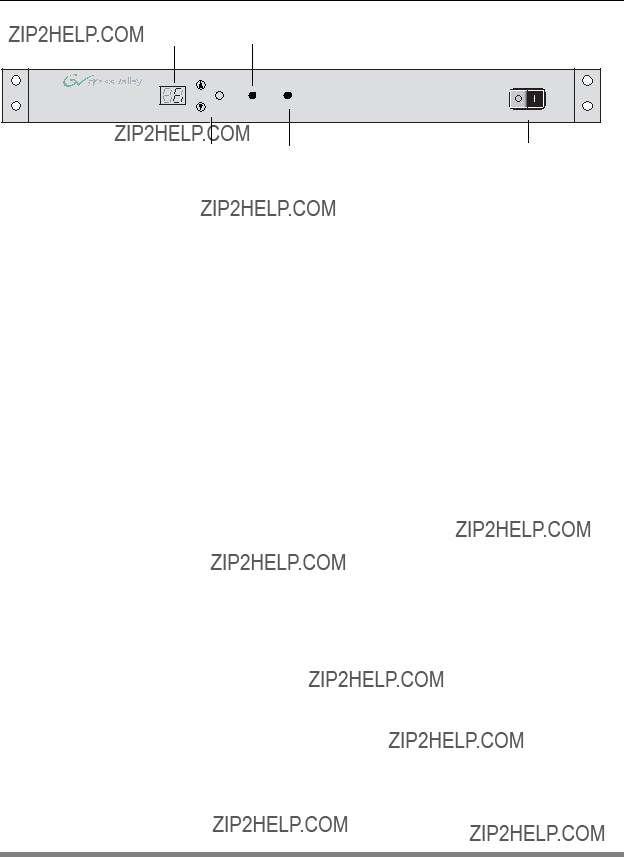
3.3Controls and indicators
Figure
3.3.1 Powering the base unit
Set the power switch to the on position (I). The power on indicator in the switch lights when the unit is powered.
3.3.2 Indicators
Table
3.3.3
There are five items that can be accessed via the
???Camera number (CA)
???Subcarrier adjustment (SC)
???
???Status (ST)
???Menu Off (OF)
v4.0

Press the up  or down
or down  button to display the required item. Press the select button to select it. The display shows the abbreviation of the current item.
button to display the required item. Press the select button to select it. The display shows the abbreviation of the current item.
Camera Number (CA)
When CA is displayed, push the select button to enter the selection mode. Press the up or down button to select an available camera number. Push the select button to set the new camera number. The new camera number is shown in the display.
Subcarrier (SC)
When SC is displayed, push the select button to enter the Subcarrier adjustment mode. Press the up or down button to shift the Subcarrier phase. If you continue to press a button, the shift change occurs in bigger steps. Push the select button to leave the Subcarrier adjustment mode.
When HP is displayed, push the select button to enter the
Status (ST)
When ST is displayed, push the select button to enter the status mode. Press the up or down button to select SO (the software status) or FI (the firmware status). Push the select button to view the status number. Push the select button to leave the status mode.
Menu Off (OF)
This is the inactivity state of the menu
OCP control
The
v4.0

3.4Connecting the studio signalling
Connect the studio signalling system to the rear of the base unit. The wiring of the panel connector is shown below. Refer to the next chapter for the location of this connector.
Figure
Panel part number: 2411 022 05292
A
 On
On
Off
1.Intercom PROD Out
2.Call send (dry contact to pin 10)
3.n.c.
4.On Air send (dry contact to pin 12)
5.Intercom PROD In
6.Private data In
7.Private data Out
8.Housing
9.Camera microphone Out return
10.Call return
11.n.c.
12.On Air return
13.Intercom PROD In return
14.n.c.
15.Common ground
3.4.1 Call and
There are two connection methods for the Call and
1.Dry contact
2.Voltage level
The connection method for the signalling functions is set by a jumper on the main board of the base unit. Remove the upper lid of the base unit and locate jumper X317 at the bottom centre of the board. The settings of the jumper are shown below:
Figure
C2039
IC9500
C9503
R9531
X317
A B
v4.0
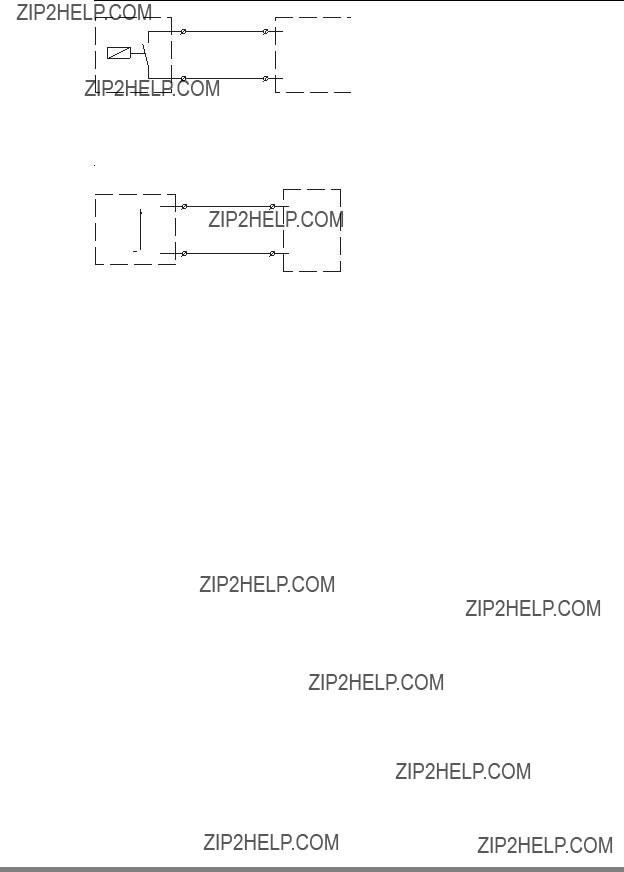
Dry contact signalling
Figure
External signaling dry contact
base unit signalling connector
Voltage level signalling
Figure
v4.0
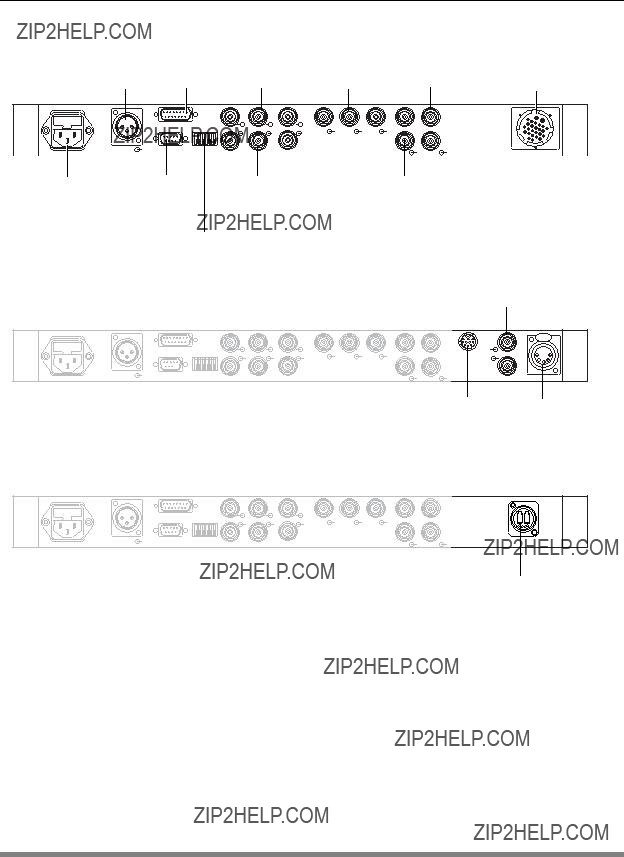
3.5DigiLink base unit connectors
Figure
v4.0
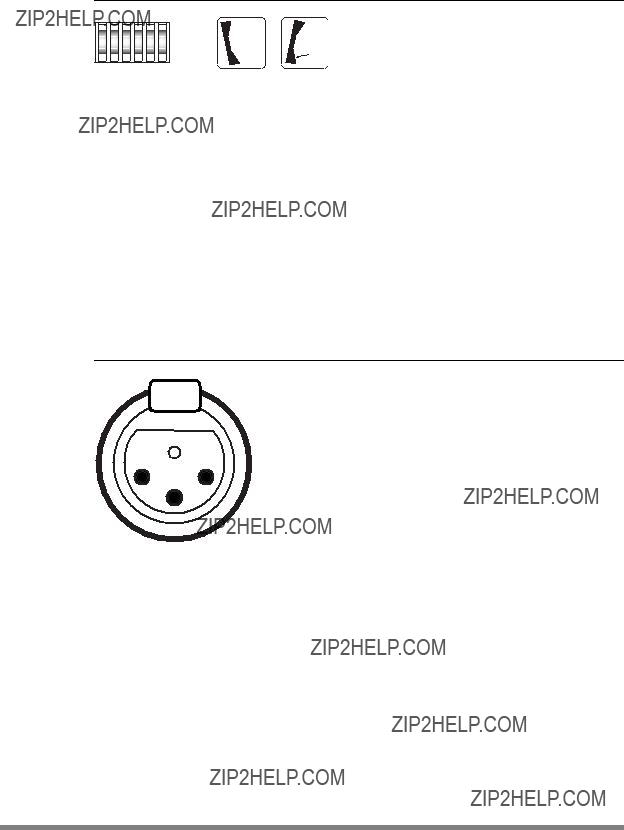
3.5.1 Setup switches
The rear of the base unit has six miniature rocker switches. The table below describes their function. Switch them On or Off as follows:
Figure
 On
On
Off
Table
3.5.2 Audio out connector
Figure
XLR
Panel part number: 2422 026 02985
v4.0

3.5.3 External video input connector
Figure
Apply a 1Vpp, 75 Ohm video signal to this BNC socket for viewing in the camera viewfinder (or via the VF/ CVBS BNC output socket).
BNC connector: panel view
3.5.4 Reference input connector
Figure
Apply a 1Vpp, 75 Ohm genlock signal- (C)VBS or Black
Burst) - to this BNC socket to synchronize the camera.
BNC connector: panel view
3.5.5 Teleprompter input connector
Figure
Apply a 1Vpp, 75 Ohm teleprompter video signal to this BNC socket for viewing on the camera VF output. (The signal output on the camera VF or CVBS output is selected in the camera menu system.)
BNC connector: panel view
v4.0
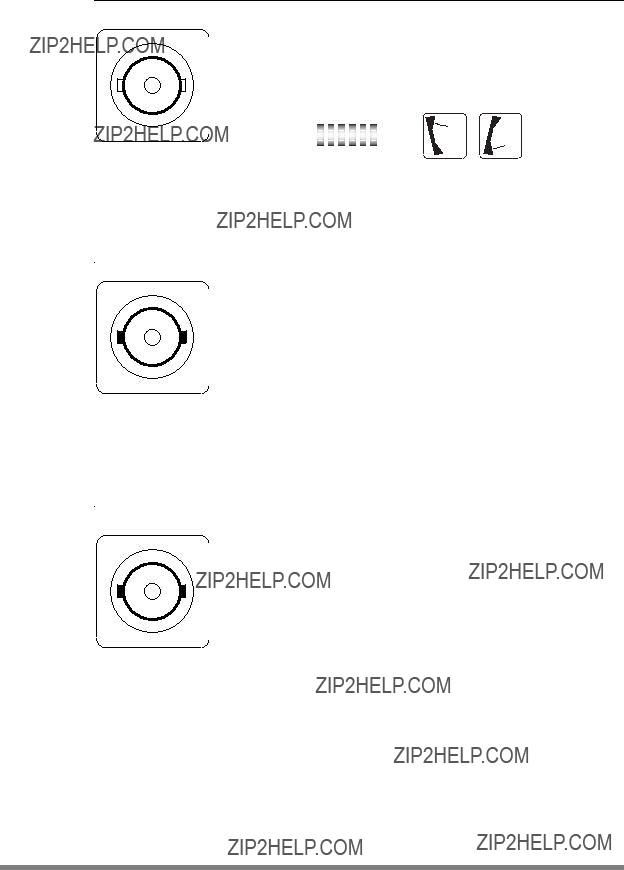
3.5.6 Y, Pr, Pb output connectors
Figure
These BNC sockets provides 1 Vpp Y, Pr and Pb component video output signals from the camera.
3.5.7 SDI Camera connectors
Figure
1. SDI (camera to base unit)
2. SDI (base unit to camera)
BNC connector: panel view
3.5.8 CVBS output connector
Figure
These two BNC sockets provide 1 Vpp CVBS analogue output video signals for viewing.
BNC connector: panel view
v4.0
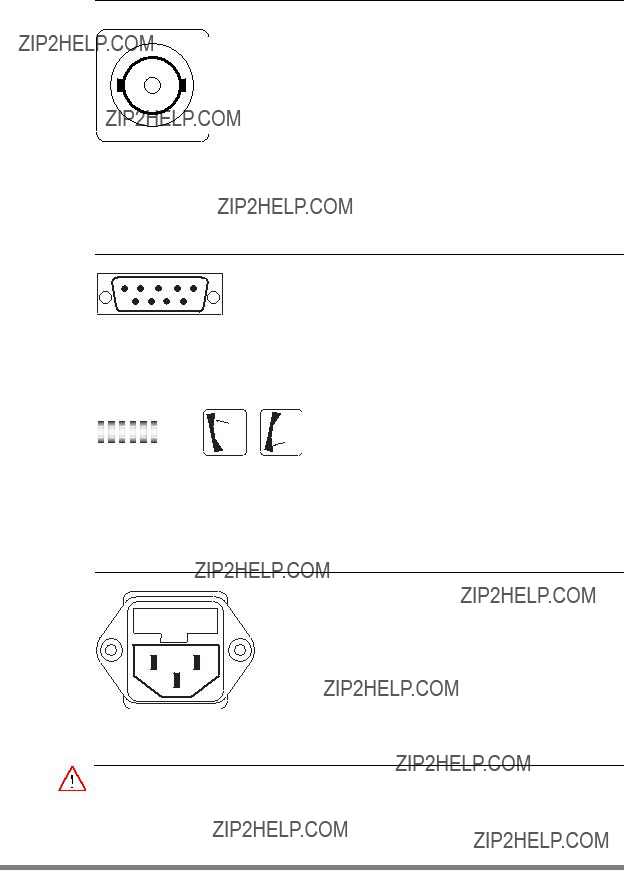
3.5.9 SDI video output connectors
Figure
These two BNC connectors each supply an SDI video output (Y/Cr/Cb 4:2:2).
BNC connector: panel view
3.5.10
Figure
3.5.11 Mains power supply input socket
Figure
WARNING
Use only 250V/10A power cables that conform to your local regulations.
v4.0

3.5.12 Auxiliary connector
Figure
9 1
7 12 11 3
64
5
Hirose 12p type
mating connector: Hirose
1.-
2.
3.
4.Private data (base unit to camera)
5.GND
6.-
7.Private data (camera to base unit)
8.-
9.+ Batt
10.SDA
11.SCL
12.Housing
3.5.13 DC power output connector
Figure
XLR
v4.0

3.5.14 Multicore connector
Figure
B
A.+ Battery from VTR (+10.7 to +17V)
B.- Battery Ground
1.SDI
2.SDI Return
3.Y Return
4.Y signal
5.Pr: NTSC 700mV 75% saturated colour bar
Cr: PAL 525mV (EBU N10)
6.Pr/Cr Return
7.Pb: NTSC 700mV 75% saturated colour bar
Cb: PAL 525mV (EBU N10)
8.Pb/Cb Return
9.Cam. Mic. X
10.Cam. Mic. Y
11.Cam. Mic. shield
12.-
13.-
14.-
15.Record/Tally
16.Genlock Video/BB return
17.Cable shield (Camera GND to VTR GND)
18.Playback video / Ext. VF
19.Playback video return / Ext. VF return
20.-
21.Genlock Video/BB
22.-
23.RXD, control
24.TXD, control
3.5.15 Hybrid fiber connector
Figure
A: Fiber IN
B: Fiber OUT
B A1. Power GND
2. Power GND sense
3. Power + sense
4. Power +
Neutrik OpticalCon?? Hybrid Fiber connector type:
v4.0