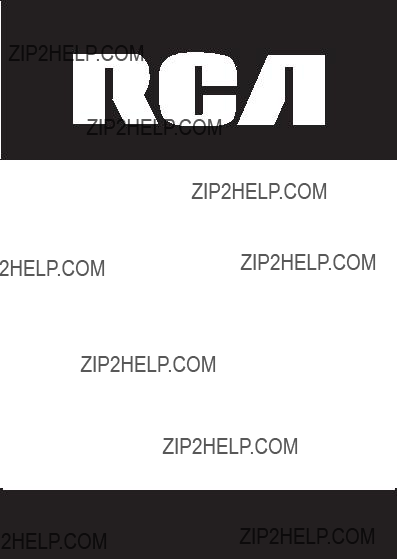
DECT 6.0
Speakerphone Answering System
User???s Guide
Please read this manual before operating product for the first time.
Visit the RCA web site at www.rca4phones.com
Model 2112 /
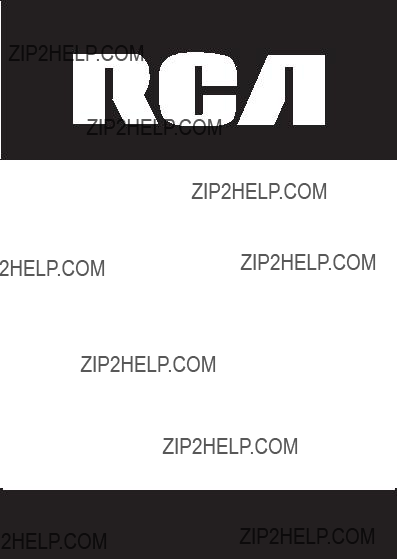
DECT 6.0
Speakerphone Answering System
User???s Guide
Please read this manual before operating product for the first time.
Visit the RCA web site at www.rca4phones.com
Model 2112 /

Equipment Approval Information
Your telephone equipment is approved for connection to the Public Switched Telephone Network and is in compliance with parts 15 and 68, FCC Rules and Regulations and the Technical Requirements for Telephone Terminal Equipment published by ACTA.
1 Notification to the Local Telephone Company
On the bottom of this equipment is a label indicating, among other information, the US number and Ringer Equivalence Number (REN) for the equipment . You must, upon request, provide this information to your telephone company.
The REN is useful in determining the number of devices you may connect to your telephone line and still have all of these devices ring when your telephone number is called. In most (but not all) areas, the sum of the RENs of all devices connected to one line should not exceed 5. To be certain of the number of devices you may connect to your line as determined by the REN, you should contact your local telephone company.
A plug and jack used to connect this equipment to the premises wiring and telephone network must comply with the applicable FCC Part 68 rules and requirements adopted by the ACTA. A compliant telephone cord and modular plug is provided with this product.It is designed to be connected to a compatible modular jack that is also compliant. See installation instructions for details.
Notes
???This equipment may not be used on coin service provided by the telephone company.
???Party lines are subject to state tariffs, and therefore, you may not be able to use your own telephone equipment if you are on a party line. Check with your local telephone company.
???Notice must be given to the telephone company upon permanent disconnection of your telephone from your line.
???If your home has specially wired alarm equipment connected to the telephone line, ensure the installation of this product does not disable your alarm equipment . If you have questions about what will disable alarm equipment, consult your telephone company or a qualified installer.
US Number is located on the cabinet bottom.
REN Number is located on the cabinet bottom.

2 Rights of the Telephone Company
Should your equipment cause trouble on your line which may harm the telephone network, the telephone company shall, where practicable, notify you that temporary discontinuance of service may be required. Where prior notice is not practicable and the circumstances warrant such action, the telephone company may temporarily discontinue service immediately. In case of such temporary discontinuance, the telephone company must: (1) promptly notify you of such temporary discontinuance;
(2) afford you the opportunity to correct the situation; and (3) inform you of your right to bring a complaint to the Commission pursuant to procedures set forth in Subpart E of Part 68, FCC Rules and Regulations.
The telephone company may make changes in its communications facilities, equipment , operations or procedures where such action is required in the operation of its business and not inconsistent with FCC Rules and Regulations. If these changes are expected to affect the use or performance of your telephone equipment , the telephone company must give you adequate notice, in writing, to allow you to maintain uninterrupted service.
Interference Information
This device complies with Part 15 of the FCC Rules. Operation is subject to the following two conditions: (1) This device may not cause harmful interference; and (2) This device must accept any interference received, including interference that may cause undesired operation.
This equipment has been tested and found to comply with the limits for a Class B digital device, pursuant to Part 15 of the FCC Rules. These limits are designed to provide reasonable protection against harmful interference in a residential installation.
This equipment generates, uses, and can radiate radio frequency energy and, if not installed and used in accordance with the instructions, may cause harmful interference to radio communications. However, there is no guarantee that interference will not occur in a particular installation.
Privacy of Communications may not be ensured when using this product. If this equipment does cause harmful interference to radio or television reception, which can be determined by turning the equipment off and on, the user is encouraged to try to correct the interference by one or more of the following measures:
???Reorient or relocate the receiving antenna (that is, the antenna for radio or television that is ???receiving??? the interference).
???R eorien t or re loca te and inc rease th e sepa ra tion betwe en the telecommunications equipment and receiving antenna.
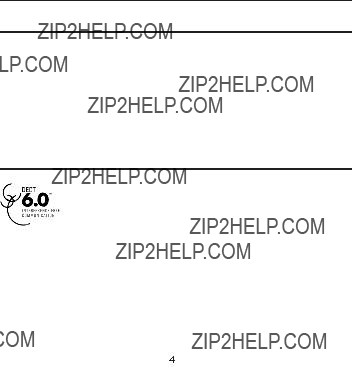
???Connect the telecommunications equipment into an outlet on a circuit different from that to which the receiving antenna is connected.
If these measures do not eliminate the interference, please consult your dealer or an experienced radio/television technician for additional suggestions. Also, the Federal Communications Commission has prepared a helpful booklet, ???How To Identify and Resolve Radio/TV Interference Problems.??? This booklet is
available from the U.S. Government Printing Office, Washington, D.C. 20402. Please specify stock number
Notice: The changes or modifications not expressly approved by the party responsible for compliance could void the user ???s authority to operate the equipment.
Hearing Aid Compatibility (HAC)
This telephone system meets FCC standards for Hearing Aid Compatibility.
FCC RF Radiation Exposure Statement
This equipment complies with FCC RF radiation exposure limits set forth for an uncontrolled environment. This equipment should be installed and operated
with a minimum distance of 20 centimeters between the radiator and your body. This transmitter must not be
any other antenna or transmitter.
For body worn operation, this phone has been tested and meets the FCC RF exposure guidelines when used with the belt clip supplied with this product. Use of other accessories may not ensure compliance with FCC RF exposure guidelines.
Information for DECT Product
This telephone is compliant with the DECT 6.0 standard
which operates in the 1.92GHz to 1.93GHz frequency range. Installation of this equipment is subject to notification and coordination with UTAM.
Any relocation of this equipment must be coordinated through and approved by UTAM. UTAM may be contacted at

Industry Canada (I.C.) Notice
This product meets the applicable Industry Canada technical specifications.
Le pr??sent materiel est conforme aux specifications techniques applicables d'Industrie Canada.???
The Ringer Equivalence Number is an indication of the maximum number of terminals allowed to be connected to a telephone interface. The termination on an interface may consist of any combination of devices subject only to the requirement that the sum of the Ringer Equivalence Numbers of all the devices does not exceed five.
L'indice d'??quivalence de la sonnerie (IES) sert ?? indiquer le nombre maximal de terminaux qui peuvent ??tre raccord??s ?? une interface t??l??phonique. La terminaison d'une interface peut consister en une combinaison quelconque de dispositifs, ?? la seule condition que la somme d'indices d'??quivalence de la sonnerie de tous les dispositifs n'exc??de pas 5.''
This Class B digital apparatus complies with Canadian
Cet appareil num??rique de la classe B est conforme ?? la norme
Canada.
IMPORTANT SAFETY INSTRUCTIONS
When using your telephone equipment, basic safety precautions should always be followed to reduce the risk of fire, electric shock and injury to persons, including the following:
kitchen sink or laundry tub, in a wet basement or near a swimming pool.
SAVETHESEINSTRUCTIONS

Table of Contents

Table of Contents

Introduction
CAUTION: When using telephone equipment, there are basic
safety instructions that should always be followed. Refer to the
IMPORTANT SAFETY INSTRUCTIONS provided w i t h this product and save them for future reference.
IMPORTANT: Because cordless phones operate on electricity, you should have at least one phone in your home that isn???t cordless,in case the power in your home goes out .
Before You Begin
Parts Checklist (for 2112 single handset model)
Make sure your package includes the items listed here.
pack and cover.
For Model
For Model

Telephone Jack Requirements
To use this phone, you need an RJ11C type modular telephone jack installed in your home.
If you don???t have a modular jack, call your local
phone company to find out how to get one installed.
Wall plate
Modular  telephone
telephone 
 line jack
line jack 
Installation
Digital Security System
Your cordless phone uses a digital security system to protect against false ringing, unauthorized access, and charges to your phone line.
INSTALLATION NOTE: Some cordless telephones operate at
frequencies that may cause or receive interference with nearby TVs, microwave ovens, and VCRs. To minimize or prevent such interference, the base of the cordless telephone should not be placed near or on top of a TV, microwave
oven, or VCR. If such interference continues, move the cordless telephone farther away from these appliances. Certain other communications devices may also use the 1.9GHz
DECT frequency for communication, and, if not properly set,these
devices may interfere with each other and/or your new telephone.
If you are concerned with interference, please refer to the owner???
s manual for these devices on how to properly set channels to avoid interference. Typical devices that may use the 1.9GHz DECT frequency for communication include wireless audio/video senders, wireless computer networks,
Important Installation Guidelines
???Avoid sources of noise and heat , such as motors, fluorescent lighting, microwave ovens, heating appliances and direct sunlight.
???Avoid areas of excessive dust, moisture and low temperatures.
???Avoid other cordless telephones or personal computers.
???Never install telephone wiring during a lightning storm.
???Never install telephone jacks in wet locations unless the jack is specifically designed for wet locations.
???Never touch
???Use caution when installing or modifying telephone lines.

BaseLayout
(indicator)
do not disturb (indicator)
message counter (indicator)
delete (button)
play/stop
(button)
announce (button)
memo (button)
skip (button)
do not disturb (button)
repeat(button)
volume ??? or ?????? (buttons)

Display icons
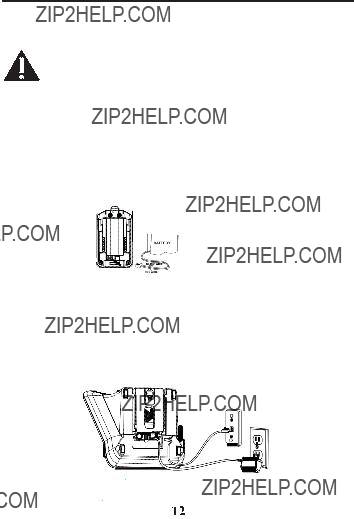
Installing the Phone
Installing the Handset Battery
NOTE: You must connect the handset battery before use.
CAUTION: To reduce the risk of fire or personal injury, use only the approved Nickel metal Hydride batt ery
1.Locate battery and battery door which are packaged together inside a plastic bag and are separate from the handset.
2.Locate the battery compartment on the back of the handset.
3.Plug the battery pack cord into the jack inside the compartment.
NOTE: To ensure proper battery installation, the connector is keyed and can be inserted only one way.
4. Insert the battery pack.
5.Close the battery compartment by pushing the door up until it snaps into place.
Base Station
1.Choose an area near an electrical outlet and a telephone wall jack (RJ11C), and place your cordless telephone on a level surface, such as a desktop or tabletop, or you may mount it on the wall.
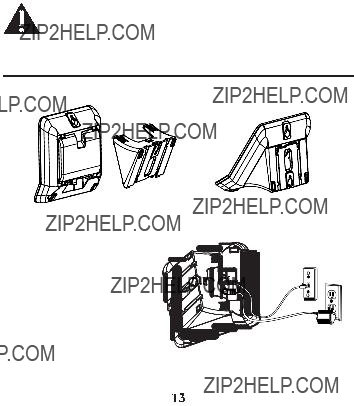
2.Plug one end of the telephone line cord into the TEL LINE jack on the back of the base and the other end into a modular jack.
3.Plug the AC power conver ter into the electrical outlet and the DC
connector into the jack on the back of the base.
4. Place the handset in the base cradle. The charge/in use indicator turns on, verifying the battery is charging.
5. Allow the phone to charge for 16 hours prior to first use. If you don???t properly charge the phone, battery performance is compromised.
CAUTION: To reduce risk of personal injury, fire , or damage
use only the power adaptor (Manufacturer: ESL, Type: IA5060,
120Vac/6Vdc/500mA ; Manufacturer : Nan Tong DaMing,
Type:
Wall mounting the phone
To detach the desktop pedestal:
1.Plug one end of the straight telephone line cord into the jack on the bottom of the base.
2.Feed the line cord through the groove and plug the end into the modular telephone jack. Excess telephone line
c a n b e s t u f f e d i n t o t h e recess area on the bottom of the Base Unit.
3.Connect the small end of the power adaptor into the POVER 9V DC jack on the back of the phone plug the other and into an AC power outlet.

4. Slip the mounting holes of the base (on bottom of unit ) over the wall plate
posts end slide the base down until the phone is firmly in place.
Answering System Setup
This section shows you how to set up your answering system to receive incoming calls. Before you begin the set up process, you must turn on the answering system.
1.Answering system has 3 modes RECORDS MSGS MODE, ANNOUNCE ONLY MODE and OFF.
2.Press the answer mode button to switch to RECORDS MSGS MODE,
ANNOUNCE ONLY MODE and OFF.
NOTE: The answering system displays ???-
Answerer
On the Handset:
In the Answerer Menu, there are four programmable submenus: Answerer Mode, Ring to Answer, Message Alert and Security Code.
1.Make sure your phone is OFF (not in TALK mode).
2.Press the mute/menu OK button to go to the main menu.
3.Press caller
4.Press mute/menu OK button to enter the submenu.
Answer Mode
From the Answerer Menu:
1.Press the caller
Mode
2.Press mute/menu OK button to enter the menu. The screen displays
RECORD MSGS.
3.Use the caller
default setting is RECORD MSGS.
4. Press the mute/menu OK button to confirm. You will hear a confirmation tone and the screen displays the new setting.
Handset Access
From the Answerer Menu:
1.Press the caller
2.Press mute/menu OK button to enter the menu. The screen displays
ANSWER MODE RECORD MSGS.

3. Use the caller
4. Press the mute/menu OK button to confirm. You will hear a confirmation tone and the new setting shows in the display.
Ring to Answer
This feature lets you select the number of times you want the phone to ring before the answering system answers a call.
From the Answerer Menu:
1.Press the caller
ANSWER
2.Press mute/menu OK button to enter the menu. The screen displays RING TO ANSWER 3 4 5 6 TS.
3.Use the caller
4. Press the mute/menu OK button to confirm. You will hear a confirmation tone and the screen displays the new setting.
NOTE: If you select Toll Saver (TS) the unit answers after the
3rd ring if there are NEW messages, OR the unit answers
after the 5th ring if there are NO new messages. This allows
users to access their answerer from another location and
then hang up after 4 rings to save long distance charges.
Message Alert
This feature sets your answering system to give an alert tone every 10
seconds when there are new messages.
From the Answerer Menu:
1.Press the caller
ALERT
2.Press mute/menu OK button to enter the menu. The screen displays ON
OFF.
3.Use the caller
default setting is OFF.
4. Press the mute/menu OK button to confirm. You will hear a confirmation tone and the screen displays the new setting.
Security Code
You can access the answering system from a tone dialing telephone in another (remote) location. The security code is required for remote access, and it prevents unauthorized access to your answering system.

From the Answerer Menu:
1.Press the caller
2.Press mute/menu OK button to enter the menu. The screen displays
SECURITY CODE 1 2 3.
3.Use the
setting is 123.
4. Press the mute/menu OK button to confirm. You will hear a confirmation tone and the screen displays the new security code.
NOTE: If you make a mistake, use the delete/int/conf
button to delete the security code and begin again.
Speaker Volume
Use the volume (??? or ???) buttons to adjust speaker volume on the base to a comfortable level. L1 is the minimum speaker volume and L8 is the maximum.
Voice Instruction
If you need additional assistance, press the repeat button in standby mode and follow the voice instructions.
Recording the Outgoing Announcement
For best results when recording, you should be about nine inches from the microphone, and eliminate as much background noise as possible.
You may record an outgoing announcement for the current answerer mode or choose the default for your current outgoing announcement.
1.Make sure the answering system is ON.
2.Press and hold the announce button until the speaker announces ???RECORD
ANNOUNCEMENT FOR RECORD MESSAGES MODE AFTER THE TONE ???.
3.Begin speaking after you hear the beep.
4. Release the button when you finish your announcement.
NOTE: If you choose not to record an outgoing
announcement,a default announcement plays instead.
To return to the default announcement after you have recorded your own outgoing announcement, press and hold the
announce button and release it when you hear the beep. Or, press the delete button while the announcement is reviewing.
Sample Outgoing Announcement
Hi, this is (use your name here), I can???t answer the phone right now, so please leave your name, number and a brief message after the
tone, and I???ll get back to you. Thanks.

NOTE: The maximum recording time for the outgoing announcement is 2 minutes.
NOTE: While recording message for ANNOUNCE ONLY mode, remember to advise your caller that they will not be able to leave a message as the ANNOUNCE ONLY mode will not record incoming messages.
Reviewing and Choosing the Announcement
Press and release the announce button to review and select this one as your outgoing announcement.
NOTE: Press the play/stop button at any time
to stop playing the announcement.
Programming the Telephone
Standby Screen
The handset displays the handset number and user name or
Programming Functions
The system u s e s a menu structure to give you access to all of the
Phone book, Room monitor, Alarm clock, Answerer, Initial Setup, Sound Setup, Reset Settings.
Room Monitor (applicable only with additional handsets)
1.Make sure your phone is OFF (not in TALK mode).
2.Press the mute/menu OK button to go to the main menu.

3. Press caller
4. Press the mute/menu OK button to enter ROOM MONITOR menu. The screen displays ROOM MONITOR EXTENSION?
5.Use the touch tone pad to enter the handset name/number to be monitored.
NOTE: When this phone system is expanded (up to 4 handsets by purchase of optional Model 2110 handset with recharge cradle), handsets are named HANDSET 1, HANDSET 2, HANDSET 3 and so on respectively.
6.The receiving handset will turn on the microphone and the originating handset will turn on the speakerphone to monitor sound from the receiving handset .
NOTE: For room monitoring mode to work, the originating handset must NOT be on the cradle.
NOTE: While in room monitoring mode, the handsets will emit an alert tone approximately every 5 seconds if there is an incoming call. You may press the TALK/SPEAKER button to quit room monitor and answer the call.
NOTE: While in room monitoring mode, the originating handset can be switched to monitor by handset earpiece by pressing the TALK/SPEAKER button once. Switch back to speakerphone by pressing the TALK/SPEAKER button once.
NOTE: Press the END button on the handset to exit room monitor mode.
Alarm Clock
1.Make sure your phone is OFF (not in TALK mode)
2.Press the mute/menu OK button to go to the main menu.
3.Use the caller
4. Press mute/menu OK button to enter the menu. The screen displays ON >
OFF.
5.Use the caller
6.If ON is selected, then the screen displays SET ALARM TIME. Use the number keys to enter the alarm time (for example, 02:10PM) key in 0210.
Use the caller
7.Press mute/menu OK button to display >ONCE OR DAILY and select ONCE or DAILY.
8.Press the mute/menu ok button to save selection. You will hear a confirmation tone and return to main menu.

Initial Setup
1.Make sure your phone is OFF (not in TALK mode).
2.Press the mute/menu OK button to go to the main menu.
3.Press caller
4. Press the mute/menu OK button to confirm and you may program the
following items: Handset Name, Date and Time, Area Code, Tone/Pulse, Language, Auto Talk, Registration, Deregistration.
NOTE: During programming, you may press the END / EXIT button at any time to exit the
Handset Name
From the Initial Setup Menu:
1.Press the caller
NAME
2.Press mute/menu OK button to enter the menu. The screen displays
HANDSET NAME.
3.Use the
Smith, press the 2 key twice for the letter B. Press the 4 key 3 times for the
letter I. Press the 5 key 3 times for the letter L. Press the 5 key 3 times for the second letter L, and press the 1 key to insert a space between the first and last name. Press the 7 key 4 times for the letter S; press the 6 key once for the letter M; press the 4 key 3 times for the letter I; press the 8 key for the letter T; press the 4 key twice for the letter H.
NOTE: If you make a mistake, use the delete/int/conf
button to backspace and delete one character at a time.
4. Press the mute/menu OK button to save your name. You will hear a
confirmation tone and the handset name shows in the display.
Date and Time
From the Initial Setup Menu:
1.Press the caller
2.Press mute/menu OK button to enter the menu. Use the number keys to
enter the current date, (for example, 31 December, 2007) key in 071231.
3. Press mute/menu OK button to confirm your selection and advance SET TIME
4. Use the number keys to enter the current hour and minute, then use the caller

5.Press the mute/menu OK button to save your selection. You will hear a confirmation tone and the current time shows in the display.
Area Code
From the Initial Setup Menu:
1.Press the caller
2.Press mute/menu OK button to enter the menu. The screen displays SET
AREA CODE - -
3. Use the
4. Press the mute/menu OK button to confirm. You will hear a confirmation tone and the screen displays the new area code.
NOTE: To restore the default setting to - -
int/conf when the screen displays SET AREA CODE.
Tone/Pulse
From the Initial Setup Menu:
1.Press the caller
2.Press mute/menu OK button to enter the menu. The screen displays TONE PULSE. The default setting is TONE.
3.Use the caller
4. Press the mute/menu OK button to confirm. You will hear a confirmation tone and the screen displays your selection.
Language
From the Initial Setup Menu:
1.Press the caller
2.Press mute/menu OK button to enter the menu. The screen displays
ENGLISH ESPANOL.
3.Use the caller
ENGLISH is the default setting.
4. Press the mute/menu OK button to save your selection. You will hear a
confirmation tone and the screen displays the selected language.
Auto Talk
When this function is ON, during an external call, you may lift the handset to answer a call immediately without pressing any buttons.
To end a call, put the handset back on the base cradle directly.

From the Initial Setup Menu:
1.Press the caller
2.Press mute/menu OK button to enter the menu. The screen displays > NO
YES.
3.Use the caller
4. Press the mute/menu OK button to confirm.
Registration
Your packaged handset(s) are
From the Initial Setup Menu:
1.Press the caller
2.Press the mute/menu OK button to enter the menu. The screen displays
5.Press and hold the find button on the base unit, the charge/in use indicator flashes. Press the handset mute/menu OK button. The screen displays REGISTERING, and then the screen displays REGISTERED. You may now rename your handset.(Refer to Step of Handset Name Section)
NOTE: If you are
the handset near the base.
From the Initial Setup Menu:
1.P re ss th e calle r ID - v o lum e ( ??? o r ???) b u t t o n t o s c ro l l to th e
DEREGISTRATION
2.Press the mute/menu OK button to enter the menu. The screen displays
YES u NO. The default setting is NO.
3. Use the caller
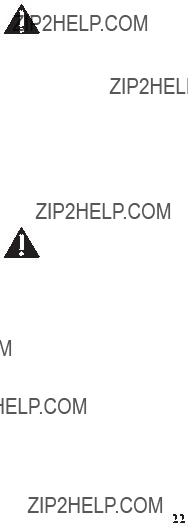
WARNING: It is not recommended that a handset be de- registered unless absolutely necessary because once a handset is
cannot be used until the handset is
4. Select NO, if you do not want to
5.If you select YES, press the mute/menu OK button and MOVE NEAR BASE displays for seconds, then the screen displays YES NO.
6.Use the caller
7.If you select Y E S , press the mute/menu OK button to confirm. The screen displays
NOTE: When you complete the
Global
If one or more handsets become lo s t , you should
ensure proper system operation.
WARNING: It is not recommended that a handset be de- registered unless absolutely necessary because once a handset is
cannot be used until the handset is
1.Disconnect power from the base by pulling the plug out of the back of the unit.
2.Press and hold the find button and while holding the find button reconnect the power.
3.Continue to hold the find button until the charge/in use light flashes
rapidly.
4. Release the find button.
5.Press and release the find button on the base once. All handsets are de- registered and the screen displays HANDSET NEEDS REGISTRATION.
Sound Setup
1.Make sure your phone is OFF (not in TALK mode).
2.Press the mute/menu OK button to go to the main menu.
3.Press caller
4. Press mute/menu OK button to confirm and you may program the following items: Ringer Tone, Ringer Volume, Key Tone.

Ringer Tone
You may choose from five ringer tones and five melodies.
From the Sound Setup Menu:
1. Press the caller
2. Press mute/menu OK button to enter the menu. The screen displays 1 OF
10.01 is default setting.
3.Use the caller
through 10). You will hear a sample of the ringer tone/melody you select .
4. Press the mute/menu OK button to save your selection. You will hear a confirmation tone.
5. NOTE: You must have the Ringer Volume set to ON for ring tone to signal an incoming call.
Ringer Volume
From the Sound Setup Menu:
1. Press the caller
VOLUME
2.Press mute/menu OK button to enter the menu. The screen displays 
RING VOLUME 2.
3.Use the caller
2 is the default setting.
4. Press the mute/menu OK button to save your selection. You will hear a
confirmation tone and the new volume setting shows in the display.
NOTE: If you turn the ringer OFF, the screen displays the ringer off icon.
Key Tone
From the Sound Setup Menu:
1.Press the caller
2.Press mute/menu OK button to enter the menu. The screen displays > ON
OFF.
3.Use caller
default setting.
4. Press the mute/menu OK button to confirm and the screen displays the key tone setting.
Reset Setting
1.Make sure your phone is OFF (not in TALK mode).
2.Press the mute/menu OK button to go to the main menu.
3.Press caller

4. Press mute/menu OK button to confirm and you may program the following items: Voicemail, All Settings.
Voicemail
From the Reset Settings Menu:
1.Press the caller
2.Press the mute/menu OK button to enter the menu. The screen displays  YES NO. The default setting is YES.
YES NO. The default setting is YES.
3.Use the caller
NO.
NOTE: If YES is selected, new voicemail icon is cleared from the LCD
and the VMWI LED is turned OFF (on ALL handsets, and the charge/in use LED on the base).
4. Press the mute/menu OK button to save your selection. You will hear a
confirmation tone.
All Settings
As you become familiar with this system, you may prefer to use the system's original settings. Follow the steps below to return to the factory default settings.
From the Reset Settings Menu:
1. Press the caller
SETTINGS
2.Press the mute/menu OK button to enter the menu. The screen displays YES uNO. The default setting is NO.
3.Use the caller
NO.
NOTE: If you choose YES all the settings in the programmable menu
are returned to factory default setting.
4. Press the mute/menu OK button to save your selection. You will hear a
confirmation tone.
Telephone Operation
Visual Indicators
Base
The charge/in use indicator on the base will flash to alert you to an incoming
call, during paging, or if you have a message waiting from your service provider. The indicator will remain lit when a handset is in the base charging or when the line is in use.
Handset

The TALK/SPEAKER indicator buttons flash when you receive a call and remain lit during a call.
The keypad and CID will also illuminate when a call is received.
VMWI / Visual Ringer Indicator on Handset
IMPORTANT: In order to use this unit???s Voice Mail
Waiting Indicator (VMWI) feature, you must subscribe to this service from your phone company.
The VMWI indicator on the top of the handset flashes when you receive a new message from your service provider. Also, it serves as a Visual Ringer function.
It will flash when there is an incoming call.
Speakerphone Operation
NOTE: If you are using the speakerphone, remain close to handset so
the party you are speaking to can hear you.
If you are using the earpiece and want to switch to the speakerphone, press the TALK/SPEAKER button, press END button to end conversation.
If you are using the speakerphone and want to switch to the earpiece, press the TALK/SPEAKER button again, press END button again to end conversation.
Making a Call
1. Press the TALK/SPEAKER button. Dial the desired number.
- OR -
Dial the number first, then press the TALK/SPEAKER button. - OR -
Press the caller
2. When finished, press the END button to hang up.
NOTE: You may enter up to 28
NOTE: If you want to delete the
the delete/int/conf button until all of the digits are erased.
Answering Calls
1. When the phone rings, pick up the handset and press the TALK/SPEAKER button.
2. When finished, press END button to hang up. - OR -
If the auto talk mode is selected, pick up the handset from the charge cradle to answer the call immediately.
NOTE: Adjust the handset volume by pressing the caller

Call Timer
After you press the TALK/SPEAKER button on the handset, the
Auto Standby
If you place the handset in the cradle while the handset is off the hook (during a call), the call is automatically disconnected.
Ringer Volume (Shortcut)
There are two ways to set the ringer volume. One is the traditional way as described in the Programming Functions; Sound Setup; Ringer Volume menus. The other one is this short cut to ringer menu.
1.Make sure the phone is OFF (not in TALK mode).
2.Press the #pause/ringer button to display SET RINGER LEVEL 5.
3.Use the caller
5 is the default setting.
4. Press #pause/ringer button again to save and display the new selection for a few seconds.
Flash/Call Waiting
If you subscribe to the combined Call Waiting Caller ID service from your local telephone company, you will receive Caller ID information (if available) on Call Waiting calls. During a phone call, you will hear a beep to indicate another call is waiting on the line and Caller ID information for the waiting call shows on the handset display.
???To connect to the waiting call, press the flash button on the handset, and your o r i g i n a l call is put on hold.
???To switch between the two calls, press the flash button.
Last Number Redial
You may redial a number up to 20 digits long. To quickly redial the last number you dialed:
1. Press the TALK/SPEAKER button.
2.Press the redial/format button.
3.Press the redial/format button first, then use the caller
- Press the caller

- Press the caller
NOTE: You may choose from the last three numbers that were dialed.
4. Press the TALK/SPEAKER button. The number dials automatically. If you get a busy signal and want to keep dialing the number, press the redial/ format button to quickly redial the number.
Exit
Press the END button to exit a menu function and return to the standby screen.
Page
The page feature helps you locate a misplaced handset . To send and receive pages, all handsets must be registered. If your handset is not registered, follow the instructions in the Registration section of this manual.
Paging from the Base/Group Page
Use the
1.Press the find button on the base. All handsets beep for two minutes, and each handset's screen displays FIND HANDSET.
2.To cancel the page, press the find button on the base, or press the TALK/ SPEAKER button or the END button on each handset.
Mute
To have a private,
1.Press the mute/menu OK button. The handset screen displays MUTE ON.
2.Press the mute/menu OK button to cancel and return to your phone conversation.
Receiver Volume Control
When the handset is ON (in TALK mode) you may adjust the receiver volume by pressing the caller
Do Not Disturb
This feature allows you to turn off all the handset ringer(s) at once, by pressing one button at the base unit, even though the ringer volume of handset(s) has been preset.
1.In the standby mode, press the do not disturb button on the base.
2.The DND indicator illuminates and the handset screen displays  .
.
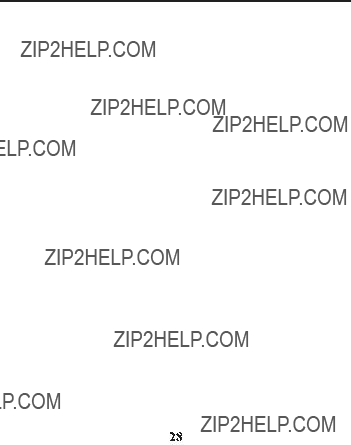
3.To cancel, press the do not disturb button again.
NOTE: You can press the do not disturb button and activate the function immediately, even when there is an incoming call ringing in, or during call screening after the call is taken by the answerer.
Intercom Operation
(Applicable only with additional handsets)
The intercom feature allows you to have a conversation with another registered handset without tying up the telephone line, allowing you to still receive incoming calls.
Making an Auto Intercom Call
1.Make sure the handset is OFF (not in TALK mode).
2.Press the delete/int/conf button on the handset.
3.Use the
NOTES:
a)If the user has not entered the paged handset number within a few seconds, the handset displays a paged handset number list (i.e. Handset 2, Handset 3, Handset 4, ) if Handset 1 is paging the handset .
b)Even if the handset has not been registered with all 4 handsets, the paging list displays all handset numbers.
c)If the user has selected a paged handset number that has not been registered, the handset emits an error tone and asks the user
to retry again.
4. A long beep is heard and then the two handsets are immediately connected. Receiving handset shall immediately come into the auto intercom mode that both ???microphone??? and ???speaker ??? of this receiving handset shall be enabled such that the user of receiving handset can freely talk and listen to the conversation.
5. When finished, press the END button or delete/int/conf button on either handset to deactivate the intercom.
NOTE: The system i s expandable up to 4 handsets ( by purchase of optional Model 2110 handset with recharge cradle). When 4 handsets are registered, the system can handle 2 separate intercom operations at once, for example, 1st handset intercoms with 2nd handset while 3rd handset intercoms with 4th handset.

Advanced Intercom Features
Receiving an Incoming Call During an Intercom Call
If you receive a telephone call during an intercom call, an incoming call alert tone will be heard (through the earpiece or speaker). If the user wants to answer an incoming call, they must press END to terminate the intercom and receive an incoming ring.
Using Intercom with External Telephone Calls
During a telephone call, you may use the intercom/paging function to page another handset and have an off line, private
NOTE: Before you intercom/page another handset,you must decide
whether you want to create a
1. During an external call, press the delete/int/conf button, and use the
NOTE: Both intercom users may speak privately. The external caller will not hear the intercom conversation.
2.When finished, press the END button to end the intercom call, return to the talk mode, and resume your original telephone conversation.
1. During an external call, press the delete/int/conf button. The screen displays LINE ON HOLD EXTENSION?
2. Use the
3.When the receiving handset connects, press the delete/int/conf button on the originating handset to conference with the receiving handset and the external caller. The screen displays CONFERENCE on the originating and receiving handsets.
NOTE: A handset can enter conference mode directly by pressing
TALK/SPEAKER on the second handset during a call.
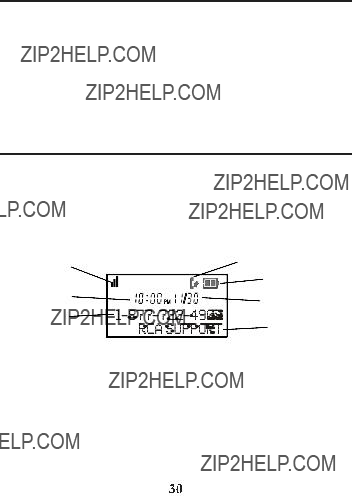
Transferring External Calls to Other
Handsets
During an external call, you may transfer the external call to another handset.
1.Press the delete/int/conf button on the originating handset to put an external call on hold, and enter the paged handset number.
2.A long beep is heard and then the two handsets are immediately connected. Receiving handset shall immediately come into the auto intercom mode that both ???microphone??? and ???speaker ??? of this receiving handset shall be enabled such that the user of receiving handset can freely talk and listen to the conversation.
3.When the receiving handset connects, press the END button on the originating handset to transfer the call.
Caller ID (CID)
IMPORTANT: In order to use this unit???s Caller ID features, you must subscribe to either the standard Name/Number Caller ID Service or
Call Waiting Caller ID Service. To know who is calling while you are on the phone, you must subscribe to Call Waiting Caller ID Service.
This unit receives and displays information transmitted by your local phone company. This information can include the phone number, date, and time; or the name, phone number, date, and time.
Call Waiting Caller ID
Provided you subscribe to Call Waiting Caller ID service from your phone company; if you receive an incoming call and you are using the RCA multi handset system, a beep indicates the presence of a Call Waiting call on the
line. The Call Waiting Caller ID information will be displayed and stored in the
history of all handsets in the system.
???When you hear the call waiting beep in the handset receiver, press the flash button to put the current call on hold and answer the incoming call. Press the flash button to return to the original call.

Receiving CID Records
When you receive a call, the Caller ID information is transmitted between the first and second ring. The Caller ID information appears on the display while the phone rings, giving you a chance to monitor the information and decide whether or not to answer the call.
Storing CID Records (In CID Memory)
If you are not at home or cannot an s wer , your telephone???s Caller ID memory stores the data for the 40 most recent calls you received so you can see who called while you were unavailable. When the 41st call is received, the oldest Caller ID record (1st call) is automatically deleted.
You may review the stored information at any time. Calls received since your last review show as in the display.
in the display.
Reviewing CID Records
As calls are received and stored, the display is updated to let you know how many calls have been received. To scroll CID records:
1.Make sure the phone is OFF (not in TALK mode).
2.Press the caller
3.Press the caller
Dialing a CID Number
1.Make sure the phone is OFF (not in TALK mode).
2.Use the caller
3.Press the TALK/SPEAKER button. The number dials automatically.
NOTE: Depending on (a) how the incoming caller???s phone number is formatted when it is received, and (b) whether or not you previously

Available formats include:
Storing CID Records in Internal Memory
You may also store CID information in the phone???s internal memory.
NOTE: It is important that you format CID records correctly BEFORE storing in internal memory as you cannot reformat CID records stored in memory.
1.Make sure the phone is OFF (not in TALK mode).
2.Use the caller
3.Press the mute/menu OK button to display ENTER NAME and then follow
???ADD RECORDS in Phonebook section??? procedures from Step 3 to Step 7 to store the number.
NOTE: Press the END button once to keep the previous setting (making no changes) and return to the menu.
NOTE: If the selected CID record contains any information that is
Deleting a CID Record
1.Make sure the phone is OFF (not in TALK mode).
2.Use the caller
3.Press the delete/int/conf button. The screen displays DELETE CALL ID?
NOTE: Press the END button to return to the previous screen without
deleting any CID records.
4. Press the delete/int/conf button to erase the record showing in the display. The screen displays DELETED.

Deleting All CID Records
1.Make sure the phone is OFF (not in TALK mode).
2.Use the caller
3.Press and hold the delete/int/conf button until the screen displays DELETE ALL?.
NOTE: Press the END button to return to the previous screen without deleting any CID records.
4.Press delete/int/conf button to erase all of the current CID records. The screen displays DELETED followed by NO CALLS.
Phonebook
Each handset can store up to fifty records in phone book for quick dialing;
each record can contain a maximum of
names (including spaces).
Review Records
1.Make sure the phone is OFF (not in TALK mode).
2.Press the mute/menu OK button to go to main menu.
3.Use the caller
4.Press the mute/menu OK button to access the phonebook submenu.
5.Use the caller
6.Press the mute/menu OK button to confirm, all records are shown in alphabetical order.
7.Press the caller
8.Press the TALK/SPEAKER button to confirm.
Add Records
From Phonebook
1.Use the caller
2.Press the mute/menu OK button to confirm. The screen displays ENTER NAME.
3.Use the
Smith, press the 2 key twice for the letter B. Press the 4 key 3 times for the letter I. Press the 5 key 3 times for the letter L. Press the 5 key 3 times for the second letter L, and press the 1 key to insert a space between the first
and last name. Press the 7 key 4 times for the letter S; press the 6 key once for the letter M; press the 4 key 3 times for the letter I; press the 8 key for the letter T; press the 4 key twice for the letter H.

NOTE: If you make a mistake press the delete/int/conf button to
backspace and erase the wrong character(s) or number(s).
4. Press the mute/menu OK button again to save your selection. The screen displays ENTER NUMBER.
5.Use the
6.Use the caller
melody 10 (a testing tone is generated while making melody selection).
7.P ress mute/menu OK bu tton to c onf irm, the rec ords are stored alphabetically in the phone book.
Inserting a Pause in the Dialing Sequence (of a Stored Number)
Press the #pause/ringer button on the handset???s
Edit Records
From Phonebook
1.Use the caller
2.Press the mute/menu OK button to confirm, the screen displays the records.
3.Use the caller
to desired record, press mute/menu OK button to confirm. The screen displays ENTER NAME.
4. Repeat Steps 3 through 7 in ???Add Records??? section.
Delete Records
From Phonebook
1.Use the caller
2.Press the mute/menu OK button to confirm, the screen displays the records.
3.Use the caller
DELETE?.
4. Press the delete/int/conf button again to confirm.
NOTE: If you don???t want to change or delete a record, simply press
the END button, or wait for one minute to exit automatically.

Dialing a Number from Internal Memory
1.Make sure the phone is OFF (not in TALK mode).
2.Press the mute/menu OK button to access the phonebook
3.Use the caller
4.Press the mute/menu OK button to confirm
5.Use the caller
6.Press the TALK/SPEAKER buttons, the number dials automatically.
Answering System Operation
This section discusses the buttons and features on the answering system.
Message Counter Indicator
The message counter gives you a numeric display of how many messages you have. The new message indicator flashes to indicate you have new messages. See below for the details.
c)Message counter has bars ( - - ) - Answerer is off.
d)Message counter has an ???F??? flashing on the display - Memory is full.
e)Message counter has a ???CL??? flashing on the display - Clock is not set since power up or after power failure.
f)Message counter has six horizontal bars flashing on the display- MEMO recording.
g)Message counter has a ???IN??? flashing on the display ??? recording an incoming call.
h)Message counter has ???LA??? - The answering system is being accessed
remotely.
i)Message counter has ???An??? on the display - Answerer is ANNOUNCE ONLY MODE.
NOTE: While the messages are playing, the message counter will display the messages in the order they were received.
NOTE: The maximum recording time for each message is 3 minutes and the total recording time of this unit is 12 minutes.

Leaving a Message/Memo
Use the memo feature to leave a message.
1.Press and hold the memo button.
2.Begin speaking after you hear ???RECORD MESSAGE??? and start tone.
3.Release the memo button when you are finished recording the memo.
NOTE: Maximum recording time for memo is 3 minutes.
Screening Calls from the Base
1.When the answering system answers the call, listen while the caller leaves a message (to determine who is calling).
2.To speak to the caller, pick up the handset, and press the TALK/ SPEAKER button.
The answering system automatically stops recording when you activate the handset or pick up an extension phone.
TIP: Make sure the volume on the base is set loud enough to hear
your incoming calls.
Messages Playback
The message counter let you know when you have message(s) or new message(s). To play the messages, press the play/stop button.
While a message is playing, you may do the following:
???Press the play/stop button to stop the message playback.
???Press and release the repeat button to restart the current message.
???Press and release the repeat button twice to go to the previous message.
???Press and release the skip button to go to the next message.
???Press the delete button to erase the current message.
Memory Full
When the answering system memory is full, the system answers after 15 rings. You should erase some messages so the answering system may record new messages.
Erasing Messages
You may erase messages in the following three ways:
To erase a message while it is playing:
1.Press and release play/stop button.
2.Press the repeat and skip buttons to select and play the message you want to erase.
3.Press the delete button, the current message is erased, and the next message plays.

To erase all previously played Messages in a mailbox:
1.Make sure the phone is OFF (not in TALK mode)
2.Press and hold the delete button until ???ALL OLD MESSAGES ERASED??? is
announced.
To erase a message with the handset:
1.Press flash/answerer button to access the answering system. The screen displays ANSWERER REMOTE ACCESS.
2.Press the play/stop (Key 2] on the handset.
3.Press the delete button on the handset to erase a message during playback.
NOTE: Erased messages cannot be restored.
Remote Access
You may access the answering system with the cordless handset or from any
Cordless Handset
Use the corresponding handset keys just like you would use the base buttons (see ???Answering System Setup???). The button functions are located on the handset above each number key. For example, to play messages:
???Press the flash/answerer button to access the answering system.
???Press the PLAY/STOP button to play the message.
???When you are finished listening to your messages, press the END button to exit .
Screening Calls from the Handset
Use the handset to screen calls even when you can???t hear the answering system.
When the answering system picks up:
1.Press the flash/answerer button to access the answering system.
2.Listen as the caller leaves a message.
3.Press the TALK/SPEAKER buttons to speak to the person or press the END button to stop screening the call.

Accessing the Answering System from Another
Location
You can access your answering system from any
1.Dial the telephone number to which the answering system is connected.
2.While the outgoing announcement is playing, enter the security code ???123
???
After the announcement has played and you hear a tone, enter security code
???123 ???.
3. Follow the voice menu to use the answering system???s remote functions.
The remote feature lets you perform the following functions:
Memory Full
When answering system memory is full, the system answers after the 15th ring, and beeps to prompt you to enter the
You should erase some messages so the answering system can record new messages.
NOTE: The unit also answers after the 15th ring if it is turned off. To access the answering system, enter your

Changing the Battery
CAUTION: To reduce the risk of fire or personal injury, use only the approved
1.Make sure the telephone is OFF (not in TALK mode) before you replace battery.
2.Remove the battery compartment door.
3.Disconnect the cord attached to the battery pack and remove the battery
pack from the handset.
4. Insert the new battery pack and connect the cord to the jack inside the battery compartment.
5.Put the battery compartment door back on.
6.Place handset in the base to charge. Allow the handset battery to properly charge (for 16 hours) prior to first use or when you install a new battery pack. If you do not properly charge the phone, battery performance will be compromised.
Battery Safety Precautions
???Do not burn, disassemble, mutilate, or puncture. Like other batteries of this type, toxic materials could be released which can cause injury.
???To reduce the risk of fire or personal injury, use only the
Hydride battery listed in the User???s Guide.
???Keep batteries out of the reach of children.
???Remove batteries if storing over 30 days.
Display Messages
The following messages show the status of the phone, provides Caller ID
information, or helps you set up and use your phone.



Answering System Display Messages
The following messages show the status of the answering system or help you set up and use the system.
Warranty Assistance
Your sales receipt will be required to demonstrate proof of purchase in order to validate your warranty eligibility. You may want to attach either the original, or a photocopy, of your sales receipt to this booklet for future reference.
If this product was received as a gift, it is suggested you jot down the date of gift receipt, as this information will be valuable should service be required during the warranty period. If the equipment is causing harm to the telephone network, the telephone company may require that you disconnect the equipment until the problem is resolved.
For instructions on how to obtain warranty service, you may call Customer
Care at
Supreme Power USA LLC
PO Box 501045
Indianapolis IN
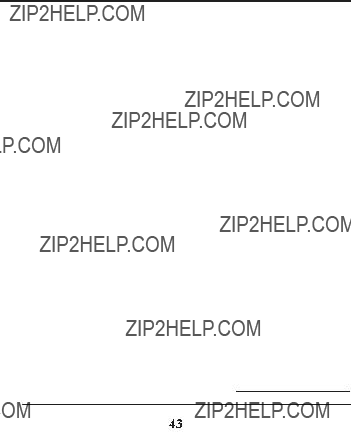
Please do not send products to this address as it only adds delays in service and may result in lost or damaged product . This PO BOX is for written communication only.
If the equipment is causing harm to the telephone network, the telephone company may require that you disconnect the equipment until the problem is resolved.
Limited Warranty
What your limited warranty covers:
???Defects in materials or workmanship.
For how long after your purchase:
???One year, from date of purchase. Please retain your sales receipt,as that will act as your proof of purchase in order to validate warranty status.
What we will do:
???Provide you with a new or, at our option, a refurbished exchange unit of same or similar model. The exchange model is under warranty for the remainder of the original product???s one year warranty, or 90 days from the date the replacement product was shipped to you, whichever is longer.
How to get service:
???Call Customer Care at
underside of the base unit.
If you are within your limited warranty period and it is determined th a t service is required:
???We will ask that you properly pack your product to avoid shipping damage. We recommend that you use the original carton and packing materials.
???We will ask you to include with your product the following:
??Your name, return shipping address and daytime phone number handwritten or typed on a sheet of paper
??A legible copy of your sales receipt ( please do not send the original sales receipt )
???Ship your product prepaid, to the address we provide. We suggest shipping your product via a traceable carrier, as we are not responsible for lost ,

???Upon receipt of your product we will validate your product is under warranty and if determined your product is warranty eligible, we will ship to you a new or, at our option, a refurbished exchange unit of same or
similar model. This exchange unit will be shipped to you at no cost.
What your limited warranty does not cover:
???Customer Instruction. (Your Owner???s Manual provides information regarding operating and installation instructions. Additional information may be obtained by contacting the retailer)
???Installation and
???Batteries.
???Damage from misuse, neglect, unauthorized repair.
??? Products which have been modified or incorporated into other products
???Products that have been serviced by an unauthorized servicer.
???Products purchased or serviced outside the USA or Canada.
???Acts of nature, such as but not limited to, lightning damage.
Limitation of Warranty:
??? THIS L I M I T E D WARRANTY IS THE ONLY W A R R A N T Y APPLICABLE TO
THIS PRODUCT. ALL OTHER WARRANTIES, EXPRESS OR IMPLIED
(INCLUDING ALL IMPLIED WARRANTIES OF MERCHANTABILITY OR FITNESS
FOR A PARTICULAR PURPOSE) ARE HEREBY DISCLAIMED. NO VERBAL
OR WRITTEN INFORMATION GIVEN BY SUPREME POWER USA LLC, ITS
AGENTS, EMPLOYEES, RETAIL DEALERS OR INDEPENDENT CONTRACTORS
SHALL CREATE A GUARANTY OR IN ANY WAY INCREASE THE SCOPE OF
THIS WARRANTY.
???REPAIR OR REPLACEMENT AS PROVIDED UNDER THIS WARRANTY IS
THE EXCLUSIVE REMEDY OF THE CONSUMER. SUPREME POWER USA LLC
SHALL NOT BE LIABLE FOR INCIDENTAL OR CONSEQUENTIAL DAMAGES
RESULTING FROM THE USE OF THIS PRODUCT OR ARISING OUT OF ANY
BREACH OF ANY EXPRESS OR IMPLIED WARRANTY ON THIS PRODUCT.
THIS DISCL AIMER OF WARRANTIES AND LIMITED WARRANT Y ARE
GOVERNED BY THE LAWS OF THE STATE OF INDIANA EXCEPT TO THE
EXTENT PROHIBITED BY APPLICABLE LAW, ANY IMPLIED WARRANTY OF
MERCHANTABILITY OR FITNESS FOR A PARTICULAR PURPOSE ON THIS
PRODUCT IS LIMITED TO THE APPLICABLE WARRANTY PERIOD SET FORTH
ABOVE.

How state law relates to this warranty:
Some states do not allow the exclusion nor limitation of incidental or consequential damages, or limitations on how long an implied warranty lasts so the above limitations or exclusions may not apply to you.
This warranty gives you specific legal rights, and you also may have other
rights that vary from state to state.
If you purchased your product outside the USA or Canada:
This warranty does not apply. Contact your dealer for warranty information.
Product Registration:
???Please complete and mail the Product Registration Card packed with your product or visit www.rca4phones.com to register your new product. Product registration is not required for warranty coverage but does allow us to contact you should it be necessary.
Visit the RCA web site at www.rca4phones.com
Please do not send any products to the Indianapolis address listed in this manual or on the carton. This will only add delays in service for your product.
2112
Printed in China