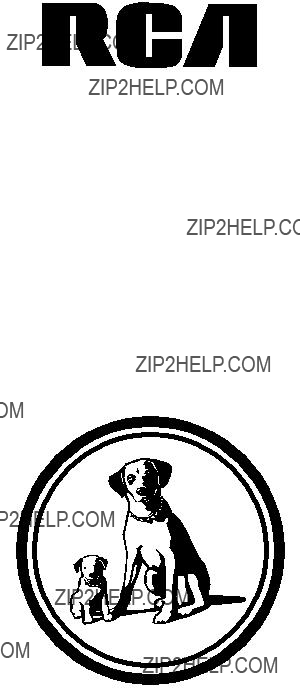
camcorder user's guide
CC4251
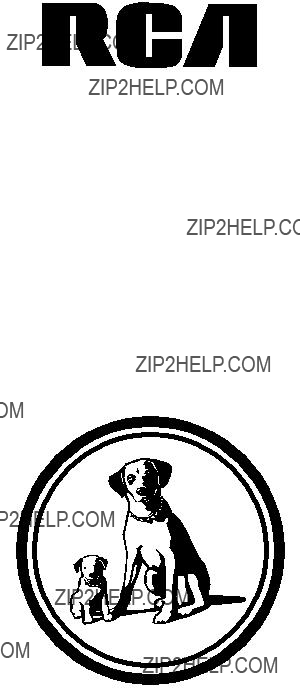
camcorder user's guide
CC4251
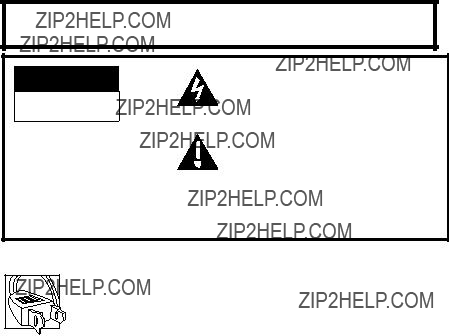
Important Safety Information
Be sure to read all the safety information before you begin to use this product.
WARNING: To reduce the risk of fire or shock hazard, do not expose camcorder or AC adapter/charger to rain or moisture.
CAUTION
RISK OF ELECTRIC SHOCK
DO NOT OPEN
This symbol indicates ???dangerous voltage??? inside the product that presents a risk of electric shock or personal injury.
TO REDUCE THE RISK OF ELECTRIC SHOCK, DO NOT REMOVE THE COVER
(OR BACK). NO
TO QUALIFIED SERVICE PERSONNEL.
Cautions
CAUTION: To prevent electric shock, match wide blade of plug to wide slot, fully insert.
ATTENTION: Pour ??viter les chocs ??lectriques, introduire la lame la plus large de la fiche dans la borne correspondante de la prise et pousser jusqu au fond.
To reduce risk of injury, charge only rechargeable batteries recom- mended by the manufacturer for this camcorder. Other types of batteries may burst causing damage and personal injury.
FCC Regulations state that unauthorized changes or modifications to this equipment may void the user???s authority to operate it.
Product Registration
Please fill out the product registration card and return it immediately. Returning this card allows us to contact you if needed.
Keep your sales receipt for proof of purchase to obtain warranty parts and service and attach it here. Record the serial number and model numbers located on the bottom of the camcorder.
i
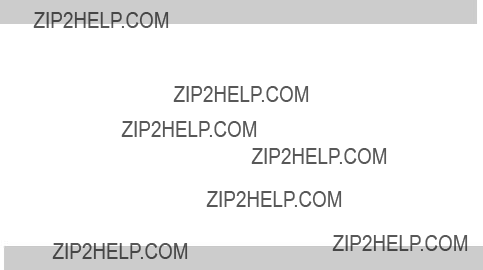
Assistance
We want to make sure you enjoy your new camcorder. If you have any questions, call:
1

Table of Contents
2
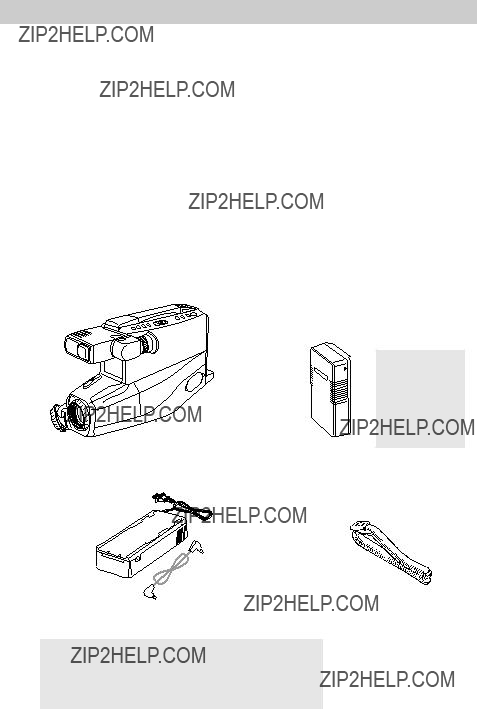
This section describes the steps necessary to set up your camcorder to record. Refer to the other sections for detailed operation and feature options.
Assistance
The
1.Unpack the camcorder and accessories.
???Save the packing materials and box in case you ever need to ship or store your camcorder.
???The items shown below are packed with your camcorder. If any are missing or appear damaged, contact your dealer immediately.
WARNING:
BATTERY.
MUST BE
DISPOSED OF
PROPERLY.
Model CC4251
Rechargeable
Stock No. EP096FS
POWER
CHARGE
AC Adapter/Charger: Stock No. 241044
DC Cable: Stock No. 241308
Caution: Do not use this adapter/charger for any purpose other than charging the EP096FS or EP096FL battery pack or supplying power to the camcorder.
Shoulder Strap Stock No. 241305 or Stock No. 227327
(continued on next page)
3
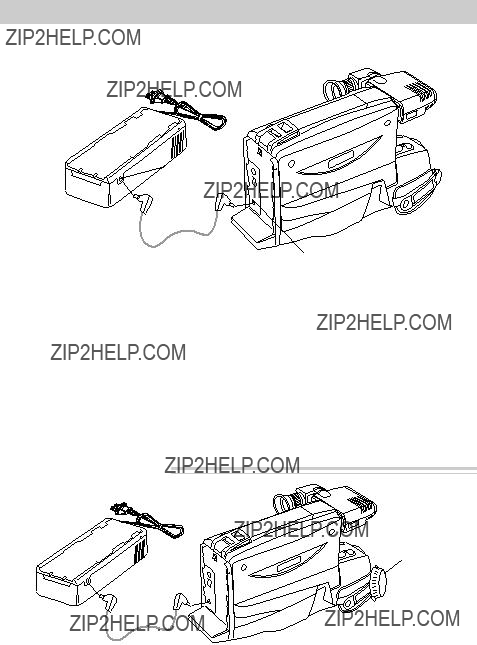
2. Attach the adapter/charger.
To AC 120V,
50/60 Hz
Adapter/
Charger
DC Cable
Since the battery must be charged before it can be used the first time, attach the adapter/charger to the camcorder.
1.Attach one end of the adapter/ charger???s DC cable to the DC OUTPUT jack on the side of the
adapter/charger.
DC IN 9.6V
Jack
2.Attach the other end of the cable to the DC IN 9.6V jack on the camcorder.
3.Plug the adapter/charger???s plug into an operating outlet.
4.Details are on page 10.
3.Adjust the handstrap, remove lens cap, and attach it to the handstrap.
POWER
CHARGE
1.Open the handstrap, insert your hand, and adjust the handstrap to fit your hand.
Lens Cap on
Handstrap
 Handstrap
Handstrap
2.Remove the lens cap and attach it to the handstrap where shown.
4
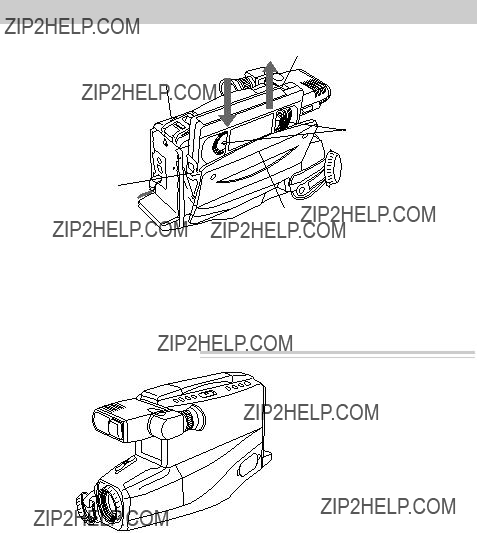
4. Insert a tape.
STOP/EJECT
Button
Cassette Holder
???Press STOP/EJECT to open the cassette compartment.
???Insert the cassette with the safety tab facing up and the tape windows facing out.
Safety Tab
Tape Windows
Cassette Door
Press Here to Close
???Press the cassette down gently until it locks into place, and close the cassette compartment door.
???Details are on page 17.
5. Turn on the camcorder.
 CAMERA/OFF/VCR Switch
CAMERA/OFF/VCR Switch
??? Press and hold the small button on the CAMERA/OFF/VCR switch while sliding it to CAMERA.
The camcorder enters record- pause.
??? The position of this switch tells the camcorder whether you want to record (CAMERA), turn the
power off (OFF), or play back tapes (VCR).
??? The camcorder will automatically turn off if it remains in record- pause for five minutes. Place the switch to OFF and then back to CAMERA to turn the camcorder back on.
(continued on next page)
5

Eyepiece Focus Control
Electronic Viewfinder (Grasp
here to move.)
Eyepiece
BRIGHT
Control
REC/PAUSE
Button
6.Adjust the viewfinder and eyepiece focus control.
???Grasp the viewfinder and rotate it horizontally.
???Pull the viewfinder out from the camcorder and rotate the eyepiece into a comfortable viewing position.
Caution: Pulling on the eye- piece might damage the eyepiece or camcorder.
???Turn the eyepiece focus control to adjust the focus of the viewfinder for your vision.
???Adjust the brightness of the image in the viewfinder by turning the BRIGHT control.
7.Start and stop recording.
???Press and release the REC/PAUSE button to start recording. REC appears in the viewfinder when the camcorder is recording.
???Press and release the REC/PAUSE button again to stop recording. The camcorder is now in the 
 appears in the viewfinder when the camcorder is in
appears in the viewfinder when the camcorder is in
6

REC/PAUSE
Button
8.Play back what you have recorded.
???Press the REC/PAUSE button to pause recording.
???Press and hold the small button while you set the CAMERA/OFF/ VCR switch to VCR.
???Press REW/REVIEW to rewind the tape.
???Press PLAY to play back the tape.
???Press STOP/EJECT when you are finished playing back the tape.
???Details on viewfinder playback are on page 33.
9.Set the CAMERA/OFF/VCR switch to OFF to turn off the camcorder.
10.Replace the lens cap.
(continued on next page)
7
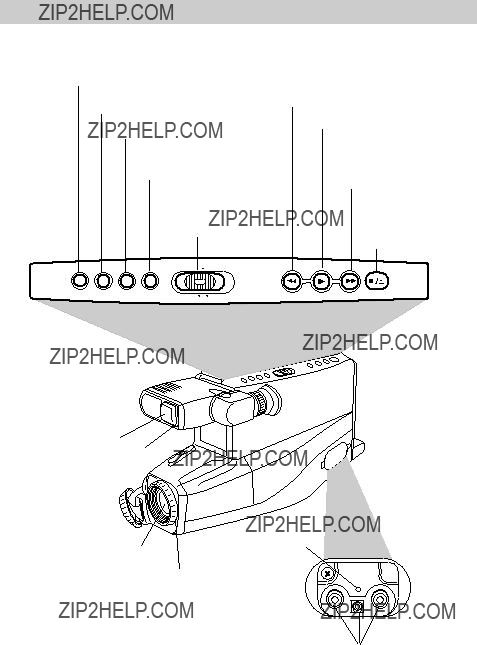
11. Review camcorder???s operating controls.
DISPLAY Button
RESET Button
DATE/TIME Button
TITLER Button
CAMERA/
OFF/VCR
Switch
Microphone
BRIGHT
Control
REW (Rewind)/REVIEW Button (Also
PLAY Button
F.FWD (Fast Forward)
Button
(Also + Button)
STOP/EJECT
Button
(Also
Button)
VIDEO, AUDIO and RF DC
OUT Jacks (Located Behind
Small Cover)
8
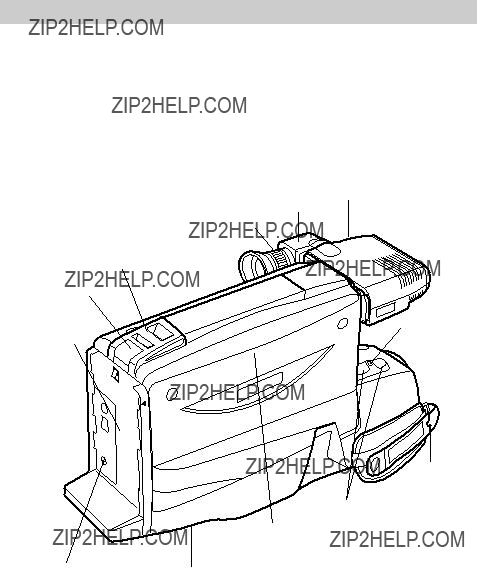
11. Review camcorder???s operating controls. (continued)
BATTERY
EJECT
Button
Attach
Rechargeable
Battery Here
Viewfinder
Eyepiece Eyepiece
Focus
Control
Shoulder Strap
Attachment Ring
REC/PAUSE
Button
Handstrap with Lens Cap Holder
9
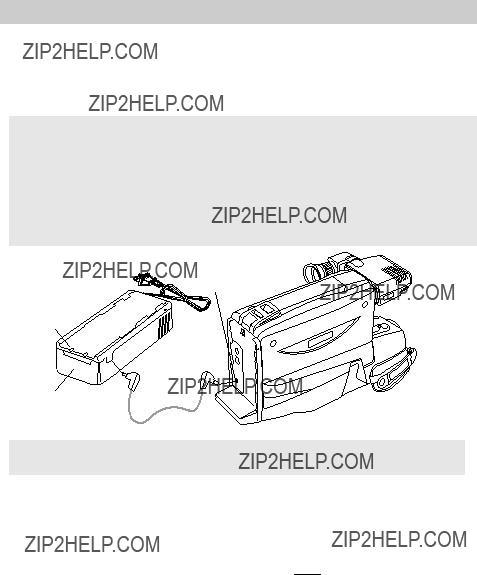
Power Your Camcorder
Use the Adapter/Charger to Power Your Camcorder
The adapter/charger attaches to the camcorder and lets you power your camcorder directly from standard household power. The adapter/charger operates on 120 volts, 50/60 Hz, and can be used to power the camcorder or recharge the battery.
Caution: Do not attempt to use a ???power converter??? to use your AC adapter/ charger on a power source other than 120 volts, 50/60 Hz, or the adapter/charger and camcorder may be damaged. If you wish to operate the AC adapter/charger on a power source other than 120 volts, 50/60 Hz, use only a
converters. They will damage your AC adapter/charger. An optional
CPS014, shown on page 42, is designed for use on
POWER
Indicator
POWER
CHARGE
Adapter/
Charger
 DC
DC
OUTPUT
Jack
DC Cable
Caution: Do not use this adapter/charger for any other purpose other than charging the EP096FS or EP096FL battery pack or supplying power to the camcorder.
Attach Adapter/Charger
1.Attach one end of the adapter/ charger???s DC cable to the DC OUTPUT jack on the adapter/charger.
2.Attach the other end of the cable to the DC IN 9.6V jack on the camcorder.
3.Plug the adapter/charger???s plug into an operating outlet. The POWER indicator on the adapter/charger lights when it is properly connected.
Notes: The adapter/charger cannot charge the battery and operate the camcorder at the same time. If you connect both, the adapter/charger will power the camcorder. Remove the
adapter/charger???s cable from the DC OUTPUT jack to charge the battery.
When using the adapter/charger to power the camcorder, the battery level indicator may display 

 . This indicator is used for battery operation and has no meaning when using the adapter/charger to power the camcorder.
. This indicator is used for battery operation and has no meaning when using the adapter/charger to power the camcorder.
Remove Adapter/Charger
1.Unplug the adapter/charger from the wall outlet.
2.Remove the DC cable from the adapter/charger and camcorder.
10
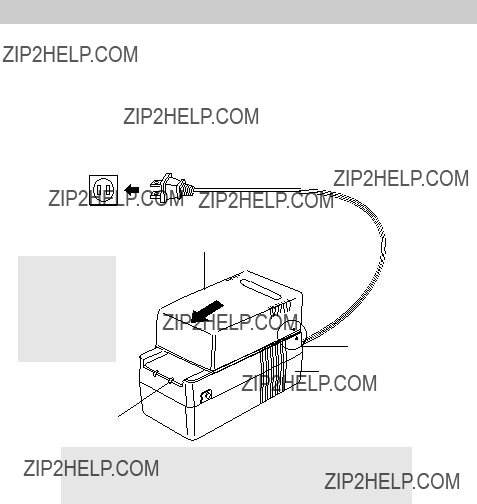
Power Your Camcorder
Use the Battery to Power Your Camcorder
Charge the Battery
The battery must be charged before it can be used the first time. Initial charging will take approximately two hours. The camcorder???s operating time depends on how often you turn the power on and off and how much you use zoom and pause. Conserve battery power by turning the camcorder off during recording breaks.
To AC 120V,
50/60 HzRechargeable Battery
(Hold battery flush and
slide down.)
WARNING;
LEAD ACID
BATTERY.
MUST BE
Adapter/
Charger
CHARGE
Indicator
Caution: When a battery is attached to the adapter/charger, do not turn them upside down. The battery may fall off and be damaged or cause injury.
Charge the Battery
If the DC cable is attached to the
DC OUTPUT jack on the adapter/charger, remove it.
1.Align reference mark on battery with mark on adapter/charger.
2.Hold the battery flush against the adapter/charger and slide it in the direction of the arrow.
3.Plug adapter/charger into nearest AC outlet (120V, 50/60Hz).
4.If the battery is properly connected, the adapter/charger???s CHARGE indicator lights.
Note: Your battery will provide better service if you charge it before and after use and store it at room temperature.
5.Remove the charged battery by sliding it up and off the adapter/charger.
6.Attach the charged battery to the camcorder as shown on the next page.
11
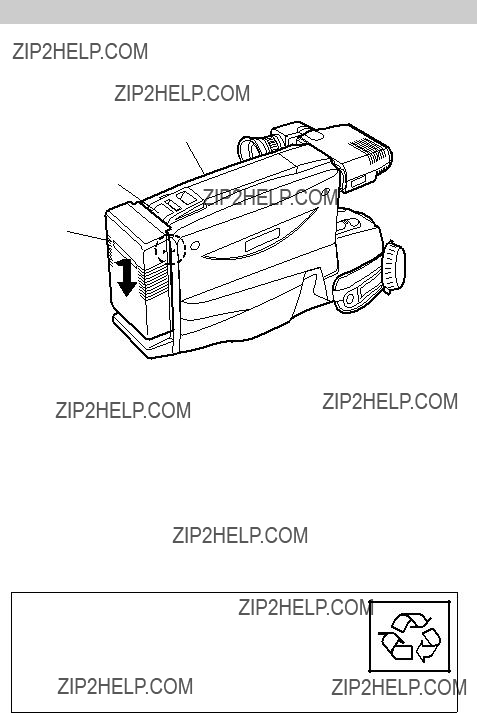
Power Your Camcorder
Use the Battery to Power Your Camcorder (continued)
CAMERA/
OFF/VCR
Switch
BATTERY
EJECT
Button
Rechargeable
Battery
Hold Battery
Flush and
Slide Down
Attach the Charged Battery
If the DC cable is attached to the camcorder, remove it before attaching the battery.
1.Align the reference arrow on the battery to the arrow on the back of the camcorder.
2.Hold the battery flush against the camcorder while sliding it down in the direction of the arrow.
3.Press and hold the small button on the
CAMERA/OFF/VCR switch while you slide it to CAMERA.
Remove the Battery
1.Set the CAMERA/OFF/VCR switch to
OFF.
2.Press and hold the BATTERY EJECT button and remove the battery.
ATTENTION: LEAD ACID BATTERY MUST BE DISPOSED OF
PROPERLY. THE PRODUCT THAT YOU HAVE PURCHASED
USES A RECHARGEABLE BATTERY. AT THE END OF ITS
USEFUL LIFE, UNDER VARIOUS STATE AND LOCAL LAWS, IT
MAY BE ILLEGAL TO DISPOSE OF THIS BATTERY INTO THE
MUNICIPAL WASTE STREAM. CHECK WITH YOUR LOCAL
SOLID WASTE OFFICIALS FOR DETAILS IN YOUR AREA FOR
RECYCLING OPTIONS OR PROPER DISPOSAL.
12
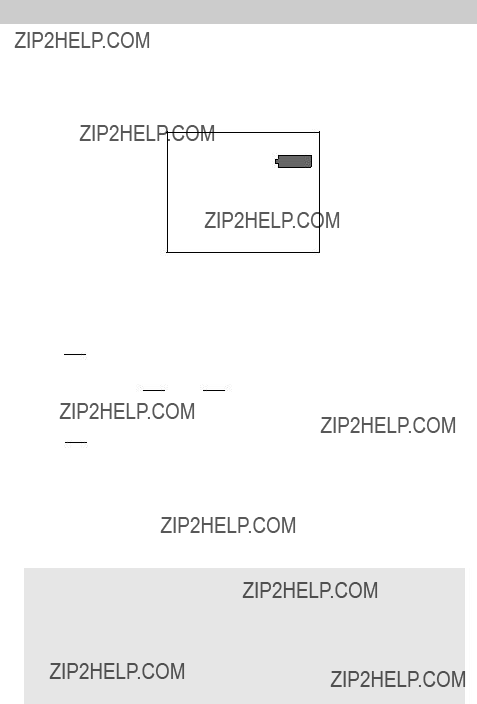
Power Your Camcorder
Use the Battery to Power Your Camcorder (continued)
Battery Level Indicator
The battery level indicator appears in the viewfinder and shows you the amount of power in the rechargeable battery.
Battery Level Indicator Display
in Viewfinder
Note: If the battery level display does not appear, press DISPLAY.
??? When  appears, the battery is fully charged.
appears, the battery is fully charged.
Notes: When recording using the recharge- able battery, the battery level indicator flashes to warn you of low battery power even if you do not have the battery level indicator displayed.
???As the power is used 
 and
and 

 appear.
appear.
???When the battery power is almost gone, 
 flashes in the viewfinder. Recharge the battery or use the adapter/ charger before continuing to use the camcorder. Set the CAMERA/OFF/ VCR switch to OFF to turn off the camcorder before replacing the battery.
flashes in the viewfinder. Recharge the battery or use the adapter/ charger before continuing to use the camcorder. Set the CAMERA/OFF/ VCR switch to OFF to turn off the camcorder before replacing the battery.
The battery level indicator will not be recorded on the tape when it appears in the viewfinder.
The battery level indicator has no meaning when you use the adapter/charger or optional car cord to power the camcorder.
Cautions: When a battery reaches empty during use, the camcorder turns off. The battery should still have enough reserve power to eject the cassette when you press STOP/EJECT.
If the camcorder does not eject the cassette when you press STOP/EJECT, do not force the cassette door open. This will damage your camcorder.
Before attempting to eject the cassette, power the camcorder with the adapter/ charger or recharge the battery.
13
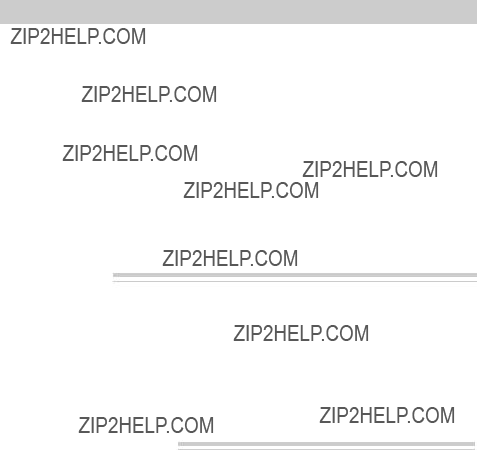
Power Your Camcorder
Use the Battery to Power Your Camcorder (continued)
Battery Care
???Your battery will provide better service and longer performance if you charge if before and after use, and store it at normal room temperature.
???The battery should be charged at a temperature of
???Do not operate the battery at tempera- tures below 14??F
damaged if operated at temperatures above 122??F (50??C). Operation time will decrease at extremely
low temperatures.
??? After repeated chargings and use the operation time will decrease. When the operation time becomes too short to be useful, it is time to replace the battery.
Battery Storage
???Store the battery at normal room temperature.
???Lead acid batteries discharge if not used. Recharge the battery at least once ever six months or you may not be able to recharge it.
Battery Safety Precautions
??? A battery stored for a long period might not supply power for the specified time. Additional rechargings might help restore the battery???s operation time.
???Batteries being recharged that have not been used for an extended period may continue to charge after the normal time. Do not charge a battery for more than 24 hours.
???If the CHARGE indicator on the adapter/charger starts flashing, remove the battery, and reattach it. If after several attempts, the indicator contin- ues to flash, your battery cannot take a charge and must be replaced.
???Throwing the battery into a fire or exposing the battery to excessive heat ??? over 149??F (65??C) could be hazardous.
???Do not short the battery???s terminals.
???Allow the battery to cool down before attaching it to the adapter/charger. The CHARGE indicator will not light and the battery will not charge if you attach a hot battery.
???Do not attempt to disassemble or modify the battery. There are no user- serviceable parts inside.
???Use the battery only with specified AC adapter/chargers and camcorders.
???If leakage from a damaged battery contacts your skin or clothing, wash it off immediately with running water.
14
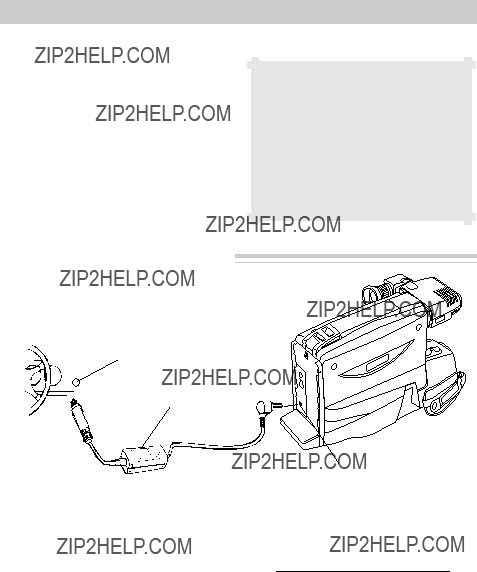
Power Your Camcorder
Use the RCA Optional Car Cord Adapter
The optional DCC096 car cord shown on page 41 allows you to power your camcorder from the cigarette lighter socket of a car, truck, or RV. It converts
Note: Consult the installation and operating instructions enclosed with the DCC096 for complete operating instructions.
Caution: The DCC096 car cord is designed to be used only with vehicles having
Warning: To avoid possible damage to the camcorder, use only the DCC096 car cord. It has positive tip polarity and is capable of converting 12 volts to 9.6 volts.
Use the DCC096 Car Cord Adapter
Cigarette
Lighter
Socket
Optional Car Cord (DCC096)
DC IN 9.6V
Jack
1.Set the CAMERA/OFF/VCR switch to OFF to turn off the camcorder.
2.If the battery or DC cable is attached to the camcorder, remove it.
3.Insert the small plug on the car cord to the DC IN 9.6V jack located on the back of the camcorder.
4.Take the vehicle???s cigarette lighter out of the socket.
5.Insert the car cord???s cigarette lighter plug into the vehicle???s cigarette lighter socket.
6.Press and hold the small button on the
CAMERA/OFF/VCR switch while you set it to CAMERA to turn on the camcorder.
Notes: The vehicle does not have to be turned on for the camcorder to operate from the DC car cord.
When using the car cord to power the camcorder, the battery level indicator has no meaning.
15
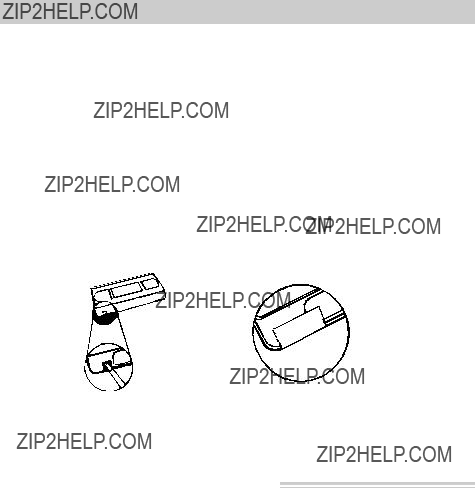
Videocassettes
Make sure you select good quality tapes for your camcorder. Use of poor quality tapes or tapes that have been damaged or mishandled can contaminate the video heads, resulting in a snowy picture or no picture at all during playback. Because there is no control over the type of tape purchased or rented by consumers, head cleaning is not covered under warranty. It is considered normal maintenance.
If a snowy picture or
Erase Protection ??? Safety Tab
You can use your videocassettes over and over again. To erase a previous recording, record over it.
 Safety Tab
Safety Tab
Recording and Playback Speed and Times
The camcorder records and plays back in VHS standard speed (SP). Listed below are the maximum recording times for popular VHS cassettes.
16
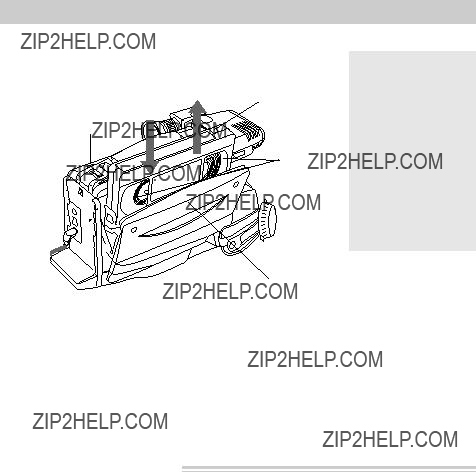
Videocassettes
Insert and Remove Cassettes
Press here to close.
Caution: Insert the cassette only one way with the tape wheel facing up and the tape windows facing out. The cassette should slide easily into the holder. Gently push the cassette down until it locks into place.
1.Attach a power source to the camcorder.
2.Press the STOP/EJECT button. The cassette holder opens automatically.
3.Insert the cassette with the tape wheel facing up and tape windows facing
Cassette Care and Storage
out. Gently push the cassette down until it locks into place.
4.Gently close the cassette holder with your hand.
???When you are finished with a cassette, rewind it, remove it from the camcorder, and label it.
???Store cassettes vertically in their protective cases at normal room temperatures. Do not leave your camcorder or cassettes in a car or outdoors for an extended period. Excessive heat or cold might damage your cassettes.
???Keep the cassette away from strong magnetic fields such as electric motors and other devices.
???Keep dust from entering the cassette compartment. All dust is abrasive and causes excessive wear on the tape and the camcorder???s recording or playback heads.
???Do not use cassettes with damaged or spliced tape.
???Do not use a cassette if it has been damaged or exposed to moisture. The tape may jam and/or damage your camcorder.
???Break off the safety tab to prevent accidental erasure of your recording.
17
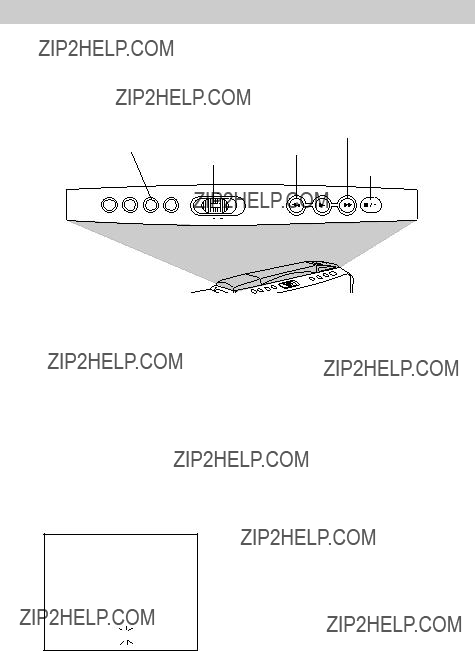
Date and Time Display
Set the Time and Date
You must set the correct date and time before it can be displayed and recorded on your tapes. The
1.Attach a power supply to the camcorder.
2.Press and hold the small button on the
CAMERA/OFF/VCR switch while you set it to CAMERA.
3.Press the DATE/TIME button to display the date and time in the viewfinder.
A flashing cursor lets you know which part of the display you are setting.
If the flashing cursor does not appear, press and hold DATE/TIME and then press STOP/EJECT.
12:00AM
1/ 1/1998
4.Repeatedly press the F.FWD or REW/ REVIEW until the correct month appears. Press and hold the button to advance the digits faster.
5.When the correct month is displayed, press STOP/EJECT. The cursor moves to the next part of the display.
6.Repeat steps 4 and 5 to set the correct month, day, year, hour, minute(s), and
AM/PM.
7.After setting AM or PM, press the DATE/TIME button to remove the flashing cursor and start the internal clock.
To Correct the Date or Time
To correct the date or time, press and hold the DATE/TIME button and then press STOP/EJECT. The display appears along with the flashing cursor. Use STOP/ EJECT, F.FWD, and REW/REVIEW to correct the time or date. Press DATE/ TIME to remove the flashing cursor and start the clock.
18
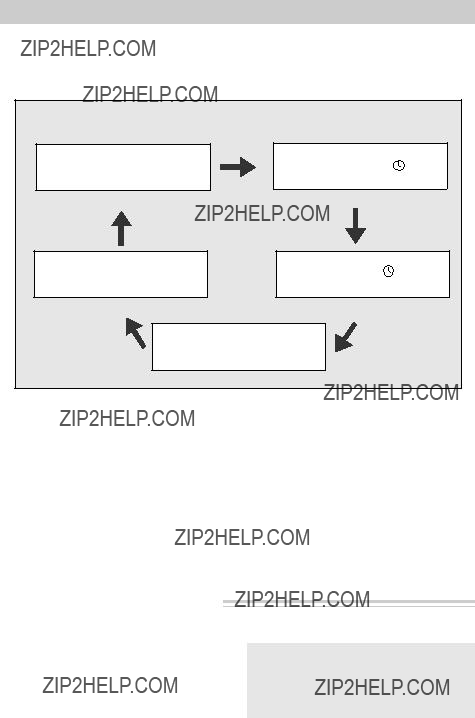
Date and Time Display
Record the Time and Date, AUTO Date, Auto TITLE, or Date
The time and date, AUTO date, auto TITLE, date only, or no date can be recorded on your tape. Whenever one of these displays appear, it is recorded.
To Select the Display to Record
1.Repeatedly press DATE/TIME to select the display you want to record.
???Date and Time Display: The date and time are displayed and recorded.
??? AUTO Date: The date is automatically recorded for
AUTO Date: The date is automatically recorded for
approximately ten seconds at the beginning of the recording.
??? TITLE: The date and title you have created are displayed and recorded.
TITLE: The date and title you have created are displayed and recorded.
???Date Display: The date is displayed and recorded.
???No Display: No display is displayed or recorded.
Charge the
The camcorder has a
approximately every two months.
1.Attach a power supply and set the
CAMERA/OFF/VCR switch to OFF.
2.Leave the power supply attached at least 24 hours.
Cautions: If this battery is not charged every two months, it will
Do not attempt to replace this battery. Take the camcorder to an authorized RCA Service Center.
19
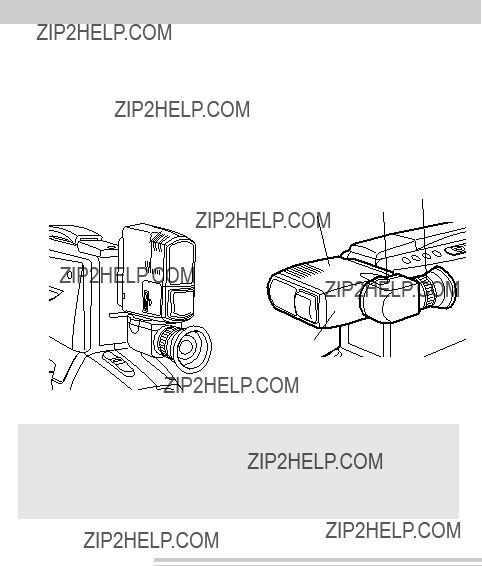
Recording
Use the Viewfinder
The camcorder???s viewfinder is a miniature monitor that displays the picture seen by the camcorder when recording.
Adjust Viewfinder for Convenient Viewing
For convenient viewing, rotate the viewfinder horizontally, pull it out from the camcorder, and adjust the eyepiece.
Eyepiece Focus
Control
Viewfinder Eyepiece
Pull Here
 Viewfinder in Operating Position Viewfinder in Carrying or Storing Position
Viewfinder in Operating Position Viewfinder in Carrying or Storing Position
Cautions: Do not pull on the eyepiece. Do not force the eyepiece to rotate completely around. This might damage the viewfinder and/or the camcorder.
When carrying the camcorder with the shoulder strap, put the viewfinder back in its original position. This helps prevent possible damage to the viewfinder from bumping against your body as you move.
Eyepiece Focus Control
The eyepiece focus control lets you set the focus of the viewfinder for your vision. If you wear eyeglasses, you probably can operate the camcorder without them.
It is easiest to set the correct focus by focusing on one of the viewfinder???s on- screen displays. Look through the
viewfinder and adjust the eyepiece focus control for your vision.
The eyepiece focus control does not affect the focus of the picture actually recorded by the camcorder.
20
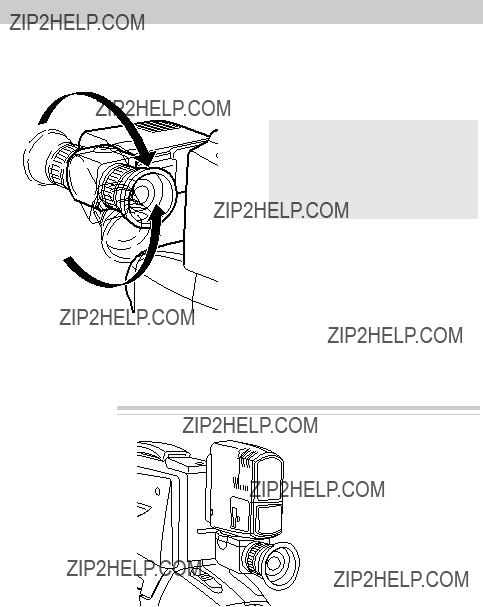
Recording
Use the Viewfinder (continued)
Tilt Adjustment
Cautions: Do not pull on the eyepiece. Do not force the eyepiece to rotate completely around. This might damage the viewfinder and/or the camcorder.
BRIGHT Control

 BRIGHT Control
BRIGHT Control
The brightness of the viewfinder can be adjusted by rotating the BRIGHT control. This does not affect the picture being recorded by the camcorder.
21
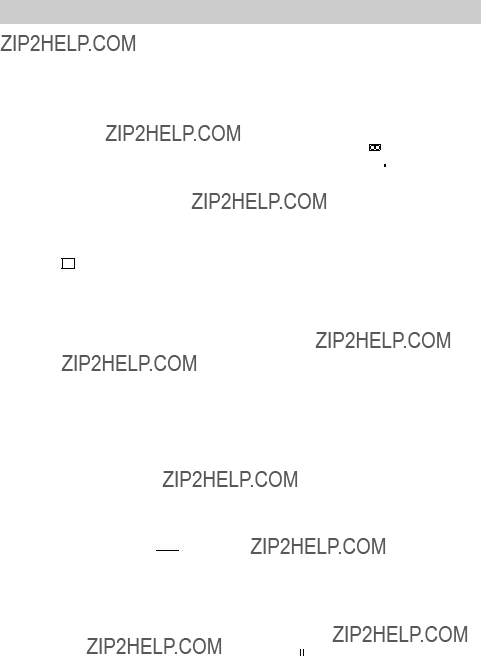
Recording
Viewfinder Displays
AE:60 (Auto Exposure) Shutter Speed
Press the DISPLAY button to display the shutter speed selected by the camcorder.
Battery Level Indicator ( )
)
Press the DISPLAY button to display the amount of time left on the rechargeable battery. Details are on page 13.
INDEX Indicator
Press the DISPLAY button to display this indicator when the camcorder is placing an index mark on the tape. Details are on page 26.
Status Displays
The following displays appear to tell you the status of the camcorder.
???The REC indicator appears during recording.
???The 66 indicator appears when the camcorder is
???The 55 indicator appears when the camcorder is rewinding.
???The 
 indicator appears during
indicator appears during
22
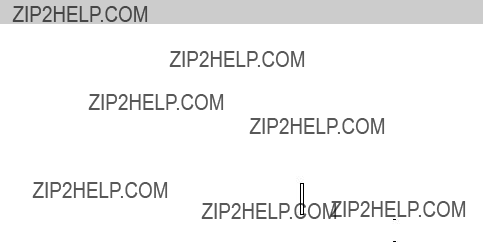
Recording
Viewfinder Displays (continued)
Tape Counter (0000M) with Memory Stop
Press the DISPLAY button to display the tape counter. The tape counter helps locate segments of tape.
???Whenever the tape counter is displayed, the
???Details are on page 28.
Tape Warnings (TAPE, NO TAPE, and
TAPE END)
???TAPE flashes when you try to record with the safety tab removed.
???TAPE flashes when a damaged tape is inserted. Remove the tape and replace it with a new one.
???NO TAPE flashes when you try to record with no cassette inserted.
???TAPE END flashes when there is approximately five minutes recording time left on the tape.
???TAPE END briefly appears when you reach the end of the cassette during recording.
Time and Date Display
Press the DATE/TIME button to display the time and date, AUTO date, auto TITLE, date only, or no date when the camcorder is in
???These displays are recorded on the tape when they appear in the viewfinder.
???Details are on pages

 )
)
Press the DISPLAY button to display the
Zoom (  ) and ZOOM Indicators
) and ZOOM Indicators
???The zoom indicator ( 
 ) appears when you use the power zoom
) appears when you use the power zoom
buttons (T and W).
???ZOOM appears when you zoom more than 16 times.
???Details are on pages 27.
23
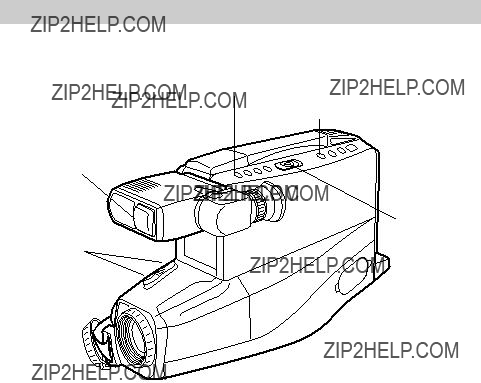
Recording
DISPLAY Button
REW/REVIEW Button
Microphone
CAMERA/OFF/
VCR Switch
Zoom Buttons
(T and W)
DISPLAY Button
The DISPLAY button lets you remove the battery level, tape counter with memory stop, tape speed,
???Press DISPLAY to remove the indicators.
???Press DISPLAY again to display the indicators.
Quick Review Feature
Press and release REW/REVIEW when the camcorder is in
The camcorder plays back the last few seconds of the recording, returns the tape to its previous position, and returns to
24

Recording
Camera Edit Feature
The camera edit feature allows you to position the tape when the camcorder is in
???Press and hold REW/REVIEW to visually search the recorded tape in reverse.
???Press and hold F.FWD to visually search forward on the recorded tape.
???Press and hold PLAY to view the recorded tape at normal speed.
When you release the button, the camcorder returns to
Auto Shot??? Feature
The camcorder automatically adjusts shutter speed, light, focus, white balance, and iris according to the recording conditions.
Microphone
The microphone picks up the sound during a recording. It is more sensitive to sounds coming from the direction the lens is pointed.
Auto Focus
The camcorder focuses on the subject in the center of the viewfinder. Auto focus operates on the telephoto (T) side from approximately
Note: When the displays appear, the AE indicator for the shutter speed selected by the camcorder (1/60, 1/100, 1/120, 1/180, 1/250, 1/350, 1/500, 1/750, 1/1000, 1/1500, 1/2000, or 1/4000) appears in the viewfinder.
The following conditions may prevent auto focus from operating properly.
???Recording a subject through a window.
???Recording a subject having a close foreground and a far background.
???Recording two subjects at different distances that overlap.
???Subject not in center of scene.
???Recording in
???Recording a scene with fast motions, like a tennis swing.
Macro Focus
The
1.Press and hold zoom button W until the lens is completely zoomed out.
2.Position the subject in the center of the scene.
Notes: Zooming is not possible when using
For best results increase illumination when recording with
25
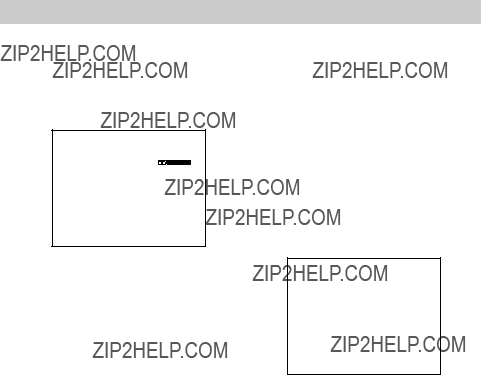
Recording
The
Electronic Indexing
Each time you begin recording (after the camcorder has been turned off for at least four hours), the camcorder automatically records an index mark at the beginning of the new recording.
When you play back the indexed tape in a VCR that has a compatible indexing feature called ???VHS Index Search System???, the invisible marks are located automatically. See your VCR Owner???s Manual for index playback instructions.
in Viewfinder
???Press DISPLAY to display the tape- remaining indicator in the viewfinder.
???The camcorder takes approximately ten seconds when you first start playing or recording a tape to calculate the tape remaining.
???_ _ _ _ _ _??? appears while the camcorder calculates the amount of tape remaining.
Once the amount of tape remaining is calculated, it updates and is readily available as long as the same tape remains in the camcorder.
???When 
 appears, all or most of the tape remains.
appears, all or most of the tape remains.
???As the tape is used, 
 and
and 
 appear.
appear.
???When the tape is almost at its end, TAPE END flashes in the viewfinder.
INDEX
INDEX Display
in Viewfinder
When the DISPLAY button is pressed so the displays appear, INDEX appears briefly to let you know the camcorder is recording an index mark.
Note: The camcorder does not record index marks every time you stop and start recording. An index mark is recorded only once ??? at the start of each day???s recording session
(or whenever the camcorder has been turned off for four hours).
26

Recording
Zooming
You can zoom in and out for close ups or
Zoom Buttons
(T and W)
Use the Zoom Buttons (T and W)
1.To zoom in or out from wide angle to 32 times, press zoom button T or W.
???To move the lens in the telephoto
???To move the lens in the wide angle direction, press W.
When you press DISPLAY so the displays appear, the zoom level indicator appears in the viewfinder during normal zooming.
When you zoom in more than 16 times, ZOOM appears in the viewfinder.
ZOOM
 T
T
W
Zoom Indicators
in Viewfinder
27
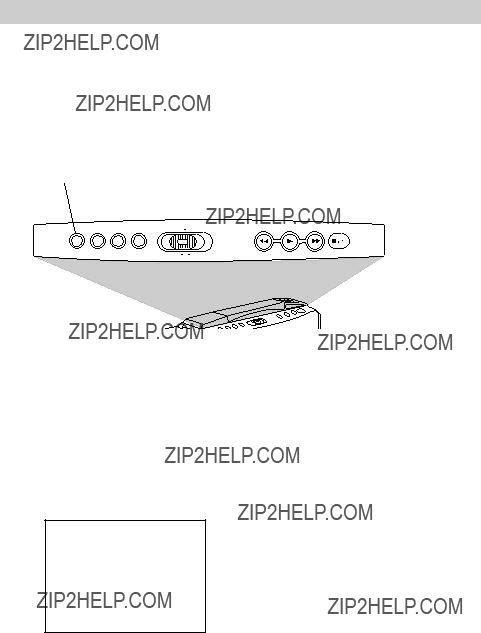
Recording
Tape Counter
The tape counter acts as a handy reference to help you locate tape segments. The
Use the
1.Place the camcorder in
DISPLAY.
2.Locate the place on the tape you want to return to, and press RESET to reset the counter to 0000M.
0000M
Tape Counter With
Memory Stop
3.Continue to record or play the tape. When you want to return to the place
you marked, press the REC/PAUSE button to stop recording or the STOP/ EJECT button to stop playback.
4.Press and hold the small button while you set the CAMERA/OFF/VCR switch to VCR.
5.Press the REW/REVIEW button. The tape rewinds to the counter reading of
0000M.
Notes: Press DISPLAY to display the tape counter. Whenever the tape counter is displayed, memory stop is turned on.
Whenever memory stop is turned on, the camcorder stops rewinding or fast forwarding when the counter reaches 0000M. To continue rewinding or fast forwarding, press the button again.
The tape counter automatically resets to 0000M whenever a cassette is inserted.
28
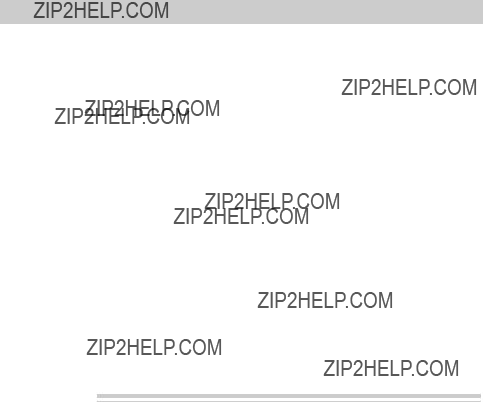
Recording
Recording Tips
???Try to make sure indoor scenes are
???Do not move the camcorder rapidly from
???Use the viewfinder to make sure the camcorder is level while recording so that your scene isn???t ???tilted???.
???Do not bump or tap the camcorder???s microphone while recording because this sound is recorded.
???Include
???Be aware of video and audio back- grounds. Background details barely noticed while you are taping might show up as visual ???clutter??? on your recording. Background noises (especially TV sets, radios, household appliances, traffic sounds, etc.) might detract from the sound you want to record.
???Avoid long ???still??? shots of landmarks and scenic attractions. Recordings are more interesting if they include people and details. ???Local color??? will give travel videos lasting appeal. Consider recording a familiar or landmark scene from an unfamiliar vantage point.
Travel Tips
???Write down your camcorder???s serial number and keep it separate from the camcorder when traveling. If your camcorder is lost or stolen, you will be able to identify it.
???Use extra care to avoid damage to your camcorder and accessories when operating them at a beach or pool. Spray, sand, and dust should be avoided. If your lens has been exposed to the elements, clean it only with proper lens cleaning supplies.
???Make sure you have any adapters that you may need before taking your camcorder to other countries. Consult your dealer for advice.
???Carry your camcorder in a carrying case when traveling. See page 41 for a case designed especially for this camcorder. An ordinary suitcase or carry bag does not offer the protection your camcorder needs. Treat your camcorder as
29
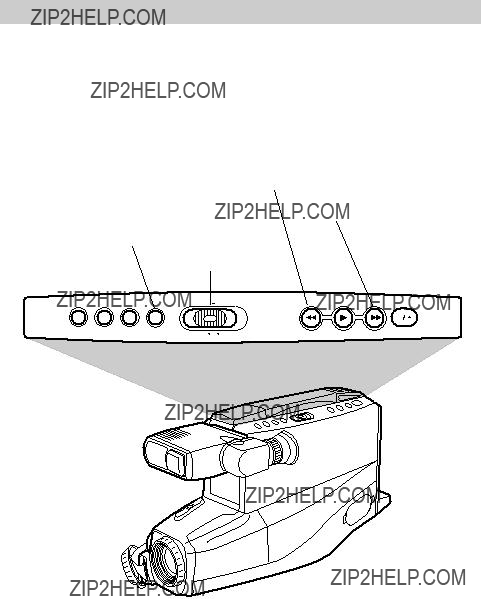
Recording
Titler
The camcorder???s
The
(Also REW/REVIEW Button)
30
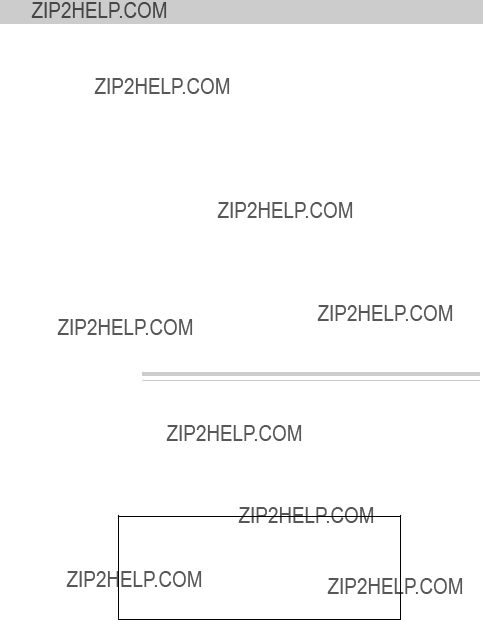
Recording
Titler (continued)
To Create a Title
1.Attach a power source to the camcorder. Press and hold the small button on the CAMERA/OFF/VCR switch while you set it to CAMERA.
2.Press TITLER to display the titler graphics in the viewfinder. A flashing cursor appears.
3.Press
4.Select the first character for your title by pressing the + or ??? button until the character you want appears in the viewfinder.
See the chart below for the characters available.
5.After you have selected the first character, press
6.Repeat steps 4 and 5 until you have completed the title.
7.When you are finished, press TITLER to store the title and remove the title graphics from the viewfinder.
Remember: Remove the titler graphics from the viewfinder for normal recording.
To Correct an Error
1.Press TITLER to display the titler graphics in the viewfinder.
2.Press
3.Press the + or ??? button until the correct character appears.
Note: If you want to delete a character, press + or ??? until the blank space appears.
Chart of Characters in Titler???s Register
A B C D E F G H I J K L M
N O P Q R S T U V W X Y Z 0 1 2 3 4 5 6 7 8 9 ? ??? . / ,
??? ; : < > ! (BLANK)
31

Recording
Titler (continued)
Record a Title on a Tape in the Camcorder
1.Attach a power source to the camcorder. Press and hold the small button on the CAMERA/OFF/VCR switch while you slide it to CAMERA.
2.Locate the place on the tape where you want to record the title.
Note: If you record a title on a prerecorded tape, the audio and video is erased where the title is inserted. There will also be a
3.Press TITLER to display the titler graphics in the viewfinder.
4.Press REC/PAUSE to start recording the title.
5.After you have recorded the title for the desired length of time, press
TITLER to remove the titler graphics from the viewfinder. The camcorder now records normally. If you do not want to continue recording, press
REC/PAUSE.
Remember: Remove the titler graphics from the viewfinder for normal recording.
Note: You can use the AUTO title feature to automatically record the title and date for ten seconds when you begin recording. Press the DATE/TIME button to display  TITLE before starting to record.
TITLE before starting to record.
Record a Title While Copying a Tape from the Camcorder to Another VCR
1.Attach a power source to the camcorder.
2.Place the tape you want to copy in the camcorder and place the CAMERA/ OFF/VCR switch in VCR.
3.Place a blank tape in the VCR, and place the VCR in
4.Start copying the tape from the camcorder to the VCR. Details are on pages
5.When you see the place on the tape you want to insert the title, press TITLER.
6.After you have recorded the title for the desired time, press TITLER to stop recording the title.
7.Stop the camcorder and VCR when you finish copying the tape.
Important Note: Remove the titler graphics from the viewfinder for normal recording.
32

Playback
Viewfinder Playback
Viewfinder playback is the simplest way to watch tapes using the camcorder.
CAMERA/ PLAY
OFF/VCR Button
Switch
BRIGHT
Control
Eyepiece Focus
Control
To Play Back a Tape
1. Attach a power supply.
Attach the adapter/charger, charged battery, or optional car cord.
2.Insert a tape.
???Press STOP/EJECT to open the cassette compartment.
???Insert the cassette with the safety tab facing up and the tape windows facing out. Press the cassette down gently until it locks into place, and close the cassette compartment door.
???The camcorder only plays back tapes recorded in the SP speed.
3.Press and hold the small button on the CAMERA/OFF/VCR switch while you slide it to VCR.
4.Adjust the viewfinder.
???Grasp the viewfinder and rotate it horizontally. Pull the viewfinder out from the camcorder and rotate the eyepiece into a comfortable viewing position
Caution: Pulling on the eyepiece might cause damage to the eyepiece or camcorder.
???Turn the eyepiece focus control to adjust the focus of the viewfinder for your vision.
???Rotate the BRIGHT control to adjust the brightness.
5.Press PLAY to begin playback.
???If necessary, adjust tracking.
???During playback, use the playback features on the following page.
6.Press STOP/EJECT when you are finished.
33
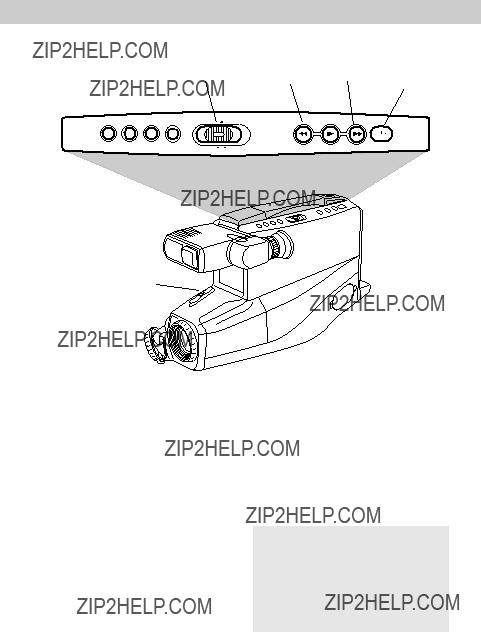
Playback
Playback Features
REC/PAUSE
Button
Tape Positioning
Press and hold the small button on the
CAMERA/OFF/VCR switch while you slide it to VCR.
???Press and quickly release REW/ REVIEW or F.FWD to rewind or
???Press STOP/EJECT to stop
the tape.
Visual Searching
???During playback, press and hold
F.FWD or REW/REVIEW if you want to search the tape visually in forward or reverse.
???Release the button to return to normal playback.
???During playback, press REC/PAUSE to ???stop the action??? and view one frame of the tape.
???Press REC/PAUSE again to return to normal playback.
Caution: Pause is designed for momentary interruptions and should not be used for an extended period of time. If the camcorder remains in pause for more than five minutes, it enters the stop mode and turns off to prevent excessive tape wear.
34
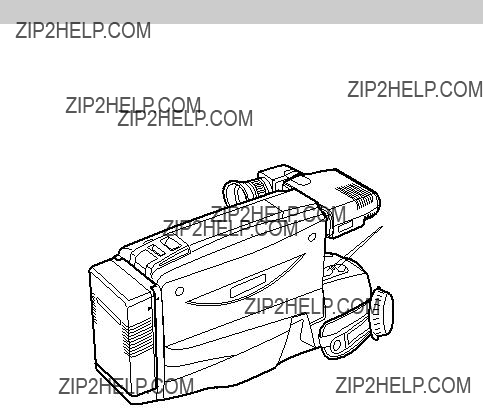
Playback
Playback Features (continued)
TRACKING
Buttons
(Also W and T
Buttons)
Tracking
During playback, streaks might appear in the playback picture. Press either TRACKING button to move the streaks up or down and out of the picture.
??? During
Remove the tape to reset the tracking to its preset center.
Note: The tracking buttons only affect tape playback. They have no effect during recording.
35
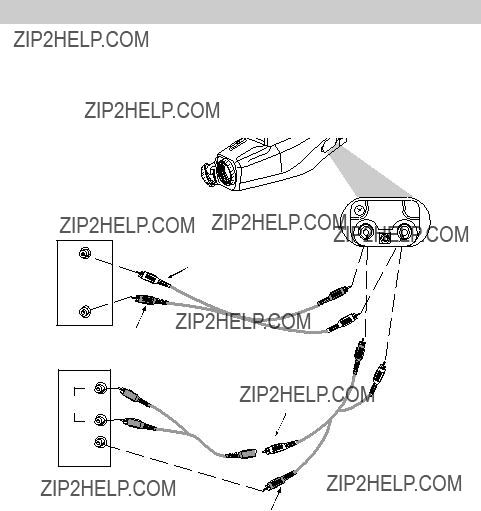
Playback
Playback on TV (or VCR) with Audio/Video Inputs
To connect your camcorder to a TV monitor (or VCR) with audio and video inputs, you need an optional audio/video cable, such as VH83 shown on page 43. If your TV is already connected to a VCR, attach the camcorder to the VCR and watch what the camcorder is recording or playing on the TV.
Back of
Stereo
VCR or
TV Monitor
Yellow Video Plug
Installation
1.Attach the white plug on one end of the audio/video cable to the AUDIO IN jack on the TV (or VCR).
Notes: If your cable does not have white and yellow plugs, attach the same color to the audio jacks.
If your TV (or VCR) has stereo AUDIO IN jacks, attach the plug to the one labeled MONO. If one is not labeled MONO you need a
2.Attach the yellow plug to the VIDEO IN jack on the TV (or VCR).
3.Attach the white plug on the other end of the audio/video cable to the AUDIO jack (located under the small cover) on the side of the camcorder.
4.Attach the yellow plug to the yellow VIDEO jack on the camcorder.
36
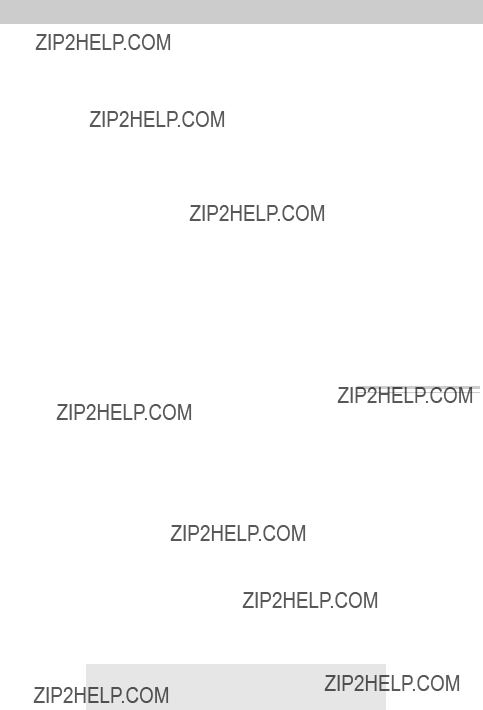
Playback
Playback Operation and How to Copy Tapes on the VCR
1.A. Camcorder connected directly to TV: Turn on the TV and tune it to the video input channel.
B.Camcorder connected to VCR that is already connected to TV: Turn on VCR and place it in the ???line??? or ???camera mode???. (If your VCR does not have a ???line??? or ???camera mode???, consult the VCR owner???s manual.) Operate the TV as you normally do to see the signal coming from the VCR.
2.Press and hold the small button on the
CAMERA/OFF/VCR switch while you slide it to VCR.
Note: The camcorder only plays back tapes recorded in the SP speed.
3.Press PLAY.
???During playback, use the playback features on pages
4.To copy what the camcorder is playing, place a blank cassette in the VCR, and press the VCR???s RECORD button.
Note: Make sure the
5.Press STOP/EJECT when you are finished.
Viewing What the Camcorder is Seeing (or Recording)
1.A. Camcorder connected directly to TV: Turn on the TV, and tune it to the video input channel.
B.Camcorder connected to VCR that is already connected to TV: Turn on VCR and place it in the ???line??? or ???camera mode???. (If your VCR does not have a ???line??? or ???camera mode???, consult the VCR owner???s manual.) Operate the TV as you normally do to see the signal coming from the VCR.
2.Press and hold the small button on the
CAMERA/OFF/VCR switch while you slide it to CAMERA.
Note: Turn the TV???s volume down to prevent a
3.Press the REC/PAUSE button to begin recording. You can watch what the camcorder is seeing (or recording) on the TV screen.
Caution: The unauthorized recording of copyrighted material may infringe the rights of others.
37
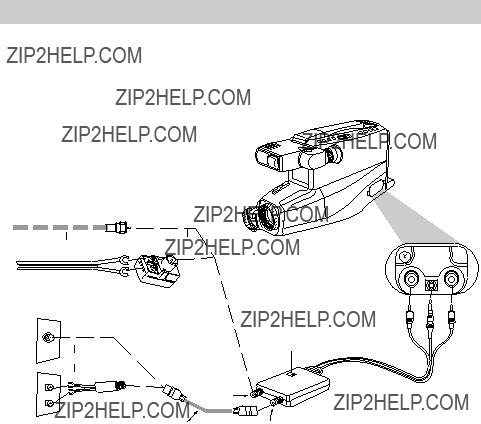
Playback
Playback on a TV Without Audio/Video Inputs
To connect your camcorder to a TV without audio/video inputs, you need an optional CRF95 RF output adapter and an optional coaxial RF cable, such as VH82 or VH90 shown on page 43. If your TV has audio and video inputs (or is connected to a VCR), refer to pages
Antenna
Antenna
Optional 300/75 ohm
Back of TV
Transformer
VHF
OR
Channel Selector
VHF
Installation
1.Disconnect the VHF antenna from your TV. Connect the antenna to the IN FROM ANT connector on the RF output adapter if you are going to leave the adapter connected to the TV.
Note: If your VHF antenna is the flat
2.Attach one end of the optional coaxial RF cable to the OUT TO TV connector on the adapter, and attach the other end to the VHF input on your TV as shown.
Note: If your TV has 300 ohm screw terminals, you need a 75/300 ohm transformer, such as VH54, shown on page 43.
3.Attach the RF output adapter???s yellow plug to the VIDEO jack, the small plug to the RF DC OUT jack, and the white plug to the AUDIO jack located under the small cover on the side of the camcorder.
38
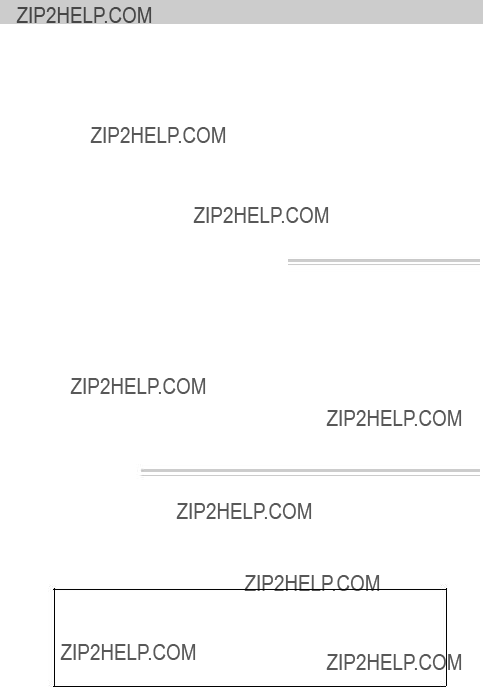
Playback
Playback Operation
1.Set the CH3/CH4 switch on the RF output adapter to channel
CH3 or CH4.
2.Turn on the TV, and tune it to the same channel you selected with the RF output adapter???s CH3/CH4 switch.
3.Press and hold the small button on the
CAMERA/OFF/VCR switch while you slide it to VCR.
4.Press PLAY on the camcorder.
???During playback, use the playback features described on pages
5.Press STOP/EJECT on the camcorder when you are finished.
Viewing What the Camcorder Is Recording
1.Turn on the TV and tune it to channel 3 or 4. Turn the TV???s volume down to prevent a
2.Set the CH3/CH4 switch on the RF output adapter to the same channel you selected on the TV.
3.Press and hold the small button on the
CAMERA/OFF/VCR switch while you slide it to CAMERA.
4.Press the REC/PAUSE button to begin recording. You can watch what the camcorder is seeing (or recording) on the TV screen.
Normal TV Viewing
For normal TV viewing, leave the RF output adapter hooked up to the TV. Disconnect the adapter???s plug from the camcorder or turn the camcorder???s power off.
Note to Cable TV Installer
This reminder is provided to call your attention to Article
39
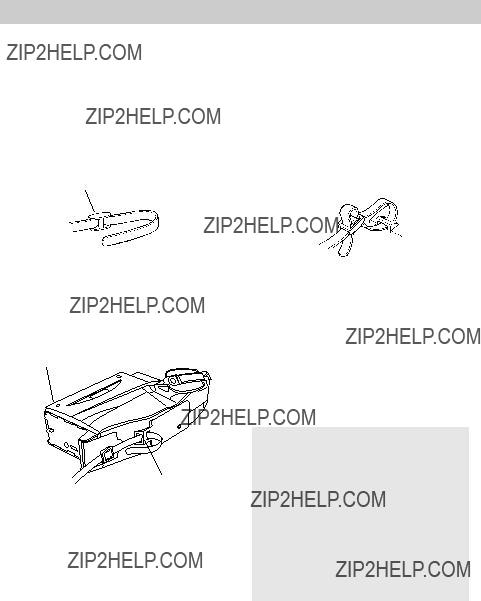
Attach the Shoulder Strap
The camcorder???s shoulder strap is designed to let you carry the camcorder from your shoulder and ??? when you are ready to shoot ??? bring the camcorder to shooting position in one quick movement.
To Attach the Shoulder Strap
1.Unfasten one end of the shoulder strap from the buckle. Make sure you leave the buckle on the strap.
Buckle
3.Thread the end of the strap back through the buckle making sure it is threaded over the outer strap. Make sure the strap is not twisted.
40
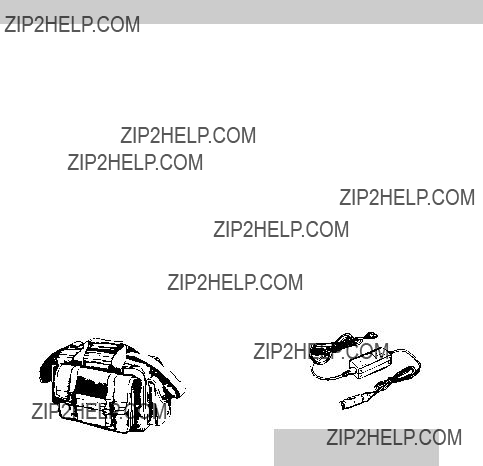
Optional Accessories
We invite you to take a look at some great ideas for sparking creativity and adding to the fun of using your VHS camcorder. The following pages have a selection of accessories to help make your memorable moments look and sound even better.
These accessories are designed to make the process of recording and watching your videos more enjoyable.
To order accessories, contact your local Dealer.
If a dealer is not nearby, all accessories are available through
Do not use any other car cord with this camcorder.
This case provides protection and utility for full size camcorders and most accessories. It is constructed of rugged nylon fabric for years of reliable service.
Three outside pockets provide ample accessory storage with
This car cord adapter enables you to operate your camcorder from your car, truck, or RV by plugging the car cord directly into the vehicle???s cigarette lighter socket. The DCC096 is designed specifically to convert power from a
41
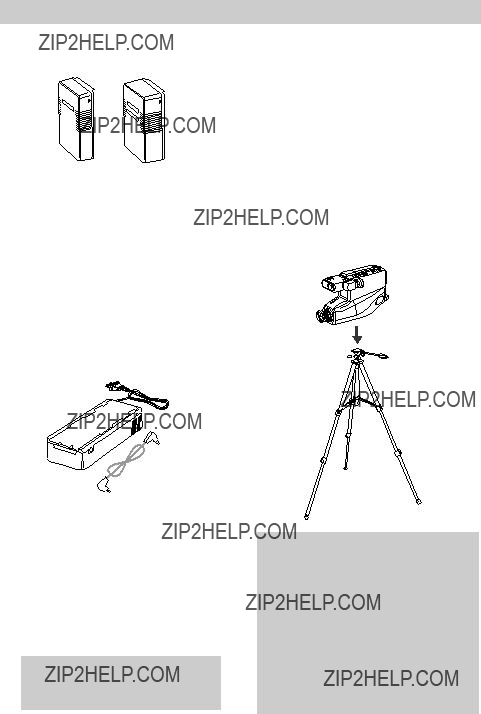
Optional Accessories
EP096FS and EP096FL Rechargeable
Batteries
These rechargeable
Using the Optional AC093 Tripod
Mounting the camcorder on a tripod, such as AC093, keeps the camcorder steady and produce excellent video results.
This tripod???s
POWER
CHARGE
CPS014 AC Battery Charger
The CPS014 battery charger plugs directly into an AC outlet and charges the EP096FS and EP096FL camcorder batteries. Because the CPS014 operates on
A plug adapter might be required in some countries.
All specifications and descriptions of accessories are subject to change without notice.
Cautions: Before using a tripod, make sure it is stable enough to hold the camcorder without falling over. Do not transport the camcorder attached to the tripod.
When attaching your camcorder to a tripod, be careful not to force the tripod screw into the camcorder???s tripod mounting hole.
The tripod screw should not protrude into the camcorder more than approximately three- eighth (3/8) inch. Forcing the screw could damage the mounting hole on the bottom of the camcorder.
42
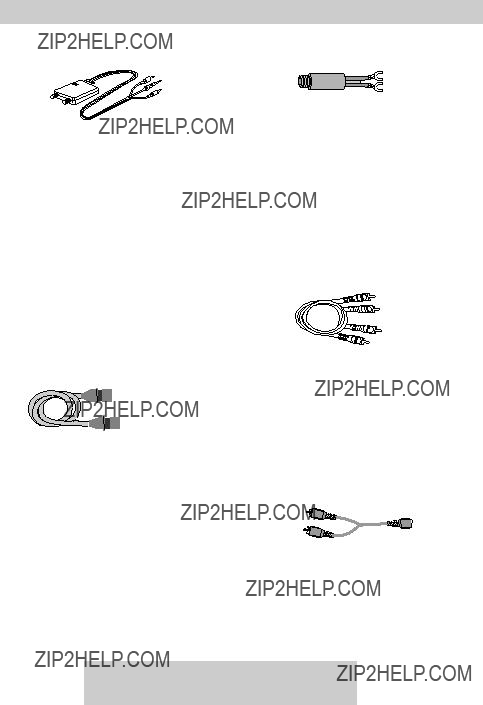
Optional Accessories
This RF output adapter is used with a coaxial RF cable, such as VH82 or VH90, to connect your camcorder to a standard TV (one without audio/video inputs) for playback. If your antenna cable is the flat
If your TV has 300 ohm antenna screw terminals, you need an optional
Coaxial RF Cables
This
VH83 Audio/Video Cable
VH82
VH90
These RF cables are used with the RF output adapter to connect your camcorder to a standard TV (one without audio/video input jacks) for playback. If your TV has 300 ohm antenna screw terminals, you need an optional
This six foot audio/video cable can be used to connect the camcorder to a TV monitor or VCR for tape playback or copying tapes.
AH25
This
All specifications and descriptions of accessories are subject to change without notice.
43
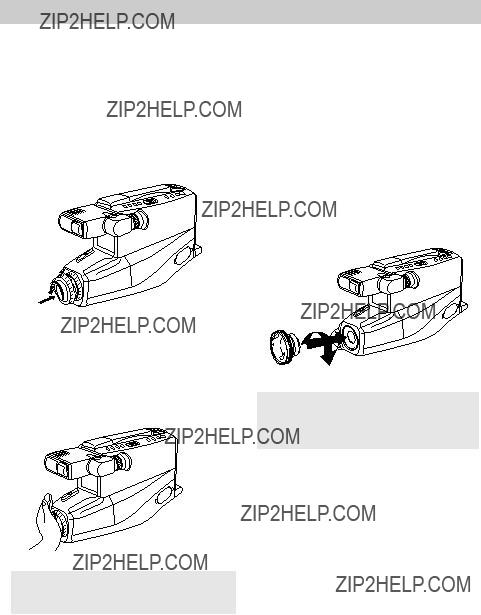
Optional Accessories
Remove the Lens Hood
The lens hood can be removed so you can attach optional accessories, such as wide- angle lens, lens extenders, or lens filter kits.
To Attach an Accessory Lens
1. Attach the lens cap over the lens hood.
2. Turn the lens cap and hood counterclockwise with the palm of your hand to remove them.
3.Turn the accessory lens clockwise into the camcorder???s lens. Make sure the lens is tightened firmly, but do not over tighten.
All specifications and descriptions of accessories are subject to change without notice.
Caution: Do not grasp the end of the lens hood.
44
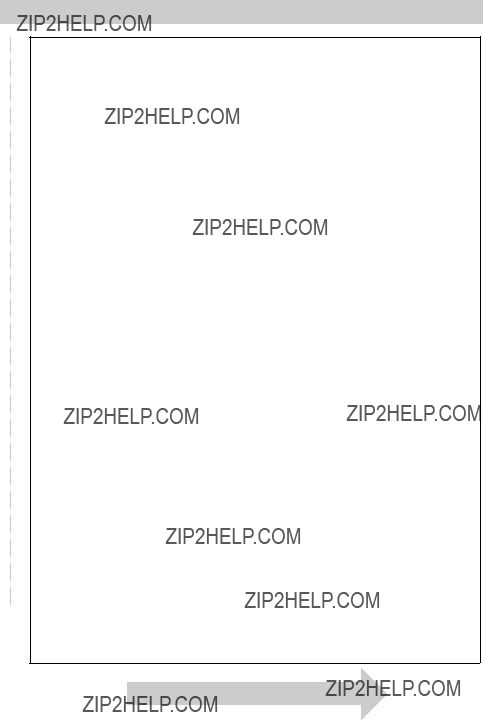
Accessory Order Form
Order Form for Camcorder Model CC4251
Detach Here
Please complete other side also
45
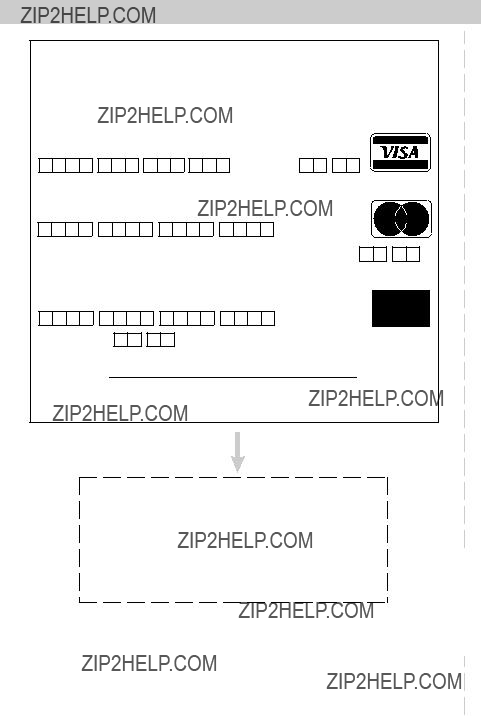
Accessory Order Form
Charge your order on your VISA,MasterCard, or Discover Card by filling in below
USE YOUR CREDIT CARD
IMPORTANT: Copy complete account number from your VISA card
??
Expiration date:
IMPORTANT: Copy complete account number from your MasterCard

 s
s
 r
r
 r
r TM
TM
IMPORTANT: Copy complete account number from your Discover Card
Expiration date:
AUTHORIZED SIGNATURE
Prices are subject to change without notice.
Please make sure that both sides of this form have been filled out completely.
???Allow 4 weeks for delivery.
???All accessories are subject to availability.
Detach Here
46

Accessory Order Form
To order accessories, contact your local Dealer.
If a dealer is not nearby, you can also follow the directions below to order by telephone or
United States and Canada Orders
To place your order by phone, have your Visa, MasterCard, or Discover card ready and call the
Use this number only to place an order for accessory items listed on this order form.
To place your order by mail, detach and mail the completed order form with credit card information, money order, or check in U.S. currency (made payable to Thomson Consumer Electronics, Inc.) to the following address:
Video Accessories
PO Box 8419
Ronks, PA 17573
47
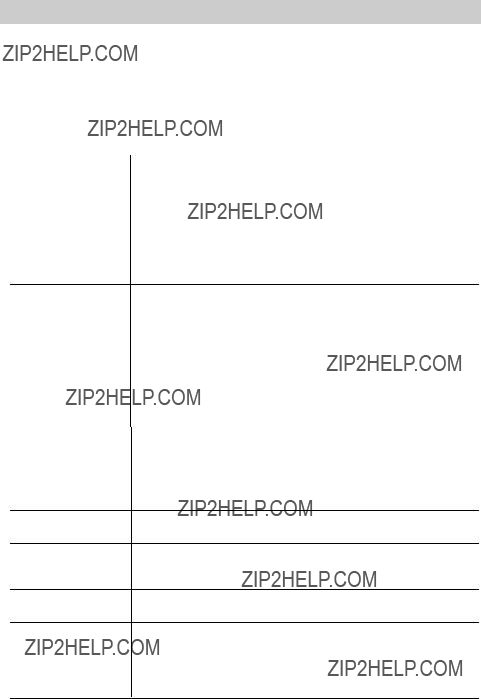
Trouble Checks
If you???re having trouble with your camcorder, you probably can correct the problem yourself. Before you take your camcorder to an Authorized RCA Camcorder Service Center or call a service person, use the chart below. Find the problem and try the adjustment(s) that is listed to the right.
If service should be necessary, read your warranty to find out what is covered and how to get service.
48
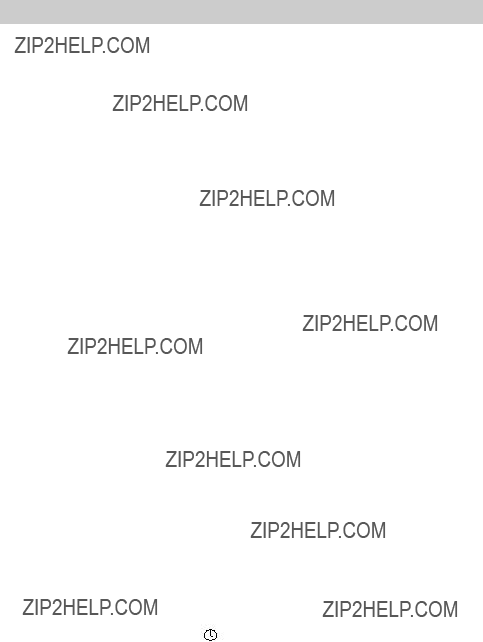
Trouble Checks
49
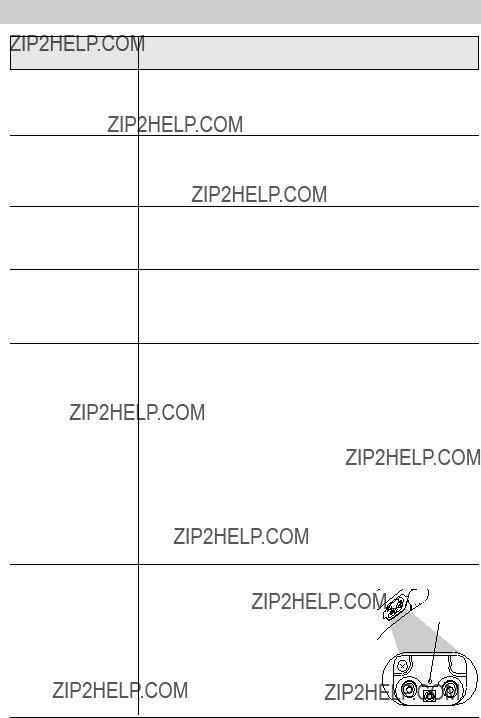
Trouble Checks
50
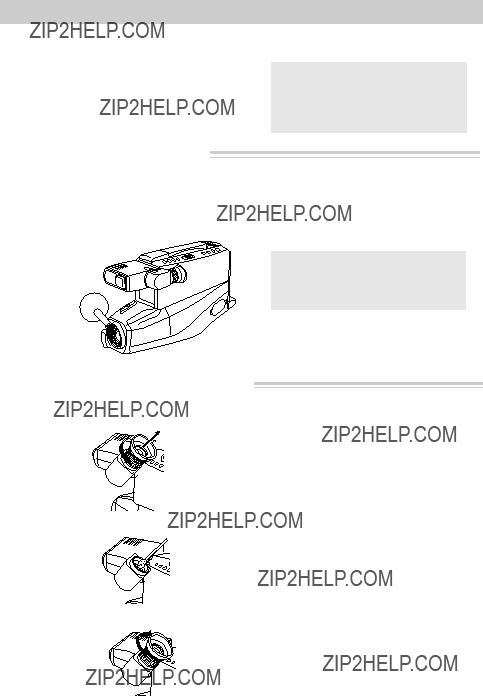
Care and Maintenance
Clean the Camcorder
To clean the camcorder???s exterior, remove any power source connected to the camcorder and gently wipe it with a clean soft cloth.
Caution: Use of strong cleaning products, such as those containing alcohol or benzine, might damage the camcorder.
Clean the Camcorder???s Lens
To clean the camcorder???s lens, blow it with a blower brush, and gently wipe the lens with cleaning tissue and commercially prepared cleaning solution designed for use on camera lens. Improper cleaning may scratch the lens.
Caution: Do not touch the lens with your fingers. The oil from your skin can damage the lens.
Lens 
Clean the Camcorder???s Viewfinder
You can remove the viewfinder eyepiece for cleaning.
1. Turn the eyepiece counterclockwise and pull it out.
2. Gently use a cotton swab or blower brush to remove the dust.
3. To reattach the eyepiece, align the reference marks and turn the eyepiece clockwise until it clicks into place.
51
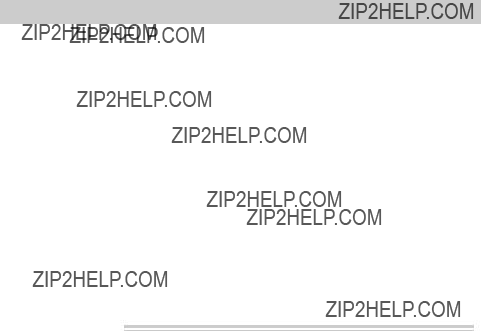
Care and Maintenance
Proper Care and Storage
???Keep dust and grit from entering the camcorder???s cassette door. Dust and grit are abrasive and cause excessive wear to both the camcorder???s recording/playback heads and cassettes.
???Always place the lens cap back on the camcorder when it is not in use.
???Before handling your camcorder, make sure your hands and face are free from any chemical products such as suntan lotion, as it might damage the finish.
???The camcorder might be damaged by improper storage or handling. Do not subject the camcorder to swinging, shaking, or dropping.
???Do not store the camcorder in temperatures below
???When the camcorder is not in use, always remove the cassette and AC adapter/charger or battery.
???Retain the original carton for future storage or shipping purposes.
Things to Avoid
???Do not attempt to disassemble your camcorder. There are no user- serviceable parts inside.
???Avoid operating your camcorder immediately after moving it from a cold location to a warm location. Give the camcorder 2 to 3 hours to reach a stable temperature before inserting a cassette. When the camcorder is moved from cold to warm, condensation might cause the tape to stick to the headwheel and damage the headwheel or tape.
???Do not aim your camcorder at the sun or other bright objects.
???Do not leave your camcorder in direct sunlight for extended periods of time. The resulting heat buildup might permanently damage the camcorder???s internal parts.
???Do not operate the camcorder in extremely humid environments.
???Do not carry the camcorder by the viewfinder. This might cause personal injury or damage the camcorder.
???Do not operate the camcorder near the ocean as salt water or salt water spray may damage the internal parts of the camcorder.
???Do not operate the camcorder for extended periods in temperatures below 40??F (4??C) or above 95??F (35??C).
???Do not expose the camcorder or adapter/charger to rain or moisture. If any component becomes wet, turn off the power and take the unit to an Authorized RCA Camcorder Service Center.
???Do not use an adapter/charger or batteries other than the ones specified for the camcorder. Use of the wrong accessories might cause damage to the camcorder.
52
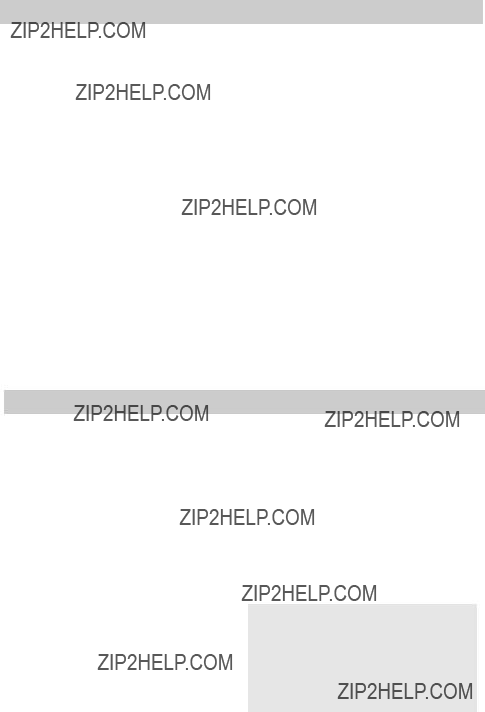
Specifications
Information to User
This equipment has been tested and found to comply with the limits for a Class B digital device pursuant to Part 15 of the FCC Rules. These limits are designed to provide reasonable protection against harmful interference in a residential installation. This equipment generates, uses, and can radiate radio frequency energy and, if not installed and used in accordance with the instructions, may cause harmful interference to radio communications. However, there is no guarantee that interference will not occur in a particular installation. If this equipment does cause harmful interference to radio or television reception, which can be determined by turning the equipment off and on, the user is encouraged to try to correct the interference by one or more of the following measures:
??? Reorient or relocate the receiving antenna.
???Increase the separation between the equipment and receiver.
???Connect the equipment into an outlet on a circuit different from that to which the receiver is connected.
???Consult the dealer or an experienced radio/ TV technician for help.
Alterations or modifications carried out without appropriate authorization may invalidate the user???s FCC right to operate the equipment.
This Class B digital apparatus meets all requirements of the Canadian Interference ??? Causing Equipment Regulations.
Cet appareil num??rique de la classe B respecte toutes les exigences du R??glement sur le mat??riel brouilleur du Canada.
53

Customer Assistance and Service
You can reach Thomson at the following number:
(Toll free inside U.S.A.)
Our
for U.S. customers only
Thomson provides a
Returning equipment to Thomson for repair or exchange
If we are unable to resolve your problem over the phone, we will gladly service your unit or exchange it for a new or, at our option, refurbished camcorder. Refer to the limited warranty on the next page to learn about your specific rights and responsibilities.
Always consult Thomson and get a Return
Authorization number before returning anything! Obtain a Return Authorization (RA) number from the telephone representative before returning your equipment to avoid delays, accounting errors, or even loss of your unit.
Important information to customers who ship defective equipment to Thomson Consumer Electronics
The Thomson representative who authorized the return of your equipment will give you an RA number over the phone. They will also provide you with instructions on where and how to return your Camcorder. Write the number in large, clear characters on the outside of the box. To avoid confusion and misunderstandings, shipments without an RA number clearly visible on the outside of the box will be returned to you at your expense.
Include a brief note describing the problem and any conversations about the problem you have had with Thomson personnel.
Include your name, address and model/serial number of your Camcorder. These numbers
are located on the bottom of your unit. If your Camcorder is within the warranty
period, please provide a copy of the bill of sale to verify purchase date. Use the original box and packing material to protect the equipment from damage in shipment.
For your protection, insure all shipments for full replacement value and use a reliable shipper. Thomson assumes no responsibility for warranty shipments from the customer to the factory if not shipped in the manner prescribed by Thomson.
54

Limited Warranty
What your warranty covers:
??? Any defect in materials or workmanship.
For how long after your purchase:
???90 days for labor charges.
???One year for parts.
The warranty period for rental units begins with the first rental or 45 days from date of shipment to the rental firm, whichever comes first.
What we will do:
During the initial 90 days
??? Exchange your camcorder with a new or refurbished unit, or repair your camcorder. The option will be ours. There will be no cost to you.
After the 90 days and within one year
???Exchange your camcorder with a new or refurbished unit, or repair your camcorder. The option will be ours. Parts will be provided at no charge, but you will be responsible for the cost of labor required for the repair.
How you get service:
???Call
???A representative will troubleshoot your problem over the phone. If the representative determines that you should receive a replacement unit, you will be provided with a Return Authorization (RA) number and the location of a nearby exchange point if one exists. No returns
will be accepted without the RA number.
To receive a replacement Camcorder before you return yours:
If you are located near an exchange point:
1.We will send a replacement unit to the exchange point next business day delivery in the continental U.S.A.
2.The exchange location will notify you of its arrival.
3.Take your unit, excluding all accessories, and your evidence of purchase date, such as a bill of sale, to the exchange location and you will be provided the new or refurbished unit.
4.If the repairs were covered by your warranty, you will not be billed.
If you are not located near an exchange point:
1.Provide your Discover, MasterCard, or Visa account number and expiration date to our phone representative. This is for security purposes. If we receive your unit, excluding all accessories, within 14 days from the date you were provided the RA number, only items not covered by warranty will be charged to your account.
IF YOUR UNIT IS NOT RECEIVED
WITHIN 14 DAYS, THE SUGGESTED
RETAIL VALUE OF THE CAMCOR-
DER WILL BE CHARGED TO YOUR CREDIT CARD. This amount will be credited if the unit is subsequently received.
2.We will send you a replacement unit next business day delivery in the continental U.S.A.
3.You will receive an invoice packed with the replacement product, but will not be charged for the unit portion of the invoice amount if we receive your unit within 14 days from the date you were provided the RA number. Any labor and parts charges not covered by our warranty will be included and charged against your account.
4.Ship the unit back to us, excluding all accessories, using the replacement unit???s carton. Shipping instructions will be included in the carton along with your RA number which will allow you to easily ship the unit back to us. Make sure you insure your shipment in case of damage or loss.
Include with the shipment:
55

Limited Warranty
???Evidence of purchase date, such as a bill of sale, to verify your unit???s warranty eligibility.
???A brief note describing your camcorder???s problem.
???Your name, address and phone number.
Return transportation, storage, handling, and insurance costs are your sole responsibility. We accept no liability in case of damage or loss.
To receive a replacement unit after we have received your unit:
1.Write the RA number on the outside of the carton used to return the unit. Make sure you insure your shipment in case of damage or loss.
2.Carefully pack the unit, excluding all accessories, using the original box and packing material if possible.
3.Include with the shipment:
???Evidence of purchase date, such as a bill of sale, to verify your unit???s warranty eligibility.
???A brief note describing your camcorder problem.
???Your name, address and phone number.
Return transportation, storage, handling, and insurance costs are your responsibility. We accept no liability in case of damage or loss.
4.The representative will advise the address to mail a cashier???s check or money order for payment if there are any out of warranty labor or parts charges and you elect not to use your credit card.
5.Upon receipt of your product, a new or refurbished unit will be shipped to you next business day delivery in the continental U.S.A.
To have your Camcorder repaired by an Authorized RCA Camcorder Service Center:
??? Check with your dealer or call
???Take your unit to the Authorized RCA Camcorder Service Center of your choice.
???Show the Authorized RCA Camcorder Service Center representative evidence of purchase date, such as a bill of sale.
???Pick up your camcorder when repairs are complete.
What your warranty does not cover:
???Adjustment of customer controls.
???Damage from misuse or neglect.
???A unit that has been modified or incorporated into other products or is used for institutional or other commercial purposes.
???Batteries for remote control and clock.
???Cleaning of video/audio heads.
???Camcorders purchased or serviced outside the U.S.A.
???Return transportation, storage and handling costs of your unit, including insurance for loss or damage.
???Acts of God, such as but not limited to lightning damage.
Product Registration:
??? Please complete and mail the Product Registration Card packed with your camcorder. It will make it easier to contact you should it ever be necessary. The return of the card is not required for warranty coverage.
How State Law relates to warranty:
??? This warranty gives you specific legal rights and you also may have other rights that vary from state to state.
If you purchased your camcorder outside the United States:
??? This warranty does not apply. Contact your dealer for warranty information.
56

Index
A
Accessories included 3 optional 41 order form 45
Adapter/charger accessory 3 charging battery 11 using 4, 10
AE focus indicators 22, 25 Assistance 1, 3 Assistance, customer 54
AUDIO and VIDEO jacks 8, 36, 38 Auto focus 25
Auto shot feature 25
B
Battery 3
attaching and removing 12 care 14
charging 11
level indicator 13, 22 safety precautions 14 storage 14
using 11
BATTERY EJECT button 9, 12 BRIGHT control 6, 8, 21, 33
C
Cable TV installer note 39 Camcorder
clean 51
operating controls 8 turn on 5
Camera edit feature 25 CAMERA/OFF/VCR switch
5, 8, 12, 13, 15, 18, 19, 24, 25, 28, 30, 31, 32, 33, 34, 37, 39
Car cord adapter 15 Care and maintenance
clean the camcorder viewfinder 51 clean the lens 51
clean the viewfinder 51 proper care and storage 52 things to avoid 52
Care and storage camcorder 52 cassette 17
Cassette care and storage 17 Cassette compartment 5 Cassette door 9
Cassette holder 17 Cassettes
insert and remove 17 Cassettes, video 16 Cautions i
Charging clock battery 19 Chart of characters in titler 31 Checks, trouble 48
Clean the camcorder lens 51 Clean the viewfinder 51 Clock battery
charging 19 Contents 1 Copy tapes 37
Customer assistance and service 54
D
Date and time display 18, 23 record 19
set 18
DATE/TIME button 8, 18, 19, 23, 32 DC cable 3, 10, 11, 12, 15
DC IN 9.6V jack 9, 10, 15 Design specifications 53 DISPLAY button
8, 13, 22, 23, 24, 26, 27, 28, 37 Displays in viewfinder 22, 23
57

Index
E
Eyepiece focus control 9, 20, 33
F
F.FWD (fast forward) button 8, 18, 25, 28, 30, 34
First time operation 3
H
Handstrap 9
Head cleaning 16
I
Important safety information i INDEX indicator 22, 26 Indicators
AE focus 22, 25 battery level 13, 22
REC 6, 22
tape counter 23, 28 TAPE END 23
time remaining 23, 26 ZOOM 23
zoom level 23, 27 Information to user 53
Insert and remove cassettes 17
L
Lens 8 Lens cap 4 Lens hood 8
remove 44
M
Macro focus 25
Microphone 8, 24
N
NO TAPE indicator 23
O
Operating controls 8 Optional accessories 41 Order form
accessories 45
P
PLAY button 7, 8, 25, 33, 37, 39 Playback
first 7 Playback features
visual searching 34
Playback on a TV without audio/video inputs 38
Playback on TV (or VCR) with audio/video inputs 36
Playback speed 16
58

Index
Powering your camcorder using adapter/charger 10 using battery 11
using optional car cord adapter 15 Problem solving 48
Product registration i
Q
Quick review feature 24
R
REC indicator 6, 22
REC/PAUSE button 6, 9, 22, 32, 34, 37, 39
RESET button 28 Reset switch 8
REW(rewind)/REVIEW button
7, 8, 18, 24, 25, 28, 30, 34 Rewind indicator 22
RF DC OUT jack 8, 38
RF output adapter, optional 38
S
Safety information i Safety precautions
battery 14 Safety tab 16
Searching during playback 34 Shoulder strap 3
attach 40
Shoulder strap attachment rings 9, 40 Solving problems 48
SP speed 16, 33 Specifications 53 Speed
recording and playback 16
Status indicators 22 STOP button 7, 28
5, 8, 13, 17, 18, 28, 30, 33, 34, 37, 39
T
Table of contents 1 Tape
insert 5
Tape copying 37 Tape counter 23, 28
TAPE END Indicator 23, 26 TAPE indicator 23
Tape positioning 34 Tape warnings 23 Things to avoid 52 Time and date
display 18, 23 record 19
set 18
recording 29 travel 29
Titler 30
chart of characters 31 correct an error 31 create a title 31
record on a tape in camcorder 19, 32 record while copying a tape 32
TITLER button 8, 30, 31, 32 Tracking 35
TRACKING buttons 9, 35 Travel tips 29
Tripod optional 42 using 42
Trouble checks 48
59

Index
U
Unpack camcorder and accessories 3
V
VIDEO and AUDIO jacks 8, 36, 38 Video cassettes 16
Viewfinder 9, 20, 21 adjust for viewing 20 displays 22, 23
eyepiece focus control 20 playback 33
Visual searching 34
W
Warnings i
Warnings, tape 23
Z
Zoom buttons 9, 25, 27 ZOOM indicator 23, 27 Zoom level indicator 23, 27 Zooming 27
60

10330 N Meridian Street
Indianapolis, IN 46290
?? 1998 Thomson Consumer Electronics, Inc.
Trademark(s)?? Registered
Marca(s) Registrada(s)
Printed in Japan
TOCOM
QR19426