
CS510???/CS520???
Wireless Headset System
User Guide

CS510???/CS520???
Wireless Headset System
User Guide

Contents
2

Welcome
Congratulations on purchasing your new Plantronics product. This guide contains instructions for setting up and using your CS510/CS520 Wireless Headset System.
Please refer to the separate safety instructions for important product safety information prior to installation or use of the product.
The enclosed DECT 6.0 wireless product uses restricted wireless radio frequencies which vary by country. DECT 6.0 devices are generally authorized for use in The Americas. Use of this DECT 6.0 product in unauthorized countries is a violation of law, may disrupt telecommunications networks and devices, and can subject you to fines and penalties by regulatory agencies. For specific countries in which DECT 6.0 devices may be lawfully used, please consult the following:
http://www.dect.org/content.aspx?id=28
3
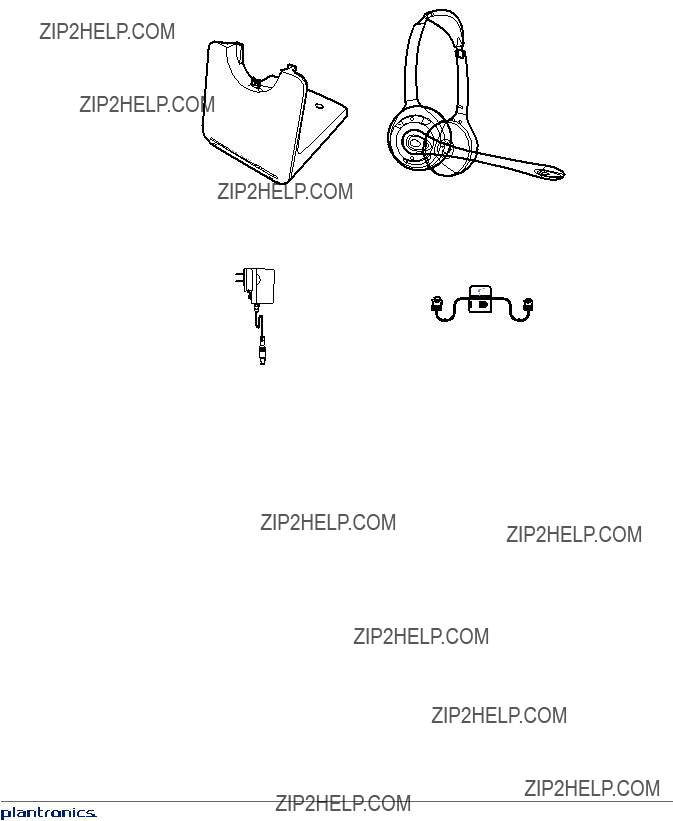
What???s in the Box
Telephone interface cable
Power supply
4
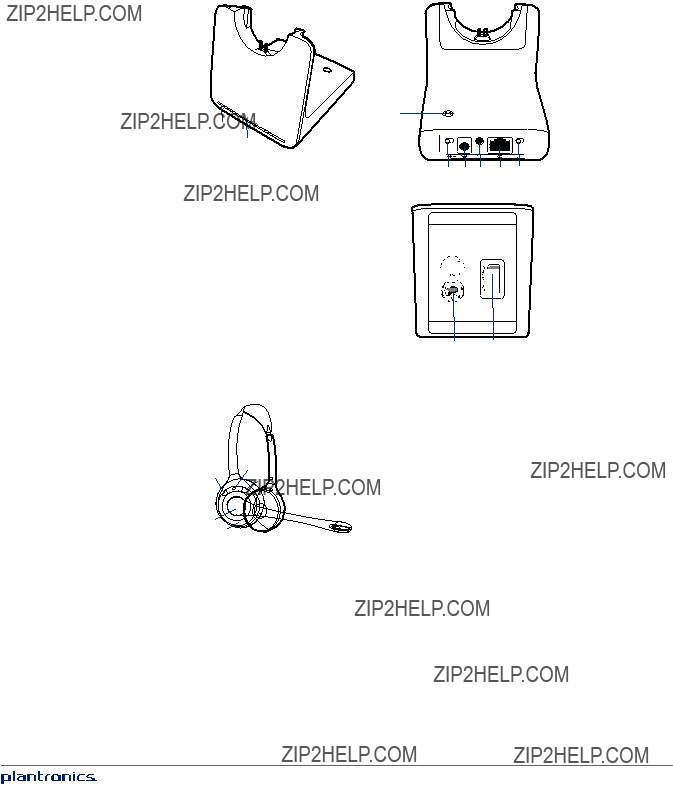
Base and Headset Basics
Base overview
FRONT
1
2

3
1Call/mute LED
2Power on/subscription LED
3Charging LED
4Subscription button
5Narrowband/wideband audio switch
6Power jack
7Handset lifter/EHS cable jack
8Telephone interface cable jack
9Auto answer switch
10Listening volume dial*
11Speaking volume dial*
12Configuration switch*
*For installation set up
Headset overview
1 

3
2 4


 7 5
7 5 



6
1Headband
2Volume down button
3Headset LED
4Volume up button
5Call control button
6Mute button
7Microphone
BACK
4
5 6 7 8 9
BOTTOM
10 
11 12
5
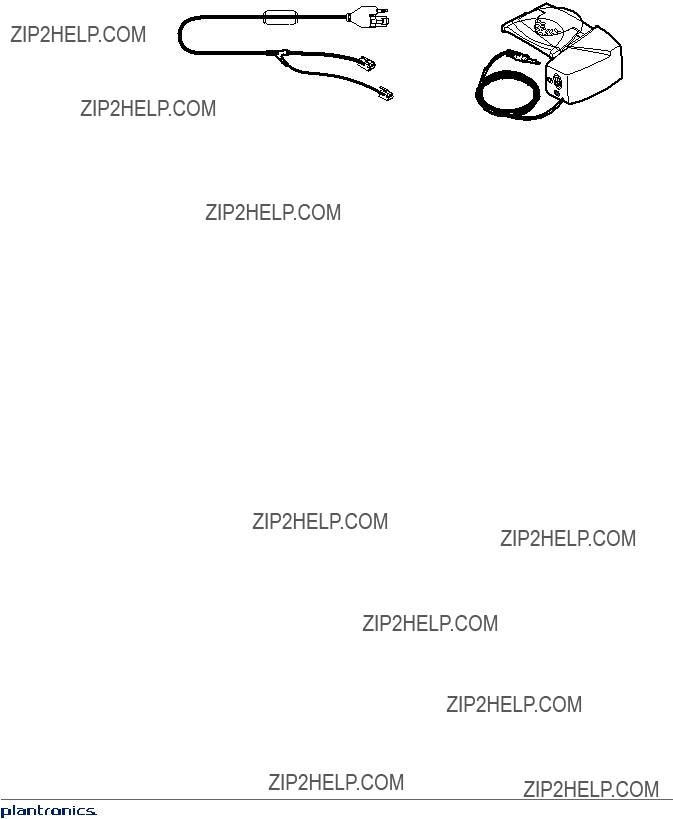
Accessories
1
2
1 Electronic Hookswitch Cable (EHS) Electronically takes your desk phone handset off hook. Enables remote call answer/end with your headset.
2 HL10??? Lifter Automatically lifts handset and returns it to the cradle. Enables remote call answer/end with your headset
6
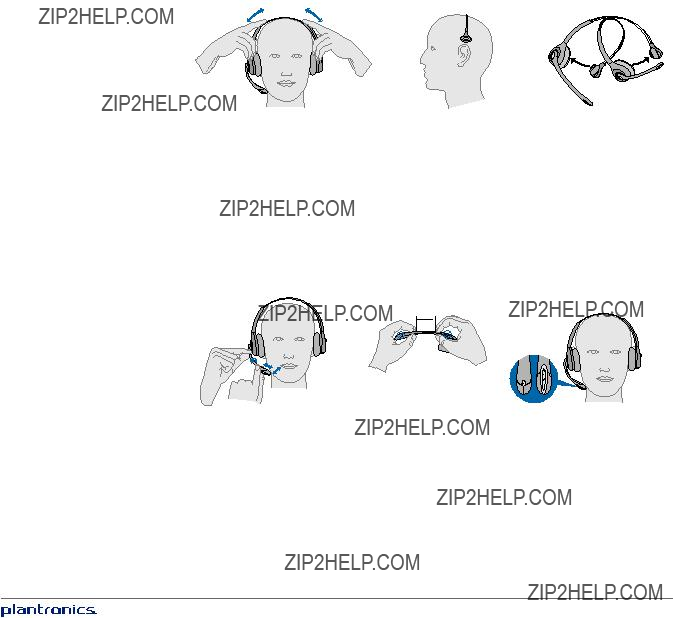
Headset Set Up
Your headset comes fully assembled. You can adjust the headband for a bet- ter fit and the mouthpiece for optimal performance.
Adjust the Headband
1To adjust the headband, lengthen or shorten the band until it fits comfortably. The clickstop feature keeps the headband securely adjusted.
2Position the headset so that the leather ear cushion(s) sit comfortably over the center of your ear(s). For the C510 headset, position the stabilizer
3For a tighter fit, gently pull the opposite end of the headset inward as shown.
Adjust the Mouthpiece
1Carefully bend and shape the boom with both hands as shown. Avoid bending or twisting the boom near the microphone or earpiece.
2Position the click stop turret and boom so that the microphone is two
2"  50.8mm
50.8mm
front back
7
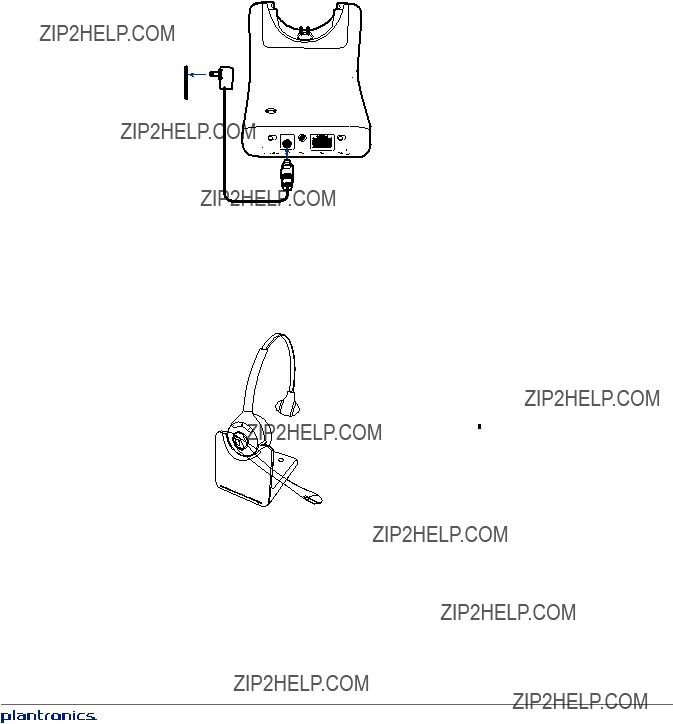
Connect Your Desk Phone
This section describes how to connect the base to your desk phone.
Connect the Power
Plug one end of the power supply into the power jack on the back of the base and the other end into a working power outlet. The Power On LED will be solid white.
Charge the Headset
Place the headset in the charge cradle. The charging LED on the base will flash green when charging and turn solid green when the headset is fully charged. Charge for at least 20 minutes prior to the first use. A full charge takes 3 hours.
 =
= 
20
NOTE The product has a replaceable battery. Contact Plantronics for replacement information.
8
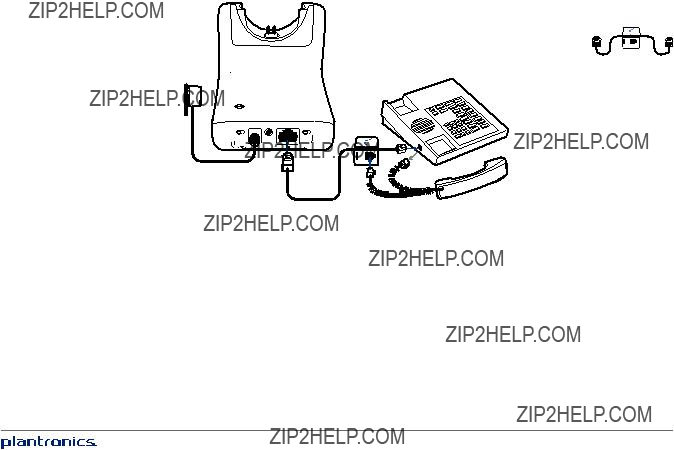
Connect and Configure Your Desk Phone
There are three setup options for connecting the CS510/CS520 to your desk phone. Select one of the following and continue.
???Desk phone (standard)
???Desk phone + HL10 lifter (sold separately)
???Desk phone + EHS cable (sold separately)
NOTE If you will be using a standard desk phone set up or a desk phone with an HL10 lifter, continue below. If you will be using the desk phone with an EHS cable, refer to Desk phone plus EHS cable section in this guide. For further installation information refer to the EHS Getting Started guide that came with your EHS cable or at plantronics.com/accessories.
Desk Phone (standard)
1Connect one end of the telephone interface cable to the back of the base.
2Disconnect the handset coil cord from the desk phone and
3Connect the remaining end of the telephone interface cable into the open handset port on the desk phone.
NOTE Your desk phone handset will continue to work; it???s just hooked up differently.
USE
NOTE If your phone has a
9
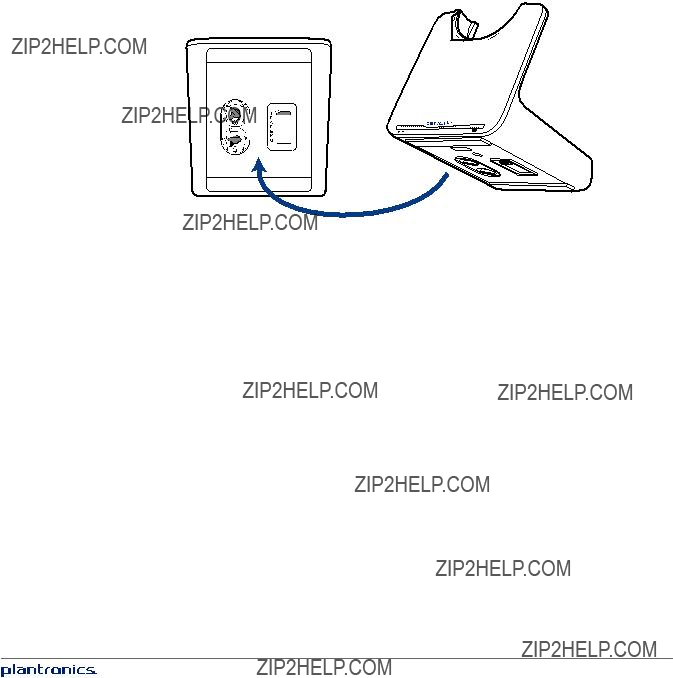
Check Configuration and Make a Test Call
1If your desk phone has a volume control set it to
2Look at the bottom panel of your base and make sure the default settings are correct. Set your desk phone???s volume also.
listening volume dial (
 ) = 2 and speaking volume dial (
) = 2 and speaking volume dial (  ) = 2 configuration switch = A
) = 2 configuration switch = A
desk phone volume =
3Remove the handset from desk phone cradle.
4While wearing your headset, press the call control button on the headset.
5If you do not hear a dial tone, adjust the configuration switch
NOTE For most phones, these factory default settings will sound the best.
6Dial a test call from the desk phone. If needed, fine tune the volume with the headset volume controls. You can also adjust the desk phone speaking and listening volumes on the bottom of the base.
10
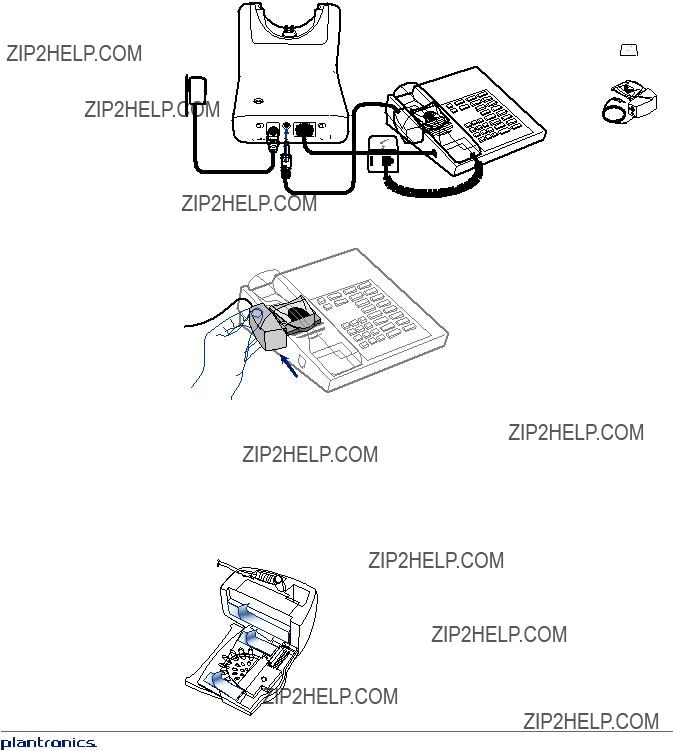
Desk Phone plus HL10 Lifter (sold separately)
NOTE First follow the steps above for Desk Phone (Standard).
1 Firmly press the handset lifter power cord into the handset lifter jack.
USE 


2While wearing your headset, slide the handset lifter arm under the handset until the lifter base touches the side of the phone.
3Slide the lifter up to where it nearly touches the handset earpiece.
4Press the call control button on your headset to activate the lifter.
5If you hear a dial tone the lifter is set correctly and needs no adjustment.
6Remove the protective strips from the 3 mounting tapes on the underside of the lifter.
7Gently place the lifter on the desk phone in the
8Press firmly to adhere.
11
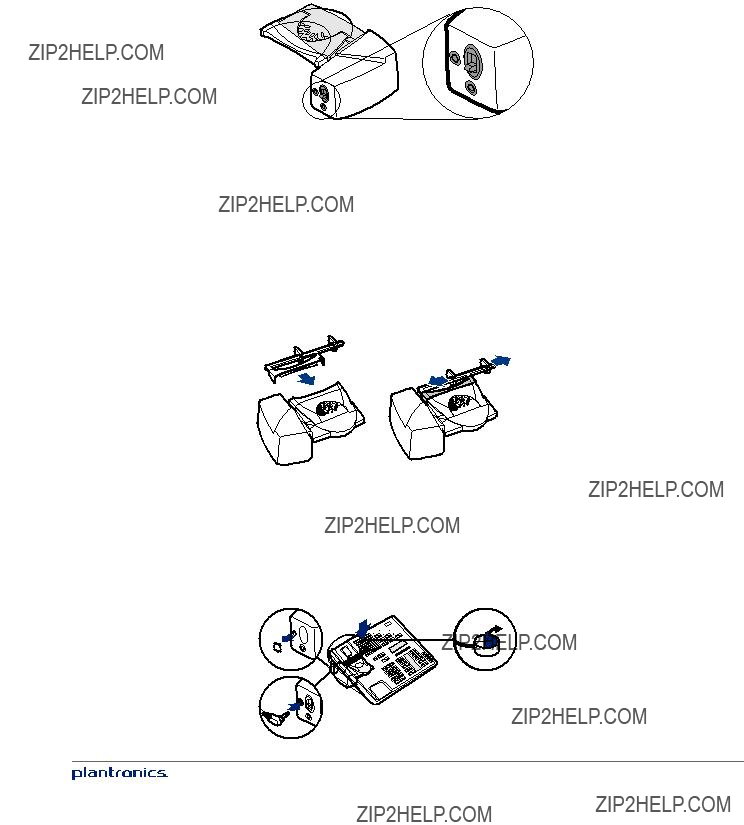
If You Do Not Hear a Dial Tone
1 If you do not hear a dial tone, raise the lifter height switch to the next highest position.
2Repeat steps 2 through 5 above as necessary until you hear a dial tone.
3When you hear a dial tone, secure the lifter as described in steps 6 though 8.
Additional Parts (if required)
Use extender arm when the handset lifter needs additional stability lifting and returning handset to cradle.
Extender Arm
1Slide extender arm onto lifter.
2Stabilizers can be shifted left and right. Position stabilizers on outsides of handset to gently grip the phone.
1
2
2
Ringer Microphone
Use ringer microphone only when the telephone speaker is not located directly under the handset.
1Remove cover from ringer microphone jack on back of lifter.
2Connect ringer microphone plug.
3Place ringer microphone over phone speaker. Remove adhesive tape and attach.
1 

3 


2
12
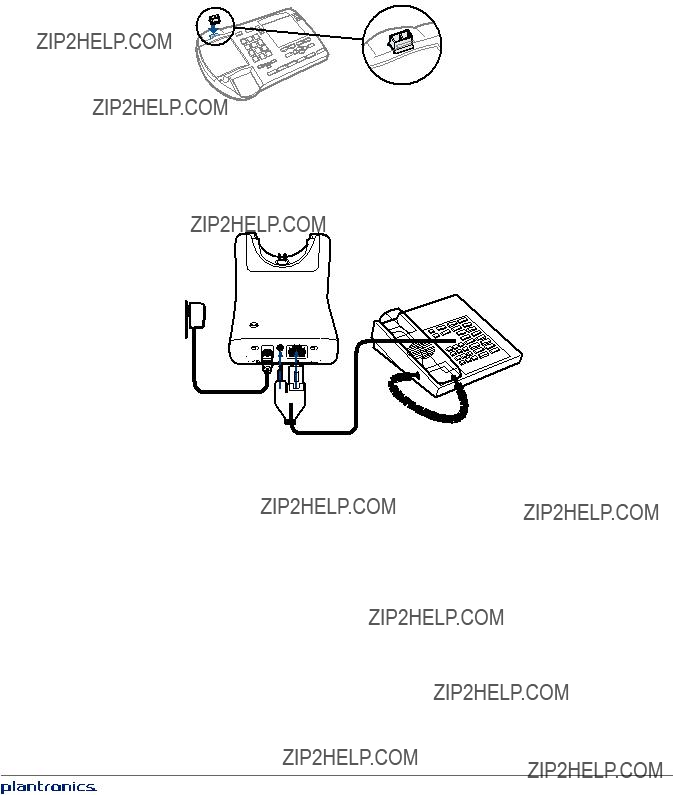
For Nortel Phones Only
Desk Phone plus EHS Cable
1Connect the end of the EHS cable to the base and the other end to the desk phone as described in the EHS Adapter Getting Started guide.
NOTE For further installation information refer to the EHS Getting Started guide that came with your EHS cable or at plantronics.com/accessories.
13
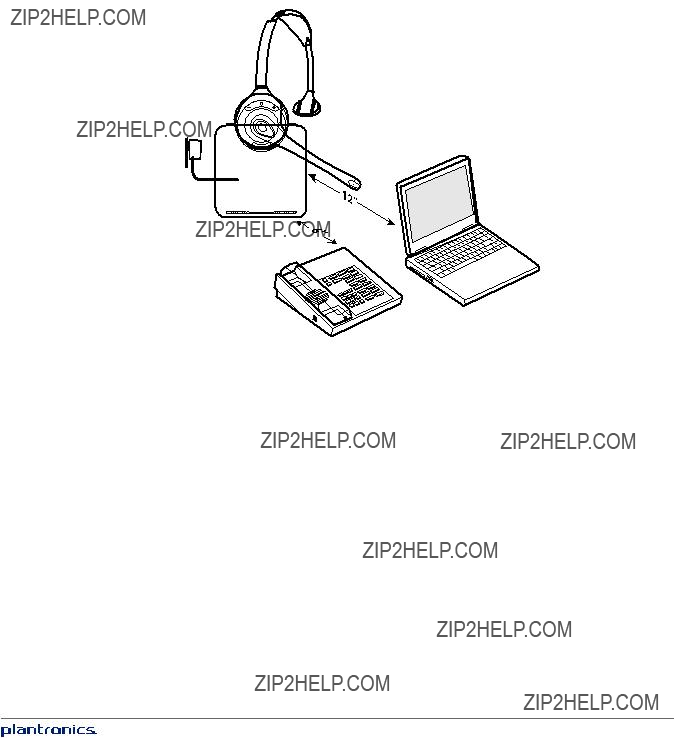
Position Your Base
The minimum recommended separation between your desk phone and the base is 6 inches.
The minimum recommended separation between the base and computer is 12 inches. Incorrect position can cause noise and interference problems.
14
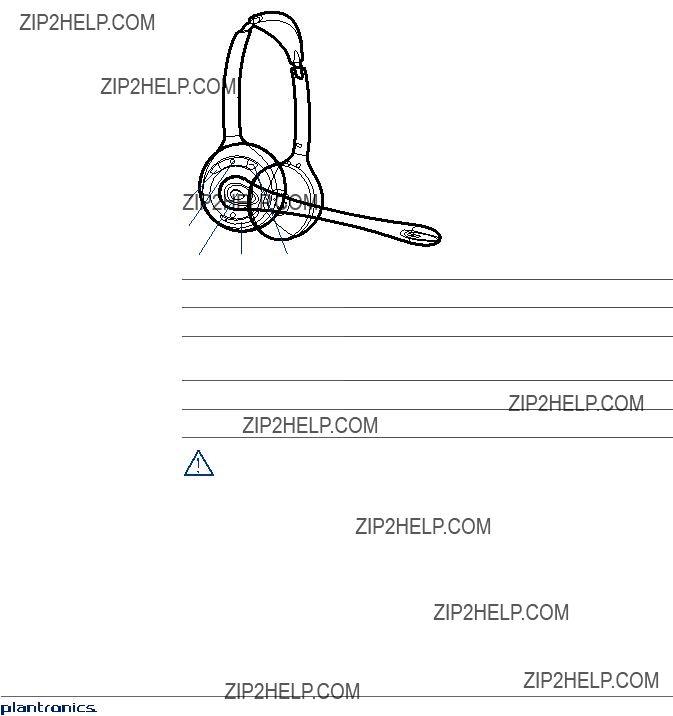
Your Headset
Now that you???ve adjusted your headset and connected your desk phone, read this section to learn about the headset features, how to use the controls and more.
Headset Controls
IMPORTANT For your safety, do not use headset at high volumes for extended periods of time. Doing so can cause hearing loss. Always listen at moderate levels. For more information on headsets and hearing visit: plantronics.com/healthandsafety.
Talk Time
With a single full charge, the CS510/CS520 will provide up to 9 hours of talk time. Talk time will be reduced when operating in wideband mode or if the headset is used consistently at a far distance from the base.
15

Battery
This product has a replaceable battery. To ensure replacement batteries meet Plantronics high quality standards and for optimal performance, only use replacement batteries provided by Plantronics.
Low Battery Warning
If you are on a call and the headset battery is critically low, you will hear a repeated single low tone every 15 seconds indicating that the battery is low. You should recharge the headset immediately.
If you are not on a call and press the call control button, you will hear three low tones if the battery is critically low. You should recharge the headset immediately.
Muting Your Headset During a Call
To mute/unmute the call, press the mute button.
When mute is activated, the Call/mute LED on the base will be solid red and you will hear three high tones (you will still be able to hear the caller).
Adjusting Your Headset Volume
Make set up volume adjustments for the desk phone with the base volume dials.
Out of Range Warning Tones
If you are on a call and go out of the operating range, you will hear three low tones. You will hear a single mid tone when you are back in range.
If you stay out of range, an active call will be suspended. The call will be
If you are not on a call and go out of the operating range and then press the call control button, you will hear a single tone for the button press and three low tones for the failure to make a link.
16
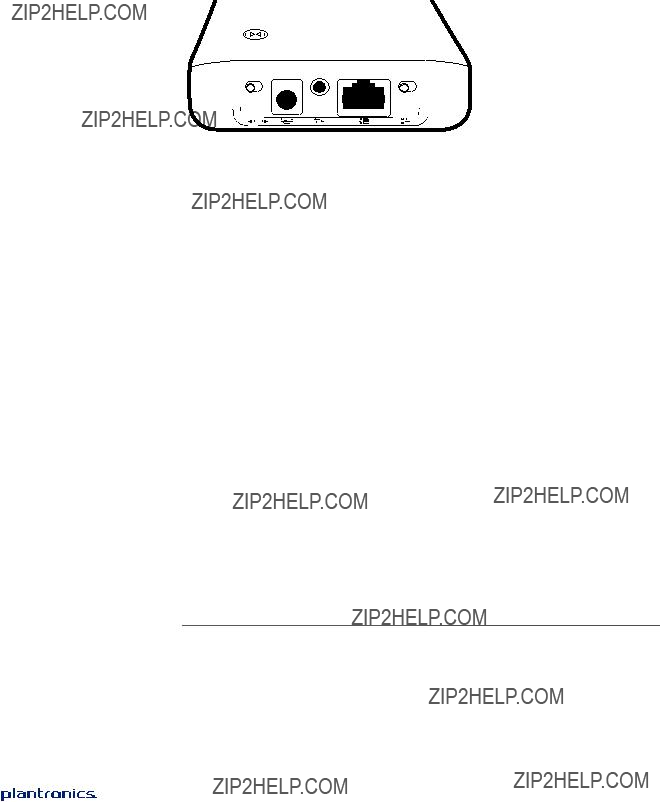
Your Base
Base Phone Button and Switches
1 Subscription Button
The headset and base that came in the box are subscribed (connected) to each other. However, if you wish to use a new headset or need to restore subscription to your current headset, the units can be subscribed to each other by the following two methods.
Automatic Secure Subscription
With your system idle, docking a headset will automatically subscribe it to the base, making it the primary headset. The Power On/Subscription LED will flash white during subscription process and become solid white when the new subscription is established.
Manual
1With your system idle and your headset undocked, press and hold the subscription button on the base for three seconds. The Power on/subscription light will flash white.
2Press and hold the volume up button on the headset for three seconds until the headset LED turns solid white. When the Power on/subscription LED on the base becomes solid white, the headset and base are subscribed to one another.
NOTE If the subscription process times out after two minutes or if the subscription process fails, the subscription LED on the base will go dark for three seconds and then
Ending Subscription
If the base is in subscription mode and you want to stop the base from searching for a headset, press the subscription button again. The subscription LED on the base will go dark for three seconds and then
Power On/Subscription LED
17
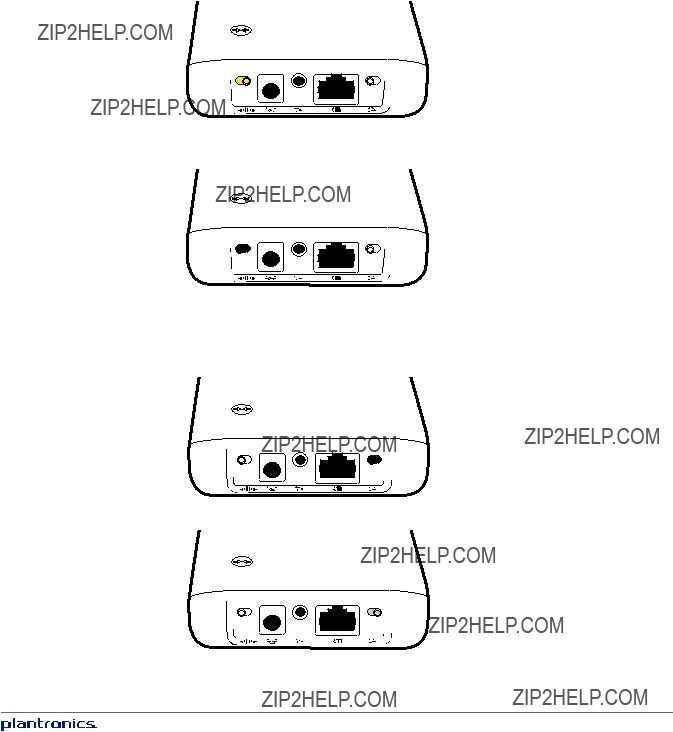
2 Wideband/Narrowband Audio Switch
The CS510/CS520 has wideband audio, which allows speech to sound clearer and more natural. If your desk phone is capable of wideband audio, set the
NOTE: Talk time will be reduced when operating in wideband mode.
Set the switch to black (narrowband) for longer headset battery life or to increase the number of systems that can work in a small area.
3 Auto Answer Switch
Auto answer saves a button press to establish the radio link between headset and base. When auto answer is set to black you must press the headset call control button to answer an incoming call.
When Auto Answer is set to gray you can answer a call just by lifting headset from the base.
NOTE Auto answer/end capability requires the use of an EHS cable or HL10 lifter. Visit plantronics.com/accessories for more information.
18

Daily Use
Place an Outgoing Call
1Wearing your headset, press the headset call control button.
2Remove the handset from the cradle. You will hear a dial tone.
NOTE This step will be automatic if you install a lifter or EHS cable accessory. For a complete list of accessories, visit plantronics.com/accessories.
3Dial the number using your desk phone.
4To end the call, press the headset call control button and hang up the handset.
Answer an Incoming Call
1Wearing your headset, press the headset call control button.
2Remove the handset from the cradle speak to your caller.
NOTE This step will be automatic if you install a lifter or EHS cable accessory. For a complete list of accessories, visit plantronics.com/accessories.
3To end the call, press the headset call control button and hang up the handset.
Conference Up to Three Additional Headsets
You can conference up to three additional headsets to a call in progress.
Join a Conference Call
While in an active link between the primary headset and the base (on a call), place the guest headset into the primary user???s charge cradle (this connects the headset to the base). The base subscription LED will begin flashing. After a few moments, the primary user will hear a triple tone in their headset indicating the guest headset wishes to join the call. Within ten seconds of hearing the triple tone, press the primary headset???s call button to accept the guest headset. If the process fails or times out because the button was not pressed within ten seconds the guest subscription is terminated and the guest will hear an error tone in their headset.
To connect a guest headset that is of different variety than the primary headset press the base subscription button while the base has an active link. Next, press the guest headset volume up button until the indicator light turns on. The base subscription LED will begin flashing and the primary user will hear a triple tone in their headset indicating the guest headset wishes
to join the call. Within ten seconds of hearing the triple tone, press the primary headset???s call button to accept the guest headset. If the process fails or times out because the button was not pressed within ten seconds the guest subscription is terminated and the guest will hear an error tone in their headset.
NOTE Headsets in a conference maintain independent mute controls. The base only indicates the primary user???s mute state.
Exit a Conference Call
Guests headsets can remain as guests through multiple calls. To remove a guest headset, press the guest headset???s call control button or dock the primary user???s headset in the charge cradle. A single tone in the master headset will be heard as each guest leaves the call.
NOTE The user of the primary headset in a multiple headset conference scenario may hear additional tones (triple tones) in their headset and see the subscription LED on the base flash as guest headsets join the call. These additional tones and flashing LED indicate that the guest headset has a different version of firmware than the primary headset, but can still be used for conferencing.
19
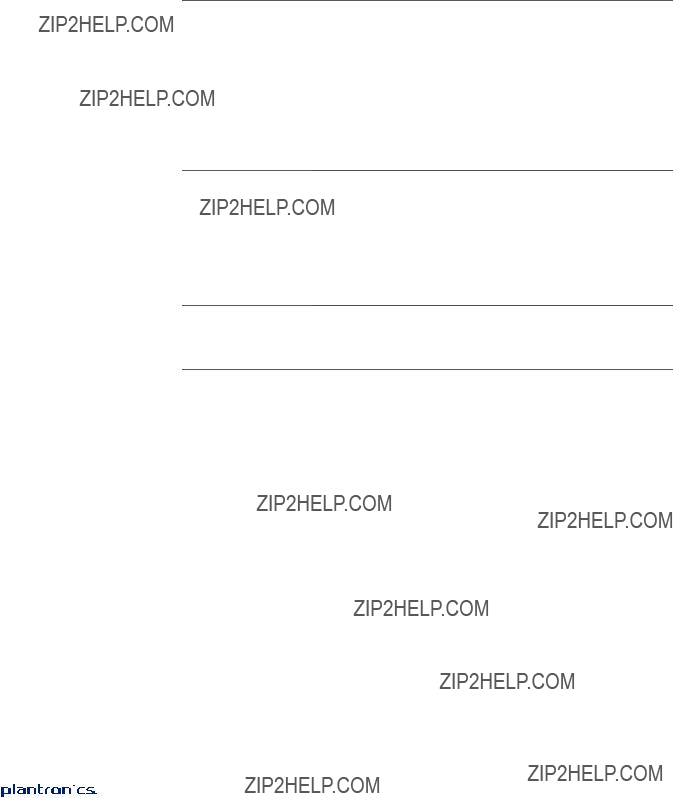
Troubleshooting
Headset
Desk Phone
I can???t hear a dial tone in the headset.
I hear static.
Make sure your headset is charged.
Make sure your headset is subscribed to base. See Subscription button. Press the call control button on your headset.
If using a lifter, make sure the lifter is lifting the handset high enough to operate the hookswitch; set to a higher setting if necessary.
Adjust the configuration switch on the base until a dial tone is heard. Fine tune the listening volume on the headset.
If the volume is still too low, adjust the Listening volume dial on the base.
Make sure there is at least 12 inches between your base and your computer, and 6 inches between your base and your telephone. You may hear static as your headset is going out of range; move closer to the base.

NEED MORE HELP?
plantronics.com/support
Plantronics, Inc.
345 Encinal Street
Santa Cruz, CA 95060
United States
?? 2013 Plantronics, Inc. All rights reserved. Plantronics, the logo design, CS510, CS520, and HL10 are trademarks or registered trademarks of Plantronics, Inc. All other trademarks are the property of their respective owners.
Patents US 5,210,791; 6,735,453; 7,633,963; D505,413; D535,285; D538,785; EM