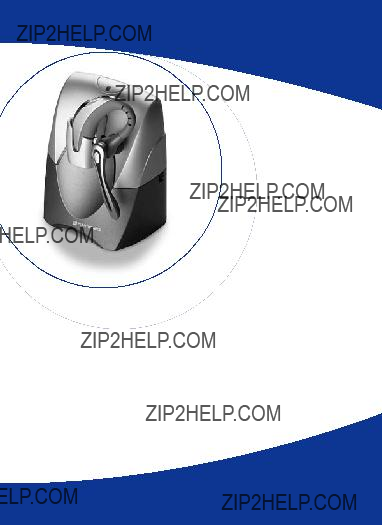
VOYAGER 510
BLUETOOTH??
HEADSET SYSTEM
User Guide
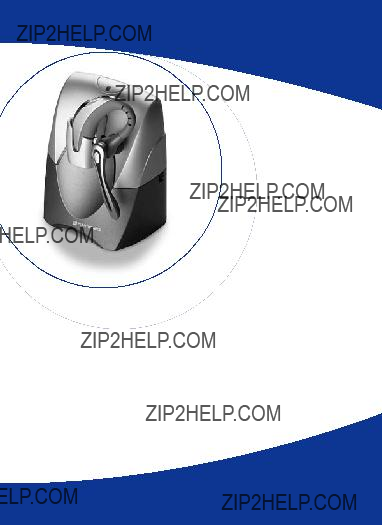
VOYAGER 510
BLUETOOTH??
HEADSET SYSTEM
User Guide
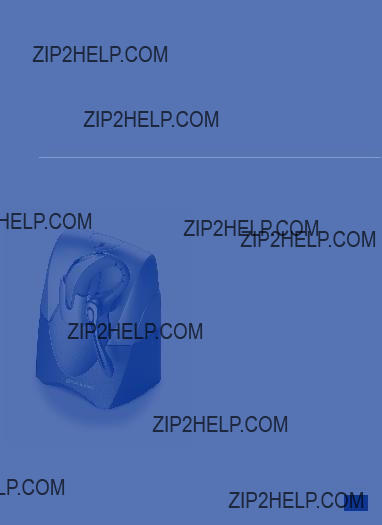
WELCOME
Voyager 510 Bluetooth??
Wireless Headset
System User Guide
Thank you for selecting the
Voyager 510 Bluetooth?? Headset
System from Plantronics.
The Voyager??? 510 system offers wireless,
This user guide provides instructions on the installation and usage of your system.
www.plantronics.com
1
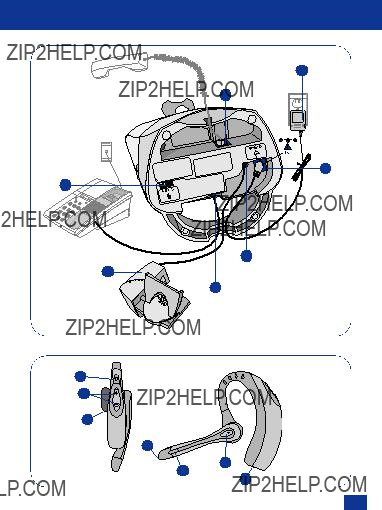
DIAGRAMS
8
10
9
1
12
18
11
HEADSET
23
22
20
19
21
24
25
2

DIAGRAMS
BASE UNIT
16
5
13
17
15 7
14
3
4
6
2
3
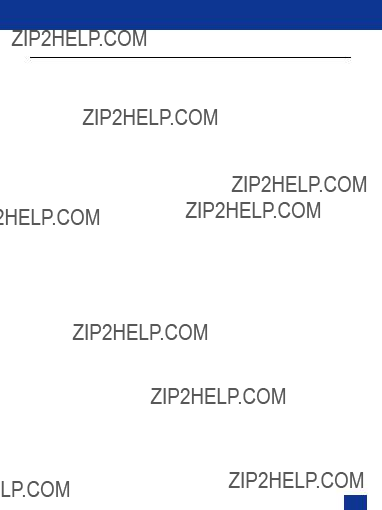
WELCOME
DIAGRAM KEY
BASE UNIT
1Tx Slide Switch
2Rx Slide Switch
3Speak Volume Adjust UP
4Speak Volume Adjust DOWN
5Call Control Button (Base)
6IntelliStandTM Switch ON/OFF
7Configuration Dial
8AC Power Adapter
9AC Power Adapter Port
10Handset Cable Port
11Telephone Cable Port
12Accessory Port
13Headset Docking Cradle
14Charge contacts
15Charge Indicator
16Talk Indicator
17Power Indicator
18Handset Lifter (Optional)
HEADSET
19Microphone
20Earpiece
21Call Control Button (Headset)
22Listen Volume Adjust +/-
23Power/Mute Button
24Status Indicator
25Charge Contacts
4
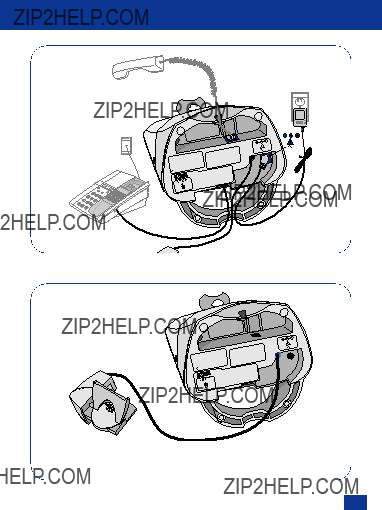
CONNECTING YOUR VOYAGER 510 SYSTEM
OPTION ??? HANDSET LIFTER
5

INFORMATION
This User Guide provides instructions on the installation and usage of your Voyager 510 Bluetooth?? Headset System. For safety and regulatory information, please refer to the separate ???Important Safety and Operational Information??? booklet. Detailed technical information and a copy of the Declaration of Conformity can be found at www.plantronics.com/documentation
CHARGING YOUR HEADSET
The Status Indicator will be illuminated red while charging and change to blue when the headset is fully charged. The headset must be charged for a minimum of 1 hour prior to use ??? 3 hours to fully charge.
6
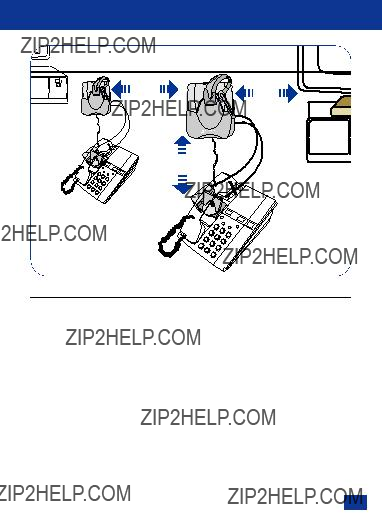
15cm
POSITIONING YOUR SYSTEM
Positioning: Recommended separation distance. Important: Incorrect positioning can cause problems with noise and interference.
7

POWERING THE HEADSET ON & OFF
To turn the headset on press in and hold the Power/Mute Button for 3 seconds until the Status Indicator flashes blue. To turn off, press and hold the button again for 3 seconds until the Status Indicator flashes red.
COMPATIBILITY WITH YOUR TELEPHONE
It is very important that the Configuration Dial is positioned correctly. Audio problems may be experienced if this is incorrectly set. If you cannot hear a dial tone through your headset, turn the configuration dial until you obtain it. Then dial a
8

A  B
B
PLACING A CALL
Placing a call on your corded telephone:
Lift the handset and then press either the Call Control button on the headset (A) or base unit (B). When you hear the dial tone, dial as normal. If you do not obtain a dial tone, check that the Configuration Dial is set correctly as described on page 8.
Important: If your corded telephone has a receive volume control, ensure it is set no higher than
Placing a call on your mobile handset:
Dial using your telephone keypad or
Important: You will first need to pair the headset to your mobile handset. Refer to the instructions on Pairing in the Voyager 510 Headset Quickstart Guide.
A  B
B
ANSWERING A CALL
If the corded telephone is ringing press the Call Control button on the headset (A) or on the base. (B). If the mobile handset is ringing then press the call control button on the headset (A) to answer the call.
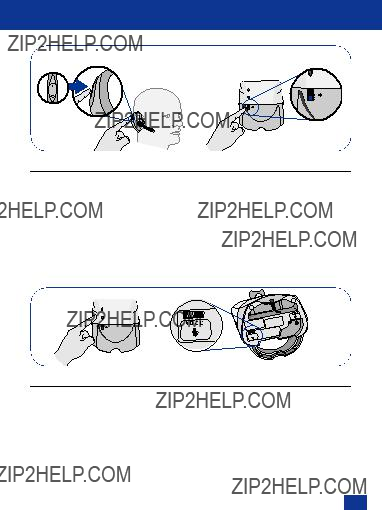
AB
LISTEN VOLUME
A:Adjust the Listen Volume (how others sound to you) to a comfortable level.
B:If you cannot find a comfortable Listen level, try different settings on the Rx Slide Switch
Note: This setting only adjusts the headset listen level on calls placed using the corded telephone and cannot adjust the headset Listen Volume when used with a mobile handset.
Important: Too high a Listen Volume can cause audio problems. Please refer to the Troubleshooting section.
A 

 B
B
SPEAK VOLUME
A:Adjust the Speak Volume (how you sound to others) until the level is comfortable for your
B:If you cannot find a comfortable Speak level, try different settings on the Tx Slide Switch
Note: This setting only adjusts the headset speak level on calls placed using the corded telephone and cannot adjust the headset Speak Volume when used with a mobile handset.
Important: Too high a Speak Volume can cause audio quality problems. Please refer to the Troubleshooting section.
10

MUTE BUTTON
To mute a call, short press (<1 sec) the Power/Mute Button once. To take the call off mute, short press (<1 sec) the button again.
11

OPERATION WITH THE HANDSET LIFTER ACCESSORY
The Plantronics Handset Lifter is an accessory that can be purchased for use with Plantronics Wireless Headset Systems. It has two functions:
1.To automatically notify you when an incoming call is detected even when you are away from your desk.
2.To lift the telephone handset from its cradle at your command even when you are away from your desk.
The installation of the Handset Lifter is described in the user guide that is supplied with it.
MAKING A CALL USING THE LIFTER
Press the Call Control Button on the headset or base unit. The lifter will raise the telephone handset off the hook. You will then hear a dial tone in your headset and can proceed to make a call as normal.
When you have finished your call press the Call Control Button on either your headset or base unit. The handset lifter then lowers the handset to end the call.
RECEIVING A CALL USING THE LIFTER
When a new call is received the telephone rings as normal, but in addition, a ring alert will be heard in your headset.
Note: This additional call alert is only active when the Handset Lifter is connected.
To answer the call press the Call Control Button on either the headset or the base unit. The lifter will then raise the telephone handset off the hook and you will then be able to talk to the caller.
When you have finished your call press the Call Control Button on either your headset or base unit. The handset lifter then lowers the handset to end the call.
12
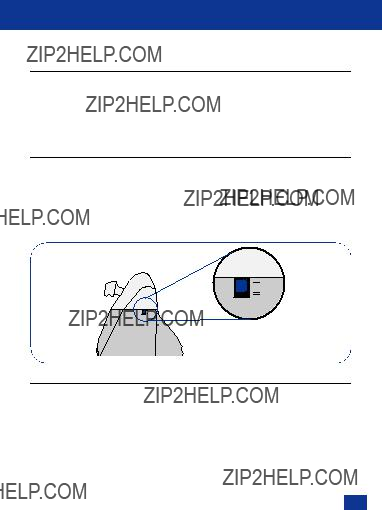
SWITCHING FROM HEADSET TO HANDSET WHEN USING
THE LIFTER
If during a call you are using your headset and want to switch to the telephone handset, remove the handset from the Lifter, then press the Call Control Button on either your headset or the base unit. The Lifter will lower and you will then be able to continue the call using the handset.
SWITCHING FROM HANDSET TO HEADSET WHEN USING
THE LIFTER
If during a call you are using the telephone handset and want to switch to your headset, press the Call Control Button on either the headset or the base unit. The Lifter will raise and you will be able to continue the call using your headset.
Replace the telephone handset on the Lifter. When the call is finished press the Call Control Button on either your headset or base unit. The Lifter will lower the handset and end the call.
INTELLISTAND??? ENABLE/DISABLE
When the Voyager 510 Bluetooth?? Headset System is used in conjunction with a Plantronics Handset Lifter, you can enable the IntelliStand??? feature.
The IntelliStand??? senses when the headset has been removed or replaced in the Voyager 510 System Base unit, automatically activating the lifter to answer or end a call.
The IntelliStand??? feature is disabled when the switch is in position I (as shown) or enabled when the switch is in position II.
Note: Docking the headset always ends the call regardless if IntelliStand??? is enabled or disabled.
13

AUDIBLE WARNINGS
OUT OF RANGE WARNING
As you walk away from the base unit you will eventually reach the system operating range limit. The system will issue audible warnings at the operating limit.
If not in a call:
One low tone when edge of range reached.
One high tone when back in range.
If in a call:
One low tone when edge of range reached.
One high tone followed by a triple tone when back in range
On hearing the edge of range alert you should walk closer to the base unit to ensure call quality is maintained. If you stray out of range any active call will be suspended. The call will be
If you remain out of range for more than 10 minutes the system will drop the call permanently. If using a Plantronics Handset Lifter the handset will be replaced and the call terminated.
LOW BATTERY WARNING
When the headset battery is running low, an audible warning will be heard through the headset as a single beep repeating every 20 seconds. The headset Status Indicator will also flash red when the battery needs to be recharged. You should recharge the headset immediately.
MUTE ACTIVE WARNING
When muted, the headset will sound two tones every 30 seconds.
14
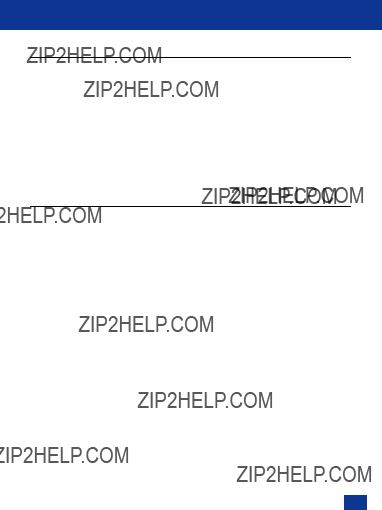
PAIRING
The Voyager 510 Bluetooth?? Headset System is supplied with the Headset and Base Unit factory paired to each other. However, if you have purchased a Voyager 510 System Base Unit or if you wish to use a replacement headset with your existing base unit the units must be paired as follows:
1.Press and hold both the Speak Volume Adjust Buttons (3 & 4) on the base unit until the indicator in the Call Control Button (5) starts to flash.
2.Press and hold the headset Listen Volume Adjust + Button (22) and headset Call Control Button (21) until the Status Indicator (24) flashes red and blue.
3.Pairing completion is indicated when the Call Control Button indicator (5) illuminates solidly, and the Status Indicator (24) flashes.
MAINTENANCE HINTS
1.Unplug the unit from the telephone and the AC Power Adapter from the mains supply before cleaning.
2.To clean the headset, remove the headset from the attachment and wipe clean.
3.Clean the equipment with a damp (not wet) cloth.
4.Do not use solvents or other cleaning agents.
15
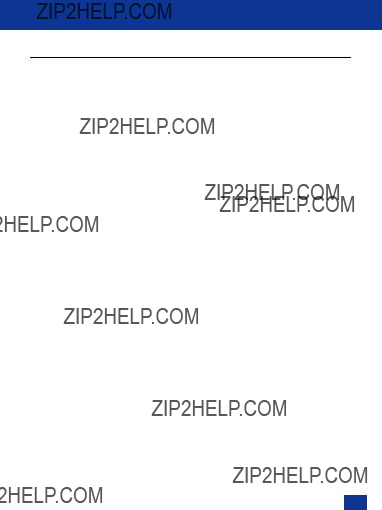
OPTIONAL PARTS & ACCESSORIES
There are a range of Plantronics accessories designed to enhance the functionality of your Voyager 510 Bluetooth?? Headset System. Please contact your Plantronics Supplier for further details.
1.HL10 Telephone Handset Lifter
2.
3.
4.Accessory Converter Cable
5.AC Power Adapter (UK only)
6.AC Power Adapter (Europe excluding UK)
7.US Power Adapter
8.CLA Charger
9.USB Charger
10.Beltpack Carry Pouch
11.Base Unit Cable
12.Voyager 510 Headset
13.Earcushion Pack
14.Voyager 500A Base Unit
16

MODEL AND COUNTRY INFORMATION
See package for product model number and refer to the table below for approved used.
 AUT, BEL, DEU, DNK, ESP, FRA, GBR, GRC, ITA, IRL, LUX, NLD, PRT, SWE, FIN, CYP, CZE, EST, HUN, LVA, LTU, MLT, POL, SVK, SVN.
AUT, BEL, DEU, DNK, ESP, FRA, GBR, GRC, ITA, IRL, LUX, NLD, PRT, SWE, FIN, CYP, CZE, EST, HUN, LVA, LTU, MLT, POL, SVK, SVN.
17

TROUBLESHOOTING
PROBLEM
I plugged everything in but the lights won???t come on.
PROBLEM
My headset does not work with the base unit.
PROBLEM
I cannot hear caller/dial tone.
18

PROBLEM
Callers cannot hear me.
Speak volume is too low Increase the Speak Volume by adjusting the Speak Volume Controls on the base unit as described
on page 10.
PROBLEM
I can hear a dial tone in more than one configuration position
PROBLEM
I tried all four positions on the Configuration Dial and cannot hear a dial tone in any position.

PROBLEM
Receive sounds distorted.
Speak volume is too high Reduce speak volume by changing the Tx Slide Switch Setting as described on page 10.
If the distortion is still present, lower the Listen Volume Adjust Control on the headset. If the distortion persists, select another Rx Slide Switch setting as described on page 10.
PROBLEM
I can hear too much background conversation, noise or sidetone.
Speak volume is too high Lower the speak volume by adjusting the Speak Volume control on the base unit.
If the volume is still too high, select another Tx Slide
Switch Setting as described on page 10.
PROBLEM
My handset Lifter operates every time I remove or replace my headset in the base unit.
PROBLEM
Headset loses response to button presses
Headset needs a reset.
A hardware reset of the headset can be accomplished by a simultaneous long press of the POWER/MUTE and SPEAK VOLUME DOWN keys.
20
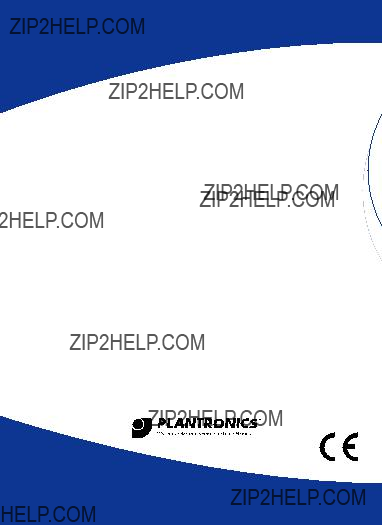
Plantronics Ltd
Wootton Bassett, UK Tel: 0800 410014 +44 (0)1793 842200
Plantronics B.V.
Hoofddorp, Nederland Tel: (0)0800 PLANTRONICS 0800 7526876 (NL)
00800 75268766 (BE/LUX)
Plantronics Sarl
No Indigo: 0825 0825 99
0 , 15 ??? TTC / mn
+33 (0)1 41 67 41 41
Plantronics GmbH
H??rth, Deutschland
Tel: 0800 9323400 +49 22 33 3990
??sterreich: 0800 242 500
Schweiz: 0800 932 340
Plantronics Acoustics
Italia Srl
Milano, Italia
Numero Verde: 800 950934 +39 02951 1900
Plantronics Iberia, S.L.
Madrid, Espa??a Tel: 902 41 51 91 +34 91 640 47 44
Nordic Region
Tel: Finland: 0201 550 550
Tel: Sverige: 031 28 95 00
Tel: Danmark: 44 35 05 35
Tel: Norge: 23 17 37 70
Plantronics Middle East,
Eastern Europe, Africa
and India
Tel: +44 (0)1793 842443
Plantronics Inc
345 Encinal Street
Santa Cruz, CA 95060 USA
Tel: (800)
Plantronics Ltd, Interface Business Park, Bincknoll Lane,
Wootton Bassett, Wiltshire SN4 8QQ. ENGLAND
www.plantronics.com
?? 2005 Plantronics, Inc. All rights reserved. Plantronics, the logo design, Plantronics and the logo design combined, Voyager and IntelliStand are trademarks or registered trademarks of Plantronics, Inc. The Bluetooth name and the Bluetooth trademarks are owned by Bluetooth SIG, Inc., and are used by Plantronics, Inc. under license. Patents U.S. 5,210,791; 6,735,453; Patents Pending. 03/05