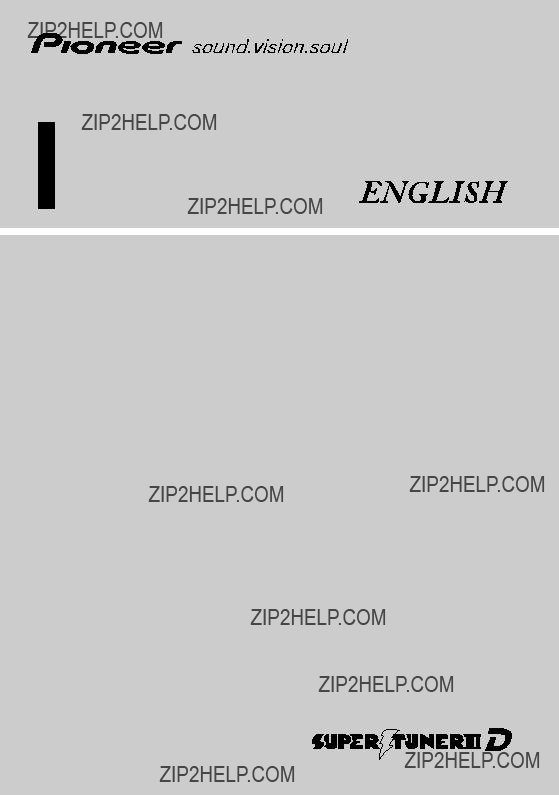

Table of Contents
How to use this manual 1 Terminology 1
About the definition of terminology 1
Important Safety Information 2
Additional Safety Information 3
About the SAT RADIO READY Logo 6
About the XM NAVTRAFFIC Logo 7 Dolby Digital sounds 7
About DTS sounds 7 Notes for Hard disk drive 7
Recording equipment and copyright 7
About writing data to the hard disk drive at low temperature 7
When recording please pay attention to these points; 8
About the data saved or recorded by the customer 8
To protect the LCD screen 8 For viewing LCD comfortably 8
Before removing the vehicle battery 8 Resetting the Microprocessor 8
How to Use the Navigation System and Names of the Parts
Checking Part Names and Functions 11 About the Power Supply of the Navigation
How to turn the power on or off 12
How to turn off the screen temporarily 12 When Using the Navigation System for the First
Selecting a Source by the AV button 13 Adjusting the Volume 13
Adjusting the LCD Panel Angle 15
Handling and Care of the Disc 17
DVD discs and other DVD media types 18 About playing Dual Disc 18
Ambient conditions for playing disc 20 About Gracenote?? 20

Manual Overview
This manual mainly describes information related to the hardware, such as the names of parts for the navigation system or precautions for use. Please read this manual and all other enclosed manuals before using your navigation system. The following issues are described in each chap- ter:
How to use this manual
This chapter describes precautions for the safety use of the navigation system. Please read all descriptions in this section before using your navigation system.
This section contains information needed before using the navigation system. Please read all descriptions in this section before using your nav- igation system.
Terminology
Before moving on, take a few minutes to read the following information about the conventions used in this manual. Familiarity with these conventions will help you greatly as you learn how to use your new equipment.
???Buttons on your navigation unit are indicated by ALL CAPITAL, BOLD lettering:
e.g.)
MAP button, MENU button.
???Items in the different menus or touch keys available on the screen are described in paren- thesis [ ] and bold:
e.g.)
[Destination], [Settings].
???Extra information, alternative uses and other notes are presented as follows:
e.g.)
???When the source icon is not displayed, you can display it by touching the screen.
???The references are indicated as follows: e.g.)
How to Use the Navigation System and Names of the Parts
This chapter describes important issues to know your navigation system, such as the names of each part, and how to insert or eject discs.
This section describes how to handle the naviga- tion system or discs, and the specifications of this navigation system.
About the definition of terminol- ogy
???Front Display??? and ???Rear Display???
In this manual, the screen that is attached to the body of the navigation unit will be referred to as the ???Front Display???. Any additional optional screen that is purchased for use in conjunction with the navigation unit will be referred to as the ???Rear Display???.
Video image
???Video image??? in this manual indicates the mov- ing image from
1

Precautions
Important Safety Information
Before using your navigation system, be sure to read and fully understand the following safety information:
Information to User
Alteration or modifications carried out with- out appropriate authorization may invalidate the user???s right to operate the equipment.
For Canadian model
This Class B digital apparatus complies with Canadian
CAUTION: USE OF CONTROL OR ADJUST-
MENT OR PERFORMANCE OF
PROCEDURES OTHER THAN
THOSE SPECIFIED HEREIN MAY
RESULT IN HAZARDOUS RADIA-
TION EXPOSURE.
CAUTION: THE USE OF OPTICAL INSTRU-
MENTS WITH THIS PRODUCT
WILL INCREASE EYE HAZARD.
???Do not attempt to install or service your navigation system by yourself. Installation or servicing of the navigation system by persons without training and experience in electronic equipment and automotive accessories may be dangerous and could expose you to the risk of electric shock or other hazards.
???If liquid or foreign matter should get inside this navigation system, turn off the power immediately and consult your dealer or the nearest authorized PIONEER Service Sta- tion. Do not use the navigation system in this condition because doing so may result in a fire, electric shock, or other failure.
???If you notice smoke, a strange noise or smell from the navigation system, or any other abnormal signs on the LCD screen, turn off the power immediately and con- sult your dealer or the nearest authorized PIONEER Service Station. Using this navi- gation system in this condition may result in permanent damage to the system.
???Do not disassemble or modify this naviga- tion system, as there are
???Handling the cord on this product or cords associated with accessories sold with the product may expose you to chemicals listed on proposition 65 known to the State of California and other governmental enti- ties to cause cancer and birth defects or other reproductive harm. Wash hands after handling.
???This product contains mercury. Disposal of this material may be regulated due to environmental considerations. For dis- posal or recycling information, please con- tact your local authorities or the Electronics Industries Alliance: www.eiae.org.
???Do not allow this product to come into contact with liquids. Electrical shock could result. Also, damage to the product, smoke, and overheating could result from contact with liquids.
???Read the entire manual before operating this navigation system.
2

???The navigation features of this product (and rear view camera option if purchased) is intended solely as an aid to you in the opera- tion of your vehicle. It is not a substitute for your attentiveness, judgment, and care when driving.
???Do not operate this navigation system (or the rear view camera option if purchased) if doing so in any way will divert your attention from the safe operation of your vehicle. Always observe safe driving rules and follow all exist- ing traffic regulations. If you experience diffi- culty in operating the system or reading the display, park your vehicle in a safe location and apply the parking brake before making the necessary adjustments.
???Never allow others to use the system unless they have read and understood the operating instructions.
???Never use this navigation system to route to hospitals, police stations, or similar facilities in an emergency. Please call 911 without using the
???Route and guidance information displayed by this equipment is for reference purposes only. It may not accurately reflect the latest permis- sible routes, road conditions, one way streets, road closures, or traffic restrictions.
???Traffic restrictions and advisories currently in force should always take precedence over guidance given by the navigation system. Always obey current traffic restrictions, even if the navigation system provides contrary advice.
???Failure to set correct information about the local time may result in the navigation system providing improper routing and guidance instructions.
???Never set the volume of your navigation sys- tem so high that you cannot hear outside traf- fic and emergency vehicles.
???To promote safety, certain functions are dis- abled unless the vehicle is stopped and/or the parking brake is applied.
???The data encoded in the hard disk drive is the intellectual property of the provider, and the provider is responsible for such content.
???Keep this manual handy as a reference for operating procedures and safety information.
???Pay close attention to all warnings in this manual and follow the instructions carefully.
???Do not install the display where it may (i) obstruct the driver???s vision, (ii) impair the per- formance of any of the vehicle???s operating sys- tems or safety features, including air bags, hazard lamp buttons or (iii) impair the driver???s ability to safely operate the vehicle.
???Please remember to wear your seat belt at all times while operating your vehicle. If you are ever in an accident, your injuries can be con- siderably more severe if your seat belt is not properly buckled.
???Never use headphones while driving.
Additional Safety Information
To avoid battery exhaustion
Be sure to run the vehicle engine while using this navigation system. Using the navigation system without running the engine can result in battery drainage.
???Do not use with vehicles that do not fea- ture an ACC position.
To ensure safe driving
Parking brake interlock
Certain functions offered by this navigation sys- tem could be dangerous if used while driving. To prevent them being used while in motion, there is an interlock with your vehicle???s parking brake (Parking brake interlock). If you attempt to use these functions during driving, they may be inop- erable. If so, stop in a safe place, apply the park- ing brake, then operate.
3
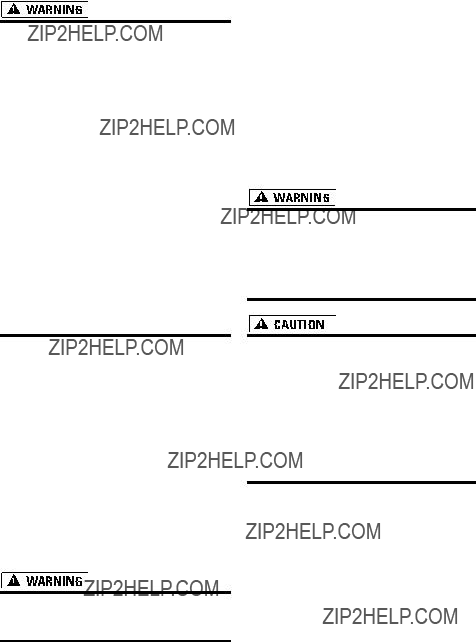
???THE LIGHT GREEN LEAD AT POWER
CONNECTOR IS DESIGNED TO DETECT
PARKED STATUS AND MUST BE CON-
NECTED TO THE POWER SUPPLY SIDE
OF THE PARKING BRAKE SWITCH.
IMPROPER CONNECTION OR USE OF
THIS LEAD MAY VIOLATE APPLICABLE
LAW AND MAY RESULT IN SERIOUS
INJURY OR DAMAGE.
???To avoid the risk of accident and the potential violation of applicable laws, this product should never be used while the vehicle is being driven except for naviga- tion purposes. Also, no part of the naviga- tion system should be in a location where it is a visible distraction to the driver.
???In some countries or states the viewing of images on a display inside a vehicle even by persons other than the driver may be illegal. Where such regulations apply, they must be obeyed and the product???s ???Video image??? features should not be used.
The navigation system detects whether your vehi- cle???s parking brake is engaged or not, and pre- vents you from watching ???Video image??? on the ???Front Display??? while driving. When you attempt to watch then DVD or TV, the warning
ATTENTION! Viewing of front seat video source while driving is strictly prohibited. will appear on the ???Front Display???.
To watch ???Video image??? on the ???Front Display???, park your vehicle in a safe place and apply the parking brake.
See ???Parking brake interlock??? in the Opera- tion Manual for more information.
When using a display connected to
REAR MONITOR OUTPUT
???NEVER install the ???Rear Display??? in a loca- tion that enables the driver to watch ???Video image??? while driving.
This navigation system???s REAR MONITOR OUTPUT is for connection of a display to enable passengers in the rear seats to watch ???Video image???.
???Setting the source for rear source ??? Opera- tion Manual
???The map screen navigation images output to the ???Rear Display??? differs from standard NTSC format images. Therefore, the quality will be inferior to the images that appear on the ???Front Display???.
About rear view camera
With an optional rear view camera (sold sepa- rately) you are able to use the navigation system as an aid to keep an eye on trailers, or while back- ing up.
???SCREEN IMAGE MAY APPEAR
REVERSED.
???USE INPUT ONLY FOR REVERSE OR
MIRROR IMAGE REAR VIEW CAMERA.
OTHER USE MAY RESULT IN INJURY
OR DAMAGE.
???The rear view camera function is to be used as an aid to keep an eye on trailers, or while backing up. Do not use for entertain- ment purposes.
???Please note that the edges of the rear view camera images may differ slightly accord- ing to whether full screen images are dis- played when backing up, and whether the images are used for checking the rear when the vehicle is moving forward.
4

Chapter 1
Notes Before Using the System
Notes
Please contact the dealer or distributor from where you purchased the product for its after- sales service (including warranty conditions) or any other information. In case the necessary information is not available, please contact the companies listed below:
Please do not ship your product to the compa- nies at the addresses listed below for repair with- out making advance contact.
For warranty information, please see the Limited Warranty sheet included with your product.
Product Registration
Visit us at the following site:
1.Register your product. We will keep the details of your purchase on file to help you refer to this information in the event of an insurance claim such as loss or theft.
2.Receive updates on the latest products and technologies.
Features
Touch panel key operation
It is possible to operate the product by using touch panel keys.
The map data required for the navigation function is stored in the hard disk drive.
Music Library
You can record music to hard disk drive from CD and playback them on the music library. You can also organize and edit favorite tracks, etc.
Four times speed for CD recording
For a typical CD, one CD can be recorded in approximately 15 minutes. It is also possible to listen to the song being recorded while recording.
Automatic title retrieval function using
Gracenote?? Music Recognition Service (for encoding only)
When music is recorded on the music library from CD, information such as the recording artist and track name, etc. are retrieved from the Gracenote Database and displayed (when availa- ble). Please read ???About Gracenote????? before using this navigation system.
Music recognition technology and related data are provided by Gracenote??. Gracenote is the industry standard in music recognition technol- ogy and related content delivery. For more infor- mation visit www.gracenote.com.
System the Using Before
5

CD playback
Music
MP3 file playback
It is possible to play back MP3 files recorded on
???Supply of this navigation system only conveys a license for private,
NTSC compatibility
This navigation system is NTSC system compati- ble. When connecting other components to the navigation system, be sure components are com- patible with the same video system or else images will not be correctly reproduced.
iPod?? compatibility
When you use this navigation system with a Pio- neer iPod adapter, you can control an iPod with Dock connector.
???iPod is a trademark of Apple Computer, Inc., registered in the U.S. and other countries.
Rear entertainment
The
Bluetooth?? technology compatibility
When you use this navigation system with a Pio- neer Bluetooth unit, a mobile phone features Bluetooth technology can be connected wire- lessly.
???The mobile phone used must be compatible for the profile of the Bluetooth unit.
???When using Bluetooth wireless technology, this navigation system may not be able to operate all of the functions on the mobile phone.
???About
Rear view camera ready
You can display what is behind the vehicle if con- nected to a rear view camera (sold separately).
??? ???About rear view camera??? ??? Page 4
About the SAT RADIO READY
Logo
The SAT RADIO READY logo printed below the CD loading slot indicates that the Satellite Radio Tuner for Pioneer (i. e., XM tuner and Sirius satel- lite tuner which are sold separately) can be con- trolled by this navigation system. Please inquire
6

with your dealer or nearest authorized Pioneer service station regarding the satellite radio tuner that can be connected to this navigation system. For satellite radio tuner operation, please refer to the Operation Manuals of the navigation system and satellite radio tuner.
Note:
The system will use direct
???SAT Radio???, the SAT Radio logo and all related marks are trademarks of Sirius Satellite Radio inc., and XM Satellite Radio Inc.
About the XM NAVTRAFFIC
Logo
Required $12.95 basic monthly XM radio sub- scription and XM NavTraffic service subscriptions sold separately. XM NavTraffic only available in select markets. Other fees and taxes, including a
?? 2006 XM Satellite Radio Inc. All rights reserved.
Dolby Digital sounds
When using Pioneer
???Manufactured under license from Dolby Labo- ratories. ???Dolby??? and the
About DTS sounds
Only digital output of DTS audio is possible. If navigation system???s optical digital outputs are not connected. DTS audio will not be output, so select an audio setting other than DTS.
??????DTS??? is a registered trademark of Digital Theater Systems, Inc.
Notes for Hard disk drive
Recording equipment and copy- right
Recording equipment should be used only for lawful copying and you are advised to check care- fully what is lawful copying in the country in which you are making a copy. Copying of copy- right material such as films or music is unlawful unless permitted by a legal exception or con- sented to by the right owners.
System the Using Before Notes
NAVTEQ Traffic- is a trademark of NAVTEQ North America,
About writing data to the hard disk drive at low temperature
Writing to the hard disk drive such as recording music to the music library may be disabled when the navigation system detects abnormally low temperatures inside the vehicle. Functionality will become available once the temperature inside the vehicle returns to normal.
7
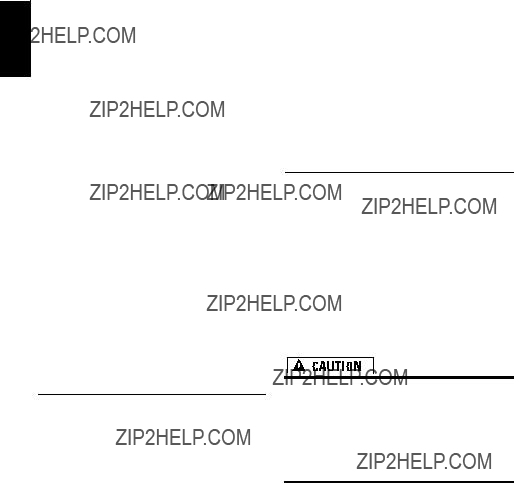
Notes for LCD Screen
To protect the LCD screen
???Do not allow direct sunlight to fall on the LCD screen when this navigation system is not being used. Extended exposure to direct sun- light can result in LCD screen malfunction due to the resulting high temperatures.
???When using a cellular phone, keep the antenna of the cellular phone away from the display to prevent disruption of the video with disturbances such as spots or colored stripes.
???Never touch the LCD screen with anything besides your finger when operating the Touch Panel functions. The LCD screen can scratch easily. (The stylus is supplied for special cali- brations. Do not use the stylus for normal operation.)
???For details about handing the LCD panel ??? Page 21
For viewing LCD comfortably
Due to its construction, the viewing angle of the LCD screen is limited. The viewing angle can be increased, however, by using [Brightness] to adjust the black density of the video. When using for the first time, adjust the black density in accordance with the viewing angle to adjust for clear viewing. [Dimmer] can also be used to adjust the brightness of the LCD screen itself to suit your personal preference.
Notes for Internal Memory
Before removing the vehicle bat- tery
If the battery is disconnected or discharged, the memory will be erased and must be repro- grammed.
???For details, refer to ???Returning the Navigation System to the Default or Factory Settings??? in the the Operation Manual.
Resetting the Microprocessor
???Pressing the RESET button mainly clears the settings for the AV source without clearing all the items of navigation func- tions. Please see section ???Returning the Navigation System to the Default or Fac- tory Settings??? of the Operation Manual before clearing.
Pressing the RESET button lets you reset the microprocessor to its initial settings without changing the condition memory.
??? Condition Memory ??? Page 17
The microprocessor must be resetted under the following conditions:
???Prior to using this navigation system for the first time after installation.
???If the product fails to operate properly.
???If there appear to be problems with the opera- tion of the system.
8

???When changing the combination of the equip- ment.
???When adding/removing additional products that connect to the navigation system.
1 Turn the ignition switch OFF.
2 Press the RESET button with a pen tip or other pointed instrument.
RESET button
???If you have connected other equipment (for example, a TV tuner) to this navigation system, be sure to reset that equipment too.
System the Using Before Notes
9

Notes Before Using the System Chapter 1
10

Chapter 2
How to Use the Navigation System and Names of the Parts
Checking Part Names and Func- tions
This section gives information about the names of the parts and main features using the buttons. ??? For more detail on operation, function limitations please refer to the Operation Manual.
c d
1234 5 6 7 8 9 a b
e
f
Parts the of Names and System Navigation the Use to How
1 OPEN CLOSE button
Press to open or close the LCD panel and access the disc loading slot.
Press and hold to display the screen angle adjust- ment screen where you can adjust the angle of the LCD panel.
11

How to Use the Navigation System and Names of the Parts
3 V button
Press to enter the PICTURE ADJUSTMENT mode.
???Operating the Picture Adjustment ??? Opera- tion Manual
Press and hold to turn off the back light of the LCD panel. To turn on the back light, press this button again.
4 Signal receptor
This area receives signals from a remote control (sold separately).
5 VOL (???/???) button
Pressing on the ??? side of the button to increase the volume of the audio source while pressing on the ??? side of it to decrease the volume of the audio source.
You can not adjust the sounds of the navigation features (e.g. guidance voice) and phone volume.
6 AV button
Press to switch the screen to the audio operation screen. If you press the AV button again, the source switches.
???Press and hold the AV button to turn off the source.
7 MENU button
Press to display a navigation menu of the naviga- tion system.
Press and hold to display Phone Menu when the Bluetooth unit (sold separately) is connected to this navigation system.
8 MAP button
Press to view the navigation map screen. Also, when the map is scrolling, pressing this button returns you to the display of the map of your sur- roundings. Use to switch the view mode of the navigation when the map of your surroundings is displayed.
9 TRK (???/???) button
Pressing this button when the
???Various operations are possible depending on the Audio source.
a P.LIST (???/???) button
Changes the discs in the magazine during the
???Various operations are possible depending on the Audio source.
b T button*
Preset button for Traffic audio service provided by XM or SIRIUS satellite radio tuner. Press and hold this button while on the desired channel to assign preset and you can recall that later. Press once to tune to that station from any source.
When the XM tuner and SIRIUS tuner are not connected:
Not used.
??????Using the AV Source (XM, SIRIUS)??? ??? Opera- tion Manual
c LCD panel d LCD screen
e Disc loading slot
Insert a disc to play.
f EJECT button
Press to eject the disc from the disc loading slot.
*: XM
About the Power Supply of the
Navigation System
How to turn the power on or off
The power to this navigation system turns on or off in conjunction with the ignition switch (ACC) of the vehicle. There is no power switch.
How to turn off the screen tem- porarily
Touch and hold the V button to turn off the screen for a while, and the navigation system enters the standby mode.
???To cancel the standby mode, press the V but- ton again, or touch the screen.
12

When Using the Navigation Sys- tem for the First Time
The navigation system cannot detect the location correctly if the initial learning is not complete. The correct positioning can be attained after driv- ing a certain distance. (The AV source can be used normally regardless of the initial learning status.)
When the vehicle starts to run, the 3D Hybrid Sensor???s initial learning automatically starts. Until the 3D Hybrid Sensor???s initial learning is complete, the positioning is performed by GPS satellites so the location of your vehicle may not be very accurate. This is not an error. When the initial learning is complete, the location of your vehicle can be detected at high accuracy.
???When an error message appears during the initial learning, refer to ???Message and how to react to them??? in the Operation Manual.
Selecting a Source by the AV button
1 Turn the ignition switch (ACC) ON.
The navigation system???s power supply comes on.
2 After the navigation system starts, press the AV button to switch the screen.
Navigation map screen changes to audio source screen.
3 Press the AV button to turn the audio source on.
4 Press the AV button to select a source.
Press the AV button repeatedly to switch between the following sources:
[CD/ROM (MP3)/DVD]
??? [MUSIC LIBRARY] (HDD player) ??? [FM] (FM tuner) ??? [AM] (AM tuner) ??? [XM] (XM tuner) ??? [SIRIUS] (SIRIUS tuner) ??? [iPod] (iPod) ???
???Press and hold the AV button to turn the source off.
???In the following cases, the sound source can- not be used:
???When a unit corresponding to each source is not connected to this product.
???When no disc is set in this navigation sys- tem.
???When no magazine is set in the
???When no magazine is set in the
???When [AUX Input] (auxiliary input) is set to off (refer to Operation Manual).
???When [AV Input] (video input) is not set to [Video] (refer to Operation Manual).
???External unit refers to a Pioneer product (such as one available in the future) that, although incompatible as a source, enables control of basic functions by this product. Two external units can be controlled by this product. When two external units are connected, the product allocates them to external unit 1 or external unit 2.
???When the [Auto ANT] mode is set to [Radio], the vehicle???s antenna can be stowed by following the instructions below.
???Change the source from radio (AM or FM) to another source.
???Turn the source off.
???Turn off the ignition switch (ACC OFF).
If the [Auto ANT] mode is set to [Power], the vehicle???s antenna can be stowed only when the ignition switch is turned off (ACC OFF). ??? [Auto ANT] ??? Operation Manual
Adjusting the Volume
???Use the VOL (???/???) button to adjust the audio sound level.
Press the VOL (???/???) button to increase or decrease the volume.
???To adjust the navigation volume, go to the navigation menu.
???Navigation volume adjustment ??? Opera- tion Manual
Parts the of Names and System Navigation the Use to How
13

Turning the Source Off
???Press the AV button and hold until the source turns off.
???This navigation system also can be switched off by turning the ACC (ignition) OFF.
Inserting a disc
1 Press the OPEN CLOSE button.
The LCD panel opens, and the disc loading slot appears.
Disc loading slot
EJECT button
???To close the LCD panel, press the OPEN CLOSE button again.
When a disc is already set
The above screen is displayed.
Make sure the disc loading slot is empty before inserting a disc into the slot.
2 Insert a disc into the disc loading slot.
If you insert a disc, the LCD panel closes auto- matically, and then format reading will start.
???When the ignition switch is turned off (ACC OFF) with the LCD panel open, the LCD panel remains open. Always make sure to close the LCD panel before turning the ignition switch off.
???Do not insert anything other than a disc into the disc loading slot.
14

??? The
an adapter when playing
???If you cannot insert a disc completely or if a inserted disc is not recognized, check that the label side of the disc is up. Press the EJECT button to eject the disc, and check the disc for damage before inserting the disc again.
???If the
??? Error messages ??? Operation Manual
Ejecting a disc
1 Press the OPEN CLOSE button.
The LCD panel opens.
2 Press the EJECT button.
The disc is ejected.
3 Press the OPEN CLOSE button.
The LCD panel closes.
Adjusting the LCD Panel Angle
???When opening, closing and adjusting the angle of the LCD panel, be careful not to get your finger caught.
???Do not open and close the LCD panel with hands by force. This may cause malfunc- tion.
1 Press and hold the OPEN CLOSE button.
The angle adjustment screen appears.
2 Touch [+] or
Five levels of angle are available.
Parts the of Names and System Navigation the Use to How
15

How to Use the Navigation System and Names of the Parts Chapter 2
16

Appendix
Troubleshooting
???Troubleshooting ??? Appendix of the Operation Manual
Handling and Care of the Disc
Some basic precautions are necessary when handling your discs.
Playable discs
DVD and CD discs that display the logos shown below generally can be played back on this built- in DVD drive.
CD
??? is a trademark of DVD Format/Logo Licensing Corporation.
is a trademark of DVD Format/Logo Licensing Corporation.
???It is not possible to play back DVD audio discs. This DVD drive may not be able to play all discs bearing the marks shown above.
The illustration below shows the regions and cor- responding region numbers.
What the Marks on DVDs Indi- cate
The marks below may be found on DVD disc labels and packages. They indicate the type of images and audio recorded on the disc, and the functions you can use.
If marks other than those listed are found on DVD disc labels and packages, please ask the DVD disc supplier for their meaning.
Condition Memory
This function memorizes selections made for audio language, subtitle language, angle number and aspect ratio during disc playback for up to 30 discs. Without any special operations, the final setting details during playback of a disc are memorized. The next time a disc is played, the previous settings are automatically applied.
???With some discs, audio language and subtitle language are automatically specified, in which case condition memory does not func- tion.
Appendix
17

Appendix
???When the number of discs exceeds 30, set- tings for the new disc replace those for the oldest disc.
DVD drive and care
???Use only normal, round discs. If you insert irregular,
???Check all discs for cracks, scratches or warp- age before playing. Discs that have cracks or scratches, or those that are warped may not play properly. Do not use such discs.
???Avoid touching the recorded
???Store discs in their cases when not in use.
???Keep discs out of direct sunlight and do not expose the discs to high temperatures.
???Do not attach labels to, write on or apply chem- icals to the surface of the discs.
???To clean dirt from a disc, wipe the disc with a soft cloth outward from the center of the disc.
???If the heater is used in cold weather, condensa- tion may form on components inside the DVD drive. Condensation may cause the DVD drive to operate incorrectly. If you think that conden- sation is a problem, turn off the DVD drive for an hour or so to allow the DVD drive to dry out, and wipe any damp discs with a soft cloth to remove the moisture.
???Road shocks may interrupt disc playback.
DVD discs and other DVD media types
???It may not be possible to use certain functions with some
???It may not be possible to play back some DVD video discs.
???When
???When
???It may not be possible to play back
???It is not possible to play back general DVD- ROM discs or
???Playback of discs recorded on a personal com- puter may not be possible depending on the application settings and the environment. Please record with the correct format. (For details, contact the manufacturer of the appli- cation.)
About playing Dual Disc
???Dual Discs are
???Playback of the DVD side is possible with this unit. However, since the CD side of Dual Discs is not physically compatible with the general CD standard, it may not be possible to play the CD side with this navigation system.
???Frequent loading and ejecting of a Dual Disc may result in scratches on the disc.
???Serious scratches can lead to playback prob- lems on this navigation system. In some cases, a Dual Disc may become stuck in the disc loading slot and will not eject. To prevent this, we recommend you refrain from using Dual Disc with this navigation system.
???Please refer to the manufacturer for more detailed information about Dual Discs.
???When
???It may not be possible to play back
18

???Playback of discs recorded on a personal com- puter may not be possible, depending on the application settings and the environment. Please record with the correct format. (For details, contact the manufacturer of the appli- cation.)
???Playback of
???Titles and other text information recorded on a
???If you insert a
???Read the precautions with
MP3 files
???When naming an MP3 file, add the corre- sponding filename extension (.mp3).
???This navigation system plays back files with the filename extension (.mp3) as MP3 files. To pre- vent noise and malfunctions, do not use this extension for files other than MP3 files.
???MP3 is short for MPEG Audio Layer 3 and refers to an audio compression technology standard.
???This product allows playback of MP3 files on
???It is possible to play back
???MP3 files are not compatible with packet write data transfer.
???The maximum number of characters are 32 characters including extension (.mp3). But the navigation system incorporates the propor- tional font. Therefore, the number of the char- acters which you can display varies according to the width of each character.
???When playing discs with MP3 files and audio data
???The folder selection sequence for playback and other operations is the writing sequence used by the writing software. For this reason, the expected sequence at the time of playback may not coincide with the actual playback
sequence. However, there also are some writ- ing software that permit the setting of the play- back order.
???Some audio CDs contain tracks that merge into one another without a pause. When these discs are converted to MP3 files and burned to a
???Files are compatible with the ID3 Tag Ver. 1.0 and Ver. 1.1 formats for display of album (disc title), track (track title) and artist (track artist).
???The emphasis function is valid only when MP3 files of 32, 44.1 and 48 kHz frequencies are played back. (16, 22.05, 24, 32, 44.1, 48 kHz sampling frequencies can be played back.)
???There is no m3u playlist compatibility.
???There is no compatibility with the MP3i (MP3 interactive) or MP3 PRO formats.
???The sound quality of MP3 files generally becomes better with an increased bit rate. This product can play recordings with bit rates from 8 kbps to 320 kbps, but in order to be able to enjoy sound of a certain quality, we recom- mend using only discs recorded with a bit rate of at least 128 kbps.
About folders and MP3 files
???An outline of a
???The following figure is an example of the tier structure in the CD. The numbers in the figure indicate the order in which folder numbers are assigned and the order to be played back.
 Indicates the order in which folder numbers are assigned.
Indicates the order in which folder numbers are assigned.

 Indicates each file. The number is assigned in the order of the track to be played back.
Indicates each file. The number is assigned in the order of the track to be played back.
Appendix
19

Appendix
1 2 3
1First tier
2Second tier
3Third tier
Notes:
???This product assigns folder numbers. The user can not assign folder numbers.
???If you are using a folder that does not contain an MP3 file, the folder itself will display but you will not be able to see any files in the folder.
???MP3 files in up to 8 tiers of folders can be played back. However, there is a delay in the start of playback on discs with numerous tiers. For this reason we recommend creating discs with no more than 2 tiers.
???It is possible to play back up to 253 folders on one disc.
Ambient conditions for playing disc
???At extremely high temperatures, a temperature cutoff protects this product by switching it off automatically.
???Despite our careful design of the navigation system, as a result of mechanical wear, ambi- ent conditions for use, or handling of the disc, small scratches that do not affect actual opera- tion may appear on the disc surface. This is not a sign of the malfunction of this navigation sys- tem. Consider it to be normal wear and tear.
About Gracenote??
Music recognition technology and related data are provided by Gracenote??. Gracenote is the industry standard in music recognition technol- ogy and related content delivery. For more infor- mation visit www.gracenote.com.
CD and
USE OF THIS PRODUCT IMPLIES
ACCEPTANCE OF THE TERMS
BELOW.
This product contains technology and data from Gracenote of Emeryville, California (???Gracenote???). The technology from Gracenote (the ???Gracenote Embedded Software???) enables this product to do
20

disc identification and obtain
You agree that you will use Gracenote Data, the Gracenote Database, and Embedded Software for your own personal
YOU AGREE NOT TO USE OR EXPLOIT
GRACENOTE DATA, THE GRACENOTE DATA-
BASE, OR GRACENOTE COMPONENT, EXCEPT
AS EXPRESSLY PERMITTED HEREIN.
You agree that your
The Embedded Software and each item of Gracenote Data are licensed to you ???AS IS.??? Gracenote makes no representations or warran- ties, express or implied, regarding the accuracy of any Gracenote Data. Gracenote reserves the right to delete data or to change data categories in any Data updates and for any cause that Gracenote deems sufficient. No warranty is made that the Embedded Software is
GRACENOTE DISCLAIMS ALL WARRANTIES
EXPRESS OR IMPLIED, INCLUDING, BUT NOT
LIMITED TO, IMPLIED WARRANTIES OF MER-
CHANTABILITY, FITNESS FOR A PARTICULAR
PURPOSE, TITLE, AND
GRACENOTE DOES NOT WARRANT THE
RESULTS THAT WILL BE OBTAINED BY YOUR
USE OF THE GRACENOTE COMPONENT OR ANY
GRACENOTE SERVER. IN NO CASE WILL
GRACENOTE BE LIABLE FOR ANY CONSEQUEN-
TIAL OR INCIDENTAL DAMAGES OR FOR ANY
LOST PROFITS OR LOST REVENUES.
Other Precautions
???Part of the data cannot be acquired. The con- tents of the data in the Gracenote?? Database included in the hard disk drive are not 100% guaranteed.
???The Gracenote?? Database included in the hard disk drive contains the titles for the 300 000 most frequently accessed albums worldwide as of 2005 November.
Using the LCD panel Correctly
Handling the LCD panel
???Be careful of fingers, long hair, and loose articles of clothing which could possibly get caught between the LCD panel and the main body and cause serious injury.
???When the LCD panel is subjected to direct sun- light for a long period of time, it will become very hot, resulting in possible damage to the LCD screen. When not using this navigation system, avoid exposing it to direct sunlight as much as possible.
???The LCD panel should be used within the tem- perature ranges shown below.
???Operating temperature range: +14 ??F to +122 ??F
???Storage temperature range:
???Do not use the LCD panel at temperatures higher or lower than the operating temperature range because the LCD panel may not operate normally and the LCD panel can be damaged.
???The LCD screen is exposed in order to increase its visibility within the vehicle. Please do not press strongly on it as this may damage it.
???Do not place anything on the LCD panel when it is deployed. Also, do not attempt to carry out angle adjustment, or open/close the LCD panel by hand. Applying strong force to the LCD panel may damage it.
Appendix
21

Appendix
???Do not push the LCD screen with much force as this may scratch it.
???Never touch the LCD screen with anything besides your finger when operating the Touch Panel functions. The LCD screen can scratch easily. (The stylus is supplied for special cali- brations. Do not use the stylus for normal oper- ation.)
???Be careful not to place anything between the LCD panel and the main body when the LCD panel is closing. If an object gets between the LCD panel and main body, the LCD panel may stop working.
About liquid crystal display (LCD) screen
???If the LCD panel is near the vent of an air con- ditioner when it is opened, make sure that air from the air conditioner is not blowing on it.
Heat from the heater may break the LCD screen, and cool air from the cooler may cause moisture to form inside the this product, result- ing in possible damage. Also, if the LCD panel is cooled down by the air conditioner, the LCD screen may become dark, or the life span of the small fluorescent tube used inside the LCD panel may be shortened.
???Small black dots or white dots (bright dots) may appear on the LCD screen. These are due to the characteristics of the LCD screen and do not indicate a problem with the navigation sys- tem.
???At low temperatures, the LCD screen may be dark for a while after the power is turned on.
???The LCD screen will be difficult to see if it is exposed to direct sunlight.
???When using a portable phone, keep the antenna of the portable phone away from the navigation system to prevent disruption of the video with disturbances such as spots or colored stripes.
Keeping the LCD screen in good condition
???When removing dust from the LCD screen or cleaning the LCD screen, first turn the system power off, then wipe with the soft dry cloth.
???When wiping the LCD screen, take care not to scratch the surface. Do not use harsh or abra- sive chemical cleaners.
About small fluorescent tube
???A small fluorescent tube is used inside the dis- play to illuminate the LCD screen.
???The fluorescent tube should last for approx- imately 10 000 hours, depending on operat- ing conditions. (Using the navigation system at low temperatures reduces the service life of the fluorescent tube.)
???When the fluorescent tube reaches the end of its useful life, the LCD screen will be dark and the image will no longer be projected. If this happens, consult your dealer or the nearest authorized PIONEER Service Sta- tion.
22

Preout max output level/output impedance
........................................... 2.0 V/1k ??
Appendix
23

Appendix
Equalizer
Note:
Specifications and design are subject to possible modifications without notice due to improve- ments.
24

PIONEER CORPORATION
PIONEER ELECTRONICS (USA) INC.
P.O. Box 1540, Long Beach, California
TEL: (800)
PIONEER EUROPE NV
Haven 1087, Keetberglaan 1,
TEL: (0) 3/570.05.11
PIONEER ELECTRONICS ASIACENTRE PTE. LTD.
253 Alexandra Road,
TEL:
PIONEER ELECTRONICS AUSTRALIA PTY. LTD.
TEL: (03)
PIONEER ELECTRONICS OF CANADA, INC.
300 Allstate Parkway, Markham, Ontario L3R OP2, Canada
TEL:
PIONEER ELECTRONICS DE MEXICO, S.A. de C.V.
Blvd.Manuel Avila Camacho 138 10 piso
Col.Lomas de Chapultepec, Mexico, D.F. 11000
Published by Pioneer Corporation.
Copyright ?? 2006 by Pioneer Corporation.
All rights reserved.