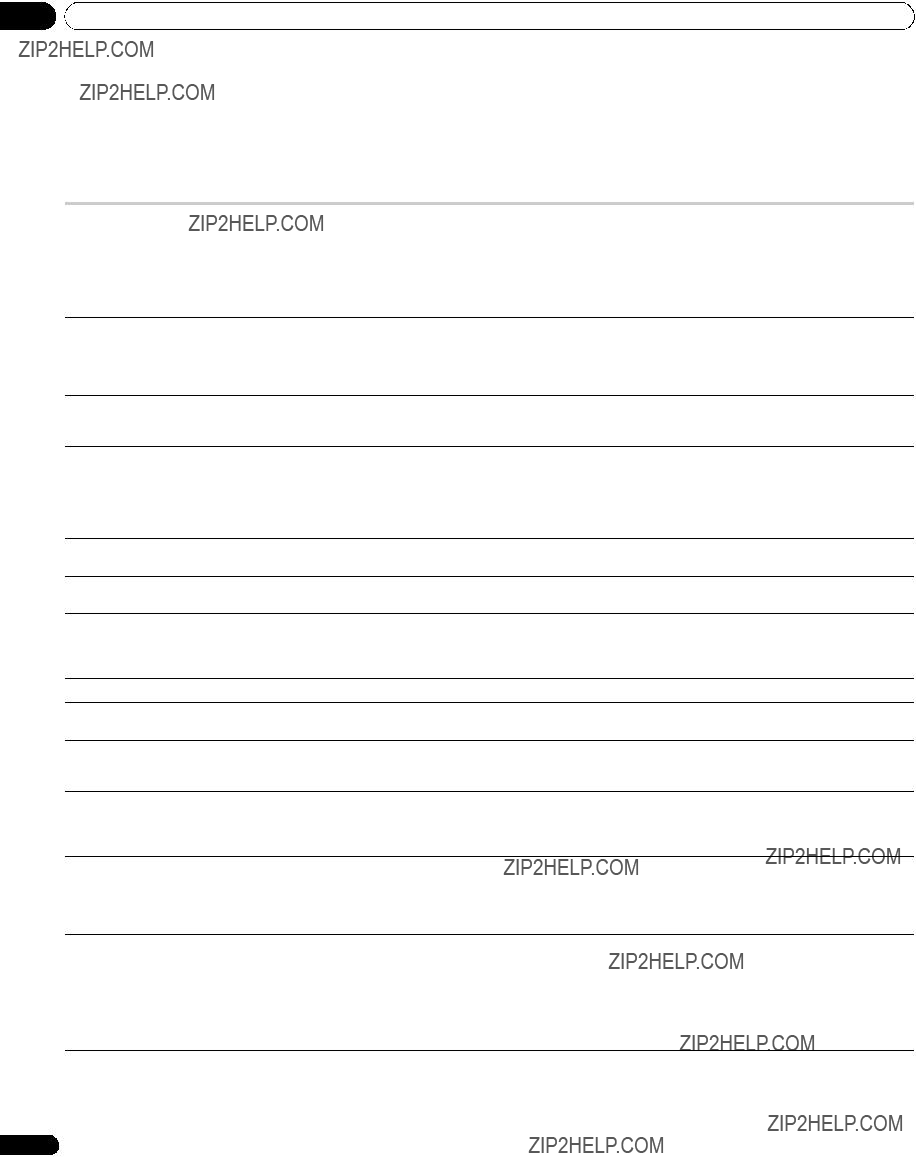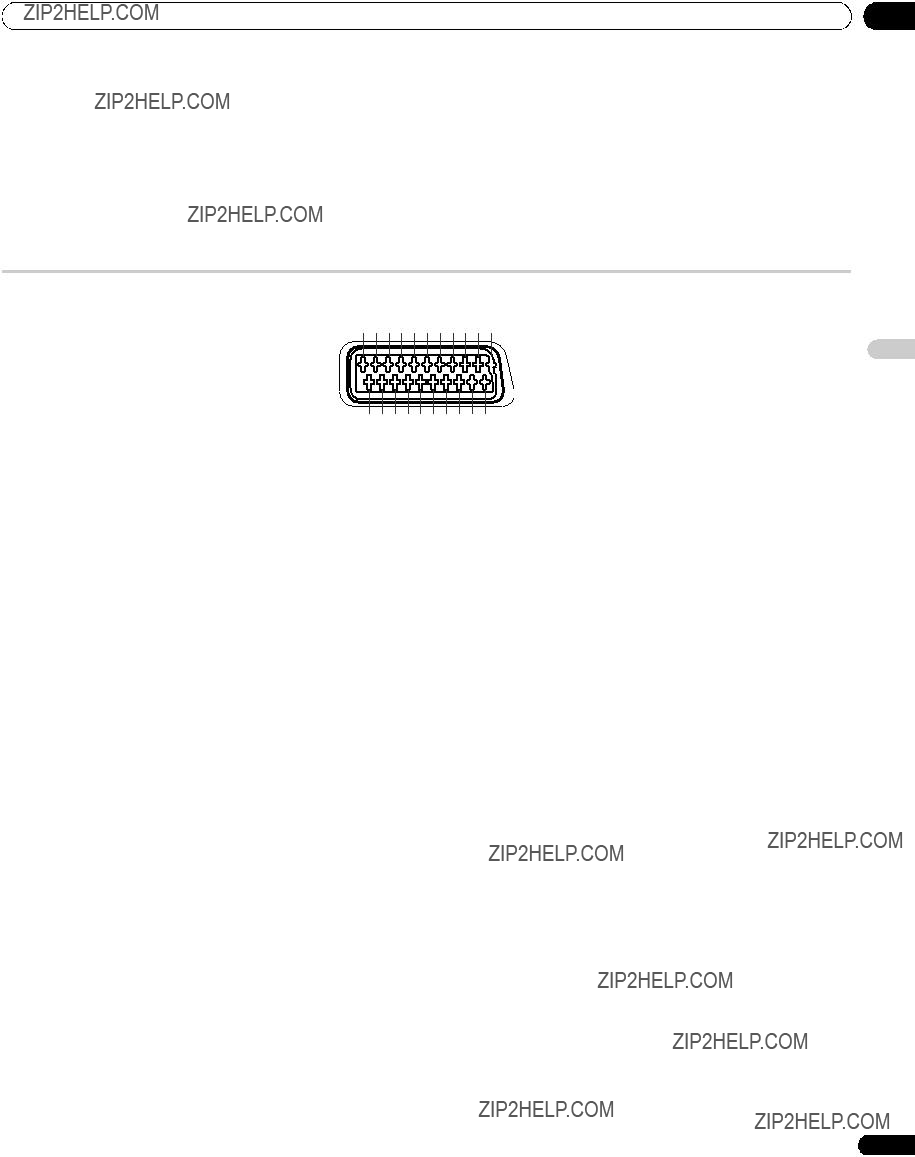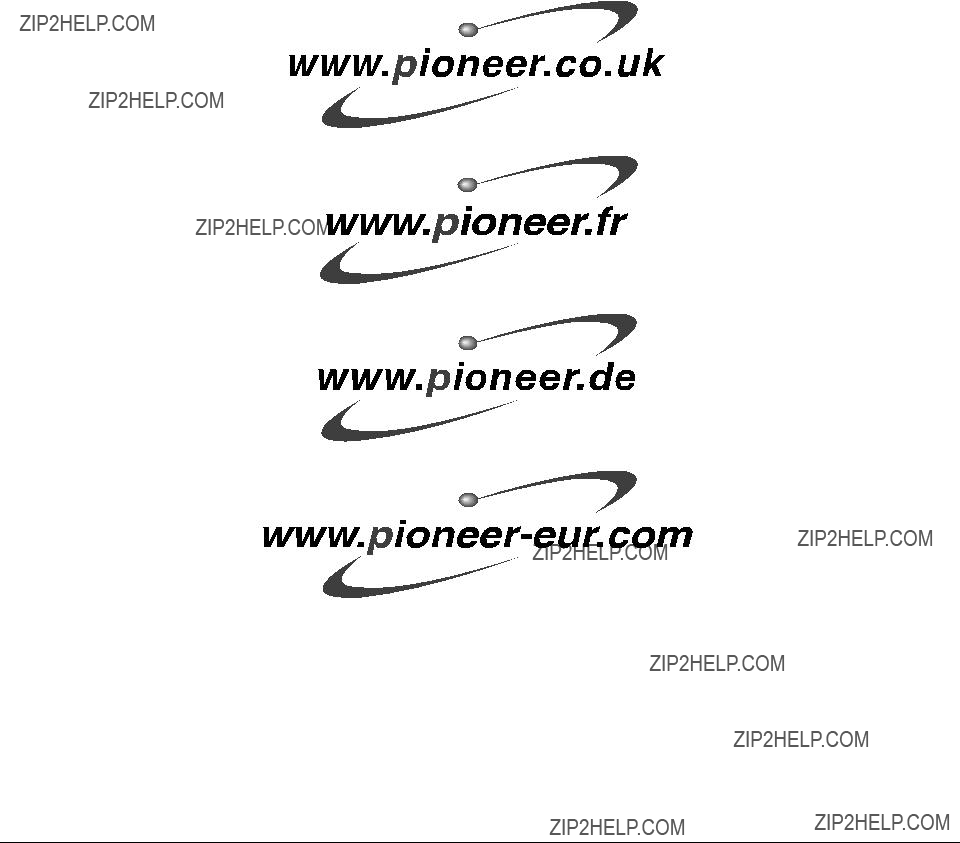14 Zus??tzliche Informationen
Kapitel 14
Zus??tzliche Informationen
Fehlerdiagnose
???Falls die Anzeige am System rot aufleuchtet, dr??cken Sie 0 bis 9.
???Fernbedienung funktioniert ??? Zur Steuerung des Systems mit der Fernbedienung richten Sie diese auf den Fernbedienungssensor am Plasma-Fernseher. (Siehe Seite 20.)
???Sind die Batterien leer? Ersetzen Sie die Batterien durch neue. (Siehe Seite 19.)
???Unter zu heller oder Leuchtstoffr??hrenbeleuchtung benutzt?
???Starker Einfall von Leuchtstoffr??hrenlicht in den Fernbedienungssensor?
???Systembetrieb nicht m??glich. ??? Externe Einfl??sse, wie z.B. Gewitter oder statische Elektrizit??t usw. k??nnen eine Funktionsst??rung verursachen. In solchen F??llen
schalten Sie zun??chst den Plasma-Fernseher aus oder ziehen Sie den Netzstecker. Nach 1 bis 2 Minuten schlie??en Sie dann den Netzstecker wieder an, bzw. schalten Sie den Fernseher ein, um zu kontrollieren, ob er funktioniert.
??? Kein Bild und kein Ton. ??? Pr??fen Sie, ob versehentlich die Eingangsquelle f??r Video gew??hlt wurde, obwohl Sie ein Fernsehprogramm sehen m??chten. (Siehe Seite 21.)
???Kontrollieren Sie, ob ein Kanal gew??hlt worden ist, der mit der Kindersicherung gesperrt ist. (Siehe Seite 26.)
???Geben Sie das Passwort ein, um die Kindersicherung vor??bergehend aufzuheben. (Siehe Seite 47.)
???Kontrollieren Sie den Antennenkabelanschluss. (Siehe Seite 18.)
???Kontrollieren Sie die Kabelverbindung zu anderen Ger??ten. (Siehe Seiten 49 bis 53.)
???Stimmt die Eingangswahleinstellung? (Siehe Seite 45.)
???Tonausgabe, aber kein Bild. ??? ???Bild aus??? f??r den Energiesparmodus gew??hlt? In diesem Falle ist der Bildschirm deaktiviert und nur der Ton wird ausgegeben. Zum
Reaktivieren der Bildwiedergabe dr??cken Sie eine beliebige Taste au??er i+/i??? und e.(Siehe Seite 33.)
???Bild vorhanden, aber kein Ton. ??? Pr??fen Sie, ob die Lautst??rke auf den kleinsten Wert eingestellt ist. (Siehe Seite 22.)
???Pr??fen Sie, ob kein Kopfh??rer angeschlossen ist.
???Pr??fen Sie, ob wird der Ton stumm nicht geschaltet. (Siehe Seite 23.)
???Bei Verwendung von INPUT 4 als Eingangsquelle stellen Sie sicher, dass auch der Audio-Anschluss verbunden ist. (Siehe Seite 51.)
???Ton nur von einem Lautsprecher. ??? Ist die Balance richtig eingestellt? (Siehe Seite 32.)
???Bild ist verst??mmelt.??? Stimmt die Bildpositionierung? (Siehe Seite 45.)
???Ist die richtige Bildschirmgr????e gew??hlt? (Siehe Seite 46.)
???Verf??rbung, Farbe blass oder ??? Stellen Sie den Bildton ein. (Siehe Seiten 28 bis 31.)
dunkel, schlechter Farbabgleich. ??? Ist der Raum zu hell? In einem zu hellen Raum kann das Bild dunkel aussehen.
??? Pr??fen Sie die TV-System-Einstellung. (Siehe Seiten 25 bis 26, 45.)
???Dies kann durch mehrmin??tige Wiedergabe eines relativ hellen, bewegten Bilds behoben werden. Durch besonders lange Anzeige eines Standbilds kann jedoch ein dauerhaftes Einbrennen verursacht werden.
???Im 4:3 Modus treten Helligkeits- ??? Wenn Bilder im 4:3 Modus oder Letterbox-Bilder ??ber l??ngere Zeit bzw. f??r k??rzere Zeit ??ber mehrere Tage hinweg angezeigt werden,
???Beim Umschalten des Energiesparmodus kann es zu einer ??nderung des Panel-Betriebsger??usches kommen. Dies ist normal.
???POWER ON- oder STANDBY- ??? Interne Schutzschaltungen k??nnten aktiviert sein. Schalten Sie zun??chst die Hauptstromversorgung durch Dr??cken von POWER am
56
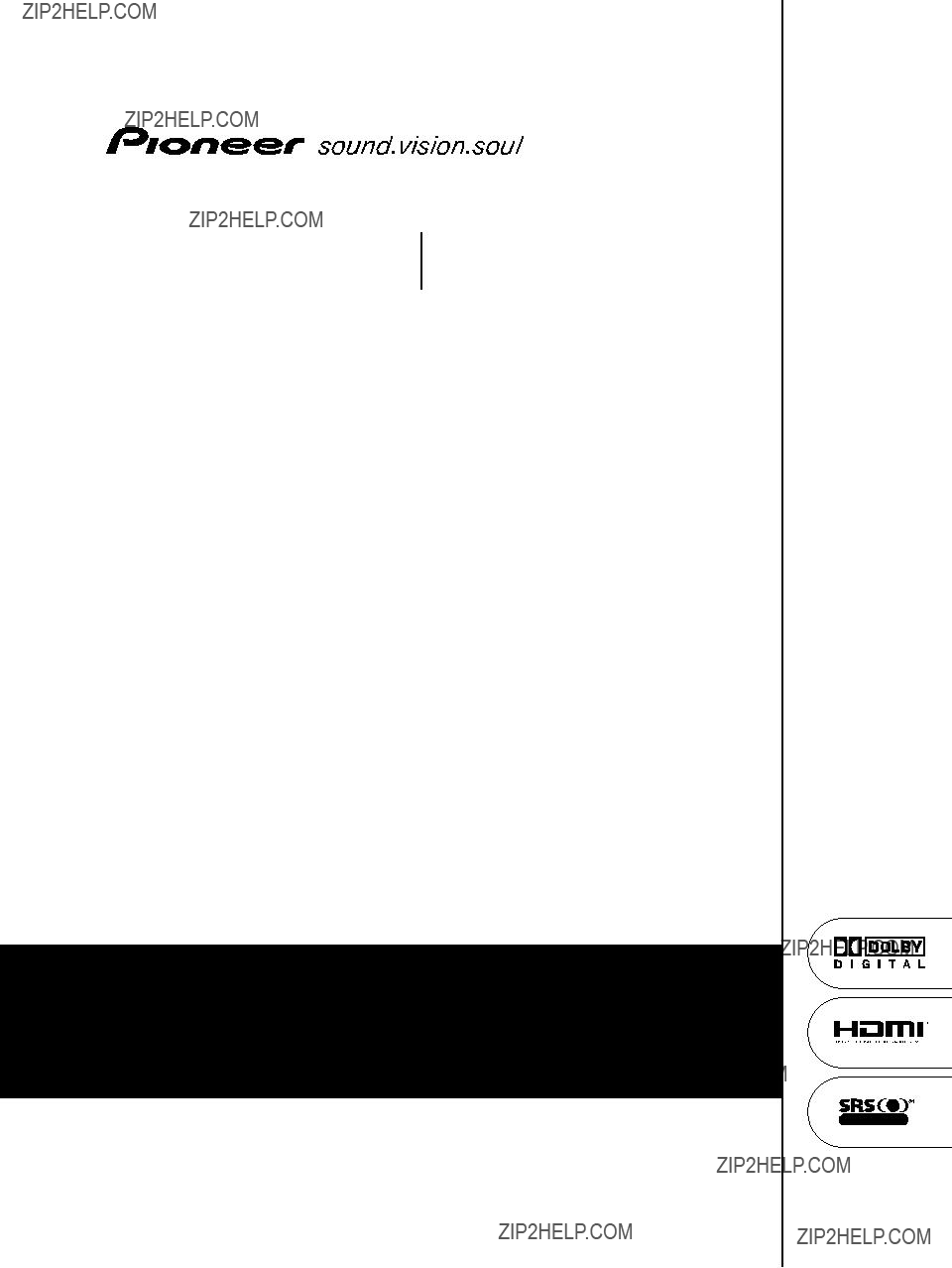
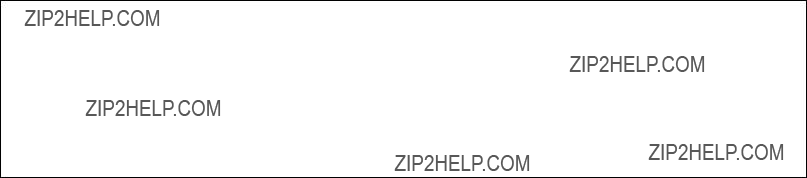
 , or coloured green or green and yellow.
, or coloured green or green and yellow.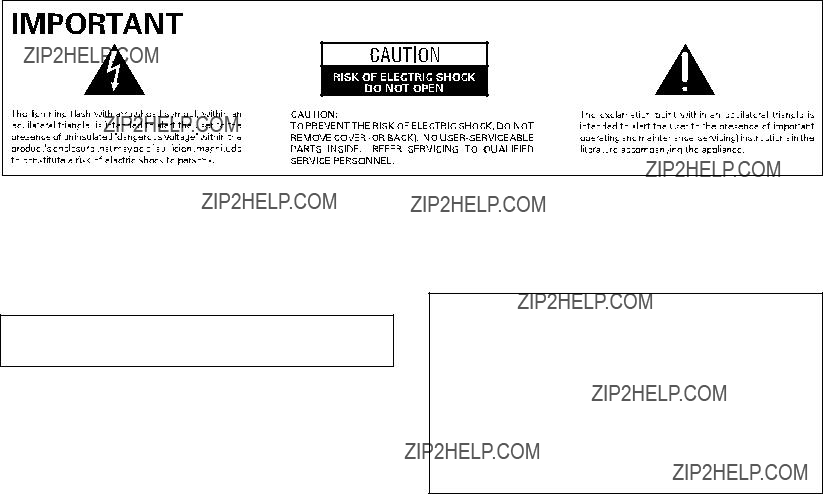
 WARNING
WARNING CAUTION
CAUTION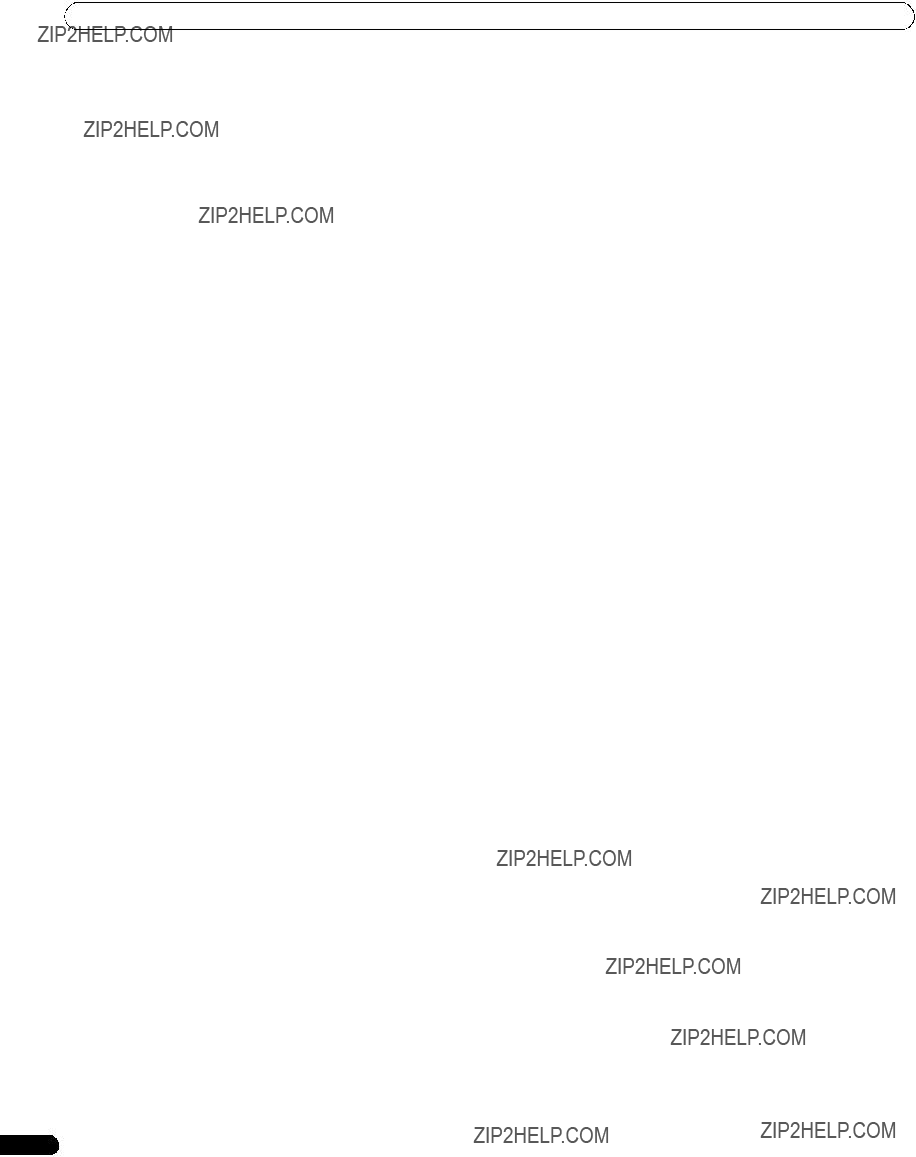

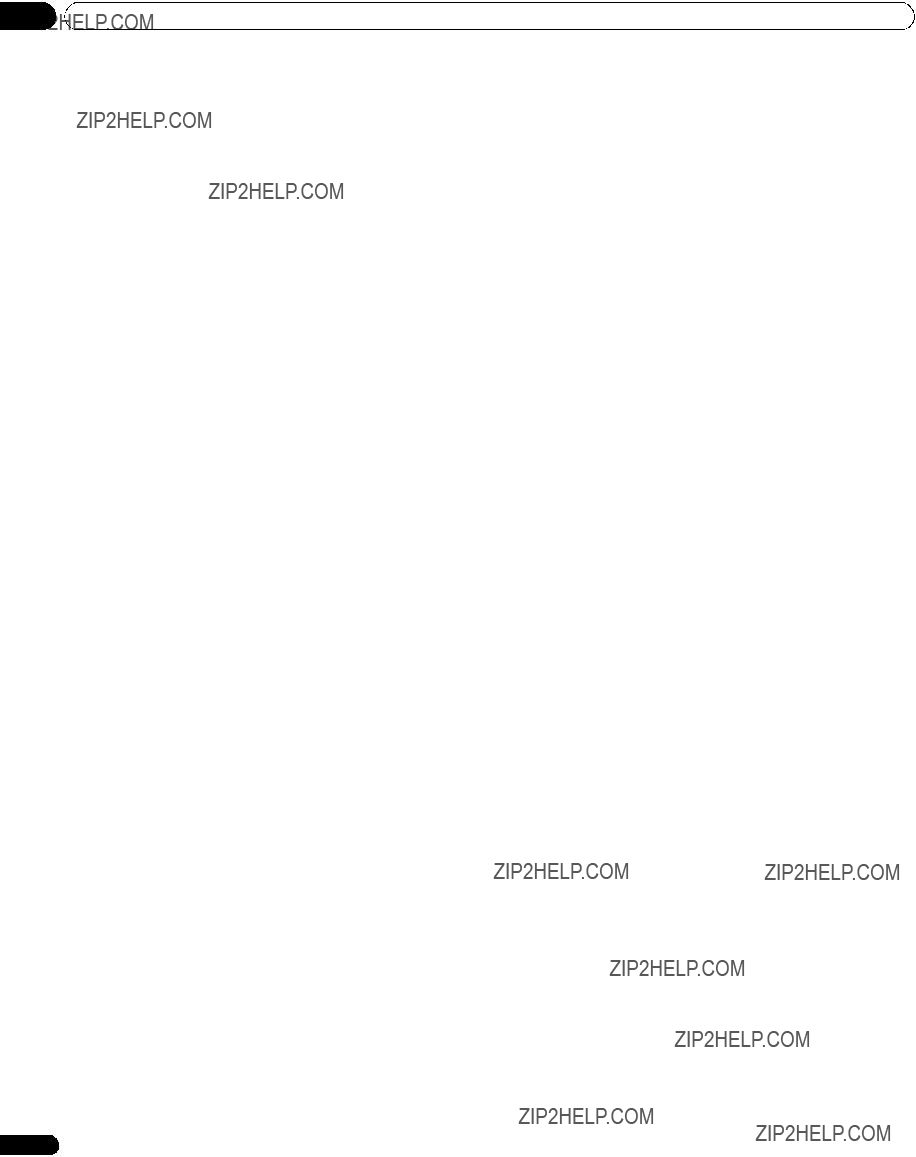
 Note
Note Caution
Caution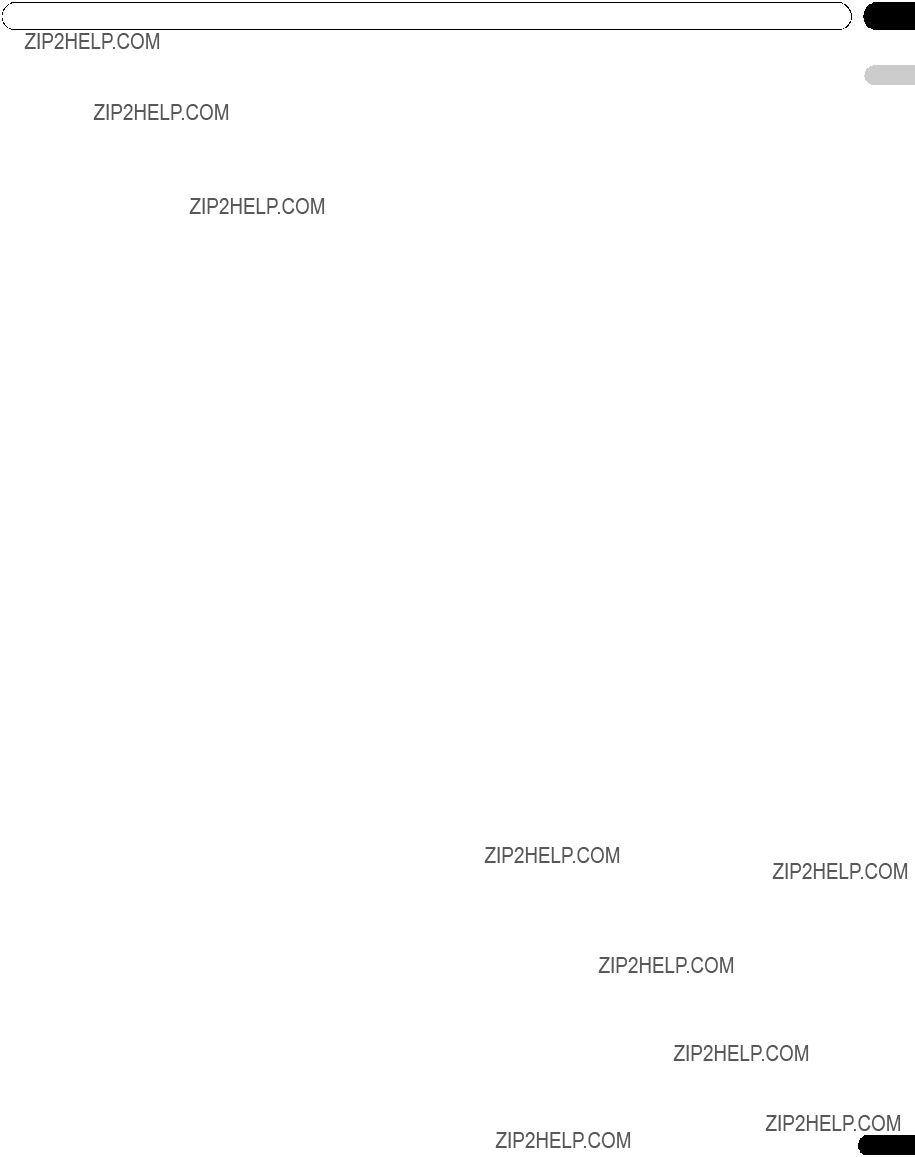

 Caution
Caution Note
Note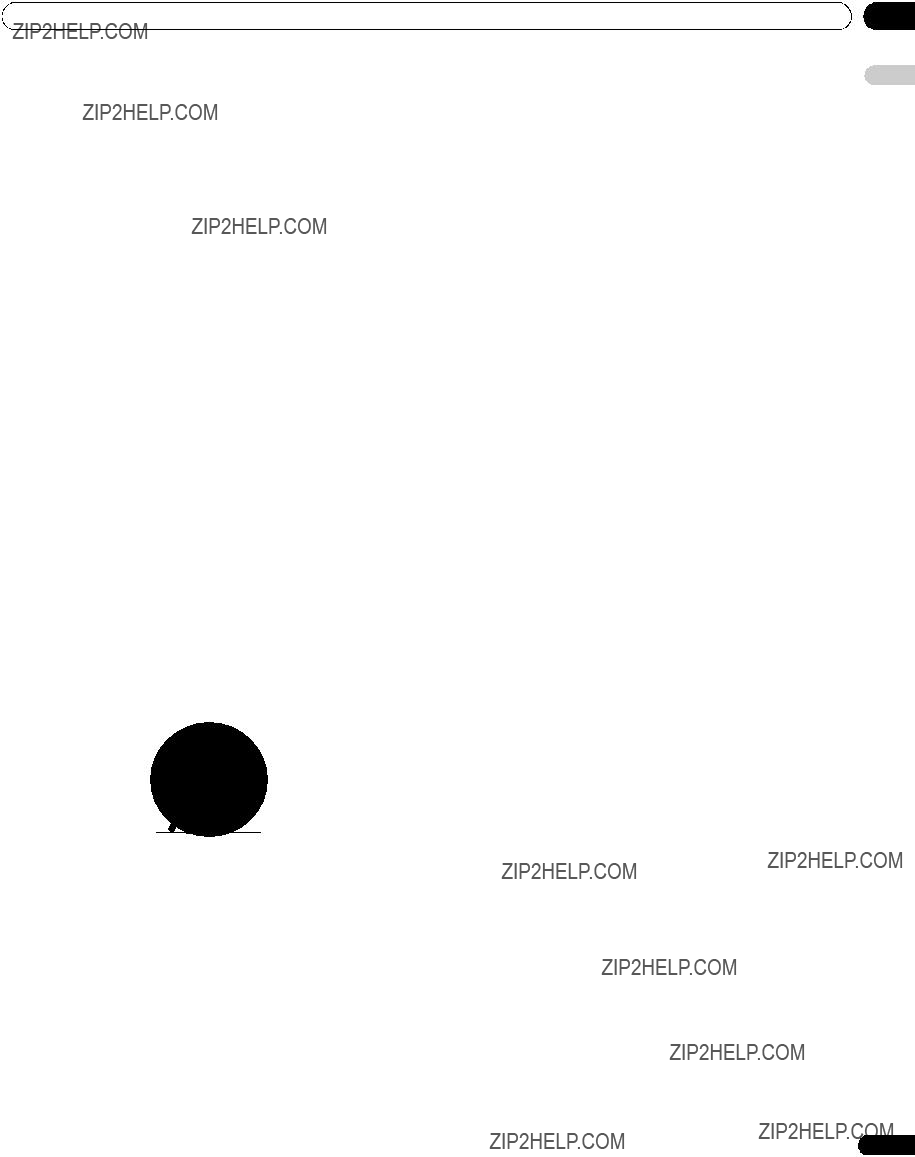
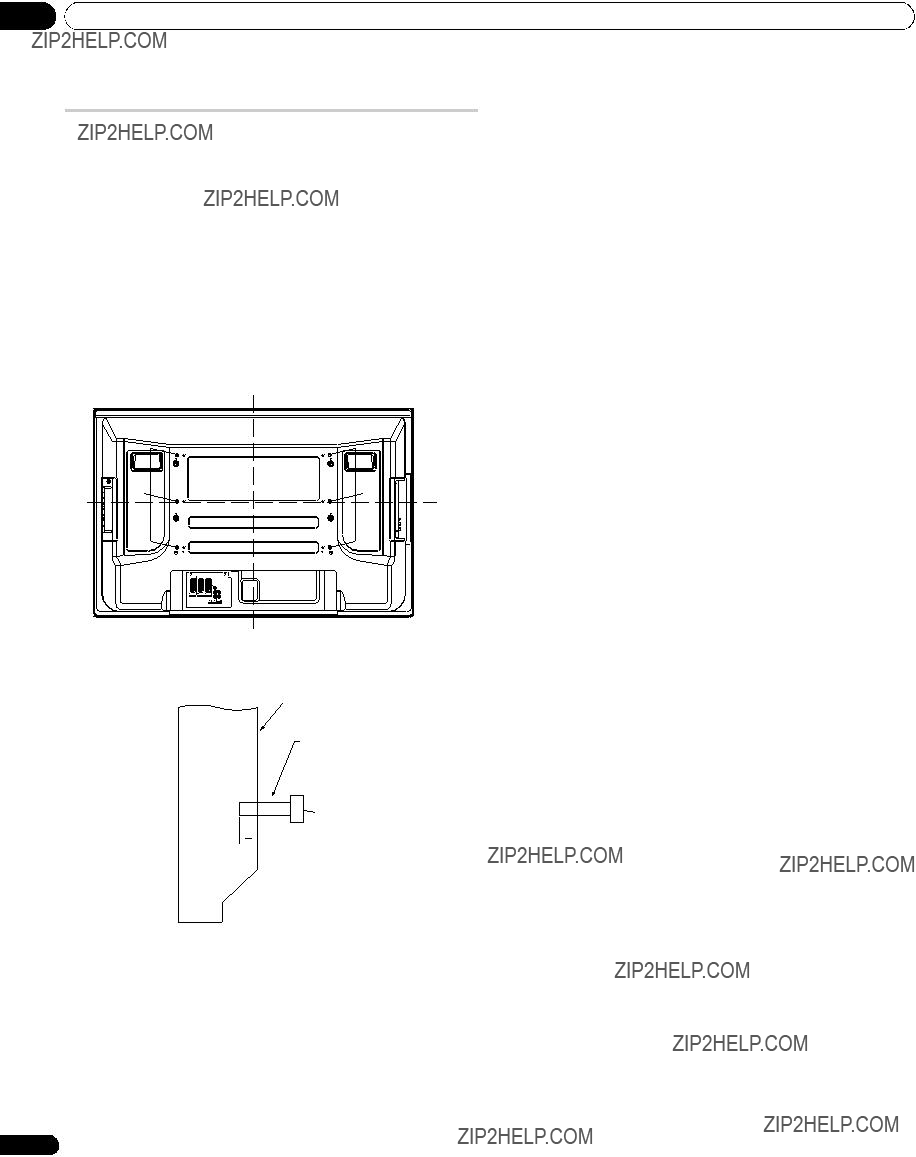

 12 mm to 18 mm
12 mm to 18 mm Caution
Caution Note
Note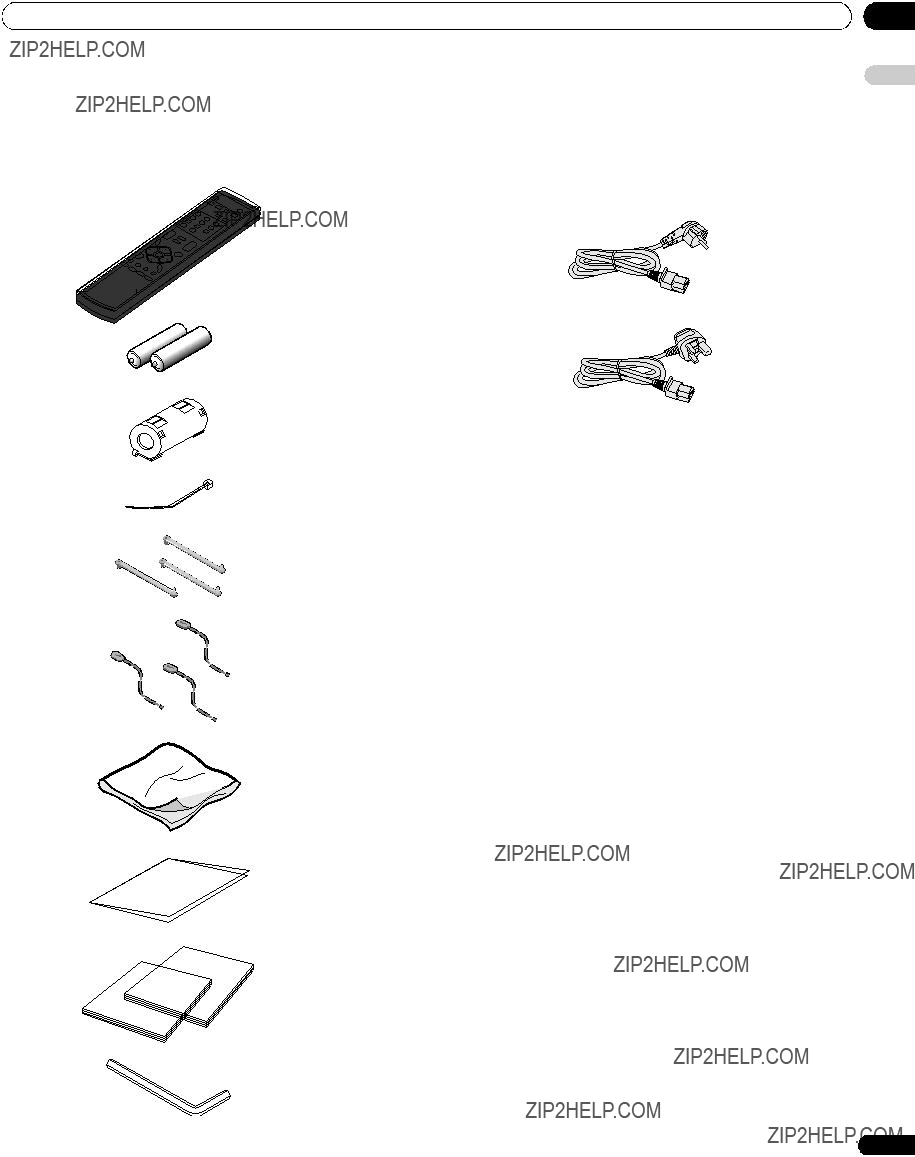

 POWER ON STANDBY TIMER
POWER ON STANDBY TIMER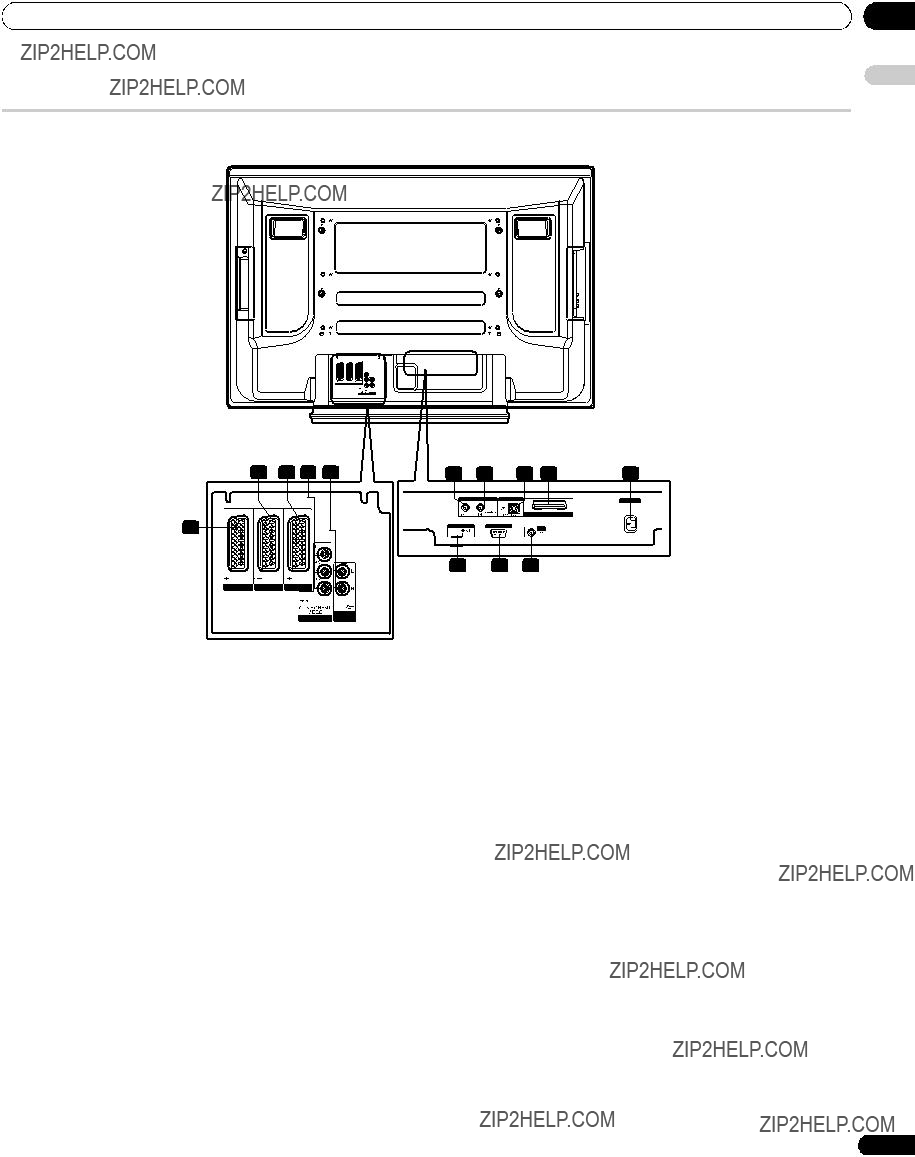
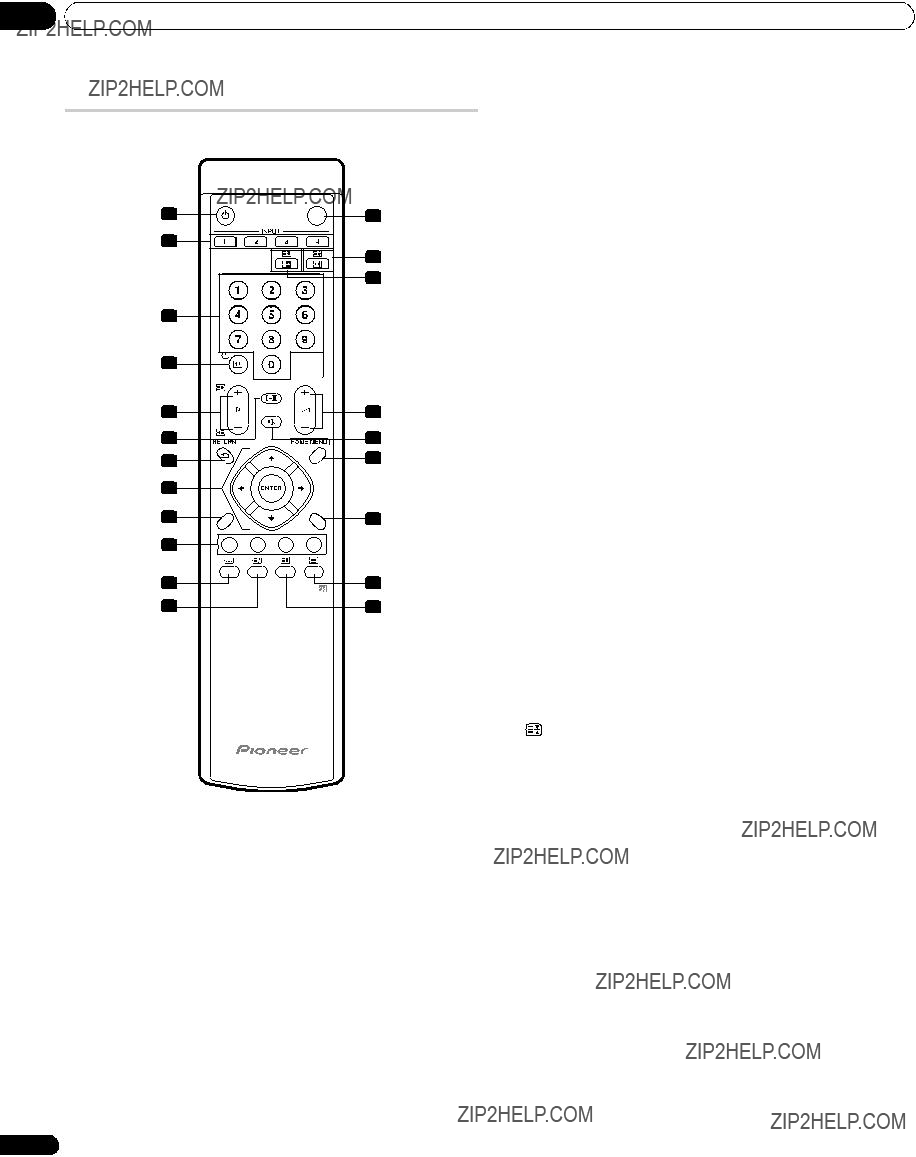
 RETURN
RETURN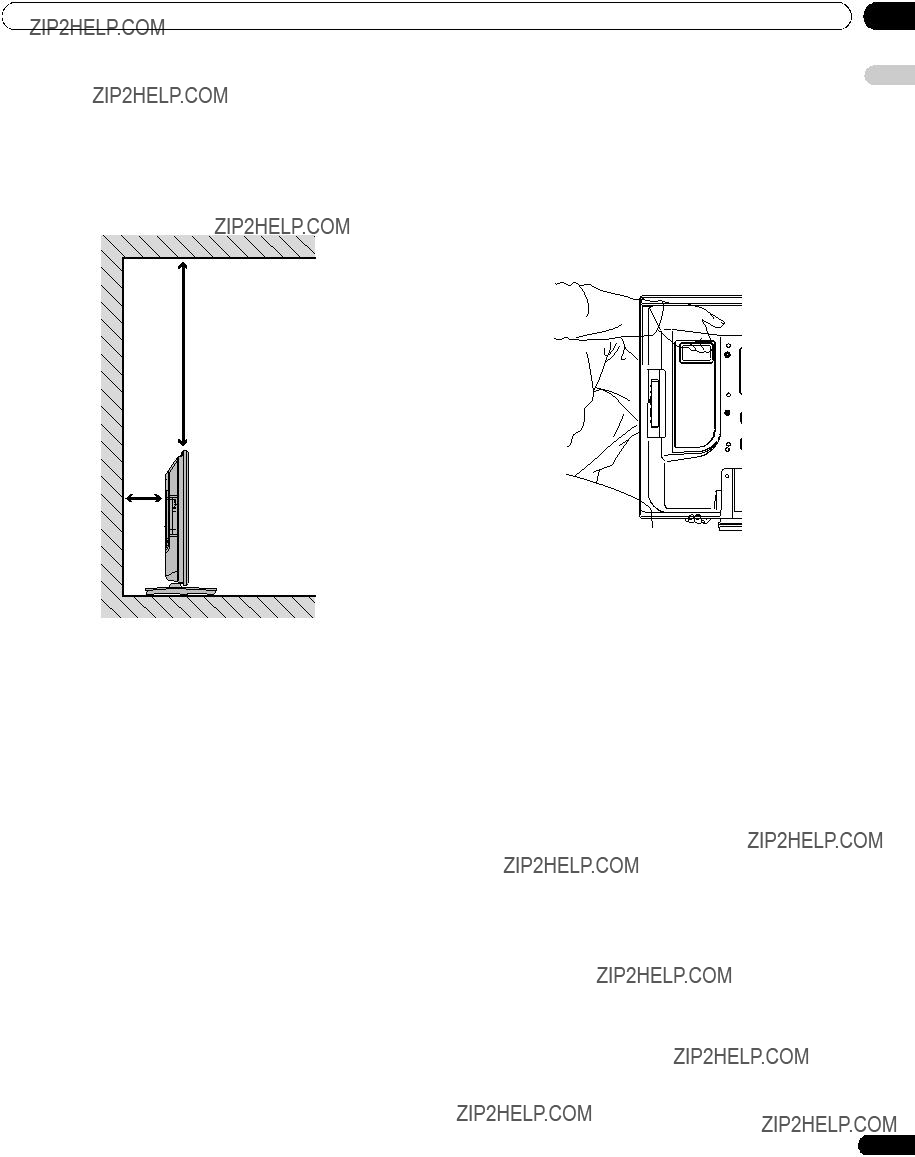

 Caution
Caution Note
Note Caution
Caution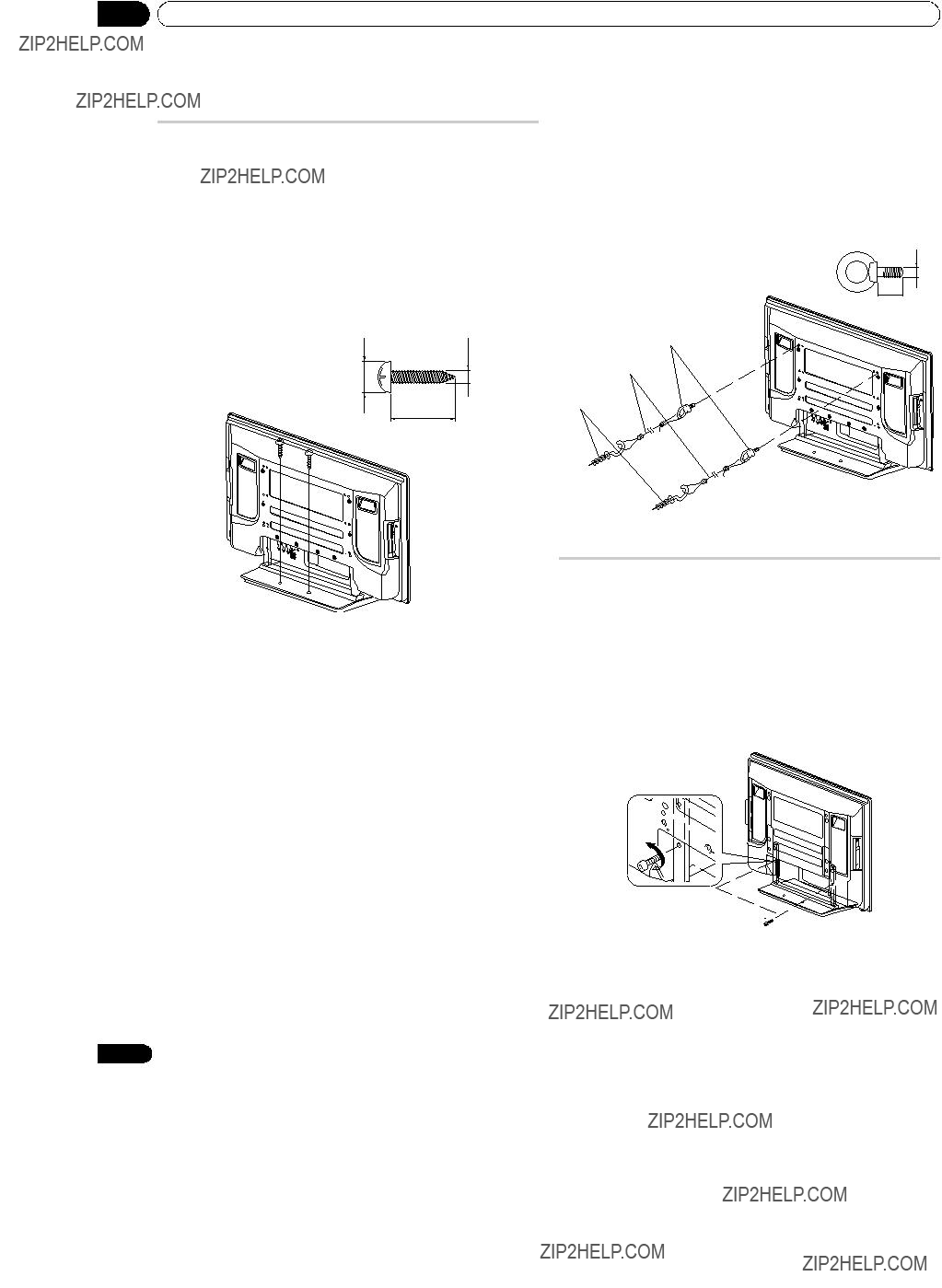
 Note
Note Caution
Caution Caution
Caution (M8 x 30 mm: silver)
(M8 x 30 mm: silver)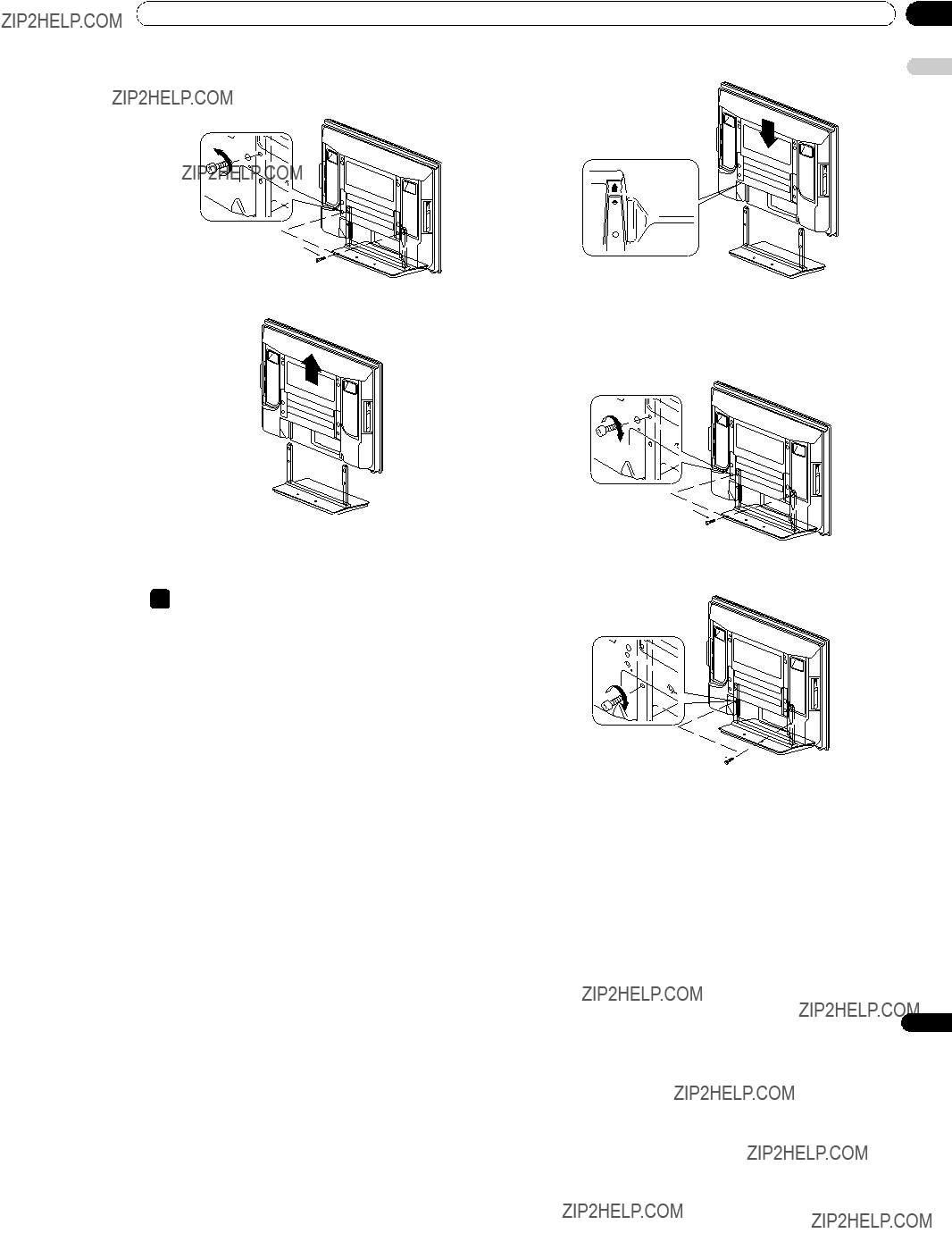
 (M8 x 30 mm: silver)
(M8 x 30 mm: silver) Note
Note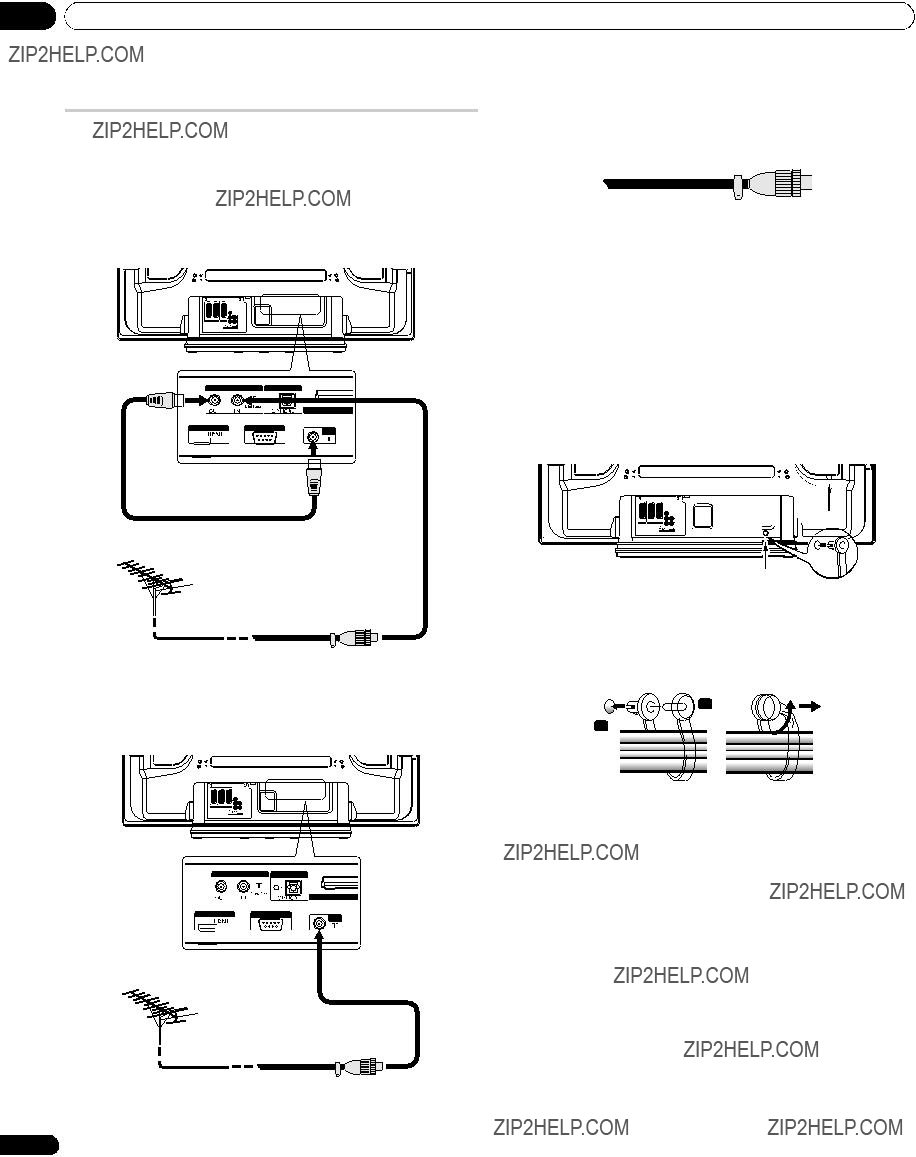
 Note
Note Note
Note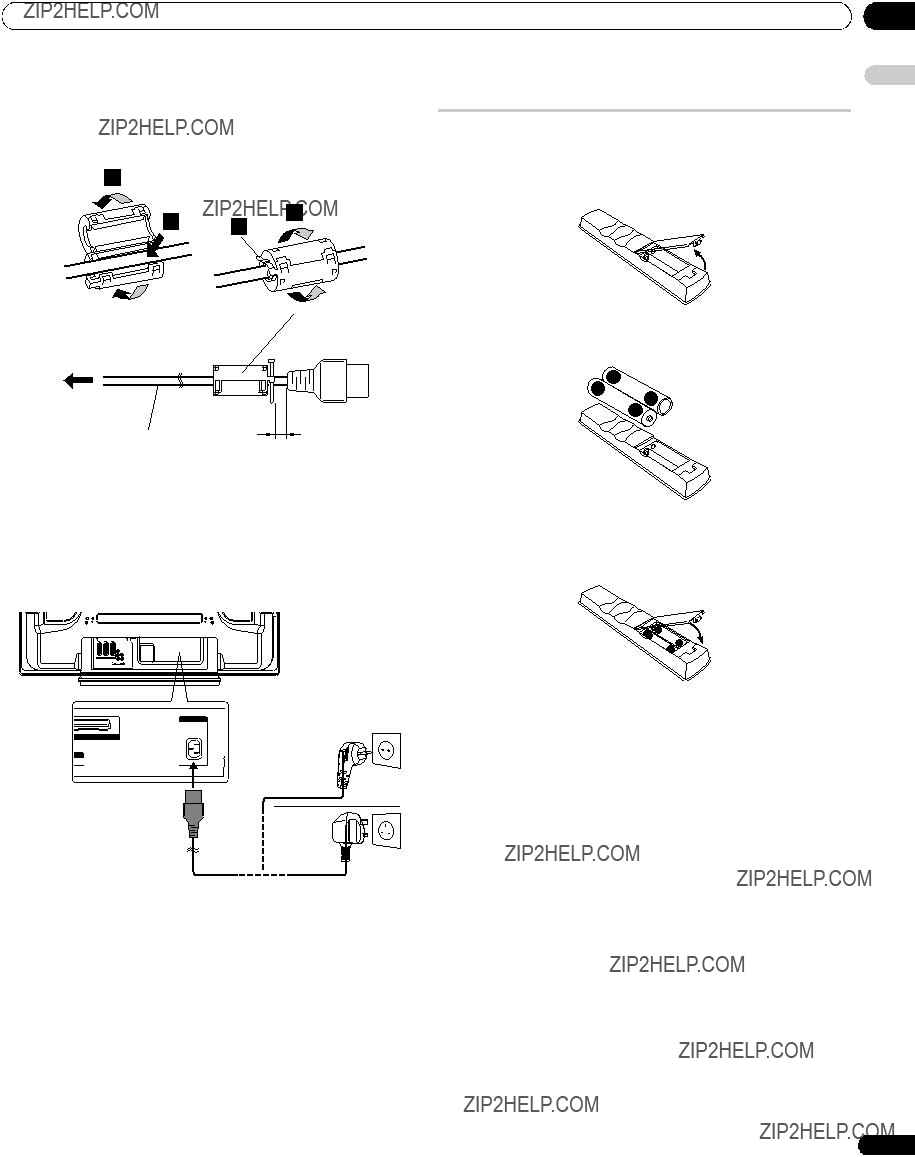
 Cable tie
Cable tie Note
Note

 Caution
Caution
 Caution
Caution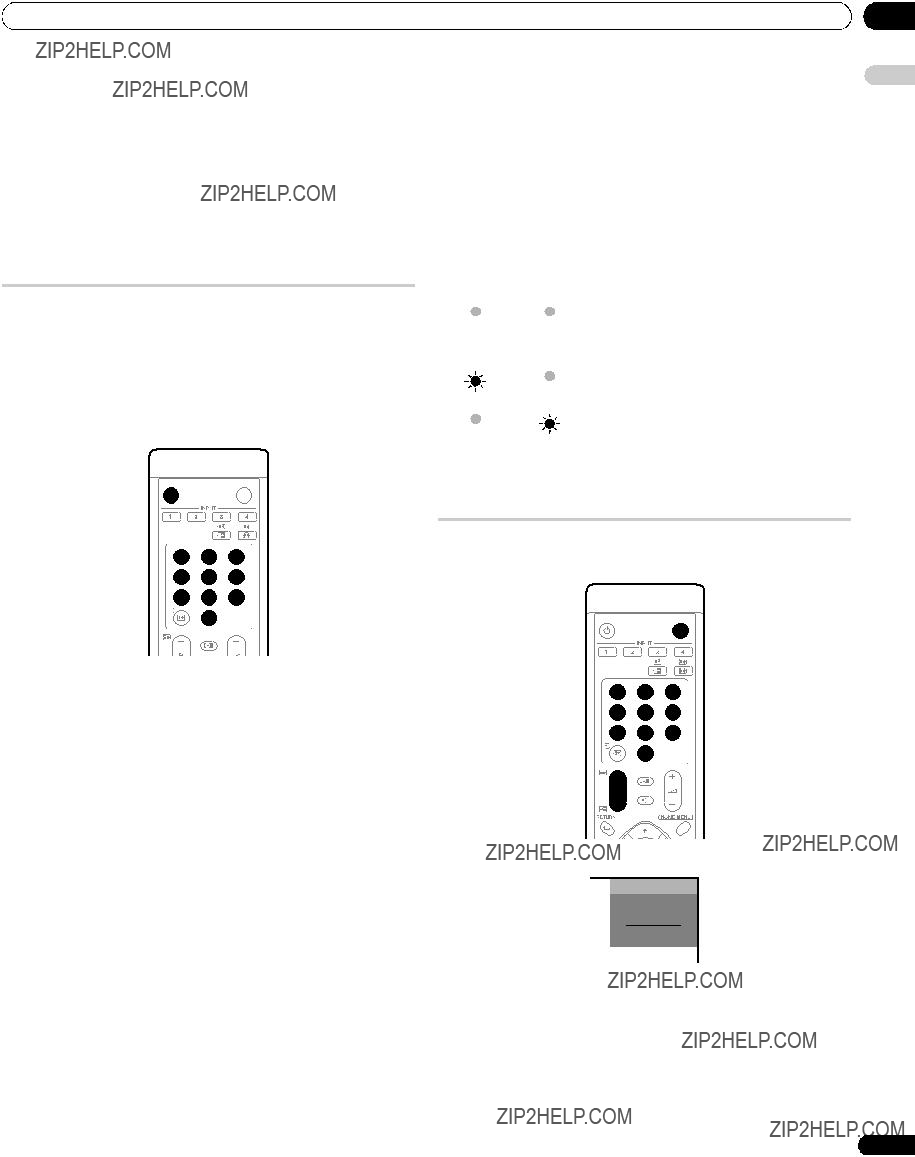
 Important
Important Note
Note
 Note
Note Note
Note Note
Note
 Note
Note Important
Important Note
Note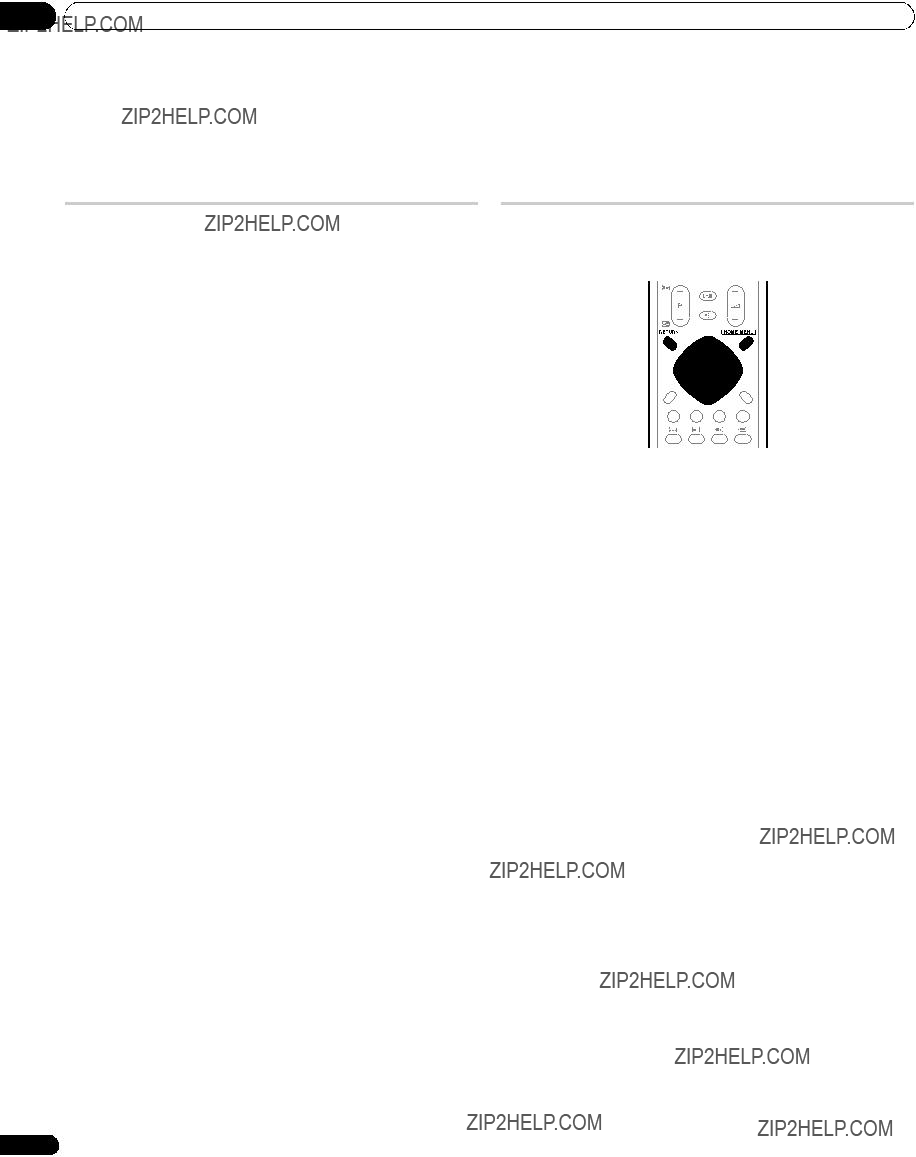
 Note
Note
 Auto Installation
Auto Installation Note
Note Manual Adjust
Manual Adjust Manual Adjust
Manual Adjust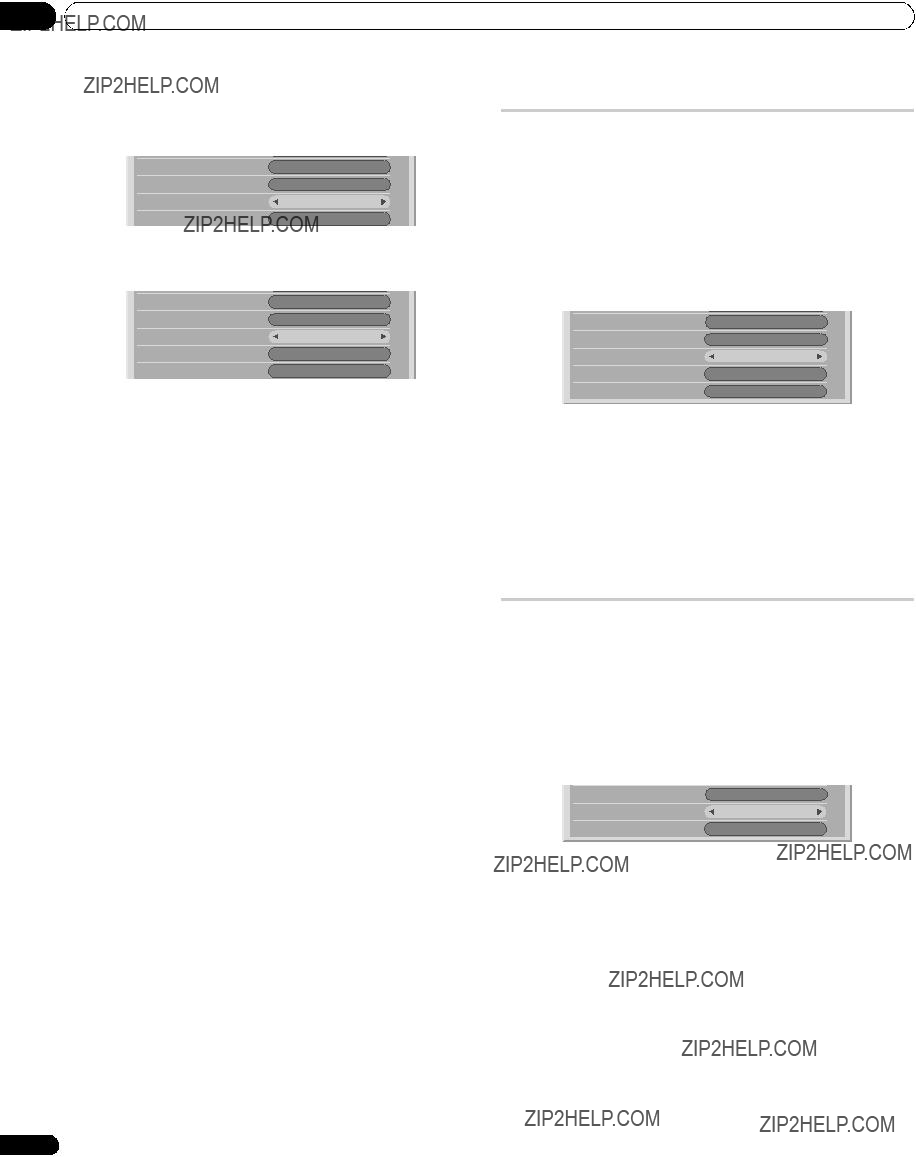
 Note
Note Note
Note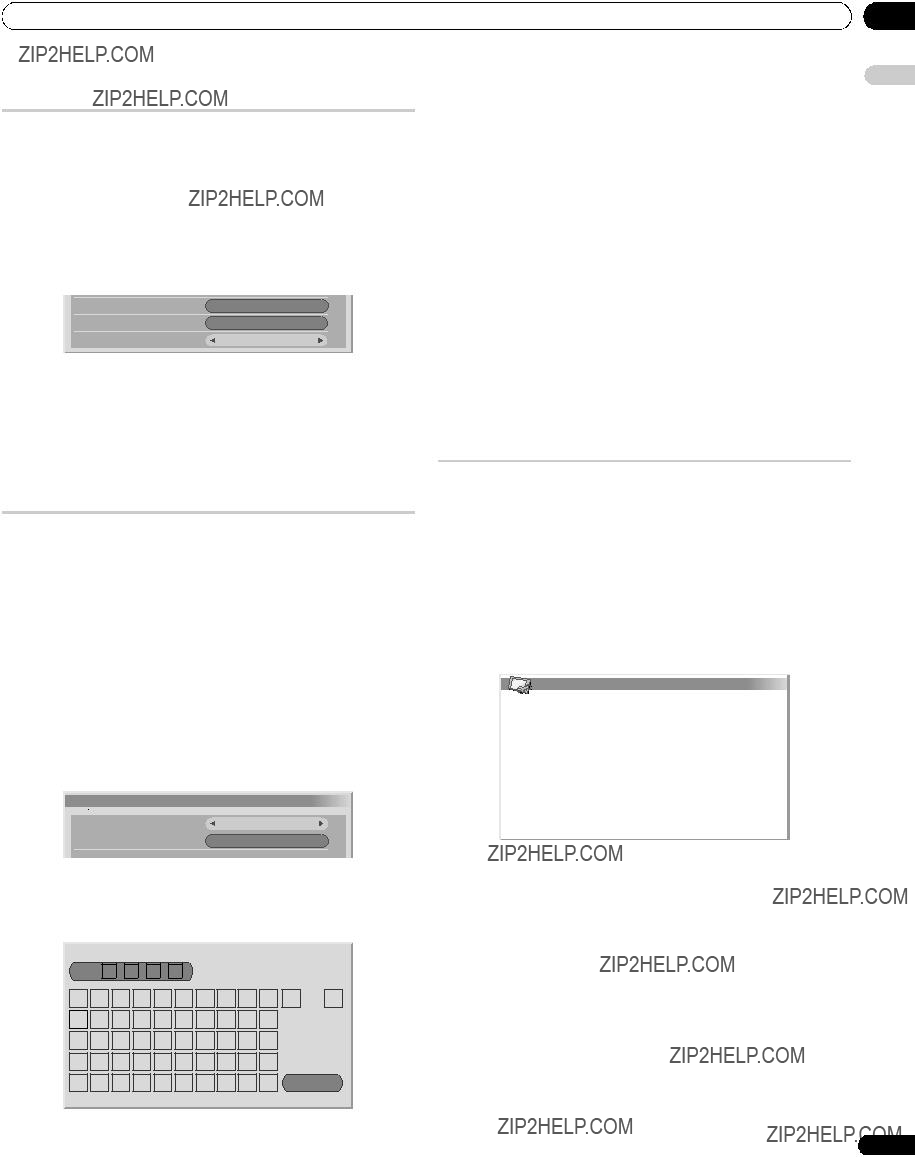
 Note
Note Label
Label Note
Note Note
Note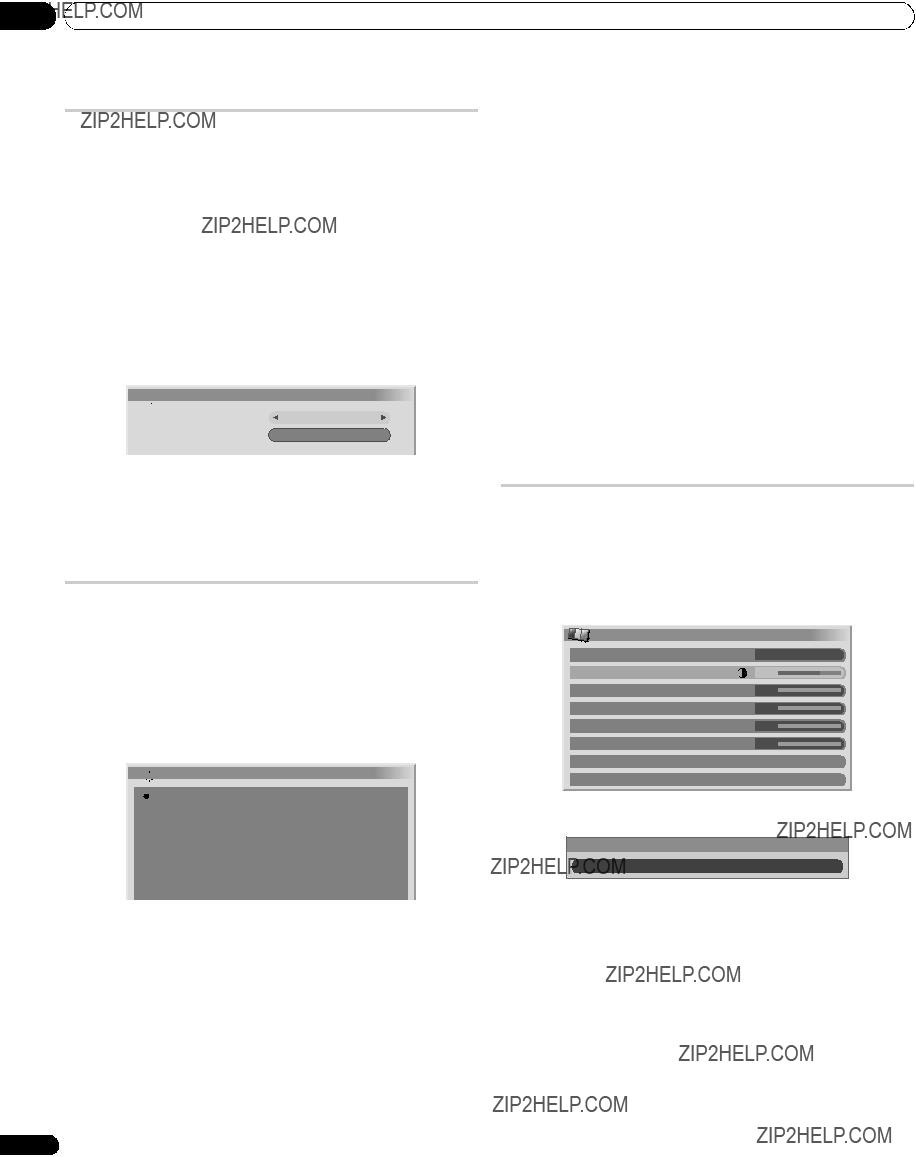
 Language
Language AV Selection
AV Selection Note
Note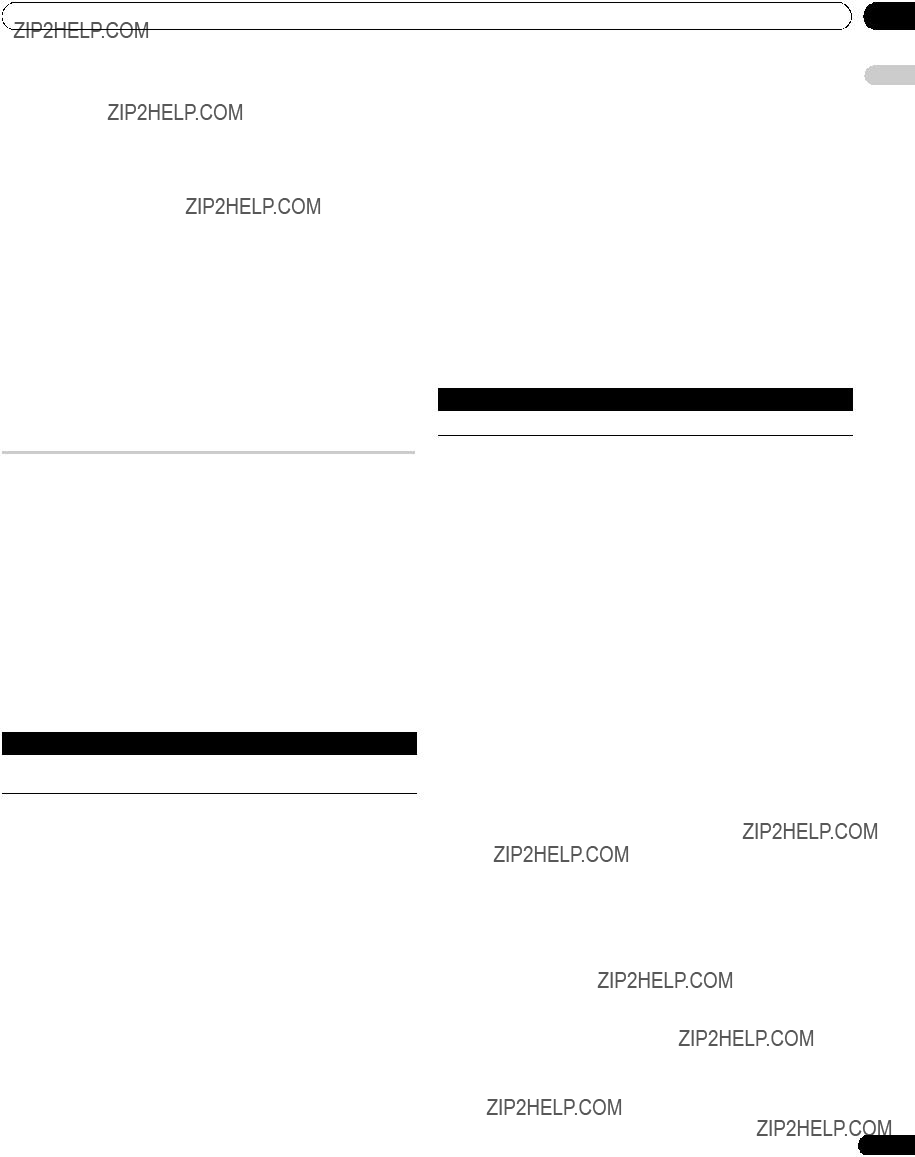
 Note
Note Note
Note


 Note
Note Note
Note Note
Note
 Note
Note (WOW) designates a status where the FOCUS is on and TruBass + SRS has been selected for Front Surround.
(WOW) designates a status where the FOCUS is on and TruBass + SRS has been selected for Front Surround. is a trademark of SRS Labs, Inc.
is a trademark of SRS Labs, Inc. Note
Note Note
Note Note
Note
 Caution
Caution Note
Note Note
Note ), Subtitles (
), Subtitles ( Note
Note Note
Note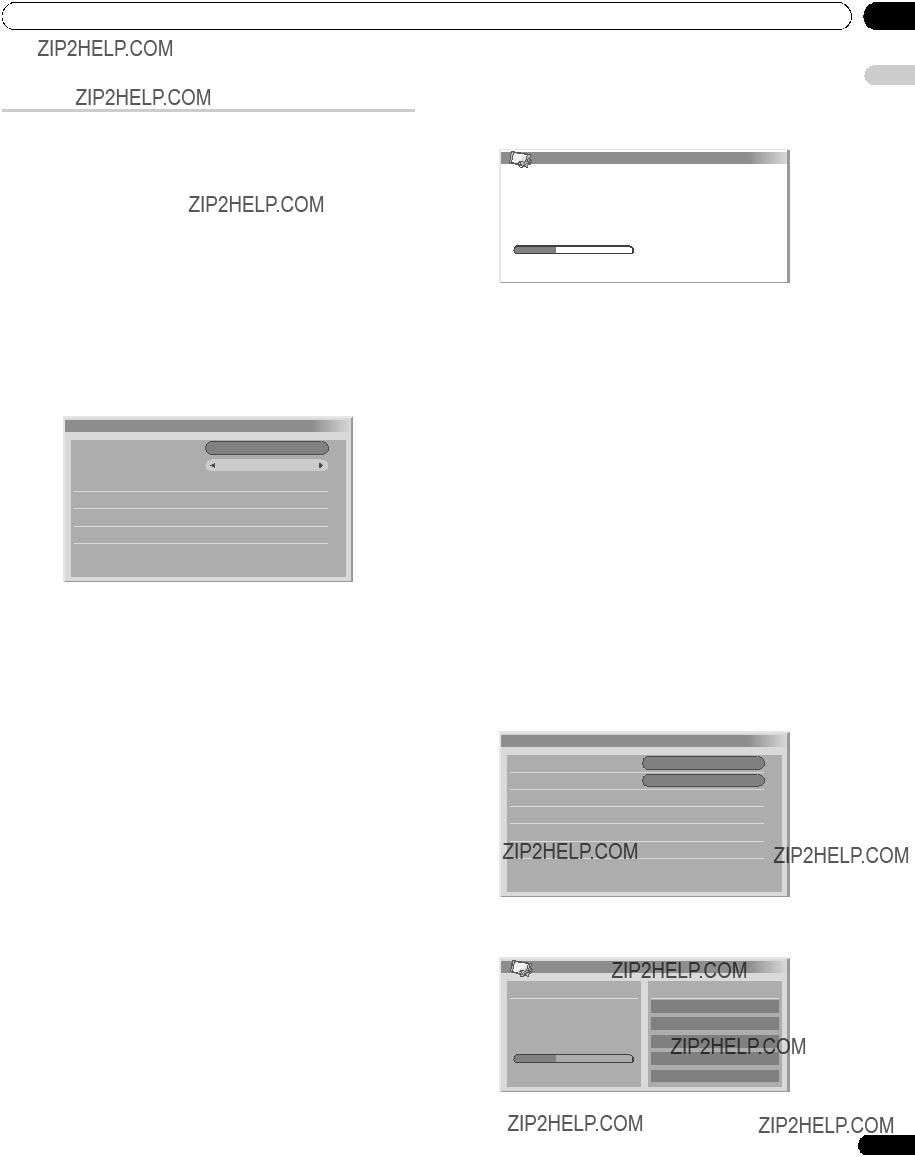
 Installation
Installation Note
Note Note
Note Installation
Installation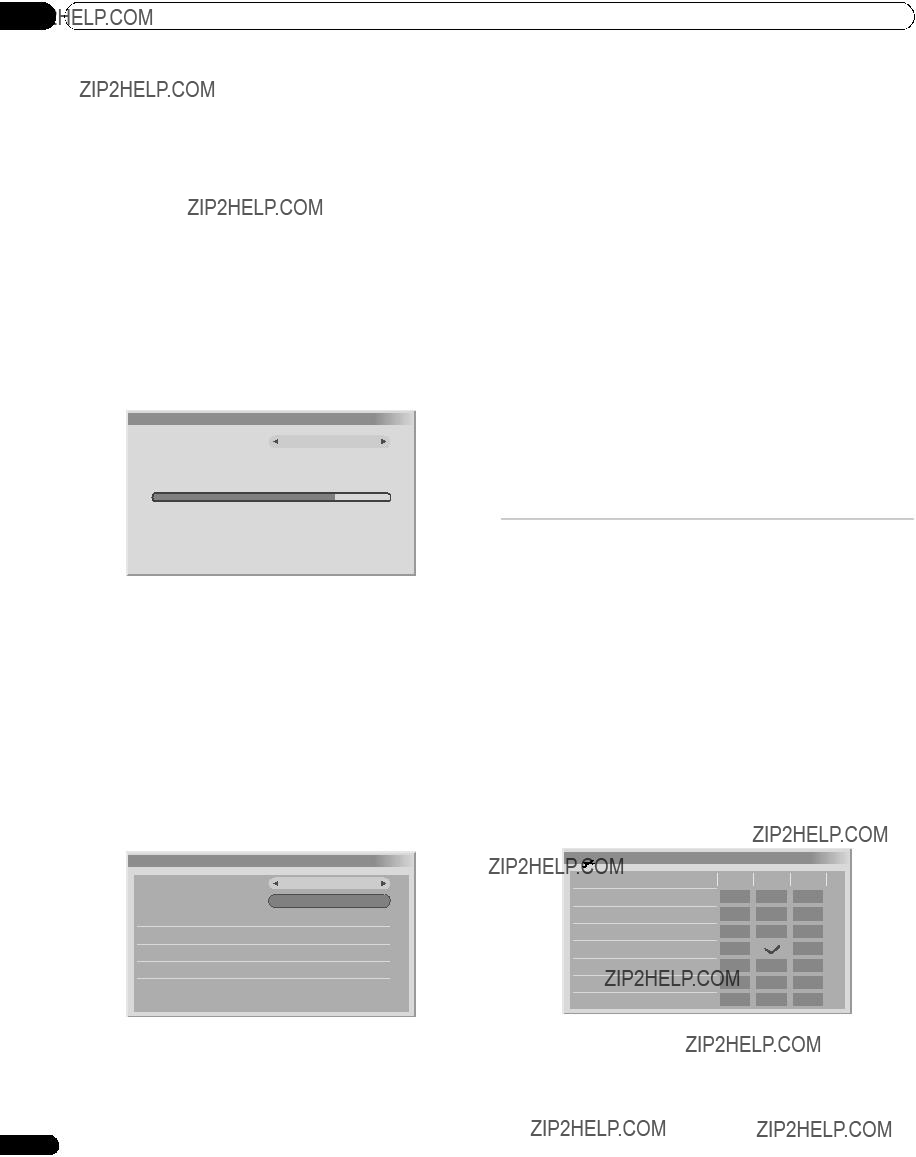
 Note
Note Signal Check
Signal Check Note
Note Installation
Installation Note
Note Note
Note Channel Options
Channel Options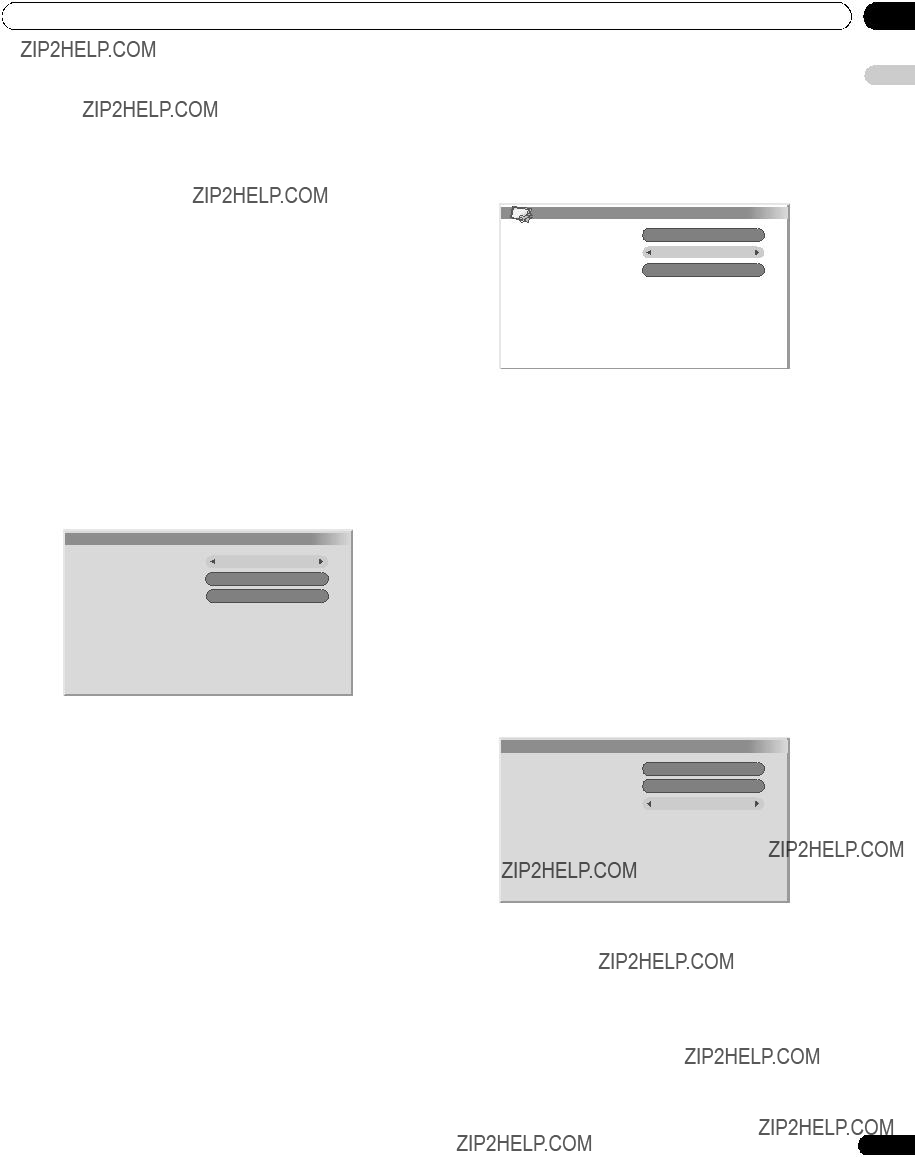
 Note
Note Channel Management
Channel Management Note
Note Note
Note Channel Management
Channel Management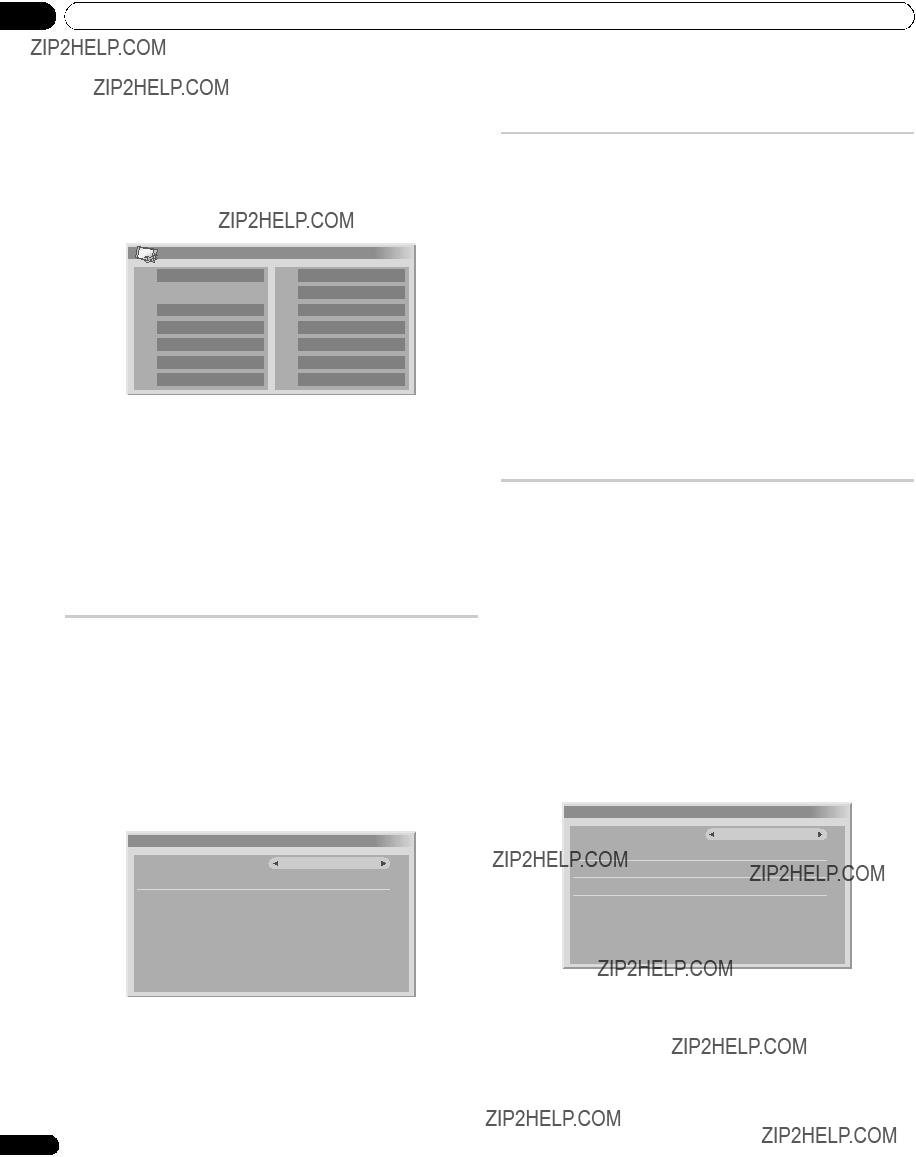
 Note
Note User Preferences
User Preferences Note
Note Note
Note Software Update
Software Update Note
Note
 Set Update Time
Set Update Time Note
Note Note
Note Note
Note Note
Note Important
Important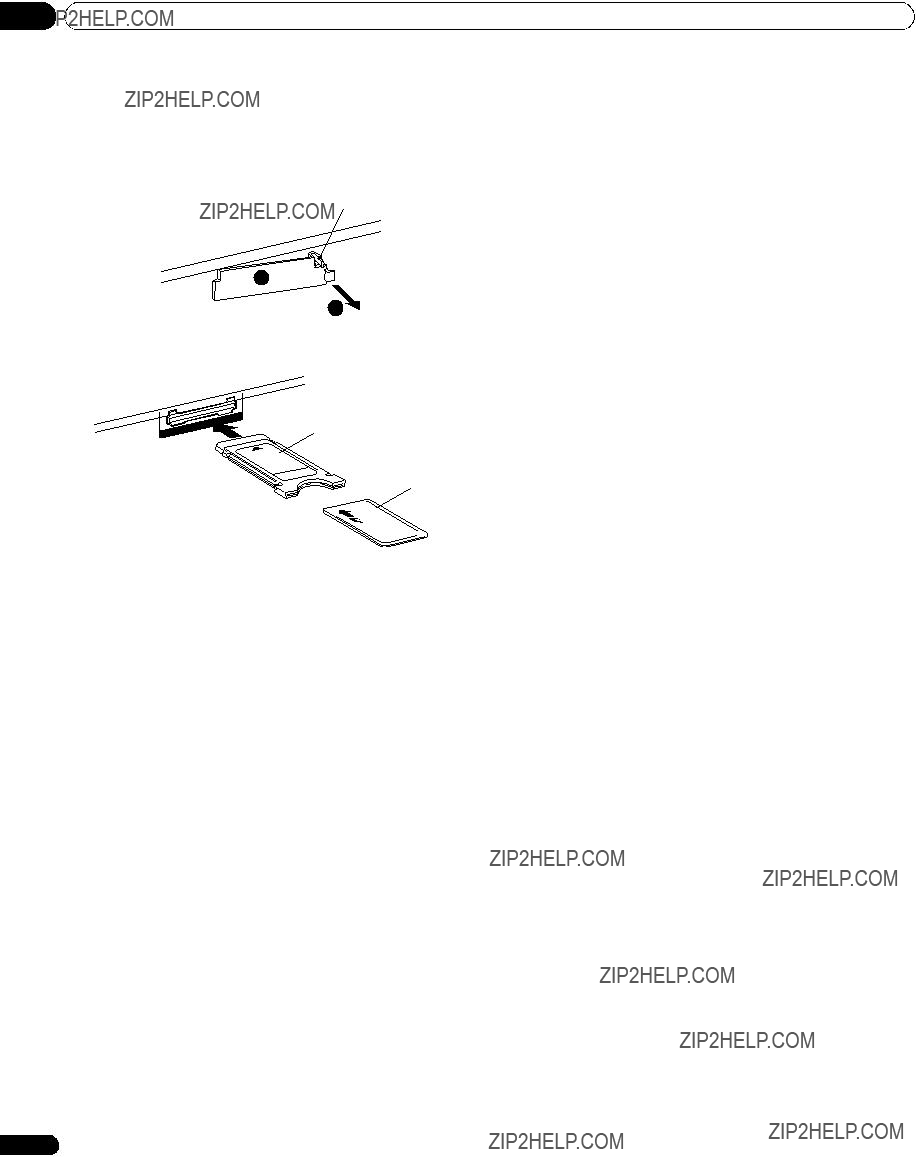

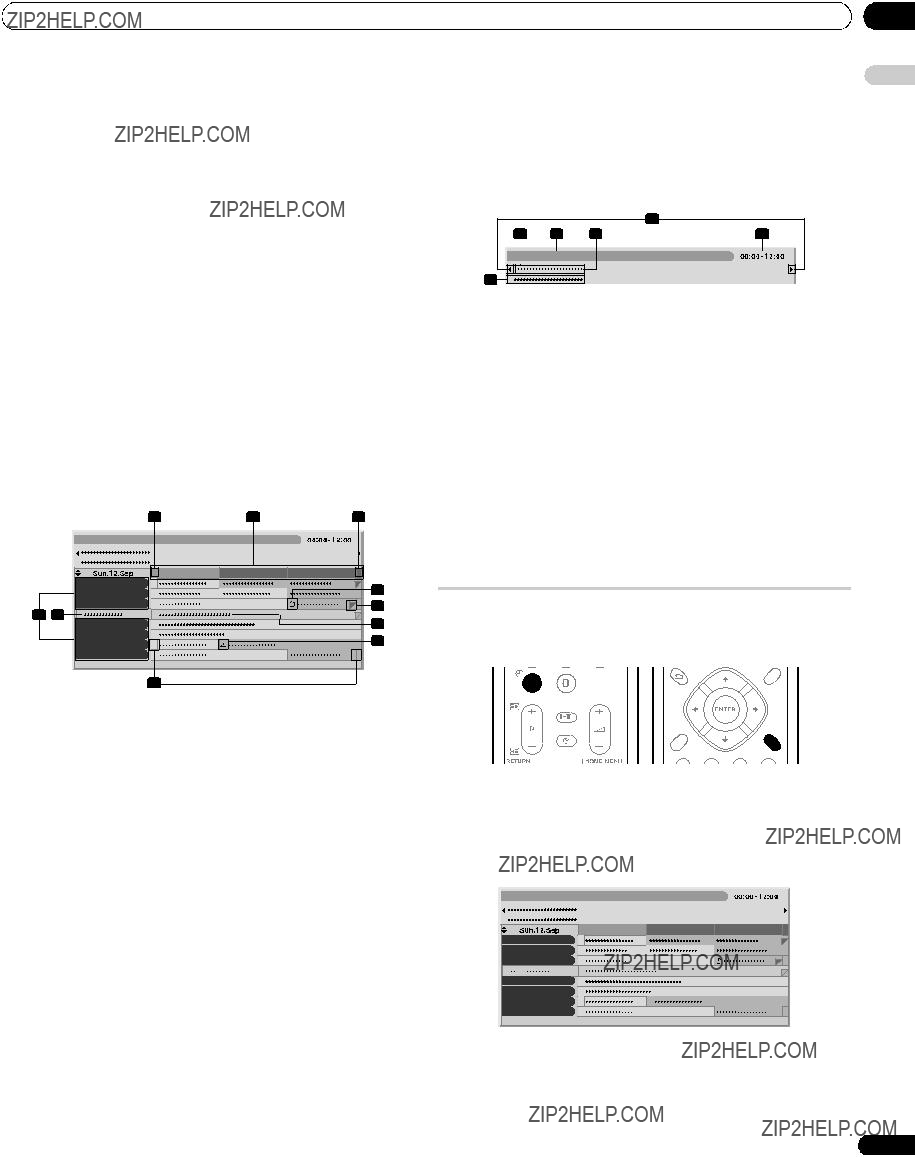
 Note
Note Note
Note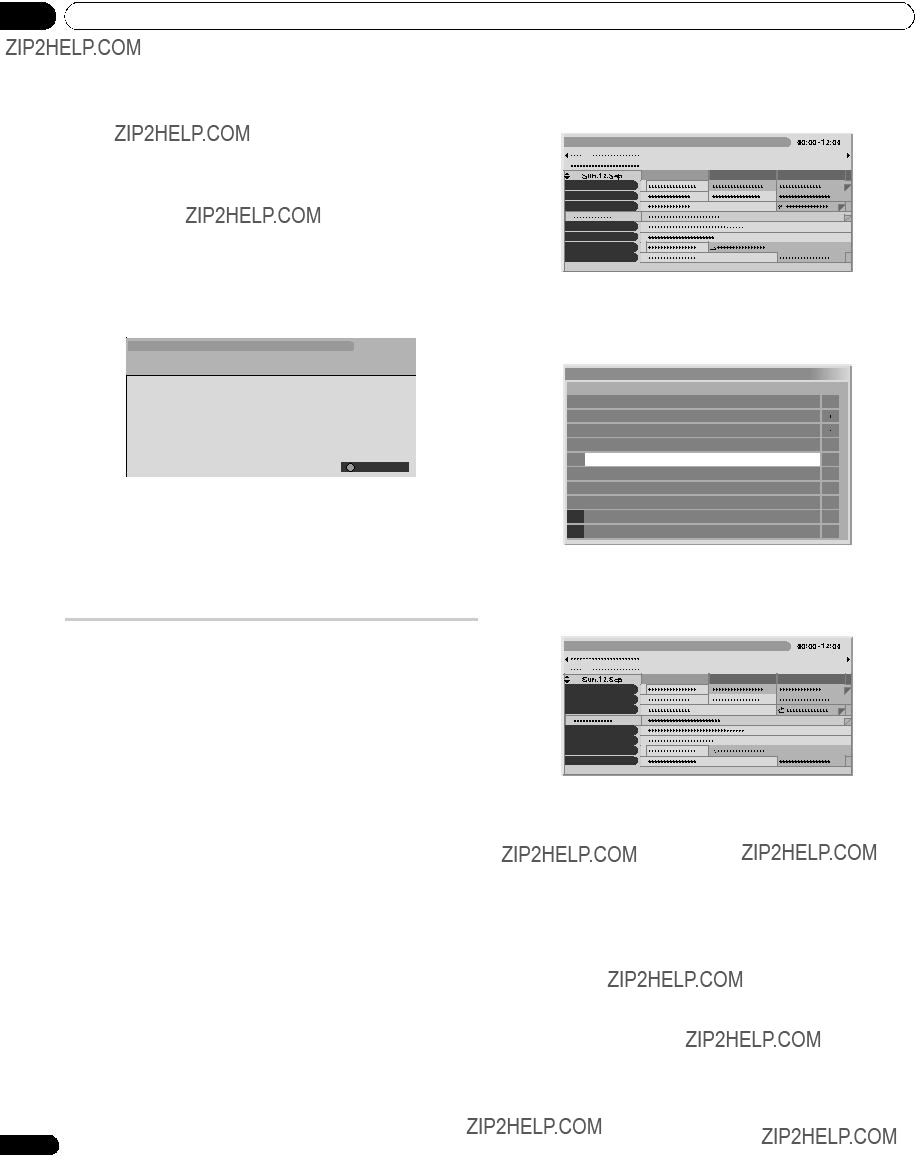
 Note
Note Programme Timer
Programme Timer Note
Note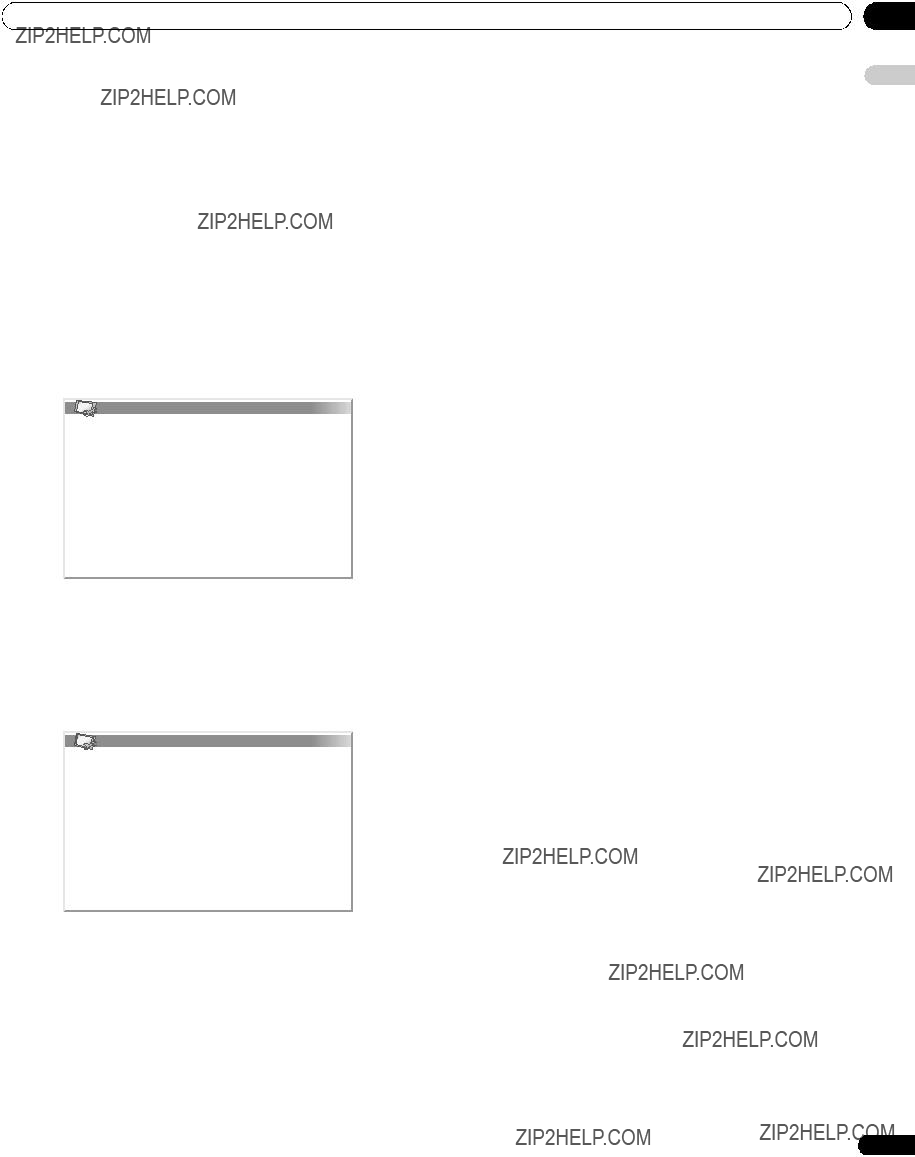
 Note
Note Note
Note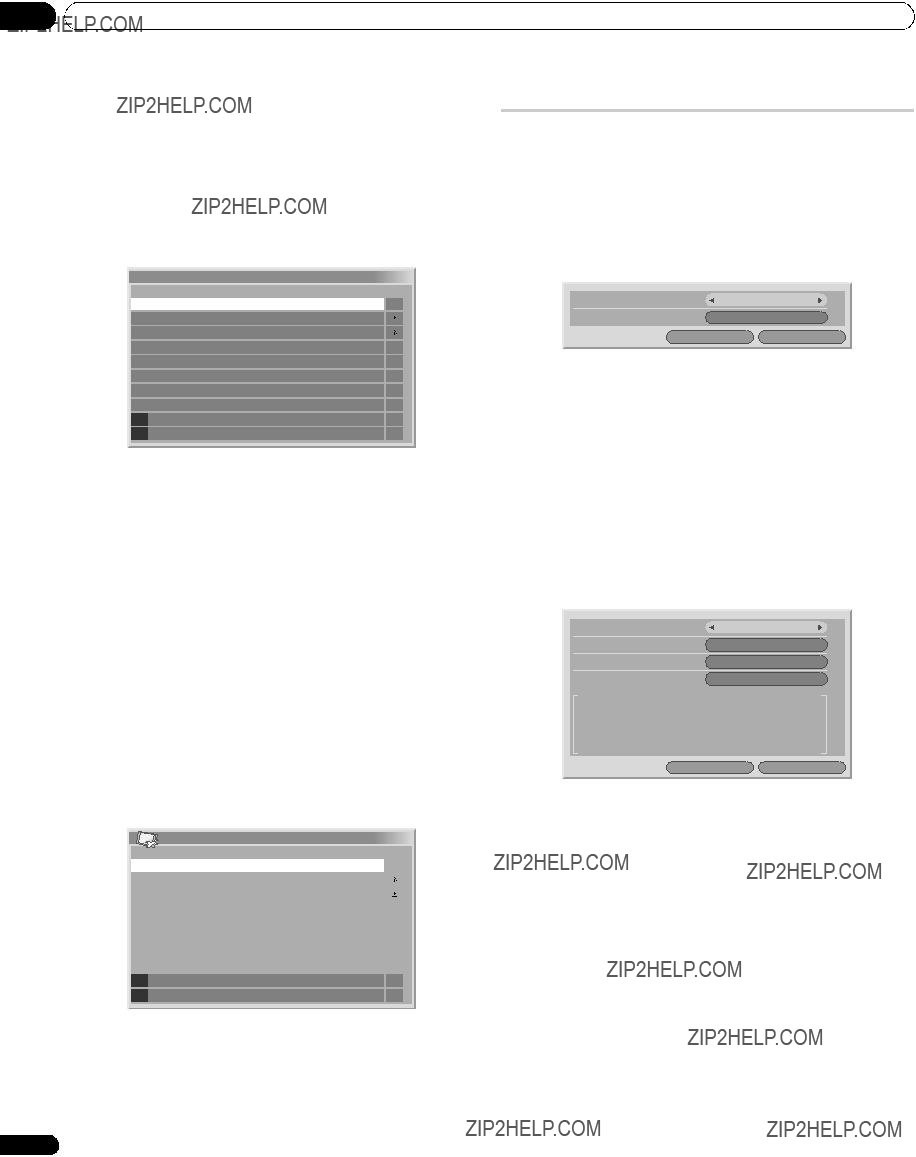
 Programme Timer
Programme Timer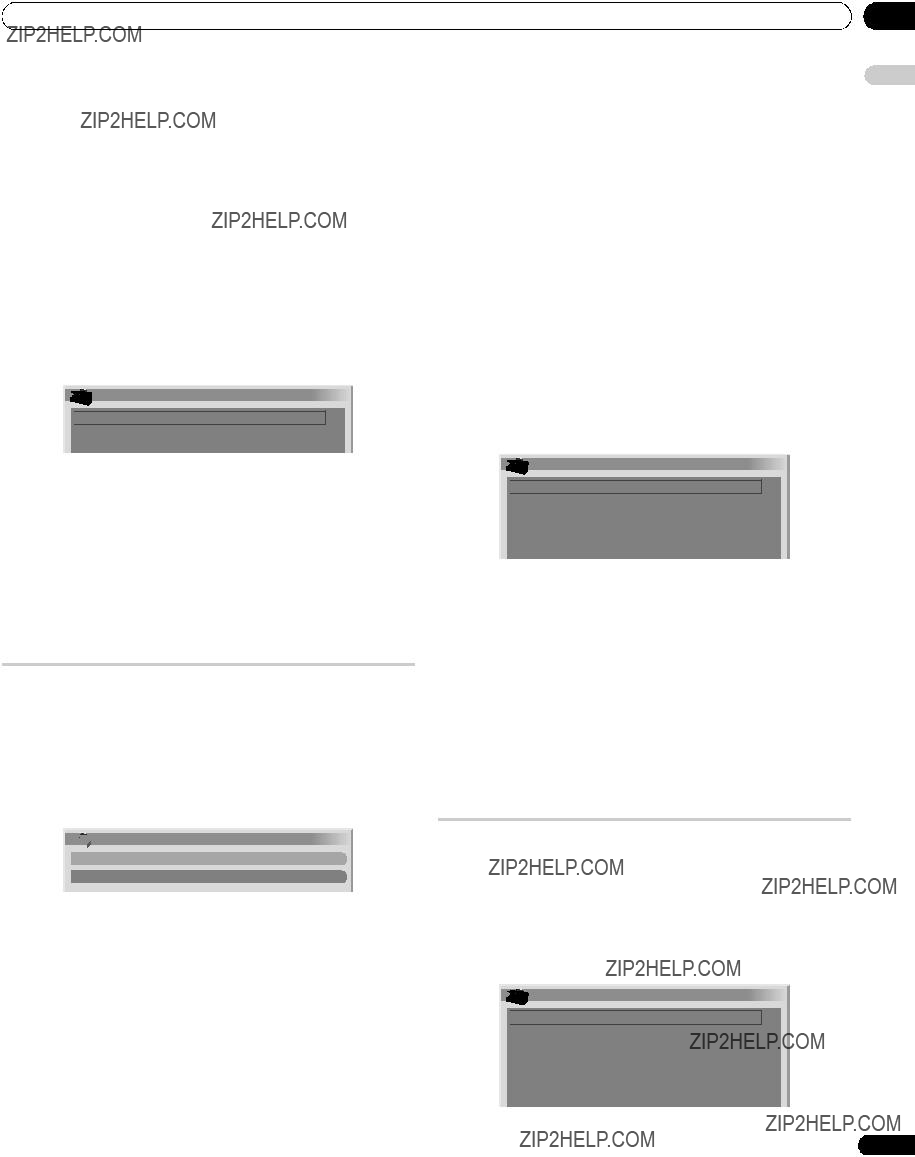
 Drive Mode
Drive Mode
 75Hz
75Hz Note
Note Position
Position Note
Note Input Select
Input Select
 Video
Video Note
Note Colour System
Colour System
 Auto
Auto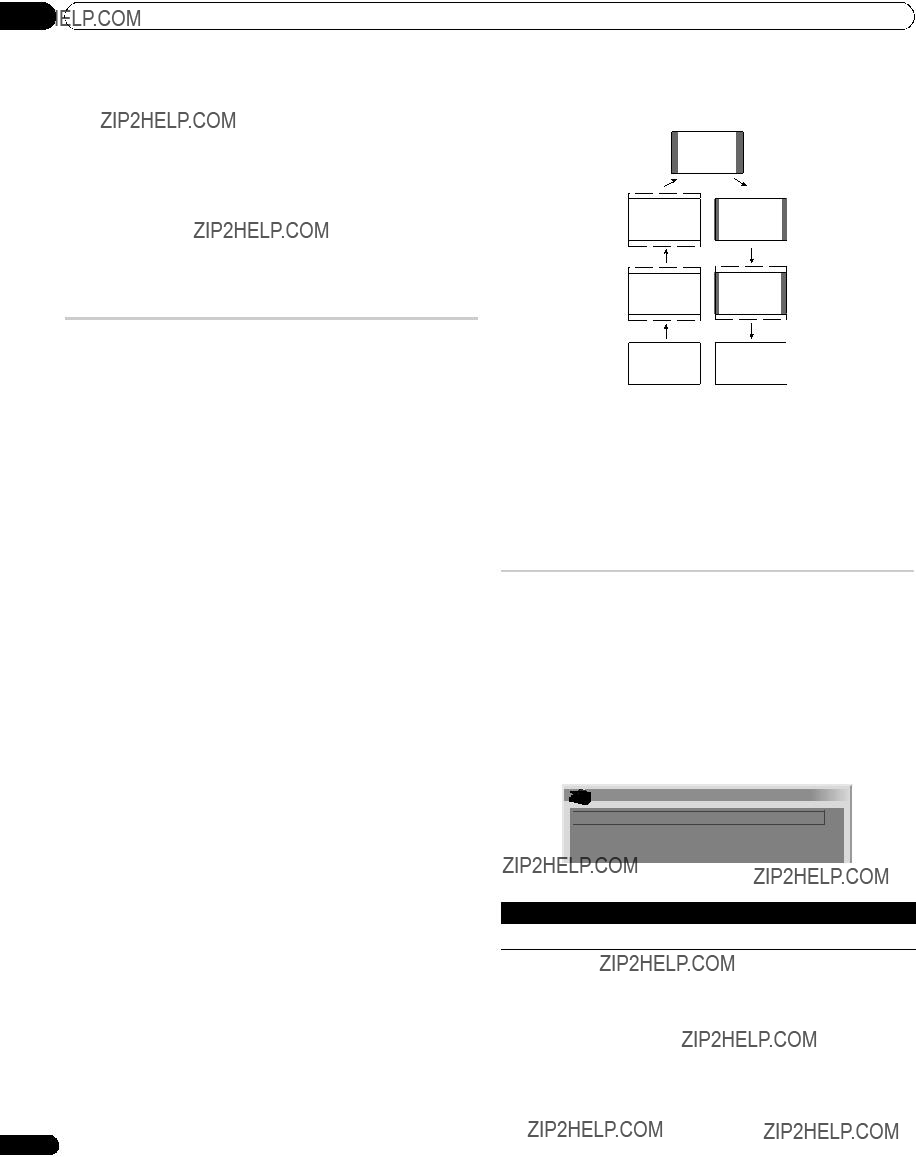
 Note
Note Important
Important WIDE
WIDE Note
Note Auto Size
Auto Size
 Off
Off Note
Note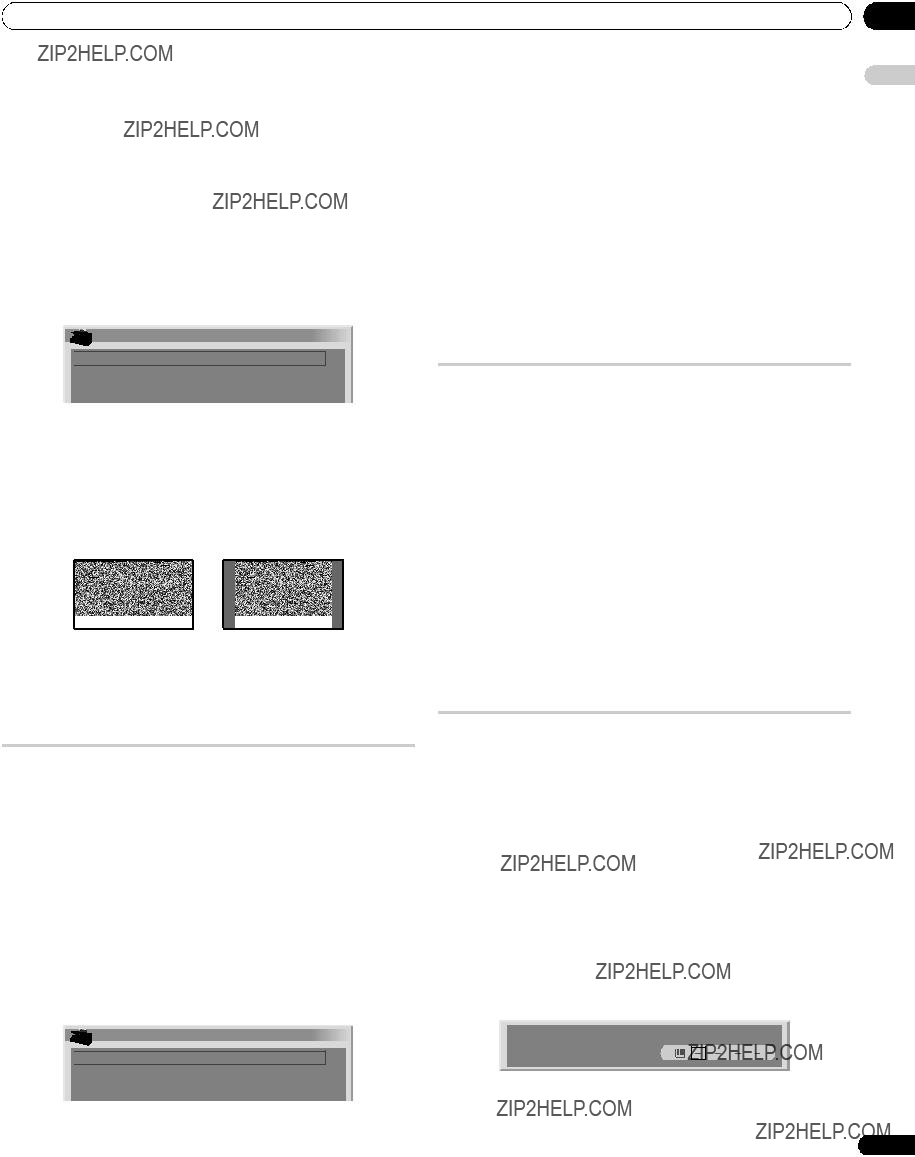
 4:3 Mode
4:3 Mode
 WIDE
WIDE Note
Note Note
Note Important
Important Side Mask
Side Mask
 Fixed
Fixed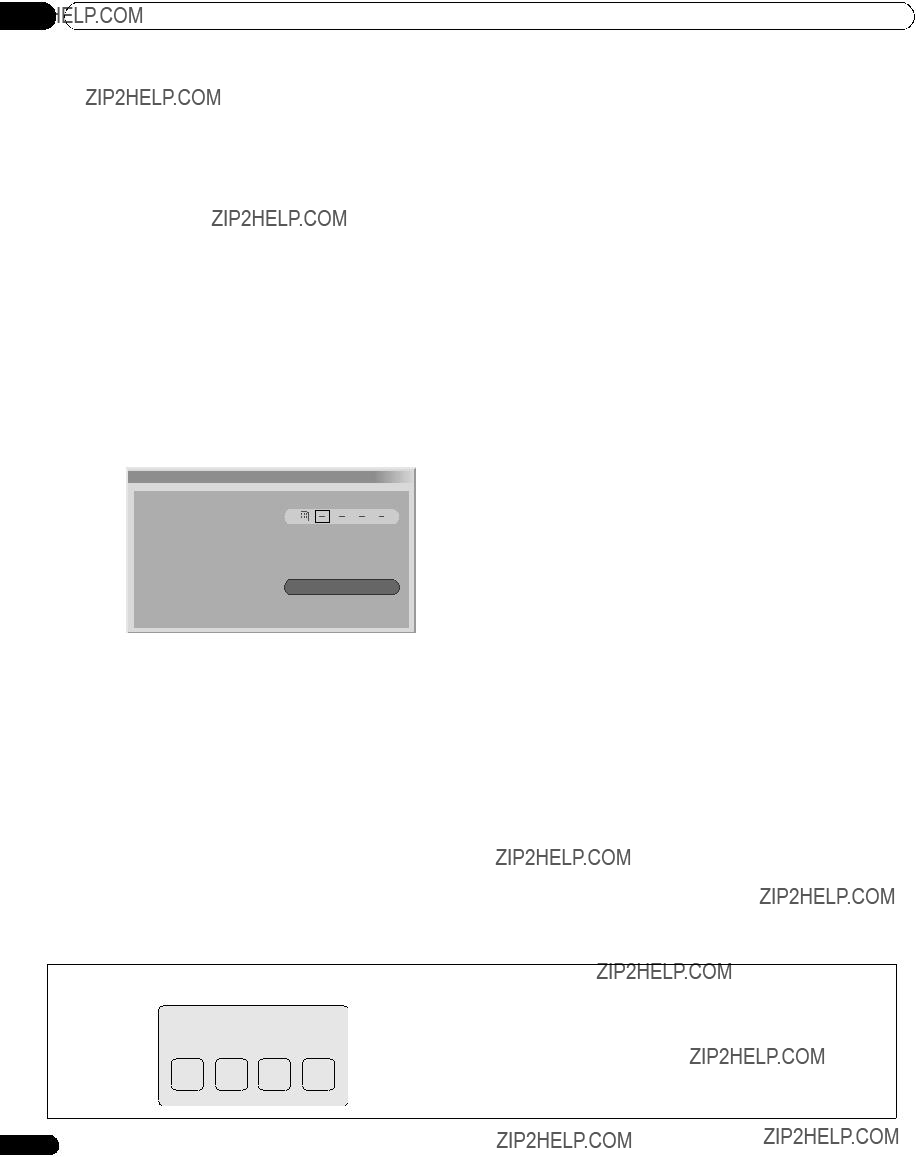
 Note
Note Change Password
Change Password Note
Note Note
Note Note
Note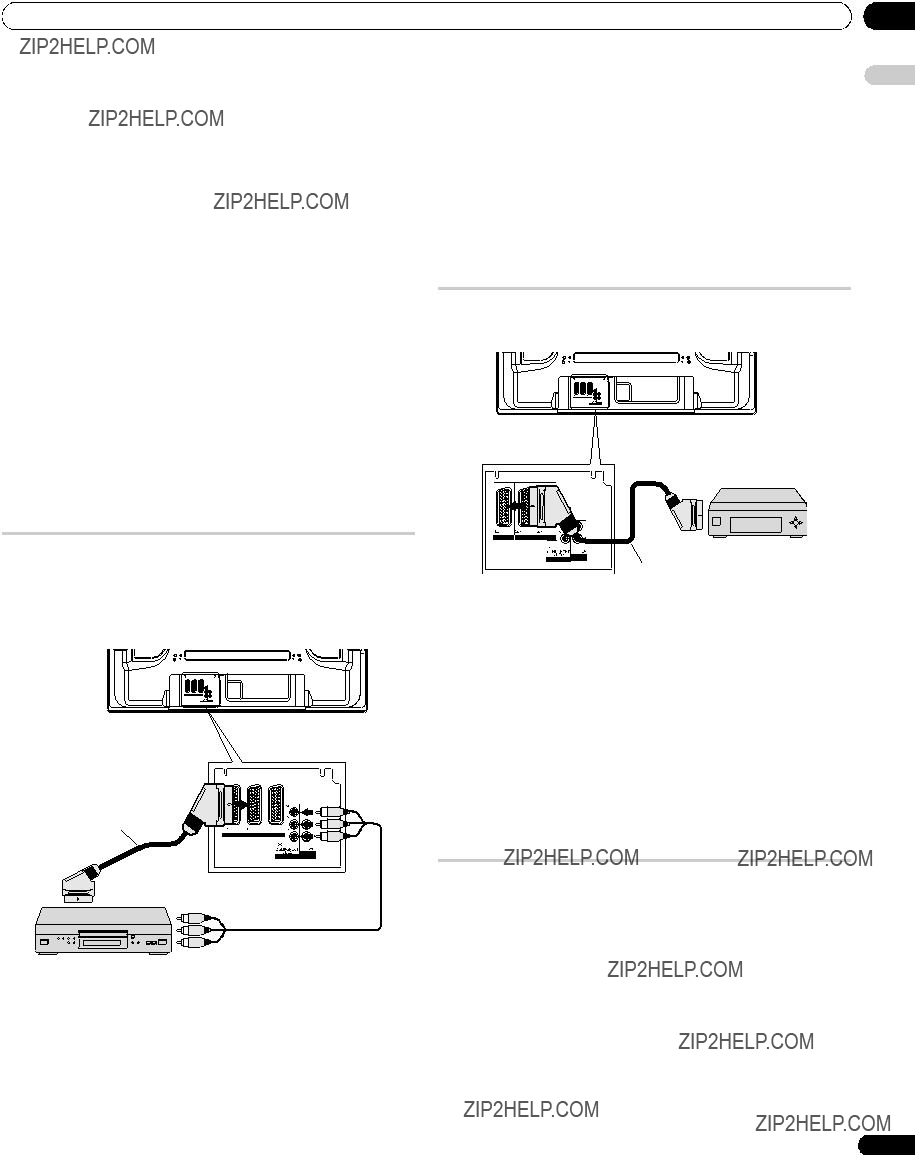
 Caution
Caution Note
Note
 Note
Note Note
Note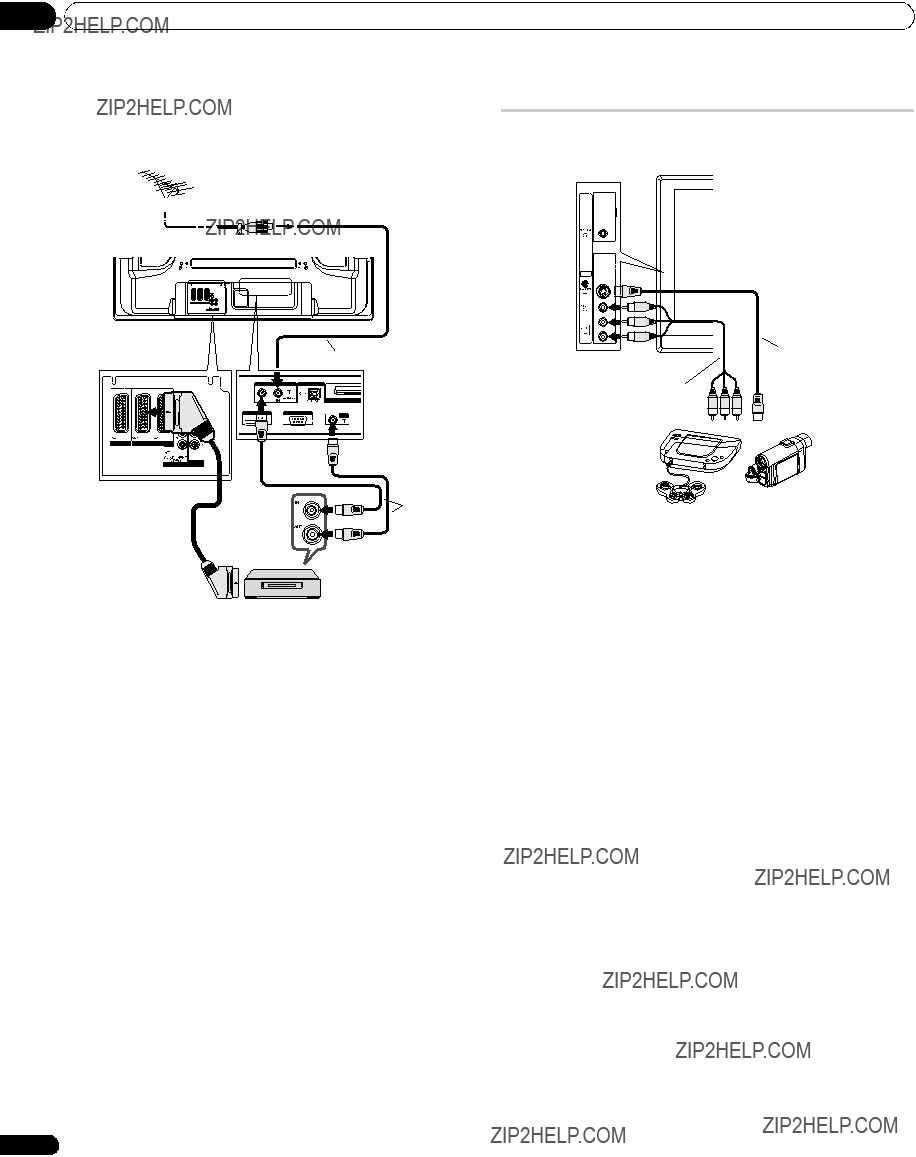



 Note
Note Note
Note
 Note
Note HDMI cable carrying the HDMI mark
HDMI cable carrying the HDMI mark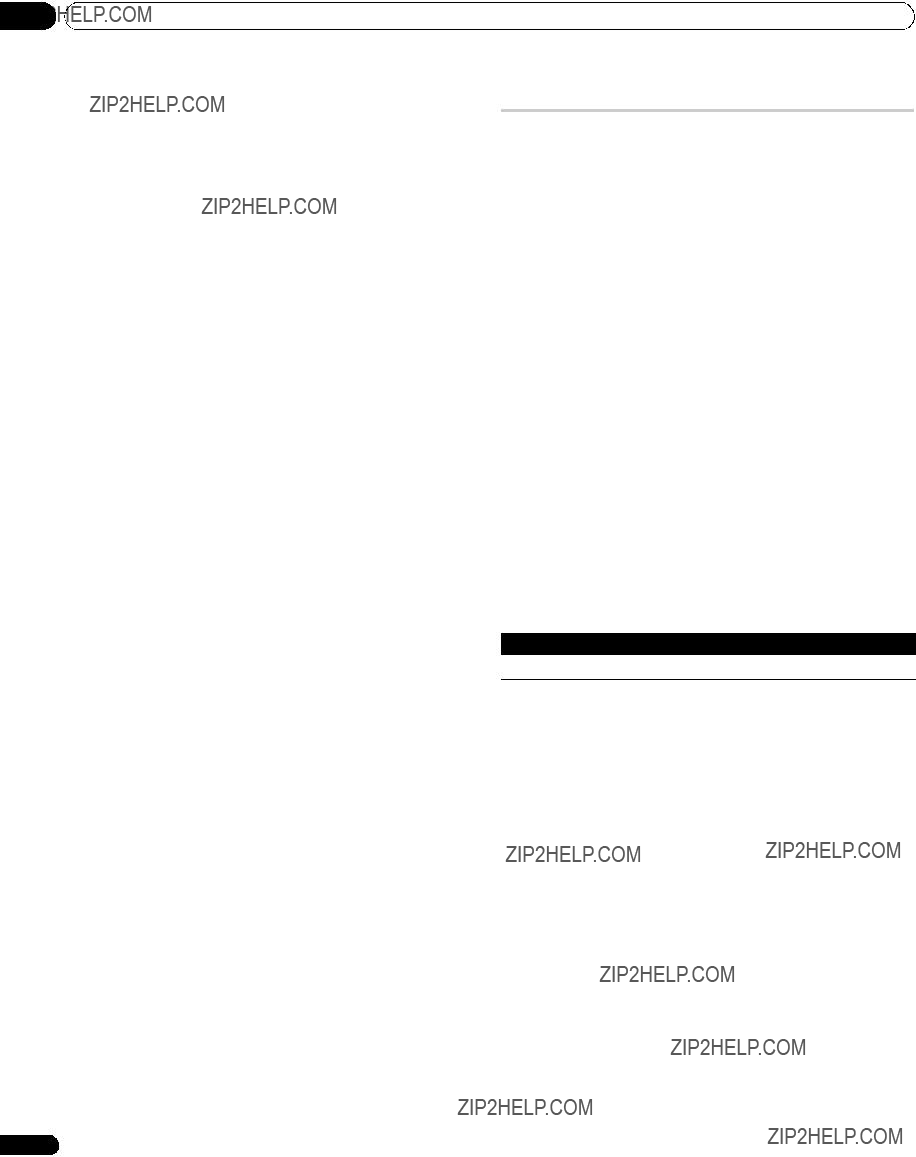
 Note
Note Note
Note Note
Note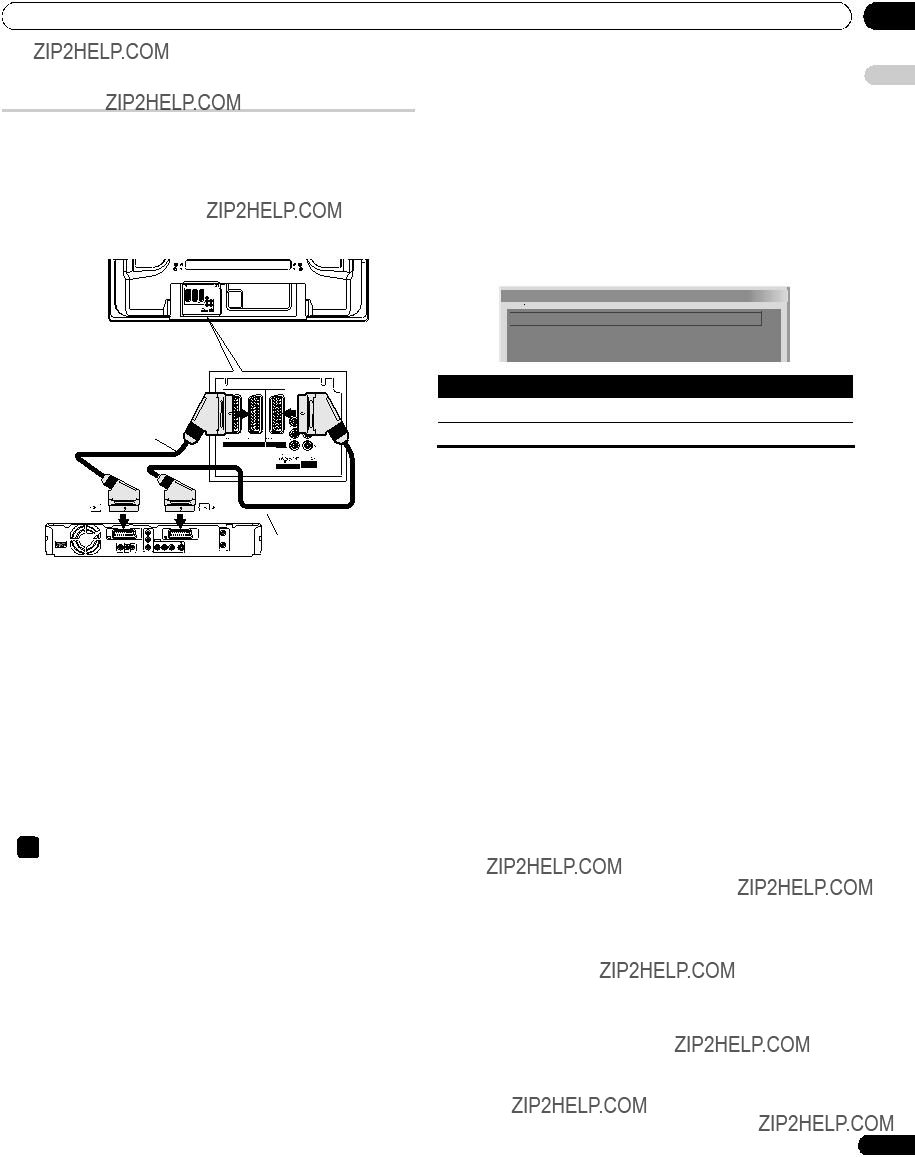
 SCART Output
SCART Output
 Auto
Auto Note
Note
 Important
Important

 :
:
 .
. again to release the hold mode.
again to release the hold mode. Note
Note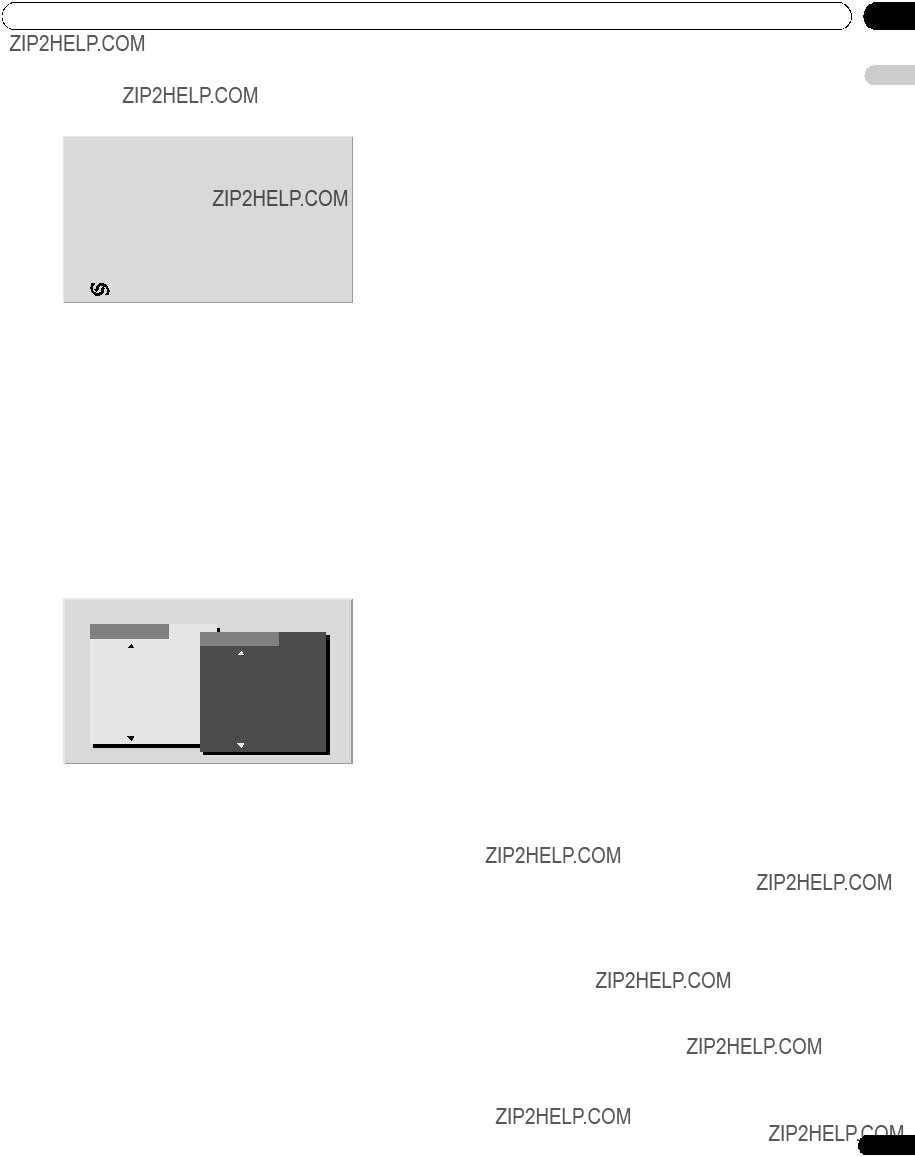
 Note
Note stops automatic subpage change and performs its respective button function.
stops automatic subpage change and performs its respective button function.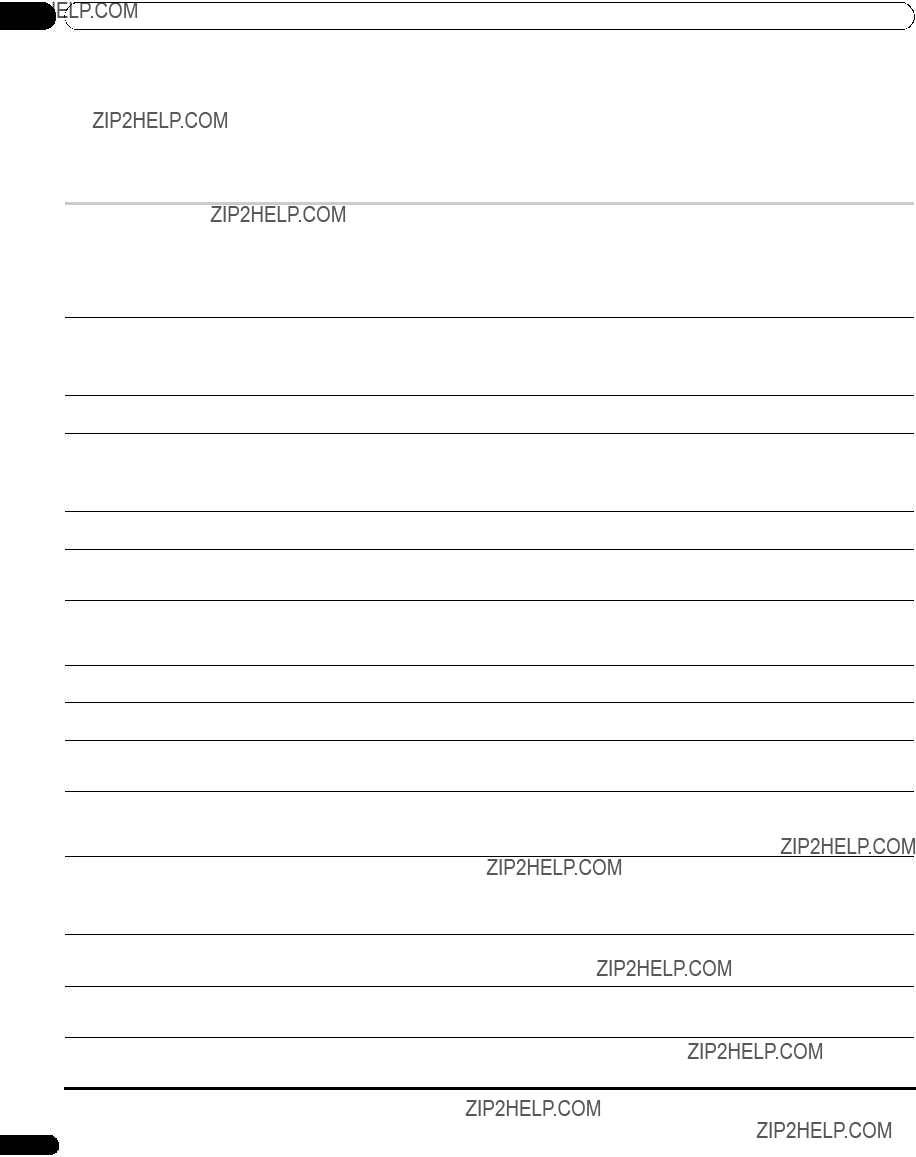
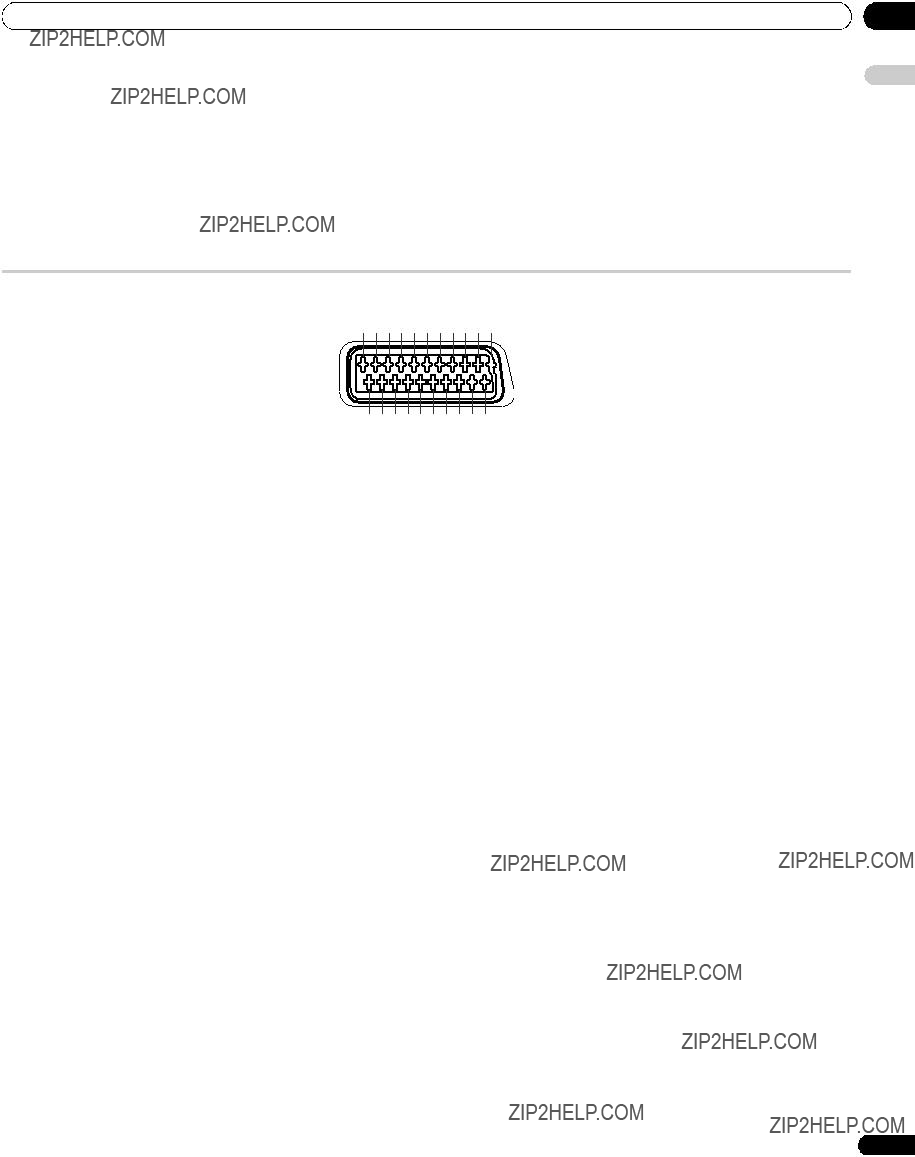
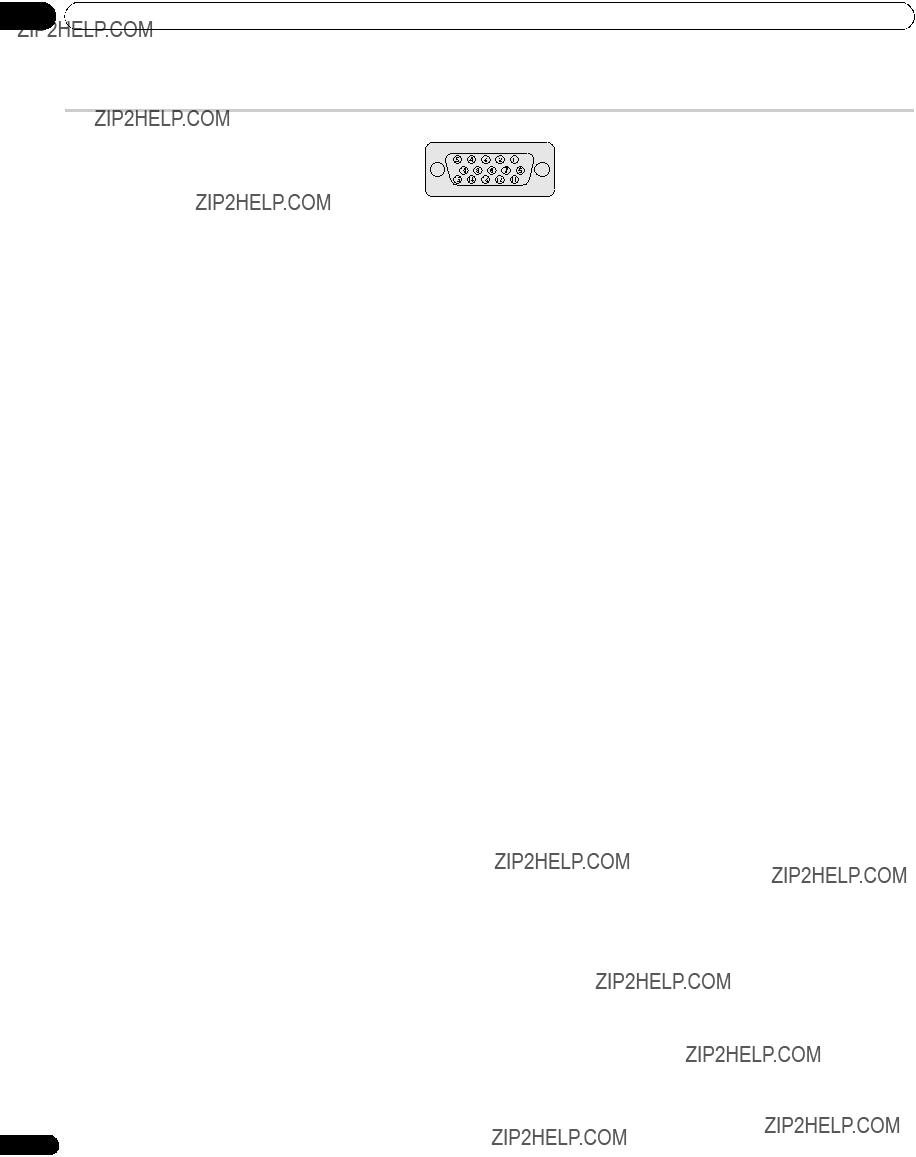

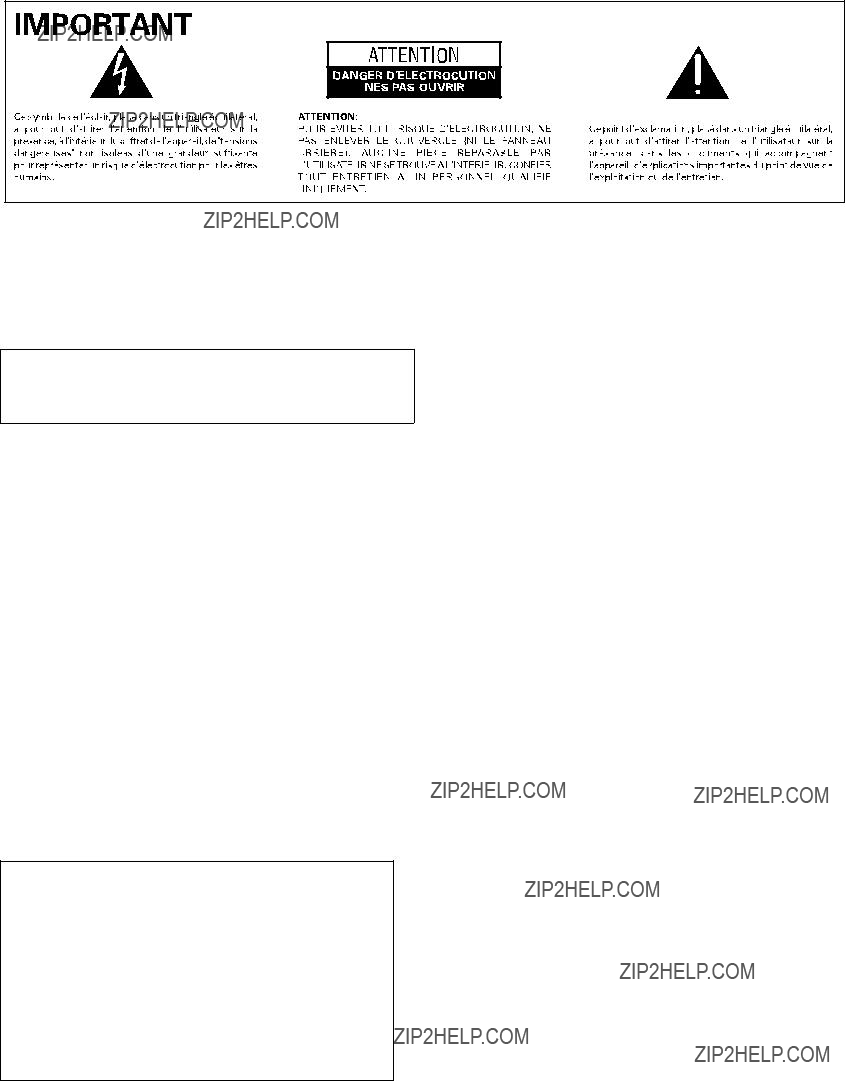
 AVERTISSEMENT
AVERTISSEMENT DANGER
DANGER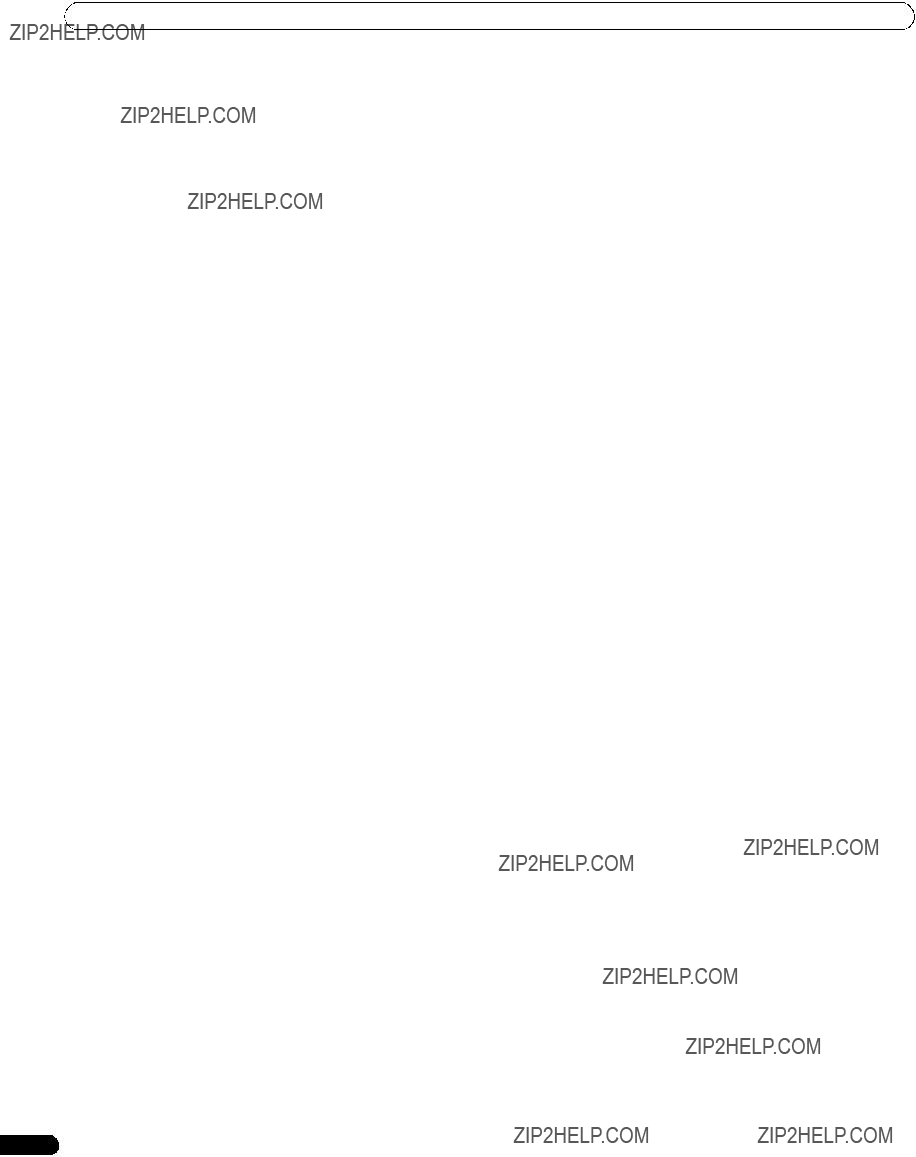

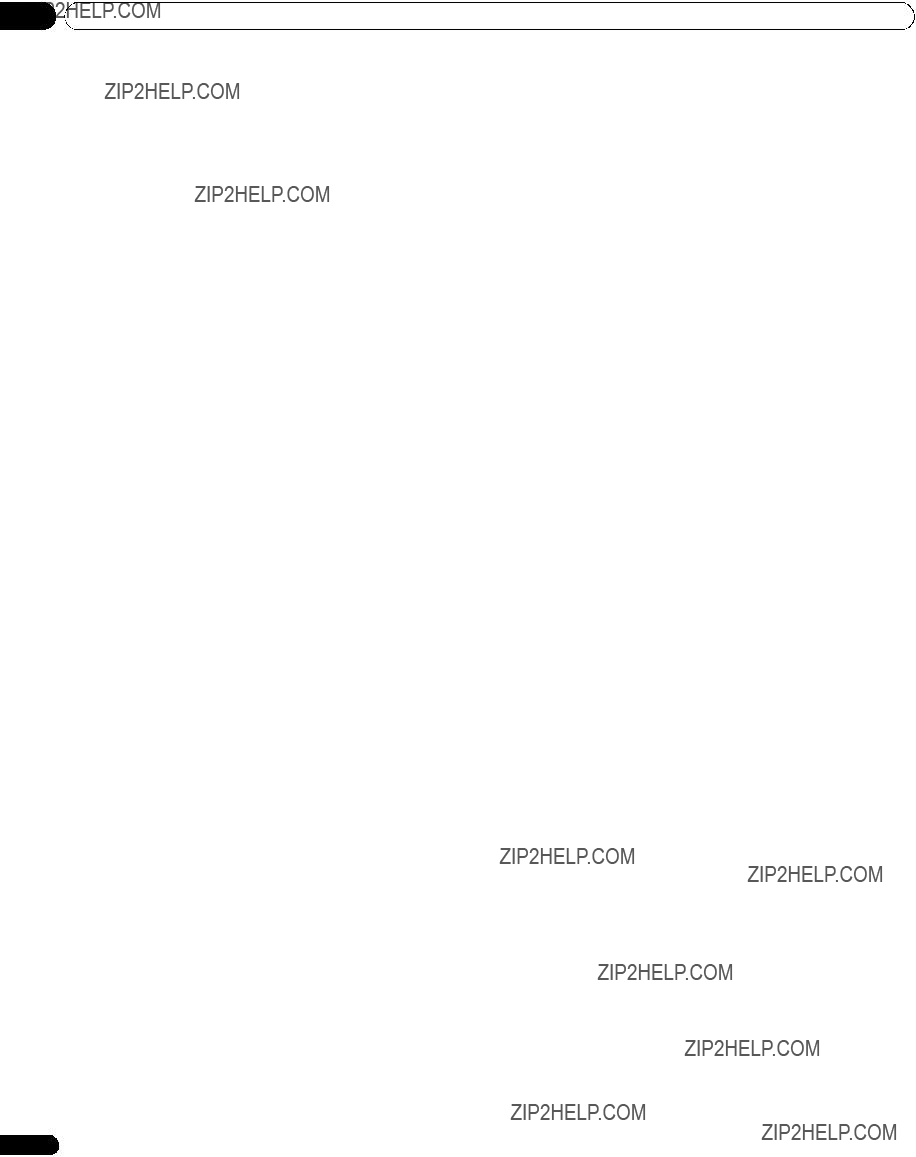
 Remarque
Remarque
 Attention
Attention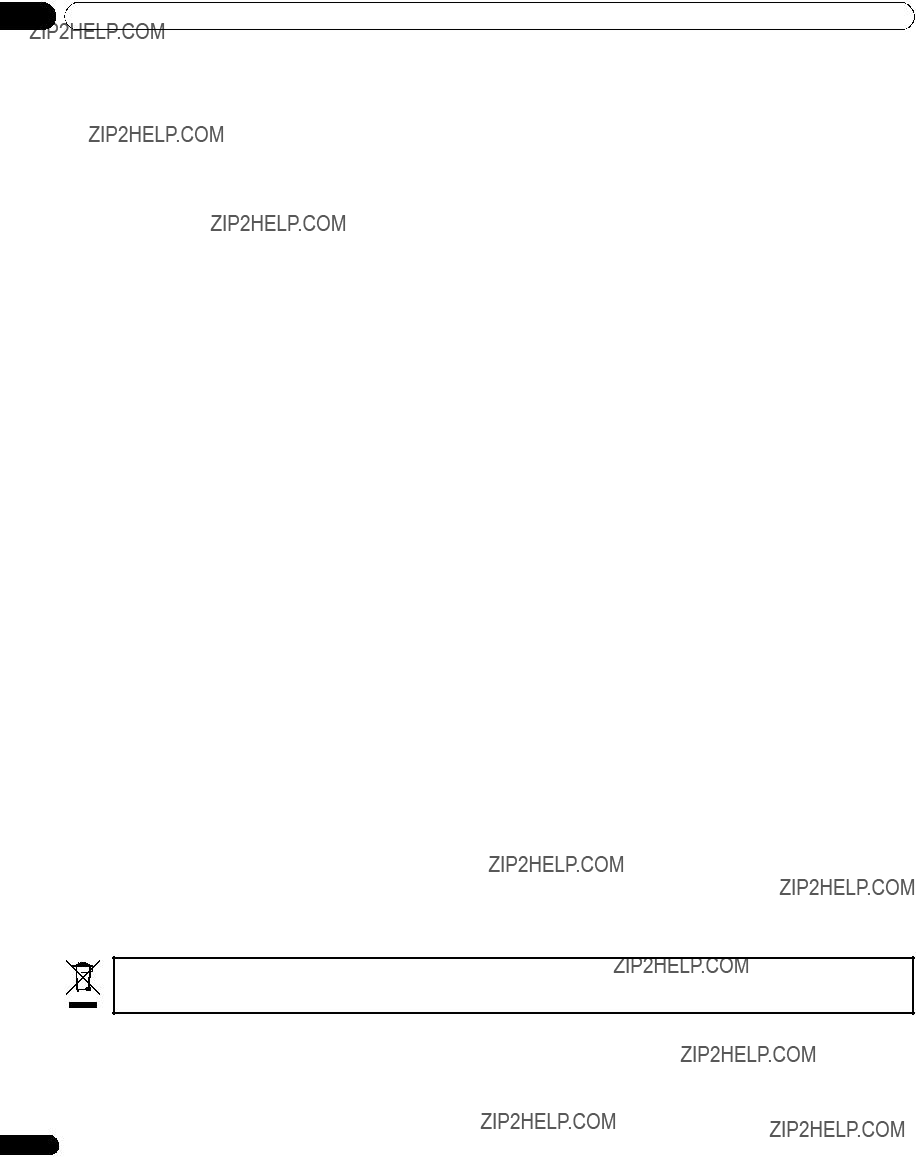
 Attention
Attention Remarque
Remarque
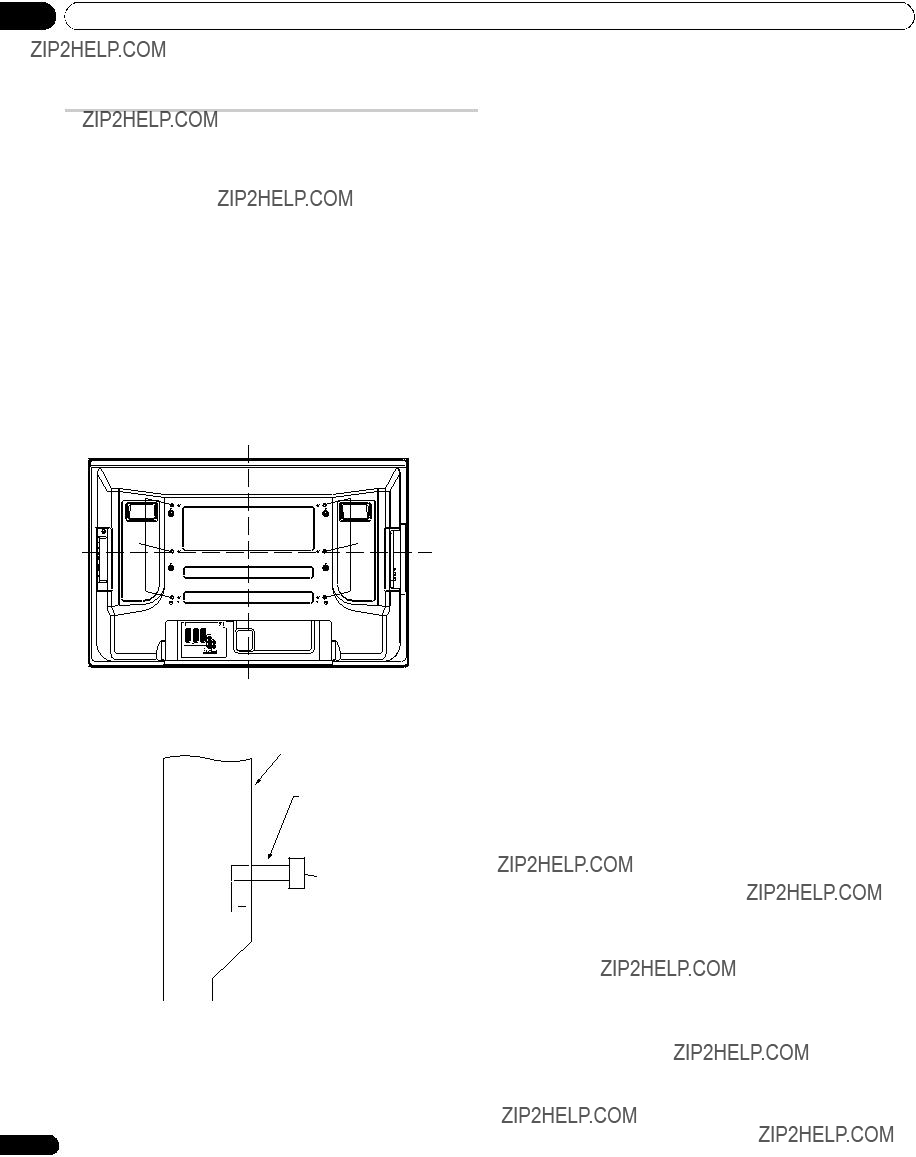

 12 ?? 18 mm
12 ?? 18 mm Attention
Attention Remarque
Remarque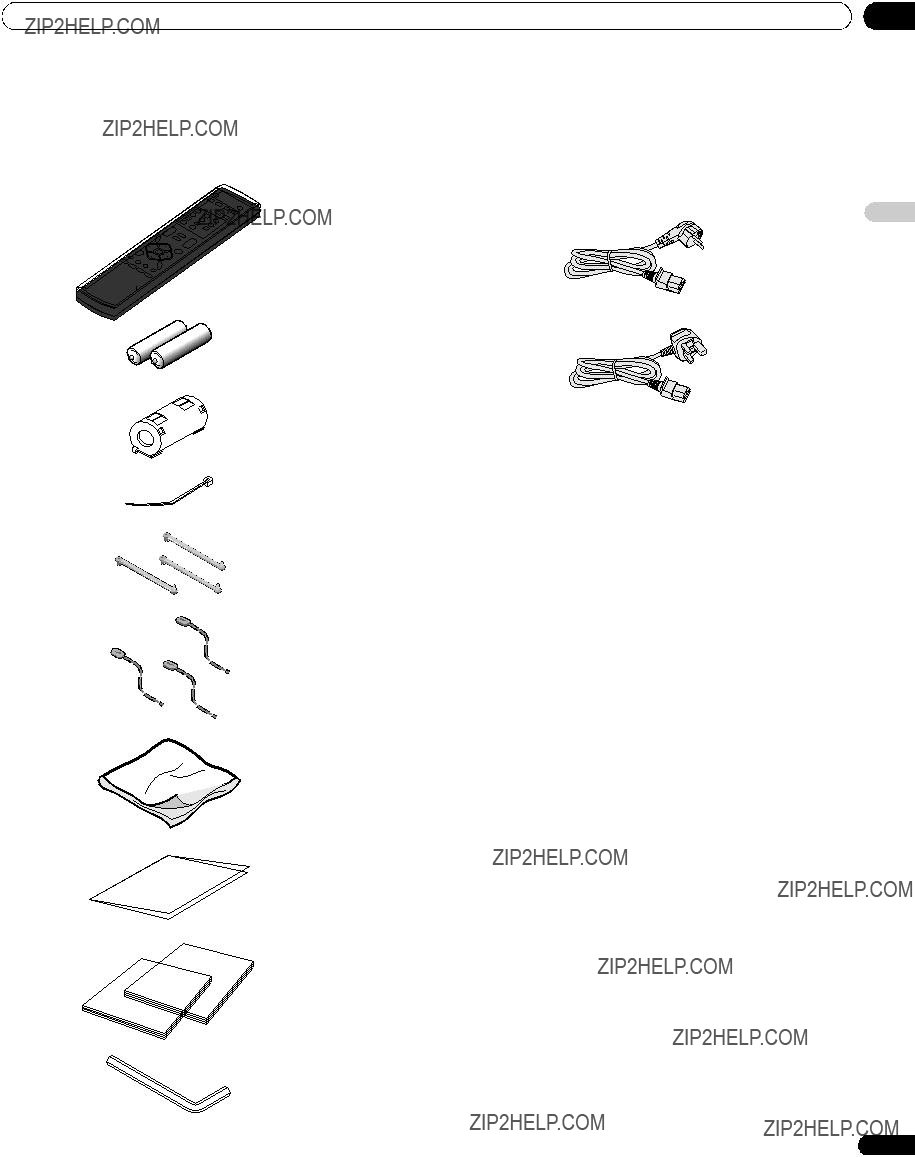
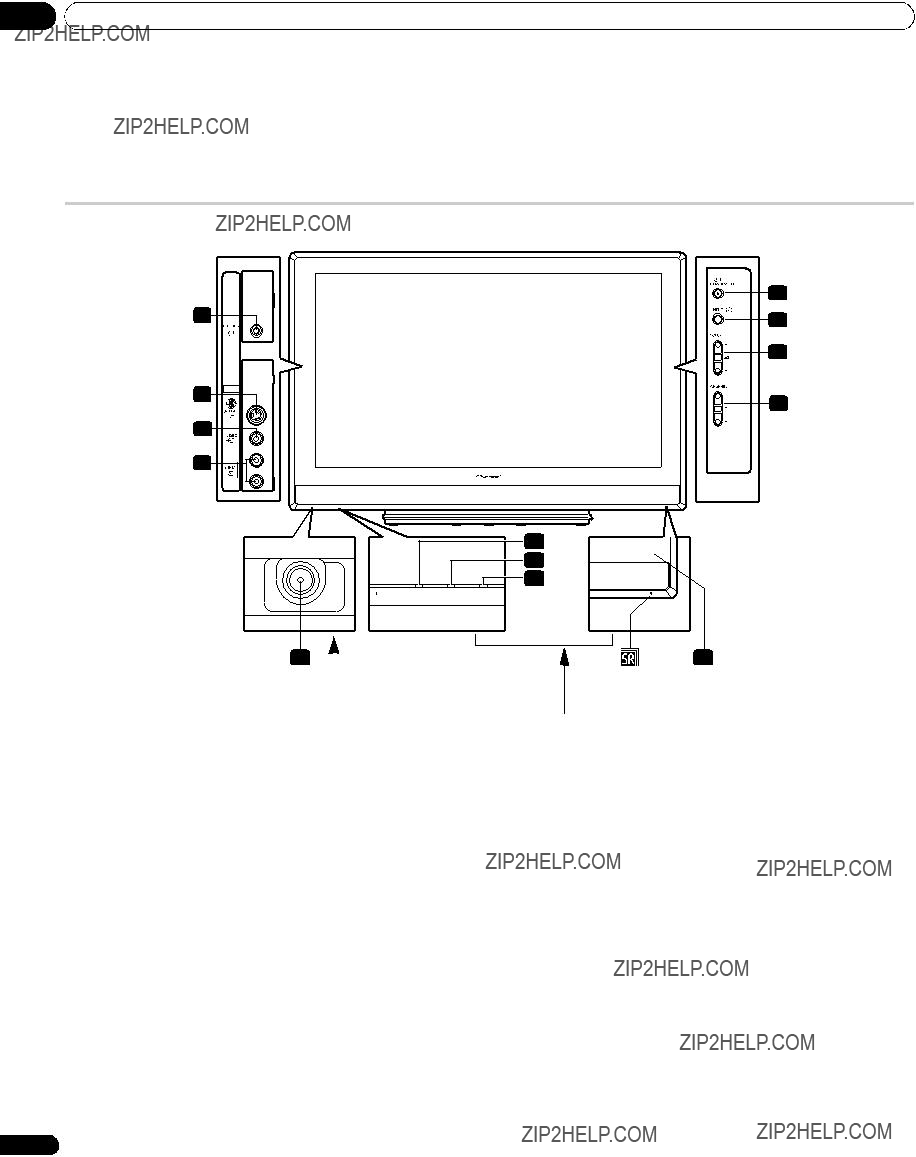
 POWER ON STANDBY TIMER
POWER ON STANDBY TIMER

 RETURN
RETURN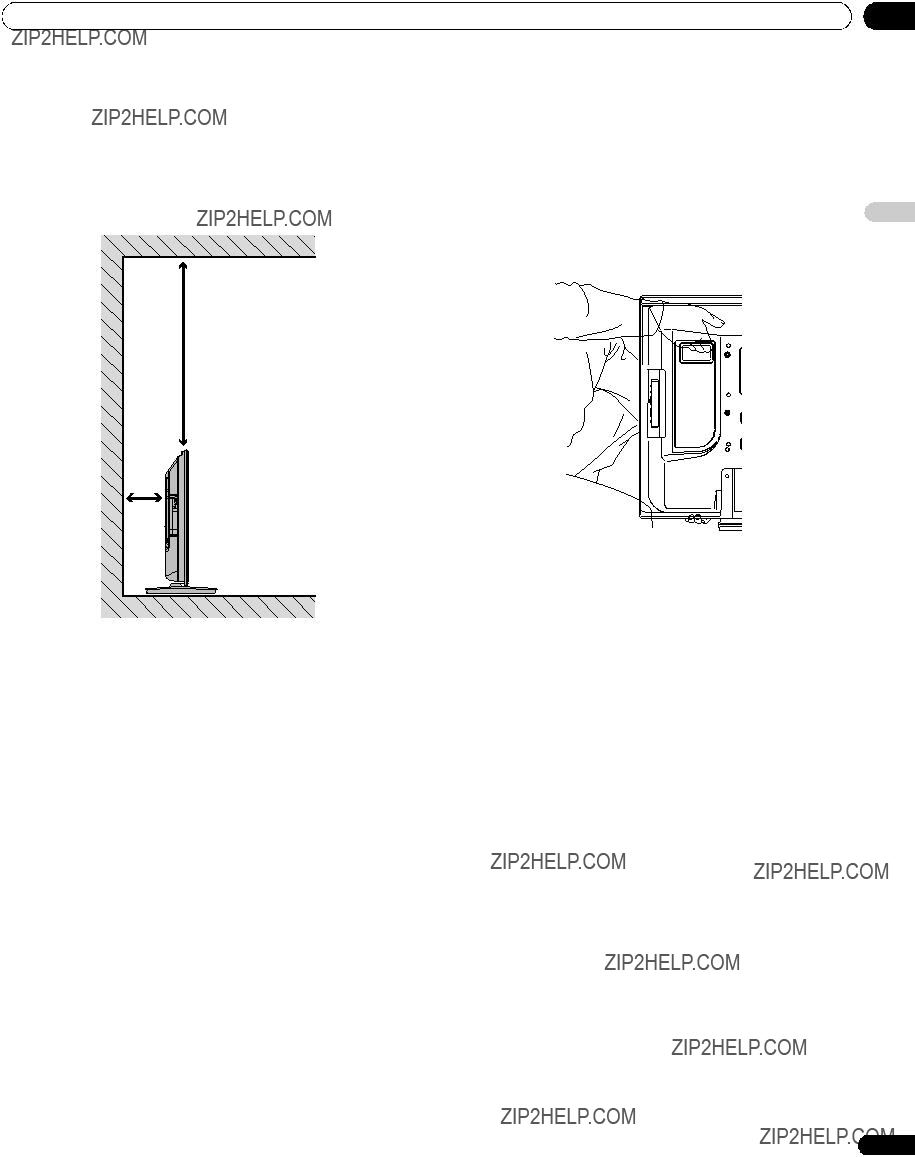
 Attention
Attention Remarque
Remarque Attention
Attention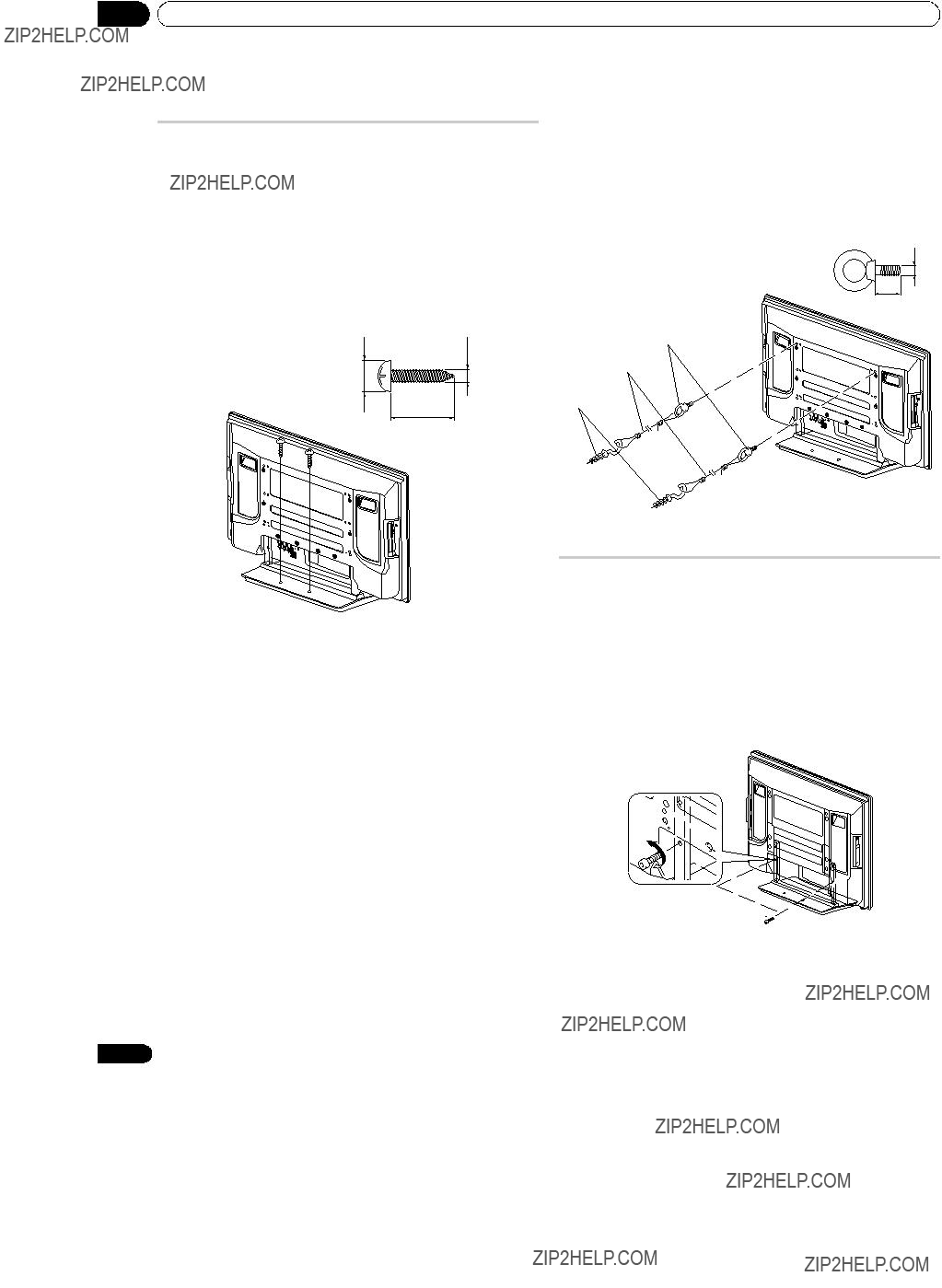
 Remarque
Remarque Attention
Attention Attention
Attention (M8 x 30 mm: argent)
(M8 x 30 mm: argent)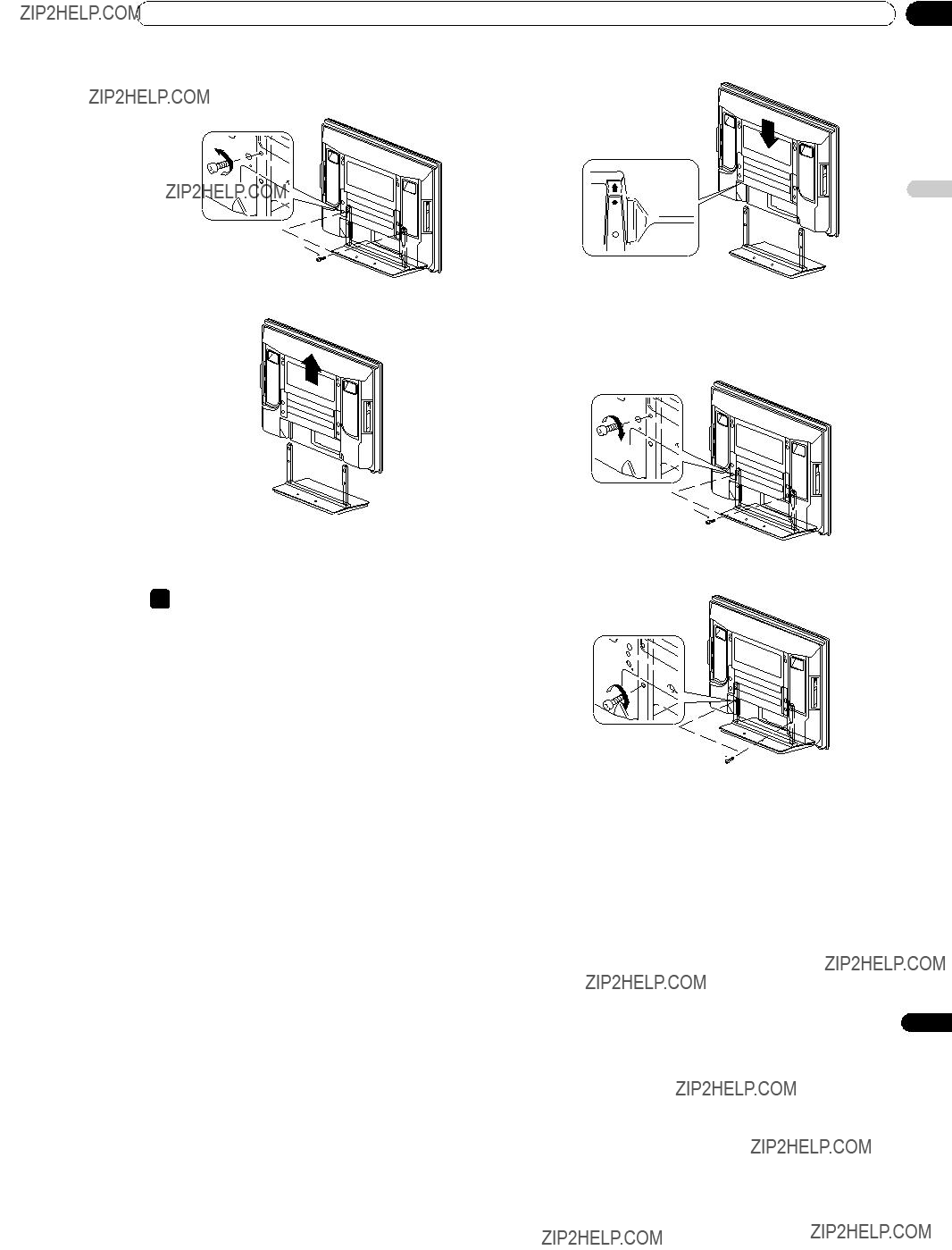
 (M8 x 30 mm: argent)
(M8 x 30 mm: argent) Remarque
Remarque
 Remarque
Remarque Remarque
Remarque
 Collier pour c??ble
Collier pour c??ble Remarque
Remarque

 Attention
Attention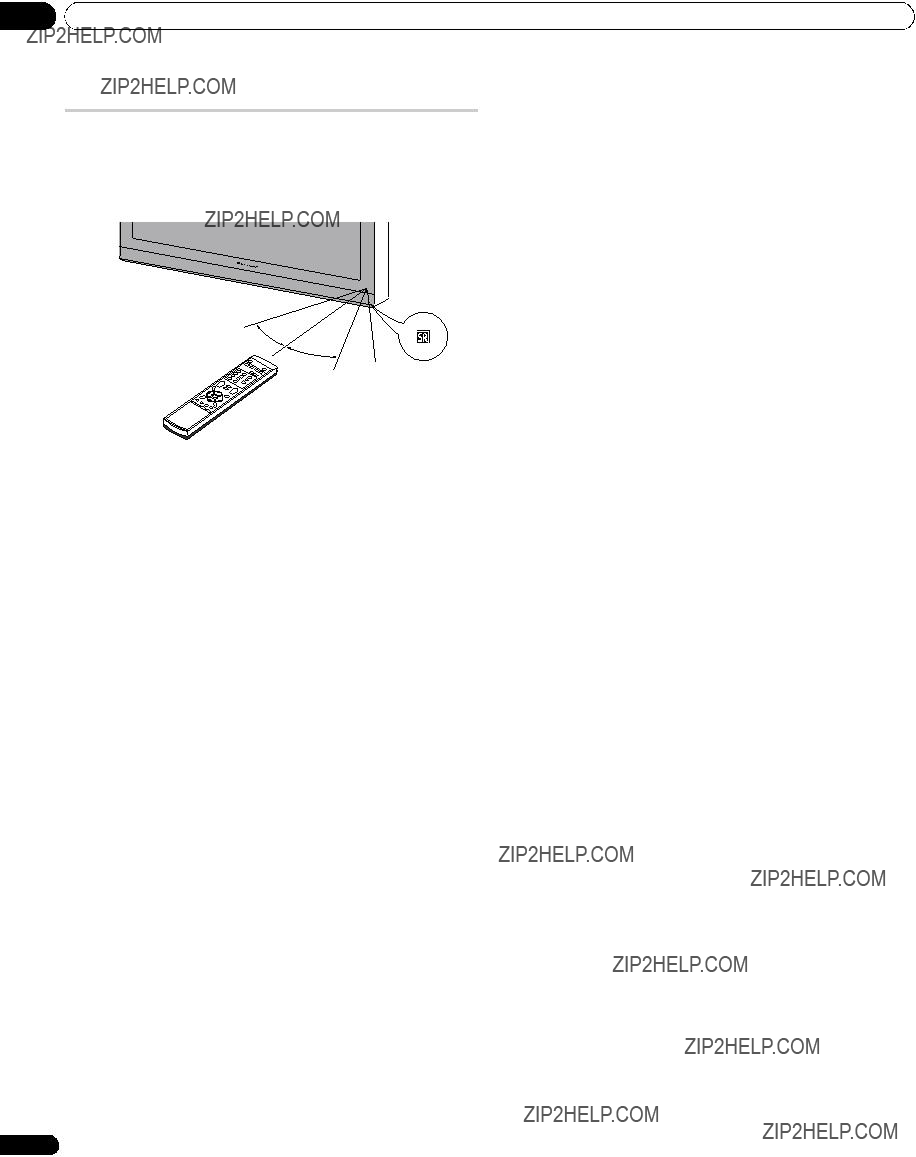
 Attention
Attention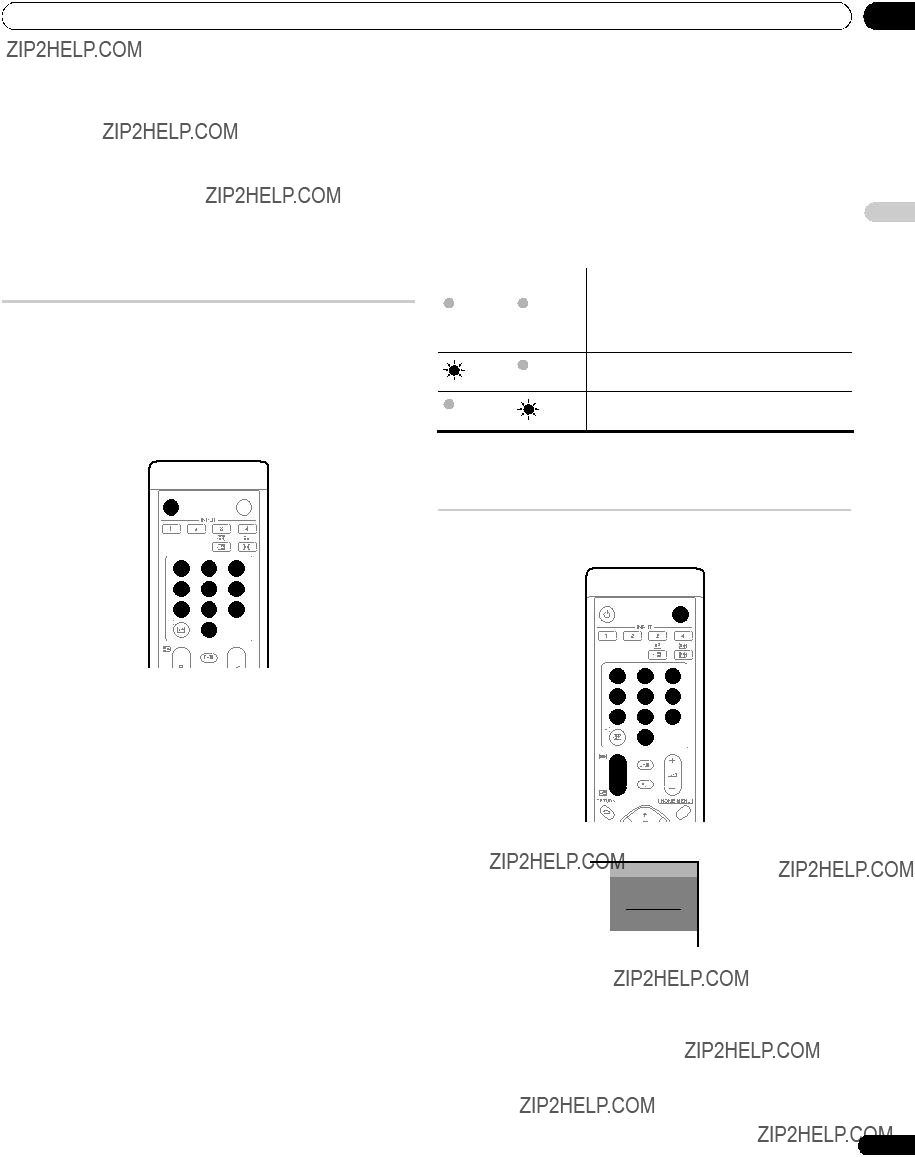
 Important
Important Remarque
Remarque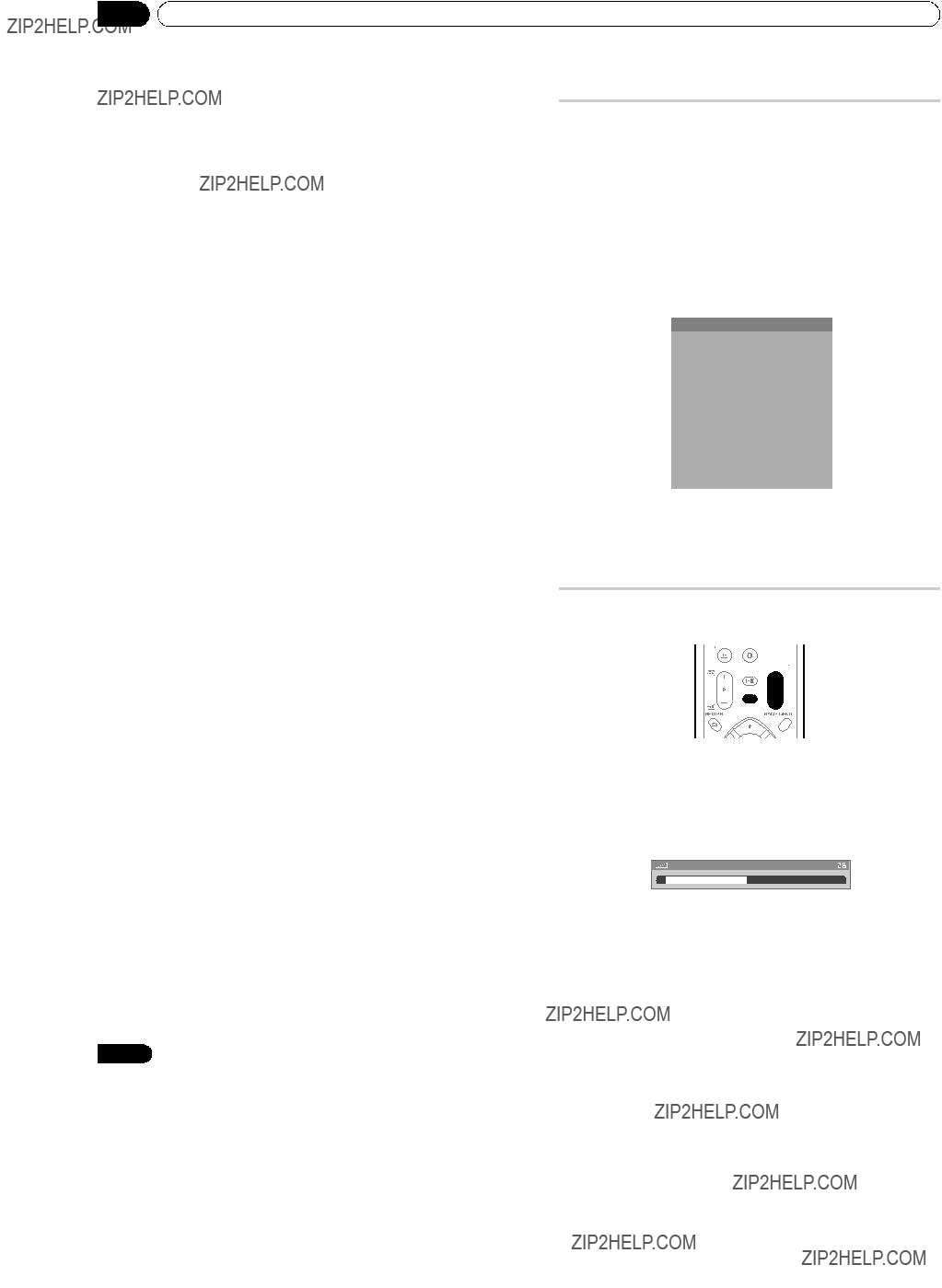
 Remarque
Remarque Remarque
Remarque Remarque
Remarque Favoris
Favoris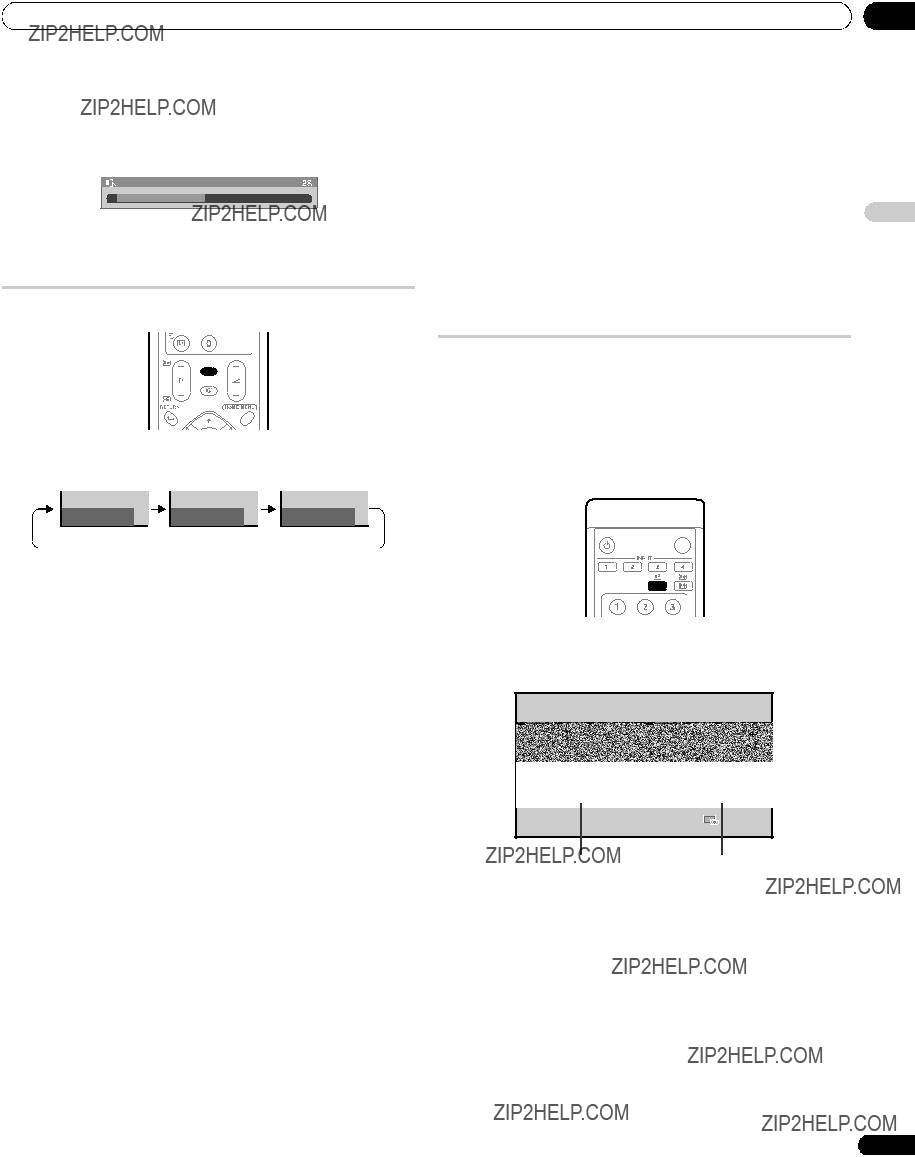
 Remarque
Remarque Important
Important Remarque
Remarque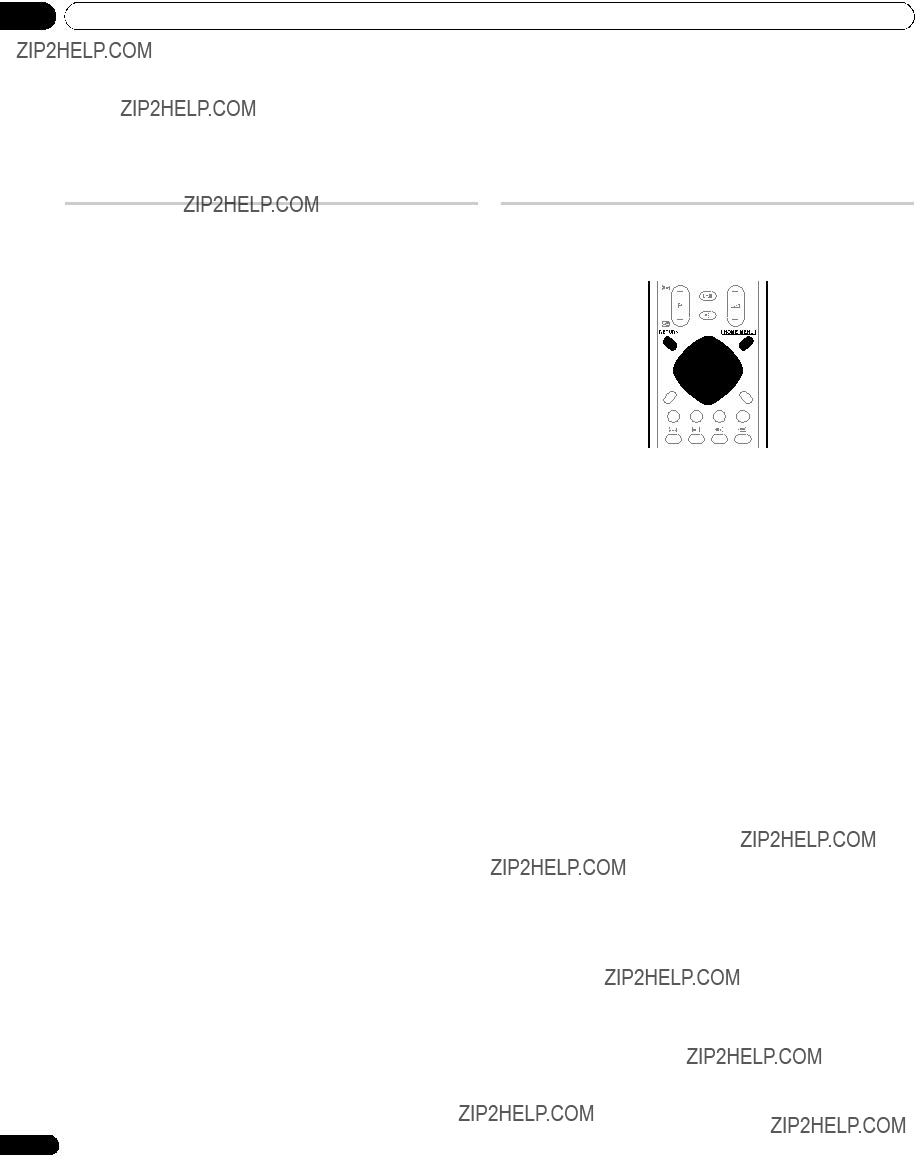
 Remarque
Remarque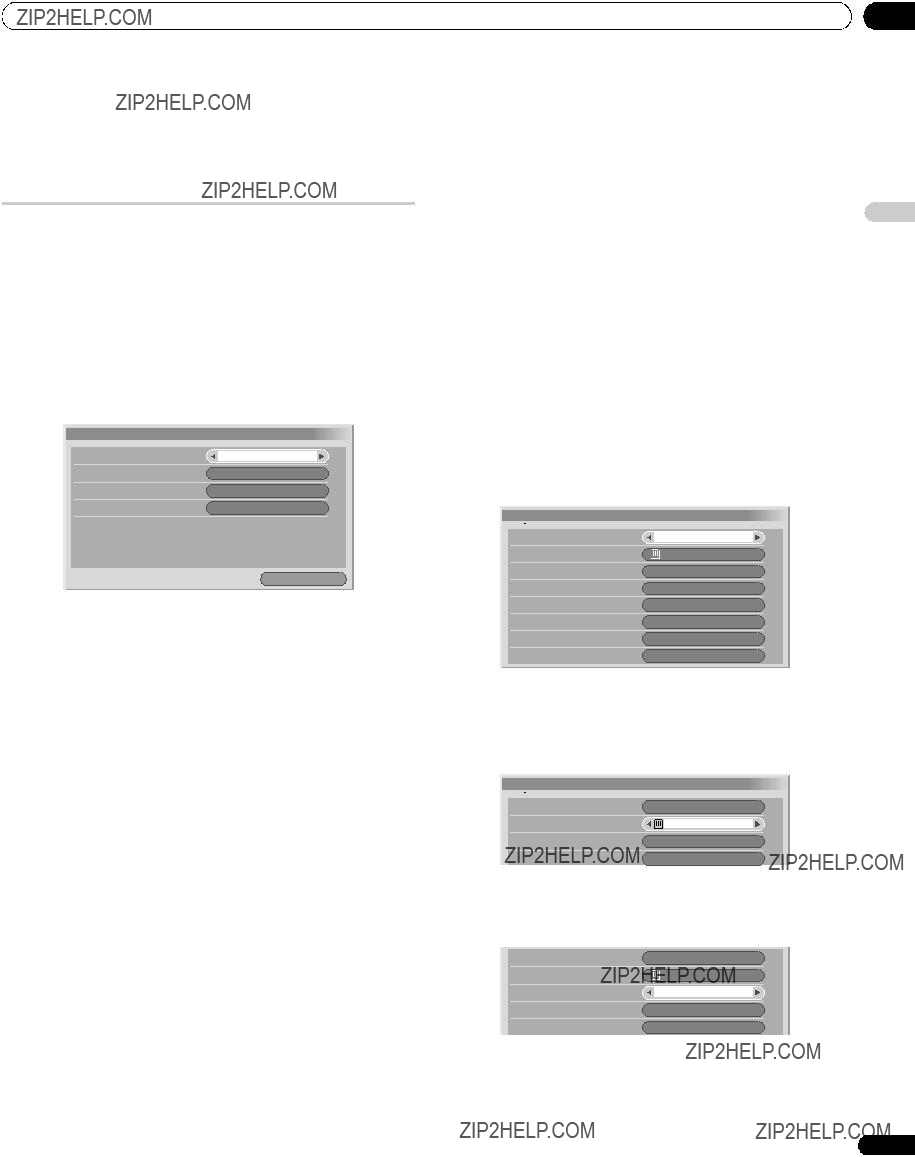
 Autoinstallation
Autoinstallation Remarque
Remarque
 R??glage manuel
R??glage manuel R??glage manuel
R??glage manuel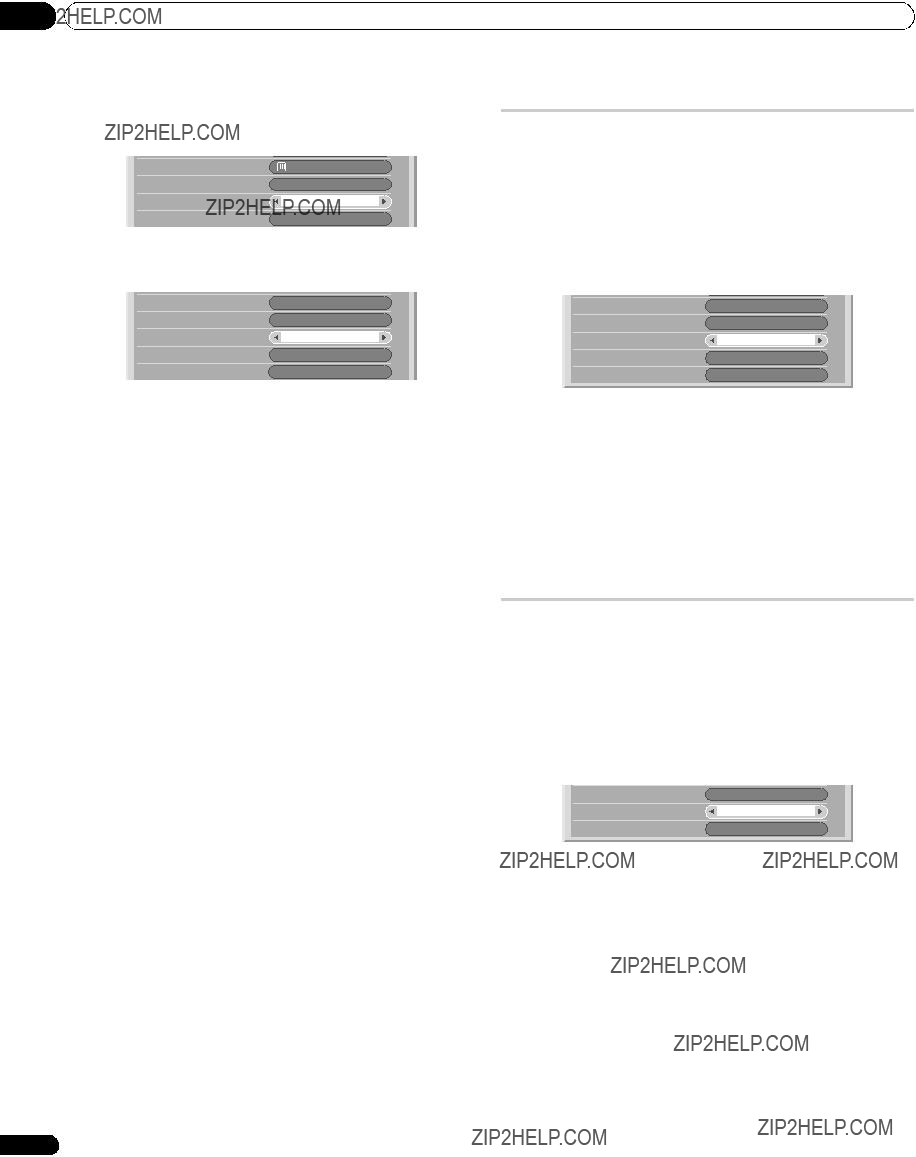
 Remarque
Remarque Remarque
Remarque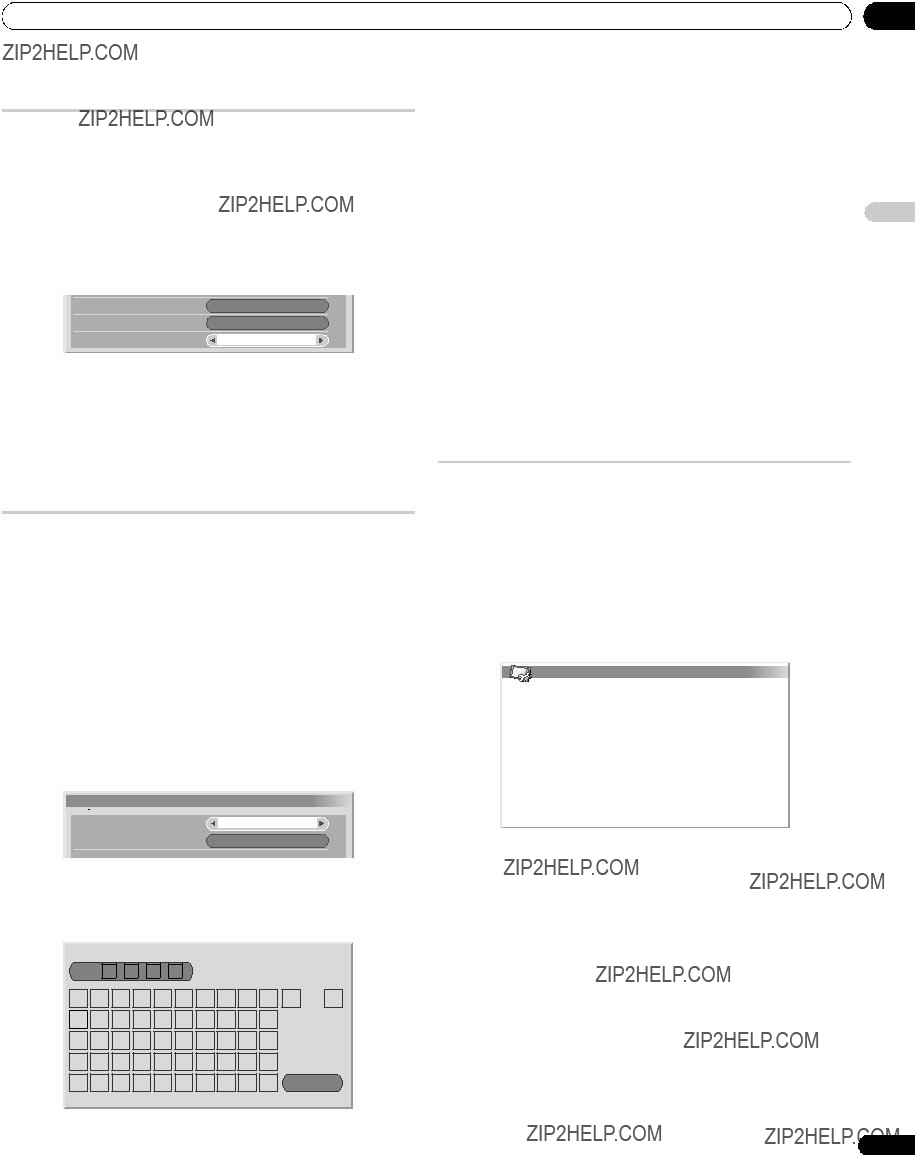
 Remarque
Remarque ??tiquette
??tiquette Remarque
Remarque Remarque
Remarque
 Langue
Langue


 S??lection AV
S??lection AV Remarque
Remarque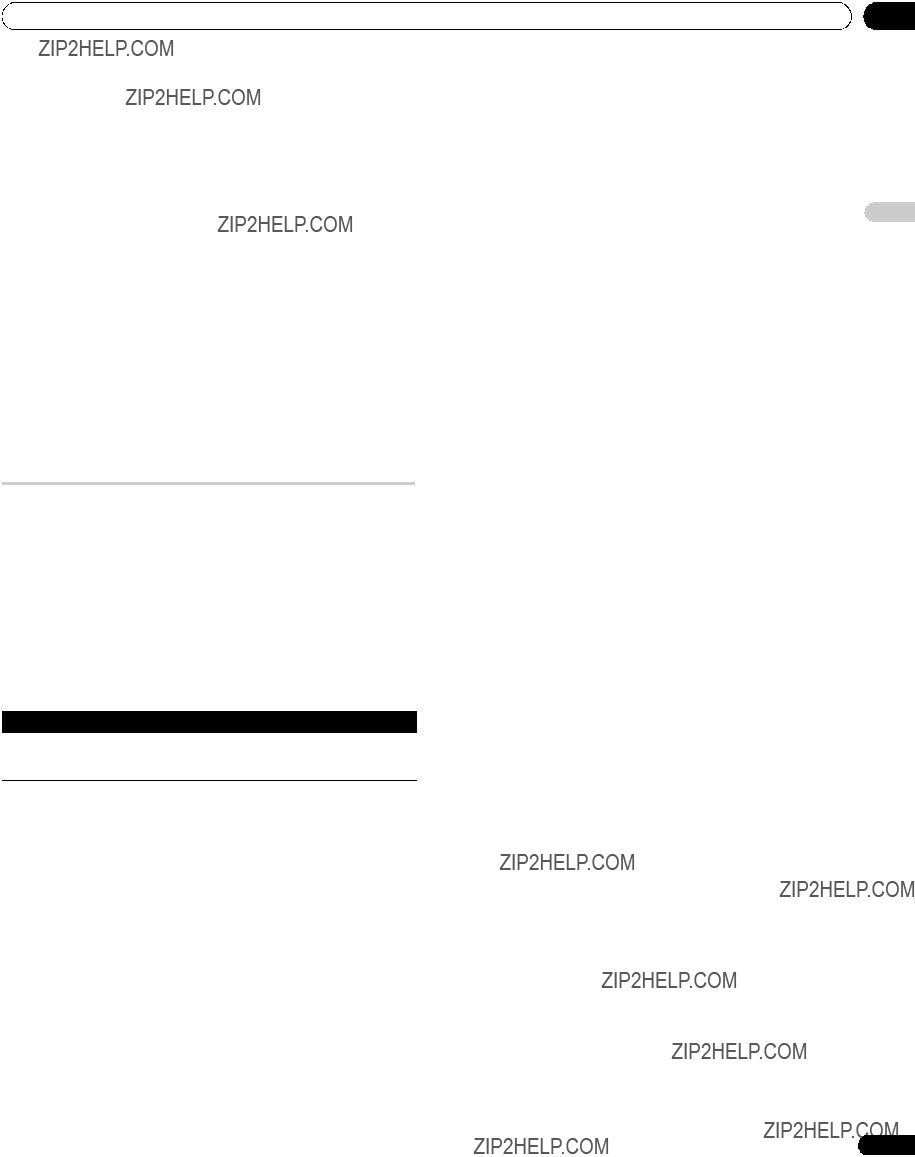
 Remarque
Remarque Remarque
Remarque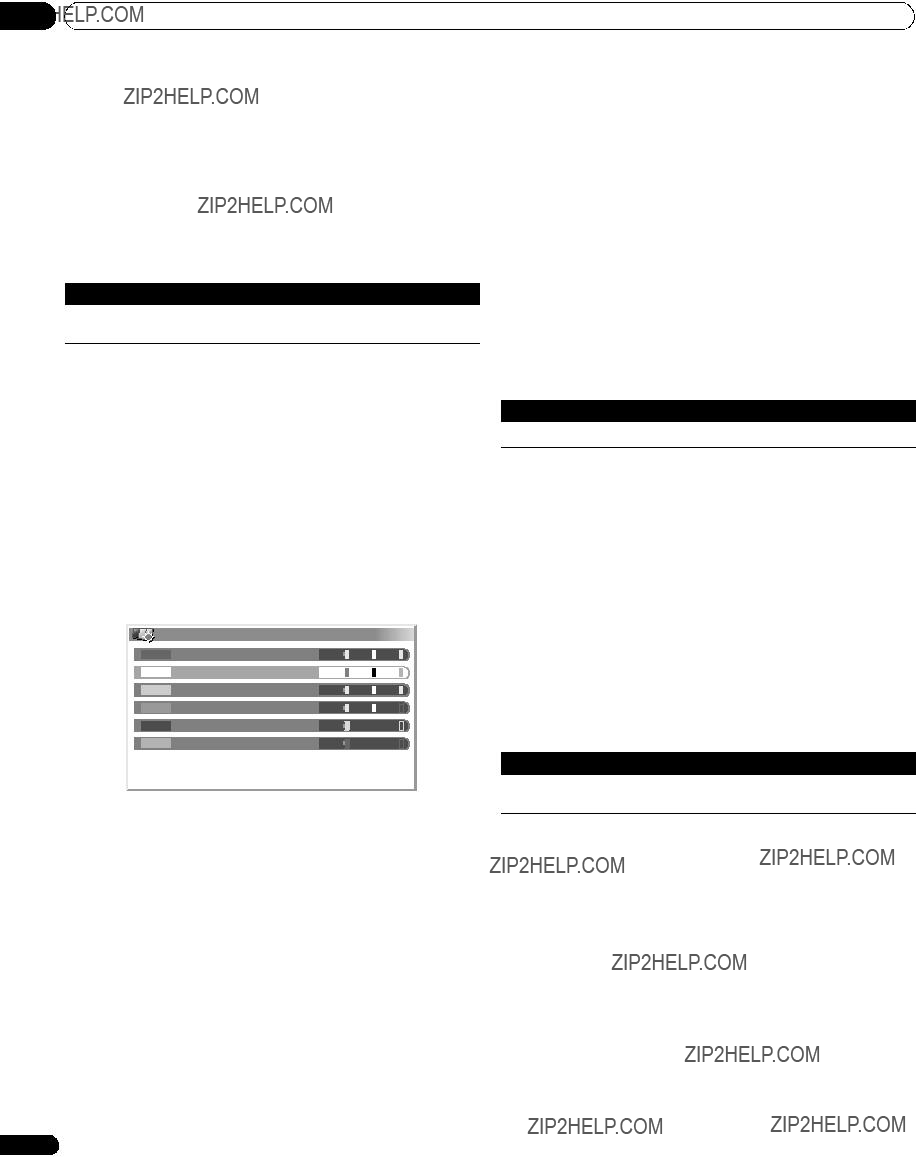
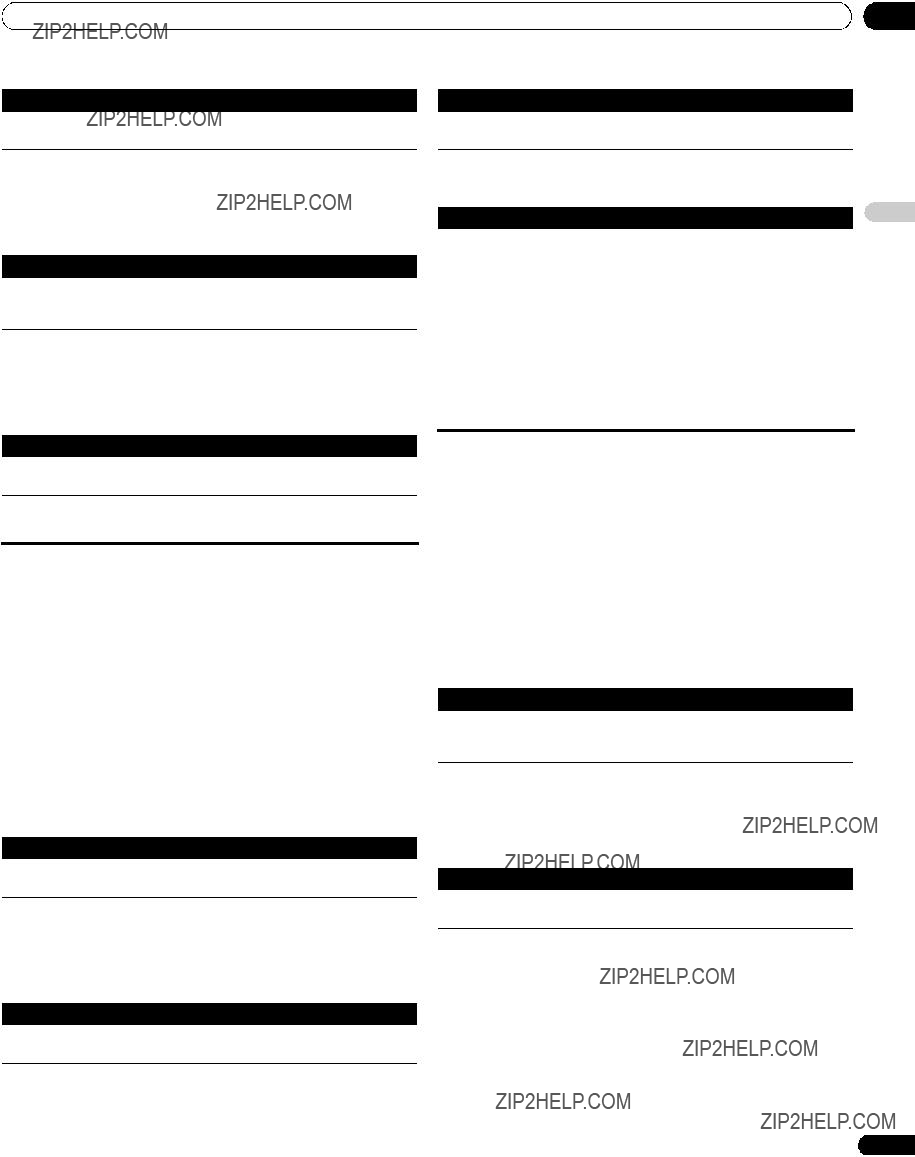

 Remarque
Remarque Remarque
Remarque Remarque
Remarque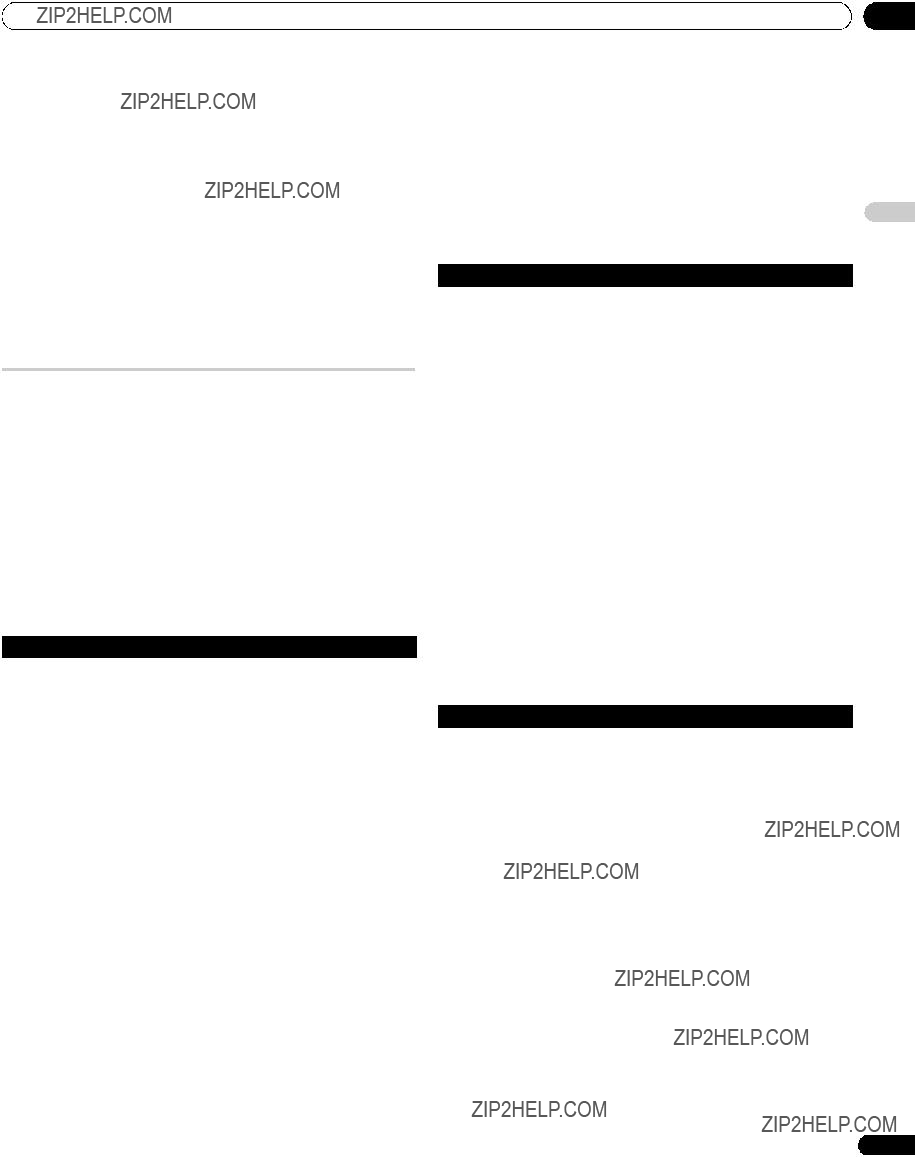
 Remarque
Remarque (WOW) fait r??f??rence ?? une situation pour laquelle la fonction FOCUS est active tandis que, par ailleurs, l???ensemble TruBass + SRS a ??t?? adopt?? pour Surround avant.
(WOW) fait r??f??rence ?? une situation pour laquelle la fonction FOCUS est active tandis que, par ailleurs, l???ensemble TruBass + SRS a ??t?? adopt?? pour Surround avant. est une marque de commerce de SRS Labs, Inc.
est une marque de commerce de SRS Labs, Inc. Remarque
Remarque Remarque
Remarque Remarque
Remarque
 Attention
Attention Remarque
Remarque Remarque
Remarque ),
),  Remarque
Remarque Remarque
Remarque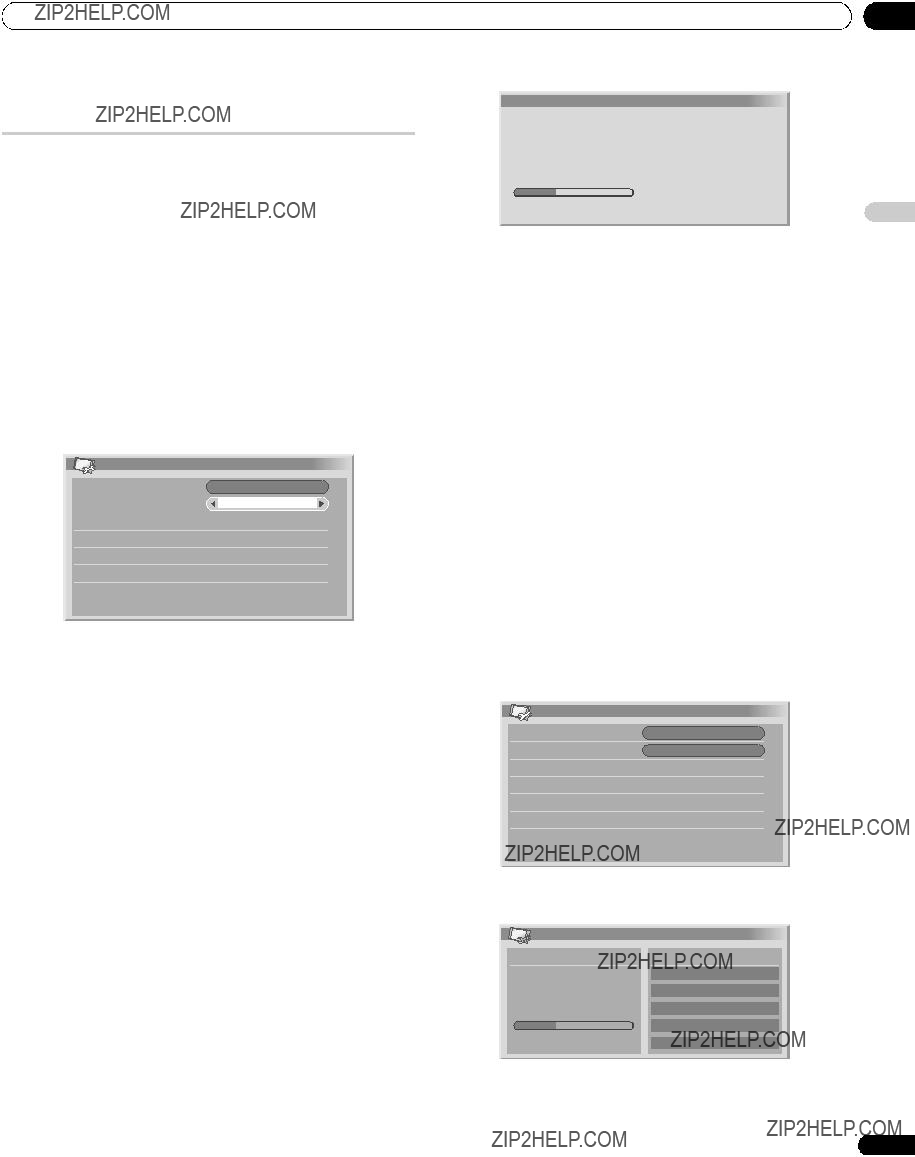
 Remarque
Remarque Remplacer les cha??nes existantes
Remplacer les cha??nes existantes Remarque
Remarque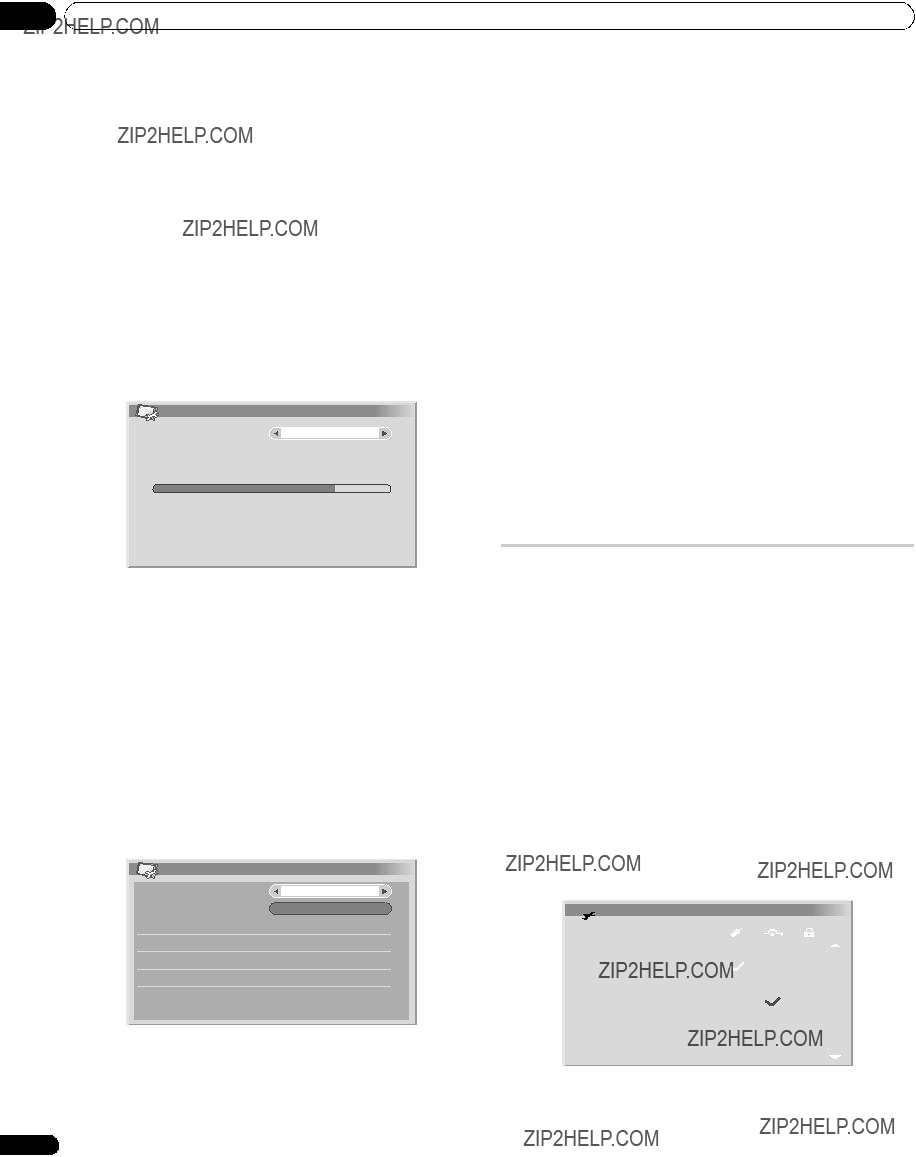
 Remarque
Remarque Remarque
Remarque Remarque
Remarque Remarque
Remarque Options des cha??nes
Options des cha??nes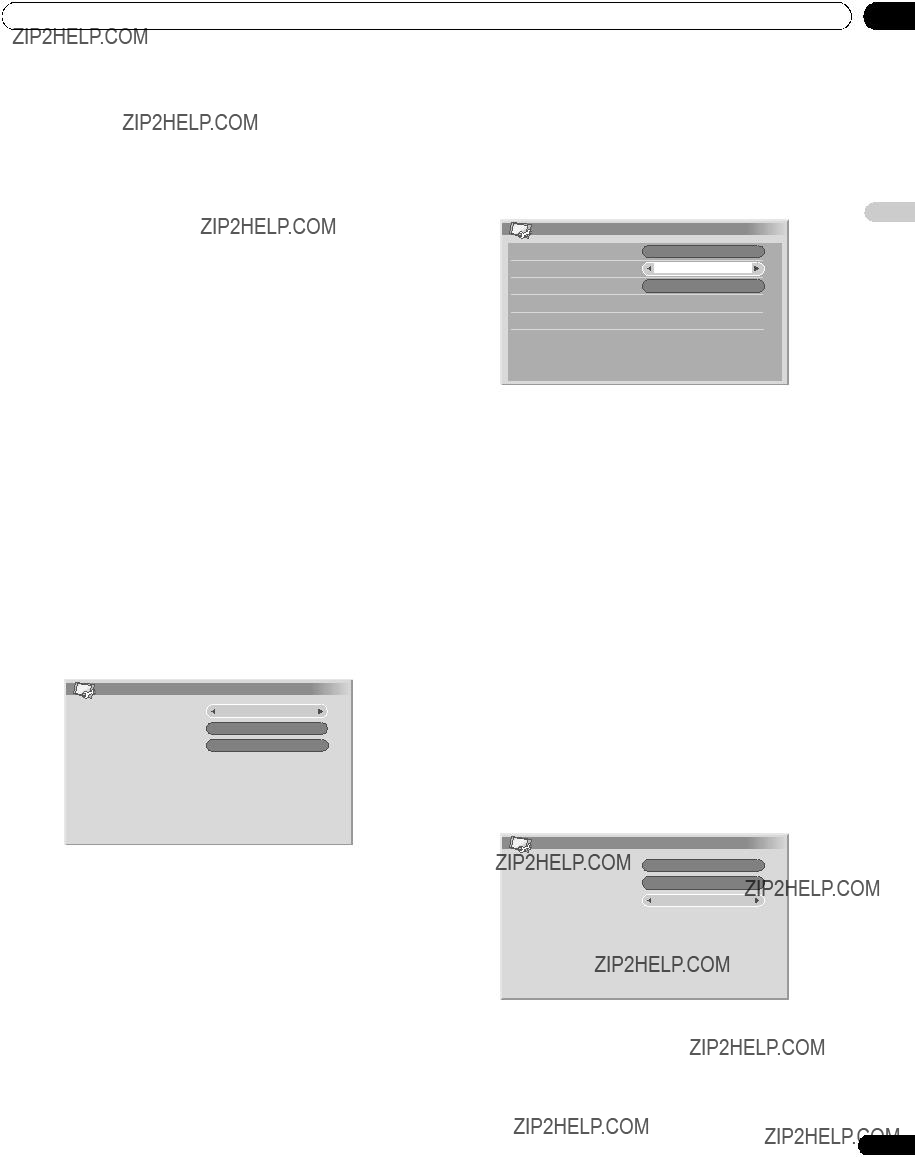
 Remarque
Remarque Remarque
Remarque Remarque
Remarque
 Remarque
Remarque Remarque
Remarque Remarque
Remarque Remarque
Remarque
 Remarque
Remarque Remarque
Remarque Remarque
Remarque Important
Important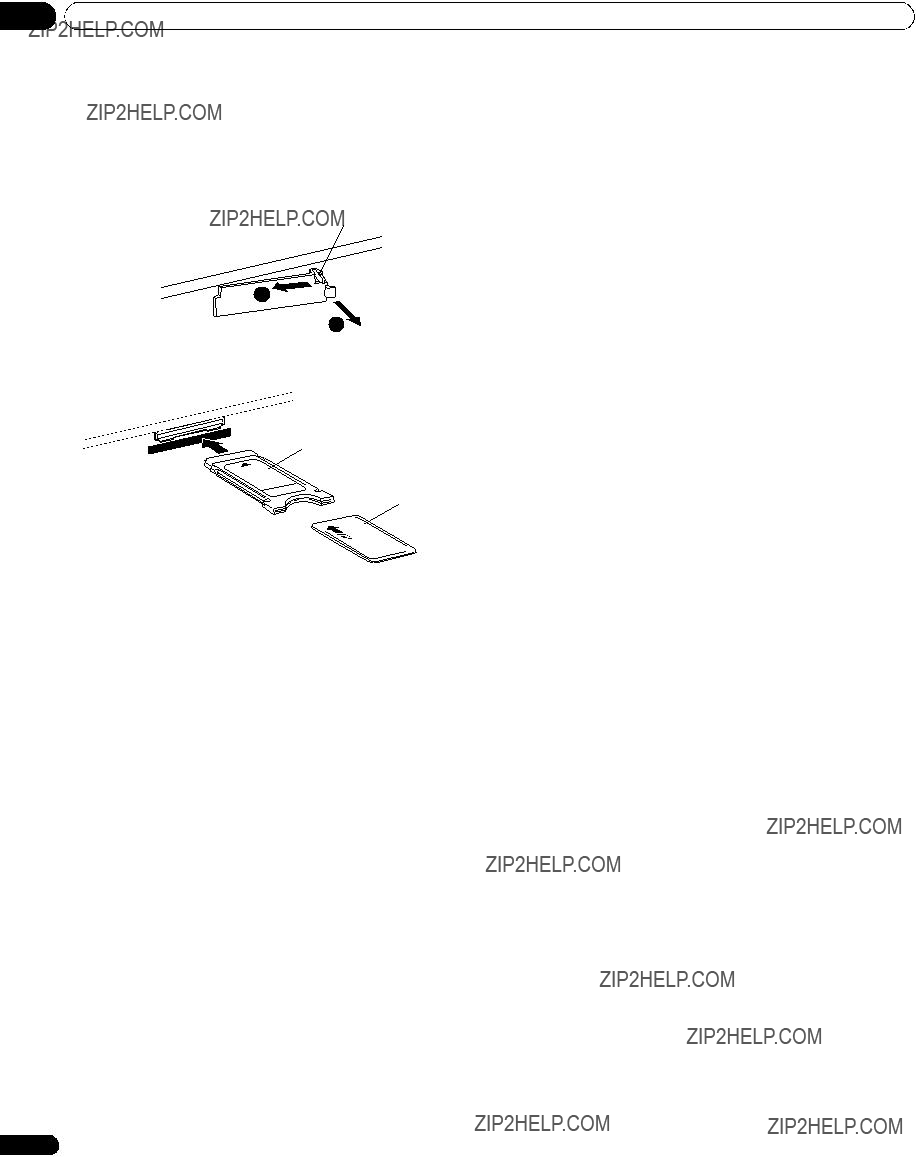
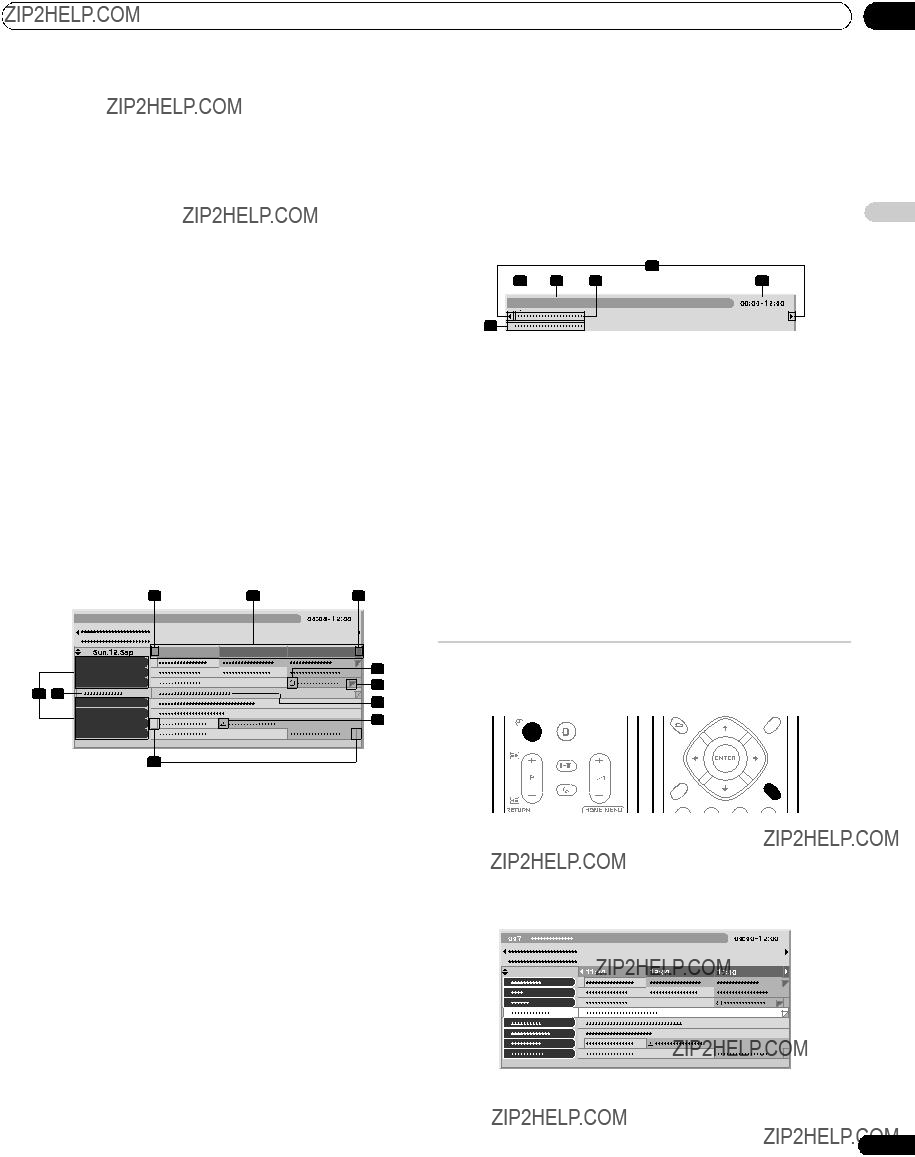
 Remarque
Remarque Remarque
Remarque
 Remarque
Remarque Remarque
Remarque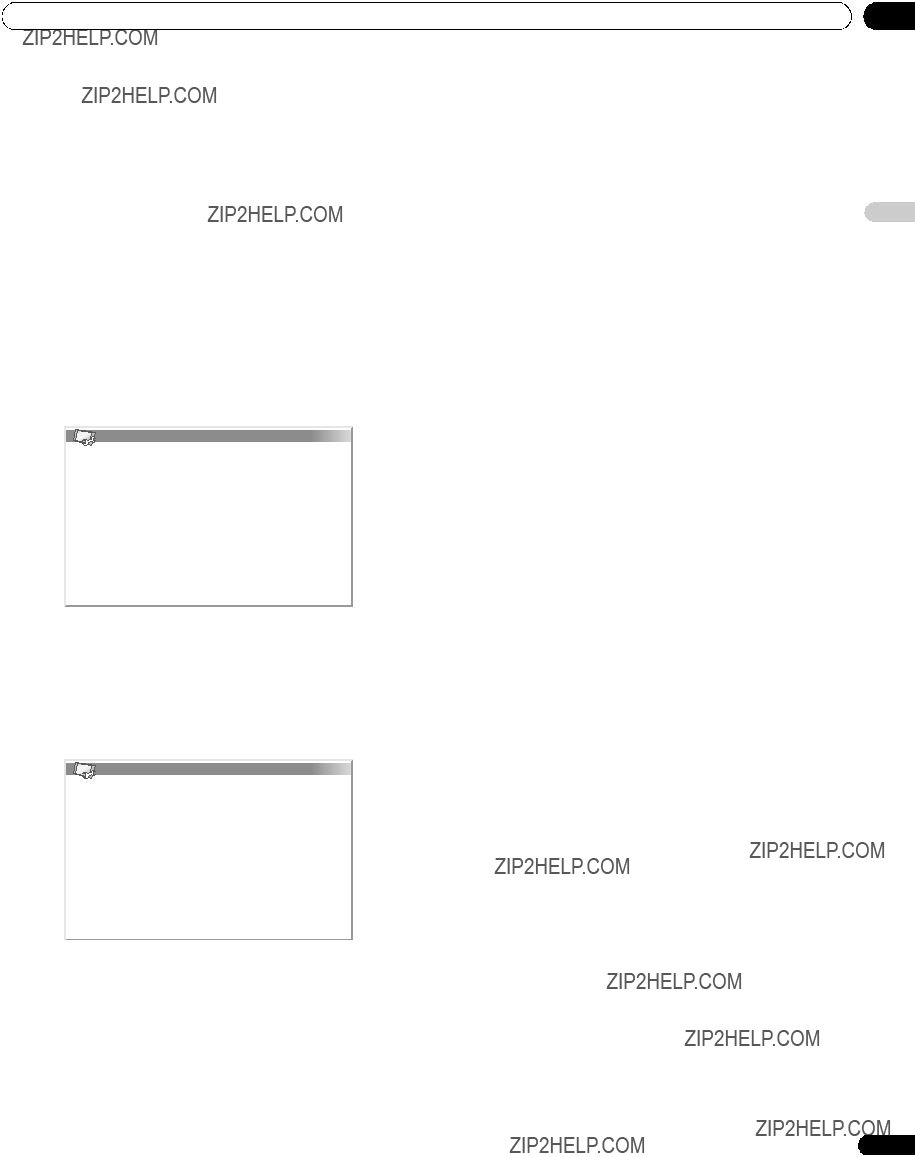
 Remarque
Remarque Remarque
Remarque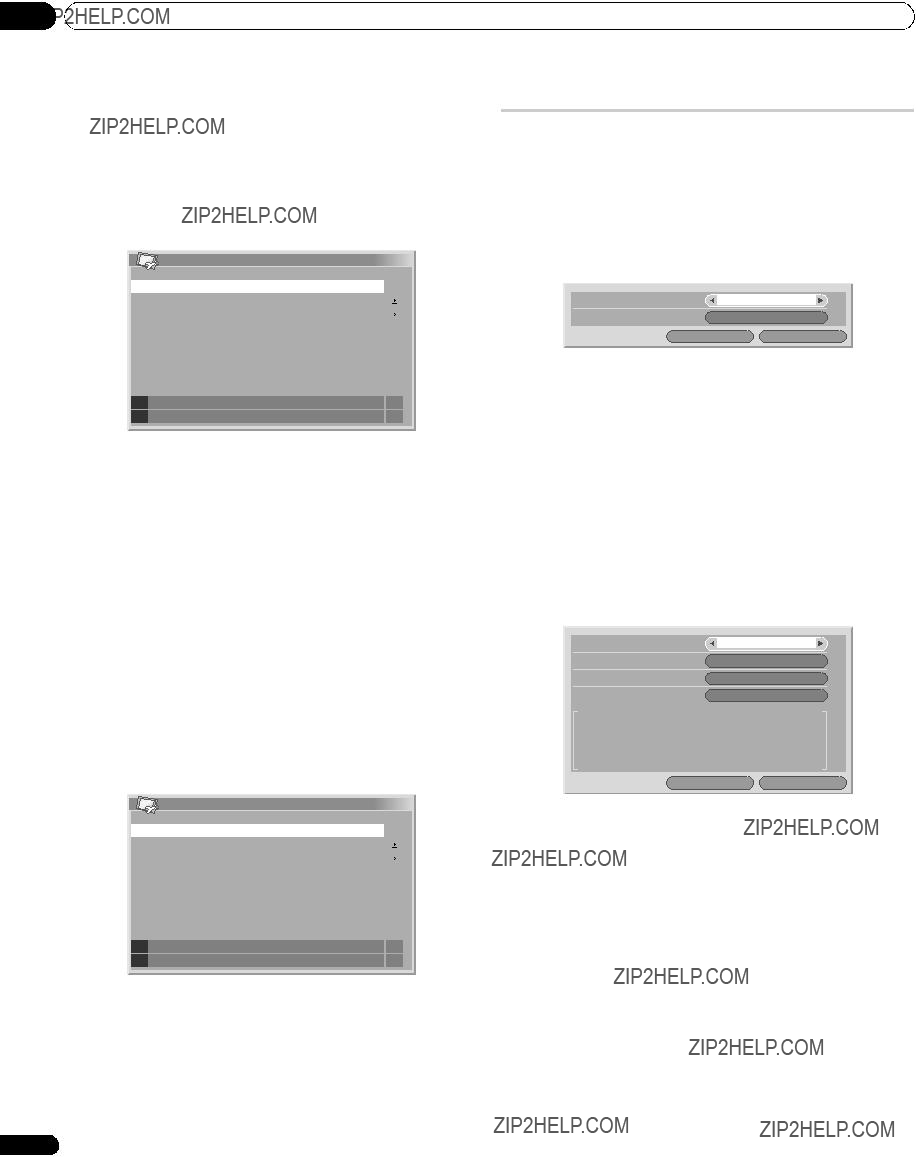

 S??lection mode
S??lection mode
 75Hz
75Hz Remarque
Remarque Position
Position Remarque
Remarque S??lection entr??e
S??lection entr??e
 Vid??o
Vid??o Remarque
Remarque Syst??me couleur
Syst??me couleur
 Auto
Auto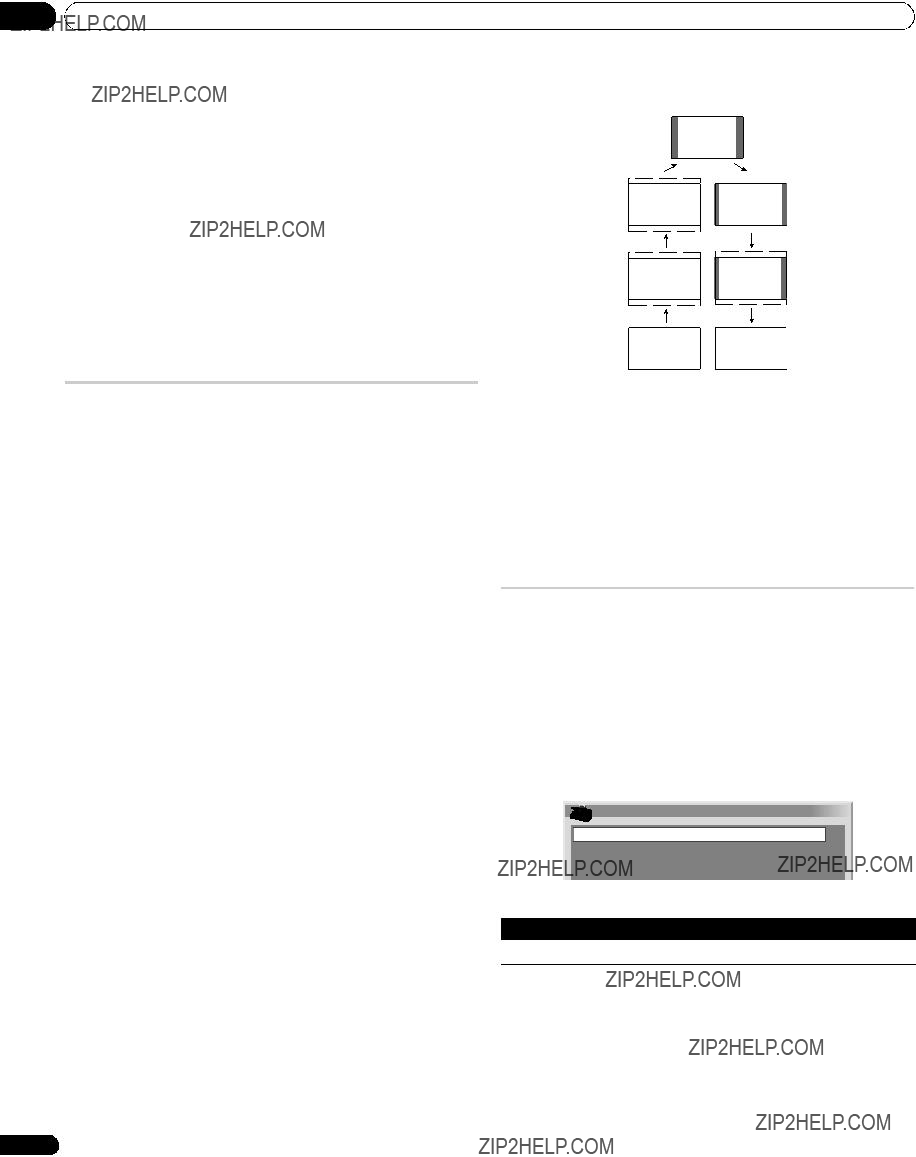
 Remarque
Remarque Important
Important LARGE
LARGE Remarque
Remarque Taille auto
Taille auto
 Arr??t
Arr??t Remarque
Remarque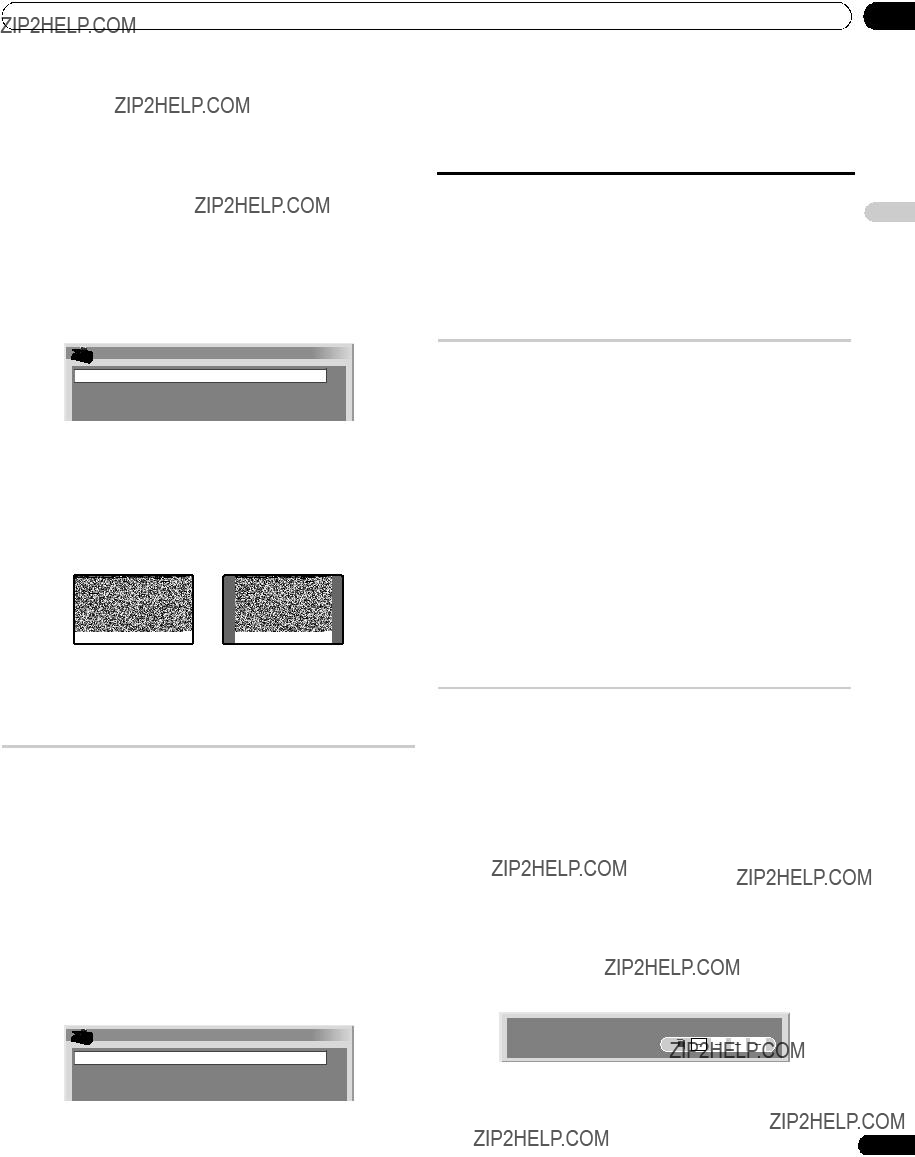
 Mode 4:3
Mode 4:3
 LARGE
LARGE Important
Important Cache lat??ral
Cache lat??ral
 Fixe
Fixe Remarque
Remarque Remarque
Remarque
 Remarque
Remarque Modif. Mot de passe
Modif. Mot de passe Remarque
Remarque Remarque
Remarque Remarque
Remarque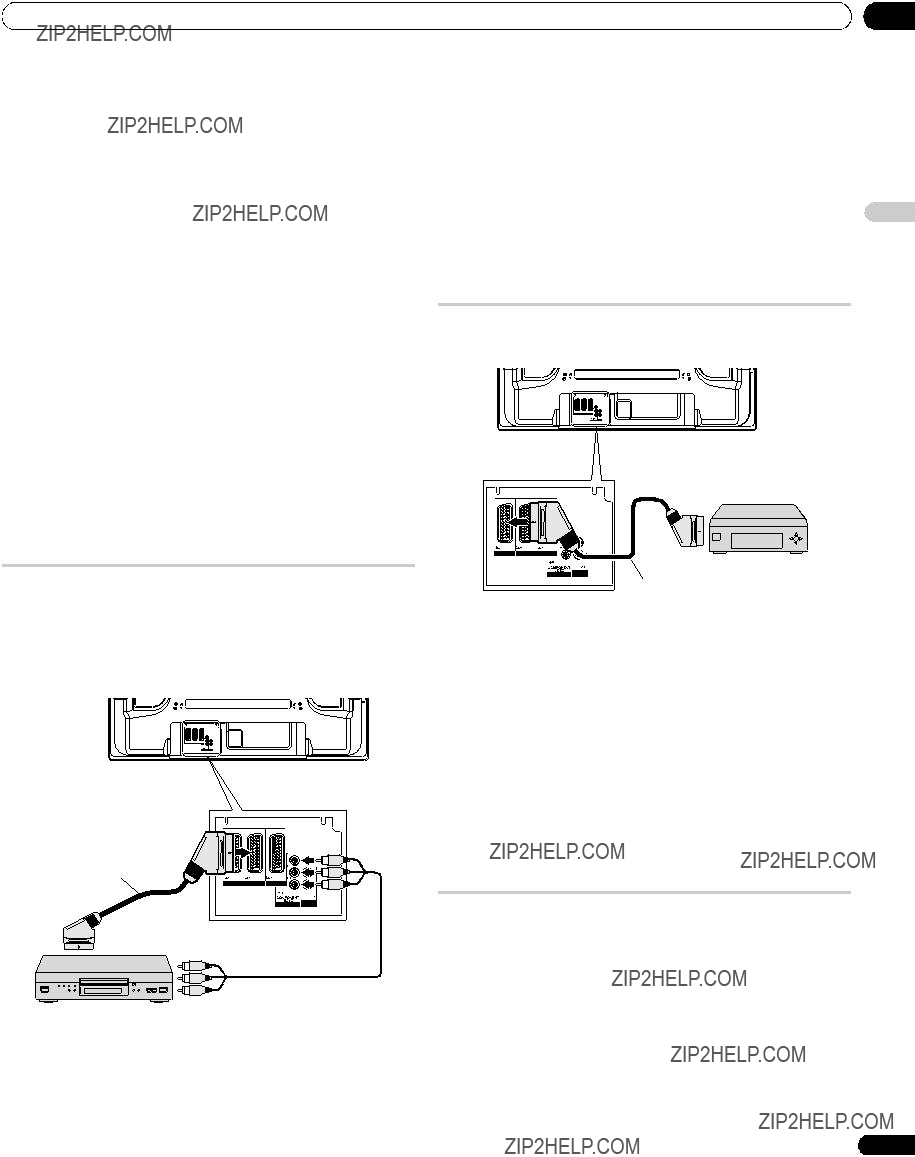
 Attention
Attention Remarque
Remarque Remarque
Remarque
 Remarque
Remarque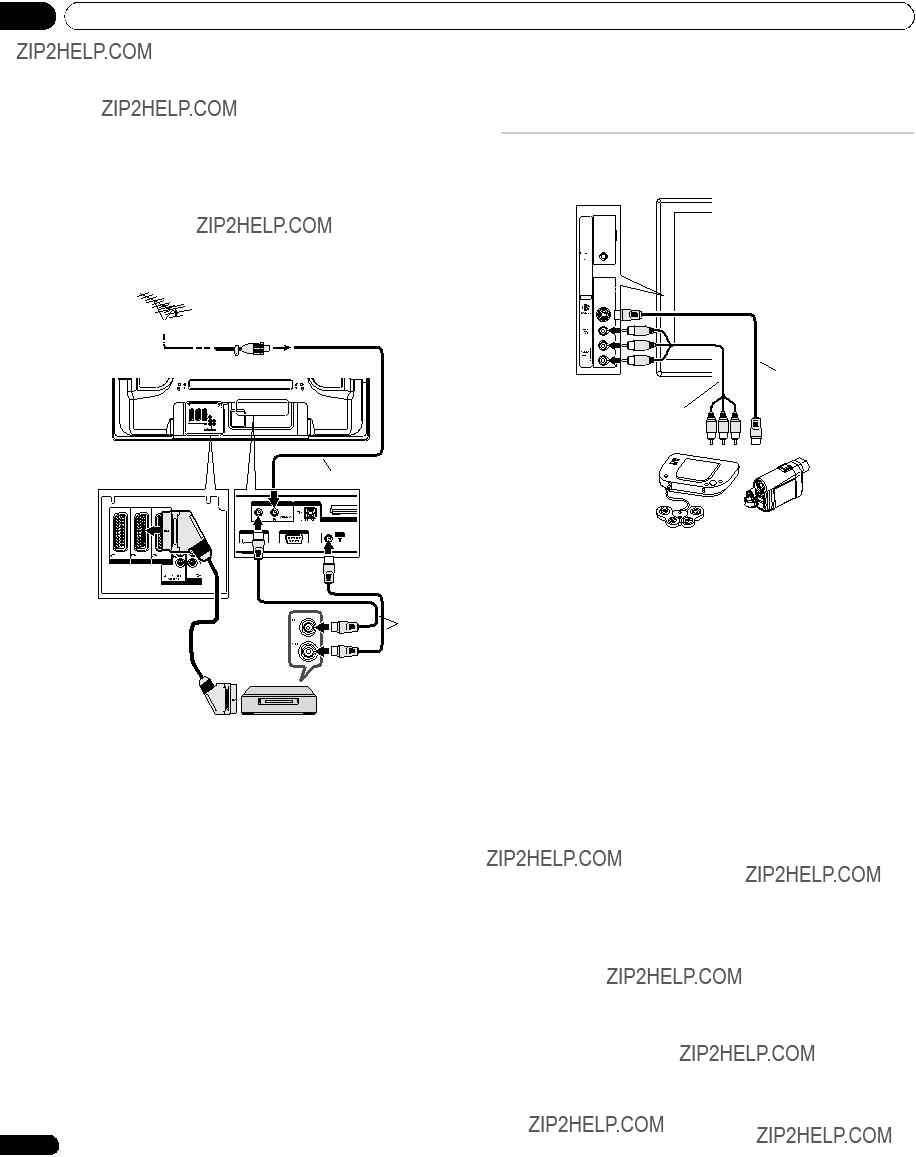



 Remarque
Remarque Remarque
Remarque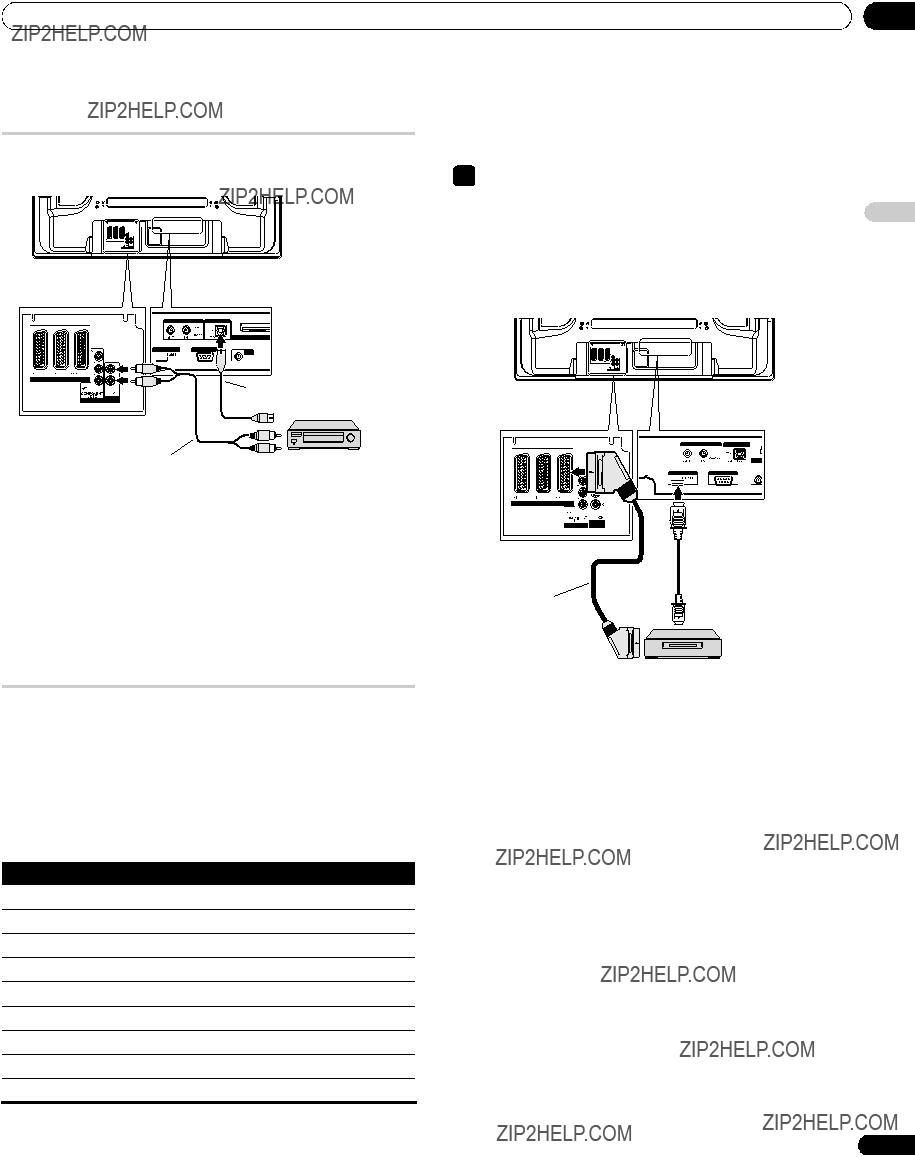
 Remarque
Remarque C??ble HDMI portant la marque HDMI
C??ble HDMI portant la marque HDMI
 Remarque
Remarque Remarque
Remarque Remarque
Remarque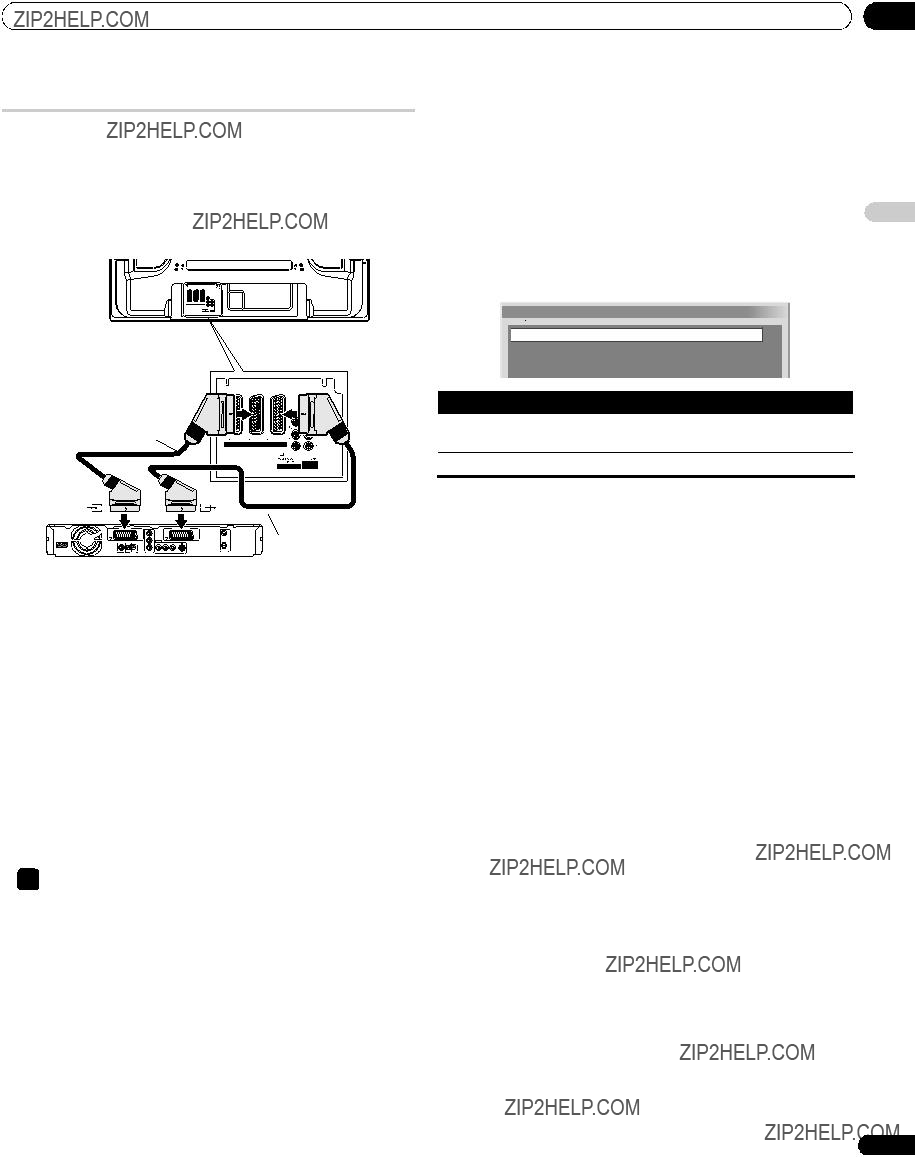
 Sortie SCART
Sortie SCART
 Auto
Auto Remarque
Remarque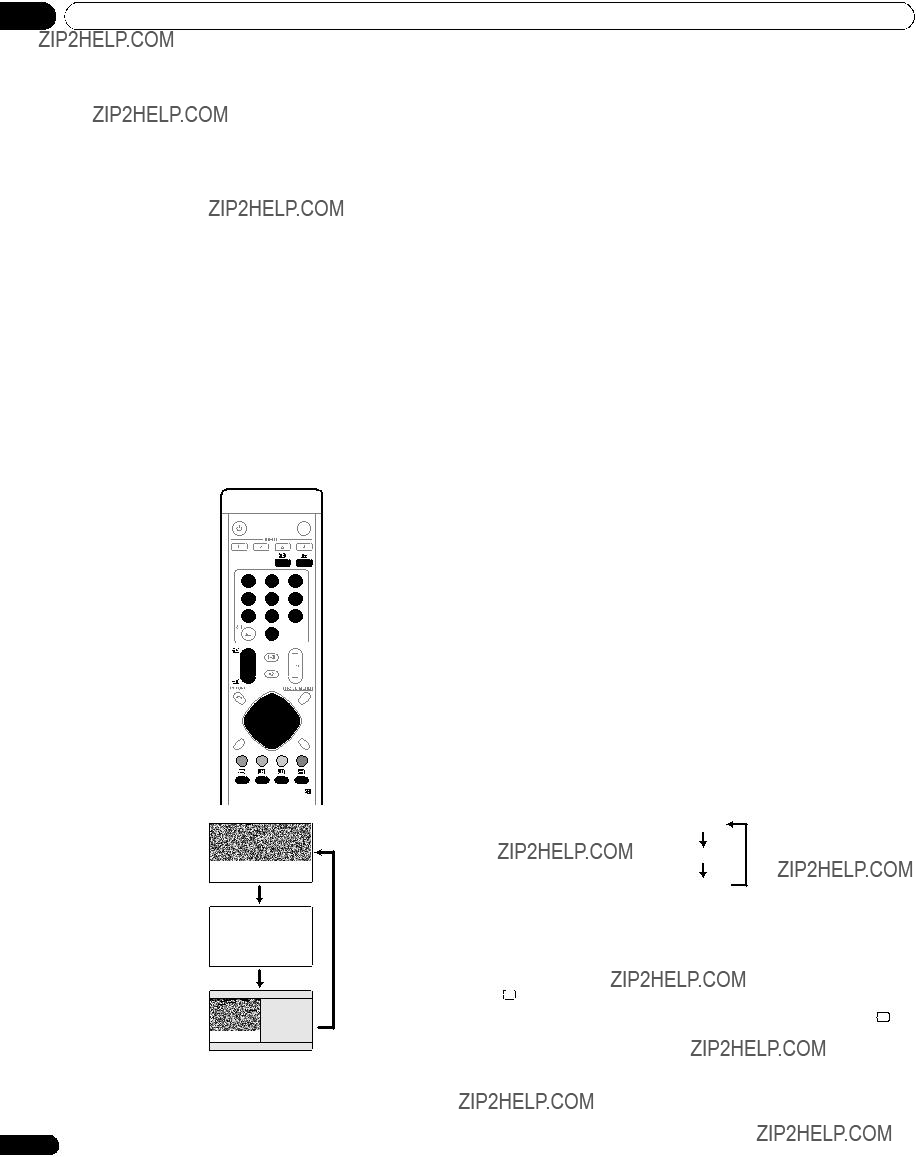
 Important
Important
 :
:
 . Appuyez une nouvelle fois sur
. Appuyez une nouvelle fois sur pour supprimer le maintien.
pour supprimer le maintien.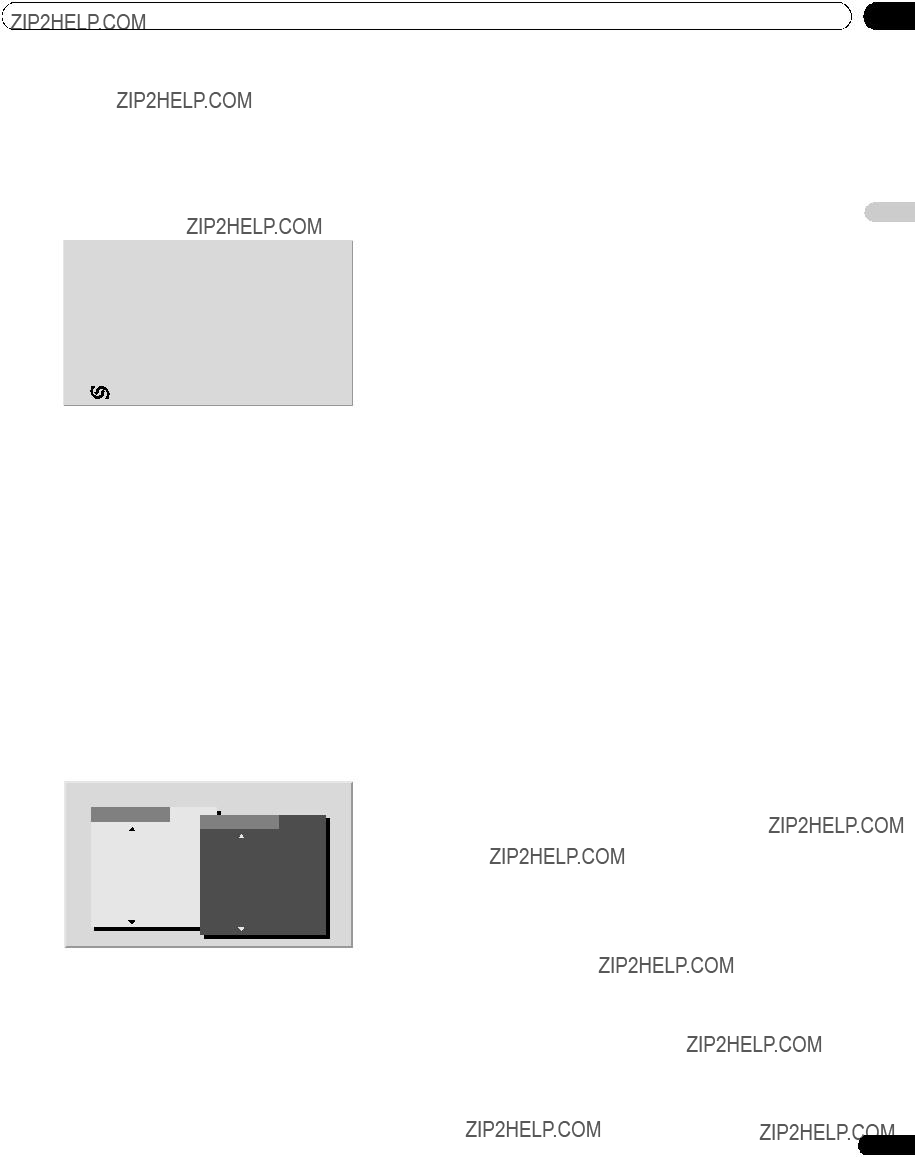
 Remarque
Remarque Remarque
Remarque arr??te le changement automatique des pages secondaires et donne l???ex??cution de la fonction associ??e ?? la touche.
arr??te le changement automatique des pages secondaires et donne l???ex??cution de la fonction associ??e ?? la touche.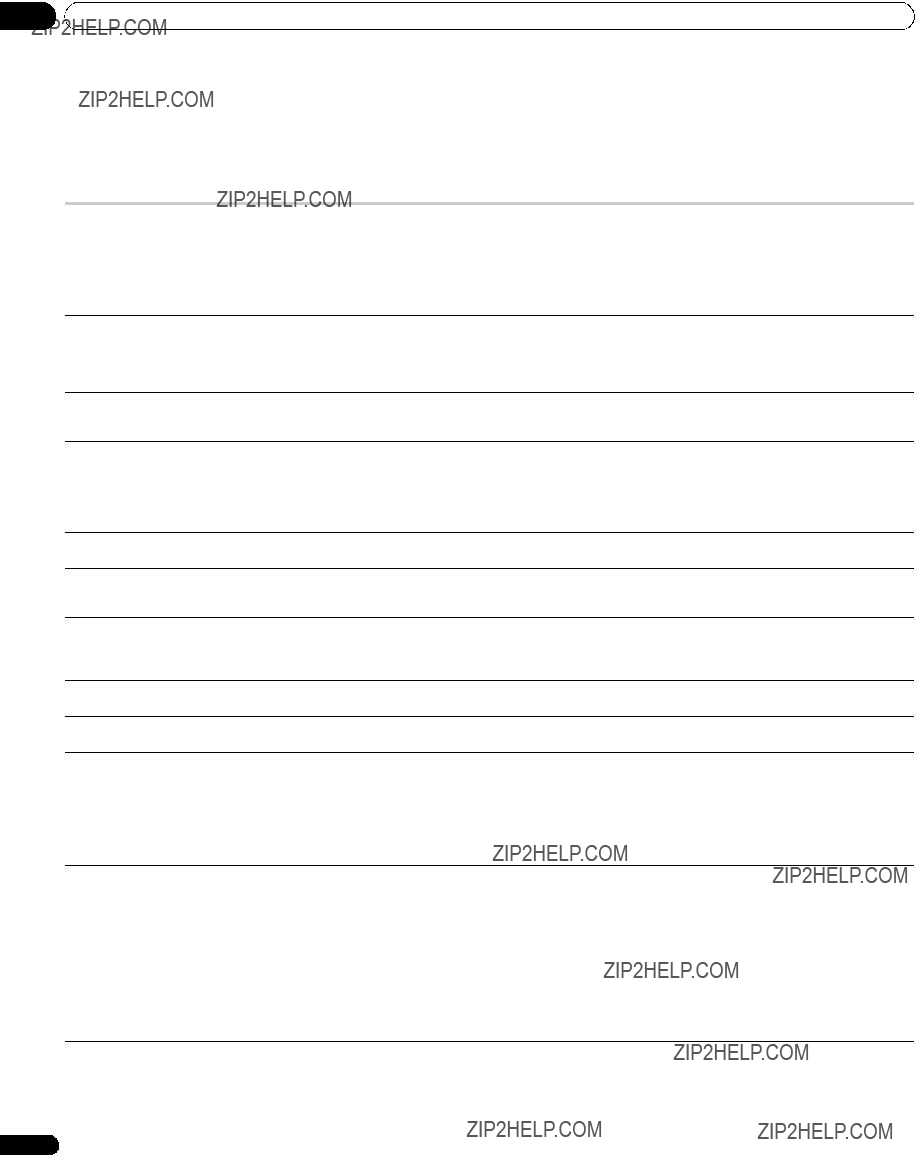

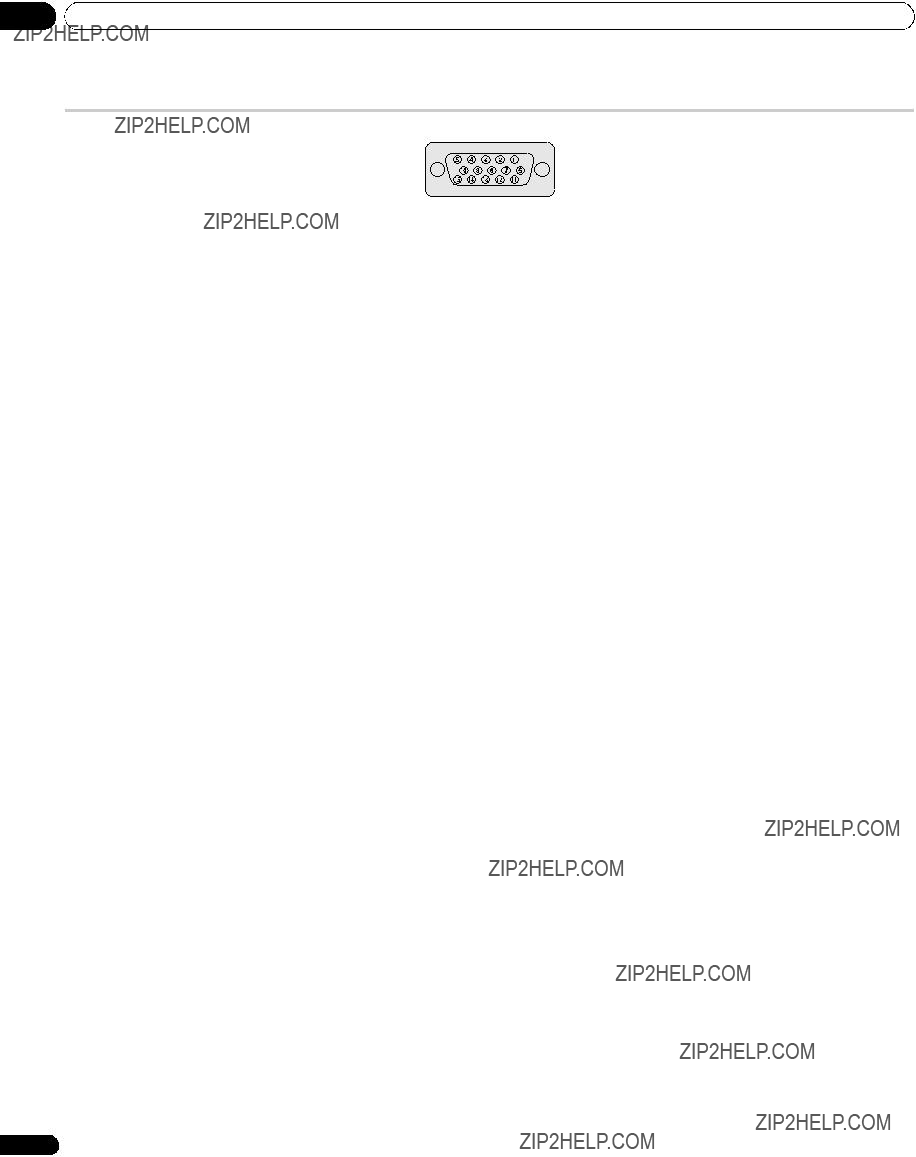

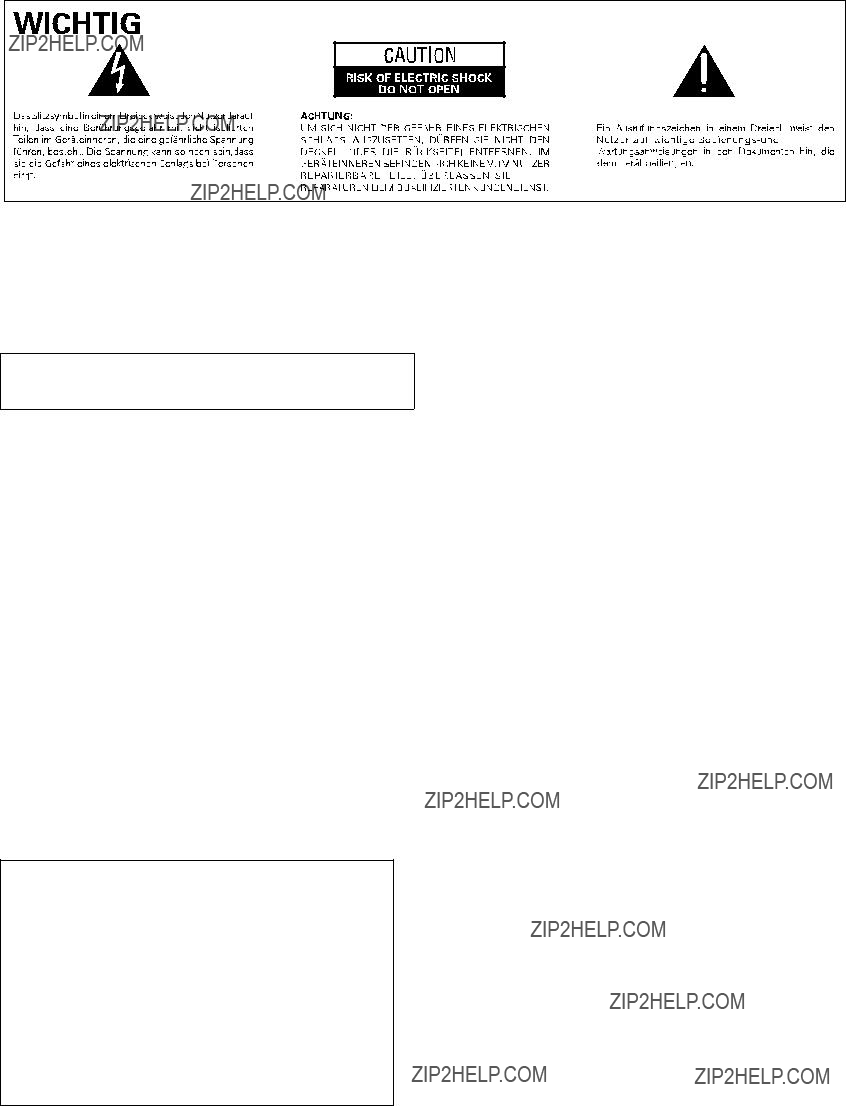
 WARNUNG
WARNUNG VORSICHT
VORSICHT
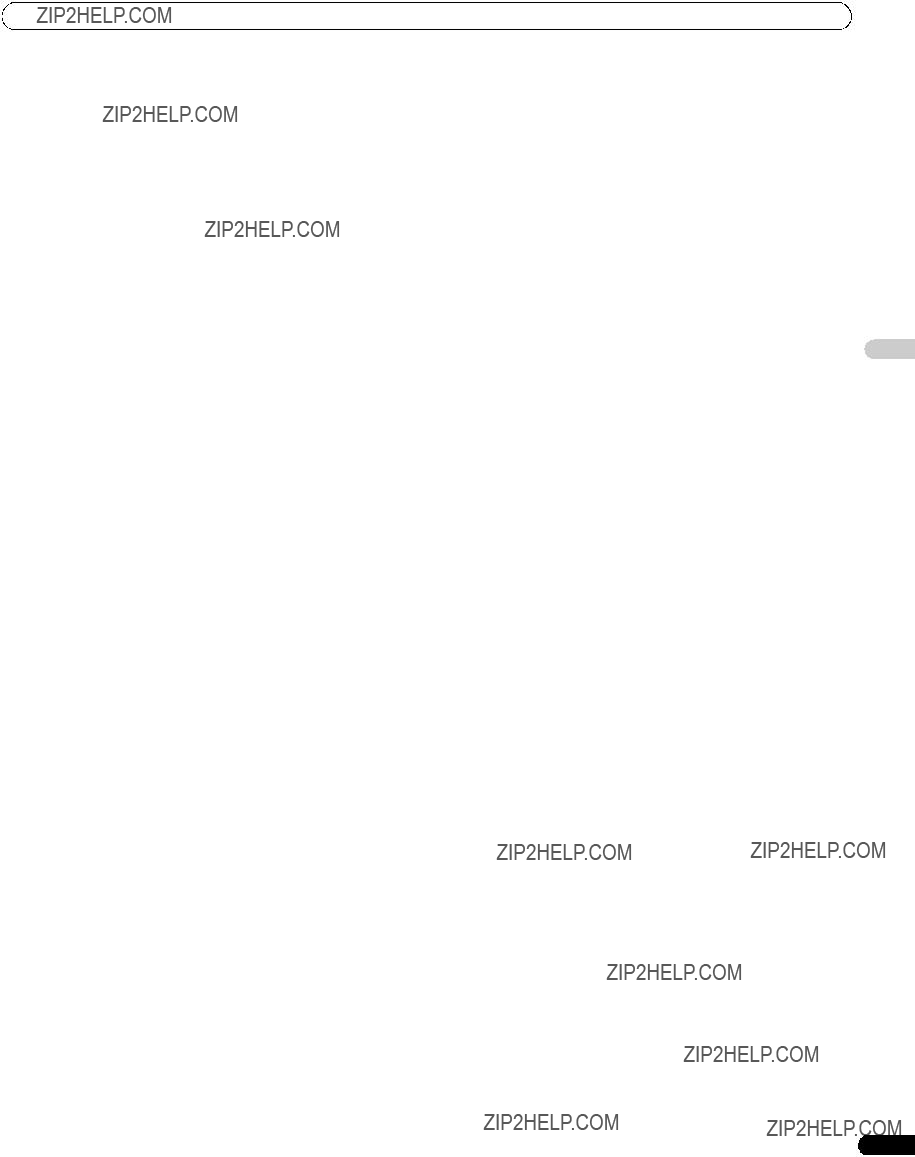

 Hinweis
Hinweis Vorsicht
Vorsicht

 Vorsicht
Vorsicht Hinweis
Hinweis
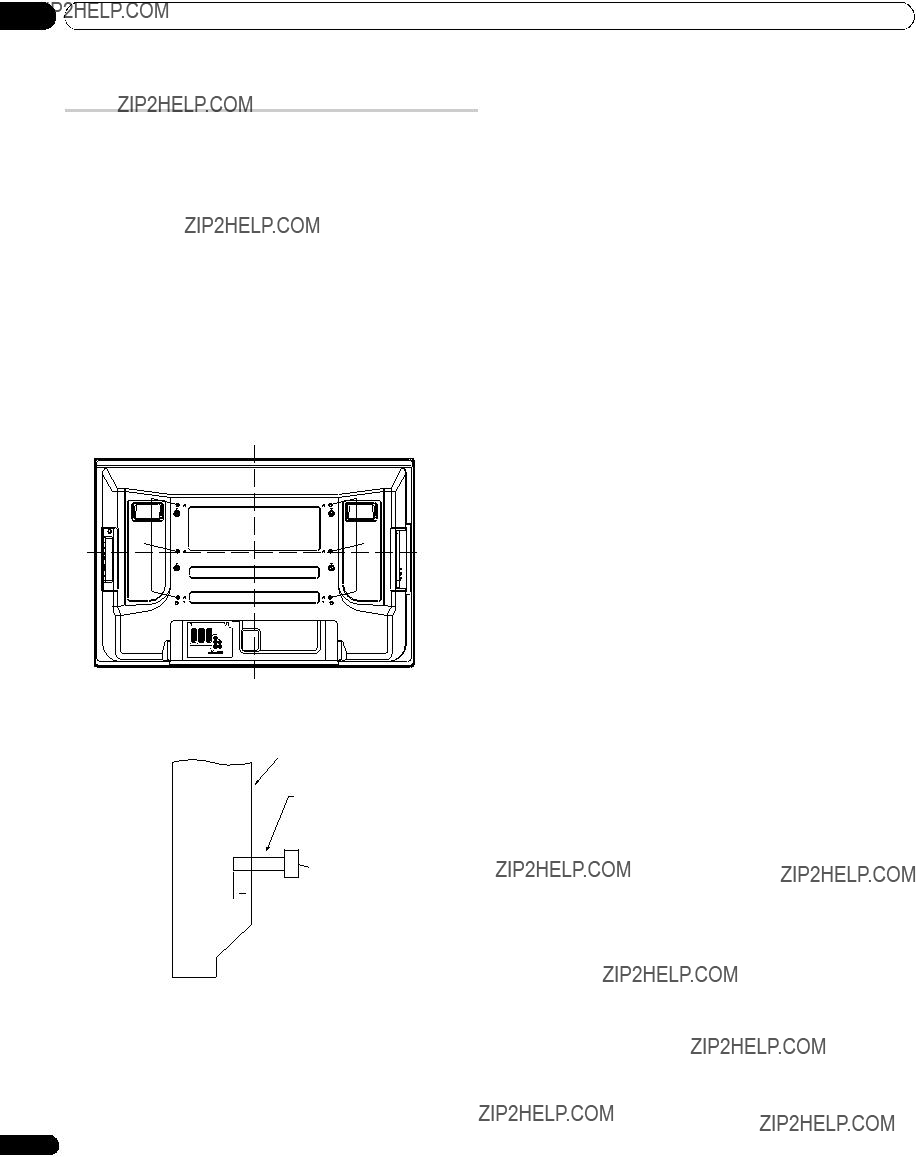

 12 mm bis 18 mm
12 mm bis 18 mm Vorsicht
Vorsicht Hinweis
Hinweis

 POWER ON STANDBY TIMER
POWER ON STANDBY TIMER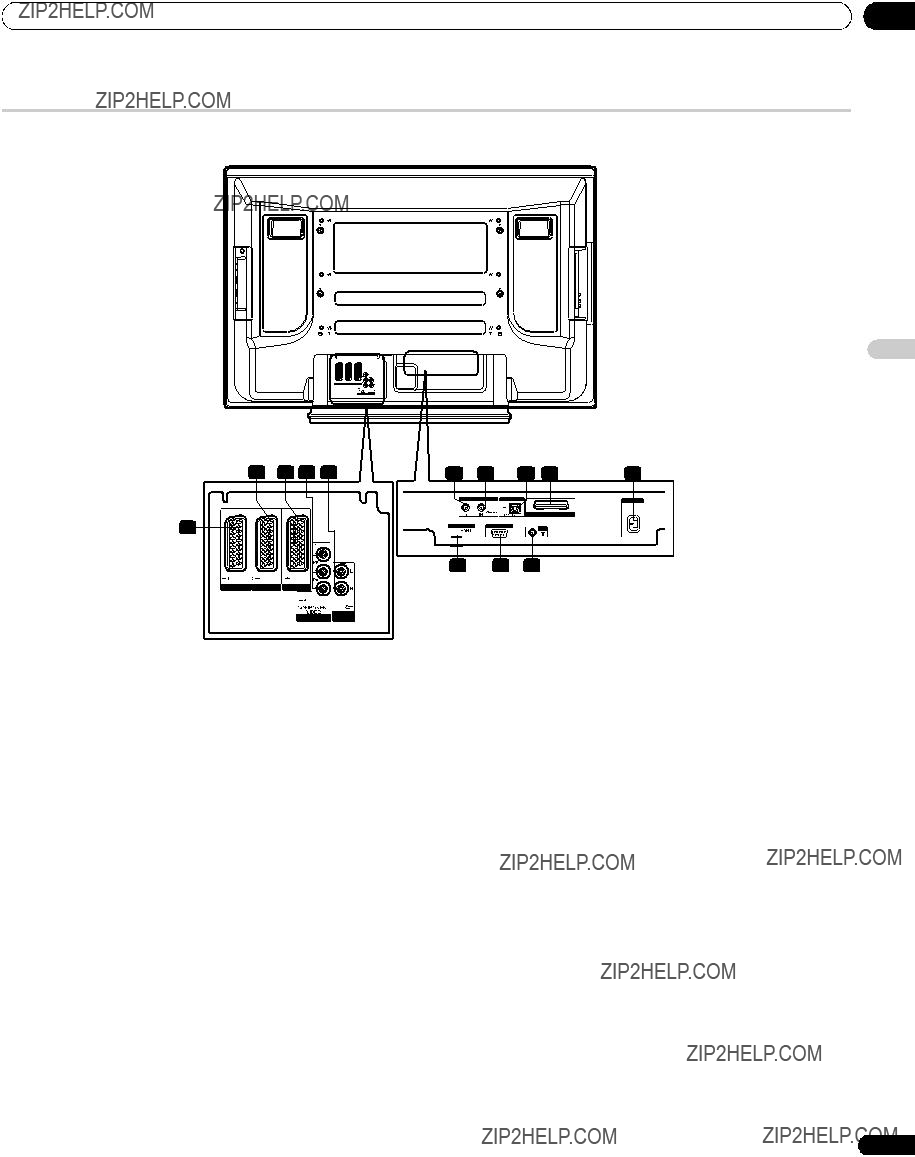



 Vorsicht
Vorsicht Hinweis
Hinweis Vorsicht
Vorsicht
 Hinweis
Hinweis Vorsicht
Vorsicht Vorsicht
Vorsicht
 Hinweis
Hinweis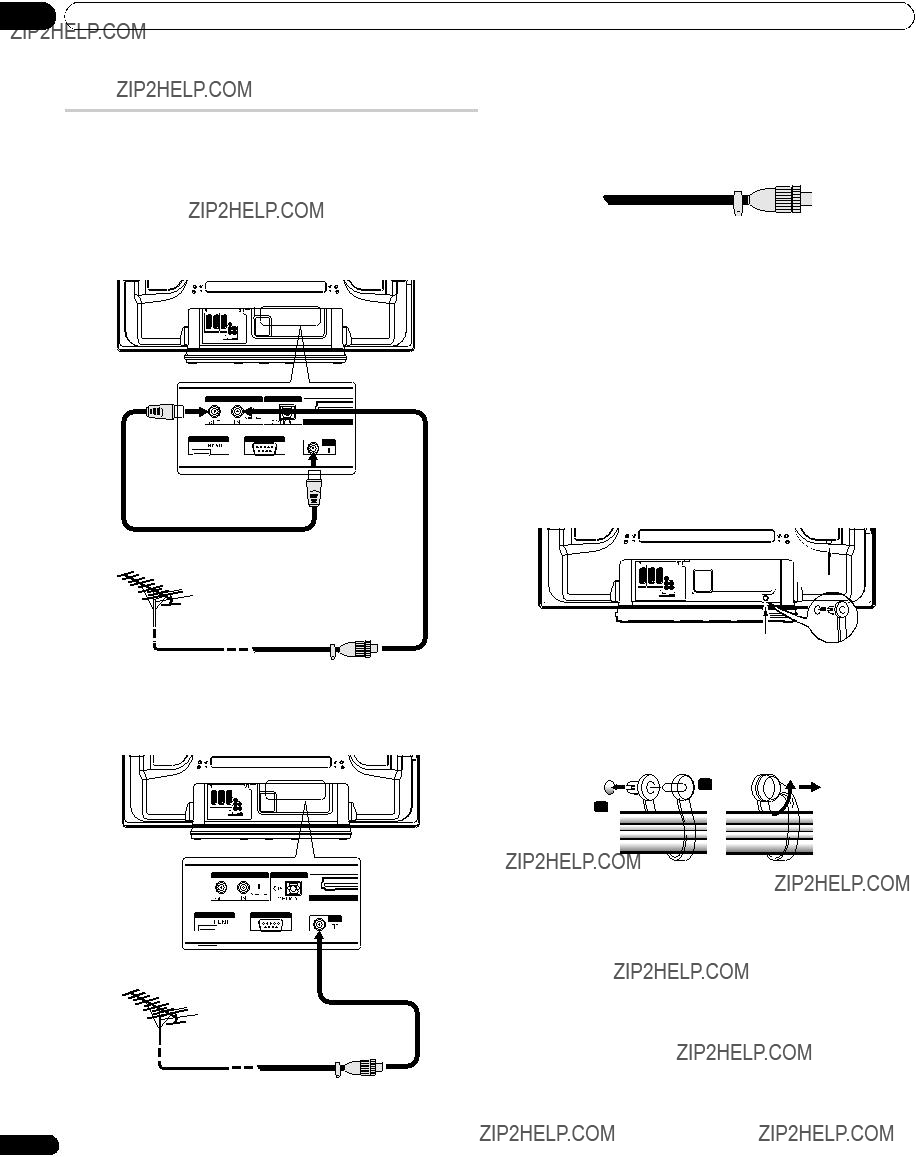
 Hinweis
Hinweis Hinweis
Hinweis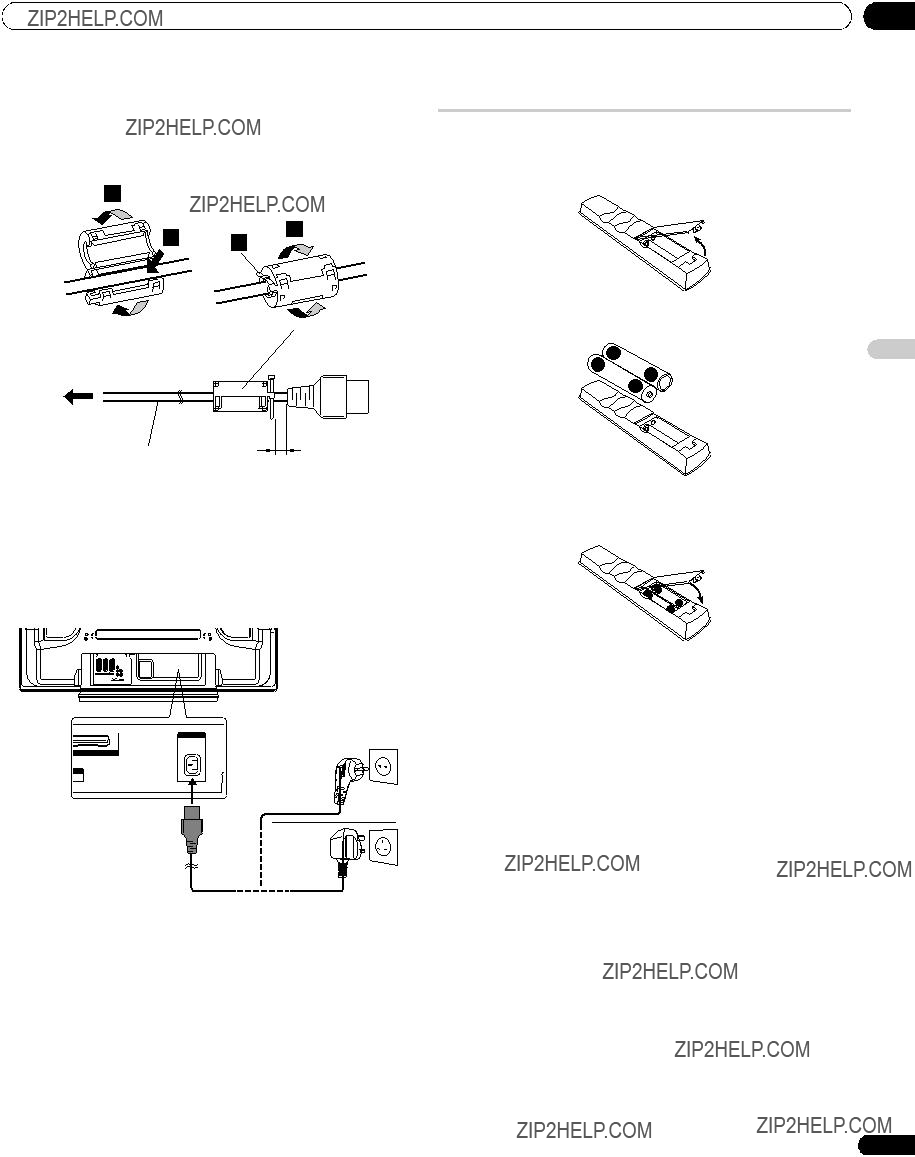
 Kabelbinder
Kabelbinder Hinweis
Hinweis

 Vorsicht
Vorsicht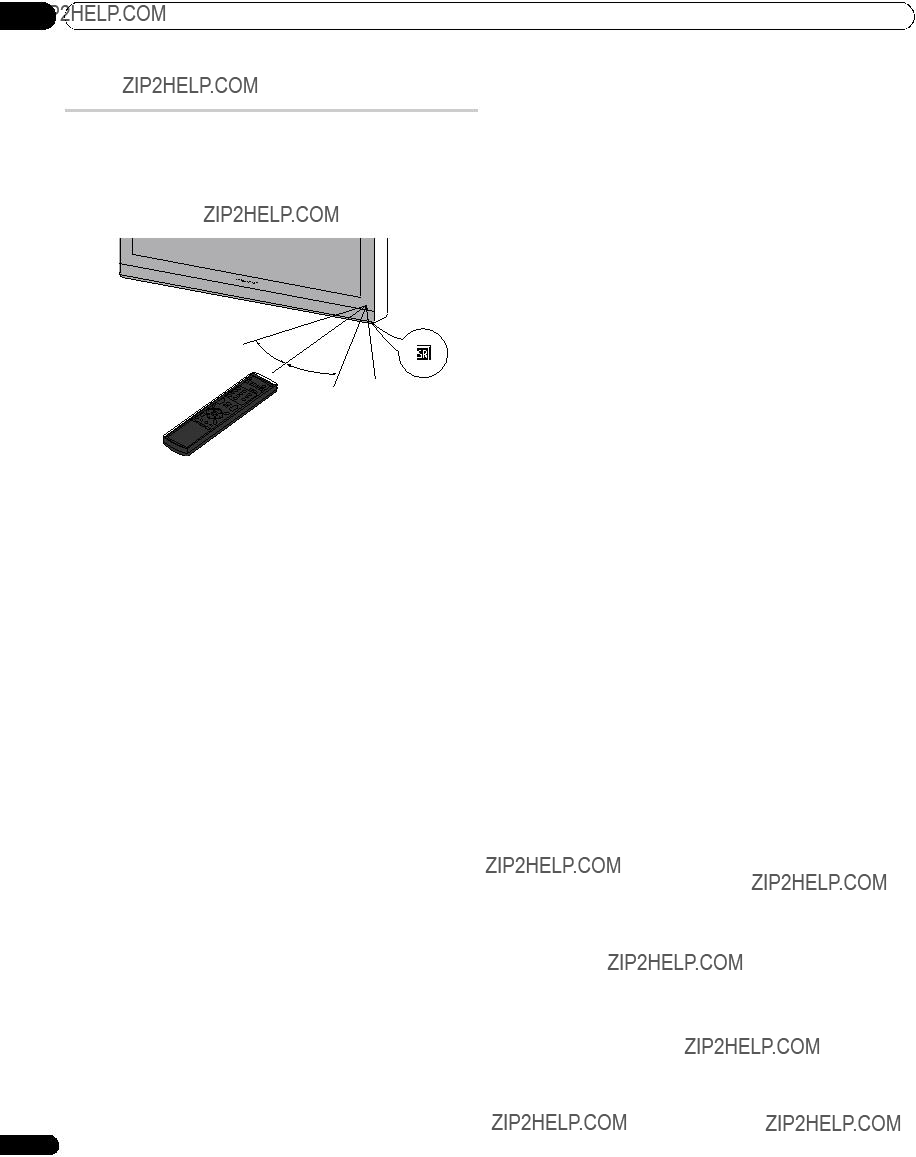
 Vorsicht
Vorsicht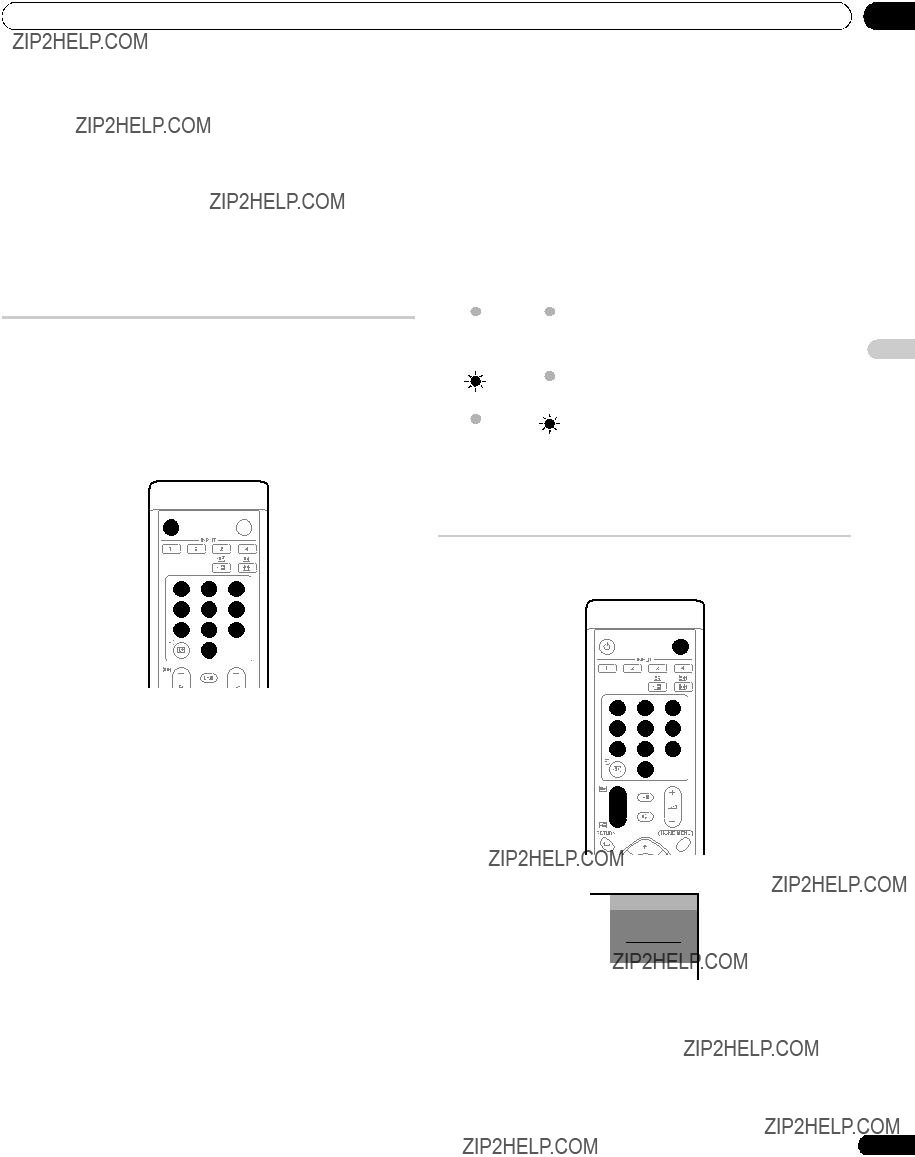
 Wichtig
Wichtig Hinweis
Hinweis
 Hinweis
Hinweis Hinweis
Hinweis Hinweis
Hinweis Favoriten
Favoriten
 Hinweis
Hinweis Wichtig
Wichtig Hinweis
Hinweis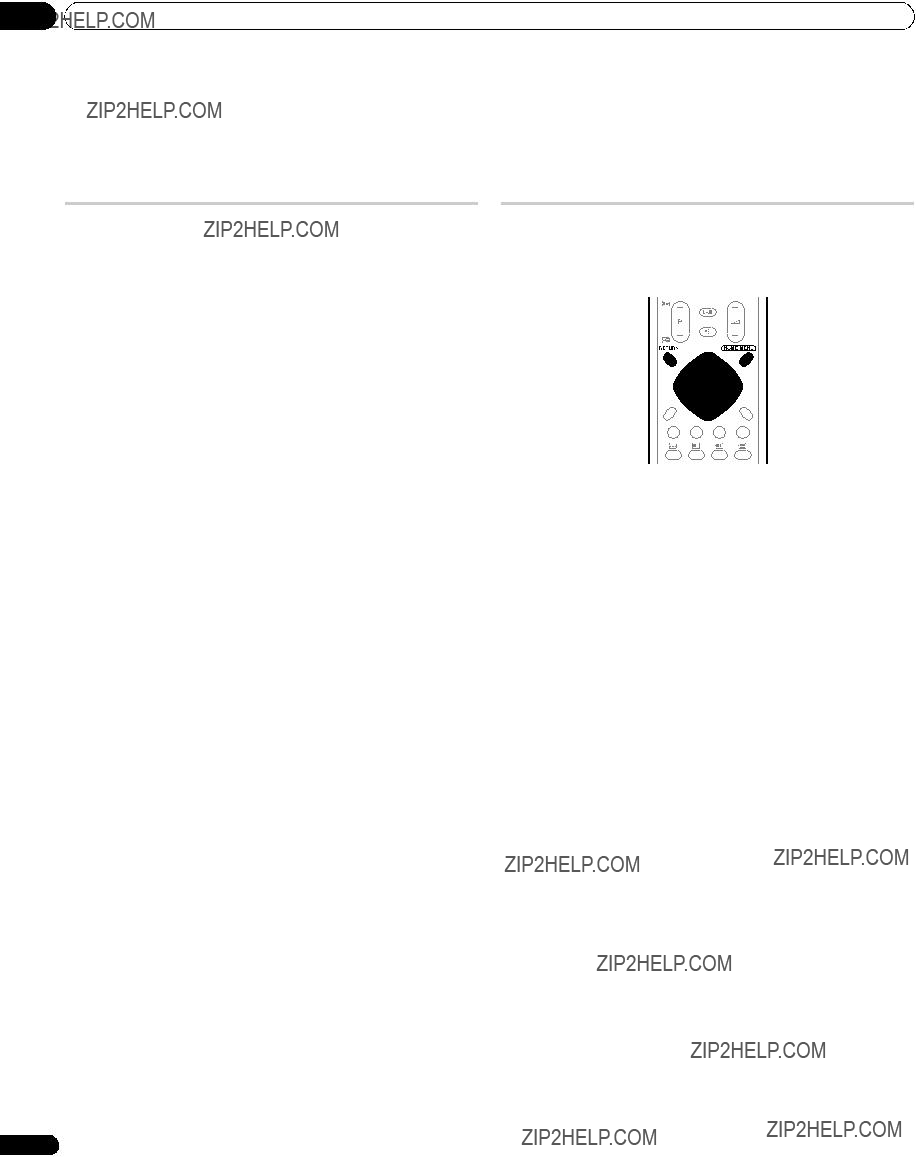
 Hinweis
Hinweis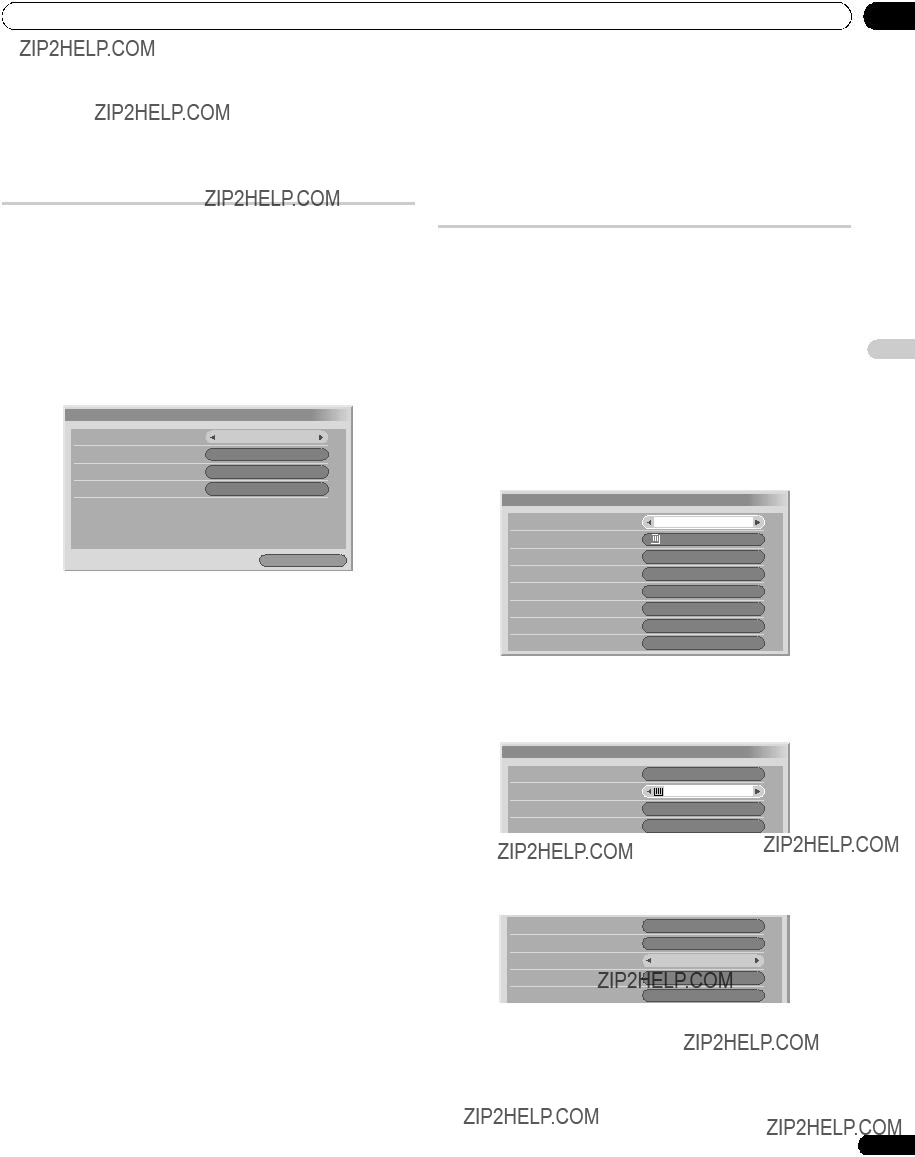
 Autoinstallation
Autoinstallation Hinweis
Hinweis Manuelle Einstellung
Manuelle Einstellung Manuelle Einstellung
Manuelle Einstellung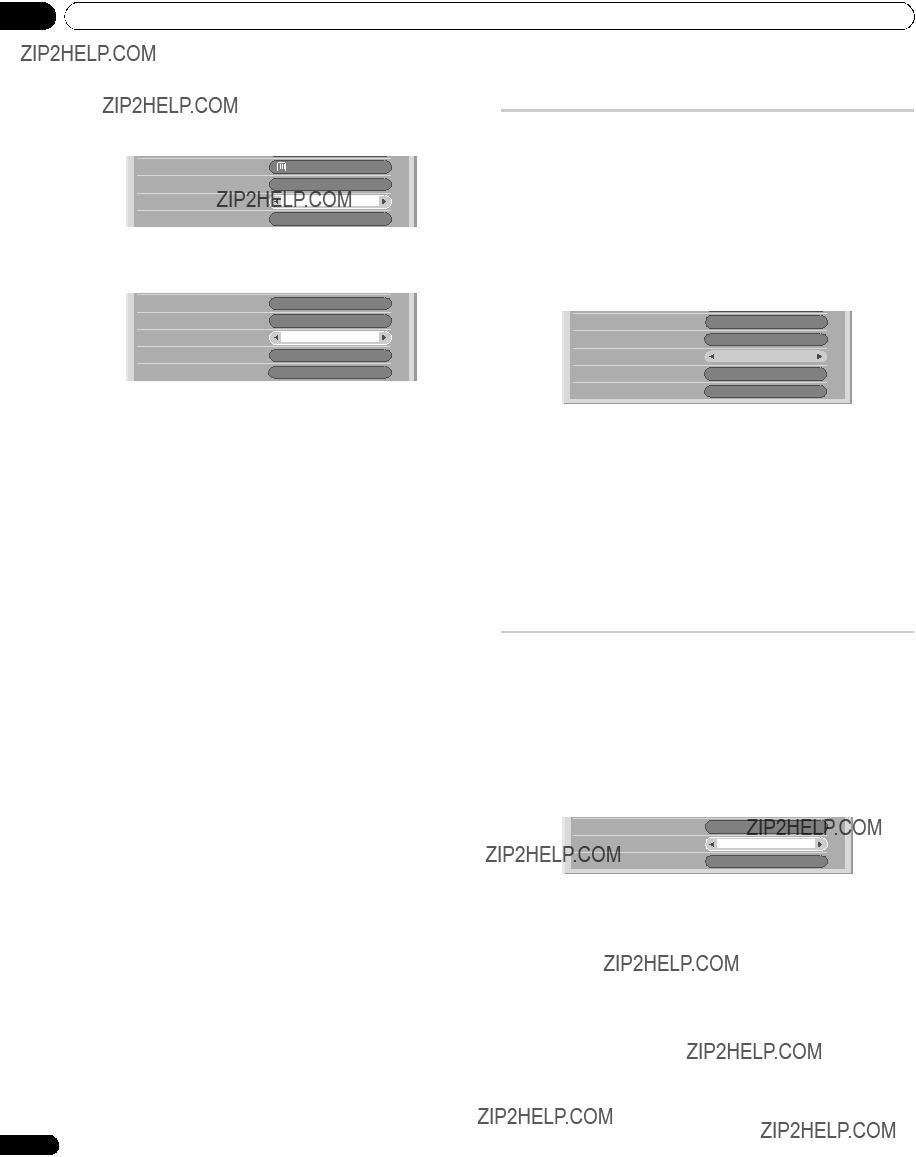
 Hinweis
Hinweis Hinweis
Hinweis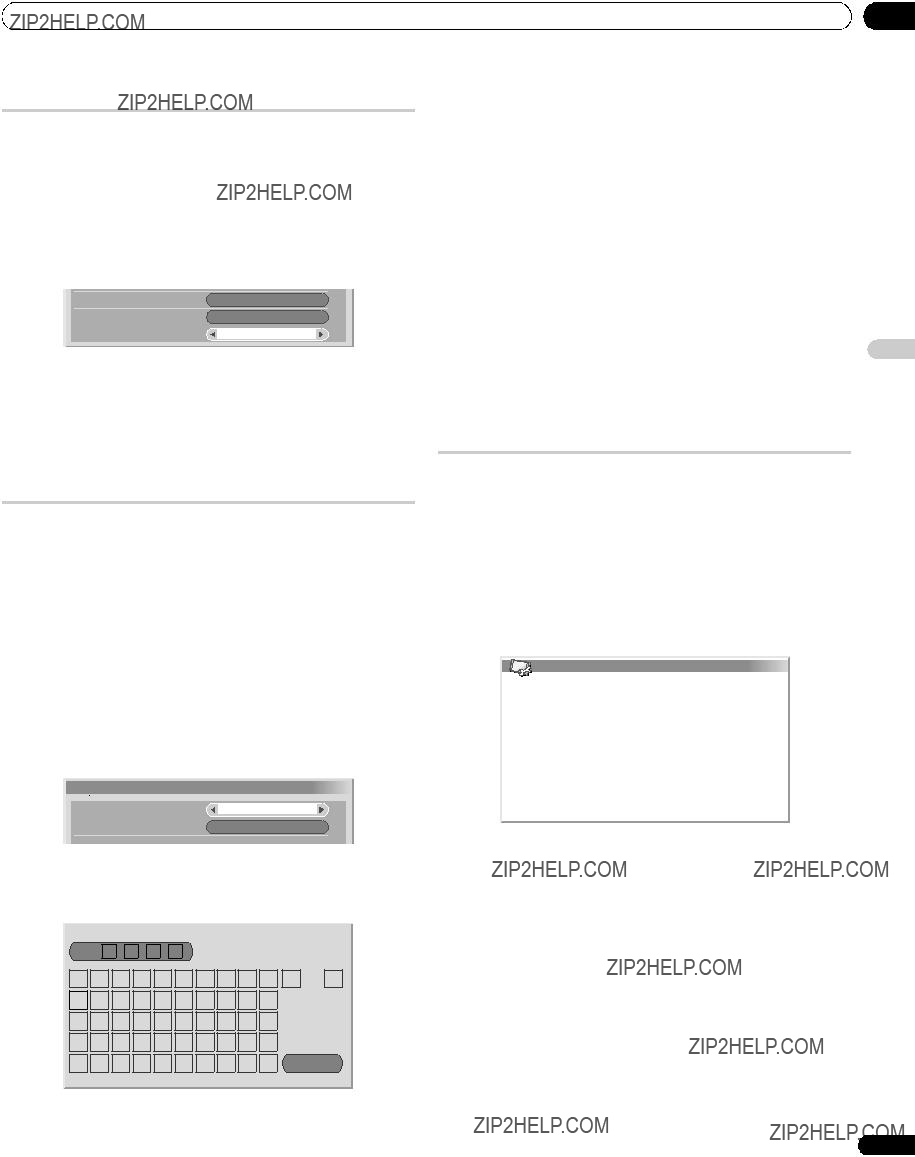
 Hinweis
Hinweis Name
Name Hinweis
Hinweis Hinweis
Hinweis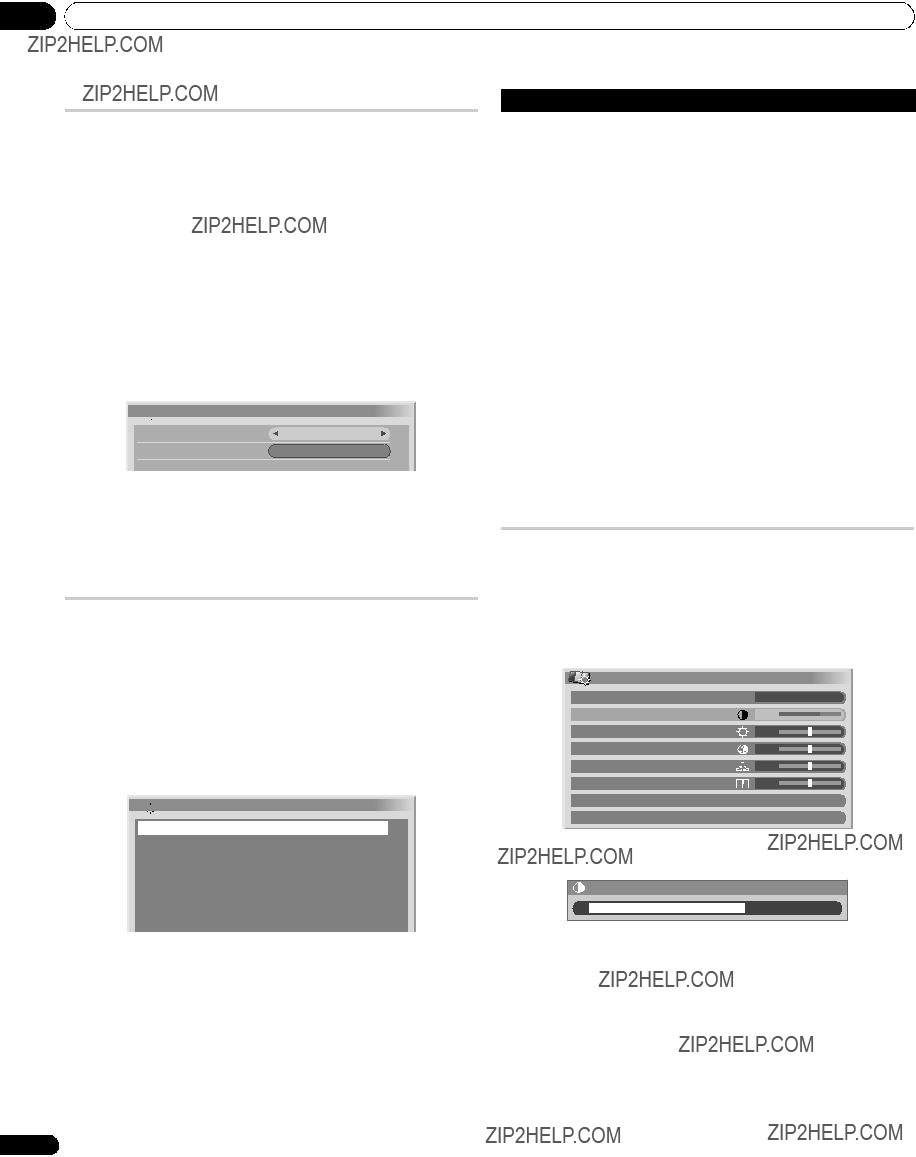
 Sprache
Sprache


 STANDARD
STANDARD Hinweis
Hinweis
 Hinweis
Hinweis Hinweis
Hinweis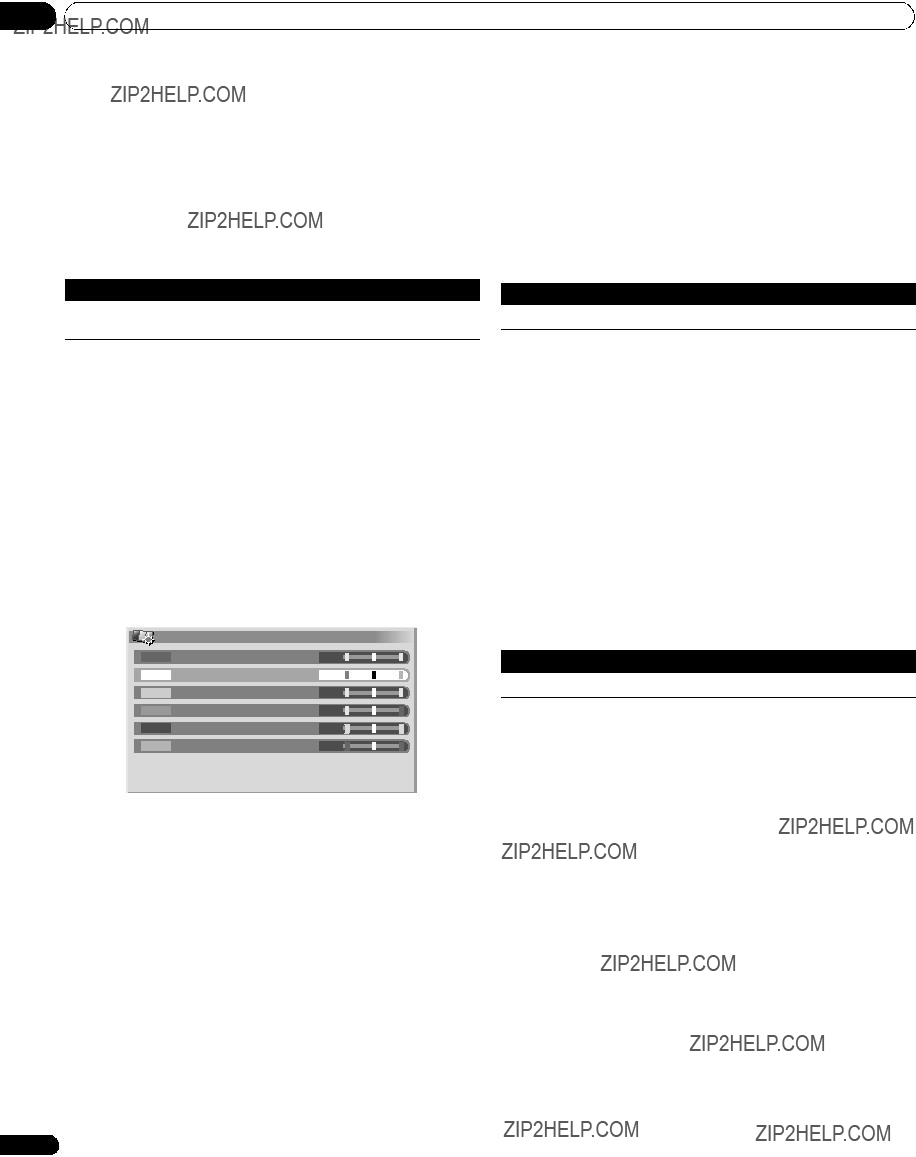
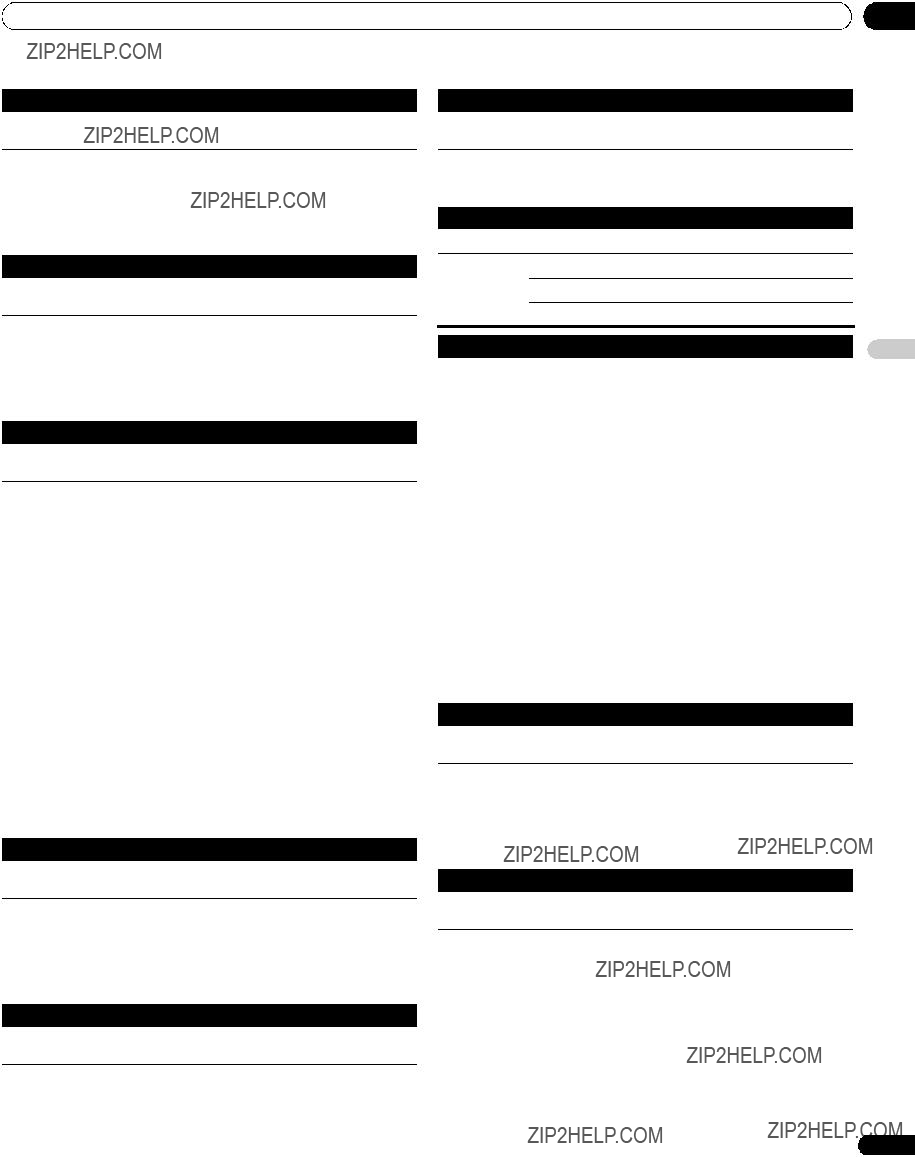

 Hinweis
Hinweis Hinweis
Hinweis Hinweis
Hinweis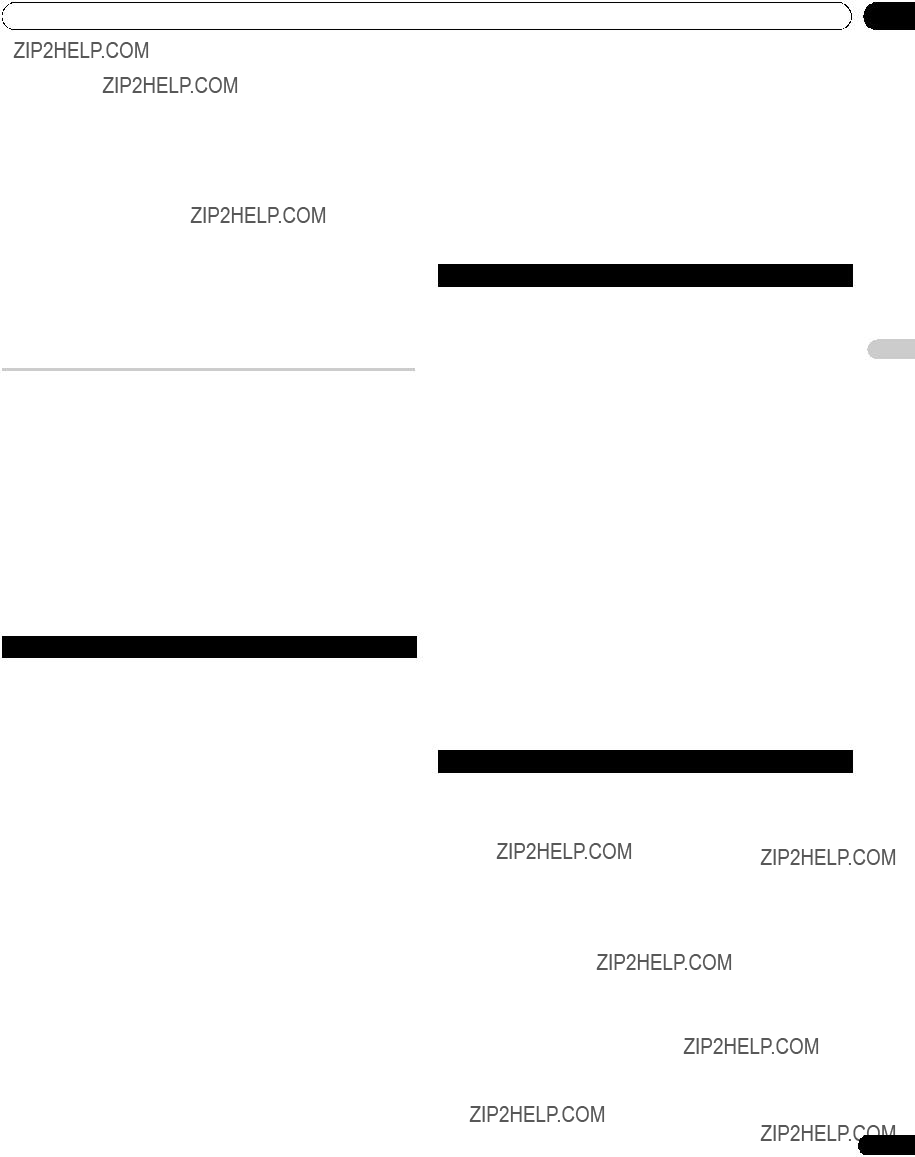
 Hinweis
Hinweis (WOW) bezeichnet einen Zustand, in dem FOCUS aktiviert ist und TruBass + SRS f??r Front Surround gew??hlt worden ist.
(WOW) bezeichnet einen Zustand, in dem FOCUS aktiviert ist und TruBass + SRS f??r Front Surround gew??hlt worden ist. ist ein Warenzeichen von SRS Labs, Inc.
ist ein Warenzeichen von SRS Labs, Inc. Hinweis
Hinweis Hinweis
Hinweis Hinweis
Hinweis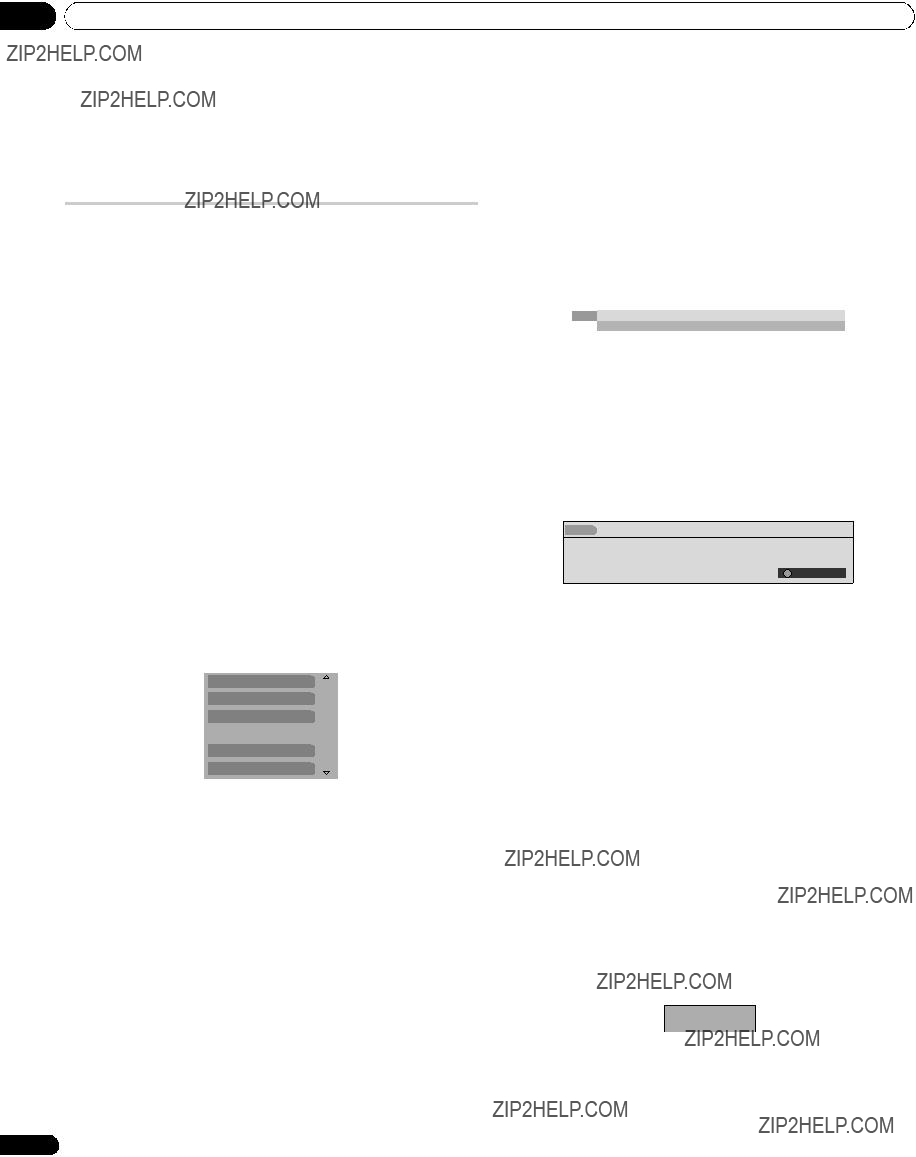
 Vorsicht
Vorsicht Hinweis
Hinweis Hinweis
Hinweis ), Untertitel (
), Untertitel ( Hinweis
Hinweis Hinweis
Hinweis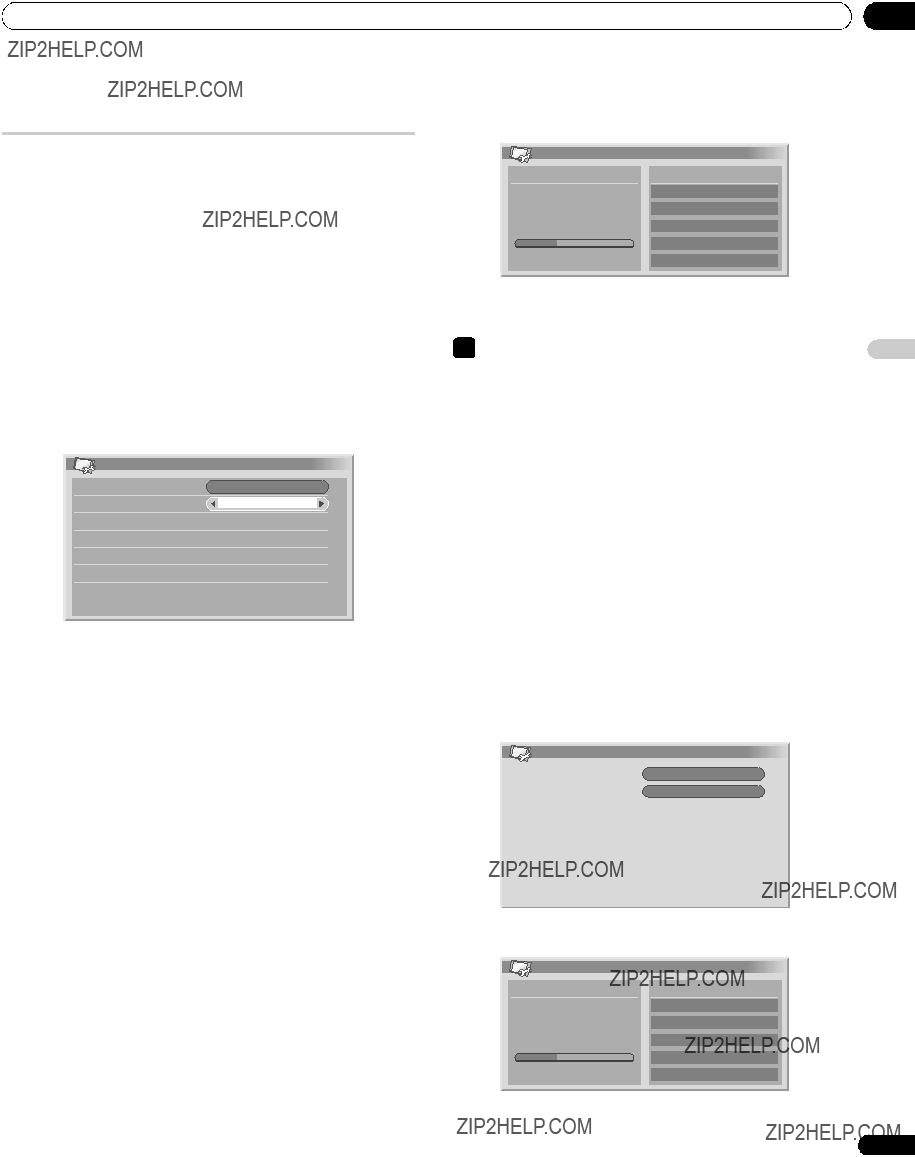
 Hinweis
Hinweis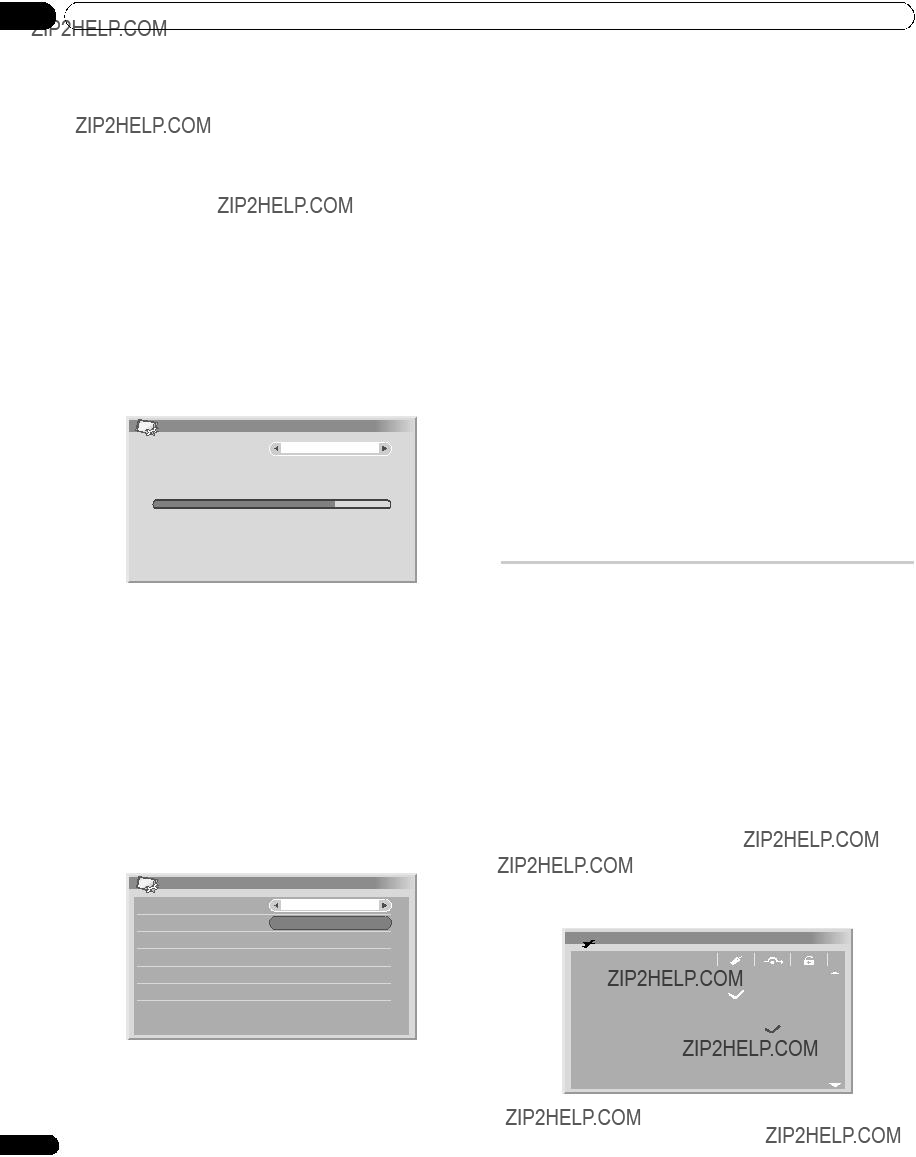
 Hinweis
Hinweis Hinweis
Hinweis Hinweis
Hinweis Hinweis
Hinweis Programmoptionen
Programmoptionen
 Hinweis
Hinweis Hinweis
Hinweis Hinweis
Hinweis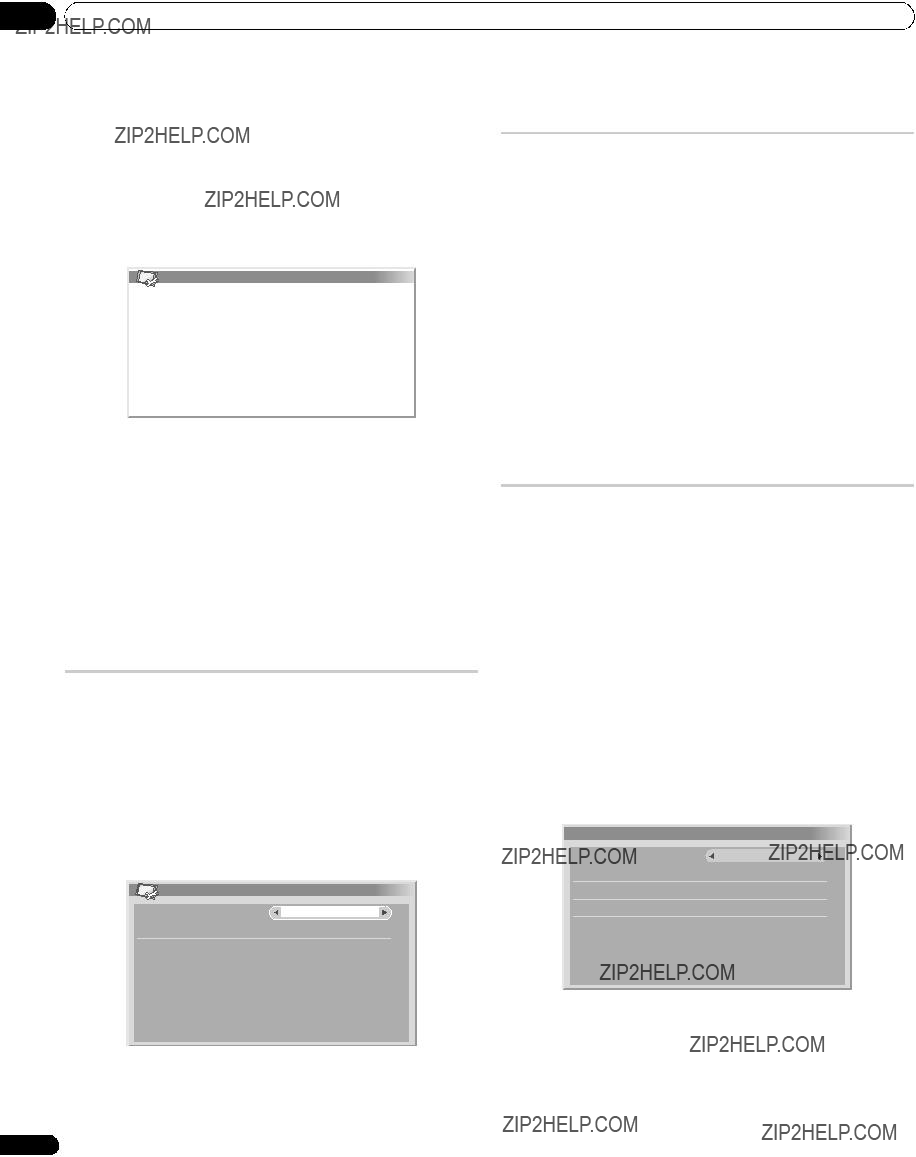
 Hinweis
Hinweis Hinweis
Hinweis Hinweis
Hinweis Software Aktualisierung
Software Aktualisierung Hinweis
Hinweis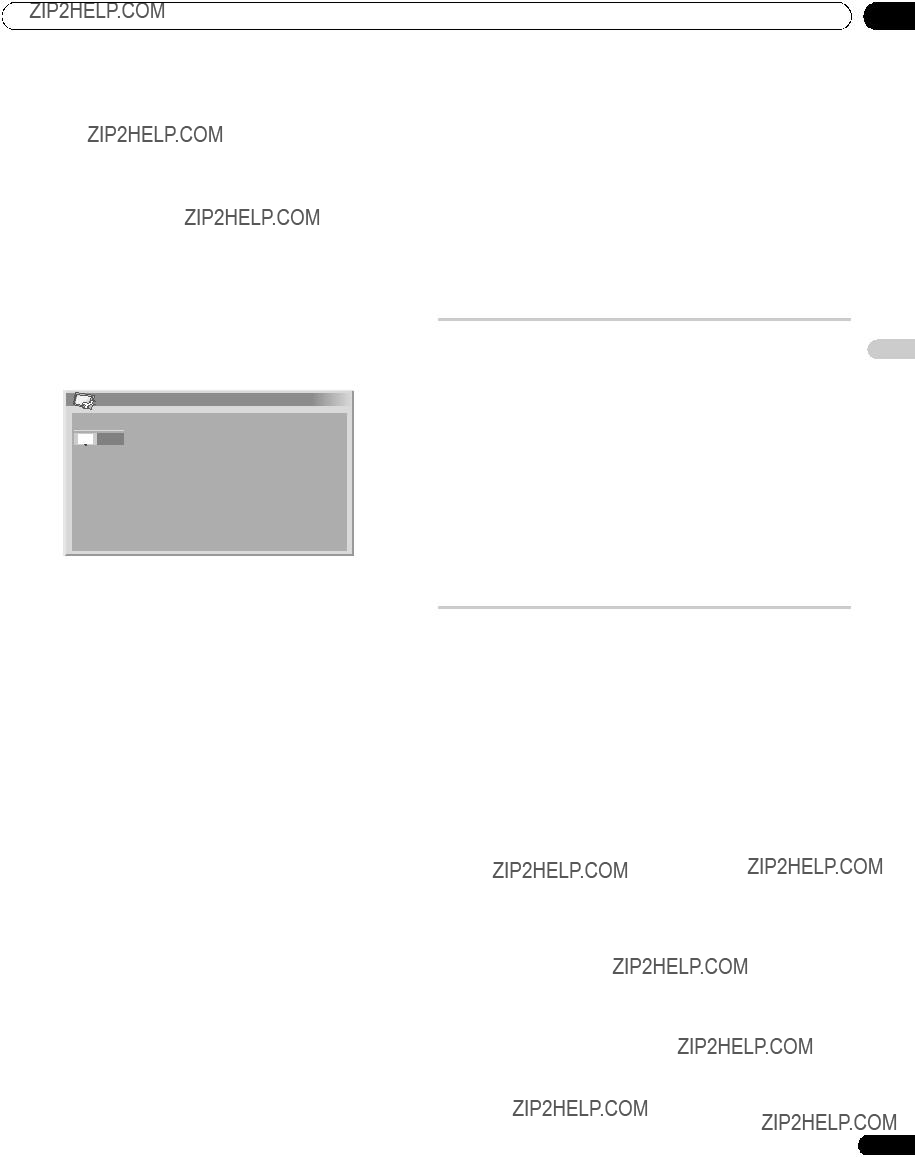
 Hinweis
Hinweis Hinweis
Hinweis Hinweis
Hinweis Hinweis
Hinweis Wichtig
Wichtig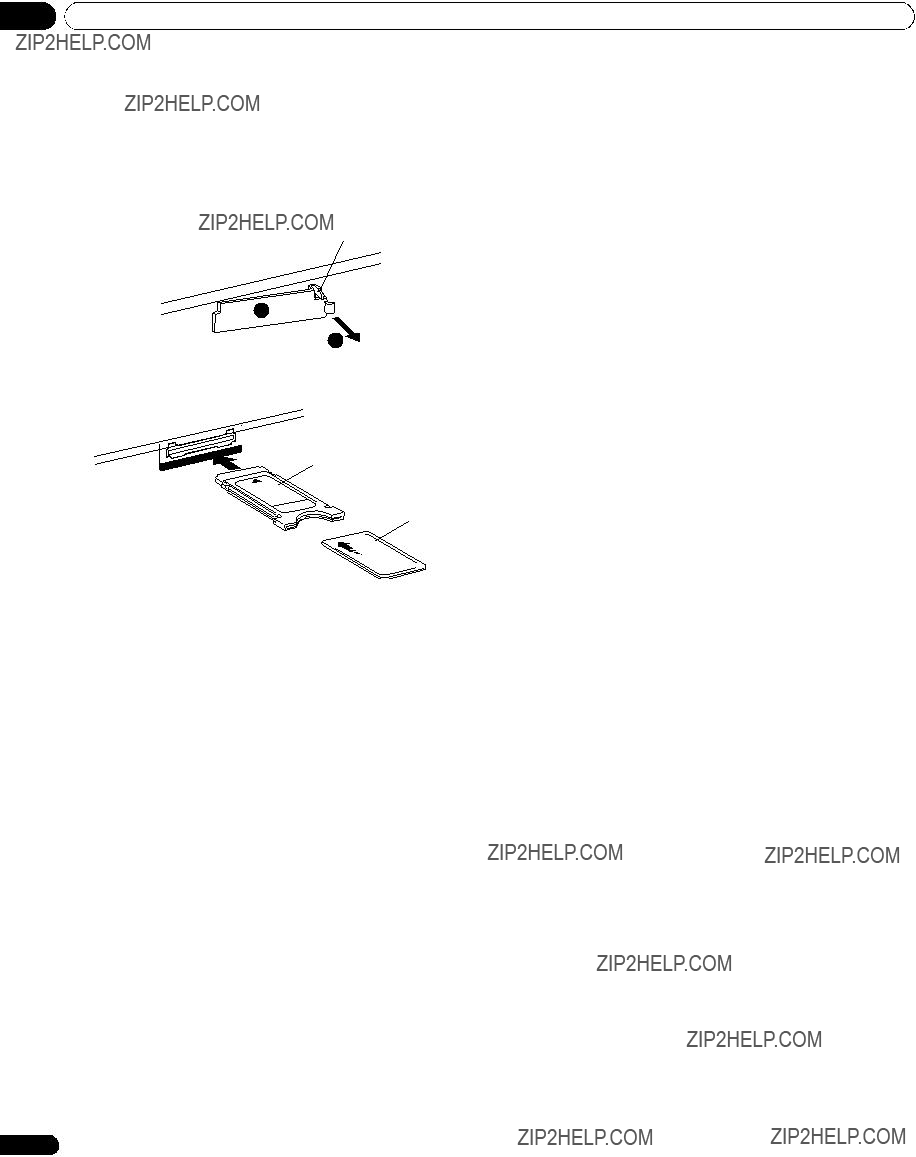

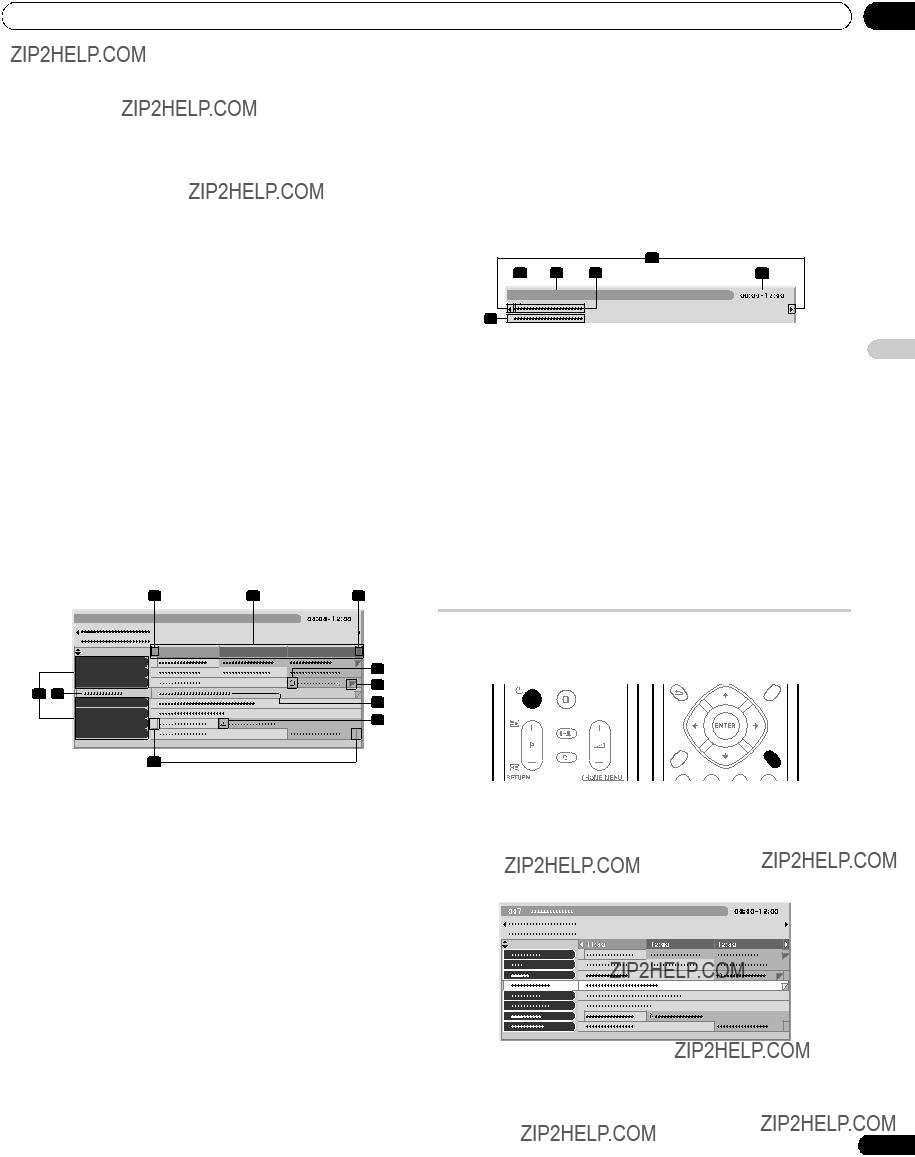
 Hinweis
Hinweis Hinweis
Hinweis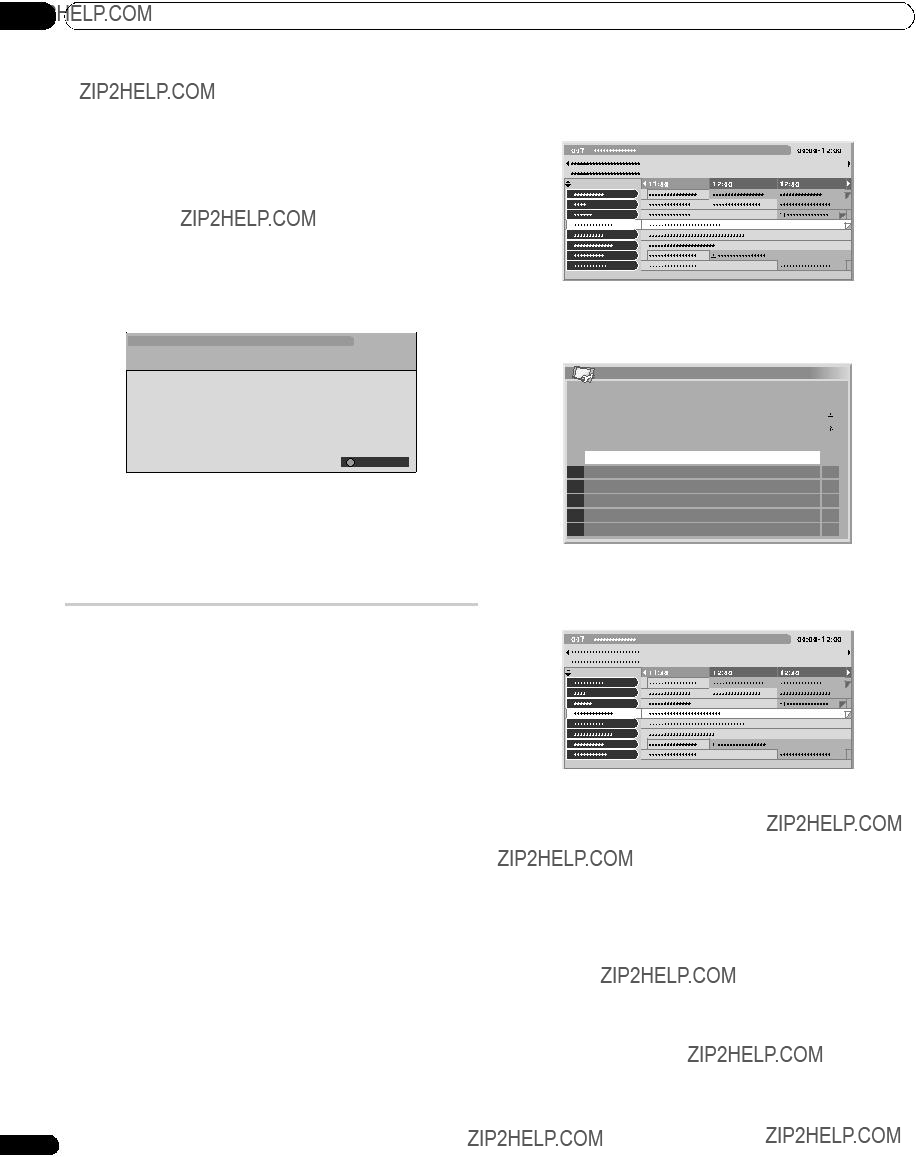
 Hinweis
Hinweis Hinweis
Hinweis
 Hinweis
Hinweis Hinweis
Hinweis
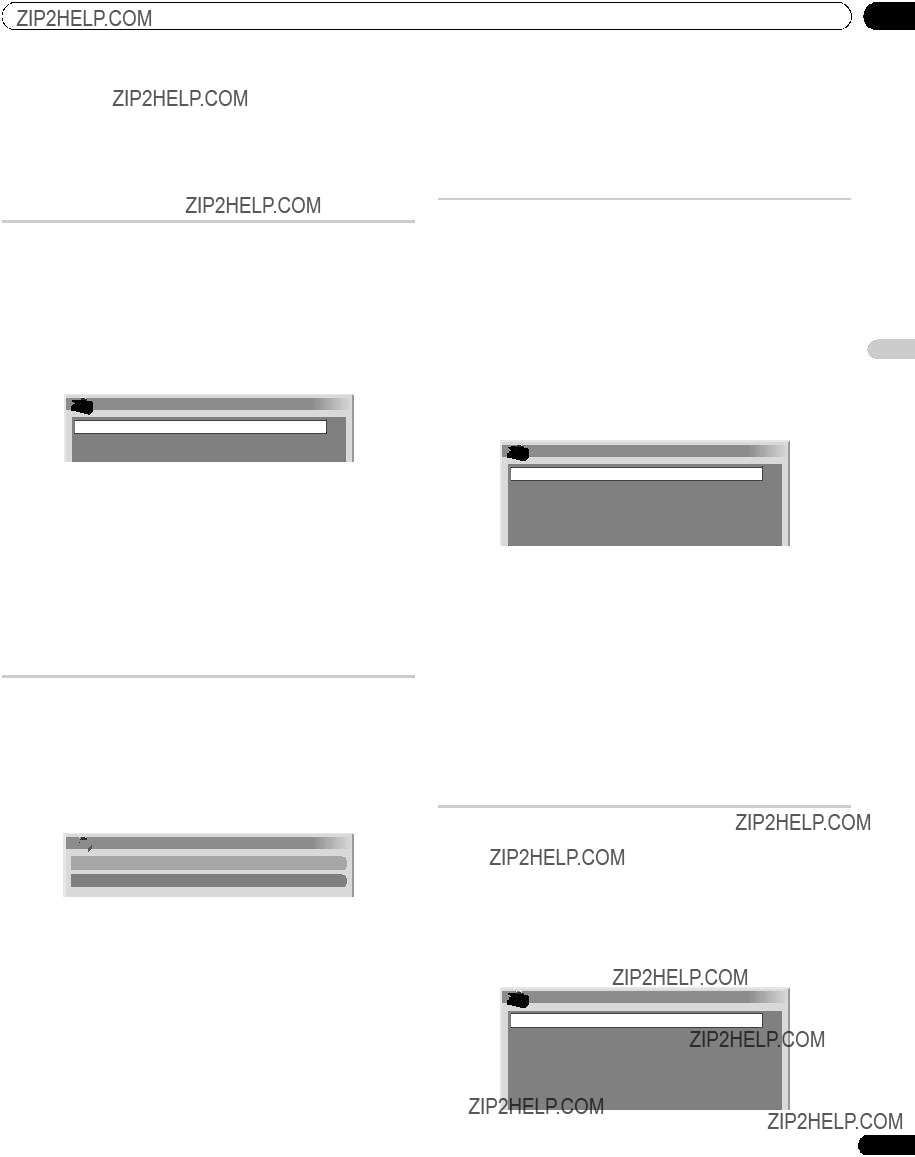
 Aktivierungsmodus
Aktivierungsmodus
 75Hz
75Hz Hinweis
Hinweis Eingangswahl
Eingangswahl
 Video
Video Position
Position Hinweis
Hinweis Hinweis
Hinweis

 Auto
Auto
 Hinweis
Hinweis Wichtig
Wichtig BREITBILD
BREITBILD Hinweis
Hinweis Hinweis
Hinweis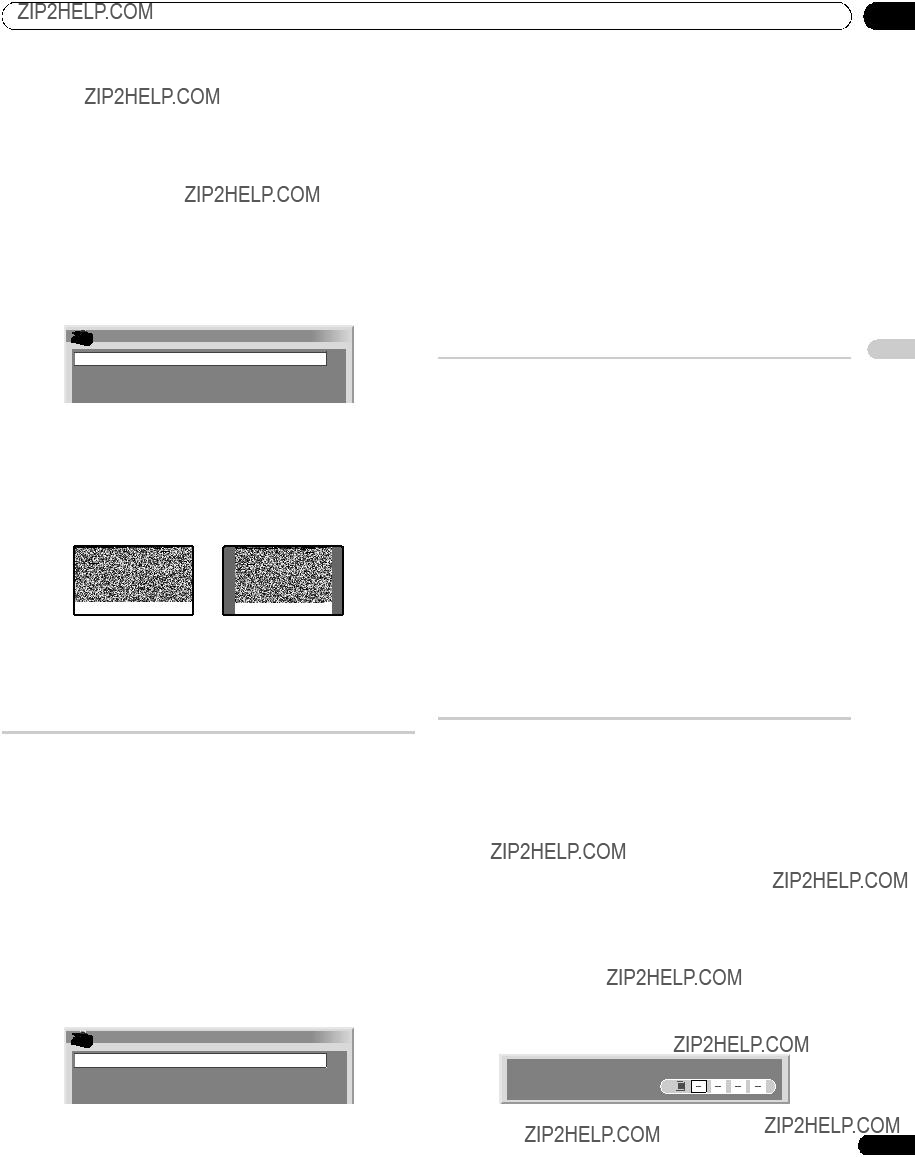
 4:3 Modus
4:3 Modus
 BREITBILD
BREITBILD Hinweis
Hinweis Hinweis
Hinweis Wichtig
Wichtig Seitenmaske
Seitenmaske
 Fest
Fest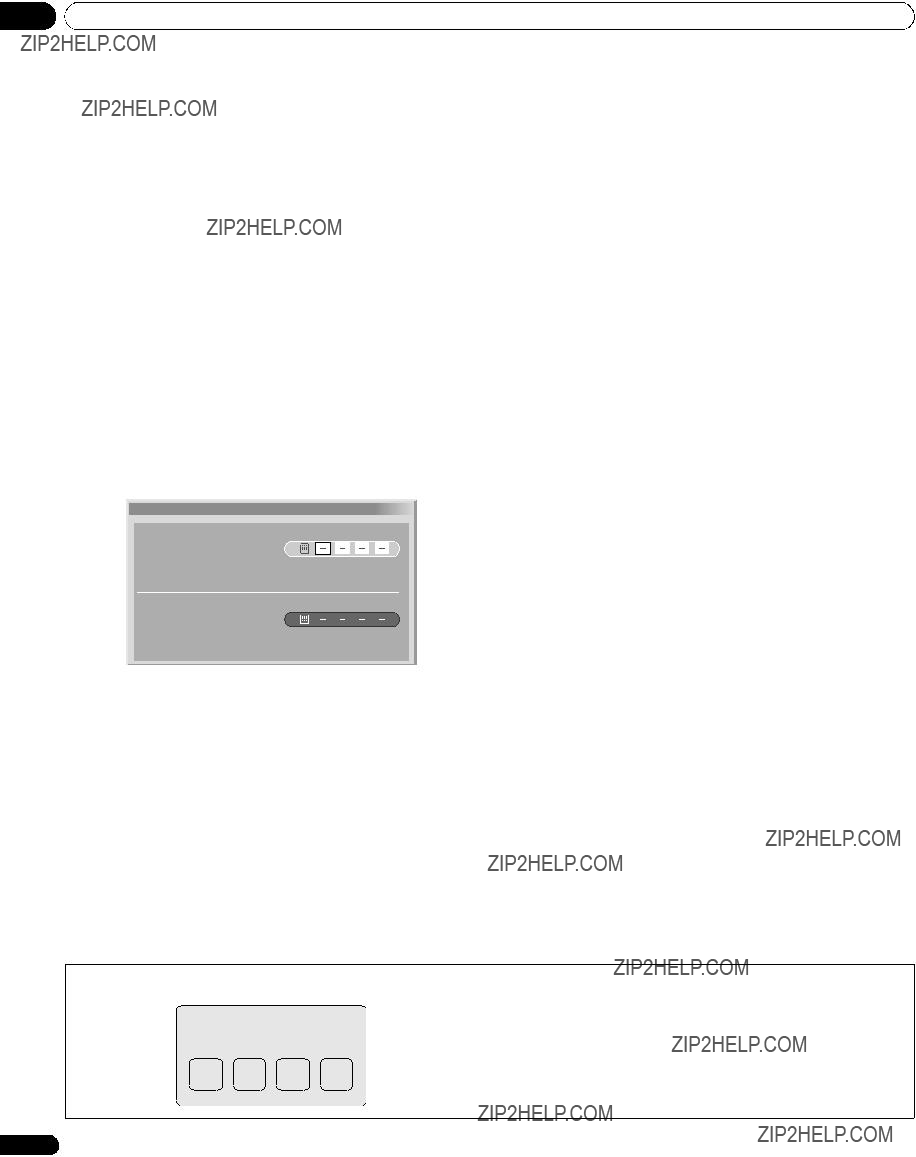
 Hinweis
Hinweis Passwort ??ndern
Passwort ??ndern Hinweis
Hinweis Hinweis
Hinweis Hinweis
Hinweis
 Vorsicht
Vorsicht Hinweis
Hinweis
 Hinweis
Hinweis Hinweis
Hinweis



 Hinweis
Hinweis Hinweis
Hinweis
 Hinweis
Hinweis Hinweis
Hinweis
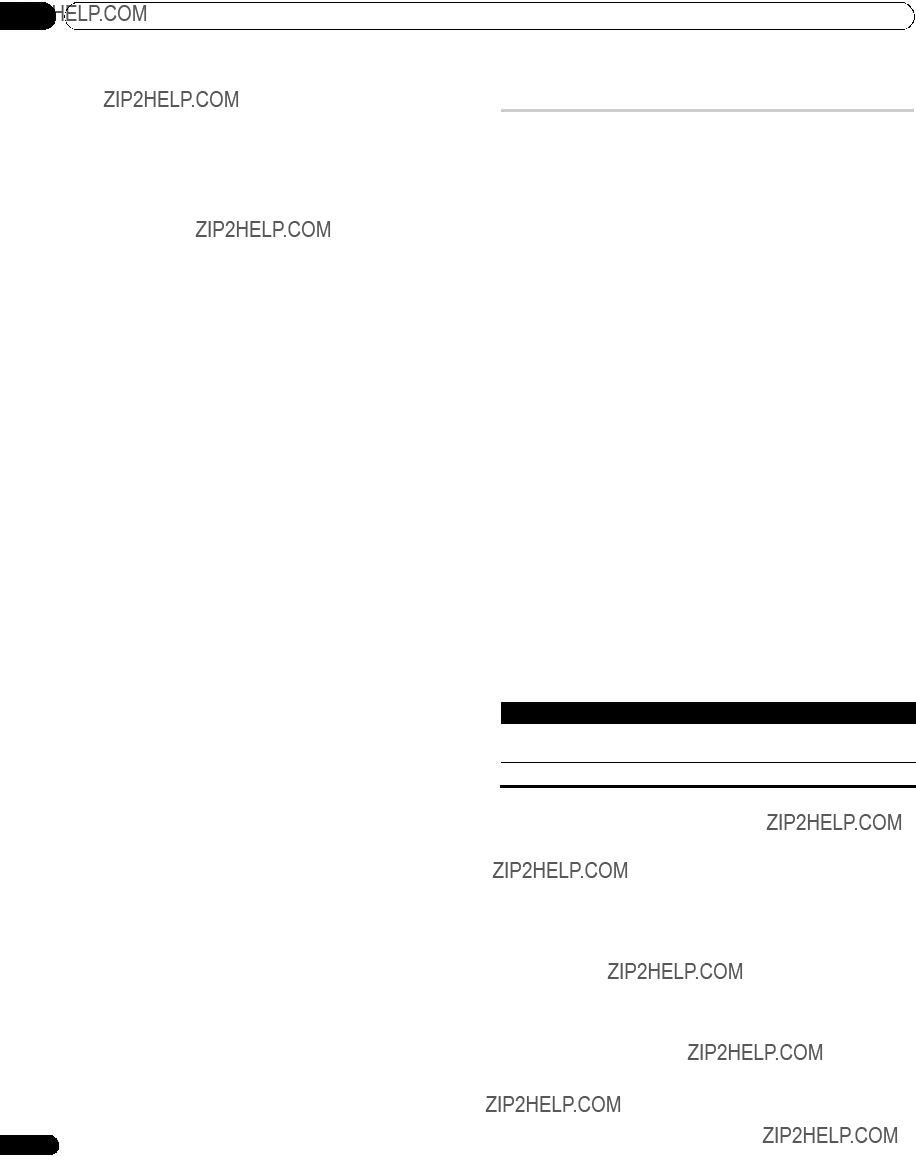
 Hinweis
Hinweis Hinweis
Hinweis Hinweis
Hinweis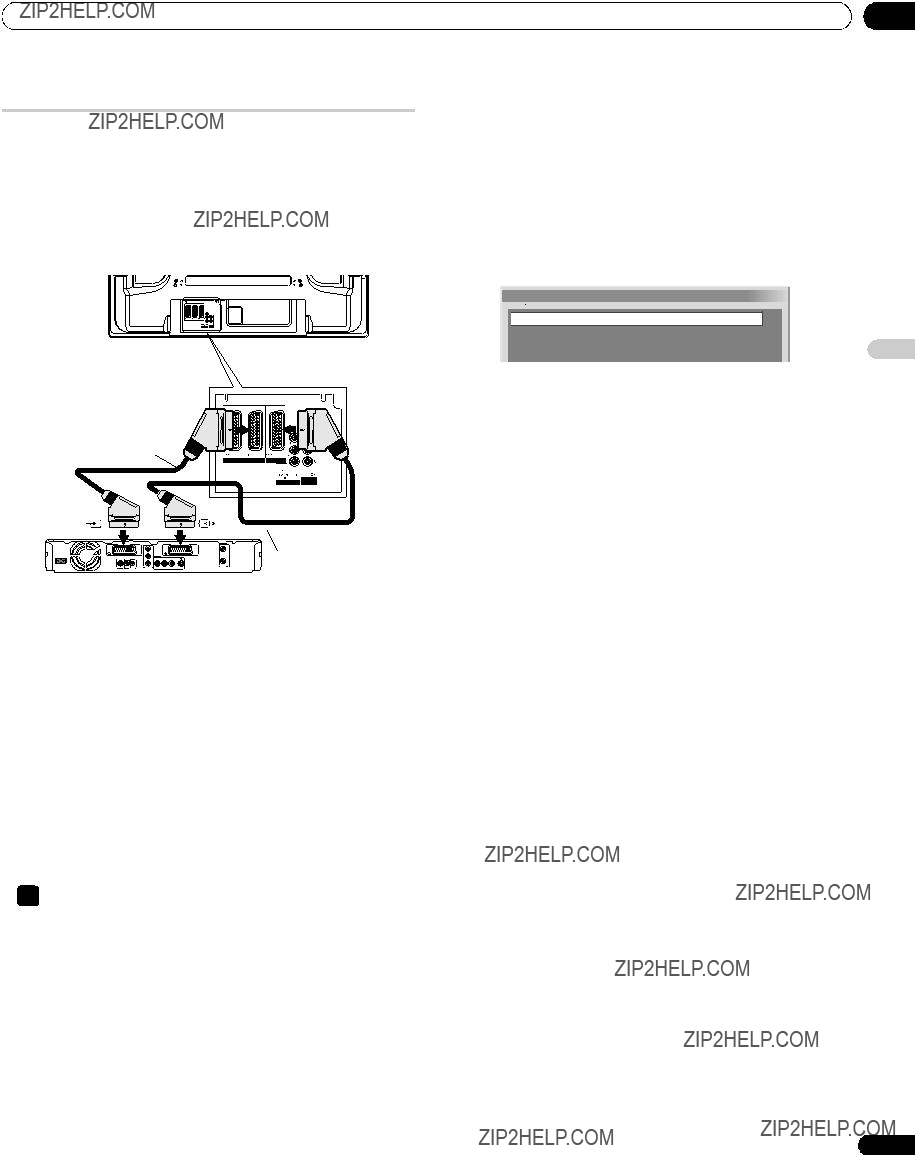


 Auto
Auto Hinweis
Hinweis
 Wichtig
Wichtig :
: . Dr??cken Sie
. Dr??cken Sie erneut, um den Haltemodus wieder aufzuheben.
erneut, um den Haltemodus wieder aufzuheben. Hinweis
Hinweis
 Hinweis
Hinweis wird der automatische Unterseitenwechsel gestoppt, und die Funktion der entsprechenden Taste wird ausgef??hrt.
wird der automatische Unterseitenwechsel gestoppt, und die Funktion der entsprechenden Taste wird ausgef??hrt.