
Micro
MC230
MC235
1

Micro
MC230
MC235
1
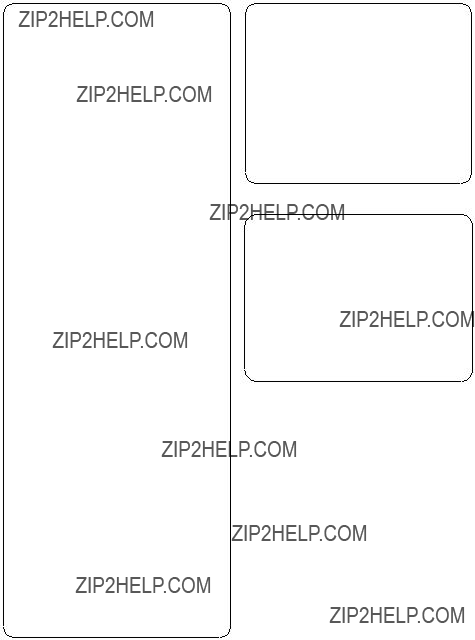
Important notes for users in the U.K.
Mains plug
This apparatus is fitted with an approved 13 Amp plug. To change a fuse in this type of plug proceed as follows:
1Remove fuse cover and fuse.
2Fix new fuse which should be a BS1362 5 Amp, A.S.T.A. or BSI approved type.
3Refit the fuse cover.
If the fitted plug is not suitable for your socket outlets, it should be cut off and an appropriate plug fitted in its place.
If the mains plug contains a fuse, this should have a value of 5 Amp. If a plug without a fuse is used, the fuse at the distribution board should not be greater than 5 Amp.
Note: The severed plug must be disposed of to avoid a possible shock hazard should it be inserted into a 13 Amp socket elsewhere.
How to connect a plug
The wires in the mains lead are coloured with the following code: blue = neutral (N), brown = live (L).
??As these colours may not correspond with the colour markings identifying the terminals in your plug, proceed as follows:
???Connect the blue wire to the terminal marked N or coloured black.
???Connect the brown wire to the terminal marked L or coloured red.
???Do not connect either wire to the earth terminal in the plug, marked E (or e) or coloured green (or green and yellow).
Before replacing the plug cover, make certain that the cord grip is clamped over the sheath of the lead - not simply over the two wires.
Copyright in the U.K.
Recording and playback of material may require consent. See Copyright Act 1956 and The Performer???s Protection Acts 1958 to 1972.
Italia
DICHIARAZIONE DI CONFORMITA???
Si dichiara che l???apparecchio MC230, MC235 Philips risponde alle prescrizioni dell???art. 2 comma 1 del D.M. 28 Agosto 1995 n. 548.
Fatto a Eindhoven
Philips Consumer Electronics
Philips, Glaslaan 2
5616 JB Eindhoven,The Netherlands
Norge
Typeskilt finnes p?? apparatens underside.
Observer: Nettbryteren er sekundert innkoplet. Den innebygde netdelen er derfor ikke frakoplet nettet s?? lenge apparatet er tilsluttet nettkontakten.
For ?? redusere faren for brann eller elektrisk st??t, skal apparatet ikke utsettes for regn eller fuktighet.
CAUTION
Use of controls or adjustments or performance of procedures other than herein may result in hazardous radiation exposure or other unsafe operation.
VAROITUS
Muiden kuin t??ss?? esitettyjen toimintojen s????d??n tai asetusten muutto saattaa altistaa vaaralliselle s??teilylle tai muille vaarallisille toiminnoille.
2
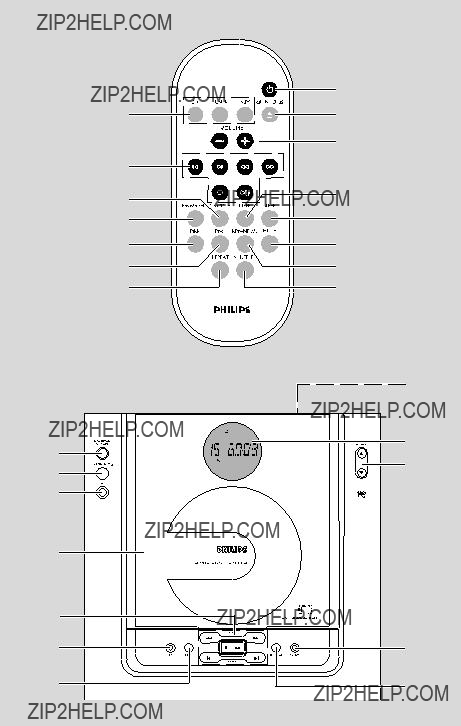
3

DK
Advarsel: Usynlig laserstr??ling ved ??bning n??r sikkerhedsafbrydere er ude af funktion. Undg?? uts??ttelse for str??ling.
Bem??rk: Netafbryderen er sekund??rt indkoblet og ofbryder ikke str??mmen fra nettet. Den indbyggede netdel er derfor tilsluttet til lysnettet s?? l??nge netstikket sidder i stikkontakten.
S
Klass 1 laseraparat
Varning! Om apparaten anv??nds p?? annat s??tt ??n i denna bruksanvisning specificerats, kan anv??ndaren uts??ttas f??r osynlig laserstr??lning, som ??verskrider gr??nsen f??r laserklass 1.
Observera! St??mbrytaren ??r sekund??rt kopplad och bryter inte str??mmen fr??n n??tet. Den inbyggda n??tdelen ??r d??rf??r ansluten till eln??tet s?? l??nge stickproppen sitter i v??gguttaget.
SF
Luokan 1 laserlaite
Varoitus! Laitteen k??ytt??minen muulla kuin t??ss?? k??ytt??ohjeessa mainitulla tavalla saattaa altistaa k??ytt??j??n turvallisuusluokan 1 ylitt??v??lle n??kym??tt??m??lle lasers??teilylle.
Oikeus muutoksiin varataan. Laite ei saa olla alttiina
Huom.Toiminnanvalitsin on kytketty toisiopuolelle, eik?? se kytke laitetta irti s??hk??verkosta. Sis????nrakennettu verkko- osa on kytkettyn?? s??hk??verkkoon aina silloin, kun pistoke on pistorasiassa.
4
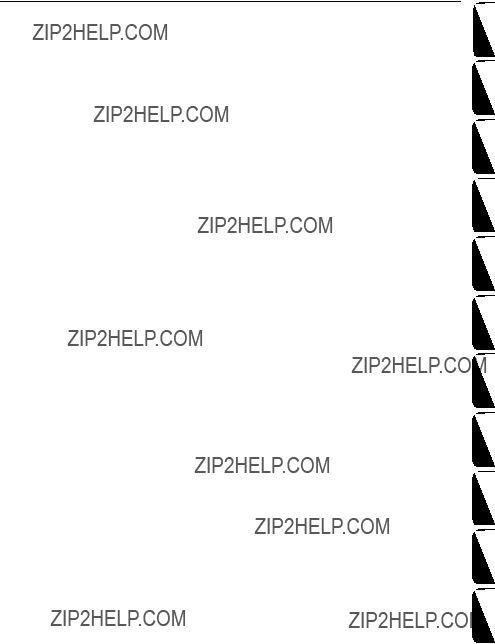
Index
English
ran??aisF Espa??ol
Portugu??s Suomi Dansk Svenska Italiano Nederlands Deutsch
E??????????????
5
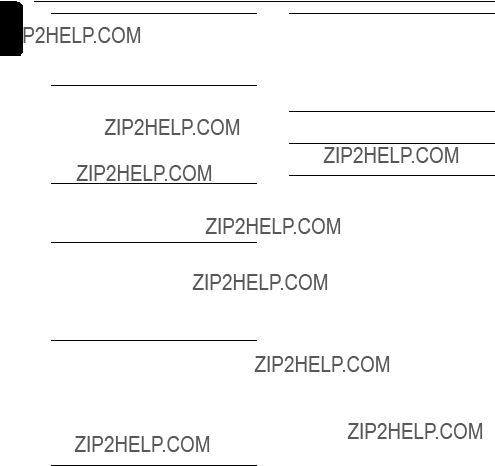
Contents
English
6
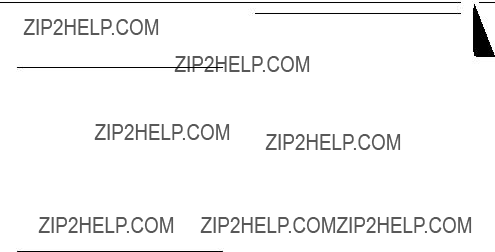
General Information
This product complies with the radio interference requirements of the European Community.
Environmental Information
All unnecessary packaging has been omitted. We have tried to make the packaging easy to separate into three materials: cardboard (box), polystyrene foam (buffer) and polyethylene (bags, protective foam sheet).
Your system consists of materials which can be recycled and reused if disassembled by a specialized company. Please observe the local regulations regarding the disposal of packaging materials, exhausted batteries and old equipment.
Supplied accessories
???2 speaker boxes
???remote control (with battery)
???AM loop antenna
???FM wire antenna
???stand
???screw and plug assembly
Safety Information
???Before operating the system, check that the operating voltage indicated on the typeplate (or the voltage indication beside the voltage selector) of your system is identical with the voltage of your local power supply. If not, please consult your dealer.
???Place the system on a flat, hard and stable surface.
???Place the system in a location with adequate ventilation to prevent internal heat
???The ventilation should not be impeded by covering the ventilation openings with items, such as newspapers,
???Do not expose the system, batteries or discs to excessive moisture, rain, sand or heat sources caused by heating equipment or direct sunlight.
???No naked flame sources, such as lighted candles, should be placed on the apparatus.
???No objects filled with liquids, such as vases, shall be placed on the apparatus.
???If the system is brought directly from a cold to a warm location, or is placed in a very damp room, moisture may condense on the lens of the disc unit inside the system. Should this occur, the CD player would not operate normally. Leave the power on for about one hour with no disc in the system until normal playback is possible.
???The mechanical parts of the set contain self- lubricating bearings and must not be oiled or lubricated.
???When the system is switched to Standby mode, it is still consuming some power. To disconnect the system from the power supply completely, remove the AC power plug from the wall socket.
English
7

Preparations
English
AC power cord
Rear connections
The type plate is located at the rear of the system.
For users in the U.K.: please follow the instructions on page 2.
APower
Before connecting the AC power cord to the wall outlet, ensure that all other connections have been made.
WARNING!
???For optimal performance, use only the original power cable.
???Never make or change any connections with the power switched on.
To avoid overheating of the system, a safety circuit has been built in. Therefore, your system may switch to Standby mode automatically under extreme conditions. If this happens, let the system cool down before reusing it (not available for all versions).
BAntennas Connection
Connect the supplied AM loop antenna and FM antenna to the respective terminals. Adjust the position of the antenna for optimal reception.
AM Antenna
???Position the antenna as far as possible from a TV, VCR or other radiation source.
8
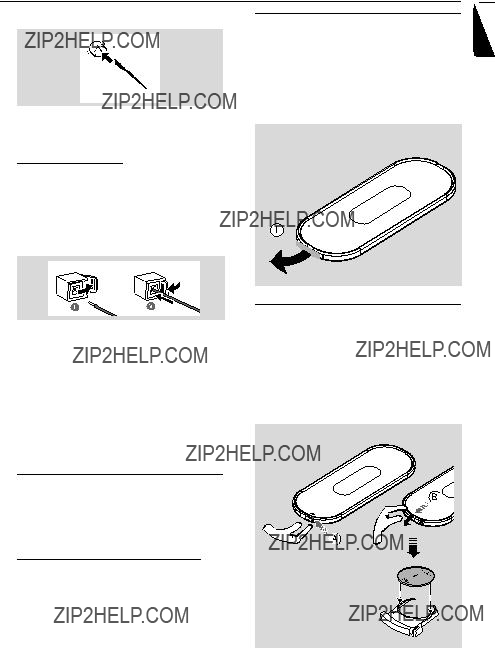
Preparations
FM Antenna
???For better FM stereo reception, connect an outdoor FM antenna to the FM AERIAL (FM ANTENNA) terminal.
CSpeakers Connection
Front Speakers
Connect the speaker wires to the SPEAKERS terminals, right speaker to "RIGHT" and left
speaker to "LEFT", colored (marked) wire to "+" and black (unmarked) wire to
Before using the remote control
1Pull out the plastic protective sheet.
2Select the source you wish to control by pressing one of the source select keys on the remote control (for example CD,TUNER).
3Then select the desired function (for example
???? , ?? , ??).
plastic protective sheet
English
???Fully insert the stripped portion of the speaker wire into the terminal as shown.
Notes:
???For optimal sound performance, use the supplied speakers.
???Do not connect more than one speaker to any one pair of +/- speaker terminals.
???Do not connect speakers with an impedance lower than the speakers supplied. Please refer to
the SPECIFICATIONS section of this manual.
Optional connection
The optional equipment and connecting cords are not supplied. Refer to the operating instructions of the connected equipment for details.
Connecting other equipment to your system
Connect the audio left and right OUT terminals of a TV,VCR, Laser Disc player, DVD player or CD Recorder to the
Note:
??? If you are connecting equipment with a mono output (a single audio out terminal), connect it to the AUX left terminal. Alternatively, you can use a ???single to double??? cinch cable (the output sound still remain mono).
Replacing battery (lithium CR2025) into the remote control
1Pull out the knob A slightly to the left.
2Pull out the battery compartment B .
3Replace a new battery and fully insert the battery compartment back to the original position.
CAUTION!
Batteries contain chemical substances, so they should be disposed off properly.
9
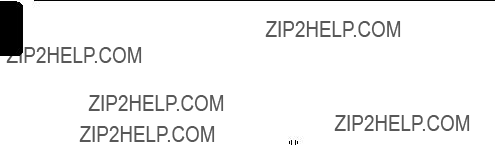
English
Controls (illustrations on page 3)
1
???switches the system on or to Eco Power standby.
2 Display
???shows the status of the system.
3 OPEN ??? CLOSE??
???opens/ closes the CD door.
4 IR
???remote sensor
5 VOLUME (3 / 4 )
??? adjusts the volume level.
6 CD Door
7Mode Selection SEARCH/TUNE (?? / ??)
for TUNER ........ tunes to a station
for CD ................. fast searches back and forward within a track/ CD.
STOP 9 ............ stops CD playback or erase a
CD programme. PLAY???? ...... starts or interrupts playback.
PRESET (?? / ???)
for TUNER ........ selects a preset radio station. for CD ................. skips to the beginning of a
current track/ previous/ subsequent track
8 DBB (Dynamic Bass Boost)
???enhances the bass.
9 BAND
???selects a waveband.
0 PROGRAM
& MUTE
???interrupts and resumes sound reproduction.
* REPEAT
???repeats a track/ CD programme/ entire CD.
( SHUFFLE
???plays CD tracks in random order.
) 
???connects headphones
???selects the respective sound source for CD/
TUNER/ AUX.
@ CLOCK SET
???sets the clock function.
???views the clock.
# TIMER
???activates/ deactivates or sets the timer function
$ SLEEP
???activates/deactivates or selects the sleeper time.
% DSC (Digital Sound Control)
???selects sound characteristics: ROCK/ JAZZ/
POP/ CLASSIC.
Notes for remote control:
???First select the source you wish to control by pressing one of the source select keys on the remote control (for example CD, TUNER).
???Then select the desired function (for example ????, ?? , ???).
10
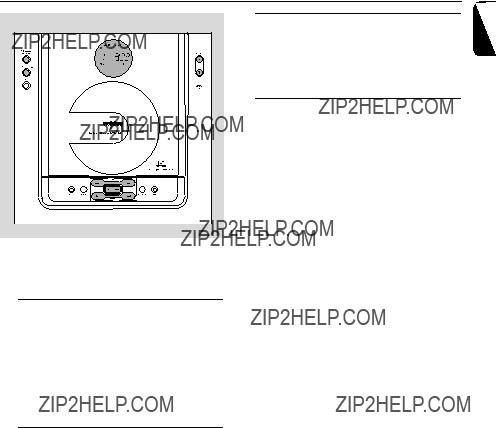
Basic Functions
Before you operate the system, complete the preparation procedures.
Switching the system on
???Press
???The system will switch to the last selected source.
???Press SOURCE (or CD, TUNER or AUX on the remote control).
???The system will switch to the selected source.
???Press OPEN ??? CLOSE??.
Power Saving Automatic Standby
As a
Adjusting volume and sound
1Press the VOLUME 3 / 4
???Display shows the volume level VOL and a number from MIN1, 2, ...30, 31 MAX.
2Press DSC repeatedly to select the desired sound effect: ROCK/ JAZZ/ POP/ CLASSIC.
3Press DBB to switch bass enhancement on or off.
???Display shows: DBB.
4Press MUTE on the remote control to interrupt sound reproduction instantly.
???Playback will continue without sound and the display shows MUTE.
???To activate sound reproduction you can:
???press MUTE again;
???adjust the volume controls;
???change source.
English
Switch the system to ECO Power Standby mode
???Press
???"ECO PWR" will be displayed, then the display screen will go blank.
???The ECO POWER LED will be lighted.
Note:
??? To view clock time in standby mode. Press and hold
??? The Eco Power indicator goes off.
???The volume level (up to a maximum volume level of 20), interactive sound settings, last selected mode, source and tuner presets will be retained in the player's memory.
11

Playing a disc
???
1Press SOURCE to select CD.
2Press OPEN ??? CLOSE?? on the front panel of the system to open the CD compartment.
???OPEN is displayed when the compartment cover slides up.
3Insert a disc with the printed side facing up. Press OPEN ??? CLOSE?? again to close the
compartment.
???READING is displayed as the CD player scans the contents of the disc.
???The total playing time and the total number of tracks are displayed.
Finding a passage within a track
1Press and hold down on ?? or ??.
???The disc is played at high speed and low volume.
2When you recognise the passage you want, release ?? or ??.
???Normal playback continues.
12

CD Operation
Different play modes: SHUFFLE and REPEAT
You can select and change the various play modes before or during playback.The REPEAT modes can also be combined with PROGRAM.
SHUFFLE ......... tracks of the entire disc are played in random order
SHUFFLE and REPEAT ALL???to repeat the entire disc continuously in random order
REPEAT ALL ... repeats the entire disc/ program REPEAT ............ plays the current track
continuously
1To select your play mode, press the SHUFFLE or REPEAT on the remote control before or during playback until the display shows the desired function. (SHUFFLE, REPEAT, REPEAT ALL)
2Press????to start playback if in the STOP position.
??? If you have selected SHUFFLE, playback starts automatically.
4Repeat steps
??? FULL is displayed if you attempt to program more than 40 tracks.
5To start playback of your disc program, press STOP 9 followed by ????or press ????directly.
Reviewing the program
In STOP mode, press and hold PROGRAM. Until the display shows all your stored track number in sequence.
Erasing the program
You can erase the program by:
???pressing STOP 9 once in the STOP mode;
???pressing STOP 9 twice during playback;
???opening the CD compartment;
???PROGRAM disappears.
???CLEAR is displayed briefly.
English
3To return to normal playback, press the respective SHUFFLE or REPEAT button until the various SHUFFLE / REPEAT modes are no
longer displayed.
???You can also press STOP 9 to cancel your play mode.
Programming track numbers
Program in the STOP position to select and store your disc tracks in the desired sequence. If you like, store any track more than once. Up to 40 tracks can be stored in the memory.
1Press PROGRAM to enter the programming mode.
???A track number is shown and PROGRAM flashes.
2Use the ?? or ?? to select your desired track number.
3Press PROGRAM to confirm the track number to be stored.
???The number of tracks programmed and the total playing time of the programme are show briefly, then the selected track and PROG.
13
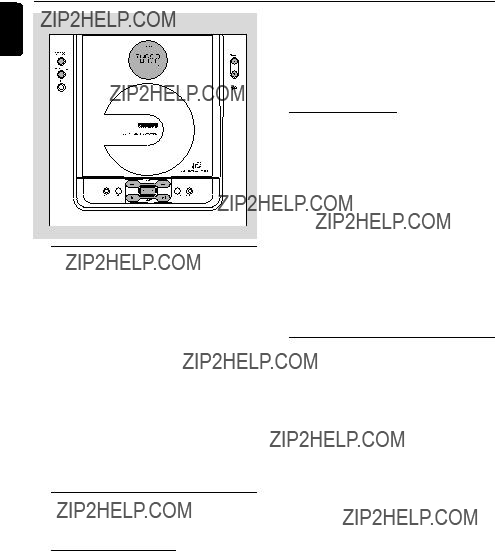
Radio Reception
Tuning to radio stations
1Press SOURCE to select TUNER. ??? TUNER is displayed briefly.
2Press BAND (or TUNER on the remote control) once or more to select your waveband (FM/ MW).
2Press PROGRAM for more than 2 seconds to activate programming.
??? AUTO is displayed and available stations are programmed in order of waveband reception strength: RDS, FM followed by MW. The last preset automatically stored will then be played.
Manual programming
1Tune to your desired station (see ???Tuning to radio stations???).
2Press PROGRAM to activate programming.
3Press PRESET ?? or ??? to allocate a number from 1 to 40 to this station.
4Press PROGRAM again to confirm the setting. ??? The preset number and the frequency of the preset station are shown.
5Repeat the above four steps to store other stations.
???You can override a preset station by storing another frequency in its place.
???To tune to a weak station, press TUNE ?? or ?? briefly and repeatedly until you have found
optimal reception.
Programming radio stations
You can store up to a total of 40 radio stations in the memory.
Automatic programming
Automatic programming will start with a chosen preset number. From this preset number upwards, former programmed radio stations will be overridden.The system will only program stations which are not in the memory already.
1Press PRESET ?? or ??? to select the preset number where programming should start.
Note:
??? If no preset number is selected, default is preset
(1) and all your presets will be overridden.
14
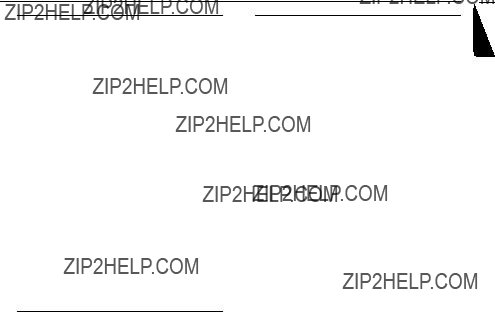
Radio Reception
RDS
Radio Data System is a service that allows FM stations to show additional information. If you are receiving a RDS station,

 and the station name are displayed.
and the station name are displayed.
When automatic programming is used, RDS stations will be programmed first.
Scrolling through different RDS information
???Press RDS ??? NEWS briefly and repeatedly to scroll through the following information (if available):
???Station name
???Programme type such as NEWS, SPORT,
POP M ...
???Radio text messages
???Frequency
Note:
??? If you press RDS and the RDS signal is not available NO RDS is displayed.
Setting the RDS clock
Some RDS radio station may be transmitting a real clock time at an interval of every minute. It is possible to set the clock by using a time signal which is broadcast together with the RDS signal.
1Tuned to a RDS station from FM band (refer to ???Tuning to radio stations???).
2Press and hold CLOCK SET until "SET CLOCK" is displayed.
3Press RDS ??? NEWS.
???"SEARCH RDS TIME" appears.
???When RDS time is read, the current time will be stored.
???If the RDS station does not transmit RDS time within 90 seconds, "NO RDS TIME" appears.
Note:
??? Some RDS radio station may be transmitting a real time clock at a minute interval. The accuracy of the transmitted time depends on the transmitting RDS radio station.
Searching programme type (PTY)
PTY helps you find a desired programme type. To enable PTY, first programme RDS stations into the tuner memory (see Programming radio stations)
1While receiving an RDS station, press RDS ??? NEWS briefly until the programme type is displayed.
2Press PRESET ?? or ??? until the desired programme type is displayed.
3Press and hold down on TUNE ?? or ?? to start searching.
??? The radio tunes to a RDS station broadcasting this programme type. If the programme type is not available TYPE NOT FOUND is displayed.
RDS Programme types
English
15
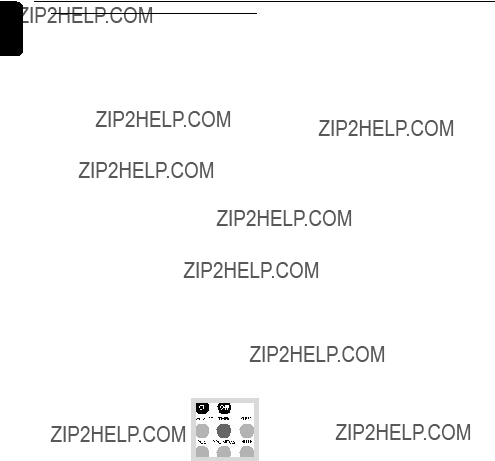
English
Radio Reception
RDS News and Traffic
Announcement (TA)
You may set up the tuner in such a way that listening to CD/AUX is interrupted by the NEWS on traffic announcement of a RDS station.This only works if the RDS station broadcasts a NEWS signal while sending the news.
1Tune to the desired RDS station.
2In CD, AUX or Standby mode, press RDS ??? NEWS once or more on the remote control to select the NEWS option.
???NEWS ON, TA ON or OFF is displayed briefly.
???NEWS is displayed if you have activated the NEWS or TA option. Changing listening source will not disarm the function.
Notes:
???When you receive RDS news or traffic announcements during CD playback, playback will pause and you will be able to hear the news/TA. Playback resumes after the broadcast has finished.
???If you are using the RDS NEWS announcement, the whole network is searched for the respective news.
Disarming RDS News and Traffic
Announcement
There are a number of ways to disarm the news feature:
??? Press RDS ??? NEWS on the remote control during reception of the news option.
16
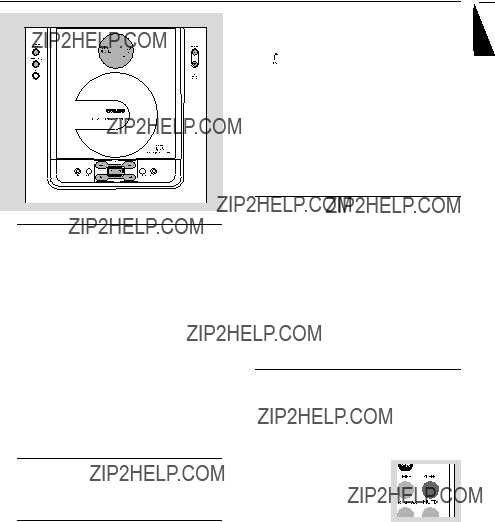
Clock/Timer
Setting the clock
1In standby mode or system on, press and hold CLOCK SET on the remote control for more than 3 seconds.
???SET CLOCK scrolls on the display.
???The clock digits for the hours flash.
2Press VOLUME +/- to set the hours.
3Press CLOCK SET again.
???The clock digits for the minutes flash.
4Press VOLUME +/- to set the minutes.
5Press CLOCK SET to confirm the time.
Note:
??? The backlight for clock display is dim in standby.
Viewing the clock
Press CLOCK SET
??? The clock time is displayed.
Setting the timer
???The system can be used as an alarm clock, whereby the CD,TUNER is switched on at a set time.The clock time needs to be set first before the timer can be used.
???During setting, if no button is pressed within 90 seconds, the system will exit timer setting mode automatically.
1In standby mode or system on, press and hold TIMER on the remote control for more than 3 seconds.
??? SET TIMER and SELECT SOURCE scrolls on the display.
2Press SOURCE or VOLUME +/- to select sound source.
???Display sequence shows CD, TUNER.
???
 flashes.
flashes.
3Press TIMER to confirm your desired mode.
4Press VOLUME +/- to set the hours.
5Press TIMER again.
???The clock digits for the minutes flash.
6Press VOLUME +/- to set the minutes.
7Press TIMER to confirm the time.
???The timer is now set and activated.
Activating and deactivating
TIMER
???Press TIMER on the remote to turn off the timer or turn on to the last setting again.
???If activated, the timer information will display for a few seconds, then the system resumes to the last active source or stays in standby mode.
???If deactivated, ???OFF??? appears.
Note:
??? The system will exit timer setting mode if no button is pressed within 90 seconds.
Activating and deactivating
SLEEP
The sleep timer enables the system to switch off by itself after a set period of time.
??? Press SLEEP on the remote control once or more.
??? Display shows SLEEP and one of the sleep time options
in sequence: 90, 75, 60,...,
45,30,15, OFF, 90. if you have selected a time. Once SLEEP is
activated, SLEEP is display.
???To deactivate, press SLEEP on the remote control once or more until OFF is shown, or press
??? OFF is displayed.
English
17
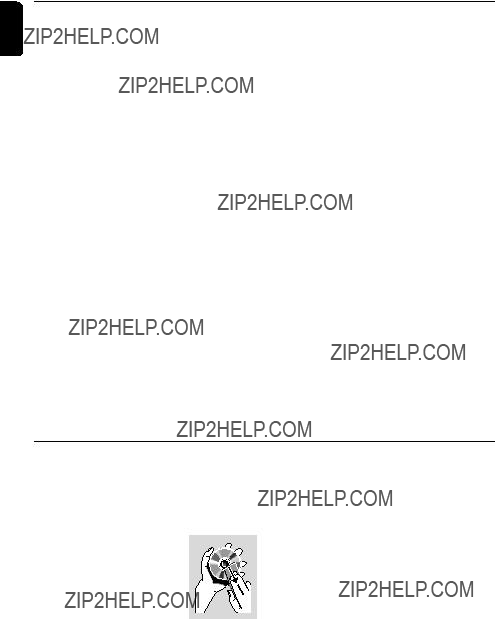
Specifications
English
Specifications and external appearance are subject to change without notice.
Maintenance
18
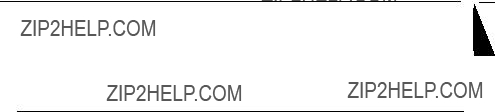
Troubleshooting
WARNING
Under no circumstances should you try to repair the system yourself, as this will invalidate the warranty. Do not open the system as there is a risk of electric shock.
If a fault occurs, first check the points listed below before taking the system for repair. If you are unable to remedy a problem by following these hints, consult your dealer or Philips for help.
English
19