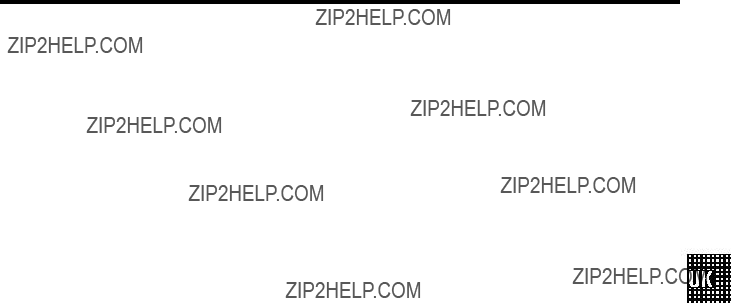
CONTENTS
3
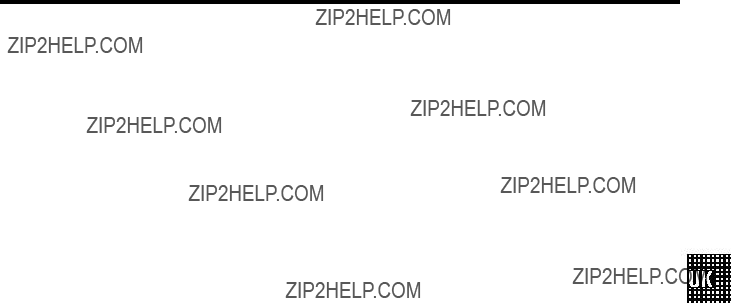
CONTENTS
3

&
OPERATING INSTRUCTIONS IN BRIEF
The remote control
TELETEXT e TELETEXT: To switch TELETEXT on/off
STANDBY m Switch off : To switch off set, interrupt menu function, interrupt a programmed recording (TIMER)
FM SEARCH Radio: To search for radio channels
RADIO ON Radio: To switch on the radio and to switch between radio and TV mode
ALARM ON Switch on function: To switch the radio- or
SLEEP Sleep timer: To select the
CLEAR Delete : To delete last entry or clear programmed recording (TIMER)
TIMER k TIMER: To make a manual TIMER programming or to alter or clear a programmed TIMER
MENU Menu : To call up or end main menu
OK Store/Confirm: To store or confirm entry
P pAB Programme number: To select a programme number up or down
AP q Select: One line up
P rB Select: One line down
DSr/SqC Volume: To regulate the volume
DSr Select: Cursor left
SqC Select: Cursor right
y Volume off: To switch the volume on or off
z Previous programme number: To select the previous programme number PLAY G Playback : To play a recorded cassette
H Rewind : During STOP and STANDBY: rewind, during PLAYBACK: reverse scanning STOP h Pause/Stop: To stop the tape, except while a
IForward wind: During STOP and STANDBY: forward wind, during PLAYBACK: forward scanning
INDEX E Index search: In combination with H / I : to search for previous/next recording on the
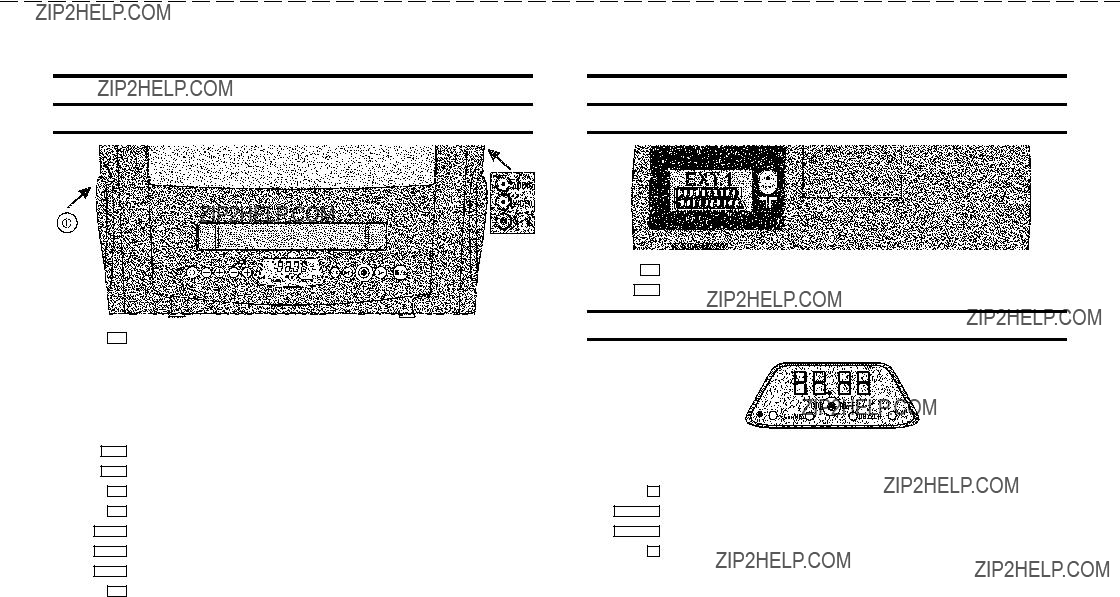
&
Front of the set
8Power switch : To switch off the set
HRewind : During STOP and STANDBY: rewind, during PLAYBACK: reverse scanning
IForward wind: During STOP and STANDBY: forward wind, during PLAYBACK: forward scanning
5Record: To record the programme selected
GPlayback : To play a recorded cassette
?Pause/Stop, eject cassette: To stop the tape and during STOP eject the cassette AUDIO Audio input socket left/right stereo
VIDEO Video input socket : To connect a camcorder or videogames
wHeadphones socket: To connect headphones
Back of the set
2Aerial input socket: To connect the aerial cable
EXT.1 Scart socket: To connect a satellite receiver, decoder, video recorder, etc.
The display at the front of the machine
In the display the time, the radio frequency or the radio programme number will be shown. Also, these lights may light up in the display:
n Recording light: Will light up when a recording is being made ALARM n Radio alarm: Will light up when the radio alarm is activated nBUZZER Buzzer alarm: Will light up when the buzzer alarm is activated
kTimer light: Will light up when a Timer recording has been programmed; will blink when a Timer recording cannot start
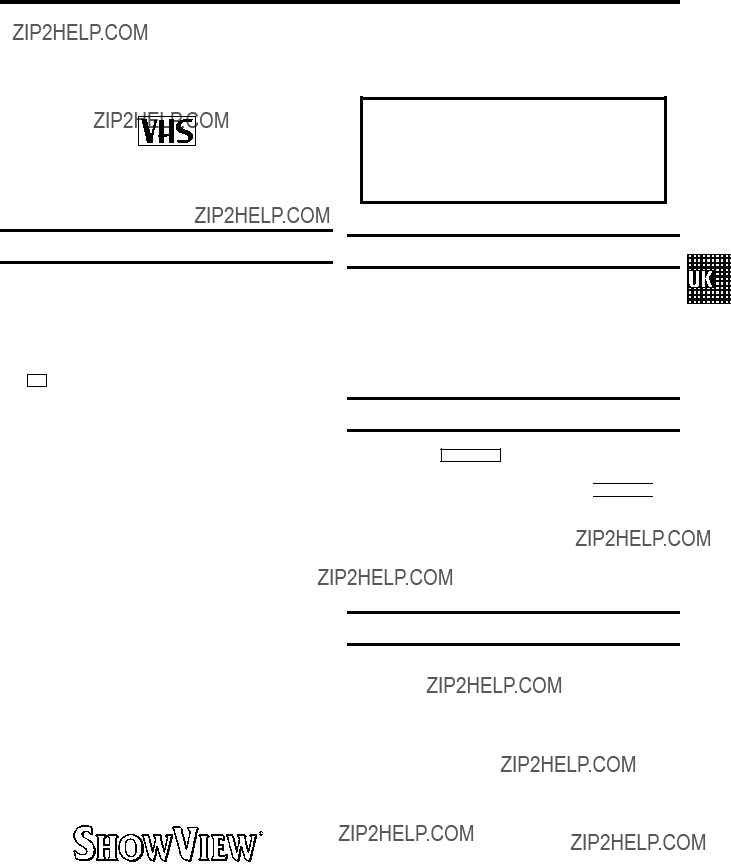
OPERATING INSTRUCTIONS PHILIPS 14PV340/58
Congratulations! You now own one of the most sophisticated and
Please take the time to read this operating manual before using your
So that you can identify your machine in the event of theft, enter the serial number (PROD.NO) here. The serial number is printed on the type plate fixed at the rear of the set.
PROD.NO: . . . . . .
Safety instructions and other notes
ADanger: High voltage!
Do not remove the top cover as there is a risk of an electrical shock!
AThe
8 .
BMake sure that air can circulate freely through the ventilation slots on the
BMake sure that no objects or liquids enter the
BThe
After unpacking the
CThese operating instructions have been printed on nonpolluting paper.
CDeposit old batteries at the relevant collection points.
CPlease make use of the facilities available in your country for disposing of the packaging of the
CThis electronic equipment contains many materials that can be recycled. Please inquire about the possibilities for recycling your old set.
DSHOWVIEW is a registered trademark of Gemstar Development Corporation. SHOWVIEW is manufactured under licence from Gemstar Development Corporation.
Technical information
Measurements in cm (W / H / D): 39.2 / 40.7 / 39.8
Power consumption (Standby) : less than 45W (less than 4W)
Voltage :
Headphones : Output resistance less than 120 Ohms maximum output voltage more than 2.6V at 120 Ohms
Emergency interrupt
You can use the STANDBY m button on the 
 button for several seconds.
button for several seconds.
So if you are having operating problems, you can just interrupt the function and start again.
And you can practise operating your set without any worries. No matter which buttons you press, you cannot damage it.
Important!
If you switch the machine off with the mains switch while a Timer recording or a
1
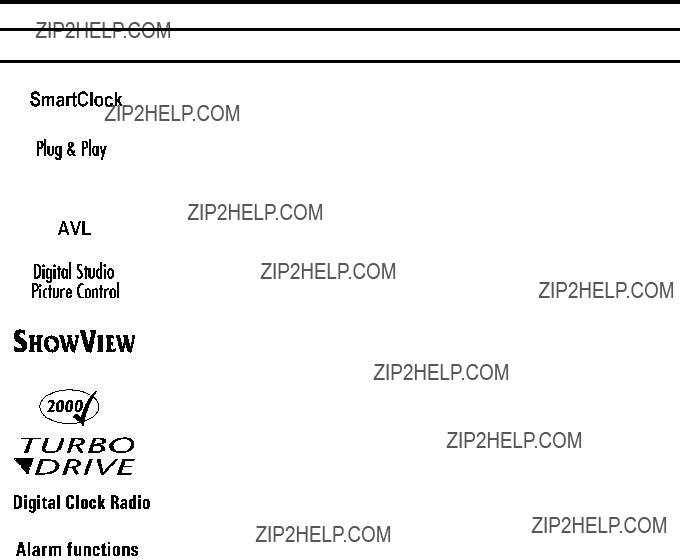
Special functions on your
If a TV channel which transmits TXT/PDC is stored under programme number ???P01???, time and date will automatically be taken from the TXT/PDC information.
When you have plugged your
Automatic Volume Leveller. This prevents a sudden increase of the volume, for example, during commercials.
Philips has developed a system which produces the best possible playback quality. It reduces disturbance on old, worn video cassettes, and emphasises the detail on very good quality cassettes.
Simple programming system for
We guarantee that your
The precision tape drive from Philips with rewind times of 100 seconds (E180) and automatic tape length recognition.
Your Philips
If you wish to be waken up by TV, radio, buzzer or your favorite video tape you can programme your Combi to be switched on at a desired time.
2
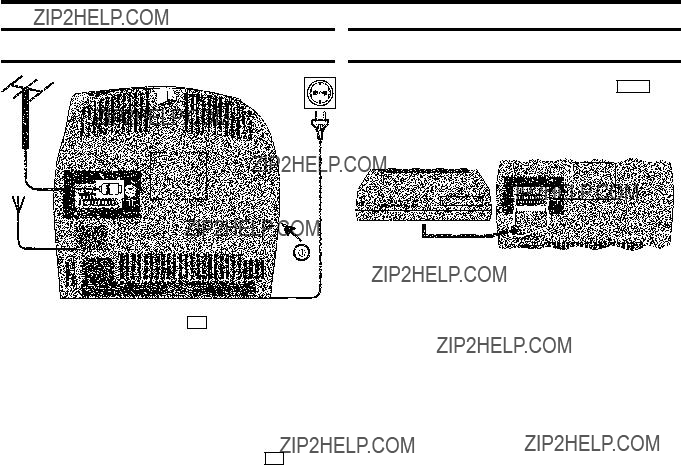
1.CONNECTING YOUR
Connecting the cables
a Insert the aerial plug into the 2 socket.
b Insert the plug of the mains cable into the wall socket.
cAdjust the radio aerial at the back of your
d If the little red light at the front panel of the set is not lit, please switch on the set. The power switch 8 is located on the left side panel of the set.
Connecting a decoder or other equipment
You can also connect additional equipment to the EXT.1
socket. For instance, a satellite receiver, decoder or camcorder.
4
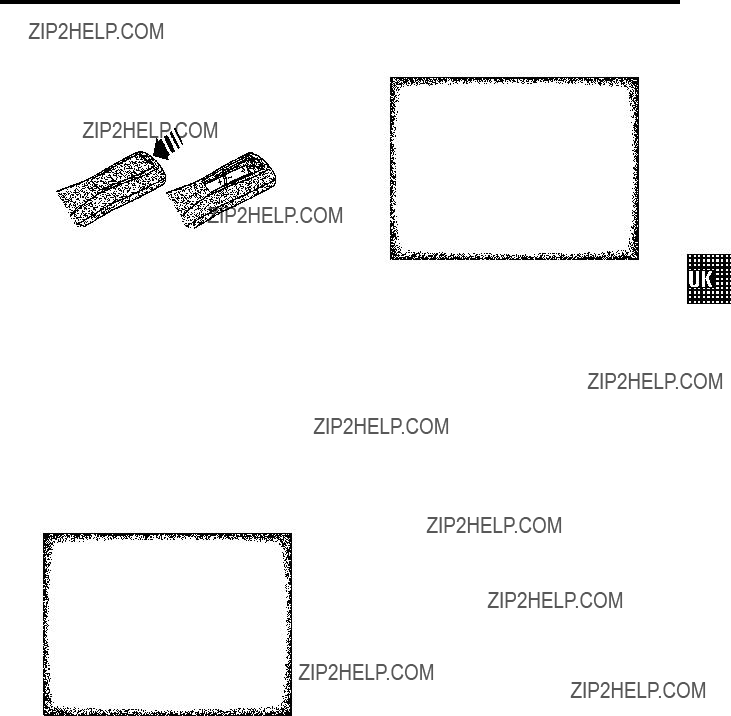
2.INSTALLING YOUR
aOpen up the battery compartment of your remote control and place the batteries in it as shown in the picture.
Autostore ready
CHANNELS FOUND: 09
Radio channels stored: 2
Searching ...
CHANNELS FOUND: 06
Radio channels stored: 7
//////,,,,,,,,,,,,,,,,,,,,,
Wait until all TV channels have been found. This can take several minutes.
5
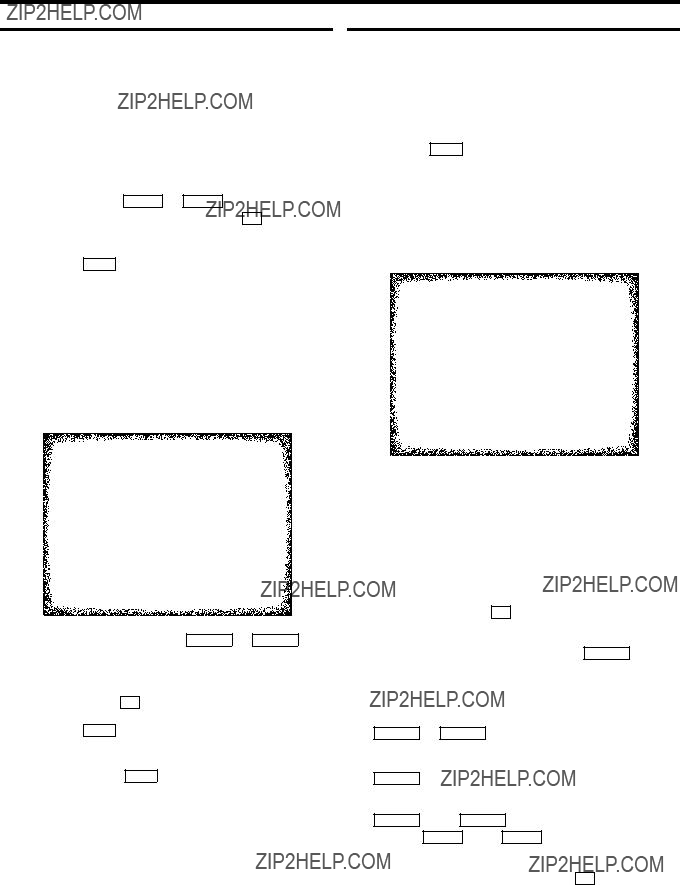
Some TV stations will send coded TV channels, that you can only watch when you use a decoder. You can connect such a decoder (descrambler) to your
a Choose the TV channel on which you wish to use the decoder with the AP q or P rB buttons on the
bPress the MENU button on the remote control. The main menu will appear.
Exit: press MENU
fSelect function ???ON??? with the DSr or SqC button. When you select ???OFF???, the function will be switched off.
g Confirm with the OK button.
hPress the MENU button.
Your decoder has now been allocated to this TV channel.
i To end, press the MENU button.
In certain cases the ???Automatic TV channel search??? may not be able to find all of the TV channels (e.g. coded TV channels). In that case, use this manual method to set the channels.
aPress the MENU button on the remote control. The main menu will appear.
Exit: press MENU
dIn the line ???Channel/frequency???, select the display for:
???FREQ.???: frequency
???C CH???: channel
???S CH???: special channel
eIf you know the frequency or channel of the desired TV channel, you can enter the data in line ???Searching??? with the digit buttons
D If you don???t know the frequency or channel of the TV channel of your choice, press the SqC button to start the channel search.
fIn the line ???Programme number??? select the programme number you want e.g.: ???01???, using the DSr or SqC button.
gIf you want to change the TV channel name, press the SqC button in line ???Edit name???.
ESelect the character you want to change with the DSr or the SqC button. Change the character
with the P rB or the AP q button. Select the next character in the same way.
E To confirm the information, press the OK button.
6

hIf you want to change the automatic tv channel setting, select the line ???Fine tuning???.
With the DSr or SqC button you can vary the automatic tv channel setting. Important: This
iPress the OK button to store the TV channel.
D If you want to search for further TV channels, start again at step e.
j To end, press the MENU button.
Manual radio channel search
a Press the MENU button. The main menu appears.
b Select the line ???Installation??? with the P rB or AP q button and confirm with the SqC button.
c Select the line ???Radio store??? with the P rB or AP q button and confirm with the SqC button.
RADIO STORE
??Exit: press MENU
dIf you know the frequency of the desired radio channel, you can enter the data in line ???Frequency search??? with the digit buttons
D If you don??t know the frequency of the radio channel of your choice, press the SqC button to start the channel search.
eIn the line ???Programme number??? select the programme number you want e.g.: ???01???, using the DSr or SqC button.
fPress the OK button to store the radio channel.
D If you want to search for further radio channels, start again at step d.
g To end, press the MENU button.
Satellite receiver
You can receive channels from the satellite receiver via the scart socket EXT.1 .
To do this, select the channel number ???E1??? with the
P pAB button. You will have to select the channels to be received by the satellite receiver on the receiver itself.
Special installation functions
You can select one of the following installation functions in order to adapt your
Automatic TV channel search
Your
If you want to start the automatic TV channel search again, then follow the instructions below.
aPress the MENU button on the remote control. The main menu will appear.
b Select the line ???Installation??? with the P rB or
AP q button and confirm with the SqC button.
c Select the line ???Autostore??? with the P rB or AP q button.
d Press the SqC button.
e Select the country you are in with the P rB or AP q button.
If your country doesn???t show up, select ???OTHER???.
fConfirm with the OK button. The ???Automatic TV channel search??? starts.
Searching ...
CHANNELS FOUND: 06
Radio channels stored: 7
//////,,,,,,,,,,,,,,,,,,,,,
gWhen the TV channel search is complete, ???Autostore ready??? will appear on the screen.
7

E???Time???, ???Year???, ???Month??? and ???Date??? will appear on the TV screen.
Autostore ready
CHANNELS FOUND: 09
Radio channels stored: 2
h Check if the time in line ???Time??? is correct. If required,
change the time with the number buttons
i Check ???Year???, ???Month??? and ???Date??? in the same way.
How to search for a TV channel manually, you can read in the section ???Manual TV channel search???.
DAutomatic Channel Installation (ACI):
Some cable companies or broadcasters offer the possibility to install TV channels automatically with ???ACI???. Information about the installation offered and how to select it, will appear on the screen.
This set will recognize and install TV channels with ???ACI??? automatically.
TV channels will be stored from programme number 1 onward.
If ???ACI??? cannot identify a TV channel, you can search for it using the method as described in the section ???Manual TV Channel Search???.
Channel Number Allocation
a Press the MENU button. The main menu appears.
bSelect the line ???Installation??? with the buttons P rB or AP q button and confirm with the SqC button.
c Select the line ???SORT CHANNELS??? with the P rB or AP q button and confirm with the SqC button.
shift the TV channel to the programme number you wish to allocate to this TV channel and press the OK button.
fRepeat steps dto euntil you have allocated a programme number to all the required TV channels.
g To end, press the MENU button.
8
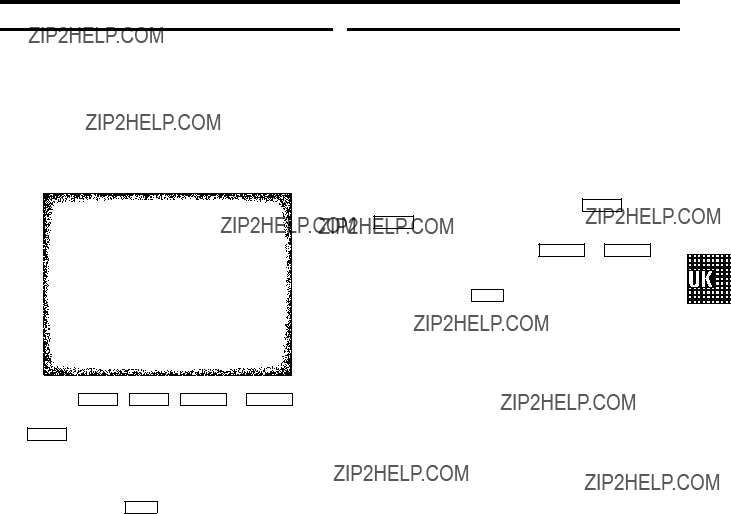
c Select the line ???Language??? with the P rB or AP q button.
dSelect your language with the DSr or SqC button.
e To end, press the MENU button.
d With the P rB , AP q , DSr or SqC button, select the TV channel you want to delete and press the
CLEAR button.
eRepeat step d, until you have deleted all the required TV channels.
f To end, press the MENU button.
9
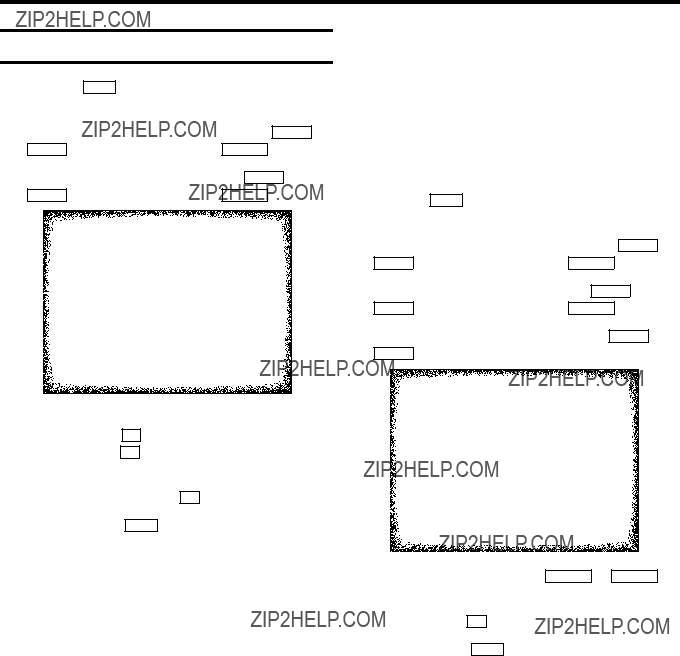
Setting the time and date
aPress the MENU button on the remote control. The main menu will appear.
b Select the line ???Installation??? with the P rB or
AP q button and confirm with the SqC button.
c Select the line ???SET CLOCK??? with the P rB or AP q button and confirm with the SqC button.
Exit: press MENU
Automatic time and date setting
(SMART CLOCK)
DIf a television programme, which transmits TELETEXT, is stored with programme number ???P01???, time and date will be set automatically.
DTime and date will automatically be adjusted to winter time and summer time.
aPress the MENU button on the remote control. The main menu will appear.
b Select the line ???Installation??? with the P rB or AP q button and confirm with the SqC button.
c Select the line ???SET CLOCK??? with the P rB or AP q button and confirm with the SqC button.
d Select the line ???Smart clock??? with the P rB or AP q button.
dCheck the time in line ???Time???. If required, please change the time with the
e Check ???Year???, ???Month??? and ???Date??? in the same way. Confirm each entry with the OK button.
fTo end, press the MENU button.
D When you are watching TV or when the
Exit: press MENU
eSwitch the function on with the DSr or SqC button.
f Confirm with the OK button. g To end, press the MENU button.
10

3.IMPORTANT NOTES FOR OPERATION
SUMMARY OF USER GUIDE
The OSD menu offers the following functions. More details on each can be found in the appropriate chapter.
MAIN MENU
Picture
Sound
Setup
Tape
Installation
??Exit: press MENU
User guide (OSD)
The OSD
E To call up the menu: With the MENU button.
E To select a line: With the P rB or AP q button.
ETo select within a line: With the DSr or SqC button.
E To enter or change your selection: With the
DSr or SqC button.
E To enter or change your selection in the TIMER entry
columns: With the P rB or AP q button.
ETo cancel: With the MENU button.
ETo save: With the OK button.
ETo confirm: With the SqC button.
ETo exit the menu: With the MENU menu button.
ETo confirm the messages in red on the screen: Press the
OK button.
E You can switch the machine on with the P pAB , z or
??Exit: press MENU
Chapter ???TV FUNCTIONS???
Auto volume cont. YES
Store as pref.
Exit: press MENU
Chapter ???TV FUNCTIONS???
Chapter ???ADDITIONAL FUNCTIONS???
Chapter ???PLAYBACK FUNCTIONS???
11
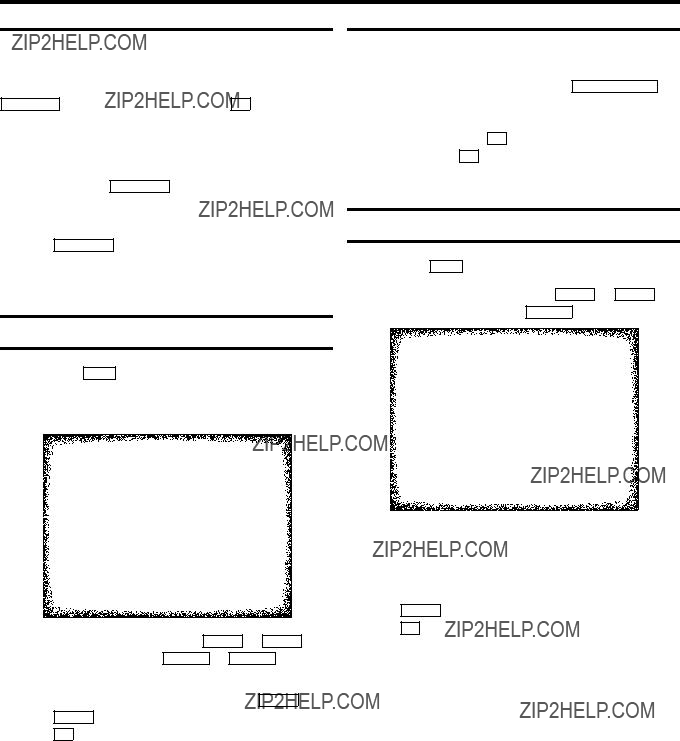
4.TV SET FUNCTIONS
Select the required TV channel (=programme number) with the P pAB button or with the digit buttons
DIf you don???t know the programme number of the required TV channel:
aPress the P pAB button for more than 2 seconds. The TV channel list appears on the screen.
bSelect the required TV channel with the P pAB button.
After 1 second the
You can control the volume level with the DSr/SqC button.
If you want to mute the sound temporarily (e.g.: during a telephone call), press the y button on the remote control. When you press the y button again, the sound will return at its original volume level.
Sound settings
a Press the MENU button. The main menu appears.
b Select the line ???SOUND??? with the P rB or AP q button and confirm with the SqC button.
Picture settings
a Press the MENU button. The main menu appears.
c Select the required line with the P rB or AP q button and alter with the DSr or SqC button.
D To store this setting as a standard setting, select the line ???Store as pref.??? with the P rB or AP q button. Select ???YES??? and confirm with the OK button.
AP q button. Select ???YES??? and confirm with the OK button.
DTo call up the standard settings, switch the set off and then switch it on again.
Automatic volume control (AVL)
ESwitch on ???Auto volume cont.???, to activate the automatic volume control. It minimises sudden changes in TV volume when commercial spots are transmitted.
12
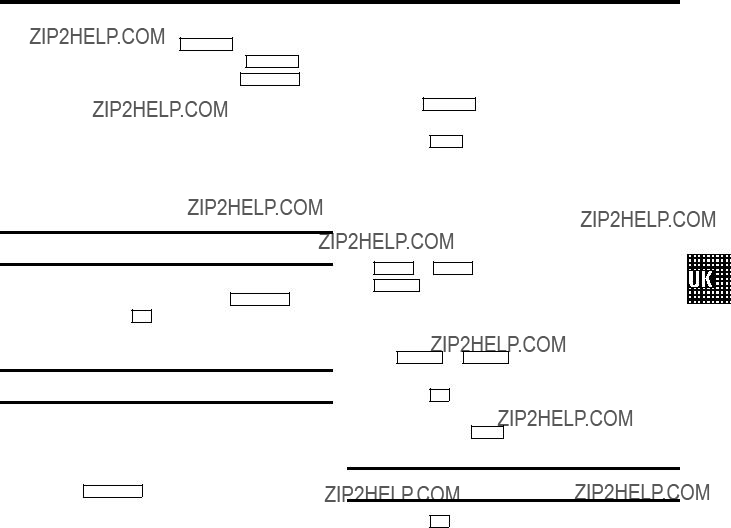
5.RADIO FUNCTIONS
switch between radio- and
DYou can be waken up by the radio. Read the paragraph Switch on function
DYou can not call up any menu function while the radio function is switched on.
Selecting a radio channel
Select the required radio channel with the P pAB button or with the digit buttons
Searching a radio channel
You can search for radio channels that have not been stored, while you are listening to the radio.
aPress the FM SEARCH button.
D The
b Repeat step a to search for the next radio channel.
Storing a radio channel
aIf you want to store a radio channel, switch to
b Press the MENU button. The main menu appears.
c Select the line ???Installation??? with the menu
dSelect the line ???Radio store??? with the menu buttons P rB or AP q and confirm with the menu button
SqC .
eIn line ???Programme number??? select the programme number you want the radio channel to be stored on, using the SqC or DSr button.
f Press the OK button.
g To end, press the MENU button.
Showing the frequency
EPress the OK button while you are listening to the radio. You will see the frequency of the radio channel you are listening to on the display.
13
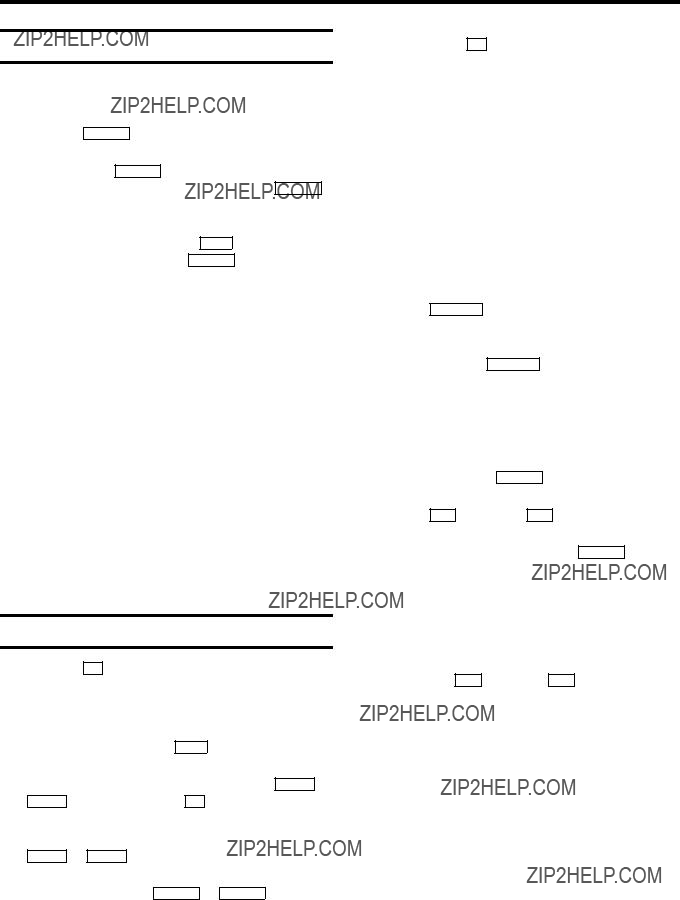
6.PLAYBACK FUNCTIONS
Playing a cassette
a Put a cassette into the cassette slot.
b Press the PLAY G button.
c If you press the STOP h button once, the
d To eject the cassette, press the ? button on the
DSome hired cassettes may have a poor picture or poor sound quality. This is not a fault in your machine. Please read ???Eliminating picture interference??.
DSome functions switch off automatically after a while (for example, pause, still picture, picture search). This helps to protect the cassette and avoids wasting power.
Playing NTSC cassettes
With this set you can play cassettes that have been recorded on another video recorder in the NTSC standard (for example, American cassettes).
DSome special features (for example, still picture) are not possible while you are playing an NTSC cassette.
Tape position indication
DPress the OK button to display the current tape position.
DTo change the type of tape position display, proceed as follows:
a During playback, press the MENU button.
b Select the line ???Tape??? with the menu buttons P rB or AP q and confirm with the OK button.
c Select the line ???Counter??? with the menu buttons
P rB or AP q .
dWith the menu buttons DSr or SqC select ???USED??? to check the time used, or ???LEFT??? to check the time left on the tape.
e Confirm with the OK button.
Searching for tape position with the picture (picture search)
DDuring picture search, the picture quality may not be so good and there will be no sound.
Still picture
aPress the STILL R button. A still picture will appear on the screen.
bEach time you press STILL R again, the picture will move on one step.
Searching for tape position without the picture (wind and rewind)
a Stop the tape with the STOP h button.
b Press the H (reverse) or I (forward) button.
c To stop at a certain picture, press the STOP h button.
Instant View
With this function you can switch to picture search during wind and rewind.
a If you hold the H (rewind) or I (wind) button during wind or rewind, you will switch to picture search.
bWhen you release the button, the
14
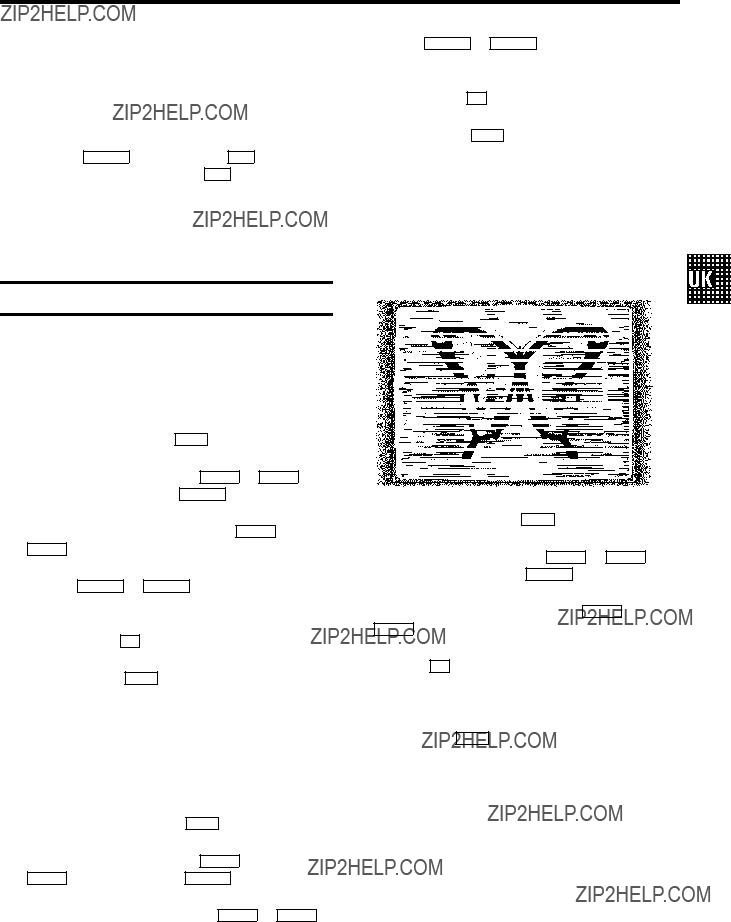
Automatic search for a tape position (index search)
At the start of each recording, the
a Press the INDEX E button. Press the I button to select the next code mark or the H button for the previous code mark.
bWhen the
dHold the DSr or SqC button until the picture quality is at its best.
e Confirm with the OK button.
fTo end, press the MENU button.
D Please note, however, that interference may still occur with poor quality cassettes.
Cleaning the video heads
If horizontal lines appear on the screen when you play a cassette, you should clean the video heads.
Picture interference
When the picture quality is poor when you play a cassette, please follow these instructions.
Tracking during playback
a During playback, press the MENU button.
b Select the line ???Tape??? with the P rB or AP q button and confirm with the SqC button.
c Select the line ???Tracking??? with the P rB or AP q button.
dHold the DSr or SqC button until the playback quality is at its best.
e Confirm with the OK button.
fTo end, press the MENU button. This setting will remain until you remove the cassette.
Tracking during still picture
If the still picture vibrates vertically, you can improve the still picture as follows:
a During still picture, press the MENU button.
b Select the line ???Tape??? with the P rB button or AP q and confirm with the SqC button.
c Select the line ???Jitter??? with the P rB or AP q button.
a During playback, press the MENU button.
b Select the line ???Tape??? with the P rB or AP q button and confirm with the SqC button.
c Select the line ???Cleaning??? with the P rB or AP q button.
dPress the OK button. ???CLEANING??? appears on the screen.
eWait a few seconds, until the message disappears and then press the MENU button.
15
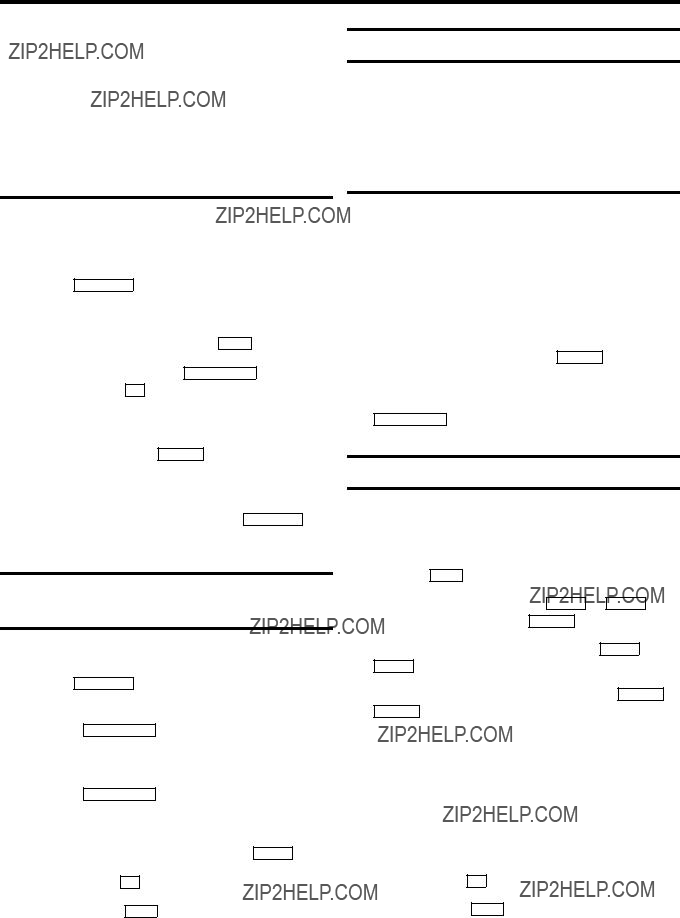
7.MANUAL RECORDING
Use ???Manual Recording??? to make a spontaneous recording (for example, a programme currently being shown).
EIf you want to start and stop a recording manually, read the section: ???Recording without automatic
EIf you want to start a recording manually but have it stopped automatically, read the section: ???Recording with automatic
Protecting your recordings
So that you don???t accidentally delete an important recording, remove the special tab on the narrow side of the cassette with a screwdriver or slide the special tab to the left. Later, if you no longer want to protect your recording, you can seal the gap again with sticky tape or slide the special tab to the right.
a Insert a cassette.
bUse the P pAB button to select the programme number you want to record, for example, ???P01???.
D Programme number ???E1??? is provided for recording
from external sources (via the EXT.1 scart socket).
c To start recording, press the RECORD/OTR n button on the remote control or 5 on the
When you are recording, the red recording light at the front panel of the
d Stop recording with the STOP h button.
DDuring a recording you can only watch the current programme.
D To switch off the screen, press the STANDBY m button.
Recording with automatic
a Put a cassette in the machine.
bUse the P pAB button to select the programme number you want to record.
cPress the RECORD/OTR n button on the remote control. When you are recording, the red recording light at the front panel of the
dPress the RECORD/OTR n button again and again until the display on the
D To cancel this information, press the CLEAR button.
e Confirm with the OK button. f To end, press the MENU button.
You can use the
aWhile the cassette is playing, search for the correct position on the tape.
b Stop the cassette by pressing the STOP h button. ???Pause??? will appear on the TV screen.
cNow start recording as usual by pressing the RECORD/OTR n button on the remote control.
Selecting the recording speed (SP or LP)
You can reduce the recording speed by half. This makes it possible to record, for example,
a Press the MENU button. The main menu appears.
b Select the line ???Tape??? with the P rB or AP q button, and confirm with the SqC button.
c Select the line ???Tape speed??? with the P rB or AP q button.
d Select the required recording speed with the DSr or SqC button.
D???LP???: Long Play = half recording speed (double recording time).
???SP???: Standard Play = normal recording speed.
DThe picture quality will be adversely affected when recording at half recording speed (???LP??).
DFor playback, the correct recording speed will automatically be selected.
e Confirm with the OK button. f To end, press the MENU button.
16
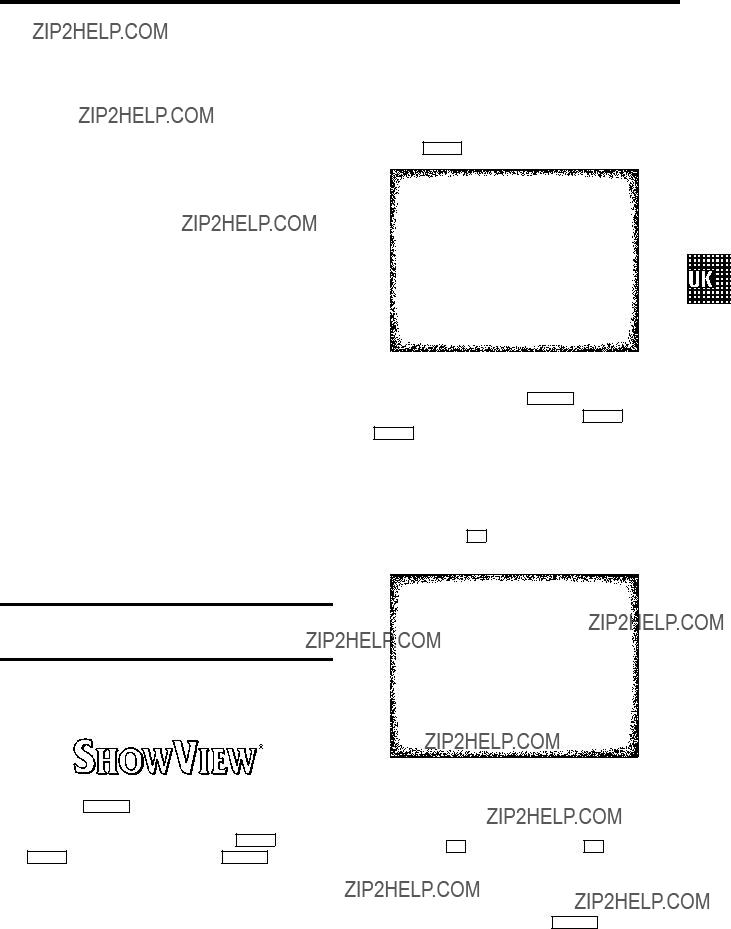
8.PROGRAMMED RECORDING (TIMER)
Use programmed recording to automatically start and stop a recording at a later date.
To make a programmed recording, your
*the date you want to make the recording;
*the programme number for the TV channel you want to record;
*the start and stop time of the recording;
*whether you want to use VPS or PDC;
*the recording speed (SP/LP).
The
???VPS??? (Video Programming System) and
???PDC??? (Programme Delivery Control)
With ???VPS and PDC???, the TV station controls the start time and the length of the recording. This means that the
Usually the start time is the same as the VPS or PDC time. But if your TV guide gives a VPS or PDC time which is different to the programme???s start time (for example, 20.15 and VPS 20.14), you must enter ???20.14??? as the start time.
If you want to programme a time that is different from the VPS or PDC time, you must switch off VPS or PDC.
Programming a recording (with ???SHOWVIEW???)
All the important information needed for a programming is contained in the
a Press the TIMER k button on the remote control.
b Select the line ???Showview??? with the P rB or
AP q button and confirm with the SqC button.
cEnter the entire
For example,
Enter 523489 for the
If you make a mistake, you can clear your instructions with the CLEAR button.
,,,,,,,,,,,,,,,,,,,,,,,,,,,,,,,
1 2 3 4 5 6( ( ( ONCE
d To programme daily or weekly recordings select the column ???REPEAT??? with the SqC button. Select the kind of programming required with the P rB or
AP q button.
???WEEKLY???: recordings every week on the same day of the week.
eConfirm with the OK button. Your programming details will then appear on the TV screen.
TIMER PROGRAMMING
VPS
DATE PROG.START END LP PDC REP.
,,,,,,,,,,,,,,,,,,,,,,,,,,,,,,,
15 xxx 15:36 15:50 - * ONCE
Exit:Start: press TIMER press
DIf SHOWVIEW does not recognise the TV channel, ???P????? will appear on the TV screen. Instead of ???P?????, you can select the programme number (programme name) you want with the number buttons
DIf ???Code error??? appears on the TV screen, this means you entered an incorrect
17
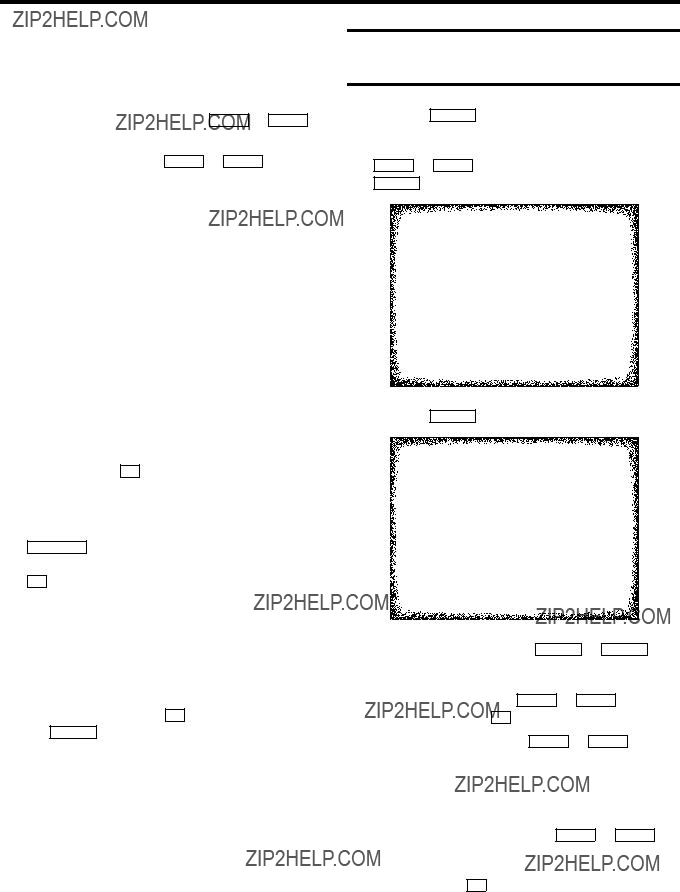
DIf ???Daily error??? appears on the TV screen, the date was incorrectly entered. Daily programming can only be used for recordings to be made from Monday to Friday.
D Under ???VPS/PDC???, use the P rB or AP q button to switch ???VPS or PDC??? on or off.
D Under ???LP???, use the P rB or AP q button to select the recording speed ???SP??? or ???LP???.
DThe TIMER lamp on the front of the set lights up when one or more of the TIMER blocks are occupied.
DWhen you are recording, the red recording light at the front panel of the
DIf the end of the cassette is reached during a recording, the
DIf you forget to load a cassette, ???No cassette??? will appear.
DIf you inserted a cassette with erase protection when you want to start a recording, the cassette will be ejected.
f Confirm with the OK button.
E???To record press STANDBY??? will appear on the screen. If you have programmed a recording that should start within the next few minutes, confirm with the STANDBY m button. If you have programmed a recording
that will start at some later point in time, confirm with the OK button.
DA programmed recording can only start, when the machine is switched to standby.
DIf you entered the wrong date for a daily/weekly recording, your
gIf you confirmed with the OK button, exit the menu with the TIMER k button.
Programming a recording (without ???SHOWVIEW???)
a Press the TIMER k button on the remote control.
bSelect the line ???TIMER PROGRAMMING??? with the P rB or AP q button and confirm with the SqC button.
TIMER PROGRAMMING
VPS
DATE PROG. START END LP PDC REP.
,,,,,,,,,,,,,,,,,,,,,,,,,,,,,,,
--
Exit:Start: press TIMER press
c Press the SqC button.
TIMER PROGRAMMING
VPS
DATE PROG.START END LP PDC REP.
,,,,,,,,,,,,,,,,,,,,,,,,,,,,,,,
15 xxx 15:36 15:50 - * ONCE
Exit:Start: press TIMER press
dSelect the entry field with the DSr or SqC button.
e Enter information with the P rB or AP q button or with the digit buttons
D Under ???REP.???, use the P rB or AP q button to select daily or weekly programming.
???WEEKL???: Recordings every week on the same day.
D Under ???VPS/PDC???, use the P rB or AP q button to switch ???VPS or PDC??? on or off.
fConfirm with the OK button when the information is correct.
18

E???To record press STANDBY??? will appear on the screen. If you have programmed a recording that should start within the next few minutes, confirm with the STANDBY m button. If you have programmed a recording
that will start at some later point in time, confirm with the OK button.
DA programmed recording can only start, when the machine is switched to standby.
DIf you entered the wrong date for a daily/weekly recording, your
g If you have confirmed with the OK button, use the TIMER k button to exit the menu.
DThe programming information has been stored in a TIMER block.
hMake sure that the cassette you have put in can be recorded on.
How to clear a TIMER
a Press the TIMER k button on the remote control.
bSelect the line ???Timer programming??? with the P rB or AP q button and confirm with the SqC button.
c Select the TIMER you want to clear with the P rB or AP q button.
d Press the CLEAR button.
e Switch off with the TIMER k button.
How to check or change a TIMER
a Press the TIMER k button on the remote control.
bSelect the line ???TIMER PROGRAMMING??? with the P rB or AP q button and confirm with the SqC button.
c Select the TIMER you want to check or change with the
or AP q button and confirm with the OK
dSelect the entry field with the DSr or SqC button.
e Change any information with the P rB or AP q
button or with the
D Under ???LP???, use the P rB or AP q button to
select the recording speed ???SP?? or ???LP??.
hMake sure that the cassette you have put in can be recorded on.
19
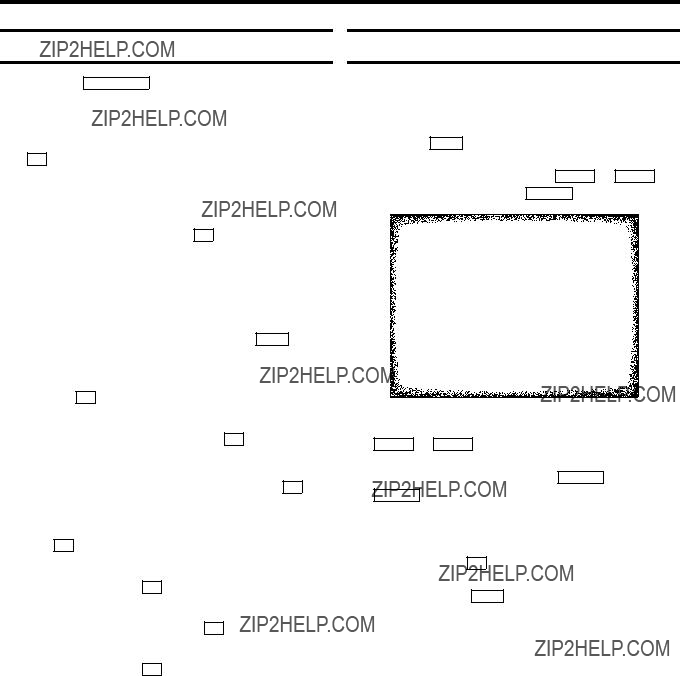
9.ADDITIONAL FUNCTIONS
How to read TELETEXT
EPress the TELETEXT e button to switch the TXT decoder on and off. The
ETo store the current page as preferred page, press the OK button.
The next time you call up TELETEXT, you will automatically turn to this page.
E If you want to select an other page, type in the number of the page with the digit buttons
Extra TELETEXT functions
To use the extra TELETEXT functions, press the MENU button, when you are in TELETEXT.
ETo enlarge the print, select the symbol ???g??? and confirm with the OK button.
ETo switch off the TELETEXT decoder temporarily, select
the symbol ???d??? and confirm with the OK button.
E To call up a TELETEXT
a Select the symbol ???}??? and confirm with the OK button.
bEnter the page number of the
ETo call up concealed information, select the symbol ???b??? and confirm with the OK button.
ETo stop the pages from being turned over, select the
symbol ???f??? and confirm with the OK button.
ETo show TELETEXT transparently, select the symbol
Selecting the display brightness
You have a choice of several levels of display brightness (clock, radio frequency, programme number).
a Press the MENU button. The main menu appears.
b Select the line ???Setup??? with the P rB or AP q button and confirm with the SqC button.
cSelect the line ???Clock Brightness??? with the P rB or AP q button.
d Select one of the options with the SqC or DSr button: ???OFF??? (display is switched off), ???STB.OFF??? (display is switched off in standby mode), ???LOW???, ???MIDDLE???, ???HIGH???, ???BRIGHT???.
e Confirm with the OK button. f To end, press the MENU button.
20

If you play back recordings made on a different kind of tape (for example, NTSC standard), the automatic TV system
a Press the MENU button. The main menu appears.
b Select the line ???Tape??? with the P rB or AP q button and confirm with the SqC button.
This function will prevent unauthorised use of your
DYou can make programmed recordings while the parental control is on.
a Press the MENU button. The main menu appears.
b Select the line ???Setup??? with the P rB or AP q button and confirm with the SqC button.
cIn the line ???Video system??? select the required TV system with the DSr or SqC button.
d Confirm with the OK button. e To end, press the MENU button.
cIn the line ???Parental Control??? select ???ON??? with the DSr or SqC button.
d Confirm with the OK button.
eTo end, press the MENU button.
Keep the remote control in a safe place.
fIf you want to switch off the parental control, select
???OFF??? in line ???Parental Control???.
D If a button is pressed with activated parental control, ???Parental Control active??? will appear in the display.
D If you want to eject a cassette with activated parental control, press the 
 button several seconds.
button several seconds.
21

Switching the
You can switch the On Screen Display of the current operating information on or off.
a Press the MENU button. The main menu appears.
b Select the line ???Setup??? with the P rB or AP q button and confirm with the SqC button.
Switching to 16:9 wide screen picture
If you are using a cassette with 16:9 wide screen recordings, you can switch this function ???ON???. The
a Press the MENU button. The main menu appears.
b Select the line ???Setup??? with the P rB or AP q button and confirm with the SqC button.
c Select the line ???Display??? with the P rB or AP q button.
d Select one of the options indicated with the SqC or DSr button.
???MAX???: The OSD appears for a few seconds each time an operating mode is selected and then disappears.
???MIN???: The OSD is reduced to a minimum.
???PROGR.???: The programme number is always shown.
???COUNTER???: The tape position is always shown. e Confirm with the OK button.
fTo end, press the MENU button.
D With the OK button you can superimpose the On Screen Display of current operating mode on the TV screen.
c Select the line ???Format 16:9??? with the AP q or P rB button.
d Select one of the possibilities with the SqC or DSr button.
???NORMAL??? : Normal size picture.
???EXTEND.??? : Extended size picture.
???COMPR.??? : 16:9 format picture.
DWhen you watch TV you can select between ???EXTEND.??? and ???NORMAL???.
e Confirm with the OK button. f To end, press the MENU button.
22
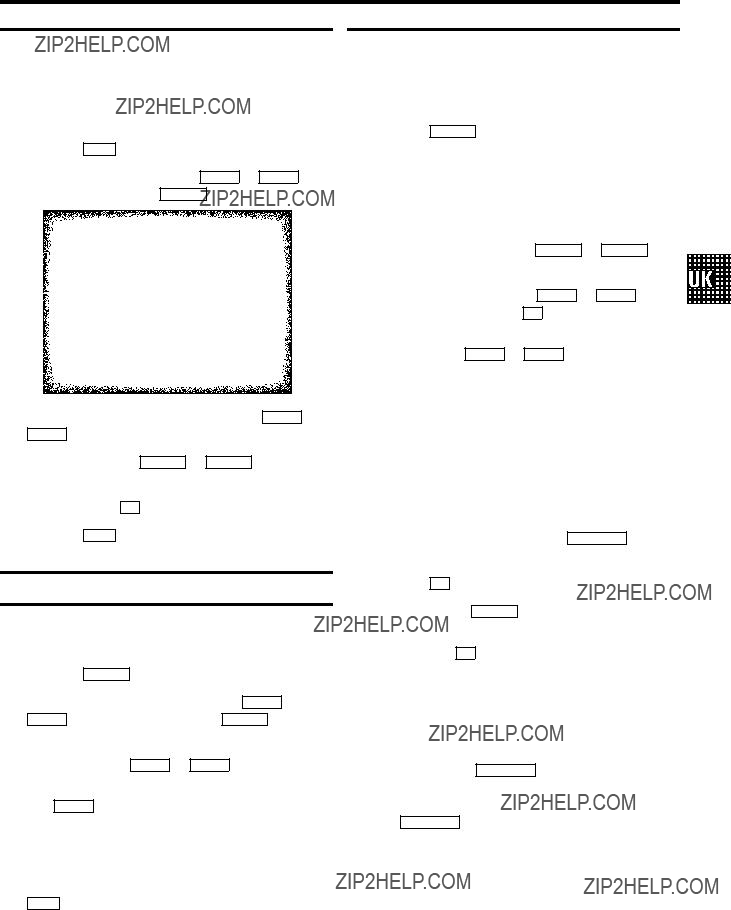
You can automatically play a cassette again and again. When the end of the tape or the recording has been reached, it will rewind and start again.
a Press the MENU button. The main menu appears.
b Select the line ???Tape??? with the P rB or AP q button. Confirm with the SqC button.
c Select the line ???Repeat play??? with the P rB or AP q button.
dSelect ???ON??? with the DSr or SqC button. If you select ???OFF???, the function will be switched off.
e Confirm with the OK button. f Press the MENU button.
Switch off function (SLEEP TIMER)
You can programme your set to switch off after a predetermined period.
a Press the TIMER k button on the remote control.
b Select line ???Sleep timer??? with the P rB or AP q button and confirm with the SqC button.
c Determine the time left until switch off in 15 minutes intervals using the P rB or AP q button.
DYou can also select the
EYou can always simply select the
You can programme your set to switch on at a predetermined time.
a Press the TIMER k button on the remote control.
dSelect the entry field with the DSr or SqC button.
e Enter the information with the P rB or AP q button or with the number buttons
E In the column ???REPEAT??? select one of the following options with the AP q or AP q button: ???ONCE???:
???WEEKL???:
fActivate the function in the first entry field. You can also always switch the programmed
radio and the buzzer on/off with the ALARM ON button on the remote control.
g Press the OK button.
h To end, press the TIMER k button.
DIf ???Date corrected??? appears on the screen, press the OK button and check the date of the programmed Timer in the second entry field.
DWhen a
DIf you want to switch off the alarm when it is going off, press the STANDBY m button. If you want the alarm to repeat after ten minutes, press any key on the remote control or the Combi, except the
STANDBY m button.
23

10. Before you call an engineer
If, contrary to expectation, you have any problems using this
You will find the phone number in the enclosed guarantee leaflet.
Your
???There is no power supply: check the power supply
???A programmed recording is currently being made: cancel the
programmed recording with the STANDBY m button.
???Parental control is on: switch the parental control off.
???Continuous playback is on: switch the continuous playback off.
??? There is a technical problem: switch off with the 8 power switch for 30 seconds, then switch it on again.
Cassette is jammed in the
??? Don???t use force. switch off with the 8 power switch for 30 seconds, then switch it on again.
Remote control does not work:
???Remote control not pointed toward the
???Batteries have run out: change the batteries.
No picture when you play a cassette:
???There is no recording on the cassette: change the cassette.
Poor picture quality when you play a cassette:
good TELETEXT reception.
??? You have not activated the Smart Clock function: Switch the function ???ON???.
You hear a very short and soft noise coming from your
??????Smart Clock??? is checking the time: Switch off the Smart Clock function.
TELETEXT does not start at page 100:
???You have stored a different preferred page: Store page 100 as preferred page.
Technical terms used
Current tape position : The part of the tape currently being played.
External source : A device connected via a socket (for example, scart socket) which is transmitting audio/video signals to the
Index marking : A marking which is automatically made on the tape at the beginning of every recording. This marking (recording ID) can be searched for with the Index search function.
Scart cable : Also known as a
TV system : There are various systems for transmitting television signals, for example, PAL, SECAM, PAL BG, SECAM DK, SECAM L/L, NTSC etc. The system used by your television depends on which country you are in.
TXT : Also known as Teletext, Fasttext, Videotext, FLOF etc.
OTR : One touch recording. This function enables you to select the
24