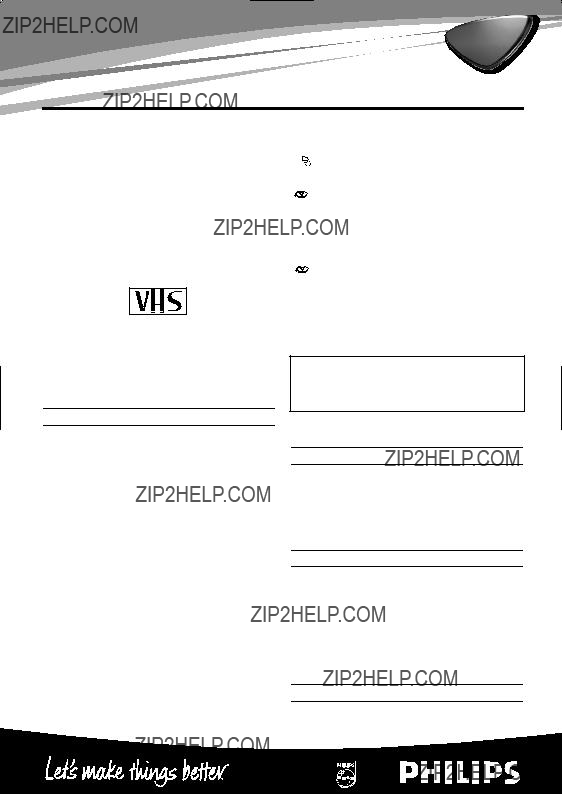
TVCR
14PV111/07 14PV112/07 14PV415/07 14PV203/07 14PV460/07
Thank you for buying a Philips
PAL
This
We hope you enjoy your new
Important notes regarding operation
"Danger: High voltage!
There is a risk of an electrical shock!
"The
"As soon as the
!Make sure that air can circulate freely through the ventilation slots on the TV- Video combi. Do not place the device on an unsteady base.
!Make sure that no objects or liquids enter the
!Do not place any combustible objects on the device (candles, etc.).
!Make sure that children do not place any foreign objects within the openings or venti- lation slots.
 These operating instructions have been
These operating instructions have been  printed on
printed on
 Deposit old batteries at the appropriate col-
Deposit old batteries at the appropriate col-
lection points.
 Please make use of the facilities available
Please make use of the facilities available  in your country for disposing of the packag- ing of the
in your country for disposing of the packag- ing of the
 This electronic device contains many materials
This electronic device contains many materials
that can be recycled. Please enquire about the possibilities for recycling your old device.
So that you can identify your machine for service questions or in the event of theft, enter the serial num- ber here. The serial number (PROD.NO.) is printed on the type plate fixed at the back of the device.
MODEL NO. :14PV111/07, 14PV112/07, 14PV415/07 14PV203/07, 14PV460/07
This product complies with the requirements of Directive 73/23/EEC +89/336/EEC +93/68 EEC.
Interference
The Department of Trade and industry operates a Radio lnvestigation Service to help TV licence hold- ers improve reception of BBC and ITC programmes where these are being spoilt by interference.
If your dealer cannot help, ask at a Main Post Office for the booklet 'How to lmprove Television and Radio Reception'.
Specifications
Voltage:
Power consumption : 52W
Power consumption (Standby): less than 4W
Rewind time: less than 240 seconds (cassette
Weight without packing in kg: 11.5
Dimensions in cm (HxWxD):40.0x37.3x38.0
Number of video heads : 2
Recording/playback time: 3 hours (SP)
(cassette
6 hours (LP) (cassette
Supplied accessories
???Operating instructions
???Remote control and batteries
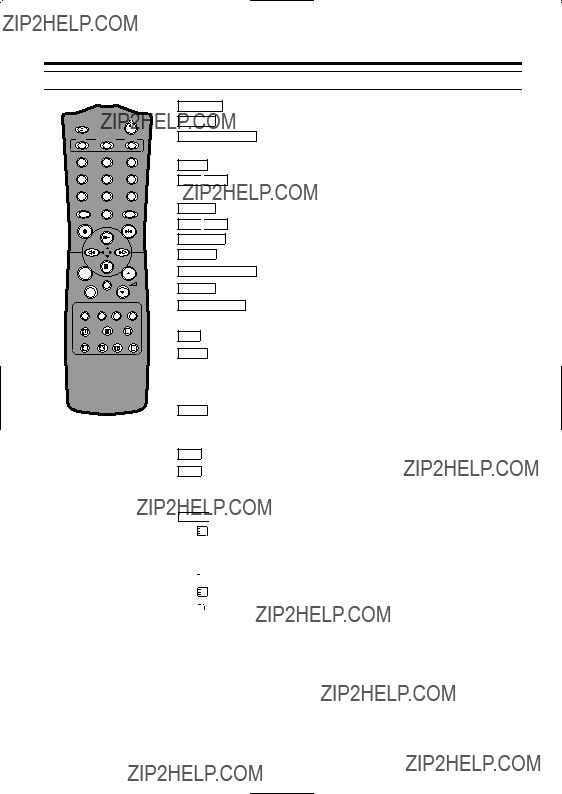
 ?
?




 To switch TELETEXT on or off,or transparent mode.
To switch TELETEXT on or off,or transparent mode.



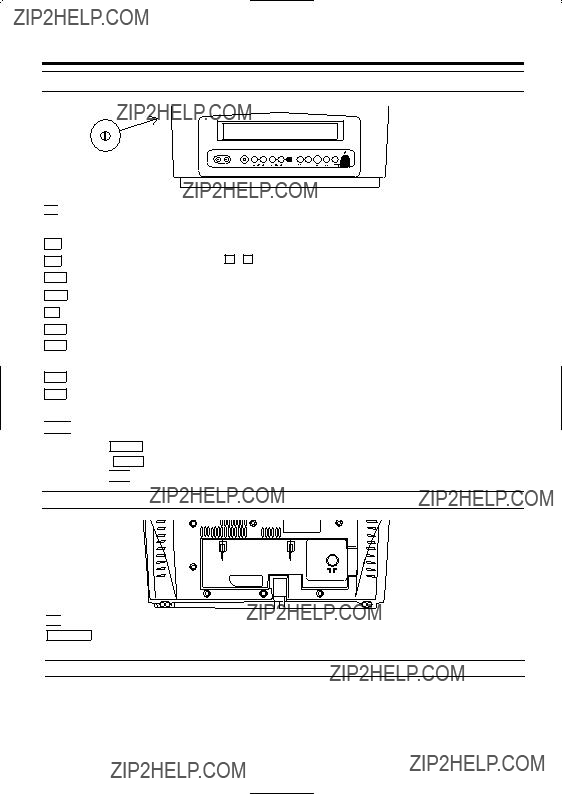





 Sockets on the front:
Sockets on the front:


 socket for headphones:
socket for headphones: 




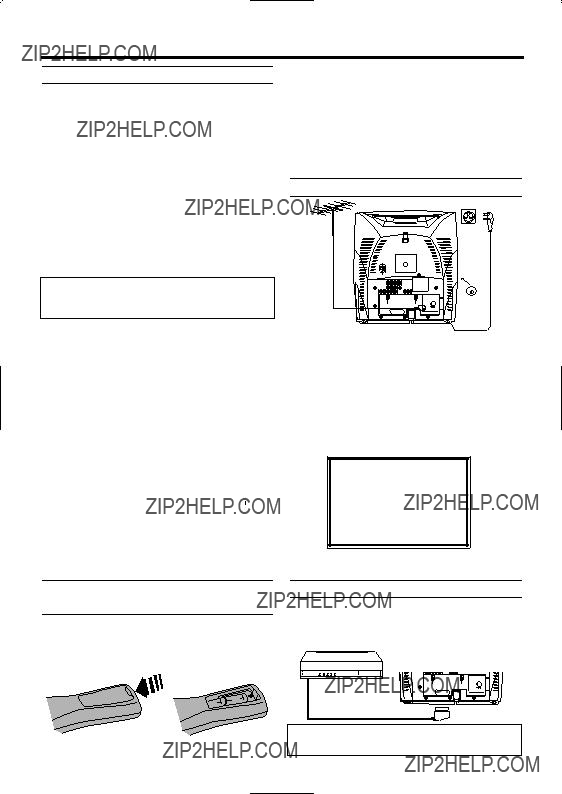
 or coloured green or
or coloured green or  ) at the front panel of the set is not lit, please
) at the front panel of the set is not lit, please

 is located on the left side panel of the set.
is located on the left side panel of the set.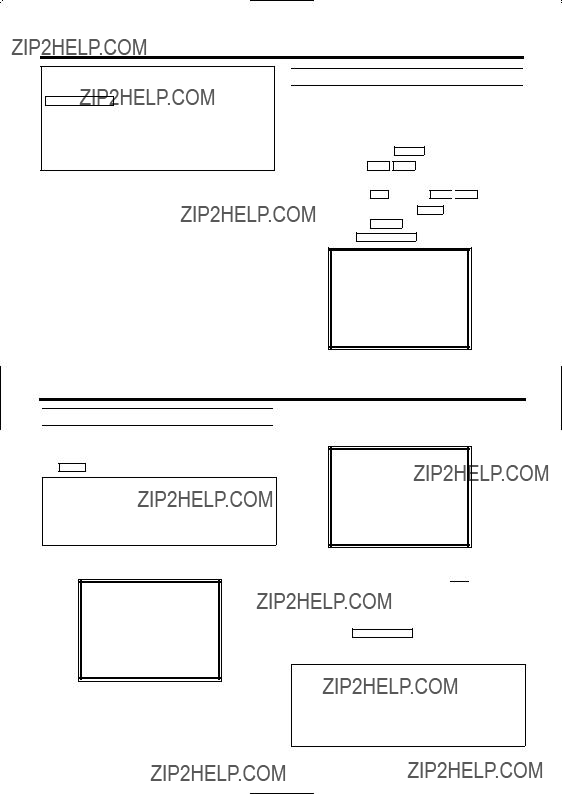



 .
.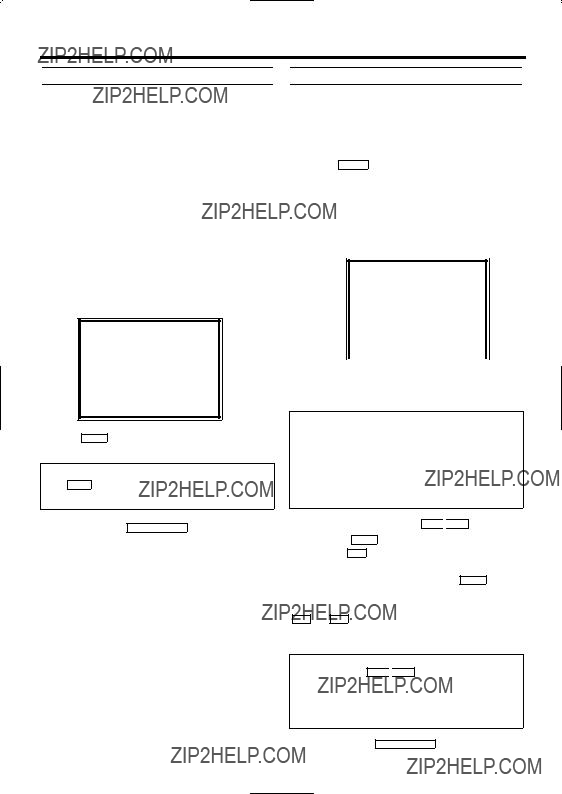




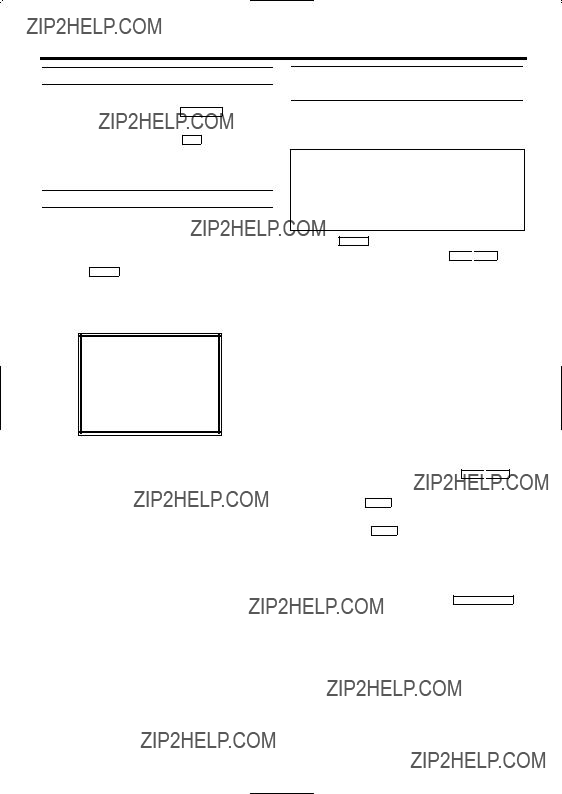




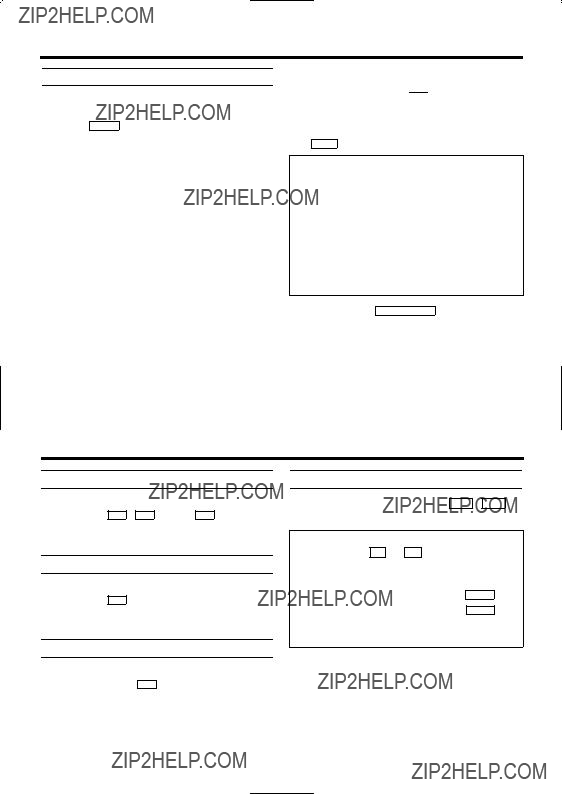
 .
.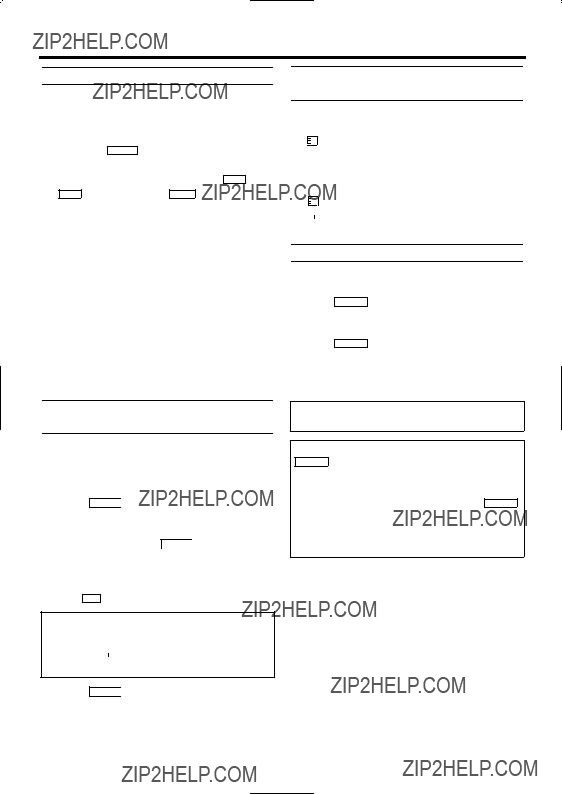

 to switch the TELETEXT decoder on. Your
to switch the TELETEXT decoder on. Your 
 again to show TELETEXT in transparent mode.
again to show TELETEXT in transparent mode. takes you back to the start page.
takes you back to the start page.
 to switch the TELETEXT decoder off.
to switch the TELETEXT decoder off. : switch TELETEXT decoder off temporarily
: switch TELETEXT decoder off temporarily : recall hidden information
: recall hidden information : go back to start page
: go back to start page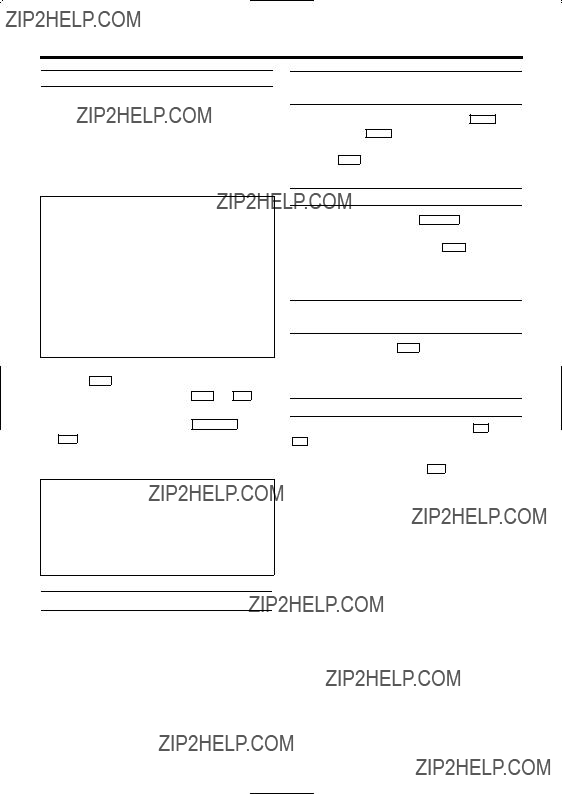
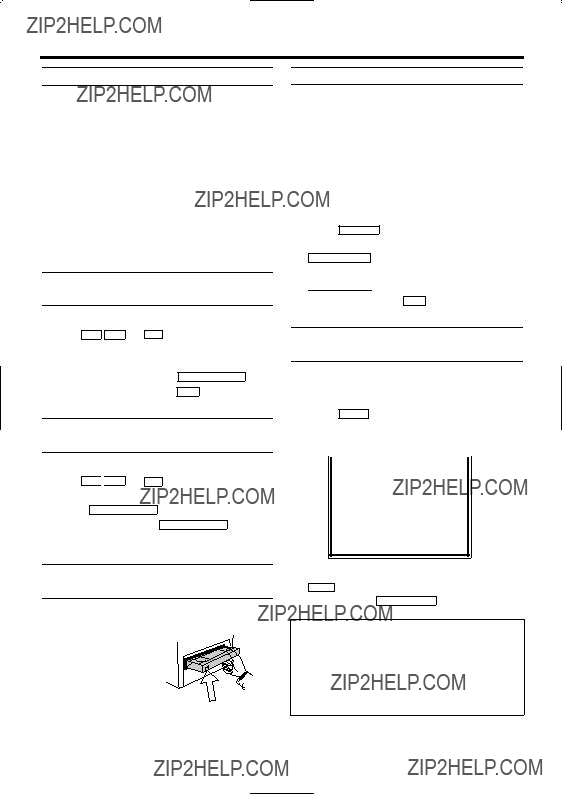


 on the remote control.
on the remote control.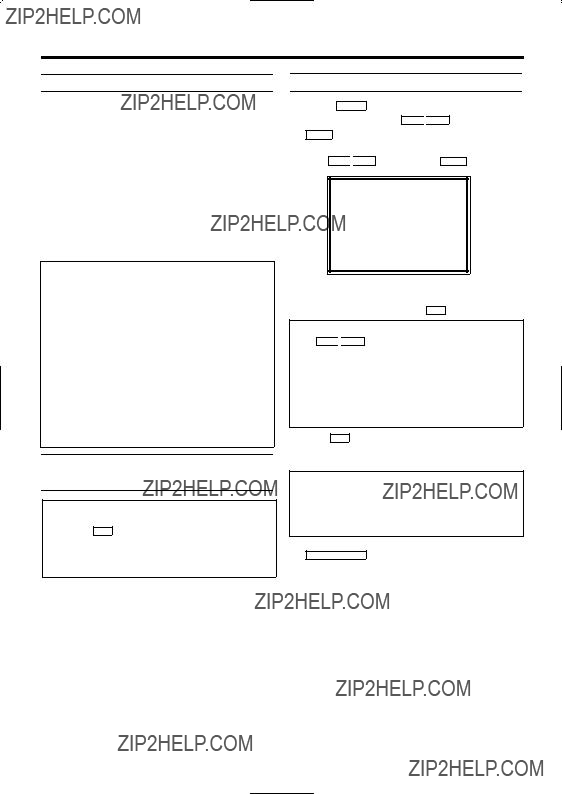











 . (The flash- ing number indicates an empty TIMER block.)
. (The flash- ing number indicates an empty TIMER block.)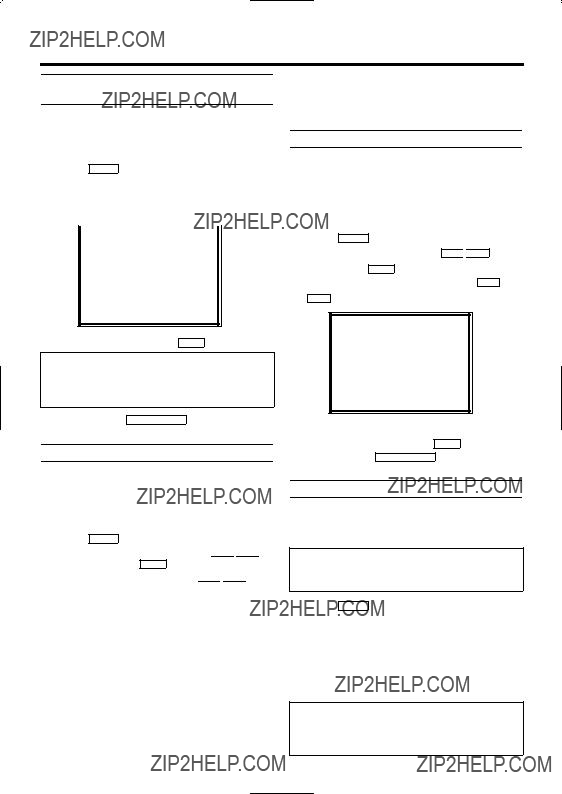










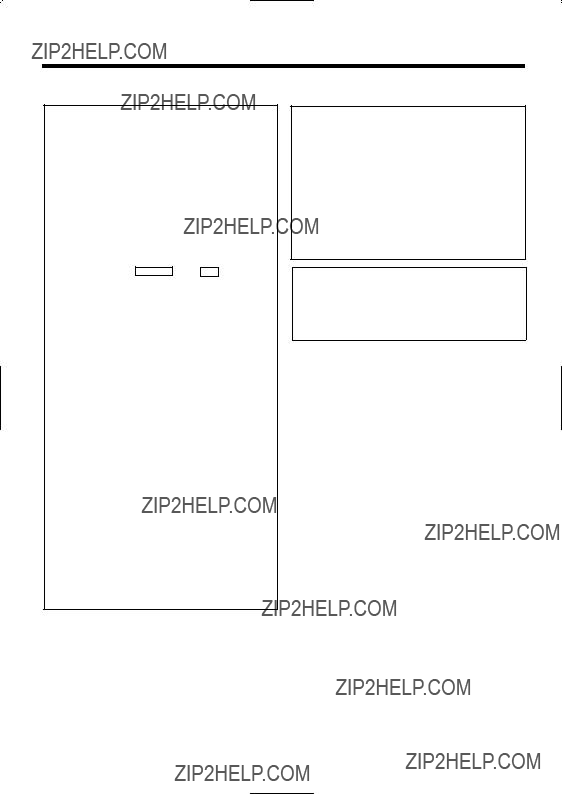
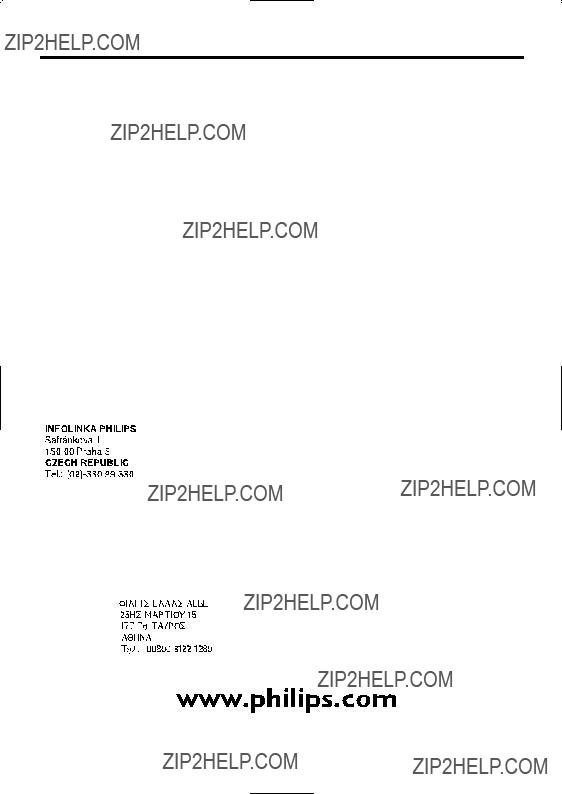
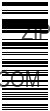 3143 025 20392 - EN
3143 025 20392 - EN