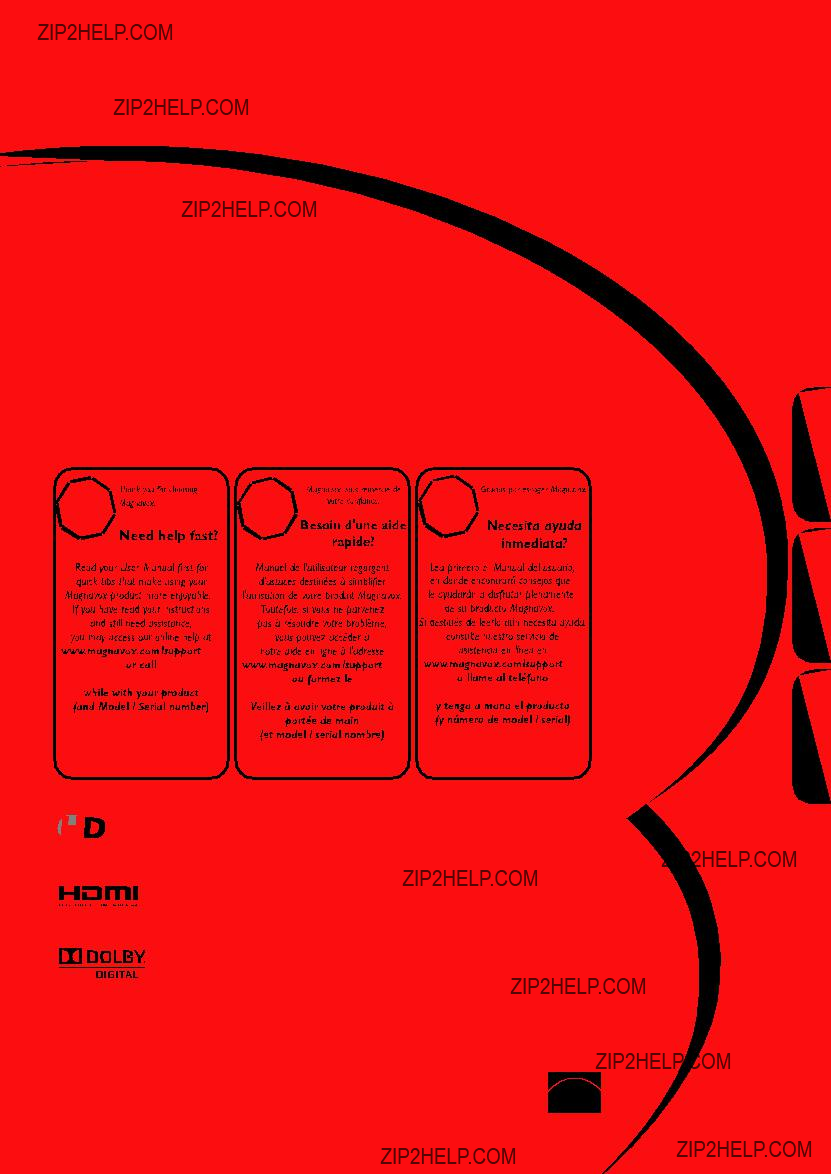
Owner???s manual
Manuel du propri??taire
Manual del propietario
26MD350B
LCD TV/DVD
Quick Use Guide Inside!
Guide d???usage Rapide Incluse!
??
Gu??a de Uso R??pido Incluida!
Espa??ol Fran??ais English
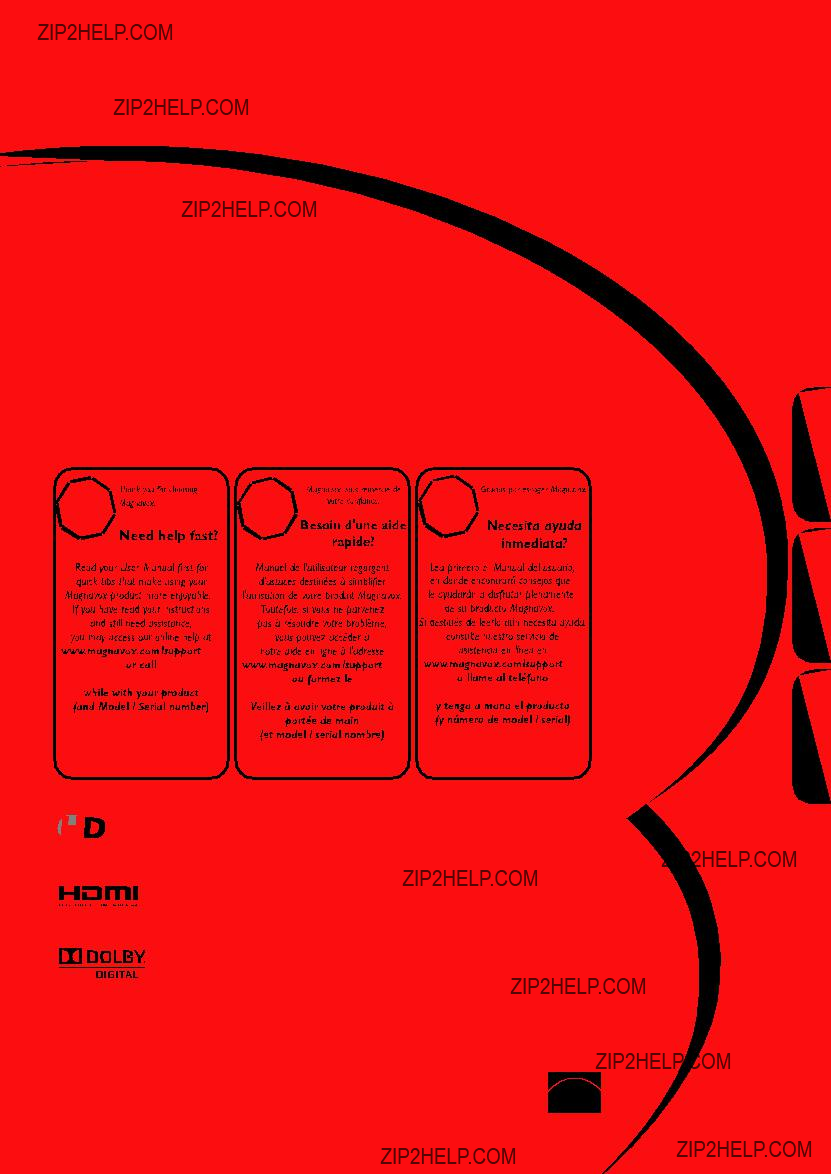
Owner???s manual
Manuel du propri??taire
Manual del propietario
26MD350B
LCD TV/DVD
Quick Use Guide Inside!
Guide d???usage Rapide Incluse!
??
Gu??a de Uso R??pido Incluida!
Espa??ol Fran??ais English

Return your Product Registration Card or register online at
www.magnavox.com/support today to get the very most from your purchase.
Registering your model with MAGNAVOX makes you eligible for all of the valuable benefits listed below, so don???t miss out. Complete and return your Product Registration Card at once, or register online at www.magnavox.com/support to ensure:
Congratulations on your purchase, and welcome to the ???family!???
Dear MAGNAVOX product owner:
Thank you for your confidence in MAGNAVOX. You???ve selected one of the
As a member of the MAGNAVOX ???family,??? you???re entitled to protection by one of the most comprehensive warranties and outstanding service networks in the industry. What???s more, your purchase guarantees you???ll receive all the information and special offers for which you qualify, plus easy access to accessories from our convenient home shopping network.
Most importantly, you can count on our uncompromising commitment to your total satisfaction.
All of this is our way of saying welcome - and thanks for investing in a MAGNAVOX product.
P.S. To get the most from your MAGNAVOX purchase, be sure to complete and return your Product Registration Card at once or register online at:
www.magnavox.com/support
Know these safety symbols
This ???bolt of lightning??? indicates uninsulated material within your unit
may cause an electrical shock. For the safety of everyone in your household, please do not remove product covering.
The ???exclamation point??? calls attention to features for which you should read the en- closed literature closely to prevent operating
and maintenance problems.
WARNING : To reduce the risk of fire or electric shock, this apparatus should not be exposed to rain or moisture and objects filled with liquids, such as vases, should not be placed on this apparatus.
CAUTION : To prevent electric shock, match wide blade of plug to wide slot, fully insert. ATTENTION : Pour ??viter les choc ??lectriques, introduire la lame la plus large de la fiche dans la borne correspondante de la prise et pousser jusqu???au fond.
For Customer Use
Enter below the Serial No. which is located on the rear of the cabinet. Retain this information for future reference.
Model No._____________________________
Serial No. _____________________________
Visit our World Wide Web Site at www.magnavox.com/support
2
EN
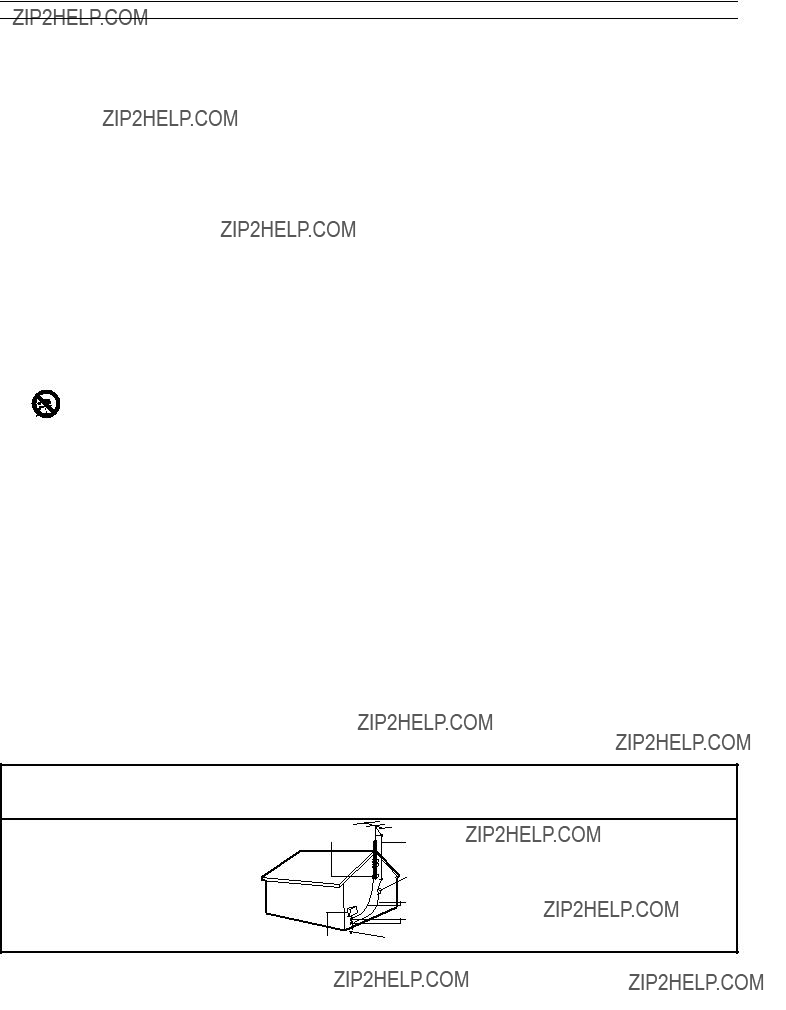
IMPORTANT SAFETY INSTRUCTIONS
Read before operating equipment
1.Read these instructions.
2.Keep these instructions.
3.Heed all warnings.
4.Follow all instructions.
5.Do not use this apparatus near water.
6.Clean only with a dry cloth.
7.Do not block any of the ventilation openings.
Install in accordance with the manufacturer???s instructions.
8.Do not install near any heat sources such as radiators, heat registers, stoves, or other apparatus (including amplifiers) that produce heat.
9.Do not defeat the safety purpose of the polarized or
10.Protect the power cord from being walked on or pinched particularly at plugs, convenience receptacles, and the point where they exit from the apparatus.
11.Only use attachments/accessories specified by the
tus. When a cart is used, use caution when moving the cart/apparatus combination to avoid injury from
13.Unplug this apparatus during lightning storms or when un- used for long periods of time.
14.Refer all servicing to qualified service personnel. Servicing is required when the apparatus has been damaged in any way, such as
15.Damage Requiring Service - The appliance should be serviced by qualified service personnel when:
A.The power supply cord or the plug has been damaged;
B.Objects have fallen, or liquid has been spilled into the appliance;
C.The appliance has been exposed to rain
D.The appliance does not appear to operate normally or exhibits a marked change in performance;
E.The appliance has been dropped, or the enclosure dam- aged.
16.Tilt/Stability - All televisions must comply with recommended international global safety standards for tilt and stability properties of its cabinet design.
???Do not compromise these design standards by applying excessive pull force to the front, or top, of the cabinet which could ultimately overturn the product.
???Also, do not endanger yourself, or children, by placing electronic equipment/toys on the top of the cabinet. Such items could unsuspectingly fall from the top of the set and cause product damage and/or personal injury.
17.Wall or Ceiling Mounting - The appliance should be mounted to a wall or ceiling only as recommended by the manufacturer.
18.Power Lines - An outdoor antenna should be located away from power lines.
19.Outdoor Antenna Grounding - If an outside antenna is connected to the receiver, be sure the antenna system is grounded so as to provide some protection against voltage surges and built up static charges.
Section 810 of the National Electric Code, ANSI/NFPA No.
20.Object and Liquid Entry - Care should be taken so that objects do not fall and liquids are not spilled into the enclo- sure through openings.
21.Battery Usage CAUTION - To prevent battery leakage that may result in bodily injury, property damage, or damage to the unit:
???Install all batteries correctly, with + and - aligned as marked on the unit.
???Do not mix batteries (old and new or carbon and alkaline, etc.).
???Remove batteries when the unit is not used for a long time.
Note to the CATV system installer : This reminder is provided to call the CATV system installer???s attention to Article
Example ofAntenna Grounding as per NEC - National Electric Code
3
EN

INTRODUCTION
???Precaution
Do not place the unit on the furniture that is capable of being tilted by a child and an adult leaning, pulling, standing or climbing on it. A falling unit can cause serious injury or even death.
FCC WARNING
This apparatus may generate or use radio frequency energy. Changes or modifications to this apparatus may cause harmful interference unless the modifications are expressly approved in the manual. The user could lose the authority to operate this apparatus if an unauthorized change or modification is made.
This apparatus has been tested and found to comply with the limits for a Class B digital device, pursuant to Part 15 of the FCC Rules. These limits are designed to provide reasonable protection against harmful interference in a residential installation. This apparatus generates, uses, and can radiate radio frequency energy and, if not installed and used in accordance with the instructions, may cause harmful interference to radio communications. However, there is no guarantee that interference will not occur in a particular installation. If this apparatus does cause harmful interference to radio or television reception, which can be determined by turning the apparatus off and on, the user is encouraged to try to correct the interference by one or more of the following measures:
1)Reorient or relocate the receiving antenna.
2)Increase the separation between the apparatus and receiver.
3)Connect the apparatus into an outlet on a circuit different from that to which the receiver is connected.
4)Consult the dealer or an experienced radio/TV technician for help.
This Class B digital apparatus complies with Canadian
This apparatus should not be placed in a
Disconnect the mains plug to shut off when find trouble or not in use. The mains plug shall remain readily operable.
CAUTION: Danger of explosion if battery is incorrectly replaced. Replace only with the same or equivalent type.
WARNING: Batteries (battery pack or battery installed) shall not be exposed to excessive heat such as sunshine, fire or the like.
Like all LCD products, this set contains a lamp with Mercury, please dispose of according to all Local, State and Federal laws. For the disposal or recycling information, contact: www.mygreenelectronics.com or www.eiae.org
WARNING: To prevent injury, this apparatus must be securely attached to the wall in accordance with the instructions.
LASER SAFETY
This unit employs a laser. Only a qualified service person should remove the cover or attempt to service this device, due to possible eye injury.
CAUTION: Use of controls or adjustments or performance of procedures other than those specified herein may result in hazardous radiation exposure.
CAUTION: Visible and invisible laser radiation when open and interlock defeated. Do not stare into beam.
LOCATION: Inside, near the deck mechanism.
IMPORTANT COPYRIGHT INFORMATION
Unauthorized copying, broadcasting, public performance and lending of discs are prohibited. This item incorporates copy protection technology that is protected by U.S. patents and other intellectual property rights of Rovi Corporation. Reverse engineering and disassembly are prohibited.
4
EN

TO AVOID THE HAZARDS OF ELECTRICAL SHOCK AND FIRE
???Do not handle the AC power cord with wet hands.
???Do not pull on the AC power cord when disconnecting it from an AC outlet. Grasp it by the plug.
???Do not put your fingers or objects into the unit.
INTRODUCTION
LOCATION AND HANDLING
???Do not install the unit in direct sunlight or in a place subject to dust or strong vibration.
???Avoid a place with drastic temperature changes.
???Install the unit in a horizontal and stable position. Do not place anything directly on top or bottom of the unit. Depending on your external devices, noise or disturbance of the picture and/or sound may be generated if the unit is placed too close to them. In this case, please ensure enough space between the external devices and the unit.
???Depending on the environment, the temperature of this unit may increase slightly. This is not a malfunction.
???Be sure to remove the disc and unplug the AC power cord from the AC outlet before carrying the unit.
DEW CONDENSATION WARNING
???Dew condensation may form inside the unit in the following conditions. If so, do not use this unit at least for a few hours until its inside gets dry.
-The unit is moved from a cold place to a warm place.
-Under conditions of high humidity.
-After heating a cold room.
TV WATCHING PREPARATION
NOTE ABOUT RECYCLING
???This unit???s packaging materials are recyclable and can be reused.
Please dispose of any materials in accordance with your local recycling regulations.
???Batteries should never be thrown away or incinerated but disposed of in accordance with your local
regulations concerning chemical wastes.
WHEN CARRYING THIS UNIT
???At least 2 people are required when carrying this unit.
???Make sure to hold the upper and bottom frames of the TV firmly as illustrated.
???Trademark Information
???HDMI, the HDMI Logo, and
???Manufactured under license from Dolby Laboratories. Dolby and the
???ENERGY STAR?? is a joint program of the U.S. Environmental Protection Agency and the U.S. Department of Energy helping us all save money and protect the environment through energy efficient products and practices.
Consumer Notice:
This TV has been set to maximize energy efficiency while delivering the best possible picture using the factory installed home mode settings. Changing or enabling other features in this TV (e.g. brightened backlighting) will possibly increase energy consumption beyond the original ENERGY STAR?? qualified limits.
??? is a trademark of DVD Format/Logo Licensing Corporation.
is a trademark of DVD Format/Logo Licensing Corporation.
The American Academy of Pediatrics discourages television viewing for children younger than two years of age.
TROUBLESHOOTING SETTING DVD DVD OPERATING SETTING OPTIONAL
???Symbols Used in this Manual
The following is the description for the symbols used in this manual. Description refers to:
INFORMATION
5
EN

INTRODUCTION
???Supplied Accessories
Batteries (AAA, 1.5V x 2)
 AAA
AAA
 AAA
AAA
Screw kit for attaching the stand (1ESA19508)
???If you need to replace these accessories, please refer to the part No. with the illustrations and call our toll free customer support line found on the cover of this manual.
???Attaching the Stand
You must attach the stand to the unit to have it as a table top unit. Be sure the front and rear of the stand match the proper direction.
1 Spread a thick and soft cloth over a table as shown.
Place the main unit face down onto it. Make sure not to damage the screen. At least 2 people are required for this step.
2 Align the 2 stand hooks with the two hooks under the bottom of the main unit (shown by arrow ???), then slide the stand in the direction as shown by arrow ???until it stops and the mounting holes are aligned.
Make sure not to put the AC power cord between the stand and the unit.
3 Drive Phillips pan screws into threaded holes at the bottom of the stand until they are tight.
??? 

To remove the stand from this unit
Unscrew the Phillips pan screws on step 3.
After the screws are removed pull the stand up toward the rear of the unit. Be careful not to drop the stand when you remove it.
Note:
???When attaching the stand, ensure that all screws are tightly fastened. If the stand is not properly attached, it could cause the unit to fall, resulting in injuries as well as damage to the unit.
???Make sure to use a table which can support the weight of this unit and is larger than this unit.
???Make sure the table is in a stable location.
6
EN
???Features
TV
???DTV/TV/CATV
-You can use your remote control to select channels which are broadcast in digital format and conventional analog format. Also, cable subscribers can access their cable TV channels.
???Information Display (DTV only)
-You can display the title, contents and other information of the current DTV program on the TV screen.
???Autoprogram
-This unit automatically scans and memorizes channels available in your area, eliminating difficult setup procedures.
???Child Lock
-This feature allows you to block children???s access to inappropriate programs.
???Closed Caption Decoder
-
???MTS/SAP Tuner
-Audio can be selected from the remote control.
???Auto Shut Off Function
-If there is no signal input from the antenna terminal and no operation for 15 minutes, the unit will turn off automatically.
???Sleep Timer
-This feature will automatically turn off the power of the unit at a specific time.
???Choices for
-Select your
???Stereo Sound Function
???PLL Frequency Synthesized Tuning
-Provides free and easy channel selection and lets you tune directly to any channel using the number and decimal point ????????? buttons on the remote control.
???Various Adjustment for Picture and Sound
-Customizes image quality suitable for your room and sets your sound preference.
???HDMI Input
-When using HDMI1 Input, you can enjoy this unit as a PC monitor if your PC has DVI output terminal.
???Component video Input
???
???AV Input
???Digital audio Output
???Analog audio Output
???Choices for Audio Language and Stereo Sound Function
-Select your desired languages or stereo sound function when different options are available on
EN

INTRODUCTION
???Contents
Important Safety Instructions . . . . . . . . . . . . . . . . . . . . . . . . . . . 3
INTRODUCTION
Precaution . . . . . . . . . . . . . . . . . . . . . . . . . . . . . . . . . . . . . . . . . . . . . . 4 Trademark Information. . . . . . . . . . . . . . . . . . . . . . . . . . . . . . . . . . 5 Symbols Used in this Manual . . . . . . . . . . . . . . . . . . . . . . . . . . . . 5 Supplied Accessories. . . . . . . . . . . . . . . . . . . . . . . . . . . . . . . . . . . . 6 Attaching the Stand. . . . . . . . . . . . . . . . . . . . . . . . . . . . . . . . . . . . . 6 Features. . . . . . . . . . . . . . . . . . . . . . . . . . . . . . . . . . . . . . . . . . . . . . . . . 7 Control Panel . . . . . . . . . . . . . . . . . . . . . . . . . . . . . . . . . . . . . . . . . . . 9 Terminals . . . . . . . . . . . . . . . . . . . . . . . . . . . . . . . . . . . . . . . . . . . . . . . 9 Remote Control Function . . . . . . . . . . . . . . . . . . . . . . . . . . . . . .10 Installing the Batteries. . . . . . . . . . . . . . . . . . . . . . . . . . . . . . . . . .11
PREPARATION
Antenna Connection . . . . . . . . . . . . . . . . . . . . . . . . . . . . . . . . . . .12 Connection to Cable Receiver or Satellite Box . . . . . . . . . .12 External Device Connection . . . . . . . . . . . . . . . . . . . . . . . . . . . .13 Cable Management . . . . . . . . . . . . . . . . . . . . . . . . . . . . . . . . . . . .16 Plug In the AC Power Cord . . . . . . . . . . . . . . . . . . . . . . . . . . . . .16
TV Functions
Initial Setup . . . . . . . . . . . . . . . . . . . . . . . . . . . . . . . . . . . . . . . . . . . .17
WATCHING TV
Channel Selection. . . . . . . . . . . . . . . . . . . . . . . . . . . . . . . . . . . . . .18
Volume Adjustment. . . . . . . . . . . . . . . . . . . . . . . . . . . . . . . . . . . .18
Sleep Timer . . . . . . . . . . . . . . . . . . . . . . . . . . . . . . . . . . . . . . . . . . . .18
Freeze Mode . . . . . . . . . . . . . . . . . . . . . . . . . . . . . . . . . . . . . . . . . . .19
Switching Each Input Mode . . . . . . . . . . . . . . . . . . . . . . . . . . . .19
Switching Audio Mode. . . . . . . . . . . . . . . . . . . . . . . . . . . . . . . . .19
TV Screen Information. . . . . . . . . . . . . . . . . . . . . . . . . . . . . . . . . .20
TV Screen Display Mode. . . . . . . . . . . . . . . . . . . . . . . . . . . . . . . .21
OPTIONAL SETTING
Main Menu. . . . . . . . . . . . . . . . . . . . . . . . . . . . . . . . . . . . . . . . . . . . .22
Autoprogram . . . . . . . . . . . . . . . . . . . . . . . . . . . . . . . . . . . . . . . . . .22
Channel List. . . . . . . . . . . . . . . . . . . . . . . . . . . . . . . . . . . . . . . . . . . .23
Add Channels . . . . . . . . . . . . . . . . . . . . . . . . . . . . . . . . . . . . . . . . . .23
Antenna Confirmation . . . . . . . . . . . . . . . . . . . . . . . . . . . . . . . . .24
Language Selection . . . . . . . . . . . . . . . . . . . . . . . . . . . . . . . . . . . .24
Picture Adjustment . . . . . . . . . . . . . . . . . . . . . . . . . . . . . . . . . . . .25
Sound Adjustment . . . . . . . . . . . . . . . . . . . . . . . . . . . . . . . . . . . . .26
Closed Caption. . . . . . . . . . . . . . . . . . . . . . . . . . . . . . . . . . . . . . . . .27
Child Lock. . . . . . . . . . . . . . . . . . . . . . . . . . . . . . . . . . . . . . . . . . . . . .30
PC Settings. . . . . . . . . . . . . . . . . . . . . . . . . . . . . . . . . . . . . . . . . . . . .34
Energy Saving Mode . . . . . . . . . . . . . . . . . . . . . . . . . . . . . . . . . . .35
Location . . . . . . . . . . . . . . . . . . . . . . . . . . . . . . . . . . . . . . . . . . . . . . .35
Current Software Info . . . . . . . . . . . . . . . . . . . . . . . . . . . . . . . . . .36
DVD Functions
OPERATING DVD
Playable Media. . . . . . . . . . . . . . . . . . . . . . . . . . . . . . . . . . . . . . . . .37
Unplayable Media. . . . . . . . . . . . . . . . . . . . . . . . . . . . . . . . . . . . . .37
Playback . . . . . . . . . . . . . . . . . . . . . . . . . . . . . . . . . . . . . . . . . . . . . . .38
Disc Menu. . . . . . . . . . . . . . . . . . . . . . . . . . . . . . . . . . . . . . . . . . . . . .38
Resume Playback . . . . . . . . . . . . . . . . . . . . . . . . . . . . . . . . . . . . . .38
Paused and
Fast Forward / Fast Reverse . . . . . . . . . . . . . . . . . . . . . . . . . . . .39
Slow Forward / Slow Reverse. . . . . . . . . . . . . . . . . . . . . . . . . . .39
Zoom . . . . . . . . . . . . . . . . . . . . . . . . . . . . . . . . . . . . . . . . . . . . . . . . . .39
Search Functions. . . . . . . . . . . . . . . . . . . . . . . . . . . . . . . . . . . . . . .40
Repeat Playback. . . . . . . . . . . . . . . . . . . . . . . . . . . . . . . . . . . . . . . .41
Repeat
Random Playback . . . . . . . . . . . . . . . . . . . . . . . . . . . . . . . . . . . . . .42
Programmed Playback . . . . . . . . . . . . . . . . . . . . . . . . . . . . . . . . .42
Special Settings . . . . . . . . . . . . . . . . . . . . . . . . . . . . . . . . . . . . . . . .43
DVD SETTING
DVD Language Setting . . . . . . . . . . . . . . . . . . . . . . . . . . . . . . . . .46 DVD Audio Setting . . . . . . . . . . . . . . . . . . . . . . . . . . . . . . . . . . . . .47 Parental Setting . . . . . . . . . . . . . . . . . . . . . . . . . . . . . . . . . . . . . . . .48 Others. . . . . . . . . . . . . . . . . . . . . . . . . . . . . . . . . . . . . . . . . . . . . . . . . .49 Reset to the Default Setting . . . . . . . . . . . . . . . . . . . . . . . . . . . .50 Language Code List . . . . . . . . . . . . . . . . . . . . . . . . . . . . . . . . . . . .50
TROUBLESHOOTING
FAQ . . . . . . . . . . . . . . . . . . . . . . . . . . . . . . . . . . . . . . . . . . . . . . . . . . . .51
Troubleshooting Guide . . . . . . . . . . . . . . . . . . . . . . . . . . . . . . . .52
INFORMATION
Glossary. . . . . . . . . . . . . . . . . . . . . . . . . . . . . . . . . . . . . . . . . . . . . . . .54
Maintenance . . . . . . . . . . . . . . . . . . . . . . . . . . . . . . . . . . . . . . . . . . .54
General Specifications. . . . . . . . . . . . . . . . . . . . . . . . . . . . . . . . . .55
Electrical Specification . . . . . . . . . . . . . . . . . . . . . . . . . . . . . . . . .55
Other Specifications. . . . . . . . . . . . . . . . . . . . . . . . . . . . . . . . . . . .55
Limited Warranty. . . . . . . . . . . . . . . . . . . . . . . . . . . . . . . . . . . . . . .56
?? 2010 Funai Electric Co., Ltd.
All rights reserved. No part of this manual may be reproduced, copied, transmitted, disseminated, transcribed, downloaded or stored in any storage medium, in any form or for any purpose without the express prior written consent of Funai.
Furthermore, any unauthorized commercial distribution of this manual or any revision hereto is strictly prohibited.
Information in this document is subject to change without notice. Funai reserves the right to change the content herein without the obligation to notify any person or organization of such changes.


 with the
with the design is a registered trademark of Funai Electric Co., Ltd. and may not be used in any way without the express written consent of Funai. All other trademarks used herein remain the exclusive property of their respective owners. Nothing contained in this manual should be construed as granting, by implication or otherwise, any license or right to use any of the trademarks displayed herein. Misuse of any trademarks or any other content in this manual is strictly prohibited. Funai shall aggressively enforce its intellectual property rights to the fullest extent of the law.
design is a registered trademark of Funai Electric Co., Ltd. and may not be used in any way without the express written consent of Funai. All other trademarks used herein remain the exclusive property of their respective owners. Nothing contained in this manual should be construed as granting, by implication or otherwise, any license or right to use any of the trademarks displayed herein. Misuse of any trademarks or any other content in this manual is strictly prohibited. Funai shall aggressively enforce its intellectual property rights to the fullest extent of the law.
8
EN
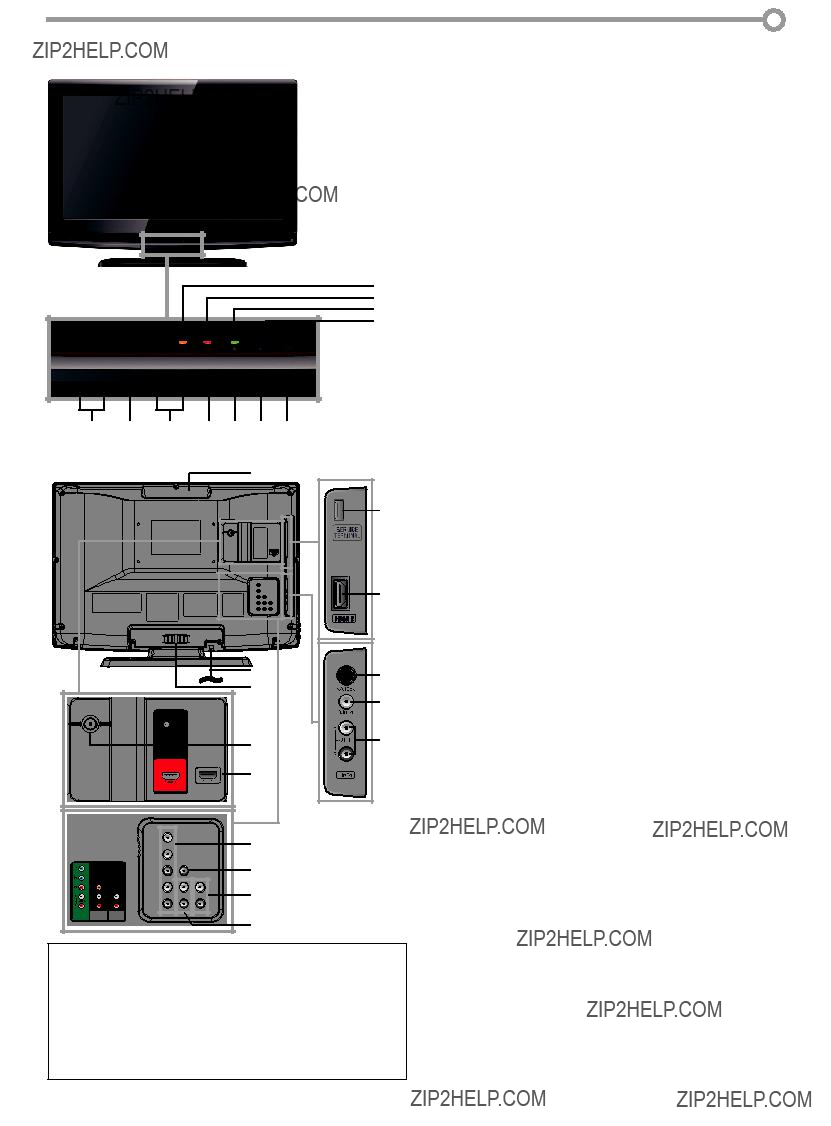
???Control Panel
8
9
10
11
???Terminals
*service terminal (service use only)
???Use this terminal only when a software update is necessary.
???User should not connect any devices to the service terminal such as digital camera, keyboard, mouse, etc. (because these will not work).
???The software update is, in most cases, handled by an authorized service person or in some circumstances the user may be asked to do the software upgrade themselves.
9
EN

INTRODUCTION
???Remote Control Function
1.y(power) (p. 17)
Press to turn the unit on and off.
2.SLEEP (p. 18)
Press to activate the sleep timer.
3.SOURCE (p. 19)
Press to access connected external devices like a BD/DVD recorder.
4.SAP/AUDIO (p. 7 / p. 19 / p. 44)
Digital mode (DTV)
???Press to select the audio language.
Analog mode (TV)
???Press to select the audio mode.
DVD mode
???Press to select the audio language (DVD), or sound mode (CD).
5.MODE (p. 7)
???Press to arrange the playing order or playback randomly (CD).
???Press to set the black level (DVD) and the virtual surround on or off.
???Press to change the camera angle to see the sequence being played back from different angle (DVD).
???Press to search chapter, title (DVD), track (CD) or time.
???Press to set the marker.
???Press to repeat playback chapter, title (DVD), track, disc (CD) repeatedly or between designated point A and B.
???Press to magnify the part of picture (2x and 4x : DVD).
???Press to select the subtitles on a disc (DVD).
6.MENU (p. 17 / p. 46)
Press to display the main menu.
7.s / B / K / L (cursor) (p. 17)
Press to move left / right / up / down through the items.
8.OK (p. 17)
Press to decide the command of setting when the main menu is displayed.
9.BACK (p. 20)
Press to return to the previous menu operation.
When using a universal remote control to operate this unit.
???Make sure the component code on your universal remote control is set to our brand.
Refer to the manual accompanying your remote control for more details.
10
EN

INTRODUCTION
10.REV E/ FWD D (p. 39)
Press to begin slow forward or slow reverse playback during the pause mode (DVD) and search forward or backward through a disc.
11.PLAY B (p. 38)
Press to begin the disc playback.
12.SKIP H / G (p. 40)
Press to skip forward or backward chapters, titles (DVD) or tracks (CD).
13.PREV CH (p. 18)
Press to return to the previous channel.
14.VOL + / - (p. 18)
Press to adjust the volume.
15.Number buttons (p. 18)
???Press to select channels.
???Press to select chapter, title (DVD), or track (CD) directly.
???(dot)
???Press to shift the subchannel from the main channel.
+10 button
???Press to select 10 or higher number of chapters.
16.FREEZE (p. 19)
TV mode
???Press to pause screen image.
17.EJECT A (p. 38)
Press to eject the disc.
18.DISC MENU (p. 38)
Press to display the menu on a disc.
19.TITLE (p. 38)
Press to display the title menu (DVD).
20.FORMAT (p. 21)
Press to select aspect ratio available for the TV screen.
21.INFO (p.20 / p.43)
Digital mode (DTV)
???Press to display the channel information, signal type and TV setting.
Analog mode (TV)
???Press to display the channel number, signal type and TV setting.
External input mode
???Press to display the external input modes, signal type and TV setting.
DVD mode
???Press to display the current status.
22.PAUSE F (p. 38)
DVD mode
???Press to pause the disc playback.
23.STOP C (p. 38)
Press to stop the disc playback.
24.MUTE (p. 18)
Press to turn the sound on and off.
25.CH + / - (p. 18 / p. 19)
Press to select channels and the external input modes.
26.CLEAR (p. 41)
???Press to clear the numbers entered incorrectly.
???Press to cancel the point A for
???Press to remove the track number in program input (CD).
TROUBLESHOOTING SETTING DVD DVD OPERATING SETTING OPTIONAL TV WATCHING PREPARATION
???Installing the Batteries
Install the batteries (AAA, 1.5V x 2) matching the polarity indicated inside battery compartment of the remote control.
AAA AAA
INFORMATION
Battery Precautions:
???Be sure to follow the correct polarity as indicated in the battery compartment. Reversed batteries may cause damage to the device.
???Do not mix different types of batteries together (e.g., Alkaline and
???If the device is not to be used for a long period of time, remove the batteries to prevent damage or injury from possible battery leakage.
???Do not try to recharge batteries; they can overheat and rupture.
11
EN

PREPARATION
No supplied cables are used with these connections:
Please purchase ease ase the necessary cables at your local store. Use an HDMI cable with the HDMI logo (a certified HDMI cable).
High Speed HDMI cable (also known as HDMI category 2 cable) is recommended for the better compatibility.
Before you connect...
Be sure your antenna or other device is connected properly before plugging in the AC power cord.
???Antenna Connection
Connect the RF coaxial cable on your home outlet to the antenna input jack of this unit.
VHF / UHF analog or
DTV antenna
RF coaxial cable
or
cable TV signal
*Once connections are completed, turn on the unit and begin initial setup. Channel scanning is necessary for the unit to memorize all available channels in your area. Refer to ???Initial Setup??? on page 17.
Note:
???If you have any question about the DTV???s antenna, visit www.antennaweb.org for further information.
???Depending on your antenna system, you may need different types of combiners (mixers) or separators (splitters). Contact your local electronics store for these items.
???For your safety and to avoid damage to this unit, please unplug the RF coaxial cable from the antenna input jack before moving the unit.
???If you did use an antenna to receive analog TV, it should also work for DTV reception. Outdoor or attic antennas will be more effective than a set top or inside antenna.
???To switch your reception source easily between antenna and cable, install an antenna selector.
???If you are not receiving a signal from your cable service, contact the Cable provider.
???Connection to Cable Receiver or Satellite Box
Use an HDMI or an component video cable to connect the HDMI or the Component video Input jack of the unit to the HDMI or the component video output jack of the cable receiver / satellite box.
If you connect to the unit???s Component video Input jack, connect audio cables to the Audio L/R jacks below the Component video connector.
HDMI 2
ANT IN
* You can also connect this unit to the cable receiver or satellite box other than the HDMI or the component video output jack because they might have different output jacks.
* Required cables and connecting methods of the cable receiver / satellite box, or the availability channel for the clear QAM may differ depending on the cable / satellite provider. For more information, please contact your cable /
12
satellite provider.
EN

???External Device Connection
[HDMI Connection]
HDMI connection offers the highest picture quality.
HDMI
PREPARATION INTRODUCTION
SERVICE
TERMINAL
HDMI cable
HDMI OUT
TITLE 5
CHAPTER 15
REPEAT
BD/DVD recorder
with the HDMI output jack
Note:
???This unit accepts 480i / 480p / 720p / 1080i video signals, and 32kHz / 44.1kHz / 48kHz audio signals.
???This unit accepts only 2 channel audio signal (LPCM).
???You need to select ???PCM??? for the digital audio of the device you connected or check the HDMI audio setting. There may be no audio output if you select ???Bitstream???, etc.
???This unit only accepts signals in compliance with EIA861.
Use an
OPERATING SETTING OPTIONAL TV WATCHING
e.g.)
STEREO
PCM
cable receiver or satellite box with the DVI output jack
DVI OUT
AUDIO OUT
L R
rear of this unit
To HDMI1 input jack only
TROUBLESHOOTING SETTING DVD DVD
audio cables
Note:
???This unit accepts 480i / 480p / 720p / 1080i video signals.
???
???Audio signals are converted from digital to analog for this connection.
???DVI does not display 480i image that is not in compliance with
INFORMATION
13
EN

PREPARATION
[Component video Connection]
Component video connection offers better picture quality for video devices connected to the unit.
If you connect to the unit???s Component video Input jack, connect audio cables to the Audio L/R jacks below the Component video connector.
rear of this unit
BD/DVD recorder with
AUDIO OUT
L R
the component video output jack
audio cables
Note:
??? This unit accepts 480i / 480p / 720p / 1080i video signals.
If you connect to the unit???s
e.g.)
TITLE 5
CHAPTER 15
REPEAT
BD/DVD recorder, camcorder and
VCR with the
side of this unit
audio cables
14
EN

[Video Connection]
Video connection offers standard picture quality for video devices connected to the unit.
If you connect to the unit???s Video Input jack, connect audio cables to the Audio L/R jacks below the Video connector. When the audio jack of the video device is monaural, connect an audio cable to the Audio L Input jack.
INTRODUCTION
e.g.)
VCR
side of this unit
video cable
TV WATCHING PREPARATION
audio cables
Note:
??? If you connect to the
[Audio Output Connection]
???Digital (for digital broadcasting and DVD functions only)
If you connect this unit to an external digital audio device, you can enjoy
Use a digital audio coaxial cable to connect the unit to external digital audio devices.
???Analog (for both analog and digital broadcasting)
If you connect this unit to an external analog audio device, you can enjoy stereo
e.g.)
AUDIO IN
L R
stereo system
audio cables
INFORMATION TROUBLESHOOTING SETTING DVD DVD OPERATING SETTING OPTIONAL
15
EN

PREPARATION
[PC Connection]
This unit can be connected to your PC that has a DVI terminal.
Use an
DVI OUT
personal computer
stereo mini plug conversion cables
Other formats or
Note:
???Please purchase the
???The following operations may reduce noise.
-Attach a ferrite core to the AC power cord of your PC.
-Unplug the AC power cord and use the
???Cable Management
Keep the cables through this holder to avoid tangling them.
rear of this unit
???Plug In the AC Power Cord
Make sure that the AC power cord must be plugged to an AC outlet after all the necessary connections are completed.
rear of this unit
AC power cord
AC outlet
Caution:
??? Do not connect the AC power cord to a power supply outside the indicated voltage of this unit (AC 120V).
Connecting the AC power cord to a power supply outside of this range may result in fire or electrical shocks.
Note:
??? Each time you plug in the AC power cord, no operations will be performed for a few seconds.
This is not a malfunction.
16
EN

These operations are accessible by remote control. Some may also be accessible by controls on the main unit.
TV Functions
INTRODUCTION
???Initial Setup
This section will guide you through the unit???s initial setting which includes selecting a language for your
Before you begin:
Make sure the unit is connected to antenna or cable.
1 After making all the necessary connections, press [y(power)] to turn on the unit.
??? This operation may take a few moments.
2 Use [Cursor K/L] to select the
InitialI iti l Setupt
??????Initial Setup??? menu on step 3 will be displayed in the selected language after you press [OK].
3 Use [Cursor K/L] to select ???Antenna??? for TV channels or ???Cable??? for CATV channels, then press [OK].
InitialI iti l Setupt
??? ???Autoprogram??? will begin.
InitialI iti l Setupt
Now the system is scanning for channels, please wait.
Auto programming will take up to 20 minutes to complete.
0%
MENU
Skip
Select ???Retail??? or ???Home??? for your location.
EN

WATCHING TV
???Channel Selection
Select channels by using [CH + /
???To select the memorized channels, use [CH + /
[the Number buttons].
???To select the
[the Number buttons].
To Use [the Number buttons]
ATSC
-When selecting digital channel 11.1 Be sure to press [???] before
entering the subchannel number.
NTSC
-When selecting cable or analog channel 11
???Press [PREV CH] to return to the previously viewed channel.
About digital TV broadcasting:
With its high definition broadcast, digital broadcasting far surpasses analog broadcasting in both its picture and sound quality. Not all digital TV broadcasts are high definition (HD). To confirm whether your watching TV program is in HD, refer to the program guide, contact your cable / satellite provider or local TV stations.
???Volume Adjustment
This section describes how to adjust the volume. The mute function, which turns the sound off and on, is also described.
Use [VOL + /
Volume 30
The volume bar will be displayed at the bottom of the TV screen when adjusting the volume.
???The volume bar will automatically disappear in a few seconds.
Press [MUTE] to turn off and on the sound.
Mute
???Mute??? is displayed on the TV screen for a few seconds.
Press [MUTE] again or [VOL + /
???Sleep Timer
The sleep timer can be set to automatically turn off the unit after an incremental period of time.
NTSC
(analog mode)
CH4 (Soccer)
CH4 (Soccer)
CH4 (Soccer)
CH4 (Soccer)
main channel
6:30pm
8:00pm  can be changed by using [CH + /
can be changed by using [CH + /
1 Press [SLEEP] to set the sleep timer.
Sleep timer display appears on the TV screen.
2 Press [SLEEP] repeatedly to change the amount of time until shut off.
You can set your unit to turn off after a set period of time (from 30 to 120 minutes).
What is the subchannel?
By using high compression technology, digital broadcasting offers a service that enables multiple signals to send simultaneously.
Therefore, you can select more than one program per main channel since digital broadcasting technology distinguishes between multiple channels broadcast by a single network.
???Each press of [SLEEP] will increase the time by 30 minutes.
???After setup, the sleep timer display can be called up for checking by pressing [SLEEP].
To cancel the sleep timer
Press [SLEEP] repeatedly until ???Sleep Off??? is displayed on the TV screen.
Note:
??????No Signal??? will appear on the TV screen after the subchannel broadcast is over.
??????Audio only program??? message will appear on the TV screen, when you receive only sound signal.
18
Note:
???The sleep timer display will automatically disappear in a few seconds.
???When you disconnect the unit from the AC outlet or when a power failure occurs, the sleep timer setting will be canceled.
EN

???Freeze Mode
You can freeze the image shown on the TV screen.
Press [FREEZE] to freeze the image shown on the TV screen.
FREEZE
???The sound output will not be paused.
???The still function will be released after 5 minutes.
To cancel freeze mode, press any button except [y(power)].
???Switching Each Input Mode
You can easily switch with the remote control between TV (ATSC or NTSC) and external devices when they are connected to the unit.
Press [SOURCE] or [CH +] repeatedly to cycle through the input modes.
Source
TV
Video
Component
HDMI1
HDMI2
DTV/TV channel
Video
Component
HDMI1
 (or PC input)
(or PC input)
HDMI2
???Pressing [CH
19
EN

WATCHING TV
???TV Screen Information
You can display the currently selected channel or other information such as the audio mode on the TV screen.
ATSC
In the digital mode, the detailed broadcasting information for the current channel such as program title, program guides are displayed.
Press [INFO] to display the details of the currently selected program.
Broadcasting information
1program title
2program guide
(The program guide added to broadcasting information is displayed to a maximum of 4 lines.)
3broadcast station
4channel number
5audio language
Refer to ???Switching Audio Mode??? on page 19.
6effective scanning lines and scan mode
7digital TV format
8program aspect ratio
9CC (not available if closed caption is set to ???Off???)
10child lock rating
Note:
???When the program guide consists of more than 4 lines, use
[Cursor K/ L] to scroll.
??????No description provided.??? is displayed when the program guide is not provided.
???While the program guide is displayed, the closed caption function is interrupted.
???In external input mode, the following screen is displayed; e.g.) When an external device is connected to Video Input
jack.
Video
480ii SD

???The information display will automatically disappear in 1 minute.
NTSC
In the analog mode, the current channel number and the audio mode are displayed.
Press [INFO].
11
SAP / STEREO
480ii SD 4:3:3

???The current channel number, audio mode, type of resolutions for video signal, TV aspect ratio, CC and TV program rating are displayed on the
???To clear the display, press [INFO] again. You can also press [BACK].
20
EN

???TV Screen Display Mode
4 types of display modes can be selected when the broadcasting station is sending 4:3 or 16:9 video signal. And 3 types of display modes can be selected for PC input signal.
Press [FORMAT] repeatedly to switch the TV aspect ratio.
Normal
Display a 4:3 picture at its original size. Sidebars appear on both edges of the screen.
16:9
Display a 4:3 picture at a 16:9 size; the picture is stretched horizontally to fill the screen.
Movie Expand
Display a 4:3 picture at a 16:9 size; the picture is stretched horizontally and vertically to fill the screen. This crops out the top and bottom of the picture.
Wide
Display the picture with its center at the original size and the edges stretched horizontally to fill the screen.
Display a picture that is stretched out of proportion to fill the screen.
Dot By Dot
Display a picture in its original size.
21
EN
OPTIONAL SETTING
???Main Menu
This section describes the overview of the main menu displayed when you press [MENU]. For more details, see the reference page for each item. The main menu consists of the function setting items below.
Press [MENU].
PICTURE
You can adjust the picture quality.
Refer to ???Picture Adjustment??? on page 25.
???Autoprogram
If you switch wires (e.g., between antenna and CATV) or if you move the unit to a different area after the initial setting, or if you restore the DTV channel you deleted, you will need to perform autoprogram.
Before you begin: Make sure the unit is connected to antenna or cable.
1 Press [MENU] to display the main menu.
2 Use [Cursor K/L] to select ???SETUP??? , then press [OK].
SOUND
You can adjust the sound quality.
Refer to ???Sound Adjustment??? on page 26.
SETUP
???You can automatically scan the viewable channels. Refer to ???Autoprogram??? on page 22.
???You can skip the undesired channels when selecting the channels using [CH + /
Refer to ???Channel List??? on page 23.
???You can add TV channels that were not scanned by the autoprogram scan.
Refer to ???Add Channels??? on page 23.
FEATURES
???You can change the display format closed caption, which displays the dialogue of a TV program or other text information across the TV screen.
Refer to ???Closed Caption??? on page 27.
???You can set the viewing limitations. Refer to ??????Child Lock??? on page 30.
???You can adjust the position, stability and clarity of the PC screen.
Refer to ???PC Settings??? on page 34.
???You can select the energy saving mode. Refer to ???Energy Saving Mode??? on page 35.
???Switch setting from ???Retail??? to ???Home??? to allow the desired ???PICTURE??? and ???SOUND??? mode to be kept in memory. Refer to ???Location??? on page 35.
???You can confirm the version of the software currently used in this unit.
Refer to ???Current Software Info??? on page 36.
LANGUAGE
You can change the language (English, Spanish, French) displayed on the main menu.
Refer to ???Language Selection??? on page 24.
DVD
You can customize some functions for the disc playback. Make sure the unit is in stop mode. Refer to ???DVD SETTING??? section on page 46.
3 Use [Cursor K/L] to select ???Autoprogram???, then press
[OK].
Use [Cursor K/L] to select an appropriate option, then press [OK].
???When aerial antenna is connected, select ???Antenna???.
???When connected to CATV, select ???Cable???.
??????Autoprogram??? will begin.
Now the system is scanning for channels, please wait.
Auto programming will take up to 20 minutes to complete.
75%
???When the scanning and memorizing are completed, the lowest memorized channel will be displayed.
Note:
???After setting ???Autoprogram???, using [CH + /
???If you are not receiving a signal from your cable service, contact the Cable provider.
???If you press [y(power)] or [MENU] during autoprogram, the setting will be canceled.
???Even if ???Autoprogram??? is completed, the channel setting will be lost if the AC power cord is unplugged before turning off the unit by pressing [y(power)].
???The PIN Code will be required once you set a PIN Code in the ???Child Lock???. Refer to page 30.
???If you want to change your PIN Code, follow the instruction of ???Change PIN???. Refer to page 33.
22
EN

???Channel List
The channels selected here can be skipped when selecting the channels using [CH + /
Those channels can still be selected with [the Number buttons].
1 Press [MENU] to display the main menu.
2 Use [Cursor K/L] to select ???SETUP???, then press [OK].
3 Use [Cursor K/L] to select ???Channel List???, then press
[OK].
4 Use [Cursor K/L] to select the channel you want to remove, then press [OK].
???The channel display for the removed channel darkens. You will not be able to select the channel again using [CH + /
???To reactivate a removed channel, use [Cursor K/L] and press [OK]. The registered channels are highlighted.
???When you remove a main channel, its subchannels are removed as well.
Note:
???The channel with the ???DTV??? indicated on the display is ATSC. Otherwise the channel is NTSC.
5 Press [MENU] to exit.
23
EN
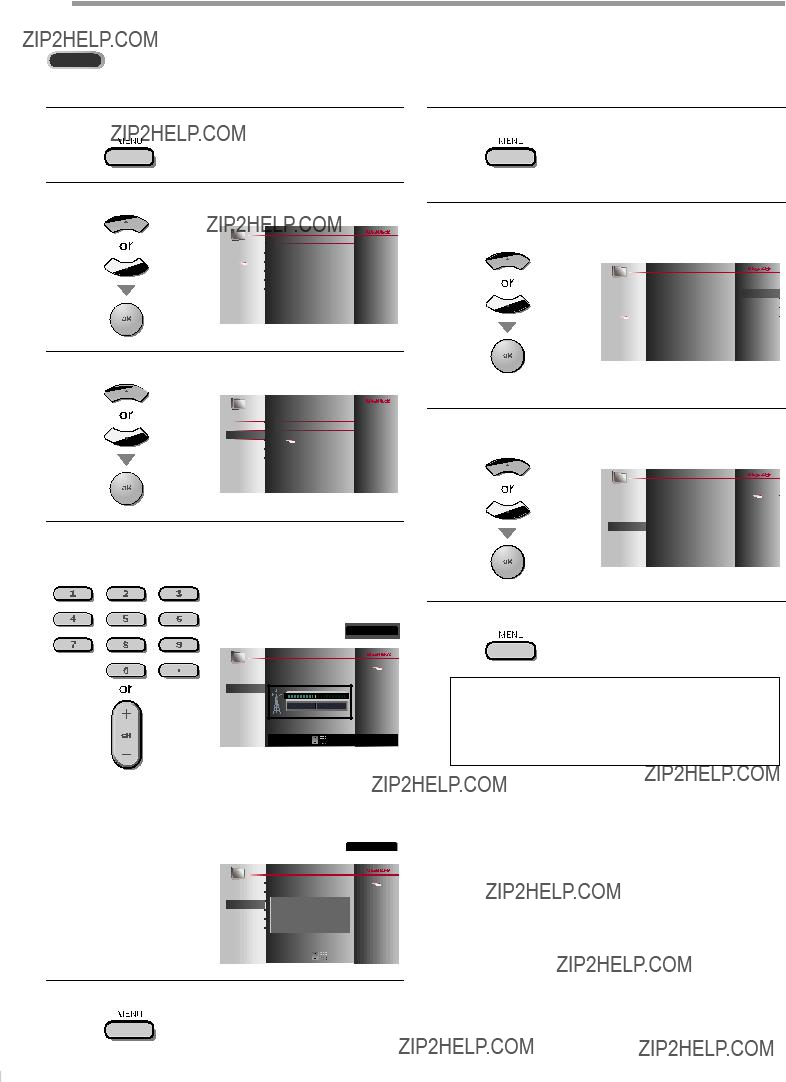
OPTIONAL SETTING
???Antenna Confirmation
ATSC
This function lets you check the digital signal strength of each channel.
1 Press [MENU] to display the main menu.
2 Use [Cursor K/L] to select ???SETUP???, then press [OK].
???Language Selection
You can choose English, Spanish, or French as your
1 Press [MENU] to display the main menu.
2 Use [Cursor K/L] to select ???LANGUAGE???, then press
[OK].
3 Use [Cursor K/L] to select ???Antenna???, then press [OK].
4 Use [the Number buttons] or [CH + /
11.1
3 Use [Cursor K/L] to select ???English???, ???Espa??ol??? or ???Fran??ais???, then press [OK].
4 Press [MENU] to exit.
Note:
???If you need the English menus instead of the Spanish or French menus, press [MENU]. Use [Cursor K/L] to select ???IDIOMA??? or ???LANGUE???, then press [OK].
Use [Cursor K/L] to select ???English???, then press [OK]. Press [MENU] to exit the main menu.
???If the channel is set to analog (cable) channel or external input, you cannot confirm the antenna condition.
5 Press [MENU] to exit.
24
EN
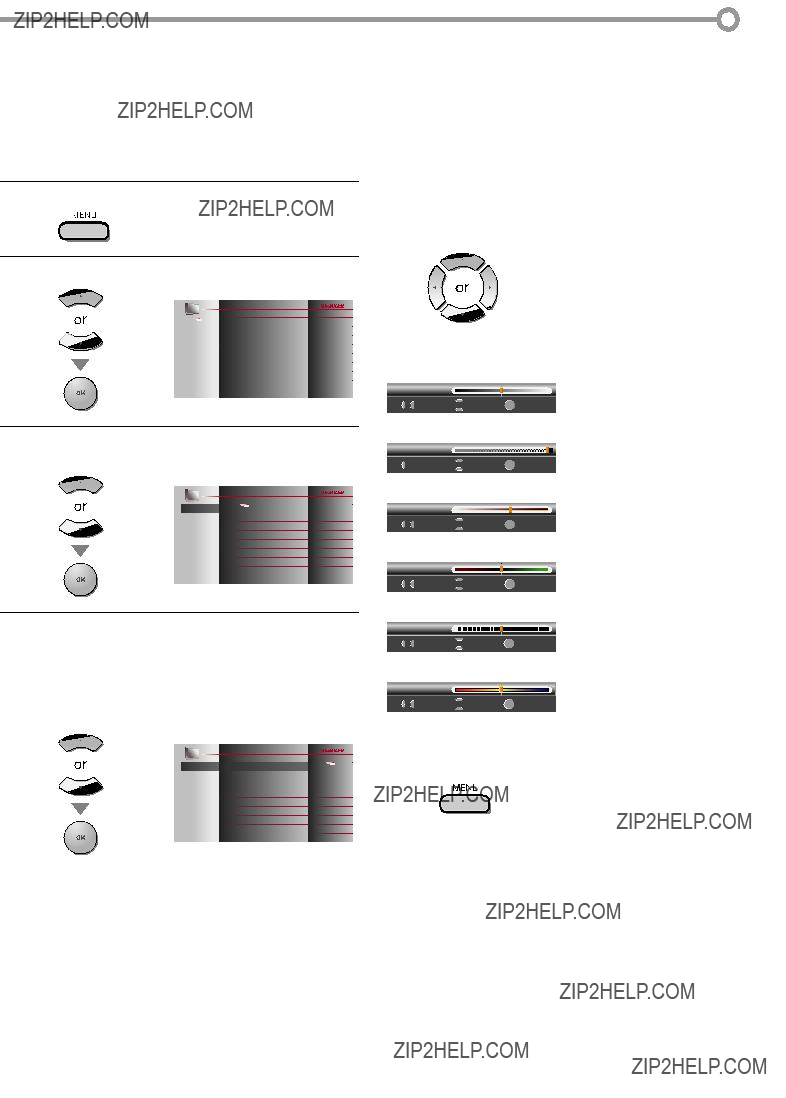
???Picture Adjustment
You can adjust brightness, contrast, color, tint, sharpness and color temperature.
Before you begin: You must set ???Home??? in ???Location???. Refer to page 35. Otherwise, the settings you adjusted will not be memorized after you turn off the unit.
1 Press [MENU] to display the main menu.
2 Use [Cursor K/L] to select ???PICTURE???, then press [OK].
3 Use [Cursor K/L] to select the item you want to adjust, then press [OK].
4 Adjust the picture quality.
Smart Picture
Use [Cursor K/L] to select the desired setting, then press [OK].
(??????Personal???, ??????Standard???, ??????Sports???, ??????Movie??? and ??????Game???)
25
EN

OPTIONAL SETTING
???Sound Adjustment
You can adjust the smart sound, equalizer and some other sound functions.
Before you begin: You must set ???Home??? in ???Location???. Refer to page 35. Otherwise, the settings you adjusted will not be memorized after you turn off the unit.
1 Press [MENU] to display the main menu.
2 Use [Cursor K/L] to select ???SOUND???, then press [OK].
Auto Volume Leveling
This function keeps a constant loudness differential between the TV commercials and the programs.
Use [Cursor K/L] to select the desired option, then press [OK].
Select if you want to reduce volume
Ondifferences between the TV commercials and the programs.
Off
Select if you want to remove the auto volume leveling.
3 Use [Cursor K/L] to select the sound type you want to adjust, then press [OK].
4 Adjust the following items.
Smart Sound
Use [Cursor K/L] to select the desired setting, then press [OK].
(???Personal ???, ???Standard ???, ???Movie ???, ???Music ???and ???News ???)
Equalizer
Adjust tonal quality for each frequencies.
Use [Cursor s / B<>] to select the specific frequency and use [Cursor K/L] to adjust the level, then press [OK].
TV Speakers
Select the audio output from the unit???s speakers, or not. If your amplifier is HDMI link function compatible and connected by an HDMI cable to this unit, some sound operations such as volume up can be changed by using this unit???s remote control.
Use [Cursor K/L] to select the desired option, then press [OK].
5 Press [MENU] to exit.
Note:
???To cancel sound adjustment, press [MENU].
???We do not guarantee 100% interoperability with other brands of CEC compliant devices.
26
EN
???Closed Caption
You can view closed captioning (CC) for TV programs, movies and news. Closed caption refers to text of dialogue or descriptions displayed on- screen.
1 Press [MENU] to display the main menu.
2 Use [Cursor K/L] to select ???FEATURES???, then press
[OK].
3 Use [Cursor K/L] to select ???Closed Caption???, then press [OK].
See the following description for setting each item.
27
EN
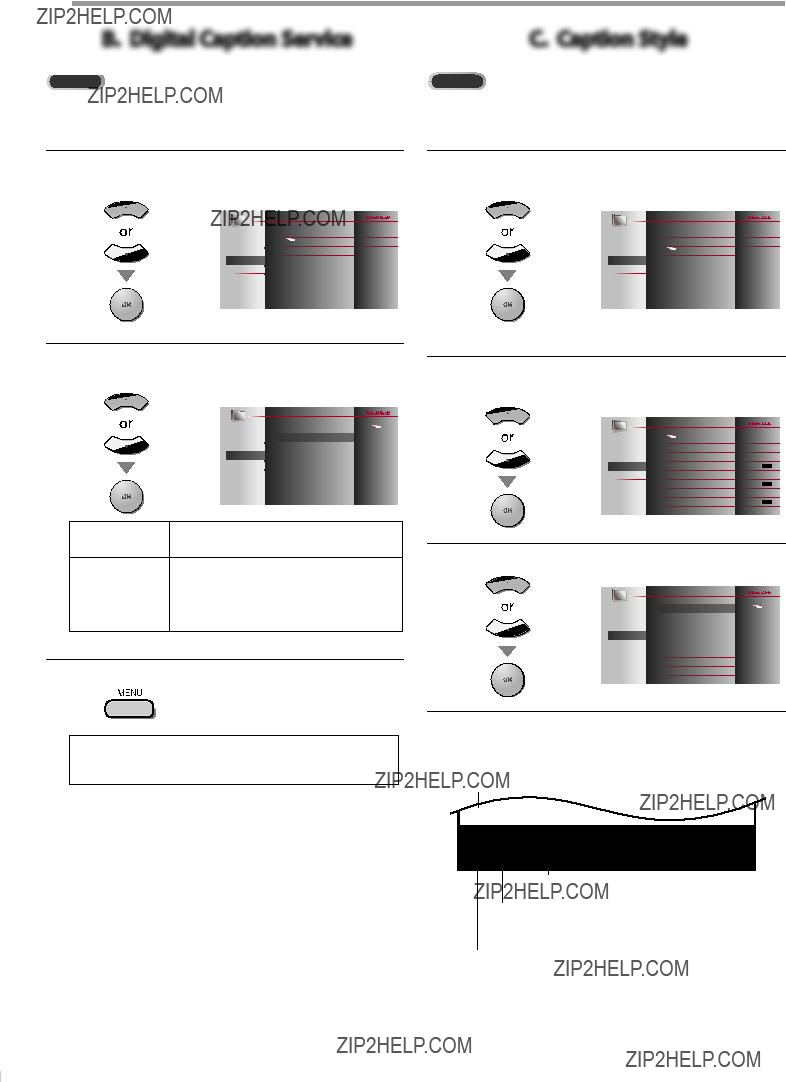
OPTIONAL SETTING
In addition to the basic closed caption described on page 27, DTV has its own closed caption called digital caption service. Use this menu to change the settings for digital caption service.
You can change the caption style such as font, color or size, etc.
5 Use [Cursor K/L] to select the desired digital caption service, then press [OK].
5 Use [Cursor K/L] to select ???User Setting???, then press
[OK].
Off
Select if you do not want digital caption service. This is the default.
Select one of these before changing
6 Use [Cursor K/L] to select ???On???, then press [OK].
any other item in ???Closed Caption??? menu. Choose
6 Press [MENU] to exit.
Note:
??????Digital Caption Service??? that you can switch differs depending on the broadcast description.
7 Use [Cursor K/L] to select an item, then press [OK]. Then use [Cursor K/L] to select the desired setting and press [OK].
Picture display
28
EN
ABCDEFGHIJKL
Edge
(Edge Color and Edge Type)
Font
(Font Style, Font Size, Font Color and Font Opacity or Transparency)
Background
(Background Color and Background Opacity or Transparency)
???The setting description for each item is shown on the next page.
???Review your setting choice made on the next page by looking in the upper right corner of the displayed setting box (not all selections show the differences selected).

Font Style
Closed Captioning font style can be changed as below.
Closed Caption
Font Size
Font size of the displayed caption can be switched as below.
Font Color
Font color of the displayed caption can be switched as below.
Font Opacity
Font opacity of the displayed caption can be switched as below.
Background Color
Background color of the displayed caption can be switched as below.
Background Opacity
Background opacity of the displayed caption can be switched as below.
29
EN
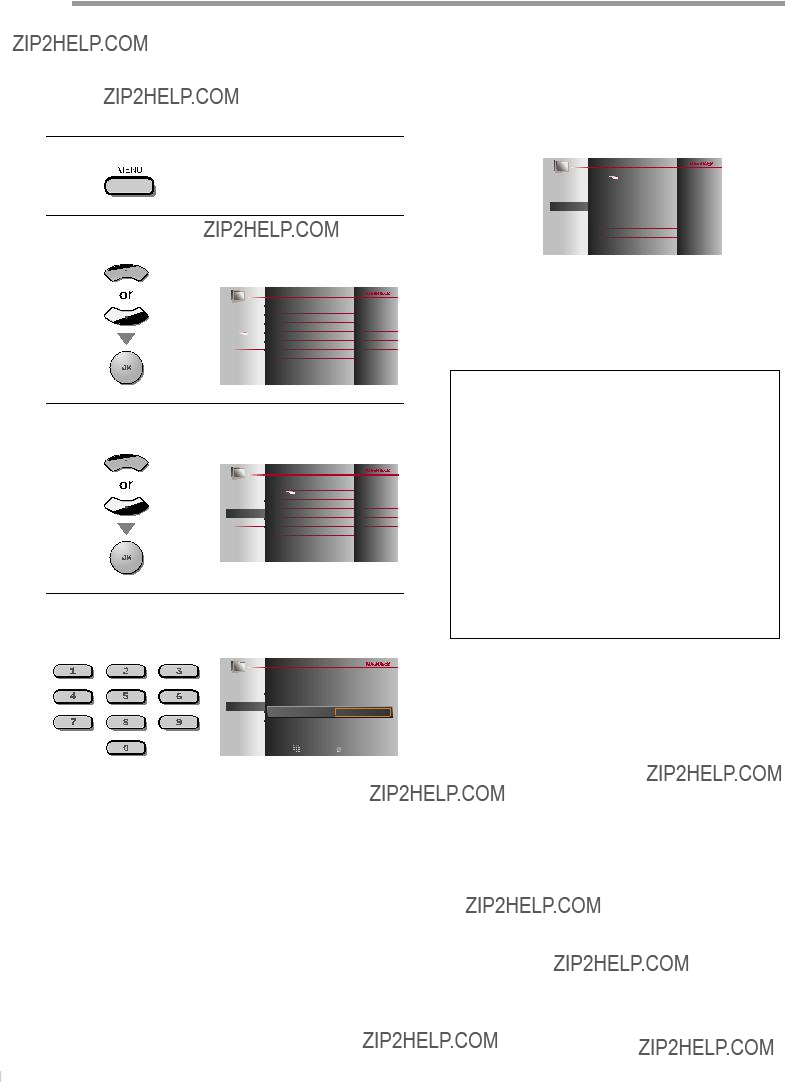
OPTIONAL SETTING
???Child Lock
Child lock reads the ratings for programs, then denies access to the programs which exceed the rating level you set. With this function, you can block certain programs inappropriate for children and any channels or external input modes can be invisible.
1 Press [MENU] to display the main menu.
See the following description for setting each item.
2 Use [Cursor K/L] to select ???FEATURES???, then press
[OK].
A
B
C
D
3 Use [Cursor K/L] to select ???Child Lock???, then press
[OK].
4 Use [the Number buttons] to enter the
Note:
???When you select a rating and set it to ???Block???, the higher ratings will be blocked automatically. The lower ratings will be available for viewing.
???When you set the highest rating to ???View???, all ratings turn to ???View??? automatically.
???To block any inappropriate programs, set your limits in ???US Movie ratings lock???, ???US TV ratings lock??? and ???Region ratings lock???.
???The child lock setting will be retained after a power failure (except the access code reverts to 0000).
???If the rating is blocked, will appear.
will appear.
??????Region ratings lock??? will be available when the unit receives a digital broadcast using the new rating system.
???For the United States, the unit may download the Region Ratings Lock Table, if required.
???The Canadian rating systems on this unit is based on
???When you have not set up your PIN Code, enter [0], [0], [0], [0].
???When the PIN Code is correct, ???Child Lock??? menu is displayed.
30
EN
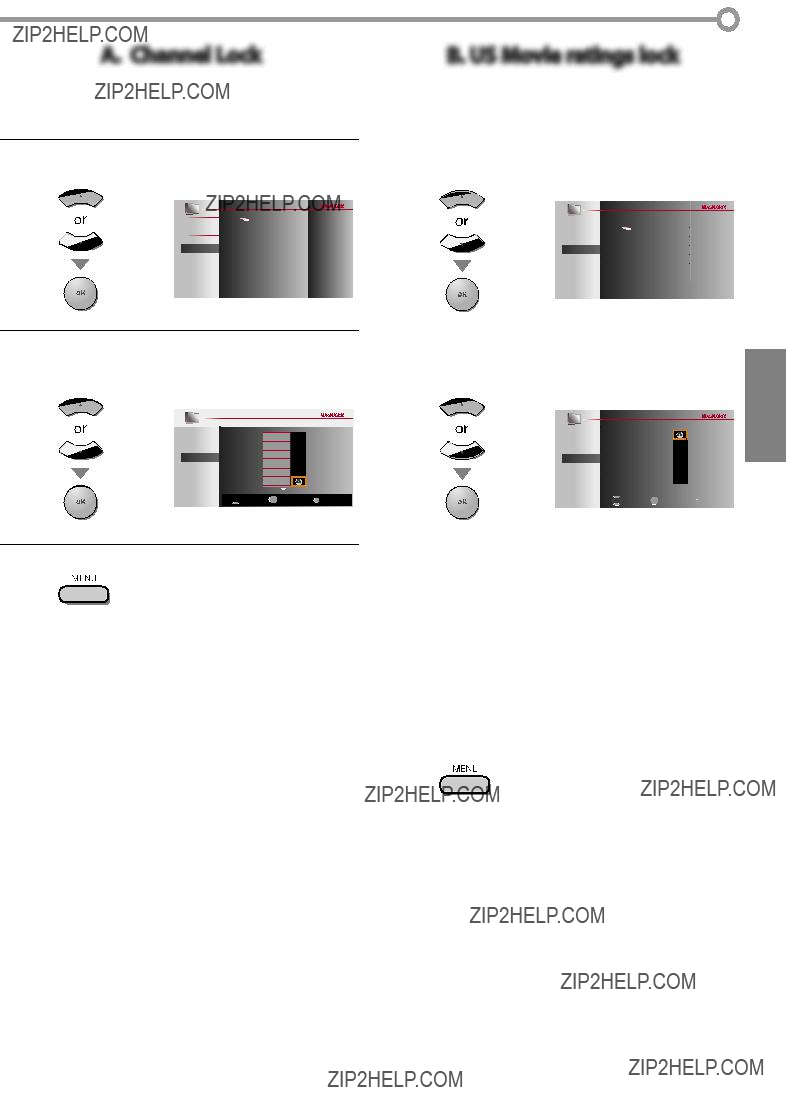
A. Channel Lock
Particular channels or external input modes can be invisible in this function.
5 Use [Cursor K/L] to select ???Channel Lock???, then press
[OK].
6 Use [Cursor K/L] to select the desired rating, then press [OK] repeatedly to switch between ???View??? and ???Block???.
PICTURE
SOUND
Video
SETUP
Component
FEATURES
HDMI1
LANGUAGE
HDMI2
DVD
DVD
11.1DTV

 Select OK View / Block BACK Back
Select OK View / Block BACK Back
7 Press [MENU] to exit.
31
EN

OPTIONAL SETTING
C. US TV ratings lock
5 Use [Cursor K/L] to select ???US TV ratings lock???, then press [OK].
6 Use [Cursor K/L/s/B] to select the desired rating, then press [OK] repeatedly to switch between ???View??? and ???Block???.
7 Press [MENU] to exit.
Note:
???Blocked sub rating will appear beside the main rating category in ???US TV ratings lock??? menu.
???You cannot block a sub rating (D, L, S or V) if the main rating is set to ???View???.
???Changing the category to ???Block??? or ???View??? automatically changes all its sub ratings to the same (???Block??? or ???View???).
To set the sub ratings
As for
Use [Cursor K/L/s/B] to select the desired rating, then press [OK] repeatedly to switch between ???View??? and ???Block???.
32
EN
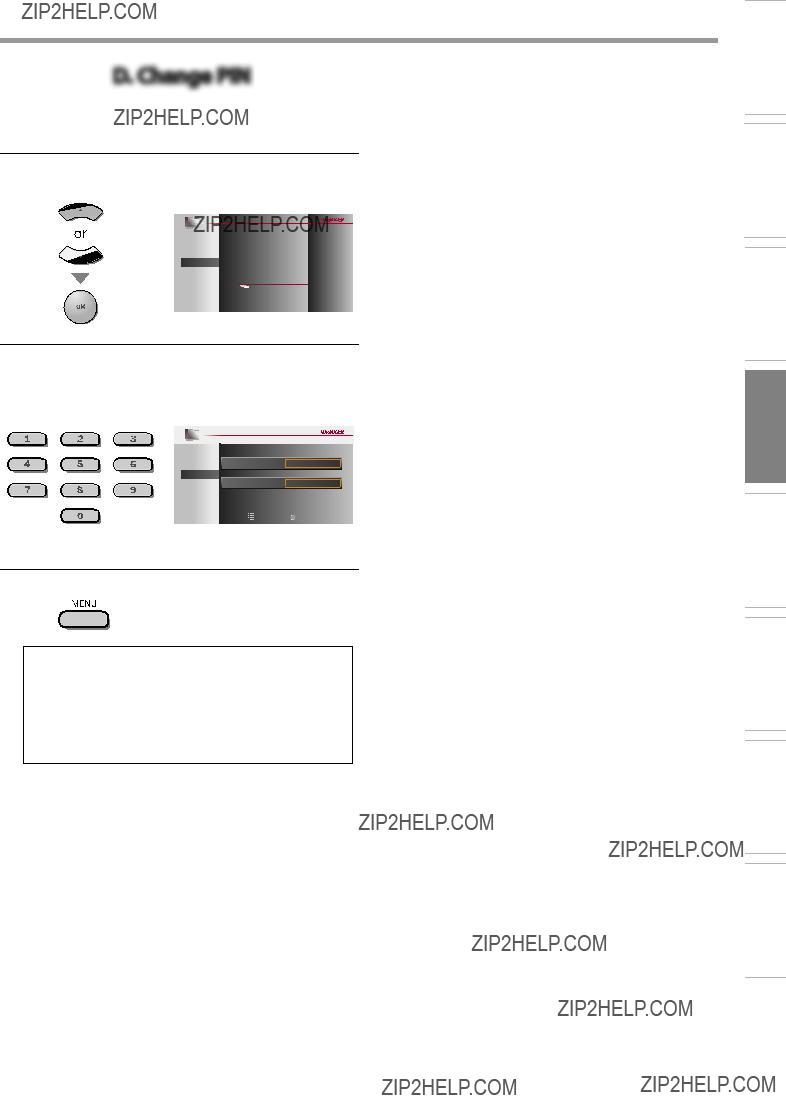
D. Change PIN
Although the default code (0000) is supplied with the unit, you can set your own PIN Code.
5 Use [Cursor K/L] to select ???Change PIN???, then press
[OK].
6 Press [the Number buttons] to enter the new
??? Enter PIN Code again in ???Confirm PIN??? entry field.
PICTURE
SOUND
7 Press [MENU] to exit.
Note:
???Make sure new PIN Code and confirm PIN Code must be exactly the same. If they are different, the space is cleared for reentering.
???Your PIN Code will be erased and return to the default
(0000) when a power failure occurs.
If you forget the PIN Code, unplug the AC power cord for 10 seconds to restore the PIN Code to 0000.
INFORMATION TROUBLESHOOTING SETTING DVD DVD OPERATING SETTING OPTIONAL TV WATCHING PREPARATION INTRODUCTION
33
EN
OPTIONAL SETTING
???PC Settings
This function lets you adjust the PC screen position during PC input through the HDMI 1 Input jack.
2 Use [Cursor K/L] to select ???FEATURES???, then press
[OK].
3 Use [Cursor K/L] to select ???PC Settings???, then press
[OK].
FEATURES
LANGUAGE
DVD
???The horizontal/vertical position of the PC screen are automatically adjusted.
Horizontal Position, Vertical Position
Use [Cursor s/B] to adjust.
6 Press [MENU] to exit.
4 Use [Cursor K/L] to select the setting you want to adjust, then press [OK].
Note:
???You may not obtain an appropriate screen with ???Position Reset??? for some signals. In this case, adjust the settings manually.
34
EN

???Energy Saving Mode
You can set whether the power consumption is saved or not.
1 Press [MENU] to display the main menu.
2 Use [Cursor K/L] to select ???FEATURES???, then press
[OK].
3 Use [Cursor K/L] to select ???Energy Saving Mode???, then press [OK].
4 Use [Cursor K/L] to select the desired mode, then press [OK].
On
Select if you want to reduce the power consumption.
The power consumption may possibly Offexceed the limited requirement of the
ENERGY STAR?? qualification.
5 Press [MENU] to exit.
35
EN

OPTIONAL SETTING
???Current Software Info
This function shows what version of the software currently used.
1 Press [MENU] to display the main menu.
3 Use [Cursor K/L] to select ???Current Software Info???, then press [OK].
4 Confirm the version of the software currently used.
5 Press [MENU] to exit.
36
EN

OPERATING DVD
DVD Functions
INTRODUCTION
???Playable Media
???Unplayable Media
TV WATCHING PREPARATION
NEVER play back the following discs. Otherwise, malfunction may result!
3 inches (8 cm) disc,
On the following disc, the sound MAY NOT be heard. super audio CD
Any other discs without compatibility indications
Note:
???Unfinalized discs cannot be played back.
???For
???Some discs cannot be played back because of incompatible recording conditions, characteristics of the recorder or special properties of discs.
???Only the sound recorded on the normal CD layer can be delivered. The sound recorded on the high density super audio CD layer cannot be delivered.
???Do not use a single CD adaptor which makes 3 inches (8 cm) to 5 inches (12 cm) disc.
???You can play back discs with the marks listed in ???Playable Media???. If you use
???If the recorded portion of the disc is too small (less than
SETTING DVD DVD OPERATING SETTING OPTIONAL
Region Codes
This unit has been designed to play back DVD with region 1. DVD must be labeled for ALL regions or for region 1 in order to play back on the unit. You cannot play back DVD that are labeled for other regions. Look for the symbols on your DVD. If these region symbols are not on your DVD, you cannot play back the DVD in this unit.
The number inside the globe refers to region of the world. A DVD labeled for a specific region can only be played back on the unit with the same region code.
Color Systems
DVD is recorded in different color systems throughout the world. The most common color system is NTSC (which is used primarily in the United States and Canada).
This unit uses NTSC, so DVD you play back must be recorded in the NTSC system. You cannot play back DVD recorded in PAL color systems.
INFORMATION TROUBLESHOOTING
37
EN

OPERATING DVD
These operations are accessible by remote control. Some may also be accessible by controls on the main unit.
???Playback
Before you begin:
Turn on the amplifier and any other equipment which is connected to this unit. Make sure the external audio receiver (not included) are set to the correct channel.
1 Press [y(power)] to turn on the unit.
2 Insert a disc with label facing forward.
#CAUTION
??? Do not put coins or foreign objects into the disc loading slot.
???Disc Menu
DVD
Some discs contain disc menus which describe the contents of the disc or allow you to customize disc playback, or title menu which lists the titles available on the DVD.
To display the DVD menu, press [DISC MENU] and use [Cursor K / L / s / B] to select an item, then press [OK]
(or [PLAY B]).
To display the top menu, press [TITLE] and use
[Cursor K / L / s / B] to select an item, then press [OK]
(or [PLAY B]).
Note:
???Menu operations may vary depending on the disc.
Refer to the manual accompanying the disc for more details.
???In case the DVD was recorded on both sides, make sure the label of the side you want to play back is facing forward.
3 The unit switches to the DVD mode when the unit was in TV mode and detects the type of disc.
e.g.) DVD
???Resume Playback
Press [STOP C] during playback. Resume message will appear on the TV screen.
Press [PLAY B]. Playback will resume from the point at which playback was stopped.
Resume ON
Press 'PLAY' to play from here. To play the beginning,
press 'STOP' first and then 'PLAY'.
??? Press [PLAY B] if the unit does not go to the DVD mode.
4 The unit starts playback.
???If playback does not start automatically, press [PLAY B] again.
5 Press [STOP C] to stop playback temporarily.
???If playback remains stopped for 20 minutes, the unit will turn itself off automatically when ???AUTO POWER OFF??? is set to ???ON???.
6 Press [EJECT A] to eject the disc.
Note:
??? ???  ??? may appear at the
??? may appear at the
???Some DVD may start playback from title 2 or 3 due to specific programs.
???During the playback of a
???When you cannot remove the disc, you may try either following operations.
-Press and hold [EJECT A] on the unit for more than 5 seconds.
-Unplug the AC power cord and plug it in again, then press
[EJECT A].
It will take about 10 seconds to eject the disc, while that the unit will not respond to any key commands.
Note:
???To cancel resume, press [STOP C] one more time in the stop mode. On some discs, [STOP C] will not work while the resume message appears. Please wait until the message disappears.
???The resume information will be kept even when the unit is turned off. However, ejecting the disc will cancel the resume feature. Playback will start at the beginning the next time you insert the disc.
???Paused and
Press [PAUSE F] during playback.
??? Playback will be paused and sound will be muted.
To continue playback, press [PLAY B].
DVD
Each time you press [PAUSE F] in the pause mode, the disc goes forward one frame at a time.
To continue playback, press [PLAY B].
Note:
???Set ???STILL MODE??? to ???FIELD??? in the ???OTHERS??? menu if pictures in the pause mode are blurred. Refer to page 49.
38
EN

???Fast Forward / Fast Reverse
Press [FWD D] or [REV E] repeatedly
during playback to select the desiredE 1 forward or reverse speed.
To continue playback, press [PLAY B].
Note:
???Set ???STILL MODE??? to ???FIELD??? in the ???OTHERS??? menu if pictures in the fast playback mode are blurred. Refer to page 49.
???Fast forward / fast reverse speed varies with disc. Approximate speed is 1(2x), 2(8x), 3(20x), 4(50x) and 5(100x) on DVD and 1(2x), 2(8x) and 3(30x) on audio CD.
???For DVD, sound will be muted during this function.
???For audio CD, sound will be intermittent during the search.
???Slow Forward / Slow Reverse
DVD
Press [FWD D] or [REV E] repeatedly
during the paused mode to select the1 desired forward or reverse speed.
To continue playback, press [PLAY B].
Note:
???Set ???STILL MODE??? to ???FIELD??? in the ???OTHERS??? menu if pictures in the slow playback mode are blurred. Refer to page 49.
???Slow forward / slow reverse speed varies with disc. Approximate speed is 1(1/16x), 2(1/8x) and 3(1/2x).
???The sound will be muted during this function.
???Zoom
DVD
The zoom function allows you to enlarge the video image and to pan through the enlarged image.
1 During playback, press [MODE] repeatedly until ??? ??? appears.
??? appears.
OFF (ZOOM)
??? The picture becomes twice as large.
2 Press [OK] repeatedly to change the zoom factor, ???2x??? or ???4x???.
4x (ZOOM)
39
EN

OPERATING DVD
???Search Functions
Chapter / Title / Track Search
You can select chapters, titles or tracks on the disc.
1 During playback, press [MODE] repeatedly until ??? ??? / ???
??? / ??? ??? appears.
??? appears.
???If you want to perform the title search, use [Cursor K / L] repeatedly until ??? ??? appears.
??? appears.
e.g.) DVD
/12 (SEARCH)
Using [SKIP H / G]
1 During playback, press [SKIP H / G] repeatedly until a desired chapter, title or track will be selected.
current chapter/track (CH) (TR)
CH/TR 1 CH/TR 2 CH/TR 3 CH/TR 4
or
or 
 current title (TT)
current title (TT)
(If the disc has no chapter.)
2 Press [the Number buttons] to select your desired chapter, title or track within 60 seconds.
/12 (SEARCH)
To play back a
3 Playback will start automatically from the chapter, title or track you selected.
Note:
???Chapter, title or track search can only be performed during playback or when the unit has kept the resume information. It cannot be performed in the stop mode.
???The total number of chapters / titles / tracks in your disc; with less than 10 chapters / titles / tracks, press the chapter / title / track number directly. To play a
???Track search is not available for programmed or random playback.
2 Playback will start automatically from the chapter, title or track you selected.
Note:
??? [SKIP H/ G] are not available when playback is stopped.
40
EN

Time Search
You can select the desired time which the disc is played back from.
1During playback, press [MODE] repeatedly until ??? ??? / ???
??? / ??? ??? appears.
??? appears.
e.g.) DVD
/12 (SEARCH)
2 Use [Cursor K/ L] repeatedly until ??? ??? appears.
??? appears.
TOTAL 1:29:00
3 Press [the Number buttons] to select your desired time lapse within 60 seconds.
TOTAL 1:29:00
4 Playback will start automatically from the time you selected.
Note:
???When there is no need to enter a number, ???0??? appears automatically. For example, ???0: 0_: _ _??? appears in the time search menu if the total time of the title or track is less than 10 minutes.
???Press [CLEAR] to erase the incorrect input at step 3.
???Time search can only be performed during playback or when the unit has kept the resume information.
It cannot be performed in the stop mode.
Direct Search
Press [the Number buttons] to select your desired chapter, title or track.
Note:
???To select a
???To select double digit chapter, title or track number:
-If the disc contains more than 9 and less than 100 chapter, title or track, press [+10] first, then enter the double digit chapter, title or track number.
(e.g., for track 26, press [+10], [2] and [6].)
???Repeat Playback
Repeat function is available only during playback.
1 During playback, press [MODE] repeatedly until ??? ??? appears.
??? appears.
3 Press [BACK] to exit.
INFORMATION TROUBLESHOOTING SETTING DVD DVD OPERATING SETTING OPTIONAL TV WATCHING PREPARATION INTRODUCTION


41
EN

OPERATING DVD
2 Press [OK] at your desired starting point (A).
A B A-
3 Press [OK] at your desired ending point (B).
A B
???Point B should be in the same title or track as point A.
???Within a few seconds, the section
4 To cancel repeat  B ??? appears.
B ??? appears.
Press [OK] so ???OFF??? appears.
Note:
???Repeat setting (except ???ALL???) will be cleared when moving to another title or chapter, track.
???During programmed playback, repeat setting will be effective for the tracks in the program.
???Repeat playback or repeat
???Repeat
???To cancel point A, press [CLEAR] at step 2 in ???Repeat
???Stopping playback will cancel repeat
???Random Playback
CD
This function shuffles the playing order of tracks instead of playback in the sequence.
1 In stop mode, press [MODE] repeatedly until ???RANDOM??? menu appears.
RANDOM
2 Press [PLAY B] to start random playback.
Note:
???To repeat the current track in the random mode, follow the
steps 1 and 2 in ???Repeat Playback??? on page 41 and select ??? TRACK???.
TRACK???.
???To repeat the entire random selections, follow the steps 1 and 2 in ???Repeat Playback??? on page 41 and select ??? ALL???.
ALL???.
2 Use [Cursor K / L] to select a desired track, then press [OK] to store.
???Additional tracks may be on other screens. Use [Cursor K / L] to go on to the next / previous pages.
???Repeat this step until you have selected all the tracks you wish to play back in the program.
???Up to 99 tracks can be ordered.
???If 8 or more tracks were in a program, use [SKIP H/ G] to see all the tracks.
3 Press [PLAY B] to start programmed playback.
Note:
???Press [CLEAR] to erase the last track in the program if you make an error.
???To erase all programmed tracks at once, select ???ALL CLEAR??? and press [OK] at step 2.
???While a program is being played back, [STOP C] works as follows:
-Pressing [STOP C] once: The track will be in the resume standby mode. Next time you press [PLAY B], the playback will resume from the point where it is stopped in the programmed playback.
-Pressing [STOP C] twice: Resume mode will be canceled. Next time you press [PLAY B], playback will restart from the first track in the original order. However, your programmed playback can be restarted when you follow the above steps. (Your programs are still stored until either the disc is ejected or the unit is turned off.)
-On some discs, [STOP C] will not work while the resume message appears. Please wait until the message disappears.
???To repeat the current track in the program, follow the steps 1 and 2 in ???Repeat Playback??? on page 41 and select ???TRACK???.
???To repeat the entire program, follow the steps 1 and 2 in ???Repeat Playback??? on page 41 and select ???ALL???.
???Turning off the unit or ejecting the disc will erase the program.
???You cannot use [the Number buttons] to select another track during programmed playback. Use [SKIP H/ G] to select other tracks in the program.
???You cannot combine random playback with programmed playback.
???You cannot alter a programmed order during playback.
???You can start programmed playback only while in ???PROGRAM??? menu.
42
EN

You can check the information about the current disc by pressing [INFO] on the remote control.
DVD

 appears only when multi- angle is available on the DVD current playback status
appears only when multi- angle is available on the DVD current playback status
1  11/16 0:00:00 - 0:03:30
11/16 0:00:00 - 0:03:30
remaining time of the current chapter
elapsed time of the current chapter
CH (Chapter):
current chapter number / total chapters
4 

???Each time you press [Cursor K/ L], the subtitle language changes as shown on the next page.
43
EN

OPERATING DVD

 OFF (no subtitles)
OFF (no subtitles)
 ENG (English subtitles)
ENG (English subtitles)
 FRE (French subtitles)
FRE (French subtitles)
3 Press [BACK] to exit.
Camera Angles
DVD
Some DVD may contain scenes which have been shot simultaneously from various angles. You can change the camera angle if ???  ??? appears on the screen. If ???ANGLE ICON??? is set to ???OFF??? in ???OTHERS??? menu, ???
??? appears on the screen. If ???ANGLE ICON??? is set to ???OFF??? in ???OTHERS??? menu, ???  ??? will not appear. Refer to page 49.
??? will not appear. Refer to page 49.
1 During playback, press [MODE] repeatedly until ??? ??? appears.
??? appears.
Note:
???To cancel the subtitle, select ???OFF??? at step 2.
???If your language is not shown after pressing
[Cursor K / L] several times, the disc may not have that language. However, some discs allow you to change subtitle languages setting in the disc menu. (Operation varies depending on the disc, so refer to the manual along with the disc.)
???When ???NOT AVAILABLE??? appears on the TV screen, it means no subtitle is recorded on the scene.
???If you choose a language that has
???Ejecting the disc will cancel your subtitle setting.
2 Use [Cursor K/ L] repeatedly until your desired camera angle appears.
 1 / 8 (ANGLE)
1 / 8 (ANGLE)
angles can be varied on the displayed number.
3 Press [BACK] to exit.
Audio Language
DVD
This unit allows you to select an audio language (if multiple languages are available) during DVD playback.
During playback, press [SAP/AUDIO] repeatedly until the desired language appears.
 1.ENG Dolby D 3/2.1ch 48k/3
1.ENG Dolby D 3/2.1ch 48k/3
audio can be varied on the displayed number.
current audio language.
???Each time you press [SAP/AUDIO], the audio language changes as example below.

 ENG (English audio)
ENG (English audio)
 SPA (Spanish audio)
SPA (Spanish audio)
FRE (French audio)
...
Note:
???Some discs will only allow you to change the audio setting from the disc menu. Refer to the manual accompanying the discs for details.
???If your language is not shown after pressing [SAP/AUDIO] several times, the disc may not have that language. However, some discs allow you to change multiple audio languages setting in the disc menu. (Operation varies depending on the disc, so refer to the manual along with the disc.)
???When ???NOT AVAILABLE??? appears on the TV screen, it means audio language is not available.
44
Black Level Setting
DVD
Adjust the black level to make the dark areas of the TV picture brighter.
1 During playback, press [MODE] repeatedly until ???  ??? appears.
??? appears.
 OFF (BLACK LEVEL)
OFF (BLACK LEVEL)
2 Press [Cursor K/ L] to adjust the black level.
 ON (BLACK LEVEL)
ON (BLACK LEVEL)
ON : Makes the dark areas brighter.
OFF : Shows the original picture as recorded.
3 Press [BACK] to exit.
Note:
??? The setting will be kept even if the unit is turned off.
EN

Stereo Sound Mode
CD
This unit allows you to select a sound mode during CD playback.
During playback, press [SAP/AUDIO] repeatedly until the desired sound mode appears.
 STEREO
STEREO
???Each time you press [SAP/AUDIO], the sound mode changes as example below.

 STEREO (stereo sound with left and right channels)
STEREO (stereo sound with left and right channels)
Note:
???Virtual surround cannot be changed when the sound mode is set to either
Virtual Surround
You can enjoy virtual surround on your 2 channel stereo system.
2 Press [Cursor K/ L] to select the sound level.
 1 (SURROUND)
1 (SURROUND)
1 : Natural effect.
2 : Emphasized effect.
OFF : No effects (original sound).
3 Press [BACK] to exit.
Note:
???The setting will be kept even if the unit is turned off.
???For audio CD, virtual surround will not be effective if the sound mode is set to something other than ???STEREO???. Refer to ???Stereo Sound Mode??? on page 45.
???Turn down the level or select ???OFF??? if the sound is distorted.
45
EN

DVD SETTING
Settings are only effective when the unit is in DVD mode and any discs should not be played back.
???DVD Language Setting
You can change the desired language when playing back the disc.
1 Press [MENU] to display the main menu.
2 Use [Cursor K/ L] to select ???DVD???, then press [OK].
PICTURE
SOUND
SUBTITLE *1, *2(Default: OFF)
Select the desired subtitle language.
DISC MENU *1(Default: ENGLISH) Select the desired language in DVD menu.
SETUP
Press ???OK??? key to move to DVD setup.
FEATURES
LANGUAGE
DVD
3 Use [Cursor s / B] to select ???  ???, then press [OK].
???, then press [OK].
4 Use [Cursor K/ L] to select the desired item, then press
[OK].
Note:
???To change the
*1
???Language options are not available with some discs.
???If ???OTHER??? is selected in ???AUDIO???, ???SUBTITLE??? or
???DISC MENU??? menu, press
???Only the languages supported by the disc can be selected.
*2
???Language setting for Audio and Subtitle are not available with some discs.
-Use [MODE] to select subtitles available on the DVD.
-Use [SAP/AUDIO] to select audio available on the DVD.
???If the DVD???s default settings for audio and subtitle are the same language, the subtitles may not show unless you turn them on.
5 Use [Cursor K/ L] to select the desired item, then press 6 Press [MENU] to exit.
Select the desired audio language.
46
EN
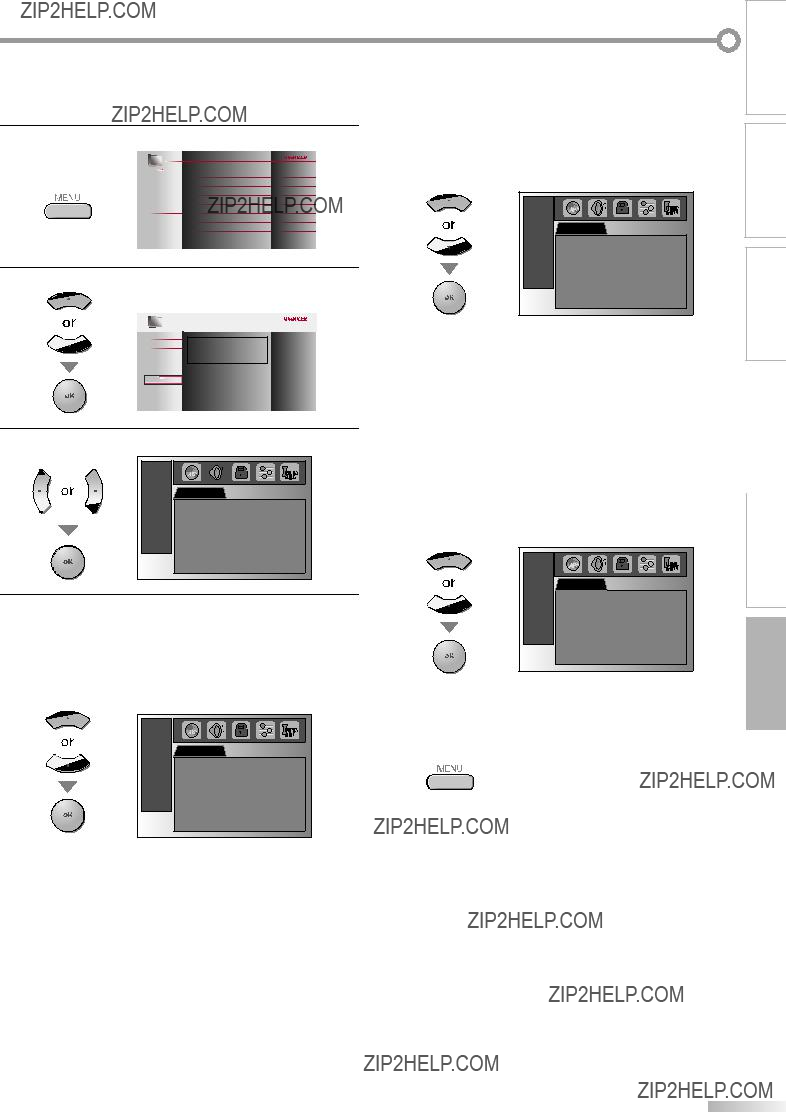
???DVD Audio Setting
Choose the appropriate audio settings for your equipment. It only affects during the playback of DVD.
1 Press [MENU] to display the main menu.
2 Use [Cursor K/ L] to select ???DVD???, then press [OK].
PICTURE
SOUND
SETUP
Press ???OK??? key to move to DVD setup.
FEATURES
LANGUAGE
DVD
3 Use [Cursor s / B] to select ???  ???, then press [OK].
???, then press [OK].
4 Use [Cursor K/ L] to select the desired item, then press
[OK].
This function is available only on the discs which are recorded in the Dolby Digital format.
ON : Compress the range between soft and loud sounds.
OFF : No effects (original sound).
47
EN

DVD SETTING
???Parental Setting
Parental setting prevents your children from viewing inappropriate materials. (password protected.) Playback will stop if the ratings exceed the levels you set.
1 Press [MENU] to display the main menu.
6 Use [Cursor K/ L] to select the desired item, then press
[OK].
2 Use [Cursor K/ L] to select ???DVD???, then press [OK].
PICTURE
SOUND
PARENTAL LEVEL
ALL :All parental locks are cancelled.
8 [ADULT] : All ratings (adult / general / children) can be played back.
7
SETUP
Press ???OK??? key to move to DVD setup.
1 [KID SAFE] : Only DVD intended for children can
FEATURES
LANGUAGE
DVD
3 Use [Cursor s / B] to select ???  ???, then press [OK].
???, then press [OK].
4 Use [the Number buttons] to enter the
???If you have set password already, use
[the Number buttons] to enter the current
???You cannot use the default password (4737) to play back a DVD.
5 Use [Cursor K/ L] to select the ???PARENTAL LEVEL???, then press [OK].
be played back.
7 Press [MENU] to exit.
To change the password
5 Follow steps 1 to 4. Use [Cursor K/ L] to select ???PASSWORD CHANGE???, then press [OK].
6 Use [the Number buttons] to enter the new
Note:
???
???Record the password in case you forget it.
???If you forget the password, press [4], [7], [3], [7], then enter your new password. Password will be cleared and parental levels will be set to ???ALL???.
???A power failure will not erase your password.
7 Press [MENU] to exit.
48
EN
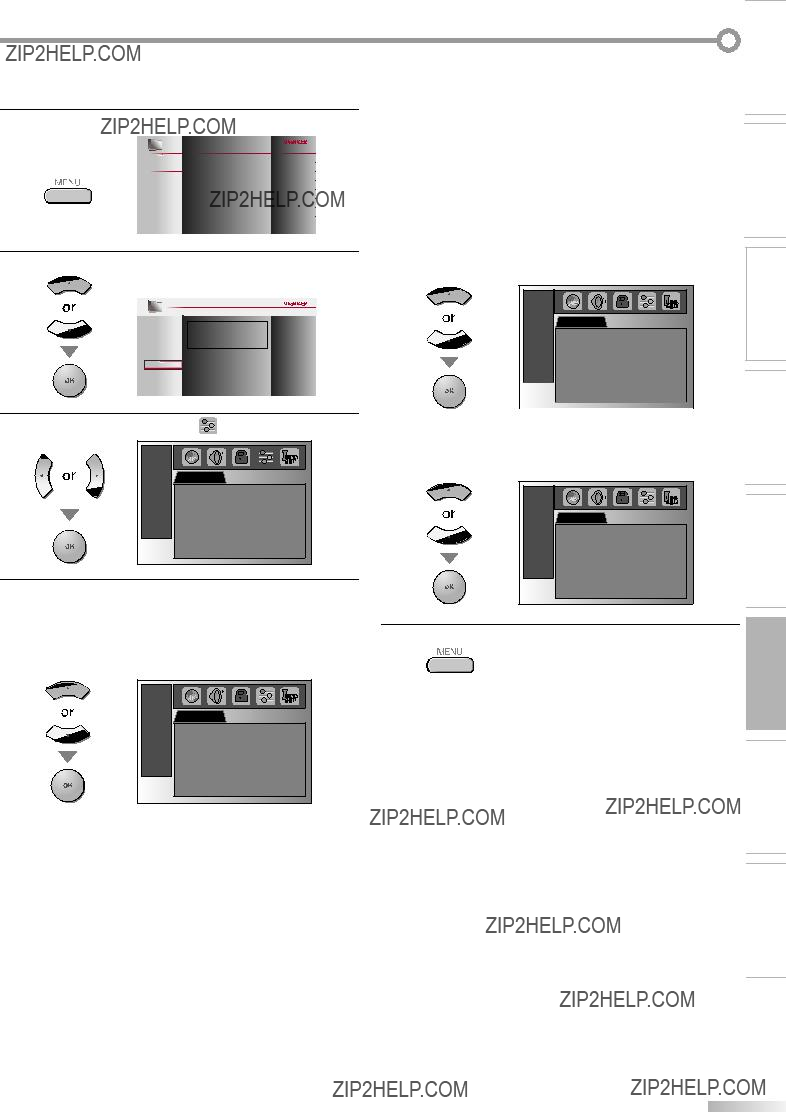
???Others
You can change the other functions.
1 Press [MENU] to display the main menu.
2 Use [Cursor K/ L] to select ???DVD???, then press [OK].
PICTURE
SOUND
STILL MODE(Default: AUTO) Set the picture quality in the still mode.
If you select ???AUTO???, it automatically selects the best resolution setting (???FRAME??? or ???FIELD???) based on the date characteristics of the pictures.
FIELD : The picture in the still mode will be stabilized.
FRAME : The picture in the still mode will be highly defined.
WATCHING PREPARATION INTRODUCTION
SETUP
Press ???OK??? key to move to DVD setup.
TV
FEATURES
LANGUAGE
DVD
4 Use [Cursor K/ L] to select the desired item, then press
[OK].
ANGLE ICON(Default: ON) Set to ???ON??? to show the angle icon when multiple camera angles are available during DVD playback.
Set to ???ON??? to turn this unit off automatically after 20 minutes of no use.
5 Press [MENU] to exit.
INFORMATION TROUBLESHOOTING SETTING DVD DVD OPERATING SETTING OPTIONAL
49
EN

DVD SETTING
???Reset to the Default Setting
???Language Code List
You can reset all the settings except for the parental setting and
1 Press [MENU] to display the main menu.
2 Use [Cursor K/ L] to select ???DVD???, then press [OK].
PICTURE
SOUND
SETUP
Press ???OK??? key to move to DVD setup.
???When you want to cancel the initialization, select ???NO??? at step 4, then press [OK].
5 Press [MENU] to exit.
Note:
??? If you choose a language that has a
language,
50
EN

TROUBLESHOOTING
???FAQ
Question
My remote control does not work. What should I do?
How come the Initial setup appears every time I turn on this unit?
Why I cannot watch some RF signal TV programs.
How come there is no image from the connected external devices?
Whenever I entered channel number, it changes automatically.
My disc cannot be played back.
Is there any way I can play my disc?
Why are captions not displayed entirely? Or, captions are delayed behind the dialogue.
How can I set the clock ?
51
EN

TROUBLESHOOTING
???Troubleshooting Guide
If the unit does not perform properly when operated as instructed in this manual, check the following chart and all connections once before calling for service.
52
EN

INTRODUCTION
Symptom
Different color marks on the TV screen
You switch to a different input and the volume changes.
You switch to a different input and the screen size changes.
The display image does not T cover the entire screen.
VCaptions are displayed as a white box.
No caption is displayed in the Closed
No caption is displayed when playing back a disc or a cassette tape containing captions.
Black box is displayed on the TV screen.
Completely distorted picture or black/white picture with DVD.
Picture freezes momentarily during playback.
Disc cannot be played.
D
VButtons do not work or the unit stops responding.
DThe unit does not respond to some operating commands during playback.
Angle does not switch.
Playback does not start when the title is selected.
The password for rating level has been forgotten.
Note:
???The LCD panel is manufactured to provide many years of useful life. Occasionally a few non active pixels may appear as a fixed point of blue, green or red. This is not to be considered a defect in the LCD screen.
???Some functions are not available in specific modes, but this is not a malfunction. Read the description in this manual for more details on correct operations.
???Some functions are prohibited on some discs.
53
EN
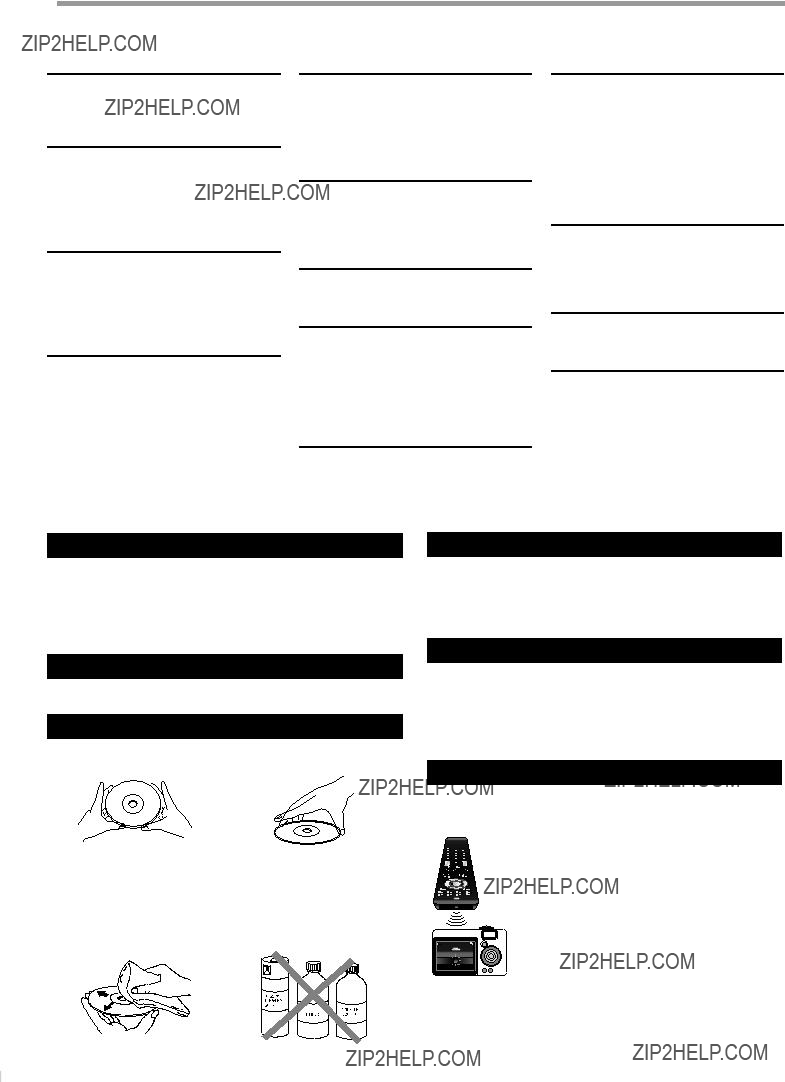
INFORMATION
???Glossary
ATSC
Acronym that stands for Advanced Television Systems Committee and the name of the digital broadcasting standards.
Aspect Ratio
The width of a TV screen relative to its height. Conventional TVs are 4:3 (in other words, the TV screen is almost square); widescreen models are 16:9 (the TV screen is almost twice as wide as its height).
CEC (Consumer Electronics Control)
This allows you to operate the linked functions between our brand devices with CEC feature and this unit. We do not guarantee 100% interoperability with other brands of CEC compliant devices.
Component video
This is a video signal format that conveys each of 3 principal colors of light (red, blue and green) through different signal lines. This allows the viewers to experience picture colors as original as it is. There are several signal formats, including Y / Pb / Pr and Y / Cb / Cr.
Dolby Digital
The system developed by Dolby Laboratories to compress digital sound. It offers stereo sound (2ch) or
HDMI
Interface that supports all uncompressed, digital audio/video formats including
HDTV (High Definition TV)
Ultimate digital format that produces high resolution and high picture quality.
NTSC
Acronym that stands for National Television Systems Committee and the name of analog broadcasting standards.
Off the air NTSC signals are no longer being sent by major broadcasting stations in the USA.
Password / PIN Code
A stored
Region Code
Regions associate discs and players with particular areas of the world.
This unit will only play back discs that have compatible region codes.
You can find the region code of your unit by looking on the rear panel.
Some discs are compatible with more than one region (or all regions).
SAP (Secondary Audio Program)
SDTV (Standard Definition TV)
Standard digital format that is similar to the NTSC picture quality.
Offers higher quality images by delivering each signal, color (c) and luminance (y) independently of each other through a single cable.
???Maintenance
Cabinet Cleaning
???Wipe the front panel and other exterior surfaces of the unit with a soft cloth immersed in lukewarm water and wrung dry.
???Never use a solvent or alcohol. Do not spray insecticide liquid near the unit. Such chemicals may cause damage and discoloration to the exposed surfaces.
Panel Cleaning
Wipe the panel of the unit with a soft cloth. Before cleaning the panel, disconnect the AC power cord.
Disc Handling
Handle the discs so that fingerprints and dust do not adhere to the surfaces of the discs.
???Always store the disc in its protective case when it is not used.
???To
???Do not use a hard cloth since this will mar the disc.
???Wipe the disc in a straight line form center to edge.
???Never wipe with a circular motion.
Servicing
Should your unit become inoperative, do not try to correct the problem yourself. There are no user serviceable parts inside. Turn off the unit, unplug the AC power cord and call our toll free customer support line found on the cover of this manual to locate an authorized service center.
If the Laser Optical Pickup Unit is Dirty
If the unit still does not perform properly when it is operated, while referring to the relevant sections and to "Troubleshooting Guide" in this manual, the laser optical pickup unit may be dirty. Consult your dealer or an Authorized Service Center for inspection and cleaning of the laser optical pickup unit.
IR Signal Check
If the remote control is not working properly, you can use a digital camera (including a cellular phone with
??? With a digital camera
(including
??? Do not use detergent or abrasive cleaning agents.
54
EN
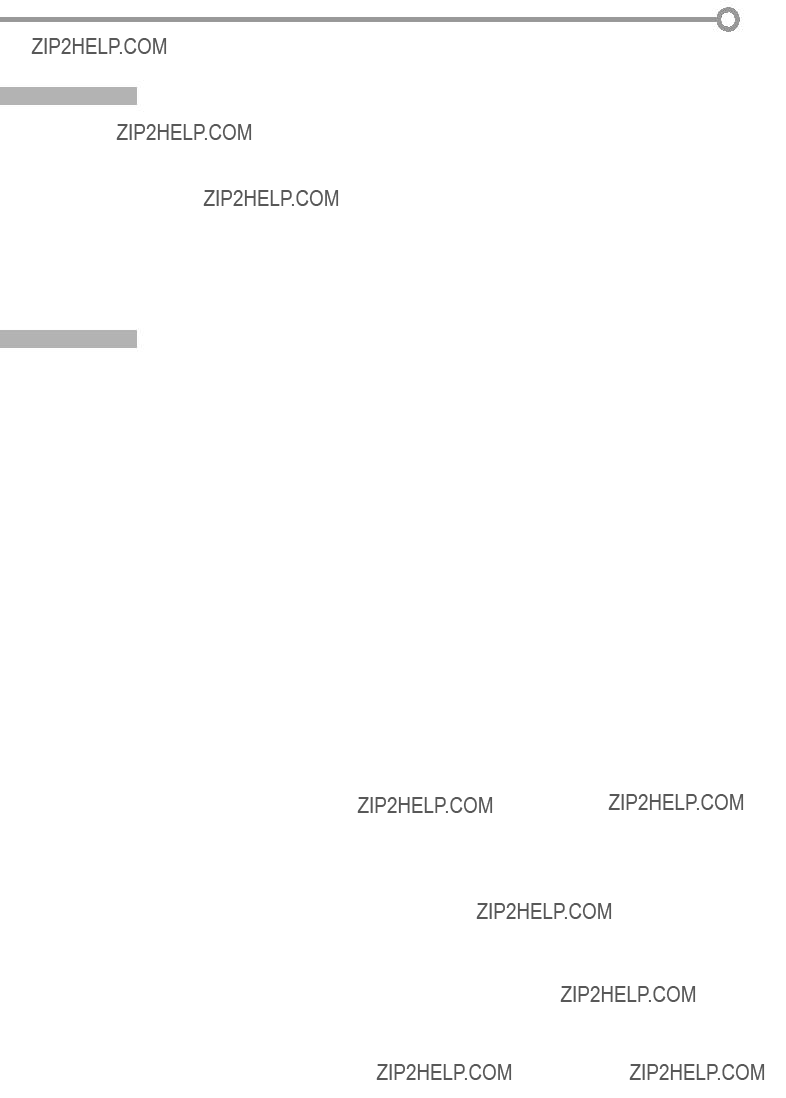
???General Specifications
TV
DVD
Discs (playback compatibility):
???Electrical Specification
???Designs and specifi cations are subject to change without notice and without our legal obligation.
???If there is a discrepancy between languages, the default language will be English.
55
EN

LIMITED WARRANTY
NINETY (90) DAY LABOR / ONE (1) YEAR PARTS
WARRANTY COVERAGE:
This warranty obligation is limited to the terms as set forth below.
WHO IS COVERED:
This product warranty is issued to the original purchaser or the person receiving the product as a gift against defects in materials and workmanship as based on the date of original purchase (???Warranty Period???) from an Authorized Dealer. The original sales receipt showing the product name and the purchase date from an authorized retailer is considered such proof.
WHAT IS COVERED:
This warranty covers new products if a defect in material or workmanship occurs and a valid claim is received within the Warranty Period. At its option, the company will either (1) repair the product at no charge, using new or refurbished replacement parts, or (2) exchange the product with a product that is new or which has been manufactured from new, or ser- viceable used parts and is at least functionally equivalent or most comparable to the original product in current inventory, or (3) refund the original purchase price of the product.
Replacement products or parts provided under this warranty are covered against defects in materials and workmanship from the date of the replacement or repair for ninety (90) days or for the remaining portion of the original product???s warranty, whichever provides longer coverage for you. When a product or part is exchanged, any replacement item becomes your property and the replaced item becomes company property. When a refund is given, your product becomes company property.
Note: Any product sold and identified as refurbished or renewed carries a ninety (90) day limited warranty.
Replacement product can only be sent if all warranty requirements are met. Failure to follow all requirements can result in delay.
WHAT IS NOT COVERED - EXCLUSIONS AND LIMI-
TATIONS:
This Limited Warranty applies only to new company manufac-
to any hardware product or any software, even if packaged or sold with the product, as manufacturers, suppliers, or publishers may provide a separate warranty for their own products pack- aged with the bundled product.
The company is not liable for any damage to or loss of any pro- grams, data, or other information stored on any media contained within the product, or other additional product or part not cov- ered by this warranty. Recovery or reinstallation of programs, data or other information is not covered under this Limited Warranty.
This warranty does not apply (a) to damage caused by accident, abuse, misuse, neglect, misapplication, or
(b) to damage caused by service performed by anyone other than company approved Authorized Service Location, (c) to a product
mission, or (d) if any serial number has been removed or defaced, or (e) product, accessories or consumables sold ???AS IS??? without warranty of any kind by including refurbished product sold ???AS IS??? by some retailers.
This Limited Warranty does not cover:
???Shipping charges to return defective product.
???Labor charges for installation or setup of the product, adjust- ment of customer controls on the product, and installation or repair of antenna/signal source systems outside of the product.
???Product repair and/or part replacement because of improper installation or maintenance, connections to improper voltage supply, power line surge, lightning damage, retained images or
tent for extended periods, product cosmetic appearance items due to normal wear and tear, unauthorized repair or other cause not within the control of the company.
???Damage or claims for products not being available for use, or for lost data or lost software.
???Damage from mishandled shipments or transit accidents when returning product.
it to operate in any country other than the country for which it was designed, manufactured, approved and/or authorized, or
???A product used for commercial or institutional purposes (including but not limited to rental purposes).
can be provided.
???Failure to operate per Owner???s Manual.
TO OBTAIN ASSISTANCE???
Contact the Customer Care Center at:
REPAIR OR REPLACEMENT AS PROVIDED UNDER THIS
WARRANTY IS THE EXCLUSIVE REMEDY FOR THE CON-
SUMER, WITH THE ISSUING COMPANY NOT LIABLE FOR
ANY INCIDENTAL OR CONSEQUENTIAL DAMAGES FOR
BREACH OF ANY EXPRESS OR IMPLIED WARRANTY ON
THIS PRODUCT. EXCEPT TO THE EXTENT PROHIBITED BY
APPLICABLE LAW, ANY IMPLIED WARRANTY OF MER-
CHANTABILITY OR FITNESS FOR A PARTICULAR PURPOSE
ON THIS PRODUCT IS LIMITED IN DURATION TO THE
DURATION OF THIS WARRANTY.
Some states do not allow the exclusions or limitation of inciden- tal or consequential damages, or allow limitations on how long an implied warranty lasts, so the above limitations or exclusions may not apply to you.
FUNAI CORPORATION, Inc. 19900 Van Ness Avenue, Torrance, CA 90501
EN
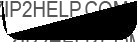
Fran??ais