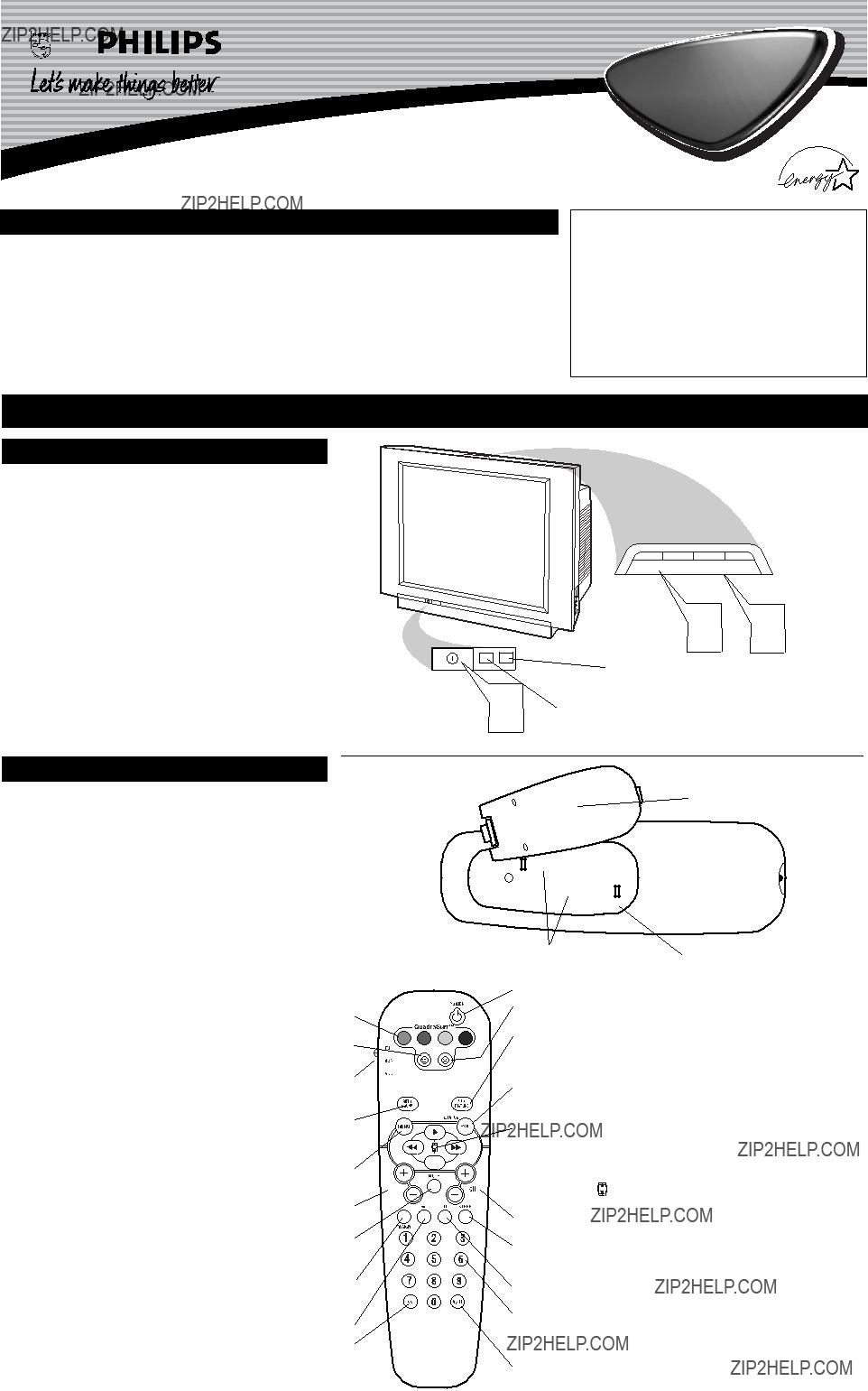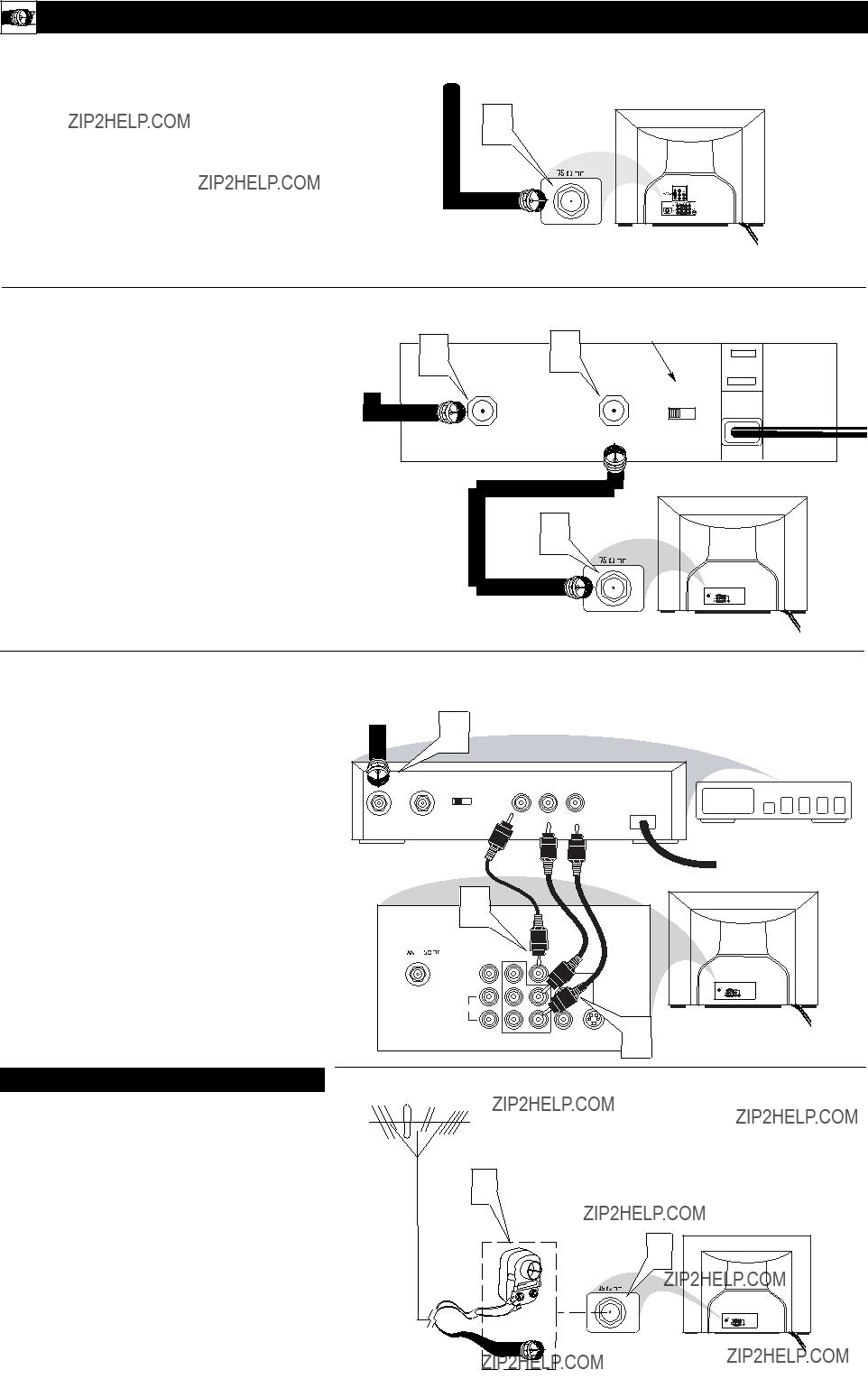Colorl TV
Quick Use and Hookup Guide
IMPORTANT
NOTE: This owner's manual is used with several different television models. Not all features (and drawings) discussed in this manual will necessar- ily match those found with your television set. This is normal and does not require that you con- tact your dealer or request service.
WARNING: TO PREVENT FIRE OR SHOCK
HAZARD DO NOT EXPOSE THIS UNIT TO
RAIN OR EXCESSIVE MOISTURE.
BASIC TV AND REMOTE OPERATION
TELEVISION
Your television has a set of controls located on the font of the cabinet for use when the remote control is not needed.
1 Press the POWER button to turn the TV ON.
2 Press the VOL (+) button to increase the sound level or the VOL (???) button to lower the sound level.
Pressing both buttons at the same time will display the onscreen menu. After you are in the menu, use these buttons to make adjustments or selections.
3 Press the CH ??? (down) or + (up) button to select TV chan- nels. Use these buttons to make adjustments or selections in the onscreen menu.
There is also a set of Audio and Video Input jacks located on the side of the television cabinet. This jack panel also contains a S- video and headphone jack. These jacks are great for connecting a video camcorder or any accessory device that will only be hooked up temporarily.
REMOTE CONTROL BATTERIES
+ VOLUME ???+ CHANNEL ???
Installing the Remote
HELPFUL HINT
The description for the component video connectors may differ depending on the DVD player or accessory digital source equip- ment used (for example, Y, Pb, Pr; Y, B-Y, R-Y; Y, Cr, Cb).
Although abbreviations and terms may vary, the letters b and r stand for the blue and red color component signal connectors, and Y indicates the luminance signal. Refer to your DVD or digital accessory owner???s manual for definitions and connection details.
PLAY � button on the DVD Player.
Insert a DVD disc into the DVD player and press the
3 Turn the TV and the DVD (or digital accessory device) ON.
4 Press the CH +, ??? buttons to scroll the available channels until CVI appears in the upper left corner of the TV screen.
5
Connect the red and white AUDIO CABLES to the Audio (left and right) output jacks on the rear of the acces- sory device to the Audio (L and R) AV1 in Input Jacks on the TV.
2
Connect the Component (Y, Pb, Pr) Video OUT jacks from the DVD player (or similar device) to the (Y, Pb, Pr) in(put) jacks on the TV. When using the Component Video Inputs, it is best not to connect a signal to the AV1 in Video Jack.
1
Component Video inputs provide for the highest possible color and picture resolution in the playback of digital signal source material, such as with DVD players. The color difference signals (Pb, Pr) and the luminance (Y) signal are connected and received
separately, which allows for improved color bandwidth informa- tion (not possible when using composite video or S-Video connec- tions).
AV1 & AV2 INPUTS
The TV???s audio/video input jacks are for direct picture and sound connections between the TV and a VCR (or similar
device) that has audio/video output jacks. Both the AV1 and AV2 Input Jack connections are shown on this page, but either one can be connected alone. Follow the easy steps below to connect your accessory device to the AV1 and AV2 in Jacks located on the back of the TV.
1 Connect the VIDEO (yellow) cable to the VIDEO AV1 in
(or AV2 in) jack on the back of the TV.
2 Connect the AUDIO (red and white) cables to the AUDIO (left and right) AV1 in (or AV2 in) jacks on the rear of the TV.
3 Connect the VIDEO (yellow) cable to the VIDEO OUT jack on the back of the VCR (either one or two) or acces- sory device being used.
4 Connect the AUDIO (red and white) cables to the AUDIO (left and right) OUT jacks on the rear of the VCR (either one or two) or accessory device being used.
5 Turn the VCR (either one or two) or accessory device and the TV ON.
6 Press the CH + or ??? buttons on the remote control to select the AV1 channel for accessory device number one, or the AV2 channel for accessory device number two. AV1 or AV2 will appear in the upper left corner on the TV screen depending on the channel chosen.
7 With either of the VCRs (or accessory devices) ON and a prerecorded tape (CD, DVD, etc.) inserted, press the PLAY button to view the tape on the television.
cCHECK IT OUT
Note: The Audio/Video cables needed for this connection are not supplied with your TV. Please contact your dealer or Philips at 800-531-0039 for information about purchasing the needed cables.
COMPONENT VIDEO INPUTS
VCR TWO (or accessory device) 7
5 (EQUIPPED WITH VIDEO AND
AUDIO OUTPUT JACKS)
COMPONENT
VIDEO CABLES (Green, Blue, Red)
The CVI connection will be dominate over the AV1 in Video Input. When a Component Video Device is connected as described, it is best not to have a video signal connected to the AV1 in Video Input jack.
3
EQUIPPED WITH COMPONENT
VIDEO OUTPUTS.
3
Press the PLAY � button on the accessory device to view playback, or to access the accessory device (camera, gaming unit, etc.).
S-VIDEO INPUTS
3 Turn the VCR and the TV ON.
5
Press the CH + or ??? buttons on the remote to scroll the
MONITOR OUTPUTS
The Monitor (Audio/Video) out jacks are great for recording with a VCR or used to connect an external audio system for
better sound reproduction.
For Audio System Connection:
1 Connect one end of the R(ight) and L(eft) AUDIO (Monitor Out) jacks on the TV to the R and L audio input jacks on your amplifier or sound system. Set the audio sys- tem???s volume to a normal listening level.
2 Turn the TV and audio system ON. You can now adjust the sound level coming from the audio system with the VOLUME (+) or (???) button on the TV or remote control.
For Second VCR Connection/Recorder:
NOTE: Refer to page 9 for the proper hookup of the first VCR. Follow the instructions on how to tune to the AV 1 channel to view a pre-recorded tape.
The following steps allow you to connect a second VCR to record the program while your watching it.
3 Connect one end of the yellow Video Cable to the
Monitor out VIDEO plug. Connect the other end to the VIDEO IN plug on the second VCR.
4 Connect one end of the red and white Audio cable from the Monitor out AUDIO L and R plugs on the TV to the AUDIO IN plugs on the VCR.
5 Turn the Second VCR ON, insert a black VHS tape and it???s ready to record what???s being viewed on the TV screen.
SIDE AUDIO/VIDEO INPUTS
Audio and Video Side Inputs are available for a quick connec- tion of a VCR, to playback video from a camera or attach a gaming device. Use the CH + or ??? buttons on the remote control
to tune these inputs.
1 Connect the video (yellow) cable from the Video output on the Camera (or accessory device) to the Video (yellow) Input located on the Side of the TV.
2 For Stereo Devices: Connect the audio cable (red and white) from the Audio Left and Right Outputs on the Camera to a Stereo to Mono adapter. Then plug the single end of the adapter to the Audio In (white) jack on the Side of the television.
For Mono Devices: Connect one end of the audio cable from the Audio Out jack on the device to the Audio In (white) jack on the Side of the television.
3 Turn the TV and the accessory device ON.
4 Press the CH + or ??? buttons on the remote control to tune the TV to the side input jacks. ???Front??? will appear on the TV screen.
5
Audio System Connection
Jack Panel located on the Side of TV