
MCD710
Quick Start Guide
What???s in the Box?
You should find these items upon opening the box.
Quick
1 StartGuide
User
2 Manual

MCD710
Quick Start Guide
What???s in the Box?
You should find these items upon opening the box.
Quick
1 StartGuide
User
2 Manual

4
Tips
???See the User Manual for other TV connection options.
???For connecting to a Progressive Scan TV, refer to the user manual for proper connections and detailed setup.
1
Connect the FM antenna.
2
Connect the composite video to a TV.
3
Connect the power cords of the system and TV.
AC power
1 3
3
1
FM antenna
Setting up the TV
1
Press SOURCE (DISC on the remote control) to select disc source.
2
Turn on the TV and set it to the correct Video In channel.

Setting the clock
1
In standby mode, press and hold CLOCK on the remote.
2
When the hour digits flash, turn
3
Press CLOCK again and the minute digits flash.Then turn
4
Press CLOCK again to confirm the time setting.
Setting DVD menu options
IMPORTANT!
If the progressive scan feature is activated but the connected TV does not support progressive signals or the cables are not connected accordingly, see the user manual for proper progressive scan setup or deactivate the progressive scan feature as below:
1)Turn off your TV progressive scan mode or turn on to interlaced mode.
2)Press SYSTEM MENU on the remote to exit the system menu and then DISC and ???1??? to exit progressive scan.
SPDIF SETUP
3D PROCESSING
DIVX CODE
QUALITY
Tip
See chapters "Getting Started" and "System Menu Options" in the
User Manual for detailed descriptions.
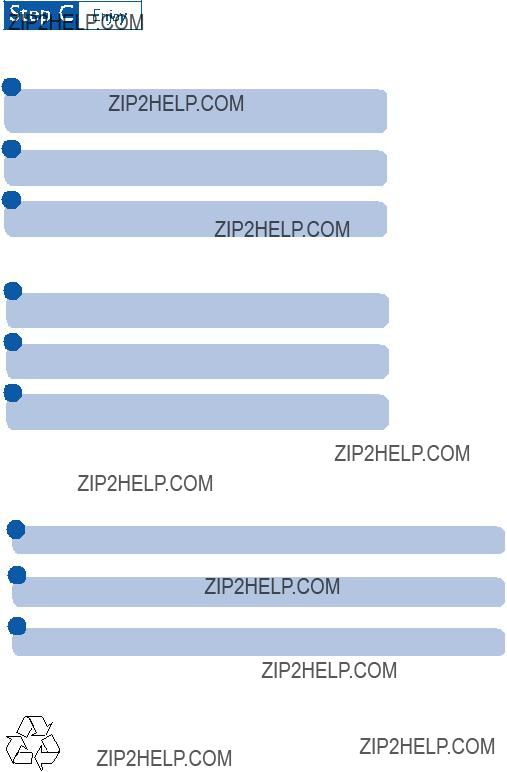
Playing a disc
1
Press ?? to open the disc tray and load in a disc, then press the same button again to close the disc tray.
??? Make sure the label side of the disc is facing up.
2
Playback will start automatically. If not press????.
3
To stop playback, press 9.
Programming and tuning to radio stations
1
Press SOURCE (TUNER on the remote) to select tuner source.
2
Press PROGRAM on the remote for more than two seconds to program all available stations in order of waveband.
3
Press PRESET+/- (?? / ??? on the remote) until the desired preset station is displayed.
Playing a USB mass storage device
With the
USB flash players (USB 2.0 or USB1.1), memory cards (requires an additional card reader to work with this
1
Insert the USB device???s USB plug into the socket on the set.
on the set.
2
Press SOURCE once or more (or USB on the remote control) to select USB.
3
Play the USB???s audio files as you do with the albums/tracks on a CD,
Tip
Detailed playback features and additional functions are described in the accompany owner's manual.
Notes for remote control:
???First, select the source you wish to control by pressing one of the source select keys on the remote control (DISC orTUNER, for example).
???Then select the desired function ( 2;, ??, ?? for example).