
Register your product and get support at
www.philips.com/welcome
AS111
User manual

Register your product and get support at
www.philips.com/welcome
AS111
User manual

Contents
E n g l i s h
EN 1
1 Important
???Read these instructions.
???Heed all warnings.
???Follow all instructions.
???Do not block any ventilation openings. Install in accordance with the manufacturer's instructions.
???Do not install near any heat sources such as radiators, heat registers, stoves, or other apparatus (including amplifiers) that produce heat.
???Protect the power cord from being walked on or pinched, particularly at plugs, convenience receptacles, and the point where they exit from the unit.
???Only use attachments/accessories specified by the manufacturer.
???Unplug this unit during lightning storms or when unused for long periods of time.
???Refer all servicing to qualified service personnel. Servicing is required when the unit has been damaged in any way, such as
???This unit shall not be exposed to dripping or splashing.
???Do not place any sources of danger on the unit (e.g. liquid filled objects, lighted candles).
???Where the plug of the Direct
2 EN

2Your Docking Speaker for Android???
Congratulations on your purchase, and welcome to Philips! To fully benefit from the support that Philips offers, register your product at www.philips.com/welcome.
Introduction
With this docking speaker, you can:
???enjoy audio from your
???charge your device through micro USB connector;
???Know the time; and
???experience various features brought by
Philips DockStudio and Philips Songbird app.
What's in the box
Check and identify the contents of your package:
???Main unit
???Power adapter
???Dock extension
???Quick start guide
???Safety sheet
Overview of main unit
E n g l i s h
a
b
d

 e
e
c
ADock for
BDisplay panel
???Show time.
???Show Bluetooth status.
C
???Activate or deactivate Bluetooth function.
DCLOCK/NIGHT LIGHT
???Set time.
???Adjust the brightness of display panel and night light.
E+/-
???Adjust volume.
???Adjust time.
EN 3

3 Get started
Always follow the instructions in this chapter in sequence.
Connect power
 Caution
Caution
?????? Risk of product damage! Ensure that the power voltage corresponds to the voltage printed on the back or underside of the unit.
?????? Risk of electric shock! When you unplug the AC adapter, always pull the plug from the socket. Never pull the cord.
Connect the power adapter to the wall outlet.
Turn on
Press  .
.
????The Bluetooth indicator  begins to blink.
begins to blink.
Switch to standby mode
Press  again to switch the docking speaker to standby mode.
again to switch the docking speaker to standby mode.
????The Bluetooth indicator  turns off.
turns off.
Set time
1 In standby mode, press and hold CLOCK/ NIGHT LIGHT for two seconds to activate clock setting mode.
????[24H] begins to blink.
2 Press +/- to set the 12/24 hour format.
3 Press CLOCK/NIGHT LIGHT to confirm.
????The hour digits begin to blink.
4 Repeat steps 2 to 3 to set the hour and minute.
????The set time is displayed.
Adjust brightness of display panel
In standby mode, press CLOCK/NIGHT LIGHT repeatedly to adjust the brightness of the display panel: high, medium, or low.
Adjust brightness of night light
1 Press to turn on the speaker.
to turn on the speaker.
4 EN

2 Press CLOCK/NIGHT LIGHT repeatedly to adjust the brightness of the night light: high, medium, or off.
E n g l i s h
EN 5

4 Play and charge
With this docking speaker, you can enjoy audio in two ways:
???through manual Bluetooth connection;
???through automatic Bluetooth connection with Philips DockStudio app.
Compatible with Android???
To make full use of your docking speaker, your
???With Android operation system (Version
2.1 or above);
???With Bluetooth software (Version 2.1 or above); and
???With a micro USB connector.
For other devices with micro USB connector and Bluetooth function, you can still use the docking speaker to do the following:
???Charge your device through the USB connector;
???Enjoy audio through Bluetooth.
 Tip
Tip
?????? For more details, go to www.philips.com/flexidock.
Note
?????? Before you connect a Bluetooth device to this docking speaker, familiarize yourself with the Bluetooth capabilities of the device.
?????? Keep this docking speaker away from other electronic devices that may cause interference.
1 On your docking speaker, press  to activate Bluetooth.
to activate Bluetooth.
????The Bluetooth indicator  blinks on the display panel.
blinks on the display panel.
2 Turn on Bluetooth function of your portable device.
???Different devices may have different way to activate Bluetooth.
Play audio through manual Bluetooth connection
The docking speaker uses Bluetooth wireless technology to stream music from your portable device to the system.
3
4
Scan Bluetooth devices that can pair with your portable device.
When [PHILIPS AS111] is displayed on your device, select it to start connection.
????If connection is successful, you will hear double beep confirmation tone and find a different Bluetooth icon on the top of the screen.
6 EN

5 Play audio with the media player of your portable device.
????The audio comes out through the docking speaker.
Tip
?????? The effective operation range between the docking speaker and the paired device is approximately 10 meters (30 feet).
?????? Any obstacle between the speaker and the device can reduce the operational range.
Philips DockStudio app brings a suite of new features to your docking speaker, including automatic Bluetooth connection, Songbird music player, Internet radio and a
Install DockStudio app onto Android- powered device
You have two ways to install Philips DockStudio on your
Install DockStudio app through QR code
 Note
Note
?????? Make sure that your
?????? Make sure that your device has a barcode scanner such as "QR Droid". If not, download one from the Android market.
1 Use the barcode scanner to scan the QR code on the package or Quick Start Guide.
EN 7

2 Follow the
Philips DockStudio app.
The Philips DockStudio app brings a suite of cool, new features to your Philips DockStudio docking speaker, including automatic Bluetooth connection, Songbird music player,
worldwide Internet radio, sound settings
3 When installation is complete, tap [Done]
(done).
DockStudio
????The DockStudio icon appears on your portable device.
8 EN
DockStudio
Install DockStudio app through Android Market
You can also search Philips DockStudio from Android Market directly, and then install the app.
 Note
Note
?????? Make sure that your
?????? Make sure that Android Market is available on your
1 Tap the "Android Market" icon on your device.

2
3
4
5
Tap the search icon on the screen.
In the search bar, type in "Philips DockStudio" to search the app.
From the search result list, find and tap
Philips DockStudio to start downloading.
Follow the
E n g l i s h
The Philips DockStudio app brings a suite of cool, new features to your Philips DockStudio docking speaker, including automatic Bluetooth connection, Songbird music player,
worldwide Internet radio, sound settings
6 When installation is complete, tap [Done]
(done).
DockStudio
EN 9

Activate Bluetooth with DockStudio app
Philips DockStudio app helps to connect your
 Note
Note
?????? Make sure that your
1 On your docking speaker, press  to activate Bluetooth.
to activate Bluetooth.
???? blinks on the display panel.
blinks on the display panel.
2 On the home screen of your device, tap the DockStudio icon to launch the app.
DockStudio
????The device starts to scan Philips devices that can be paired automatically.
????A prompt message asking you to download Songbird appears.
3 Tap [Cancel] (cancel).
4 When [PHILIPS AS111] is displayed on your device, select it to start connection.
????It may take a few seconds to complete the connection.
10 EN

E n g l i s h
????After Bluetooth connection, a different Bluetooth icon can be found on the top of the screen.
5 Play audio with the media player of your portable device.
????Now you can enjoy audio through the speaker.
Next time you launch the DockStudio app, connect to the docking speaker through Bluetooth as below.
1 Activate the Bluetooth function of your docking speaker.
2 Launch Philips DockStudio to access its menu.
EN 11
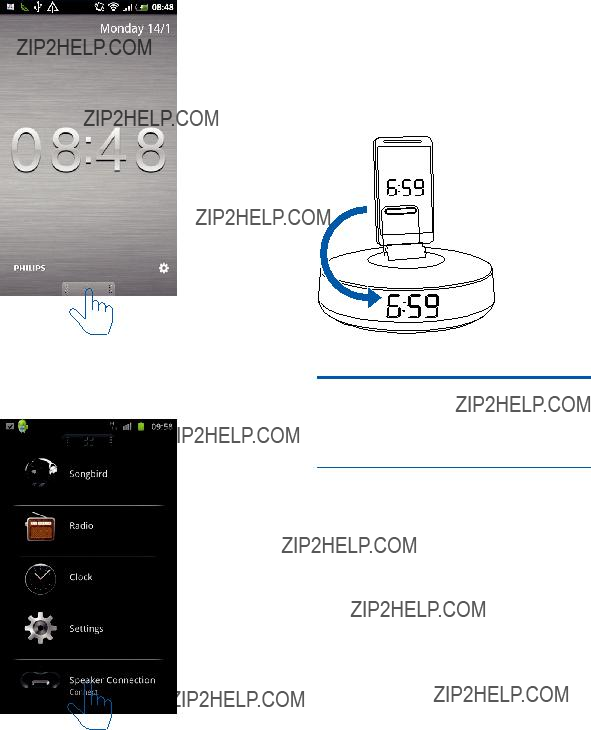
3 Tap [Speaker Connection] (Speaker
Connection) to activate automatic
Bluetooth connection.
????It may take a few seconds to complete the connection.
4 Play audio on your portable device.
12 EN
????The audio comes out through the docking speaker.
Sync time automatically
After you activate Bluetooth connection through Philips DockStudio, the docking speaker synchronizes time with your Bluetooth- enabled device automatically.
Dock and charge Android- powered phone
Dock
To charge your
1 Check the orientation of the micro USB connector on your
2 If necessary, rotate the USB connector on the docking speaker, and then place your
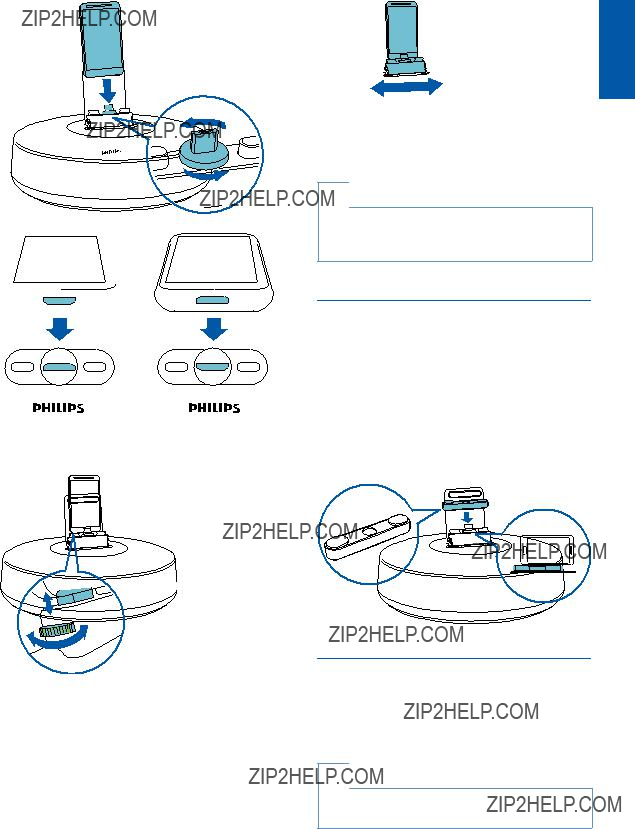
3 Adjust the bumpers on both sides of the connector to stabilize the phone.
4 Slide the connector to place your phone in the middle of the docking speaker.
E n g l i s h
 Tip
Tip
?????? If the micro USB connector is located at the top, and your are using Android system of version 2.3 or above, screen
Use dock extension
If the USB connector on your phone is close to the edge, the supplied dock extension can
balance the docked phone, as illustrated.
1
2
3
Charge
When the docking speaker is connected to power, the docked phone starts charging automatically.
 Tip
Tip
?????? This function is also available for non
EN 13
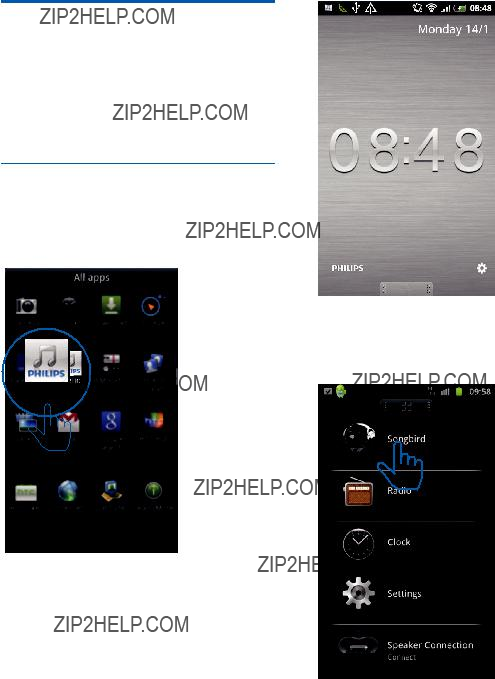
Play audio with Philips
Songbird
Philips Songbird is a simple,
Install Songbird on
1 Tap the DockStudio icon on your Android- powered device.
2 Tap [Songbird].
DockStudio
????The DockStudio menu is displayed.
????You are requested to download
Songbird.
3 Follow the
14 EN

E n g l i s h
4 After installation, tap [Open] (Open) to access Songbird menu.
5 Select a track, and then tap  to play music.
to play music.
Install Songbird on PC
1
2
Go to www.philips.com/songbird.
Search Songbird.
songbird
3 Download the latest Songbird application.
EN 15

4 Follow
Philips Songbird on your PC.
Sync with PC through Philips Songbird
 Note
Note
?????? Make sure that you have turned on the USB storage.
1 On your PC, launch Philips Songbird.
2 Connect your
????On Philips Songbird, the device is displayed when it is recognized by the PC.
????If it is the first time you connect the device to Philips Songbird, a
????The device synchronizes with Philips Songbird automatically.
If you didn't select auto sync, you can sync with Songbird manually.
1 Select the device under Devices.
16 EN
2 Select Manual or Auto.
3 Click Sync.
???? If you have selected auto sync, auto sync starts automatically when you connect the device to the PC.

5Use more features with DockStudio
With Philips DockStudio, you can also listen to Internet radio, set alarm timer and sleep timer.
 Note
Note
?????? Make sure that your portable device is connected to the Internet.
Listen to Internet radio
1 Connect your
2 Open Philips DockStudio to go to the main menu.
3 Tap [Radio] (Radio) on the screen.
4 Search a radio station in the search bar.
E n g l i s h
5 Select a radio station from the search result list.
????The radio station begins to broadcast.
Set sleep timer
1 Launch Philips DockStudio.
2 Tap the icon to access the sleep timer menu.
to access the sleep timer menu.
EN 17
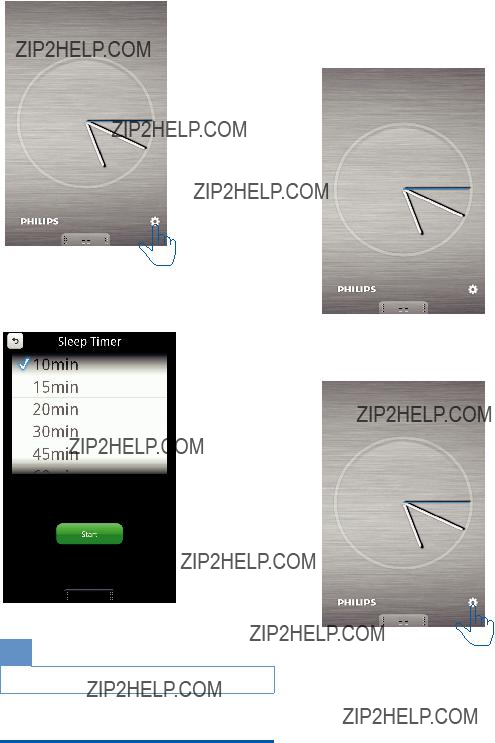
alerts you when weather conditions are suitable for your favorite outdoors activity.
1 Launch the app.
3 Select a time period for the sleep timer, and then tap [Start] (Start).
2 Tap the icon to access clock setting menu.
Set alarm timer
With Philips DockStudio, you can set multiple alarms and know the latest weather. It even
18 EN

E n g l i s h
4 Tap  to access alarm setting menu.
to access alarm setting menu.
Note
?????? From the [Lifestyle] (Lifestyle) tab, you can select your preferred sport and weather (excellent, good, or fair).
The alarm will not ring if the weather is not good enough.
5 Set the alarm, and tap [Save] (Save) on the top right of the screen.
????The new alarm is saved and displayed on the screen.
EN 19

6Product information
 Note
Note
?????? Product information is subject to change without prior notice.
Specifications
Amplifier
Dimensions -
Main Unit (W 171 X 102.6 X 171 mm x H x D)
Weight - Main 0.605 kg
Unit
20 EN

7 Troubleshooting
 Warning
Warning
?????? Never remove the casing of this device.
To keep the warranty valid, never try to repair the system yourself.
If you encounter problems when using this device, check the following points before requesting service. If the problem remains unsolved, go to the Philips Web page (www. philips.com/support).When you contact Philips, make sure that the device is nearby and the model number and serial number are available.
No power
?????? Make sure that the AC power adaptor of the device is connected properly.
?????? Make sure that there is power at the AC outlet.
No sound or poor sound
???Adjust the volume of the docking system.
???Adjust the volume of your phone.
No response from the unit
?????? Disconnect and reconnect the AC power plug, then turn on the unit again.
E n g l i s h
EN 21

8 Notice
Any changes or modifications made to this device that are not expressly approved by WOOX Innovations may void the user???s authority to operate the equipment.
This product complies with the radio interference requirements of the European Community.
Hereby,WOOX Innovations declares that this product is in compliance with the essential requirements and other relevant provisions of
Directive 1999/5/EC.You can find the Declaration of Conformity on www.philips.com/support.
Recycling
Your product is designed and manufactured with high quality materials and components, which can be recycled and reused.
When you see the
Never dispose of your product with other household waste. Please inform yourself about the local rules on the separate collection of electrical and electronic products.The correct disposal of your old product helps prevent potentially negative consequences on the environment and human health.
Environmental information
All unnecessary packaging has been omitted. We have tried to make the packaging easy to separate into three materials: cardboard (box), polystyrene foam (buffer) and polyethylene (bags, protective foam sheet.)
Your system consists of materials which can be recycled and reused if disassembled by a specialized company. Please observe the local regulations regarding the disposal of
packaging materials, exhausted batteries and old equipment.
This is CLASS II apparatus with double insulation, and no protective earth provided.
The making of unauthorized copies of copy- protected material, including computer programs, files, broadcasts and sound recordings, may be an infringement of copyrights and constitute a criminal offence.This equipment should not be used for such purposes.
 Note
Note
?????? The type plate is located on the bottom of the apparatus.
The Bluetooth?? word mark and logos are registered
trademarks owned by Bluetooth SIG, Inc. and any use of such marks by WOOX Innovations is under license.
22 EN
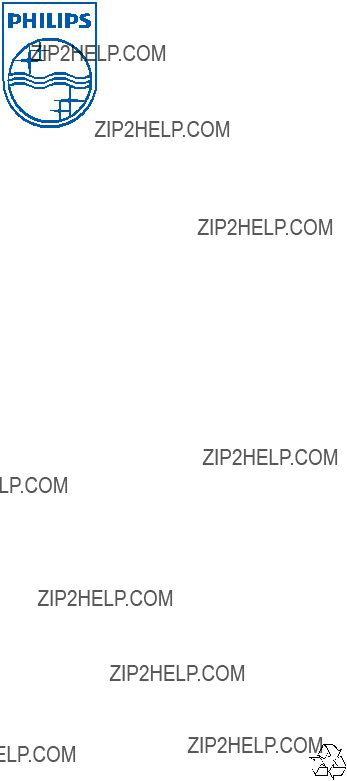
Specifications are subject to change without notice 2013 ?? WOOX Innovations Limited.All rights reserved. This product was brought to the market by WOOX
Innovations Limited or one of its affiliates, further referred to in this document as WOOX Innovations, and is the manufacturer of the product.WOOX Innovations is the warrantor in relation to the product with which this booklet was packaged. Philips and the Philips Shield Emblem are registered trademarks of Koninklijke Philips N.V.
AS111_12_UM_V3.0