
BDL4620QL
www.philips.com/welcome
User Manual (English)

BDL4620QL
www.philips.com/welcome
User Manual (English)

BDL4620QL
CAUTION: TO REDUCE THE RISK OF ELECTRIC SHOCK, DO
NOT REMOVE COVER (OR BACK). NO USER
SERVICEABLE PARTS INSIDE. REFER SERVICING TO
QUALIFIED SERVICE PERSONNEL.
This symbol indicates high voltage is present inside. It is dangerous to make any kind of contact with any inside part of this product.
This symbol alerts you that important literature concerning operation and maintenance has been included with this product.
CAUTION: FCC/CSA regulations state that any unauthorized changes or modifications to this equipment may void the user???s authority to operate it.
CAUTION: To prevent electric shock, match the wide blade of plug to the wide slot, and fully insert the plug.
???Unplug the display if you are not going to use it for an extensive period of time.
???Unplug the display if you need to clean it with a slightly damp cloth. The screen many be wiped with a dry cloth when the power is off.
However, never use alcohol, solvents or
???Consult a service technician if the display does not operate normally when you have followed the instructions in this manual.
???The casing cover should be opened only by qualified service personnel.
???Keep the display out of direct sunlight and away from stoves or any other heat sources.
???Remove any object that could fall into the vents or prevent proper cooling of the display???s electronics.
???Do not block the ventilation holes on the cabinet.
???Keep the display dry.To avoid electric shock, do not expose it to rain or excessive moisture.
???If turning off the display by detaching the power cable, wait for 6 seconds before
???To avoid the risk of shock or permanent damage to the set do not expose the display to rain or excessive moisture.
???When positioning the display, make sure the power plug and outlet are easily accessible.
???IMPORTANT: Always activate a screen saver program during your application. If a still image in high contrast remains on the screen for an extended period of time, it may leave an
of time after the power has been switched off. Be aware that the
ii
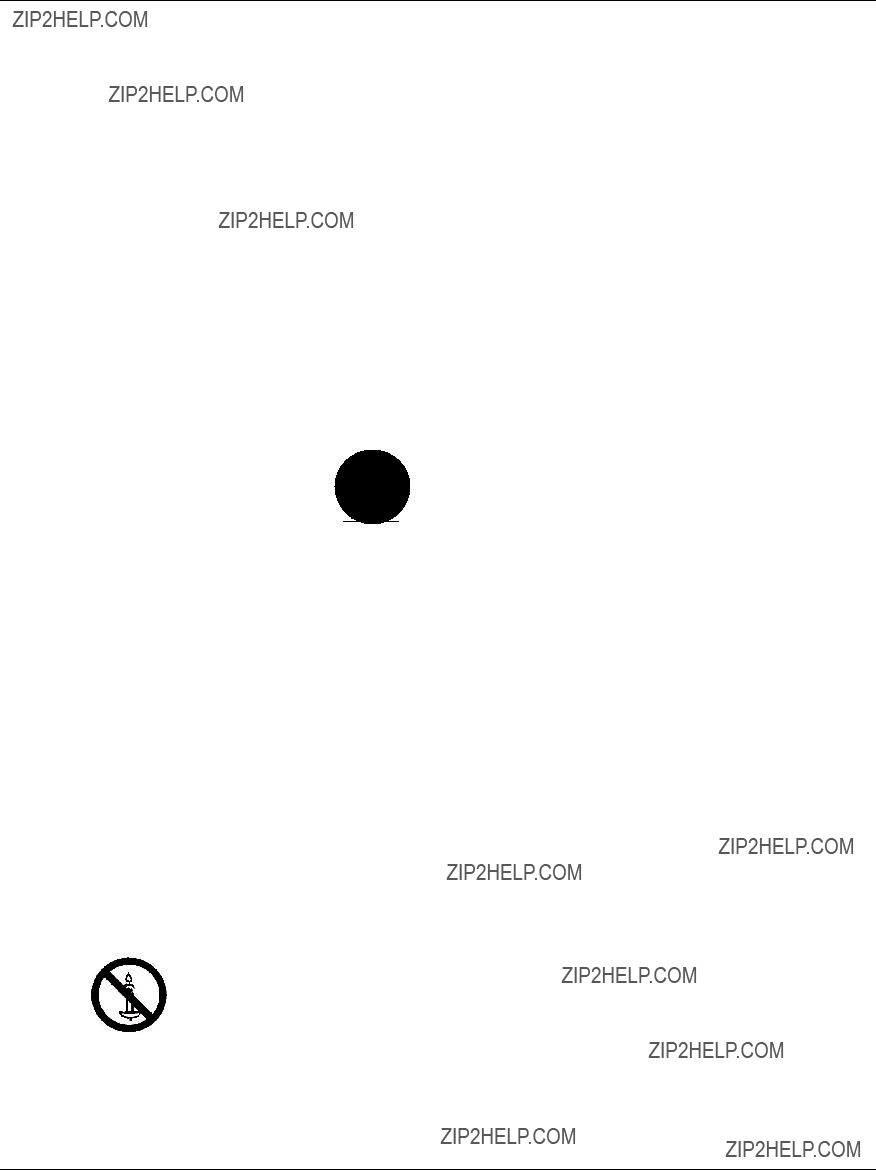
BDL4620QL
Important Safety Instructions
1.Read these instructions.
2.Keep these instructions.
3.Heed all warnings.
4.Follow all instructions.
5.Do not use this apparatus near water.
6.Clean only with dry cloth.
7.Do not block any ventilation openings. Install in accordance with the manufacturer???s instructions.
8.Do not install near any heat sources such as radiators, heat registers, stoves, or other apparatus (including amplifiers) that produce heat.
9.Do not defeat the safety purpose of the polarized or grounding- type plug. A polarized plug has two blades with one wider than the other. A grounding type plug has two blades and a third grounding prong.The wide blade or the third prong are provided for your safety. If the provided plug does not fit into your outlet, consult an electrician for replacement of the obsolete outlet.
10.Protect the power cord from being walked on or pinched particularly at plugs, convenience receptacles, and the point where they exit from the apparatus.
11.Only use attachments/accessories specified by the manufacturer.
12.Use only with the cart, stand, tripod, bracket, or
table specified by the manufacturer, or sold with the apparatus.When a cart is used, use caution when moving the cart/apparatus combination to avoid injury from
13.Unplug this apparatus during lightning storms or when unused for long periods of time.
14.Refer all servicing to qualified service personnel. Servicing is required when the apparatus has been damaged in any way, such as
WARNING: TO REDUCE THE RISK OF FIRE OR ELECTRIC
SHOCK, DO NOT EXPOSE THIS APPARATUS TO
RAIN OR MOISTURE.
WARNING: Apparatus shall not be exposed to dripping or splashing and no objects filled with liquids, such as vases, shall be placed on the apparatus.
WARNING: The batteries (batteries installed) shall not be exposed to excessive heat such as sunshine, fire or the like.
WARNING: The mains plug or appliance coupler is used as the disconnect device,the disconnect device shall remain readily operable.
WARNING: To prevent the spread of fire, keep candles or other open flames away from this product at all times.
WARNING: To prevent injury, this apparatus must be securely attached to the floor/wall in accordance with the installation instructions.
CAUTION: These servicing instructions are for use by qualified service personnel only.To reduce the risk of electric shock,do not perform any servicing other than that contained in the operating instructions unless you are qualitified to do so.
CAUTION: Excessive sound pressure from earphones and headphones can cause hearing loss. Adjustment of the equalizer to maximum increases the earphone and headphone output voltage and the sound pressure level.
Therefore, to protect your hearing, adjust the equalizer to an appropriate level.
For UL/CUL application: For use only with UL Listed Wall Mount
Bracket with minimum weight/load: 41.1 kg.
For CB application: Unit without base weight: 13.7 kg.The equipment and its associated mounting means still remain secure during the test. (Used wall mounting kit: 400 x 400 mm distance by using M6 screws of 20 mm long plus the thickness of the mounting bracket.)
iii

BDL4620QL
Regulatory Information
CE Declaration of Conformity
We declare under our responsibility that the product is in conformity with the following standards:
???EN60065:2002+A1:2006+A11:2008+A2:2010+A12:2011 (Safety requirement of Audio, video and similar electronic apparatus)
???EN55022:2010 (Radio Disturbance requirement of Information Technology Equipment)
???EN55024:2010 (Immunity requirement of Information Technology Equipment)
???
???
???EN 50581:2012 (Technical documentation for the assessment of electrical and electronic products with respect to the restriction of hazardous substances)
following provisions of directives applicable:
???2006/95/EC (Low Voltage Directive)
???2004/108/EC (EMC Directive)
???2009/125/EC (ErP Directive, EC No. 1275/2008, 642/2009 Implementing Directive for Standby and Off mode power consumption)
???93/68/EEC (Amendment of EMC and Low Voltage Directive) and is produced by a manufacturing organization on ISO9000 level.
???2011/65/EU (RoHS 2 Directive)
Federal Communications Commission (FCC)
Notice (U.S. Only)
This equipment has been tested and found to comply with the limits for a Class B digital device, pursuant to Part 15 of the FCC Rules.These limits are designed to provide reasonable protection against harmful interference when the equipment is operated in a commercial environment.This equipment generates, uses and can radiate radio frequency energy and,
if not installed and used in accordance with the instructions manual, may cause harmful interference to radio communications. Operation of this equipment in a residential area is likely to cause harmful interference in which case the user will be required to correct the interference at his own expense.
Changes or modifications not expressly approved by the party responsible for compliance could void the user???s authority to operate the equipment.
Use only an RF shielded cable that was supplied with the display when connecting this display to a computer device.
To prevent damage which may result in fire or shock hazard, do not expose this appliance to rain or excessive moisture.
THIS CLASS B DIGITAL APPARATUS MEETS ALL REQUIREMENTS
OF THE CANADIAN INTERFERENCE- CAUSING EQUIPMENT
REGULATIONS.
This device complies with Part 15 of the FCC Rules. Operation is subject to the following two conditions:
(1) this device may not cause harmful interference, and (2) this device must accept any interference received, including interference that may cause undesired operation.
iv

BDL4620QL
Polish Center for Testing and Certification
Notice
The equipment should draw power from a socket with an attached protection circuit (a
The phasing conductor of the room???s electrical installation should have a reserve
To completely switch off the equipment, the power supply cable must be removed from the power supply socket, which should be located near the equipment and easily accessible.
A protection mark ???B??? confirms that the equipment is in compliance with the protection usage requirements of standards
Information for U.K. only
WARNING
This apparatus is supplied with an approved moulded 13A plug.To change a fuse in this type of plug proceed as follows:
1.Remove fuse cover and fuse.
2.Fit new fuse which should be a BS 1362 5A,A.S.T.A. or BSI approved type.
3.Refit the fuse cover.
If the fitted plug is not suitable for your socket outlets, it should be cut off and an appropriate
If the mains plug contains a fuse, this should have a value of 5A. If a plug without a fuse is used, the fuse at the distribution board should not be greater than 5A.
NOTE: The severed plug must be destroyed to avoid a possible shock hazard should it be inserted into a 13A socket elsewhere.
How to connect a plug
Electric, Magnetic and Electronmagnetic
Fields (???EMF???)
1.We manufacture and sell many products targeted at consumers, which, like any electronic apparatus, in general have the ability to emit and receive electromagnetic signals.
2.One of our leading Business Principles is to take all necessary health and safety measures for our products, to comply with all applicable legal requirements and to stay well within the EMF standards applicable at the time of producing the products.
3.We are committed to develop, produce and market products that cause no adverse health effects.
4.We confirm that if its products are handled properly for their intended use, they are safe to use according to scientific evidence available today.
5.We play an active role in the development of international EMF and safety standards, enabling us to anticipate further developments in standardization for early integration in its products.
The wires in the mains lead are coloured in accordance with the following code:
BLUE ??? ???NEUTRAL??? (???N???) BROWN ??? ???LIVE??? (???L???)
GREEN & YELLOW ??? ???EARTH??? (???E???)
1.The GREEN & YELLOW wire must be connected to the terminal in the plug which is marked with the letter ???E??? or by the Earth symbol or coloured GREEN or GREEN & YELLOW.
2.The BLUE wire must be connected to the terminal which is marked with the letter ???N??? or coloured BLACK.
3.The BROWN wire must be connected to the terminal which marked with the letter ???L??? or coloured RED.
Before replacing the plug cover, make certain that the cord grip is clamped over the sheath of the lead ??? not simply over the three wires.
v

BDL4620QL
China RoHS
????????????????????????????????????????????????
??????????????????????????????????????????????????????????????????
*??????????????????????????????????????????????????????????????????????????????????????? ??????????????????????????????
???????????????????????????????????????????????????????????????????????????SJ/
???????????????????????????????????????????????????????????????????????????????????
??????????????????
?????????????????????????????????????????????????????????????????????????????????????? ????????????????????????????????????????????????????????????
 10
10
??????????????????
????????????????????????????????????????????????????????????????????? 10 ??????
???????????????????????????????????????????????????????????????????????????????????? ???????????????????????????????????????????????????????????????????????????????????? ???????????????????????????????????????????????????????????????????????????????????? ??????????????????????????????????????????????????????
?????????????????????????????????????????????????????????????????????
???????????????????????????????????????????????????
???????????????????????????????????????????????????????????????
???????????????????????????????????????????????????????????????????????????????????? ???????????????????????????????????????????????????????????????????????????????????? ????????????????????????????????????????????????????????????????????????????????? ??????
???2000m ?????????????????? 2000m ???????????????????????? :
??? ??? ?????????????????? 2000m ???????????????????????????
????????? 
??? ??? 
??? ??? 
??? ??? Hai dou gaxgonq, wngdang sien duenh denvasen bae.
????????? ??? ??? ??????????????????????????????????????????
?????????????????????????????????????????????????????????
?????????
??? ???
??? ???
???Louzsim
Danghnaeuz denyouz vuenh ndaej mbouj habdangq aiq miz ??? ??? gij yungyiemj fatseng bauqcaq
Cijndaej yungh gij denyouz doengzyiengh loihhingz roxnaeuz daengjyauq loihl haenx vuenh???
?????????????????????????????????????????????????????????????????? , ??? ??? ??? ????????????????????????????????? !???
?????????
??? ???
??? ???
???Gij mizsienq vangjloz denhsen ciephaeuj bonj sezbi daeuj ??? ??? haenx itdingh aeu caeuq gij ciepdieg baujhoh doxliz, mboujne
aiq miz gij yungyiemj dawzfeiz daengj!???
vi
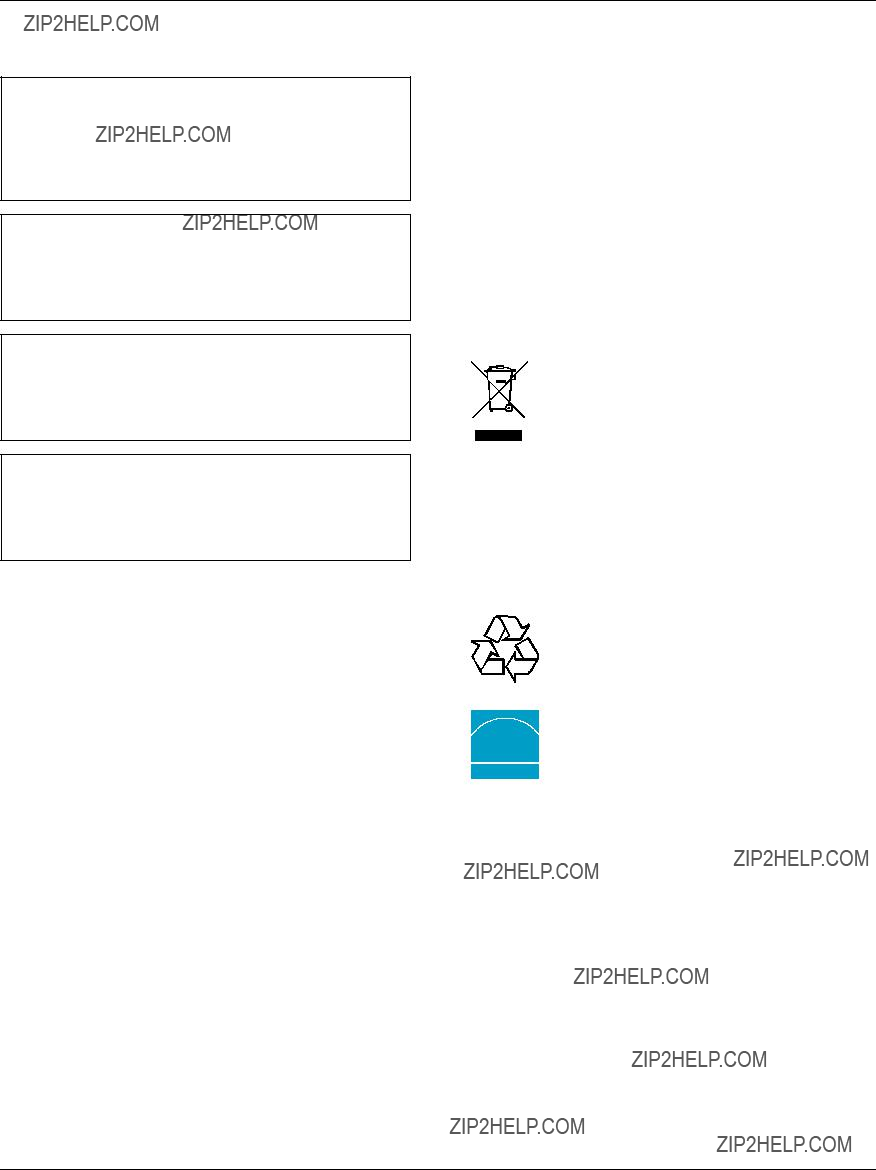
BDL4620QL
North Europe (Nordic Countries)
Information
Placering/Ventilation
VARNING:
F??RS??KRA DIG OM ATT HUVUDBRYTARE OCH UTTAG
??R L??T??TKOMLIGA, N??R DU ST??LLER DIN UTRUSTNING
P??PLATS.
Placering/Ventilation
ADVARSEL:
S??RG VED PLACERINGEN FOR, AT NETLEDNINGENS STIK OG
STIKKONTAKT ER NEMT TILG??NGELIGE.
Paikka/Ilmankierto
VAROITUS:
SIJOITA LAITE SITEN, ETT?? VERKKOJOHTO VOIDAAN
TARVITTAESSA HELPOSTI IRROTTAA PISTORASIASTA.
Plassering/Ventilasjon
ADVARSEL:
N??R DETTE UTSTYRET PLASSERES, M?? DU PASSE P?? AT
KONTAKTENE FOR ST??MTILF??RSEL ER LETTE ?? N??.
Your new Public Information Display contains materials that can be recycled and reused. Specialized companies can recycle your product to increase the amount of reusable materials and to minimize the amount to be disposed of.
Please find out about the local regulations on how to dispose of your old display from your local Philips dealer.
(For customers in Canada and U.S.A.)
This product may contain lead and/or mercury. Dispose of in accordance to
Waste Electrical and Electronie Equipment-
WEEE
Attention users in European Union private households
This marking on the product or on its packaging illustrates that, under European Directive 2002/96/ EC governing used electrical and electronic appliances, this product may not be disposed of with normal household waste.You are responsible for disposal of this equipment through a designated waste electrical and electronic equipment collection.To determine the locations for dropping off such waste electrical and electronic, contact your local government office, the waste disposal organization that serves your household or the store at which you purchased the product.
End of Life
Your new Public Information Display contains several materials that can be recycled for new users.
Please dispose of according to all Local, State, and Federal laws.
As an ENERGY STAR Partner, we have determined that this product meets the ENERGY STAR guidelines for energy efficiency.
vii

BDL4620QL
Table Of Contents
7.2.Types of Pixel Defects +
viii

BDL4620QL
1.Unpacking and Installation
1.1.Unpacking
???This product is packed in a carton, together with the standard accessories.
???Any other optional accessories will be packed separately.
???Due to the size and weight of this display it is recommended for two people to move it.
???After opening the carton, ensure that the contents are complete and in good condition.
1.2.Package Contents
Please verify that you received the following items with your package content:
??? LCD display
???CD ROM
???Remote control with AAA batteries
???Power cord (1.8 m)
???VGA cable (1.8 m)
??? RS232 cable (1.8 m)
??? Quick start guide
* The supplied power cord varies depending on destination.
CD ROM
LCD Display
BDL4620QL
Remote Control
and AAA Batteries
Kurzanleitung / Gu??a r??pida / Guide de d??marrage rapide / Guida rapida /
Instrukcja szybkiego uruchomienia / ?????????????? ?????????????????????? ???? ?????????????? /
H??zl?? ba??langi?? k??lavuzu / ?????????????????? / ??????????????????
Installation / Installation / Instalaci??n / Installation / Installazione / Instalacja /
?????????????????? / Kurulum / ?????? / ??????
Connect /Verbindungsf??higkeit / Conectividad / Connectivit?? / Connettivit?? /
Po????czenia / ?????????????????????? / Ba??lant?? / ????????? / ?????????
Quick Start Guide
NOTES:
???For all other regions, apply a power cord that conforms to the AC voltage of the power socket and has been approved by and complies with the safety regulations of the particular country.
???Keep the package box and packing material for shipping the display.
1.3.Installation Notes
???Due to the high power consumption, always use the plug exclusively designed for this product. If an extended line is required, please consult your service agent.
???The product should be installed on a flat surface to avoid tipping.The distance between the back of the product and the wall should be maintained
for proper ventilation. Avoid installing the product in the kitchen, bathroom or any other places with high humidity so as not to shorten the service life of the electronic components.
???The product can normally operate only under 2000 m in altitude. In installations at altitudes above 2000 m, some abnormalities may be experienced.
1

BDL4620QL
1.4.Mounting on a Wall
To mount this display to a wall, you will have to obtain a standard
1.Lay a protective sheet on a table, which was wrapped around the display when it was packaged, beneath the screen surface so as not to scratch the screen face.
2.Ensure you have all accessories for mounting this display.
3.Follow the instructions that come with the base mounting kit. Failure to follow correct mounting procedures could result in damage to the equipment or injury to the user or installer. Product warranty does not cover damage caused by improper installation.
4.For the
Caution:
To prevent the display from falling:
???To lessen the probability of injury and damage resulting from fall of the display in case of earthquake or other natural disaster, be sure to consult the bracket manufacturer for installation location.
Ventilation Requirements for enclosure locating
To allow heat to disperse, leave space between surrounding objects as shown in the diagram below.
NOTE: When installing the display on a wall, please consult a professional technician for proper installation.We accept no liability for installations not performed by a professional technician.
2

BDL4620QL
2.Parts and Functions
2.1.Control Panel
4
5
6
7
1 [ ] button
] button
Press to switch the display on or off.
2 [ ] button
] button
Press to select input source.
3 [ ] button
] button
Press to access the OSD menu.
4 [ ] button
Press to move the highlight bar up to adjust the selected item while OSD menu is on.
5 [ ] button
Press to move the highlight bar down to adjust the selected item while OSD menu is on.
6 [ ] button
] button
Press to increase the adjustment while OSD menu is on, or to increase the audio output level while OSD menu is off.
7 [ ] button
Press to decrease the adjustment while OSD menu is on, or to decrease the audio output level while OSD menu is off.
8
8Remote control sensor and power status indicator
???Receives command signals from the remote control.
3
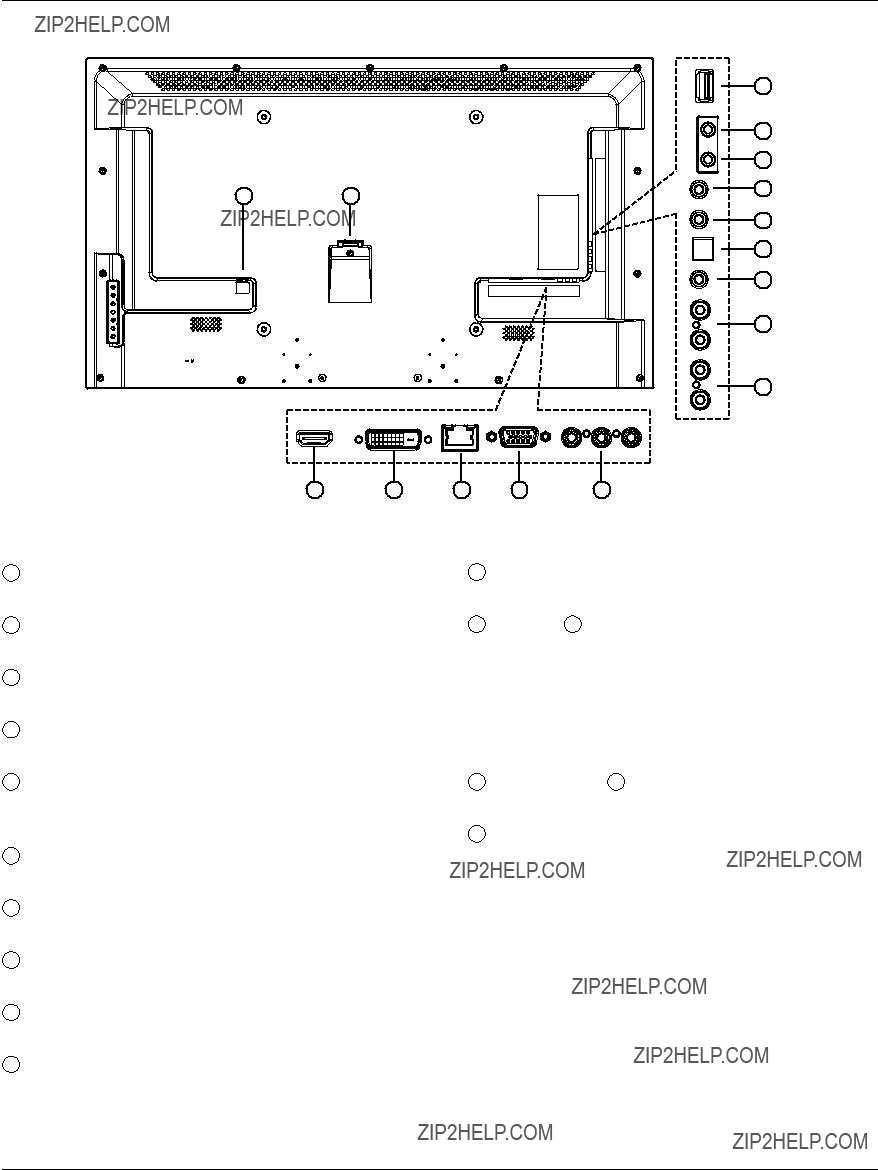
BDL4620QL
2.2.Input/Output Terminals
Y Pb Pr
1AC IN
AC power input.
2MAIN POWER SWITCH
Main power on/off switch.
3HDMI IN
HDMI video/audio input.
4DVI IN
5
LAN control function for the use of remote control signal from control center.
6VGA IN
VGA video input.
7COMPONENT IN (RCA)
Component YPbPr video source input.
8AUDIO IN (RCA)
Audio input from external AV device.
9AUDIO OUT (RCA)
Audio signal output to connect your external AV device.
10AUDIO IN (3.5mm)
Audio input from your PC.
11SPDIF OUT
Digital audio signal output to connect your external AV device.
12IR OUT / 13 IR IN (3.5 mm)
IR signal output/input for the
NOTES:
???This display???s remote control sensor will stop working if the jack [IR IN] is connected.
???To remotely control your A/V device via this display, refer to page 8 for IR Pass Through connection.
14RS232C OUT / 15 RS232C IN (2.5 mm)
RS232C network output/input for the
16USB PORT
Connect your UBS storage device.
4

BDL4620QL
2.3.Remote Control
2.3.1. General functions
1  POWER button
POWER button
Switch this display on or off.
2PLAY buttons
Control playback of media files.
3 SOURCE button
SOURCE button
Select input source. Press [ ] or [
] or [ ] button to select from USB,
] button to select from USB,
Network, HDMI, DVI, YPbPr, AV, or VGA. Press [ ] button to confirm and exit.
] button to confirm and exit.
4 HOME button
HOME button
Access the OSD menu.
5 LIST
LIST
No function.
6


 NAVIGATION buttons
NAVIGATION buttons
Navigate through menus and select items.
7 button
Confirm an entry or selection.
8 ADJUST button
Access currently available options, picture and sound menus.
9 BACK button
Return to the previous menu page or exit from the previous function.
10  VOLUME button
VOLUME button
Adjust volume.
11  MUTE button
MUTE button
Press to turn the mute function on/off.
12 

 COLOR buttons
COLOR buttons
Select tasks or options.
13NUMERIC buttons
Enter text for network setting.
14 FORMAT button
FORMAT button
Change picture format.
15 INFO button
INFO button
Display information about current activity.
16 OPTIONS
OPTIONS
Access currently available options, picture and sound menus.
5

BDL4620QL
2.3.2. Inserting batteries in the remote control
The remote control is powered by two 1.5V AAA batteries.
To install or replace batteries:
1. Press and then slide the cover to open it.
2. Align the batteries according to the (+) and
3. Replace the cover.
Caution:
The incorrect use of batteries can result in leaks or bursting. Be sure to follow these instructions:
???Place ???AAA??? batteries matching the (+) and
???Do not mix battery types.
???Do not combine new batteries with used ones. It causes shorter life or leakage of batteries.
???Remove the dead batteries immediately to prevent them from liquid leaking in the battery compartment. Don???t touch exposed battery acid, as it can damage your skin.
NOTE: If you do not intend to use the remote control for a long period, remove the batteries.
2.3.3. Handling the remote control
???Do not subject to strong shock.
??? Do not allow water or other liquid to splash the remote control. If the remote control gets wet, wipe it dry immediately.
???Avoid exposure to heat and steam.
???Other than to install the batteries, do not open the remote control.
2.3.4. Operating range of the remote control
Point the front of the remote control toward this display???s remote control sensor when pressing a button.
Use the remote control within a distance of less than 10m/33ft from this display???s sensor, and a horizontal and vertical angle of less than 30 degrees.
NOTE: The remote control may not function properly when the remote control sensor on this display is under direct sunlight or strong illumination, or when there is an obstacle in the path of signal transmission.
30 30
30
6
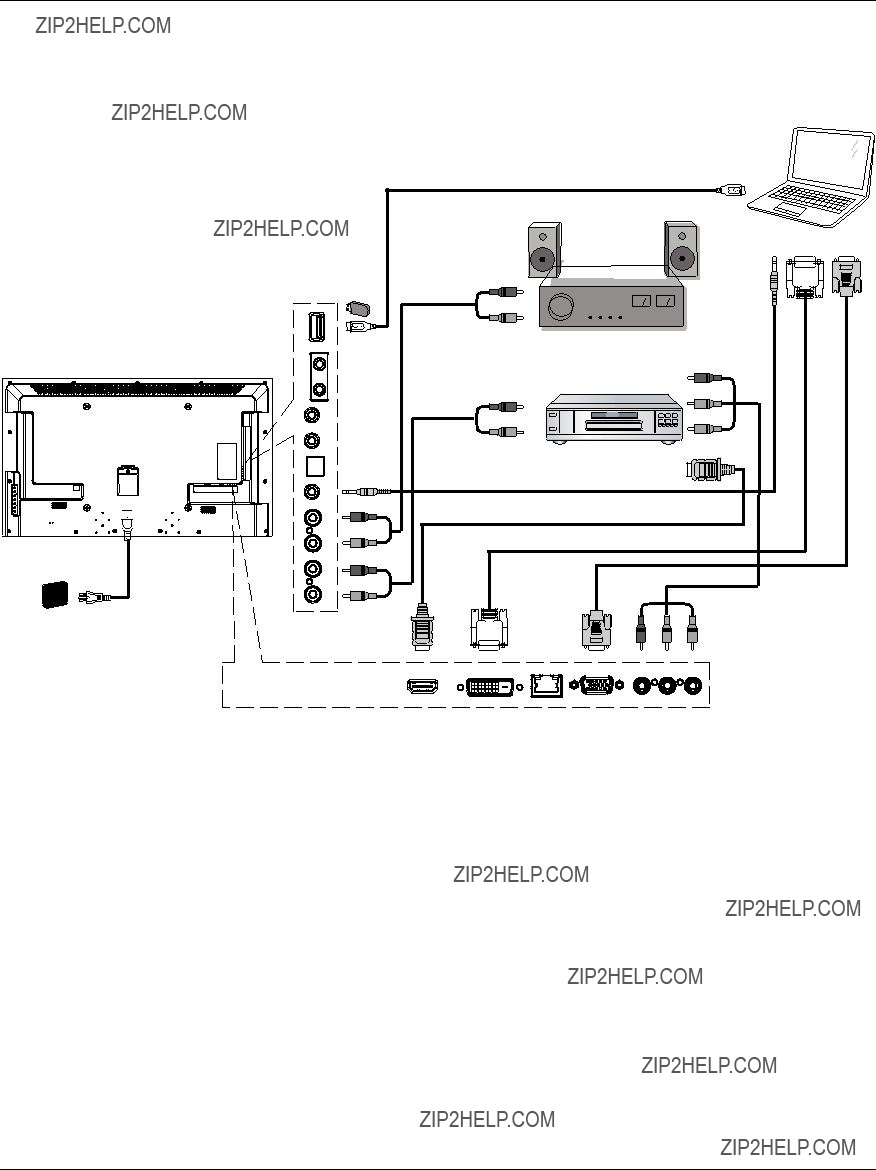
BDL4620QL
3.Connection
NOTE: The peripherals and cables shown are for example purposes only.
3.1.Connecting External Equipments
AC IN
7

BDL4620QL
3.2.Connecting Multiple Displays
3.2.1. RS232C control connection (optional)
PC
3.2.2. IR connection (optional)
NOTE: This display???s remote control sensor will stop working if the [IR IN] is connected.
3.3.IR
DISPLAY
[IR OUT]
DVD / VCR / VCD
[IR IN]
(DVD / VCR / VCD)
Remote Control
(BDL4620QL)
8

BDL4620QL
3.4.
If you connect this display to a home network, you can play photos, music and videos from your computer. See Play multimedia files (Page 10) for more detail.
INTERNET
PC
ROUTER
To setup the network:
1.Switch on the router and switch on its DHCP setting.
2.Connect the router to this display with an Ethernet cable.
3.Press  button on the remote control, then select {Setup}.
button on the remote control, then select {Setup}.
4.Select {Connect to network}, then press  button.
button.
5.Follow the
6.Wait for this display to find the network connection.
7.If you are prompted, agree to the ???End User Licence Agreement???.
NOTE: Connecting with a shielded
9

BDL4620QL
4.Operation
NOTE: The control button described in this section is mainly on the remote control unless specified otherwise.
4.1.Watch the ConnectedVideo Source
See page 7 for external equipments connection.
1.Press 
 button.
button.
2.Press  or
or  button to select a device, then press
button to select a device, then press  button.
button.
4.2.Change Picture Format
You can change the picture format to suit the video source. Each video source has its available picture formats.
The available picture formats depend on the video source:
1.Press 
 button.
button.
2.Press  or
or  button to select a picture format, then press
button to select a picture format, then press  button.
button.
???{Auto zoom}: Enlarge the picture to fill the screen.
Recommended for minimal screen distortion but not for HD or
PC.
???{Movie expand 16:9}: Scale 4:3 format to 16:9. Not recommended for HD or PC.
???{Wide screen}: Shows widescreen format content unstretched. Not recommended for HD or PC.
???{Unscaled}: Provide maximum detail for PC. Only available when PC mode is selected in the {Picture} menu.
???{4:3}: Display the classic 4:3 format.
4.3.Select your Preferred Picture Settings
1.While this display is playing video source, press 
 button.
button.
2.Press  or
or  button to select
button to select  ???
???
 , then press
, then press  button.
button.
3.Press  or
or  button to select an option, then press
button to select an option, then press  button:
button:
???{Personal}: Apply your personalised picture settings.
???{Vivid}: Rich and dynamic settings, ideal for daytime viewing.
???{Natural}: Natural picture settings.
???{Standard}: Default settings that suit most environments and types of video.
???{Movie}: Ideal settings for movies.
???{Photo}: Ideal settings for photos.
???{Energy saving}: Settings that conserve the most energy.
4.4.Select your Preferred Sound Settings
1.While this display is playing video source, press 
 button.
button.
2.Press  or
or  button to select
button to select  ???
???
 , then press
, then press  button.
button.
3.Press  or
or  button to select an option, then press
button to select an option, then press  button:
button:
???{Personal}: Apply your personalised sound settings.
???{Original}: Settings that suit most environments and types of audio.
???{Movie}: Ideal settings for movies.
???{Music}: Ideal settings for listening to music.
???{Game}: Ideal settings for games.
???{News}: Ideal settings for spoken audio, such as the news.
4.5.Play Multimedia Files
You can play videos, photos, and music on your display from:
???Your computer connected through your home network.
???A USB device connected to this display.
4.5.1. Play files from computer
To play files from computer, you will need:
???A wired home network, connected with a Universal Plug and Play (uPnP) router.
???Optional: A LAN cable that connects your display to your home network.
???A media server running on your computer.
???Appropriate settings on your computer firewall to allow you to run the media server.
Set up the network
1.Connect your display and the computer to the same home network. See page 9 for connecting your display to a network.
2.Switch on your computer and the router.
NOTE: If the apparatus does not return to DLNA mode due to external electrical disturbances (e.g. electrostatic discharge), user intervention is required.
Set up media sharing
1.Install a media server on your computer to share media files.These are some media servers:
???For PC:Windows Media Player 11 (or higher) or TVersity
???For Mac:Twonky
2.Switch on media sharing on your computer using the media server. For more information on how to set up the media server, refer to the website of the media server.
Play files
1.Press 
 button.
button.
2.Select [Browse network], then press  button.
button.
3.Select a file from the content browser, then press  button to start playing.
button to start playing.
4.Press the Play buttons on the remote control to control playing.
Tips:
???Select the top bar to filter your files by type.
???Select [Sort] to arrange the files by album name, artist, or other fields.
???To clear the list of offline media servers, press 
 button, then select [Clear offline servers] and press
button, then select [Clear offline servers] and press  button.
button.
10

4.5.2. Play multimedia files from USB device
This display can play music, movie, or photo files from your USB device.
1. Connect your USB device to the USB port on this display.
USB
2. Press 
 button, select USB, then press
button, select USB, then press  button.
button.
3. The connected USB device is detected automatically for all its playable files, which will be automatically sorted into 3 types:
 ,
, 




 , and
, and 
 .
.
 Help
Help
4. Press the  BACK button to go up to the top layer in the screen. Press
BACK button to go up to the top layer in the screen. Press 
 button to select the file type. Press
button to select the file type. Press  button to enter its play list.
button to enter its play list.
5. Select the file you want. Press  button to start playing.
button to start playing.
6.Follow the
7.Press the PLAY buttons (H F G I J) to control playing.
Supported file system:
???FAT32
Supported file format:
???Music: MP3,WMA, M4A, AAC, AC3
???Movie: AVI, MP4, MOV, MPG/MPEG
???Photo: JPEG, BMP, GIF
Caution:
???The manufacturer is not responsible if the USB device is not supported, nor is it responsible for damage to or loss of data in the device.
BDL4620QL
???Do not overload the USB port. If you connect a USB storage device that consumes more than 500mA power, make sure that it is connected to its own external power supply.
4.6.Play options
4.6.1. Playing music files
1.Select Music in the top bar.
in the top bar.
2.Select one music track, then press  button.
button.
???To play all the tracks in a folder, select one music file, then select
{Play All}.
???To skip to the next or previous track, press  or
or  button.
button.
???To pause the track, press  button. Press
button. Press  button again to resume playback.
button again to resume playback.
???To skip backward or forward 10 seconds, press  or
or  button.
button.
???To search backward or forward, press Gor J button, press repeatedly to toggle between different speeds.
???To stop the music, press H button.
Music options
While you play music, press 
 button, then press
button, then press  button to select an option:
button to select an option:
???{Repeat}: Select {Repeat} to play a track or an album repeatedly, or select {Play once} to play a track once.
???{Media Server}:When you play content from a media server, you can select another media server.
???{Shuffle On} / {Shuffle Off}: Enable or disable random play of tracks.
NOTE: To view information about a song (for example, title, artist or duration), select the song, then press 
 button.To hide the information, press
button.To hide the information, press 
 button again.
button again.
11

BDL4620QL
2. Select a video, then press  button.
button.
???To play all the videos in a folder, select one video file, then select
{Play All}.
???To skip to the next or previous video, press  or
or  button.
button.
???To pause the video, press  button. Press
button. Press  button again to resume playback.
button again to resume playback.
???To skip backward or forward 10 seconds, press  or
or  button.
button.
???To search backward or forward, press Gor J button, press repeatedly to toggle between different speeds.
???To stop the video, press H button.
Movie options
While playing video, press 
 button, then press
button, then press  button to select an option:
button to select an option:
???{Subtitles}: Select the available subtitle settings.
???{Subtitle Language}: Select the language for subtitles if available.
???{Character Set}: Select the correct character set for the subtitles.
???{Audio Language}: Select an audio language.
???{Repeat}: Select {Repeat} to play the video file repeatedly or {Play once} to play the video file once.
???{Media server}:When you play content from a media server, you can select another media server.
???{Shuffle On} / {Shuffle Off}: Enable or disable random play of video files.
???{DivX(R) VOD}: Display the DivX registration and deregistration codes for this display.
NOTE: To view information about a video (for example, played position, duration, title, or date), select the video, then press 
 button.To hide the information, press
button.To hide the information, press 
 button again.
button again.
Start a slideshow
If there are multiple photos in a folder, select a photo, then select {Play All}.
???To skip to the previous or next photo, press  or
or  button, and then press
button, and then press  button.
button.
???To stop the slideshow, press H button.
Slideshow options
While you play a slideshow, press 
 button, then press
button, then press  button to select an option:
button to select an option:
???{Shuffle Off} / {Shuffle On}: Enable or disable random display of pictures in the slideshow.
???{Repeat}: Select {Repeat} to watch a slideshow repeatedly or {Play once} to watch once.
???{Slideshow Time}: Select the displaying time for each photo in the slideshow.
???{Slideshow Transitions}: Select the transition from one photo to the next.
???{Media Server}:When you play content from a media server, you can select another media server.
12

BDL4620QL
1.Press  button to display the OSD menu.
button to display the OSD menu.
2.Press  , or
, or  button to select {Setup}. Press
button to select {Setup}. Press button to enter.
button to enter.
1. Press  button to display the OSD menu.
button to display the OSD menu.
2. Press[ ] [
] [ ] [
] [ ] or [ ] button to select menu item or adjust its value.
] or [ ] button to select menu item or adjust its value.
3.Press  button to confirm menu selection and enter its submenu.
button to confirm menu selection and enter its submenu.
4.Press  button to exit the OSD menu.
button to exit the OSD menu.
5.1.Quick Picture and Sound
Setup
Source
You can select picture and sound settings with the help of the settings assistant, which demonstrates the effect of your chosen setting immediately.
3.Press  ,
,  ,
,  , or
, or  button to select {Quick picture and sound}, {Settings}, {Connect to network}, or {Network settings}. Press
button to select {Quick picture and sound}, {Settings}, {Connect to network}, or {Network settings}. Press  button to enter.
button to enter.
4.Press  ,
,  ,
,  , or
, or  button to select its menu item or to adjust its value. Press
button to select its menu item or to adjust its value. Press  button to confirm.
button to confirm.
5.Press 
 button to go back to the previous menu layer.
button to go back to the previous menu layer.
6.Press  button to exit the OSD menu.
button to exit the OSD menu.
1.Press 
 button to display the OSD menu.
button to display the OSD menu.
2.Select {Setup}. Press  button.
button.
3.Select {Quick picture and sound}. Press  button.
button.
4.Select {Continue}, then press  button
button
5.Follow the
5.2.Settings
5.2.1. Picture menu
Picture style
Select a predefined picture setting.
Restore style
Restore the
13

BDL4620QL
Backlight contrast
Adjust the brightness of this display???s backlight.
Colour
Adjust the colour saturation of the picture.
Sharpness
Adjust the sharpness of the picture.
Noise reduction
Select the amount of noise reduction for the picture.
MPEG artifact reduction
Smoothen transitions and haziness in the digital picture.
Digital Crystal Clear
???{Advanced sharpness}: Enable superior sharpness, especially on lines and contours in the picture.
???{Dynamic contrast}: Dynamically enhance the details in the dark, medium and light areas of the picture.
???{Dynamic backlight}: Select a backlight level to optimise dynamic power consumption and picture contrast.
???{Colour enhancement}: Dynamically enhance the vividness and details of colours.
Advanced
Access advanced settings such as gamma, tint settings and video contrast settings.
???{Gamma}: Adjust the
???{Tint}: Change the colour balance.
???{Custom tint}: Customise colour balance setting. Only available if {Tint} ??? {Custom} is selected.
???{Video contrast}: Adjust video contrast.
???{Brightness}: Adjust screen brightness.
Game or computer
When viewing content from a connected game console, select {Game} to apply game settings.When a computer is connected through HDMI, select {Computer}.
Make sure that {Format and edges} ??? {Picture format} ??? {Unscaled} is selected so as to view maximum detail.
Format and edges
Access advanced settings to control the displaying format of the picture.
???{Picture format}: Change the picture format.
???{Screen edges}: Change the picture size.
???{Picture shift}: If available, move the position of the picture.
5.2.2. Sound menu
Sound style
Access predefined sound settings.
Restore style
Restore the
Bass
Adjust the bass level of the speaker and headphones.
Treble
Adjust the treble level of the speaker and headphones.
Surround mode
Select a surround sound mode to enhance your audio experience.
Audio out
Adjust audio output volume.
Advanced
Access advanced settings to enhance your audio experience.
???{Auto volume leveling}: Enable the reduction of sudden volume changes.
???{Speaker settings}:Turn on or off the internal speakers.
???{Clear sound}: Enhance sound quality.
???{Audio out format}: Select the type of audio output through the digital audio output connector.
???{Audio out leveling]: Set the output level for stereo audio. Select {Less} for a certain amount of loss in intensity or signal strength. Select {More} for no loss in intensity or signal strength.
???{Audio out delay}: Automatically sync the image on this display to the audio from a connected home theatre.
???{Audio out offset}: Adjust the setting for audio output delay. Available if {Audio out delay} is switched on.
14

BDL4620QL
5.2.3. General settings menu
Menu language
Select language used for OSD menus.
Monitor id
Set the ID number for controlling this display via the RS232C connection. Each display must have a unique ID number when multiple sets of this display are connected.
Eco mode
Set this display to reduce the power consumption automatically.
Auto search
Choose to let this display detect and display available signal sources automatically.
Clock
Adjust clock settings.
USB scheduling
This function allows you to program up to 3 different scheduled time intervals for this display to activate, and auto play USB media file of your setting.
After changing the {Clock} option in the {General settings} menu, you need to set this {USB scheduling} again.
Sleep timer
Switch off this display after a specified time.
Auto switch off
Set the time for this display to be switched off after a period of no activity. Press any key on the remote control to disable this function.
Local KB lock
Choose to enable or disable the keyboard (control buttons) function of this display.
???{Unlock}: Enable the keyboard function.
???{Lock all}: Lock all keyboard function.
???{Lock but volume}: Disable all the keyboard function except the  and
and  button.
button.
???{Lock but power}: Disable all the keyboard function except the 
 button.
button.
RC lock
Choose to enable or disable the button function of the remote control.
???{Unlock}: Enable the button function.
???{Lock all}: Lock all button function.
???{Lock but volume}: Disable all the button function except the 
 button.
button.
???{Lock but power}: Disable all the button function except the 
 button.
button.
NOTE: To disable the lock function from [Local KB lock] or [RC lock] item, press buttons  1 9 9 8 on the remote control.
1 9 9 8 on the remote control.
Factory settings
Reset all your customized settings to the factory defaults.
5.3.Network Settings
View network settings
Network settings
Static IP Configuration
Digital Media Renderer ..
View network settings
View connected network status.
Network settings
Select how this display should assign addresses to the network resources.
Static IP Configuration
Assign {IP address}, {Netmask}, {Gateway}, {DNS1}, and {DNS2} for this display.
Digital Media Renderer - DMR
Receive multimedia files from Smart Phones or Tablets connected to your network.
15

BDL4620QL
6.Input mode
PC Resolution:
SDTV Resolution:
HDTV Resolution:
???The PC text quality is optimum in HD 1080 mode (1920 ?? 1080, 60 Hz).
???Your PC display screen might appear different depending on the manufacturer (and your particular version of Windows).
???Check your PC instruction book for information about connecting your PC to a display.
???If a vertical and horizontal
stripes) might appear on the screen when the PC power is turned off (or if the PC is disconnected). If so, press the [ ] button to enter the video mode. Also, make sure that the PC is connected.
] button to enter the video mode. Also, make sure that the PC is connected.
???When horizontal synchronous signals seem irregular in RGB mode, check PC power saving mode or cable connections.
???This display settings table complies to the IBM/VESA standards, and based on the analog input.
???The DVI support mode is regarded as same to the PC support mode.
???The best timing for the vertical frequency to each mode is 60 Hz.
16

BDL4620QL
7.Pixel Defect Policy
We strive to deliver the highest quality products and use some of the industry???s most advanced manufacturing processes whilst practicing stringent quality control. However, pixel or
This notice explains the different types of pixel defects and defines the acceptable defect level for the LCD screen. In order to qualify for repair under warranty, the number of pixel defects must exceed a certain level as shown in the reference table. If the LCD screen is within specification a warranty exchange / claim back will be refused. Additionally, because some types or combinations of pixel defects are more noticeable than others, Philips sets even higher quality standards for those.
7.1.Pixels and
subpixel
pixel
A pixel, or picture element, is composed of three
7.2.Types of Pixel Defects + Dot Definition
Pixel and
Dot definition = What is a defective ???Dot???? :
One or more defective, adjacent
R G B
One dot = One Pixel; consists of three
7.3.Bright Dot Defects
Bright dot defects appear as pixels or
17

BDL4620QL
7.4.Dark Dot Defects
Black dot defects appear as pixels or
7.5.Proximity of Pixel Defects
Because pixel and
???Allowed amount of adjacent dark dots = (adjacent dark dots =1 pair of dark dots)
???Minimum distance between dark dots
???Total no. of all defective dots
7.6.Pixel Defect Tolerances
In order to qualify for repair due to pixel defects during the warranty period, a PDP / TFT panel in a Philips Plasma / LCD- display must have pixel or sub- pixel defects exceeding the tolerances listed in the following table.
7.7.MURA
Dark spots or patches may occasionally appear on some liquid crystal display (LCD) panels.This is known within the industry as Mura, which is a Japanese term for ???unevenness.??? It is used to describe an irregular pattern or area in which uneven screen uniformity appears under certain conditions. Mura is a result of the deterioration of the liquid crystal alignment layer and is most commonly caused by
Mura has been around since the introduction of LCD technology and with screens getting bigger and in operation 24/7, many displays are running in low light conditions.This all adds to the possibility of Mura affecting displays.
HOWTO SPOT MURA
There are many symptoms of Mura and also multiple causes. Several of these are listed below:
???Impurities or foreign particles in the crystal matrix
???Uneven distribution of LCD matrix during manufacturing
???
???Panel assembly induced stress
???Flaws within the LCD cells
???Thermal induced stress ??? high temperature operation over long periods of time
HOW TO AVOID MURA
Although we can not guarantee the complete eradication of Mura every time, in general the appearance of Mura can be minimized by these methods:
???Lower the backlight brightness
???Use a screen saver
???Reduce the ambient temperature around the unit
18

BDL4620QL
8.Cleaning and Troubleshooting
8.1.Cleaning
Caution When Using the Display
???Do not bring your hands, face or objects close to the ventilation holes of the display.The top of the display is usually very hot due to the high temperature of exhaust air being released through the ventilation holes. Burns or personal injuries may occur if any body parts are brought too
close. Placing any object near the top of the display could also result in heat related damage to the object as well as the display itself.
???Be sure to disconnect all cables before moving the display. Moving the display with its cables attached may damage the cables and thus cause fire or electric shock.
???Disconnect the power plug from the wall outlet as a safety precaution before carrying out any type of cleaning or maintenance procedure.
Front Panel Cleaning Instructions
???The front of the display has been specially treated.Wipe the surface gently using only a cleaning cloth or a soft,
???If the surface becomes dirty, soak a soft,
???Do not scratch or hit the surface of the panel with fingers or hard objects of any kind.
???Do not use volatile substances such as insert sprays, solvents and thinners.
Cabinet Cleaning Instructions
???If the cabinet becomes dirty, wipe the cabinet with a soft, dry cloth.
???If the cabinet is extremely dirty, soak a
???Do not allow any water or detergent to come into contact with the surface of the display. If water or moisture gets inside the unit, operating problems, electrical and shock hazards may result.
???Do not scratch or hit the cabinet with fingers or hard objects of any kind.
???Do not use volatile substances such as insert sprays, solvents and thinners on the cabinet.
???Do not place anything made from rubber or PVC near the cabinet for any extended periods of time.
19

BDL4620QL
20
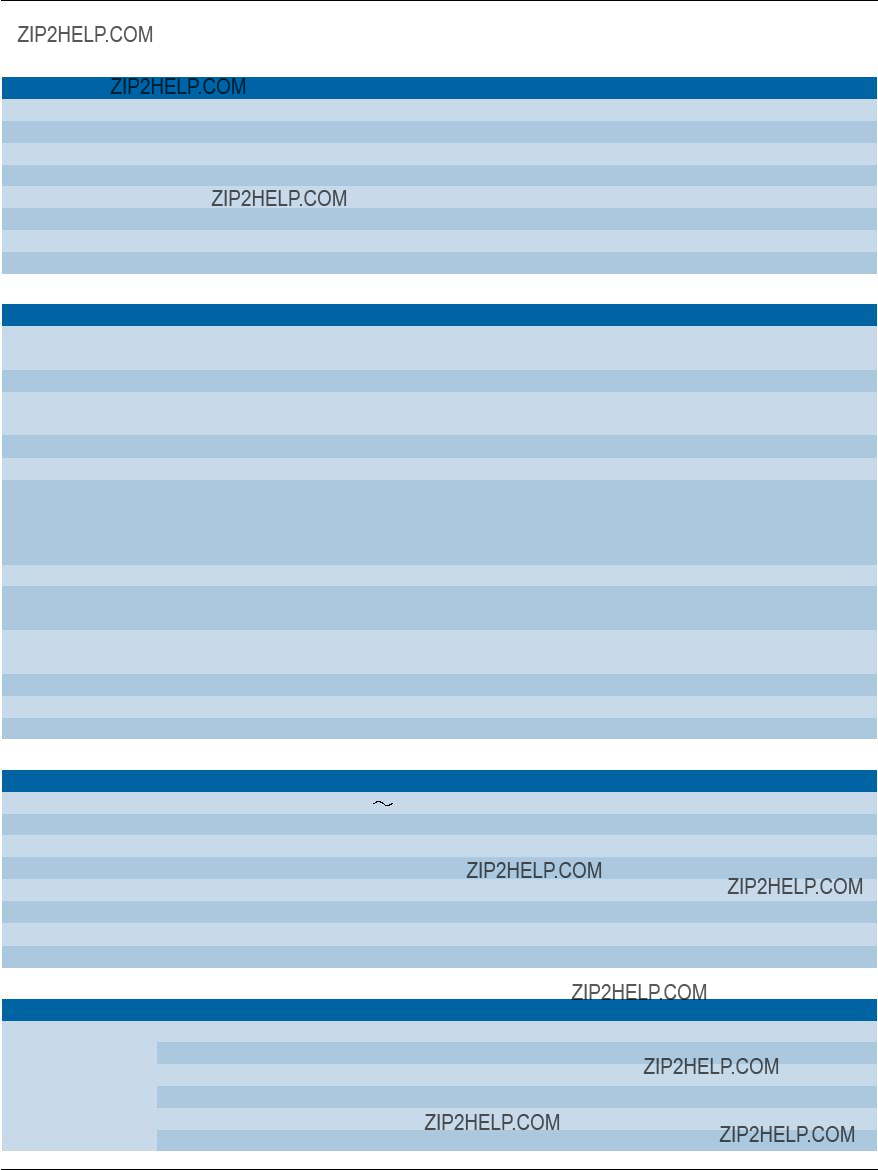
BDL4620QL
9.Technical Specifications
Display:
In/OutTerminals:
General:
Environmental Condition:
21

?? 2013 Koninklijke Philips N.V. All rights reserved.
Specifications are subject to change without notice.