
 DVD Player with Progressive Scan Output
DVD Player with Progressive Scan Output
Press AV+ button on the remote control, then press CURSOR V (down) repeatedly to select
 OUT
OUT
Progressive
Scan Input
TV rear connector
SERV U
Other possible connections for DVD Player with Progressive Scan Output
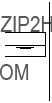 PC (Monitor)
PC (Monitor)
PC (Monitor)
TV rear connectors
Add for VCR recording
TV side connectors
 OUT
OUT
Add for VCR recording
TV side connectors
Composite Audio / Video (SIDE)
AV OUT
See DVD Recorder / Player







 programing
programing 







3139
 HD Receiver
HD Receiver
TV rear connector
Add for recording
Connect the Monitor (video) output on the PC to the
Connect the audio output on the
PC to the PC AUDIO In of the
TV using an audio cable.
VGA
After connecting all cables and devices switch on your TV.
Press the AV+ button on the remote control then press CURSOR V (down) to select
TV rear connector
SERV U
PC (Monitor)
Connect the 2 antenna cables for
VCR Recording. After connecting all Connect the VCR to the TV usingcables and devices switch on your TV. Video cable (yellow).
Press AV+ button on the remote control, then press CURSOR V (down) until select AV/SVHS.
TV rear connector
SERV U
1 When the TV is
2 Press the MENU button on the remote control to show the onscreen menu.
3 Press the CURSOR DOWN button repeatedly until Install is highlighted.
4 Press the CURSOR RIGHT button to enter the Install menu. Language will be highlighted.
5 Press the CURSOR DOWN button repeatedly until Auto Program is selected. ???Start ???? will appear.
6 Press the CURSOR RIGHT button to start the Auto Programing process.
7 Press the STATUS/EXIT button to remove the menu from the screen when the Auto programing process has finished.
36161 125
HD receiver
Add for recording
Other possible connections for VCR
Other possible connections for HD receiver
See
x 3
x 1
x 2
x 2
Please handle with  care. Use only the soft cloth provided, to clean the glossy,
care. Use only the soft cloth provided, to clean the glossy,
black front of the TV.
26PF5321
B



 A
A

Please be aware that the side Audio/Video connectors are difficult to access and use when connecting standard cables.
FOR VESA MOUNTING
(NOT INCLUDED)
VESA
3
4
 B
B
Tighten B
VGA
Connect to your PC via VGA connector. It can be also used to connect a Progressive Scan device (using the
Connect the
OUTPUT CH
4
TV rear connector
Connect the DVD to the TV using
Component Video cable.
After connecting all cables and devices switch on your TV.
Tune in the TV the same channel selected in the
Signal input Cable from the Cable Provider
 OUT
OUT
Component
Video Input
TV rear connector
SERV U
Connect the 2 antenna cables for DVD Recording. After connecting all cables and devices switch on your TV.
Press AV+ button on the remote control, then press CURSOR V (down) repeatedly to select
(HD/SD).
SERV U

 B
B
32PF5321
A 

















 programing
programing 









Please be aware that the side Audio/Video connectors are difficult to access and use when connecting standard cables.
26PF5321 42PF7321 32PF5321
42PF7321
A
After connecting all cables and devices, plug in the power and switch on your TV.
TV rear connector
 OUT
OUT
Composite Audio / Video (AV)
TV rear connector
SERV U
Connect the DVD to the TV using YPbPr - VGA adapter.
For sound connect the left (white) and right (red) audio cables to the left (white) and right (red) audio input of your TV (PC AUDIO IN).
 OUT
OUT
Component Video Input via VGA
TV rear connector
Connect the 2 antenna cables for DVD Recording. After connecting all cables and devices switch on your TV.
Press AV+ button on the remote control, then press CURSOR V (down) repeatedly to select
SERV U
Please be aware that when you mount your TV on the wall using the key hole system, the side Audio/Video connectors are difficult to access and use when connecting standard cables.
Turn your page to see other connections.