
Register your product and get support at
CID3685

Register your product and get support at
CID3685

Contents
1 Important
Safety
Notice Introduction What???s in the box
Overview of the main unit
2 Get started
Install the car audio
Turn on
Adjust screen
Set date and time
3 Use map
Upgrade the map
4 Listen to radio
Tune to a radio station
Store radio stations in memory Tune to a preset station
5 Play
Load discs
Connect USB device
Insert SD/MMC card
Play/Pause
Search for a folder
Search within a title/folder
Repeat
Repeat a section
Random play
Select audio language
Select audio mode
Select subtitle language
Rotate pictures
Zoom
Select slide show duration
17
17
18
18
English
EN 1
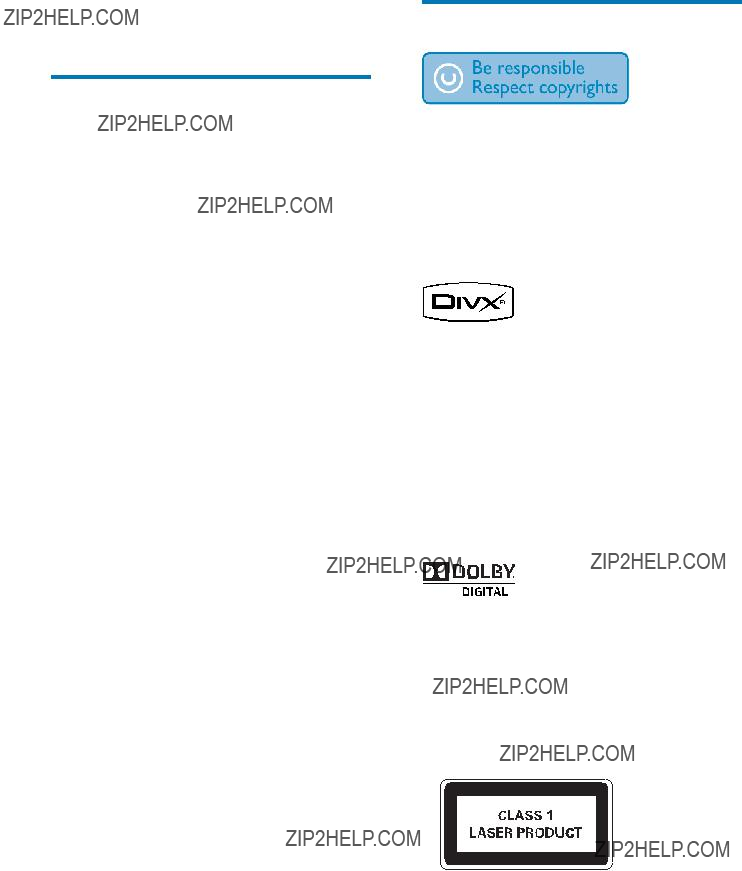
1 Important
Safety
???Read and understand all instructions before you use the apparatus. If damage is caused by failure to follow instructions, the warranty does not apply.
???Use of controls or adjustments or performance of procedures other than herein may result in hazardous radiation exposure or other unsafe operation.
???This unit is designed for negative ground (earth) 12V DC operation only.
???To reduce the risk of traf??? c accident, do no watch video during driving.
???To ensure safe driving, adjust the volume to a safe and comfortable level.
???Improper fuses can cause damage or
??? re.When you need to change the fuse, consult a professional.
???Use only the supplied mounting hardware for a safe and secure installation.
???To avoid short circuit, do not expose the apparatus, remote control or remote control batteries to rain or water.
???Never insert objects into the ventilation slots or other openings on the apparatus.
???Never place any objects other than discs into the disc tray/slot.
???Visible and invisible laser radiation when open.Avoid exposure to beam.
???Risk of damage to the screen! Never touch, push, rub or strike the screen with any object.
???Never use solvents such as benzene, thinner, cleaners available commercially, or
???Clean the apparatus with soft, damp cloth. Never use substances such as alcohol, chemicals or household cleaners on the apparatus.
Notice
The making of unauthorized copies of copy- protected material, including computer programs, ??? les, broadcasts and sound recordings, may be an infringement of copyrights and constitute a criminal offence. This equipment should not be used for such purposes.
???DivX, DivX??? Certi??? ed, and associated logos are trademarks of DivX, Inc. and are used under license.
Of??? cal DivX?? Certi??? ed product. Plays all versions of DivX?? video (including DivX?? 6) with standard playback of DivX?? media ??? les. The Bluetooth?? word mark and logos are registered trademarks owned by Bluetooth SIG, Inc. and any use of such marks by Philips is under license.
Manufactured under license from Dolby Laboratories.
???Dolby??? and the
Other trademarks and trade names are those of their respective owners.
This apparatus includes this label:
Environmental information
All unnecessary packaging has been omitted. We have tried to make the packaging easy to separate into three materials: cardboard (box),
2EN
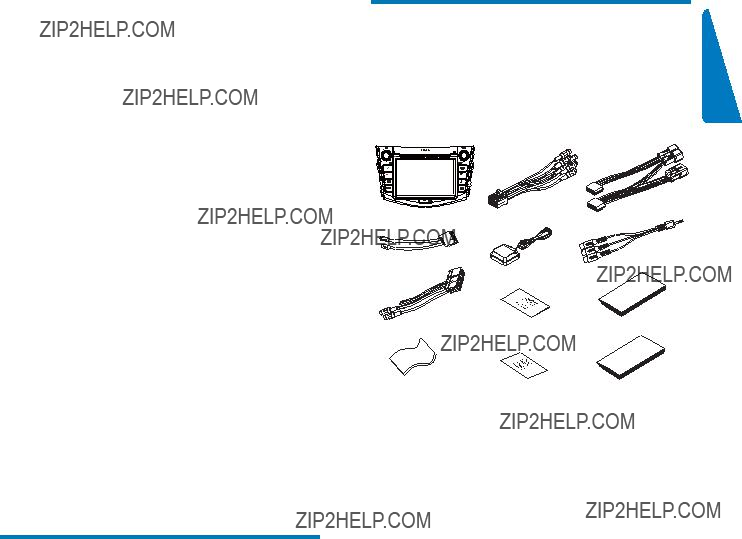
polystyrene foam (buffer) and polyethylene (bags, protective foam sheet.)
Your system consists of materials which can be recycled and reused if disassembled by a specialized company. Please observe the local regulations regarding the disposal of
packaging materials, exhausted batteries and old equipment.
Any changes or modi??? cations made to this device that are not expressly approved by Philips Consumer Lifestyle may void the user???s authority to operate the equipment.
2008 ?? Koninklijke Philips Electronics N.V.All rights reserved.
Speci??? cations are subject to change without notice.Trademarks are the property of Koninklijke Philips Electronics N.V. or their respective owners. Philips reserves the right to change products at any time without being obliged to adjust earlier supplies accordingly. Congratulations on your purchase, and welcome to Philips!To fully bene??? t from the support that Philips offers, register your product at www.philips.com/welcome.
Introduction
With the car entertainment system, you can
???Quickly found routine through the navigation system
And you can also enjoy:
???Audio/video/JPEG pictures from
???DVD,VCD or CD
???USB devices
???SD/SDHC/MMC cards
???External devices
???FM or AM (MW) radio
???Audio from
What???s in the box
Check and identify the contents of your package:
a Main unit
b AV out cable
c ISO wire
d
e GPS antenna
f AV in cable
g Control/Camera wire
h QC card
i GPS user manual
j Screen cleaning cloth
kPrinting material
(User manual, Quick start guide)
l Guarantee card
English
EN 3

Overview of the main unit
m n
 o p
o p
aMENU
??? Return to the home menu.
bNAVI
???Enter the GPS navigation system or exit.
c (Red)
(Red)
???Terminate call.
d (Green)
(Green)
???Answer phone.
???Dial number.
e /MUTE/VOL
/MUTE/VOL
???Turn the unit on or off.
???Mute or restore volume.
???Adjust volume.
f
???
g
???Eject disc.
h Disc slot
iMAP
???Open the cover and insert/remove the GPS map card.
jTUNE/ SELECT
SELECT
???Skip to the previous or next title, chapter, or track.
???Search backward/forward at different speeds.
???Con??? rm an entry or selection.
???Start, pause or resume play.
???Display the equalizer setting interface.
kFM/AM
??? Switch to the FM/AM source.
lDISP/ /
/
???Adjust screen brightness/contrast/ color.
???Turn on/off the screen display.
???Adjust the display aspect ratio.
mRESET
??? Reset the unit when it hangs up.
4EN

n
??? USB socket.
oAV IN
???External equipment audio/video in socket.
p SD/SDHC/MMC card slot
English
EN 5

2 Get started
 Caution
Caution
???Use of controls or adjustments or performance of procedures other than herein may result in hazardous radiation exposure or other unsafe operation.
Always follow the instructions in this chapter in sequence.
Install the car audio
These instructions are for a typical installation. However, if your car has different requirements, make the corresponding adjustment. If you have any questions regarding installation kits, consult your Philips car audio dealer.
 Caution
Caution
???This unit is designed for negative ground (earth) 12V DC operation only.
???Always install this unit in the car dashboard. Other locations can be dangerous as the rear of the unit heats up during use.
???To avoid
???Ensure that you connect the yellow and red power supply leads after all other leads are connected.
???Ensure that all loose leads are insulated with electrical tape.
???Ensure that the leads do not get caught under screws orin parts that will move (e.g. seat rail).
???Ensure that all ground (earth) leads are run to a common ground (earth) point.
???Use only the supplied mounting hardware for a safe and secure installation.
???Improper fuses can cause damage or ??? re.When you need to change the fuse, consult a professional.
Note on the power supply lead (yellow)
???When you connect other devices to this system, ensure that the rating of the car circuit is higher than the total fuse value of all the connected devices.
Notes on speaker connection
???Never connect speaker wires to the metal body or chassis of the car.
???Never connect speaker wires with stripes to one another.
6EN

Connect wires
 Caution
Caution
???Ensure that all loose leads are insulated with electrical tape.
1Check the car???s wiring carefully, then do the other connections:
English
Yellow Green Blue
Yellow
Rear screen








 1
1
Red 







 1
1
White
EN 7
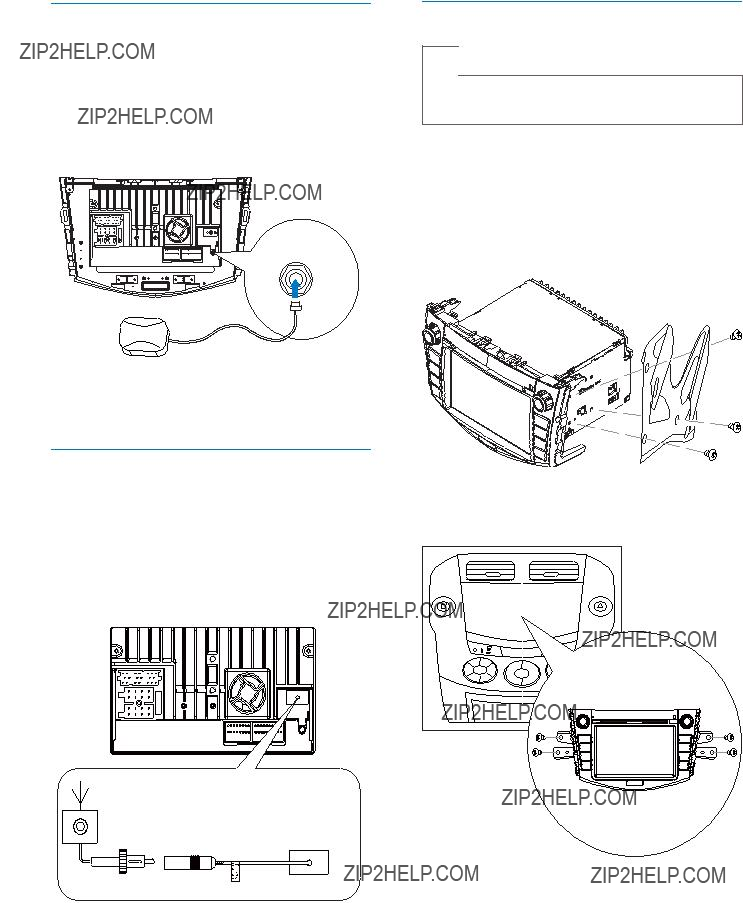
Connect GPS antenna
To receive signal from satellites, connect the supplied GPS antenna to your car and the system.
1Connect the supplied GPS antenna to the system ??? rst.
2Stick the other end of the GPS antenna to a surface for signal reception.
Connect Radio antenna
If your car has
1Connect the radio antenna to the car antenna.
Mount into the dashboard
 Note
Note
???Check wire connection before you mount the unit into a car.
1Take off the trim plate of the car.
2Screw off the host car audio.
3Fix the mounting brackets to CID3685 with screws (supplied by the car manufacturer).
4Fix the unit to the dashboard with screws (supplied by the car manufacturer).
5
6
Attach the trim plate.
Reconnect the negative terminal of the car battery.
8EN

Turn on
 Caution
Caution
???Risk of road accidents! Never watch video or adjust settings while you drive.
1Press and hold  /MUTE/VOL to turn on the unit.
/MUTE/VOL to turn on the unit.
??The available OSD
2Touch a language to select.
??The OSD language is changed to the selected language immediately.
???To turn off the unit, press and hold  / MUTE/VOL.
/ MUTE/VOL.
Adjust screen
To adjust screen brightness/contrast/color
1Press DISP/ /
/ to show the manual.
to show the manual.
2Press  or
or  to select an item.
to select an item.
3Touch  /
/ to adjust the value.
to adjust the value.
4Press DISP/ /
/ to con??? rm.
to con??? rm.
To turn on/off the screen, press and hold
DISP/ /
/ .
.
Set date and time
main menu.
2 Touch in the middle right side of the screen.
in the middle right side of the screen.
?? The second main menu is displayed.
3Touch [Settings].
4Touch [Time].
?? The date/time setup menu is displayed.
Set date
1Touch [Date].
2Touch on the displayed date information. ?? A submenu is displayed.
EN 9

3 Touch  or
or  to set year, month and day.
to set year, month and day.
Set clock mode
1Touch [Clock mode] .
2Touch on [12Hr] or [24Hr] to select clock mode.
Set time
1.Touch [Time].
2.Touch on the displayed time.
??A submenu is displayed.
3.Touch  or
or  to set hour and minute.
to set hour and minute.
 Tip
Tip
???When date/time is set, touch  ??? rst and then touch
??? rst and then touch  to return to main menu.
to return to main menu.
10 EN
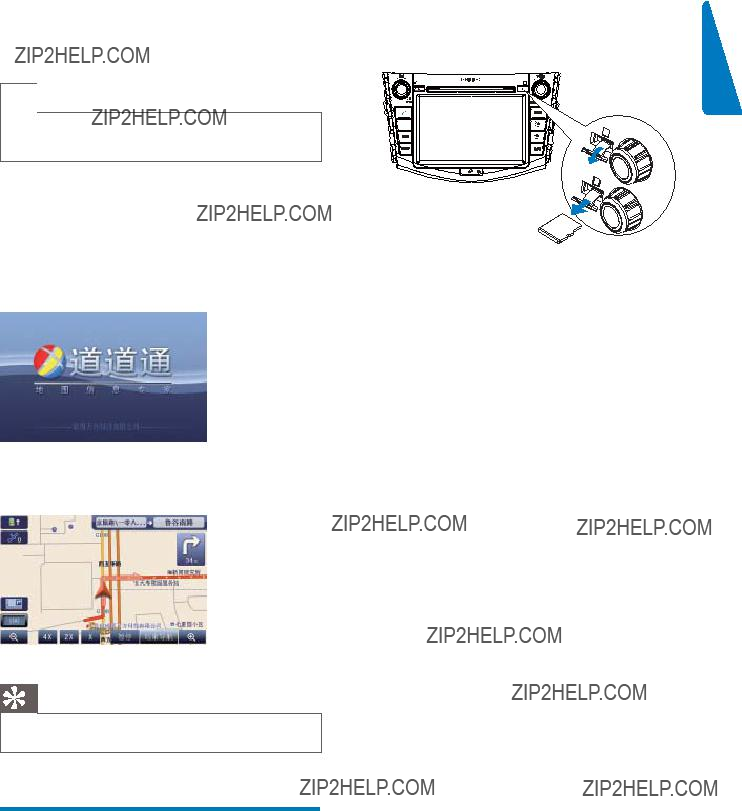
3 Use map
 Note
Note
???You may need to upgrade the map before using it (see ???Upgrade the map??? section)
1Touch the upper left corner to display home menu.
2Touch [Navigation].
??The navigation menu is displayed in a few seconds.
3Refer to the map manual (in Chinese) to operate the navigation tool.
Tip
??? You can press NAVI to enter/exit the navigation system.
Upgrade the map
1Turn off the car audio system.
2Press the map card until you hear a click sound.
3 Take out the card and bring it to the
4Insert the upgraded map card back into the map card slot.
5Turn on the car audio.
?? The map upgrades in a few minutes.
EN 11
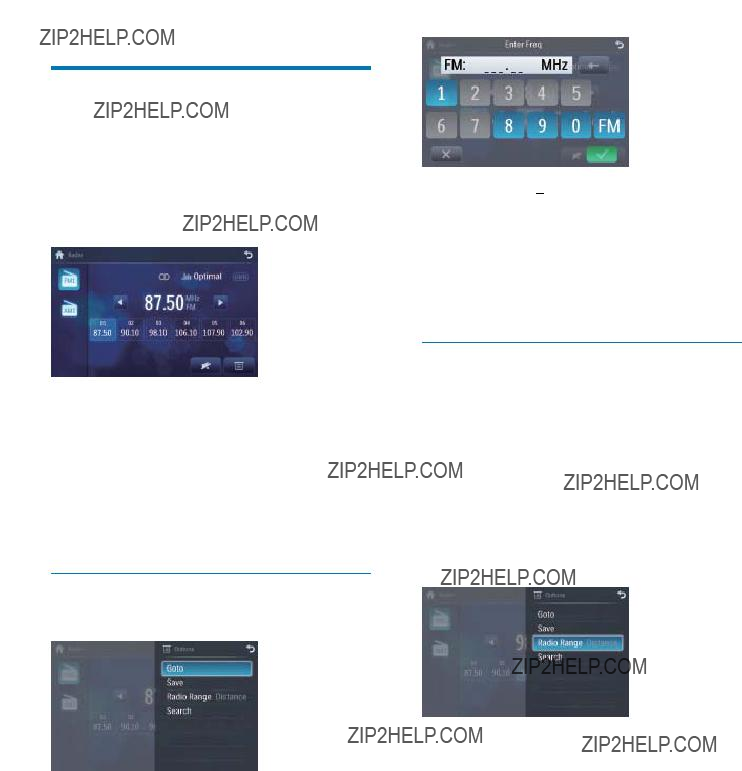
4 Listen to radio
Tune to a radio station
1Touch the upper left corner to display home menu.
2Touch [Radio].
??Band and frequency information is displayed.
3Touch on FM or AM to select band:
???FM band options: FM1, FM2, FM3
???AM band options: AM1,AM2
4Brie??? y touch  or
or  to tune to a radio station by step.
to tune to a radio station by step.
???Touch  or
or  for over 1 seconds to tune to a radio station automatically.
for over 1 seconds to tune to a radio station automatically.
Tune by frequency
1Touch  .
.
2Touch [Goto].
3Touch FM or AM to select band.
4Touch the numbers to enter frequency.
???Touch  to clear the last entered number.
to clear the last entered number.
???Touch  to clear all the entered numbers.
to clear all the entered numbers.
5Touch  to con??? rm.
to con??? rm.
?? The radio station is broadcast.
Select radio range
Before you start to search for radio stations, you can select radio range.
1Touch  .
.
2Touch [Radio range] to toggle tuner sensitivity from normal to high sensitivity.
???[Distance]: Only stations with strong signals can be broadcast.
???[Local]: Stations with strong and weak signals can be broadcast.
12 EN

Store radio stations in memory
You can store up to 6 stations in each band.
Store stations manually
1Tune to the station.
2Touch  .
.
3Touch [Save].
4Touch one of the channels 01 to 06 to save the select band.
Store stations automatically
You can search for a station with intro search, which broadcasts a
1Select band.
2Touch  .
.
3Touch [Search].
??Auto search starts.The six strongest stations of the selected band are saved in preset channels
Tune to a preset station
1Touch [Radio].
2Select band.
3Touch one of the preset channels (01 to 06) to select a preset station.
English
EN 13

5 Play
Load discs
You can play video, audio or images stored on the following discs:
???DVD video,
???VCD
???Audio CD,
Note
??? Ensure that the disc contains playable content.
1Insert the disc into the disc slot with label
side facing up.
?? Play starts automatically.
?? To remove the disc, press the button.
??When the disc is ejected, the unit switches to the previous source, if connected. Otherwise, the unit switches to [Radio] mode automatically.
Connect USB device
Note
??? Ensure that the device contains playable content.
1Open the USB door.
2Insert your USB device to the USB socket. ?? Play starts automatically.
Remove the USB device
1Select another source.
2Remove the USB device.
14 EN
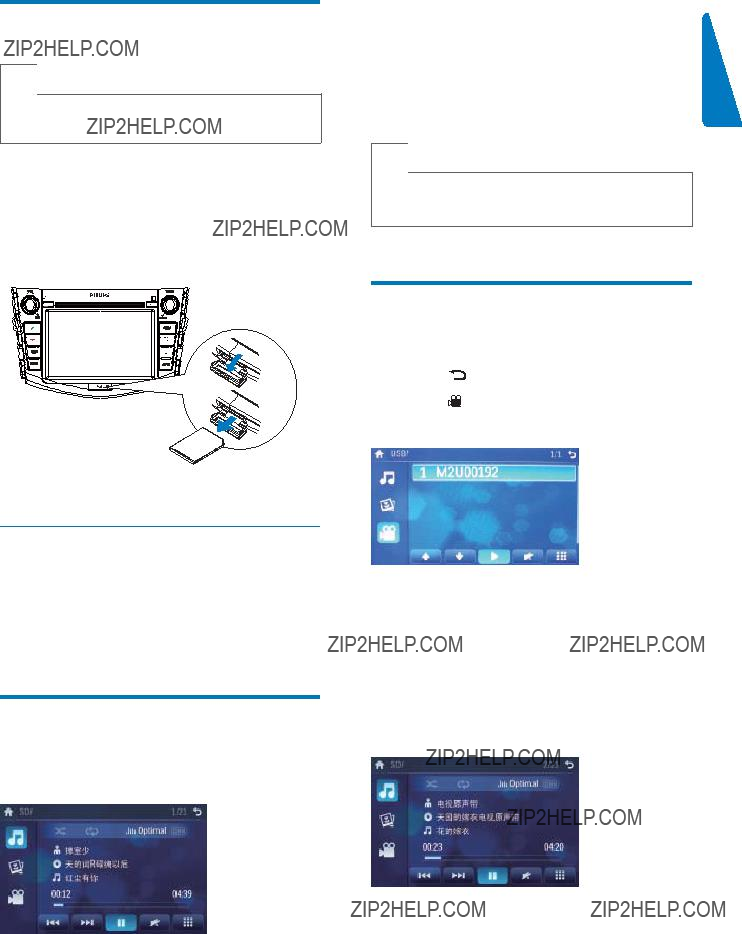
Insert SD/MMC card
 Note
Note
???Ensure that the device contains playable content.
???The unit supports SDHC card.
1Open the SD/MMC card cover.
2Insert the SD/MMC card into the SD/
MMC card slot.
?? Play starts automatically.
??? To resume play, touch again.
 Tip
Tip
??? You can also press TUNE/
 SELECT repeatedly to pause/resume play.
SELECT repeatedly to pause/resume play.
Search for a folder
For video ??? les
Remove the SD/MMC card
1Select another source.
2Press the card until you hear a click sound. ?? The card is now disengaged.
3Remove the SD or MMC card.
Play/Pause
1Once a disc, USB or SD/MMC card is inserted, play starts automatically.
3 Touch a folder, then touch or  to select a ??? le.
to select a ??? le.
4 Touch  to start play.
to start play.
For audio ??? les
1Touch  to return to playlist menu.
to return to playlist menu.
2 Touch to display all available audio folders.
3Touch a folder, then touch  or
or  to select a ??? le.
to select a ??? le.
4Touch  to start play.
to start play.
EN 15
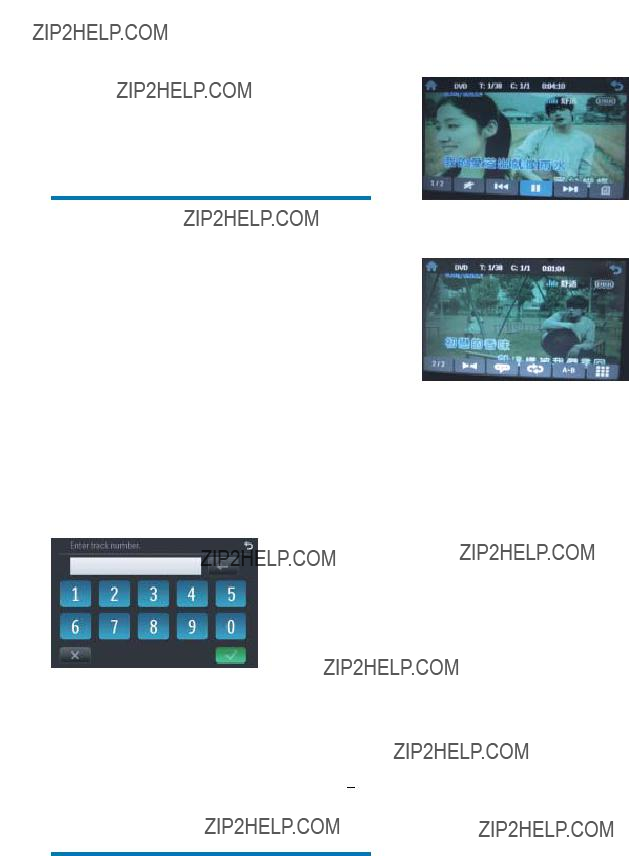
For picture ??? les
1Touch to return to playlist menu.
to return to playlist menu.
2Touch  to display all available picture folders.
to display all available picture folders.
3Touch a folder, then touch  or
or  to select a picture.
to select a picture.
4Touch  to view the picture.
to view the picture.
Search within a title/folder
Search by step
1Touch anywhere except for the upper left corner to display menu on the screen, if necessary.
2Touch  or
or  to skip to the previous or next chapter/track.
to skip to the previous or next chapter/track.
Direct search
1Touch anywhere except for the upper left corner to display menu on the screen, if necessary.
2Touch 

 .
.
?? The search screen is displayed.
?? For video ??? les, touch  ??? rst, then touch
??? rst, then touch


 .
.
3Touch the numbers to enter chapter/??? le number, then touch  .
.
???To clear the previous input, touch  .
.
???To clear all input, touch  .
.
Repeat
During play, you can select different repeat play modes.
For DVD/VCD movie disc:
1Touch anywhere except for the upper left corner to display menu on the screen, if necessary.
2Touch 
 to display the 2nd menu.
to display the 2nd menu.
3Touch  to select:
to select:
???[Repeat chapter]: play the current chapter repeatedly.
???[Repeat title]: play all chapters in the title repeatedly.
???[Repeat off]: cancel repeat play.
ForVCD karaoke or audio CD:
1Touch anywhere except for the upper left corner to display menu on the screen, if necessary.
2Touch  to select:
to select:
???[Repeat]: play the current track repeatedly.
???[Repeat off]: cancel repeat play.
For MP3/WMA ??? les:
1Touch anywhere except for the upper left corner to display menu on the screen, if necessary.
2Touch  to select:
to select:
???[Repeat]: play the current track repeatedly.
???[Repeat folder]: play all the tracks in the current folder repeatedly.
???[Repeat off]: cancel repeat play.
16 EN

Repeat a section
You can repeat a speci??? c section of video ??? le (repeat
1During play, touch anywhere except for the upper left corner to display menu on the screen, if necessary.
2Touch
 to display the 2nd menu, if necessary.
to display the 2nd menu, if necessary.
3Touch

 repeatedly to mark:
repeatedly to mark:
???[Repeat
???[Repeat
???The selected section plays repeatedly.
4 To exit 

 repeatedly until [Repeat
repeatedly until [Repeat
Random play
You can play audio tracks/??? les in random order.
1During play, touch  repeatedly to turn random play on or off.
repeatedly to turn random play on or off.
??? is highlighted : start random play.
is highlighted : start random play.
??? turns gray: cancel random play.
turns gray: cancel random play.
Select audio language
For video discs that contain two or more audio channels.
1During play, touch anywhere except for the upper left corner to display menu on the screen, if necessary.
2Touch 
 to display the 2nd menu.
to display the 2nd menu.
3Touch  repeatedly.
repeatedly.
??The audio channel information is displayed on the upper line of the screen.
Select audio mode
1During play, touch anywhere except for the upper left corner to display menu on the screen.
2 Touch repeatedly until the audio mode is selected.
repeatedly until the audio mode is selected.
Select subtitle language
For DVD or DivX discs that contain two or more subtitle languages.
1During play, touch anywhere except for the upper left corner to display menu on the screen, if necessary.
Rotate pictures
1When you view pictures, touch anywhere except for the upper left corner to display menu on the screen, if necessary.
2 Touch  repeatedly to rotate the picture.
repeatedly to rotate the picture.
EN 17

Zoom
You can zoom in pictures for a close view.
1During view pictures, touch anywhere except for the upper left corner to display menu on the screen, if necessary.
2Touch  repeatedly to zoom in the picture.
repeatedly to zoom in the picture.
3 Touch , ,  or
or to pan through the enlarged picture.
to pan through the enlarged picture.
Select slide show duration
1Touch anywhere except for the upper left corner to display menu on the screen, if necessary.
2 Touch repeatedly to select:
???Fast: 3 seconds
???Normal: 5 seconds
???Slow: 8 seconds
18 EN
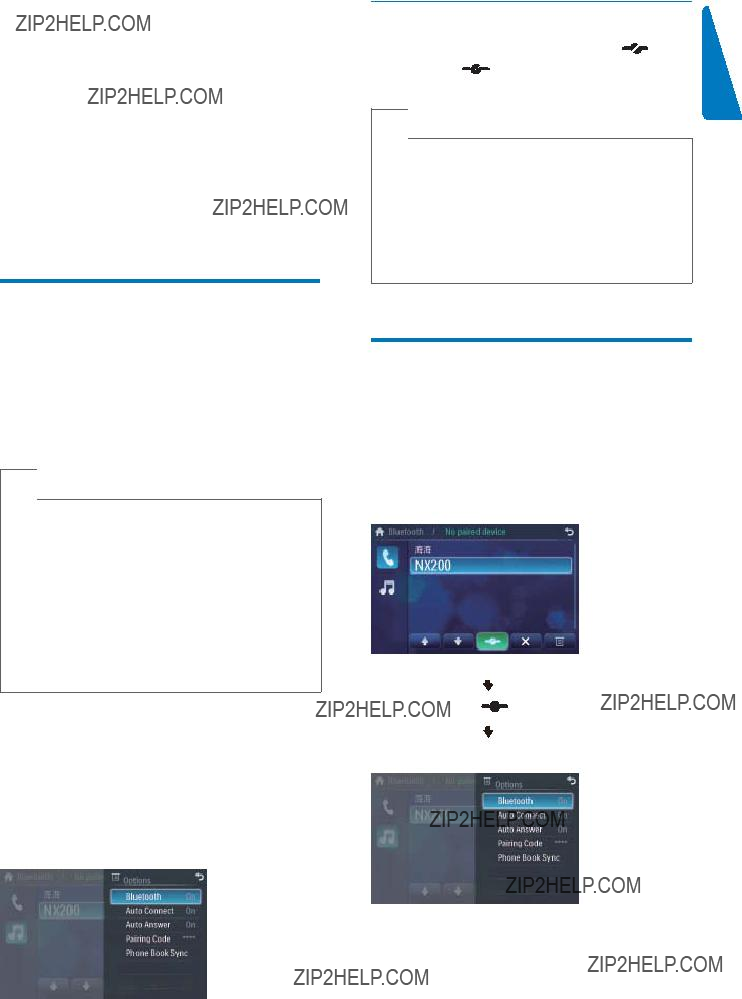
6Play with Bluetooth device
You can make or receive phone calls with
Pair the
To connect your Bluetooth device to the unit, you need to pair the device to the unit. Pairing needs only to be done once.
You can pair up to eight devices.
 Note
Note
???The operational range between this unit and a Bluetooth device is approximately 10 meters (30 feet).
???Before you connect a Bluetooth device to this unit, familiarize yourself with the Bluetooth capabilities of the device.
???Compatibility with all Bluetooth devices is not guaranteed.
???Any obstacle between this unit and a Bluetooth device can reduce the operational range.
???Keep this unit away from any other electronic device that may cause interference.
???Turn on the Bluetooth function on the device.
1Search for Bluetooth device with the device.
2Select ???CID3685??? in the pairing list.
3Enter default password ???0000???.
??if pairing succeeds. phone call record is displayed.
Disconnect Bluetooth devices
 Tip
Tip
???The device will also be disconnected when the device is moved beyond the operational range.
???If you want to reconnect the device to the unit, place it within the operational range.
???If you do not want to reconnect the device to the unit
automatically, touch  >[Auto connect], then select [Off]. For details, see the ???Adjust Bluetooth settings??? section.
>[Auto connect], then select [Off]. For details, see the ???Adjust Bluetooth settings??? section.
Make a call
1Pair the phone with the unit.
2Touch the upper left corner to display the home menu.
3Touch [Bluetooth].
?? The Bluetooth menu is displayed.
from the following list:
???[Missed calls]
EN 19
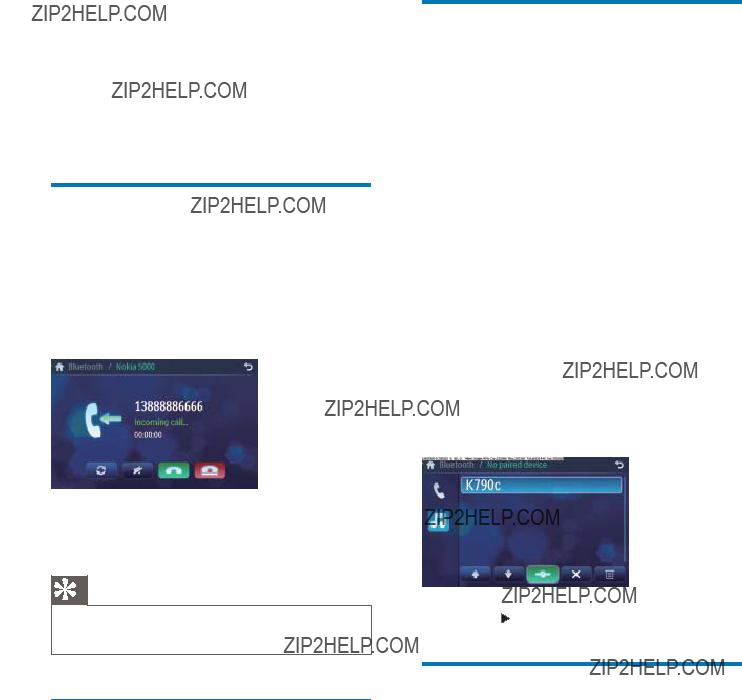
???[Received calls]
???[Dialed calls]
???[Phone book]
???[Sim phone book]
???[Local phone book]
Or touch 
 to dial number directly, then touch
to dial number directly, then touch  to dial.
to dial.
Receive call
By default, all incoming calls are received automatically.
1If there is incoming call, [Incoming call...] ??? ashes on the screen. Speak into the Bluetooth microphone.
2When conversation ends, touch  (red) to terminate the call.
(red) to terminate the call.
Listen to music from
Bluetooth device
If the connected Bluetooth device supports Advanced Audio Distribution Pro??? le (A2DP), you can listen to the music stored on the device through the unit. If the device also supports AudioVideo Remote Control Pro??? le (AVRCP) pro??? le, you can use the control on the unit or its remote control to play music stored on the device.
1Pair the phone with the unit.
2Touch the upper left corner to return to home menu.
3Touch [Bluetooth].
?? The Bluetooth menu is displayed.
4Start play music via device.
???If your device support AVRCP,
1Touch .
.
Switch phone call to the mobile
If you do not want your passenger to hear your incoming call, you can switch the call to the mobile.
1During talking, touch  .
.
??The voice is transferred from the unit???s loudspeaker to the mobile phone.
Adjust Bluetooth settings
You can change below Bluetooth settings:
???[Bluetooth]: to turn on or off ???Bluetooth??? function
???[Auto connect]: to turn on or off ???Auto connect??? function
???[Auto answer]: to turn on or off ???Auto answer??? function
???[Pairing code]: to set paring code
???[Phone Book Sync]: to synchronize phone book
1 In Bluetooth menu, touch  .
.
?? The option menu is displayed.
20 EN

English
2Touch on the selected option to change the setting.
EN 21

7 Adjust sound
Adjust volume
1Turn  /MUTE/VOL button clockwise to increase volume.
/MUTE/VOL button clockwise to increase volume.
2Turn  /MUTE/VOL button
/MUTE/VOL button
Mute
1During play, press  /MUTE/VOL.
/MUTE/VOL.
???To turn the sound back on, press  / MUTE/VOL again.
/ MUTE/VOL again.
Select preset equalizer
You can select preset equalizer:
???[User]
???[Techno]
???[Rock]
???[Classic]
???[Jazz]
???[Optimal]
???[Flat]
???[Pop]
1Touch anywhere except for the upper left corner to display menu on the screen, if necessary.
2Touch 
 .
.
??The current Equalizer setting is displayed.
3Touch  or
or  to select an EQ.
to select an EQ.
4Touch  or
or  to adjust below settings:
to adjust below settings:
???[Bass]bass range:
???[Mid]middle range:
???[Treb]treble range:
???[LPH] low pass ??? lter range: 60, 80, 100, 200.
???[MPF]middle pass ??? lter range: 500, 1K, 1.5K, 2.5K.
???[HPF]high pass ??? lter range:10K, 12.5K, 15K, 17.5K.
5Touch  to restore the above settings into default settings.
to restore the above settings into default settings.
6Press to exit.
to exit.
22 EN

Adjust fader/balance
You can also adjust the front and rear speaker balance, the left and right speaker balance, and subwoofer settings.
Touch anywhere except for the upper left corner to display menu on the screen, if necessary.
1Touch  .
.
2 Touch
?? Below options are displayed:
3Touch  or
or  to select subwoofer volume.
to select subwoofer volume.
??? [Sub] subwoofer volume: 0 to 24.
4Touch F, R, L, or R to adjust fader/balance value.
???[Fade]fader range: +24 to
???[Balance] balance range:
5Touch  to exit.
to exit.
Set Dynamic Bass Boost (DBB)
1Touch  to toggle between the settings.
to toggle between the settings.
???[DBB] on:The  icon is illuminated.
icon is illuminated.
???[DBB] off (default):The  icon is gray.
icon is gray.
English
EN 23

8 Adjust settings
Display system setup menu
1Touch the upper left corner to display main menu.
2Touch in the middle right side of the screen.
in the middle right side of the screen.
?? The second main menu is displayed.
3Touch [Settings].
?? The settings menu is displayed.
 Tip
Tip
???When the setup adjustment is completed, touch  ??? rst and then touch
??? rst and then touch  to return to main menu.
to return to main menu.
Adjust general settings
1Touch [General], if necessary.
2 Touch or  to highlight a setting.
to highlight a setting.
3Touch on the option to display/select an option.
24 EN

4Press  to exit.
to exit.
Adjust sound settings
1Touch [Sound].
2Touch an option repeatedly to select:
3 Press  to exit.
to exit.
English
EN 25
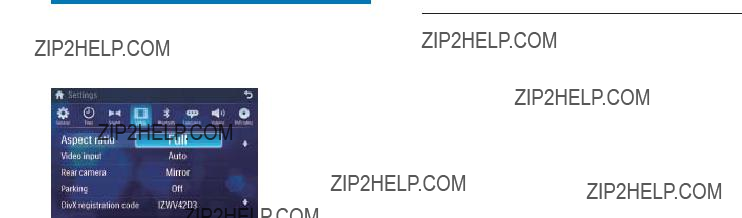
Adjust video settings
1Touch [Video].
2Touch an option repeatedly to select:
26 EN

3Press to exit.
to exit.
Adjust Bluetooth settings
1Touch [Bluetooth].
2Touch an option repeatedly to select:
3 Press  to exit.
to exit.
Adjust language settings
2Touch an option repeatedly to select:
EN 27

Adjust volume settings
You can set different volume for different modes.
1Touch [Volume].
??The volume setting
2Touch on a source.
???[DVD]
???[USB]
???[SDHC]
???[Radio]
???[Bluetooth]
???
???
???[CDC]
???[TV]
???[Navigation]
3Touch or
or to assign value: 0 to 12.
to assign value: 0 to 12.
??When switches to the source, the volume increases automatically.
4Press to exit.
to exit.
Adjust DVD rating
1Touch [DVD rating].
2Touch an option repeatedly to select:
28 EN

9 Others
Listen to other devices
You can connect an external audio/video device to the unit.
1Connect the car audio to the device with the supplied AV cable.
2Touch the upper left corner to display the main menu.
3Touch
4Operated the connected the device (see the instructions manual of the device).
 Tip
Tip
???If you connected the system to other audio device through the REAR OUT L/R connector (see ???Connect wires??? section), touch
Reset
When the unit hangs up, you can reset it.
1 Press RESET with a
When the unit is reset, all the settings remain unchanged.
Replace fuse
If there is no power, the fuse may be damaged and need to be replaced.
1Take out the unit from dashboard.
2Check the electric connection.
3Buy a fuse that matches the voltage of the damaged fuse (15A).
4Replace the fuse.
 Tip
Tip
???If the fuse gets damaged immediately after it has been replaced, there may be an internal malfunction. In such case, consult your Philips dealer.
EN 29

10Product information
 Note
Note
???Product information is subject to change without prior notice.
General
Disc player
30 EN

Bluetooth
Compatible USB devices:
???USB ??? ash memory (USB 2.0 or USB1.1)
???USB ??? ash players (USB 2.0 or USB1.1)
???memory cards (SD / MMC / SDHC)
Supported formats:
???USB or memory ??? le format: FAT16, FAT32
???MP3 bit rate (data rate):
???WMA v9 or earlier
???Directory nesting up to a maximum of 8 levels
???Number of albums/ folders: maximum 99
???Number of tracks/titles: maximum 999
???ID3 tag v2.0 or later
???File name in Unicode UTF8
(maximum length: 128 bytes)
Unsupported formats:
???Empty albums: an empty album is an album that does not contain MP3/ WMA ??? les, and is not be shown in the display.
???Unsupported ??? le formats are skipped. For example,Word documents (.doc) or MP3 ??? les with extension .dlf are ignored and not played.
???AAC,WAV, PCM audio ??? les
???DRM protected WMA ??? les (.wav,
.m4a, .m4p, .mp4, .aac)
???WMA ??? les in Lossless format
Supported MP3 disc format:
???ISO9660, Joliet
???Maximum title number: 512 (depending on ??? le name length)
???Maximum album number: 255
???Supported sampling frequencies: 32 kHz, 44.1kHz, 48 kHz
???Supported
Supported video formats:
???DVD
???Divx Home theater
???MP4
???Xvid
 Note
Note
???To ensure a better playback, bit rate of 4.5 Mbps is recommended.
English
EN 31
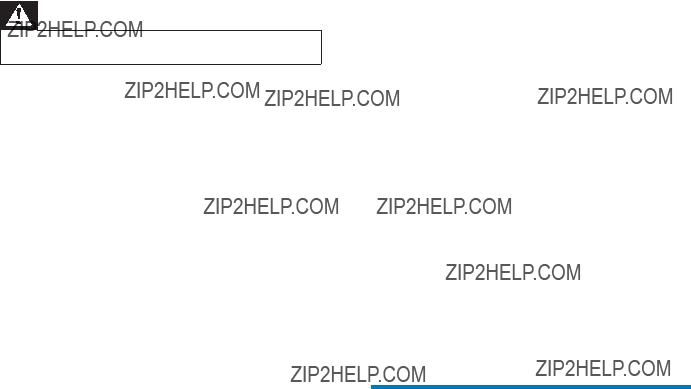
11 Troubleshooting
Warning
??? Never remove the casing of this apparatus.
To keep the warranty valid, never try to repair the system yourself.
If you encounter problems when using this apparatus, check the following points before requesting service. If the problem remains unsolved, go to the Philips web site (www. philips.com/welcome).When you contact Philips, ensure that the apparatus is nearby and the model number and serial number are available.
No power
???Car engine has not been started. Start the car engine.
???Connections is incorrect.
???Fuse has been damaged. Replace fuse. (see ???Replace fuse??? on page 31)
No sound
???Volume is too low.Adjust volume.
???Speaker connections is incorrect.
Disc does not play
???Disc is upside down. Ensure the printed side is upwards.
???Disc is dirty. Clean the disc with a clean, soft,
???Disc is defective.Try another disc.
???Incompatible disc is used.Try another disc.
???Disc rating exceeds the restrict setting. Change the rating settings to lower one.
???Disc region code is not compatible with
the unit. Use disc with proper region code.
No image
???Parking brake wire connection is incorrect.
Check the parking wiring.
Image ??? ashes or distorted
???Video DVD settings do not match with the DVD.Adjust video DVD settings.
???Video connection is improper. Check the connections.
Noise in broadcasts.
???Signals are too weak. Select other stations with stronger signals.
???Check the connection of the car antenna.
???Change broadcast from stereo to mono.
Preset stations lost.
???Battery cable is not correctly connected. Connect the battery cable to the terminal that is always live.
Fuse is broken
???The Fuse type is incorrect. Replace it with a 15A fuse.
???Speaker wire or power wire is grounded. Check the connections.
Display show
???USB/SD/MMC data error. Check the USB device or SD/MMC card.
About Bluetooth device
Music playback is unavailable on the system even after successful Bluetooth connection.
???The device cannot be used with the system to play music.
The audio quality is poor after connection with a
???The Bluetooth reception is poor. Move the device closer to the system or remove
any obstacle between the device and the system.
Cannot connect with the system.
???The device does not support the pro??? les required for the system.
???The Bluetooth function of the device is not enabled. Refer to the user manual of the device for how to enable the function.
???The system is not in the pairing mode.
???The system is already connected with another
32 EN

Disconnect that device or all other connected devices and then try again.
The paired mobile phone connects and disconnects constantly.
???The Bluetooth reception is poor. Move the mobile phone closer to the system or remove any obstacle between the mobile phone and the system.
???Some mobile phones may connect and disconnect constantly when you make or end calls.This does not indicate any malfunction of the system.
???For some mobile phones, the Bluetooth connection may be deactivated automatically as a
English
EN 33

12 Glossary
B
Bite rate
The max data transfer through the USB port.
Bluetooth
Bluetooth?? is a
Operate at 2.4GHz. For more information, see www.bluetooth.com.
M
MMC
MultimediaCard.A type of memory card with a ??? ash memory.
MP3
A ??? le format with a sound data compression system. MP3 is the abbreviation of Motion Picture Experts Group 1 (or
R
Region code
A system that allows discs to be played only in the region designated.This unit only plays discs that have compatible region codes.You can ??? nd the region code of your unit on the product label. Some discs are compatible with more than one region (or ALL regions.)
S
SD
Secure Digital.A type of memory card with a ??? ash memory.
SDHC
Secure Digital High Capacity (SDHC) is a type of ??? ash memory card based on the SDA 2.00 speci??? cation.The SDA 2.00 speci??? cation enables SD cards to reach higher capacities from 4GB to 32GB, and growing.
W
WMA (Windows Media Audio)
An audio format owned by Microsoft, is a part of Microsoft Windows Media technology. Includes Microsoft Digital Rights Management tools,Windows MediaVideo encoding technology, and Windows Media Audio encoding technology.
34 EN

?? 2009 Koninklijke Philips Electronics N.V.
All rights reserved.
CID3685_UM_93_V1.0