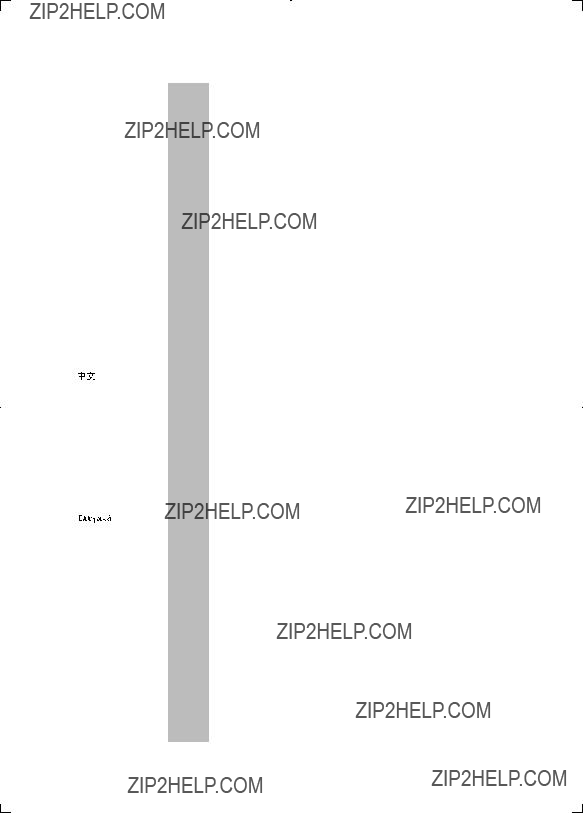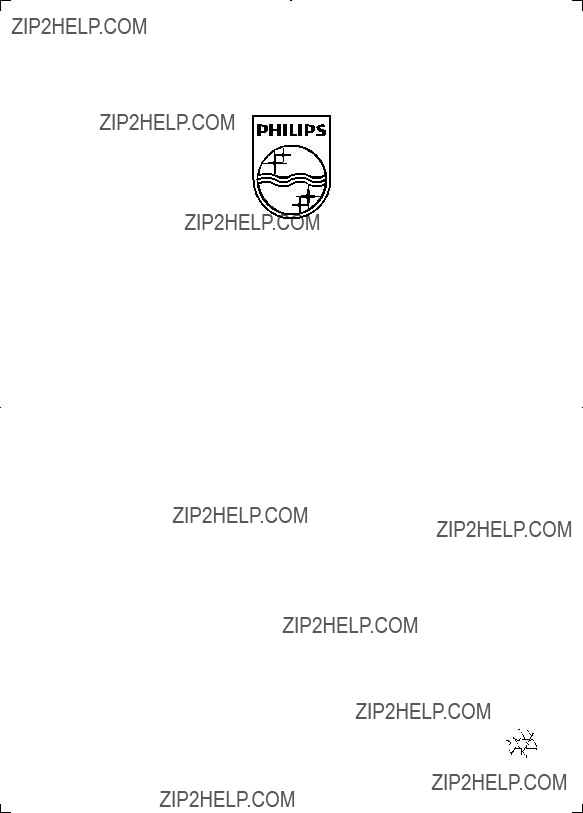For product support, visit
Para obtener asistencia t??cnica, visite
Pour en savoir plus sur l???assistance sur les produits, visitez le site
EN: For further assistance, call the customer support service in your country.
???To obtain assistance in the U.S.A., Canada, Puerto Rico, or the U.S. Virgin Islands, contact Philips Customer Care Center at 1-866-310-0744
???To obtain assistance in Mexico, contact Philips Customer Care Center at 01 800 839 1989
ES: Para obtener mas informacion, llame al servicio de soporte al cliente de su pais.
???Para obtener asistencia en los Estados Unidos, en Canada, Puerto Rico o en las Islas Virgenes de los Estados Unidos, comuniquese con Centro de atencion al cliente de Philips al 1-866-310-0744
???Solo para Mexico CENTRO DE ATENCION A CLIENTES LADA, 01 800 839 19 89 Solo Para Mexico.
FR-CA: Pour obtenir de l???aide supplementaire, communiquez avec le centre de service a la clientele de votre pays.
???Pour obtenir de l???aide aux Etats-Unis, au Canada, a Puerto Rico ou aux lles Vierges americaines, communiquez avec le centre de service a la clientele Philips au : 1-866-310-0744
???Pour obtenir l???aide au Mexique, entrez en contact avec le centre de soin de client de Philips a 01 800 839 19 89
For Product recycling information, please visit - www.recycle.philips.com
Para obtener informaci??n de productos de reciclaje, por favor visite - www.recycle.philips.com Para obtener informaci??n del reciclaje de productos, por favor visite - www.recycle.philips.com
P&F USA, Inc.
FR-CA Avant de brancher ce lecteur de disques Blu-ray/DVD, prenez le temps de lire toutes les instructions et assurez-vous que vous les comprenez.
Register your product and get support at
www.philips.com/welcome
3 COAXIAL
???HDMI ???VIDEO ???COAXIAL ???AUDIO LINE OUT
During play, press .
????The options menu is displayed.
Prepare the Internet connection and set up a network (see "Set up a network").
Play a musical slideshow
BonusView on Blu-ray
View special content (such as commentaries) in a small screen window.
This feature is only applicable to Blu-ray discs compatible with BonusView (also known as
picture in picture).
1
2 Select [PIP Selection] > [PIP], and press OK.
????PIP options [1]/[2] depend on the video contents.
????The secondary video window is displayed.
3 Select [2nd Audio Language] or [2nd Subtitle Language], and press OK.
BD-Live on Blu-ray
Access exclusive online services, such as movie trailers, games, ringtones and other bonus contents.
This feature is only applicable to Blu-ray discs
that are BD-Live enabled.
1
2 Connect a USB storage device to this player.
??? A USB storage device is used to store the downloaded BD-Live content.
??? To delete the BD-Live previously downloaded on the USB storage device for memory release, press and select [Setup] > [Advanced] > [Clear memory].
and select [Setup] > [Advanced] > [Clear memory].
3 Play a disc that is BD-Live enabled.
4 On the disc menu, select the BD-Live icon, and press OK.
????BD-Live starts to load.The loading time depends on the disc and the
Internet connection.
5 On the BD-Live interface, select an item to access.
 Note
Note
?????? BD-Live services vary from discs and countries.
?????? When you use BD-Live, data on the disc and this player are accessed by the content provider
?????? Use a USB storage device with at least 1GB of free space to store the download.
Connect the HDMI CEC compliant devices through HDMI, and turn on the HDMI CEC operations on the TV and other connected devices (see the user manual of the TV or other devices for details).
Use Philips EasyLink
This player supports Philips EasyLink which uses the HDMI CEC (Consumer Electronics Control) protocol.You can use a single remote control to control EasyLink compliant devices that are connected through HDMI. Philips does not guarantee 100% interoperability with all
HDMI CEC devices.
1
[One Touch Play] and [One Touch
Standby].
????EasyLink function is turned on.
One Touch Play
When a video disc is in the disc compartment, press  to wake up the TV from standby, and then play a disc.
to wake up the TV from standby, and then play a disc.
One Touch Standby
When a connected device (for example TV) is put to standby with its own remote control, this player is put to standby automatically.
???[Restore default settings]: Reset this player to the default settings made at the factory, except for password and parental control level.
 Note
Note
?????? You cannot restrict Internet access on commercial Blu-ray discs.
?????? Before you purchase DivX videos and play them on this player, register this player on www.divx.com with the DivX VOD code.
P&F USA, Inc.
PO Box 2248 Alpharetta, GA 30023-2248
Specifications are subject to change without notice ?? 2013 Koninklijke Philips Electronics N.V.
All rights reserved.
BDP2100_F7_UM_V3.0

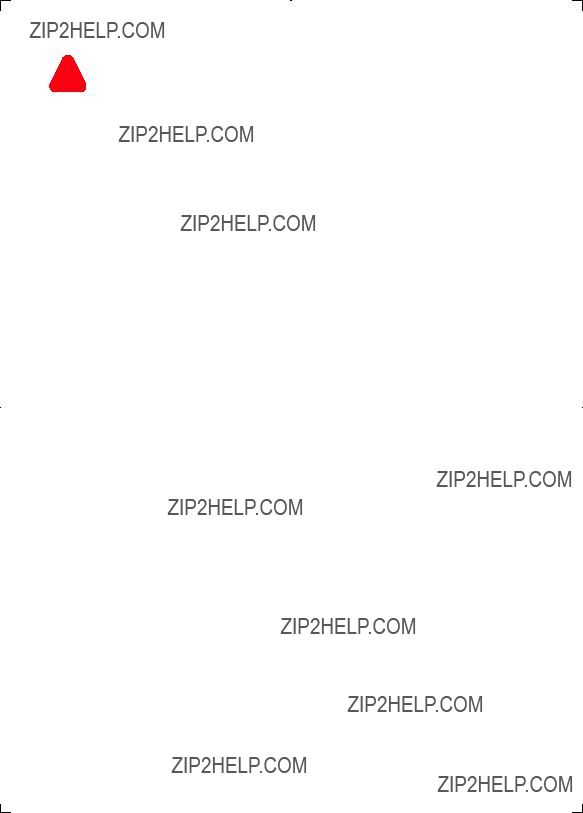

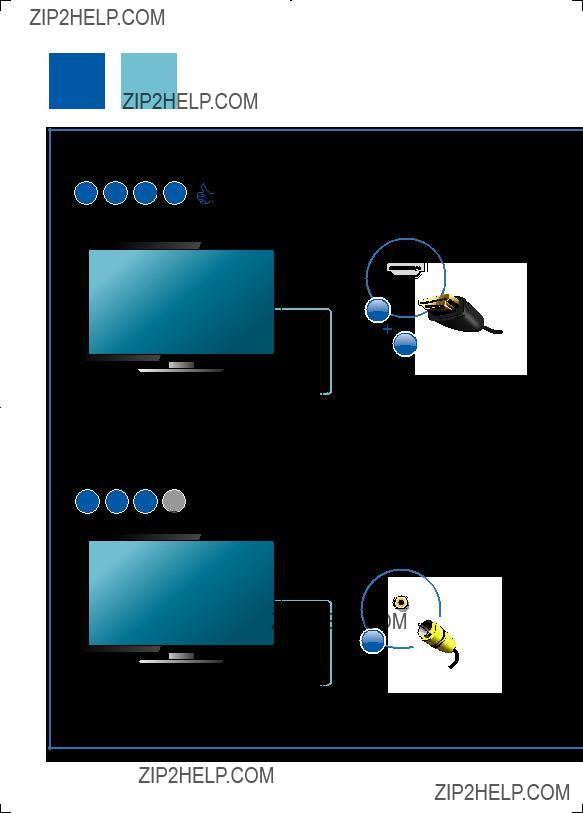
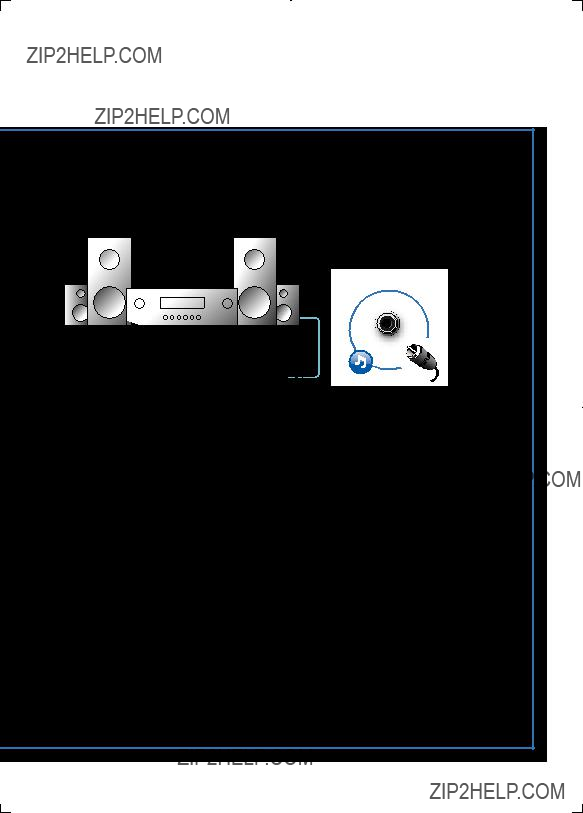
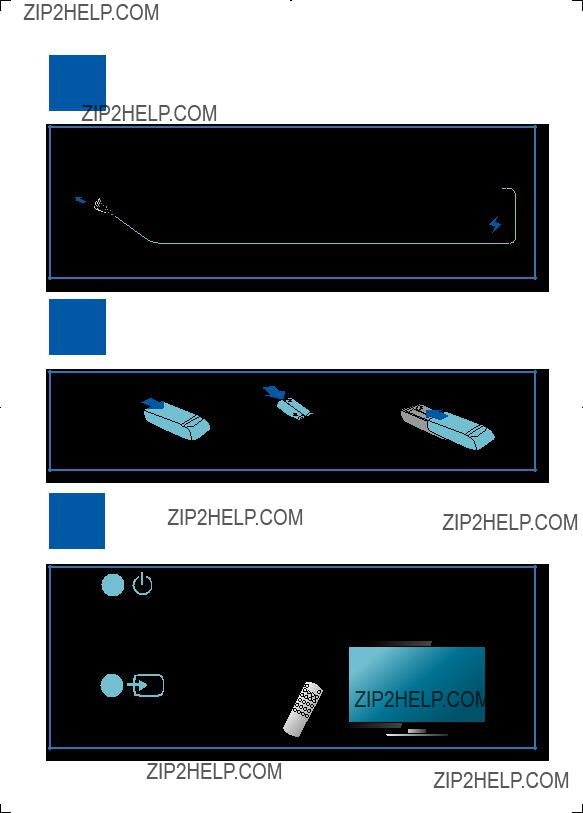
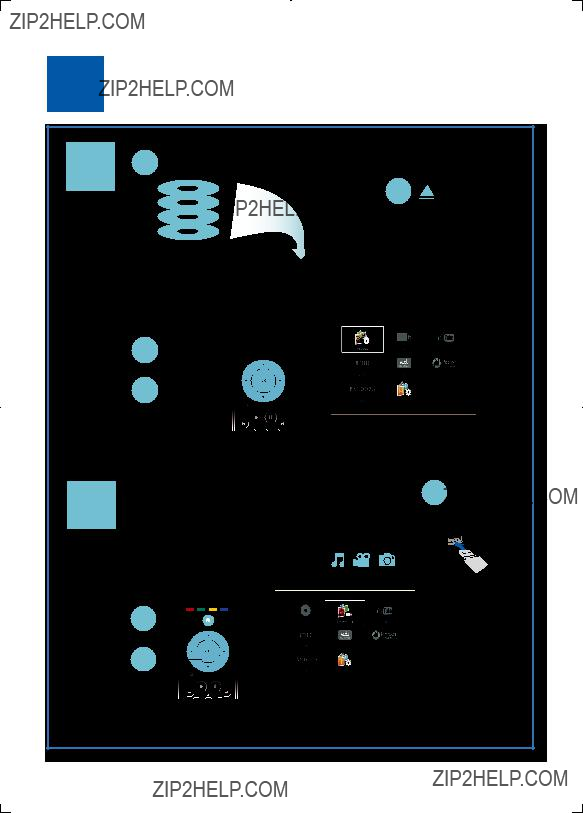

 4
4 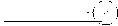

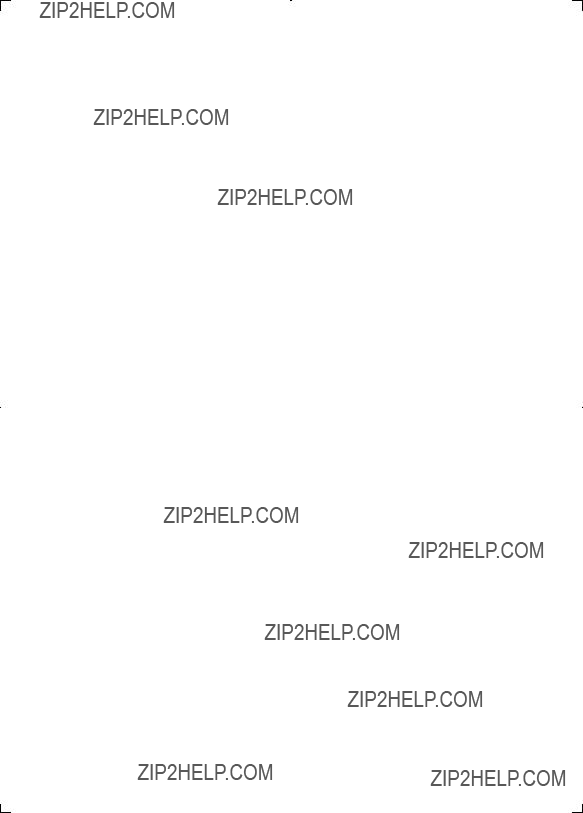
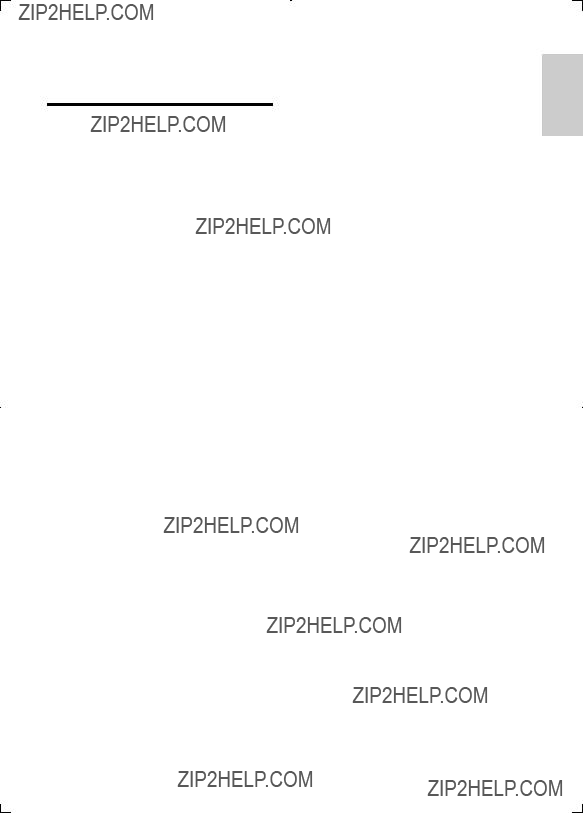
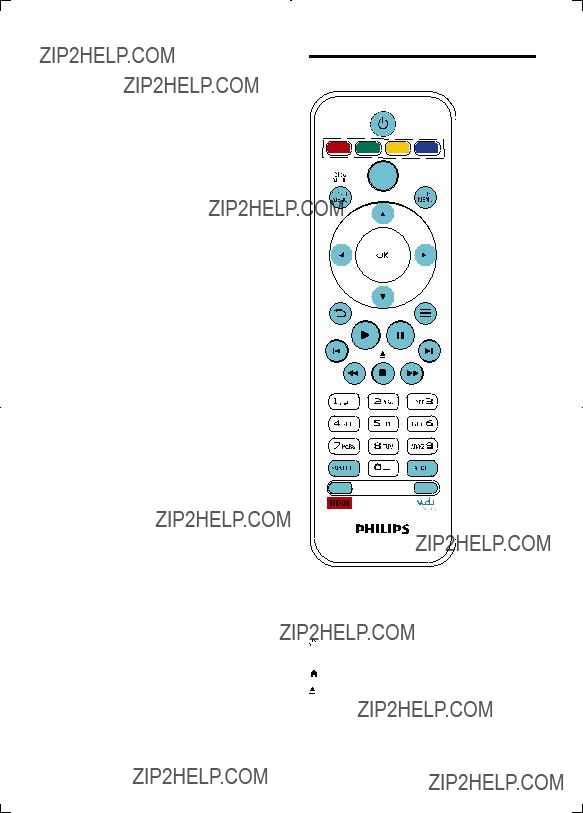
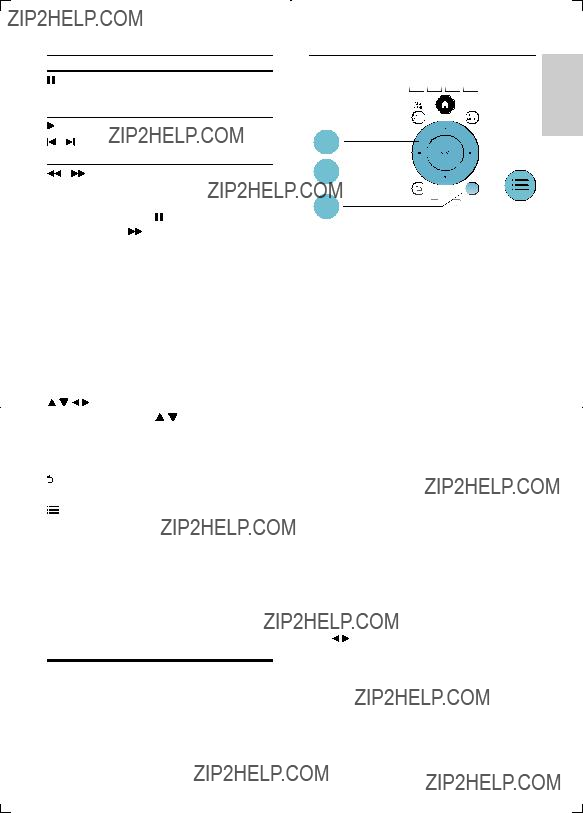

 to change the subtitle position.
to change the subtitle position.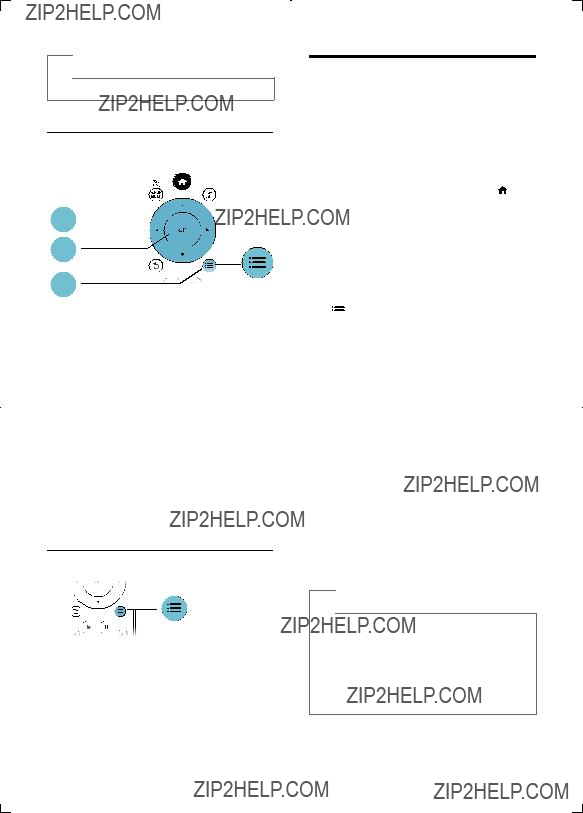
 Note
Note
 to select a zoom factor.
to select a zoom factor. repeatedly to cycle through the following options.
repeatedly to cycle through the following options. , and select [Character Set].
, and select [Character Set]. Note
Note
 and select [Setup] > [Advanced] > [Clear memory].
and select [Setup] > [Advanced] > [Clear memory]. Note
Note
 .
. Caution
Caution .
.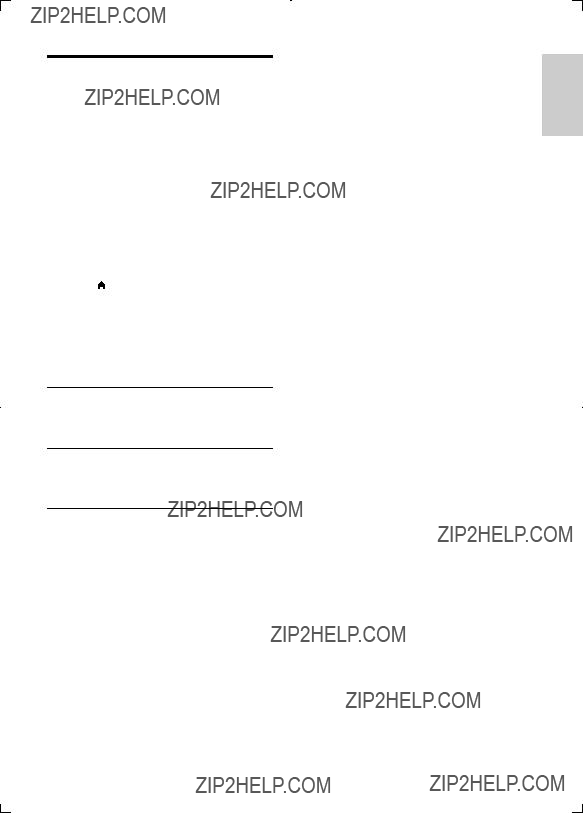
 to wake up the TV from standby, and then play a disc.
to wake up the TV from standby, and then play a disc.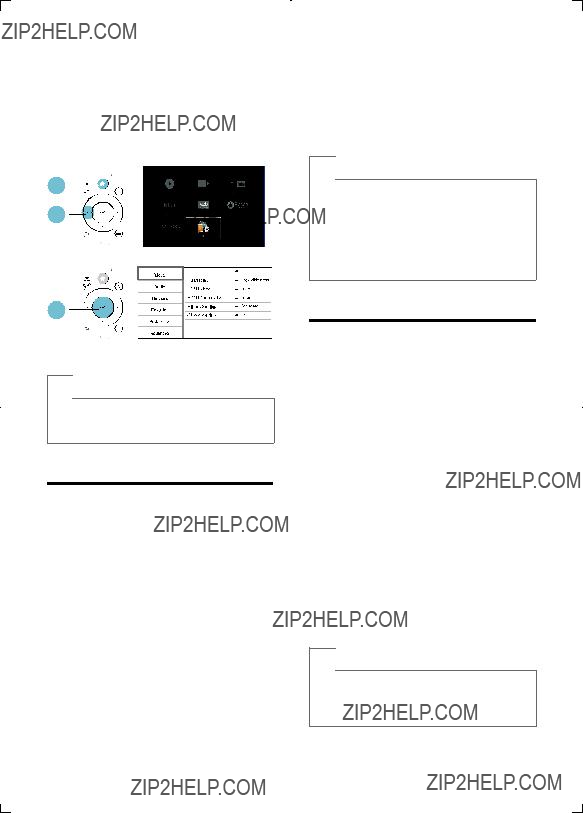
 Note
Note . To exit the menu, press
. To exit the menu, press  .
. .
. Note
Note .
. Note
Note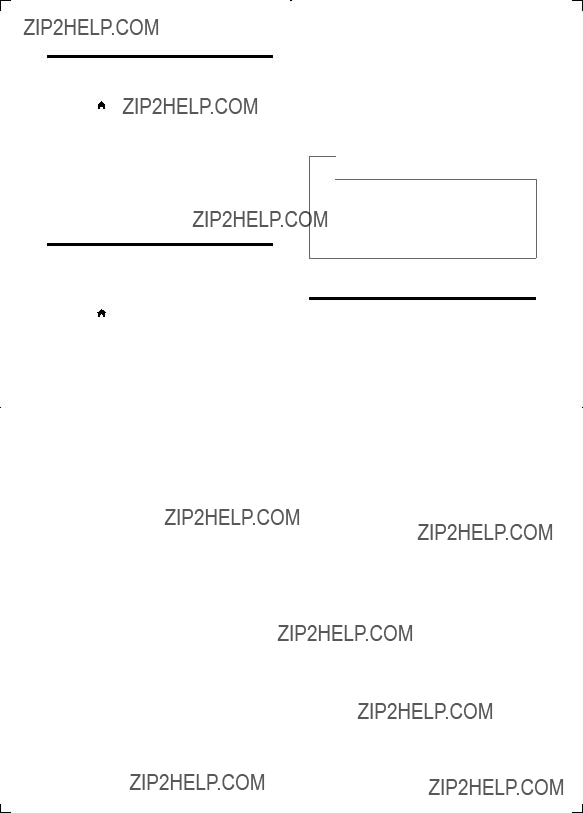
 Note
Note .
.
 Note
Note
 Caution
Caution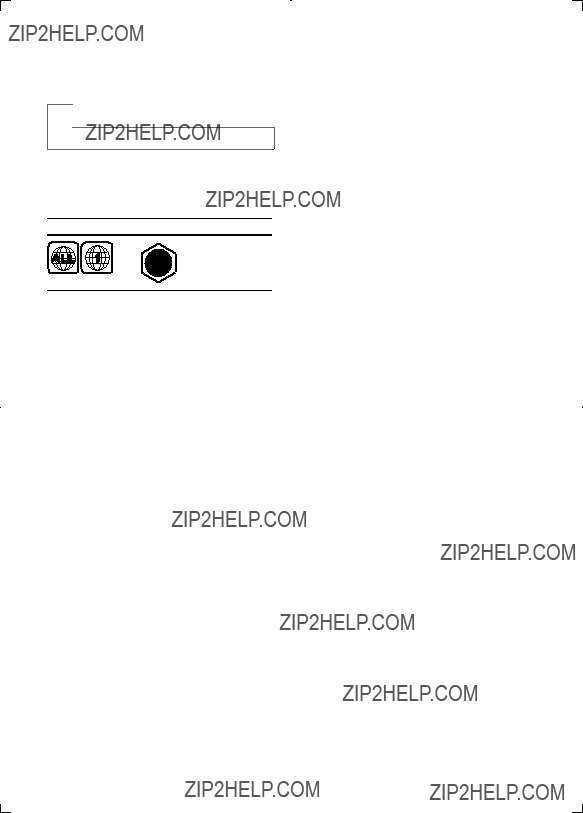
 Note
Note , 500mA
, 500mA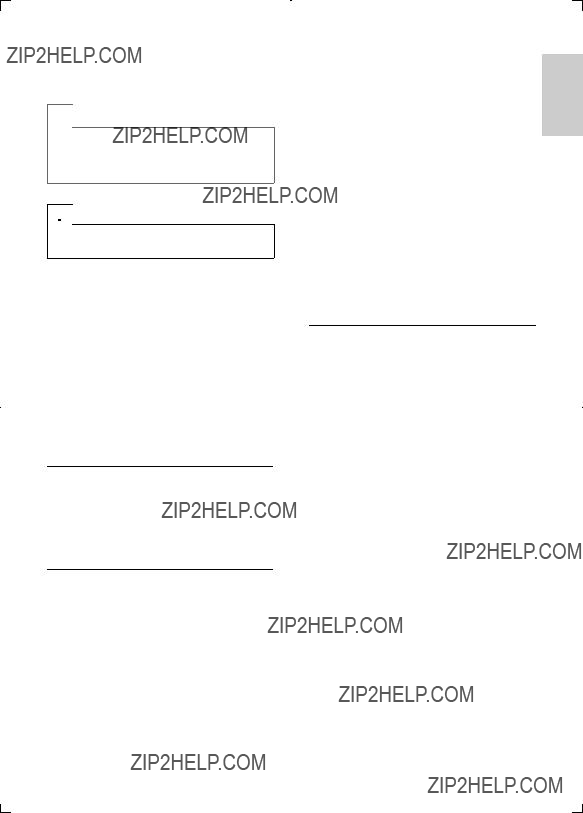
 Note
Note Warning
Warning and then press ???731??? (numeric buttons) to recover picture display. Or wait for 10 seconds for auto recovery.
and then press ???731??? (numeric buttons) to recover picture display. Or wait for 10 seconds for auto recovery.