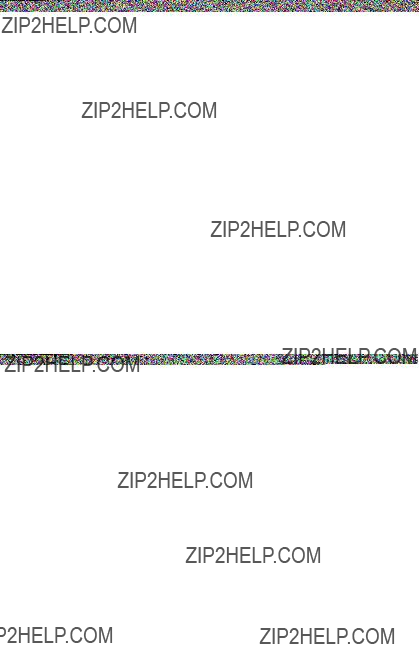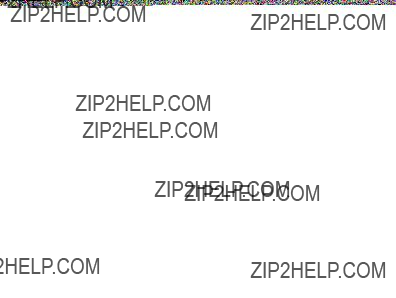
Software/driver information
Software version 20070710 for AJL308/37 AJL308/17 & AJL308/12
Benefits
-Fixing the problem of displaying the wrong day of the week in the calendar.
Do I need the software?
To check the firmware version of your device
1.Power on the main unit
2.Go to “SETUP Menu”
3.Go to “Source Page”
4.Press “Up”, “Down”, “Up”, “Down”, “Up”, “Up”, “Down”
5.The software version will show on the display. Should you already have the latest software then there is no need to do the upgrade.
How to download the software to your PC
1.Launch the Internet Explorer
2.Enter the Philips support site at url http://www.philips.com/support
3.Select your resided country & language
4.Enter the model number
5.Click on Software under Product Support
6.Double click your desired language under Firmware software upgrade to download the zip file to your PC.
7.Unzip the file into a temp directory.
How to upload the software to your device
1.Connect the AC adapter between the wall power supply and the clock radio and make sure that the clock radio is connected to AC power at all time during the software upgrade process.
1