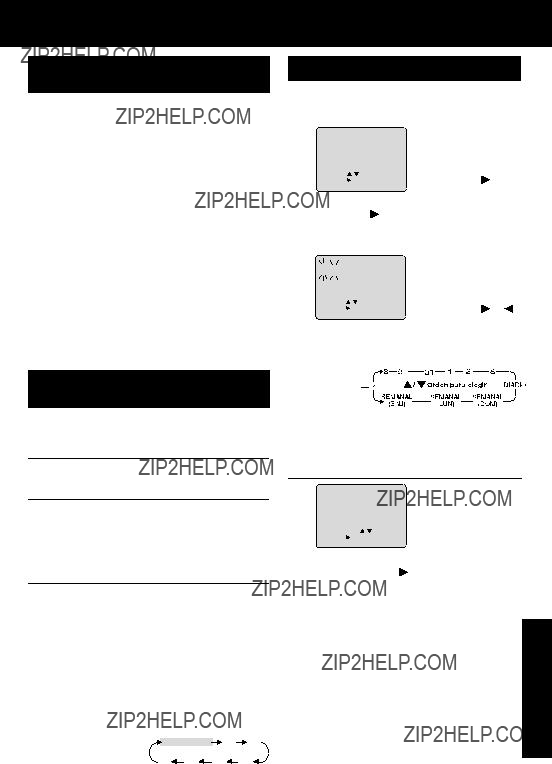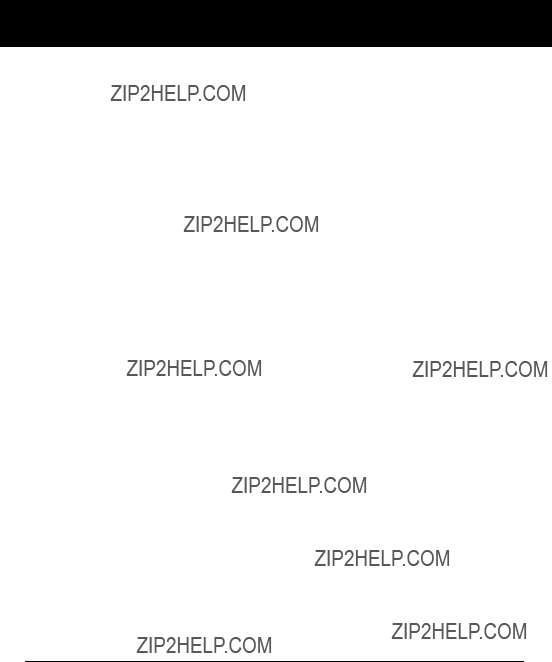Limited Warranty Limits And Exclusions
This warranty ONLY COVERS failures due to defects in materials or workmanship, and DOES NOT COVER normal wear and tear or cosmetic damage, nor does it cover markings or retained images on the picture tube resulting from viewing ???xed images (including, among other things, letterbox pictures on standard 4:3 screen TV???s, or non-expanded standard 4:3 pictures on wide screen TV???s, or onscreen data in a stationary and ???xed location). The warranty ALSO DOES NOT COVER damages which occurred in shipment, or failures which are caused by products not supplied by the warrantor, or failures which result from accidents, misuse, abuse, neglect, mishandling, misapplication, alteration, faulty installation, set-up adjustments, misadjustment of consumer controls, improper maintenance, power line surge, lightning damage, modi???cation, or commercial use (such as in a hotel, of???ce, restaurant, or other business), rental use of the product, service by anyone other than a Factory Servicenter or other Authorized Servicer, or damage that is attributable to acts of God.
THERE ARE NO EXPRESS WARRANTIES EXCEPT AS LISTED UNDER ???LIMITED WARRANTY
COVERAGE.??? THE WARRANTOR IS NOT LIABLE FOR INCIDENTAL OR CONSEQUENTIAL
DAMAGES RESULTING FROM THE USE OF THIS PRODUCT, OR ARISING OUT OF ANY BREACH OF THIS WARRANTY. (As examples, this excludes damages for lost time, cost of having someone remove or re-install an installed unit if applicable, or travel to and from the servicer, loss of media or images, data or other memory or recorded content. The items listed are not exclusive, but are for illustration only.)
ALL EXPRESS AND IMPLIED WARRANTIES, INCLUDING THE WARRANTY OF
MERCHANTABILITY, ARE LIMITED TO THE PERIOD OF THE LIMITED WARRANTY.
Some states do not allow the exclusion or limitation of incidental or consequential damages, or limitations on how long an implied warranty lasts, so the exclusions may not apply to you.
This warranty gives you speci???c legal rights and you may also have other rights which vary from state to state. If a problem with this product develops during or after the warranty period, you may contact your dealer or Servicenter. If the problem is not handled to your satisfaction, then write to the warrantor??? s Consumer Affairs Department at the addresses listed for the warrantor.
PARTS AND SERVICE (INCLUDING COST OF AN IN-HOME SERVICE CALL, WHERE
APPLICABLE) WHICH ARE NOT COVERED BY THIS LIMITED WARRANTY ARE YOUR
RESPONSIBILITY.
Customer Services Directory
For Product Information, Operating Assistance, Literature Request, Dealer Locations, and all Customer Service inquiries please contact:
1-800-211-PANA (7262), Monday-Friday 9 am-9 pm; Saturday-Sunday 9 am-7 pm, EST. or send e-mail : consumerproducts@panasonic.com
For hearing or speech impaired TTY users, TTY : 1-877-833-8855
Web Site: http://www.panasonic.com
You can purchase parts, accessories or locate your nearest servicenter by visiting our Web Site.
Accessory Purchases:
1-800-332-5368 (Customer Orders Only)
For hearing or speech impaired TTY users, TTY : 1-866-605-1277 Panasonic Services Company 20421 84th Avenue South, Kent, WA 98032 (Monday-Friday 6 am-5 pm; Saturday 6 am-10:30 am, PST)
(Visa, MasterCard, Discover Card, American Express, Check)
Service in Puerto Rico
Matsushita Electric of Puerto Rico, Inc. Panasonic Sales Company/ Factory Servicenter:
Ave. 65 de Infanter??a, Km. 9.5, San Gabriel Industrial Park, Carolina, Puerto Rico 00985
Phone (787)750-4300 Fax (787)768-2910
As of August 2002
37


 IN WIRE
IN WIRE

 Remote Control
Remote Control
 on the unit until the picture clears up. To return to Auto Tracking, press
on the unit until the picture clears up. To return to Auto Tracking, press














 Time Zone Adjust
Time Zone Adjust

 :CH UP
:CH UP :CH DOWN
:CH DOWN :VOL DOWN
:VOL DOWN : CH UP
: CH UP : CH DOWN
: CH DOWN : VOLUME UP
: VOLUME UP :VOLUME DOWN
:VOLUME DOWN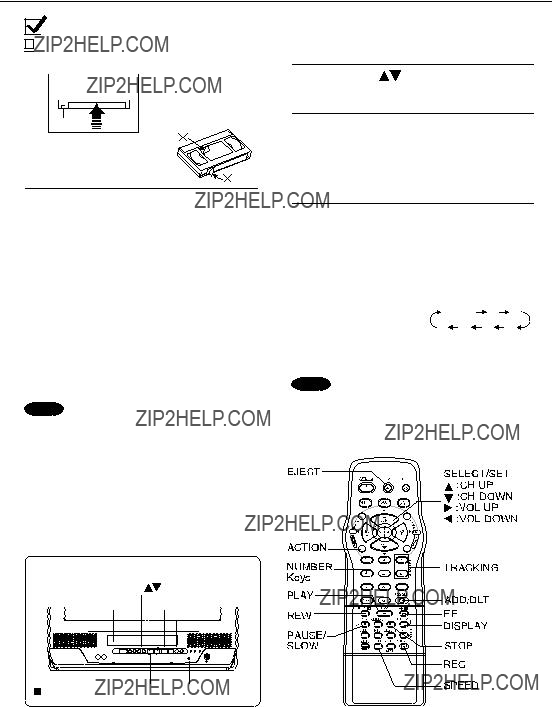
 Ready Check List
Ready Check List
 Your unit is plugged in.
Your unit is plugged in.


 Ready Check List
Ready Check List
 ??? mark while the selected audio mode is indicated with an arrow. To change the audio mode for these broadcasts, see the ???Select Audio Mode for TV Viewing??? section (below.)
??? mark while the selected audio mode is indicated with an arrow. To change the audio mode for these broadcasts, see the ???Select Audio Mode for TV Viewing??? section (below.)



 Ready Check List
Ready Check List
 The clock is set to the correct time.
The clock is set to the correct time.
 :CH UP
:CH UP :CH DOWN
:CH DOWN :VOL DOWN
:VOL DOWN
 while ???CANCEL/SET??? screen is not displayed.
while ???CANCEL/SET??? screen is not displayed.
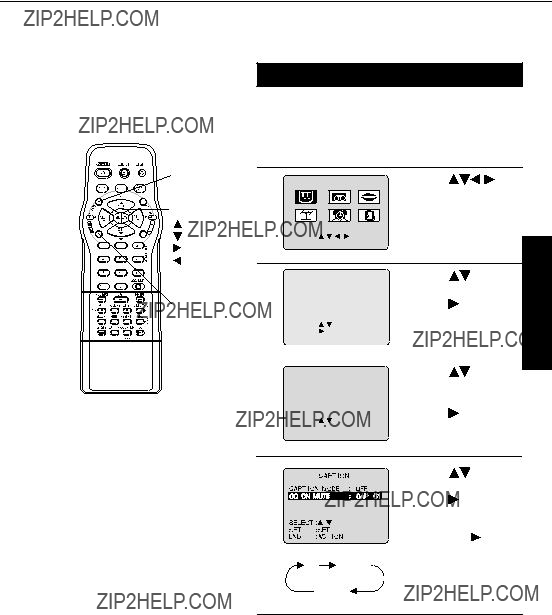
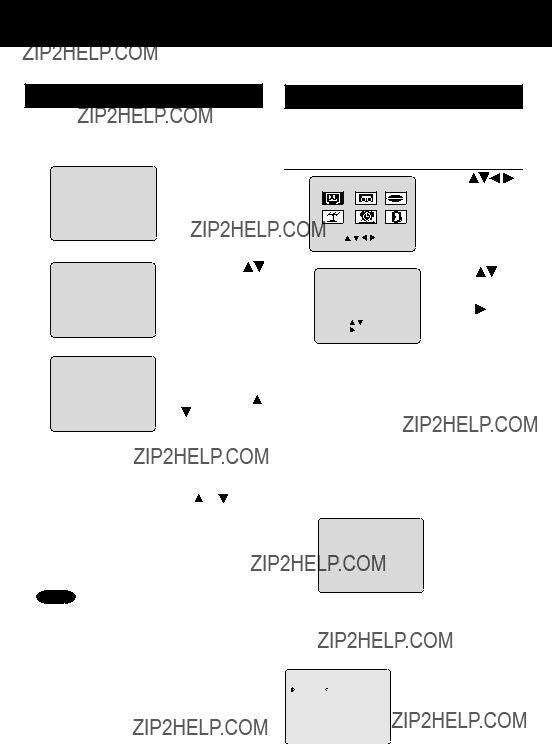
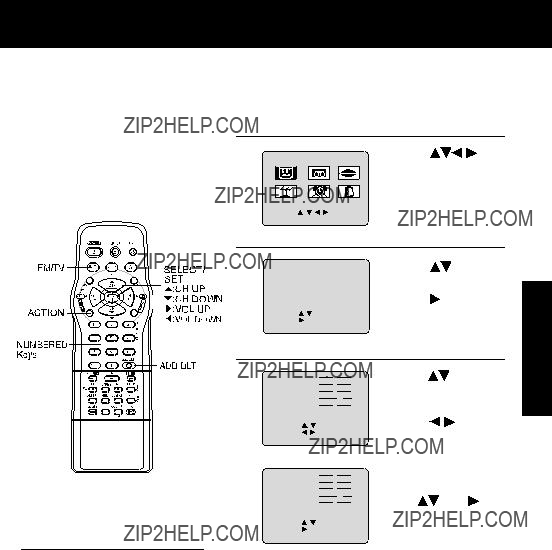
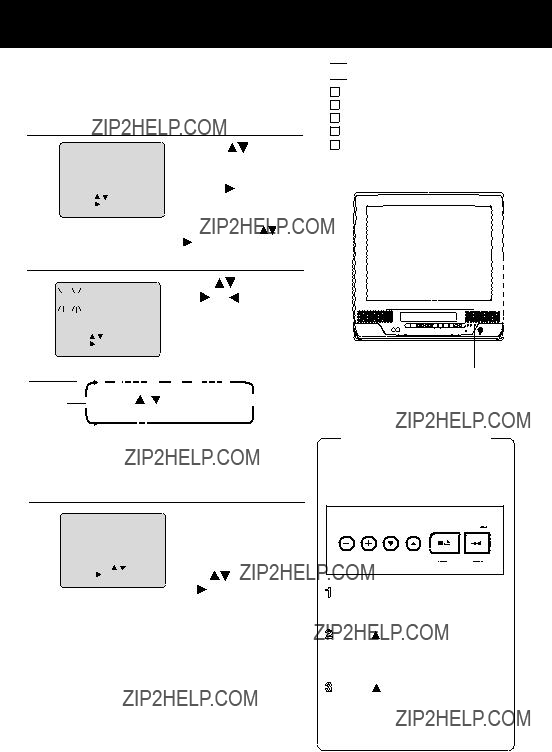
 Ready Check List
Ready Check List Repeat main steps 3 ~ 5.
Repeat main steps 3 ~ 5.
 :CH UP
:CH UP :VOL UP
:VOL UP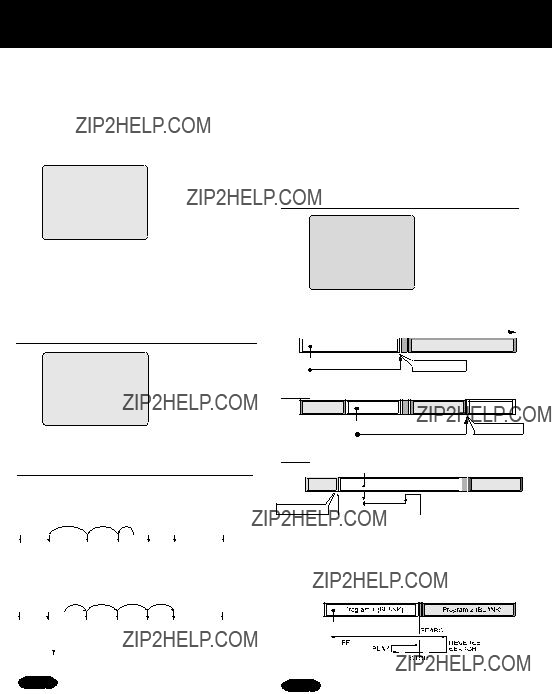

 INDEX
INDEX



 :CH UP
:CH UP :CH DOWN
:CH DOWN :VOL DOWN
:VOL DOWN
 mark, the
mark, the  mark display may be out of position.
mark display may be out of position.
 :CH UP
:CH UP :CH DOWN
:CH DOWN :VOL DOWN
:VOL DOWN
 :CH UP
:CH UP :CH DOWN
:CH DOWN :VOL DOWN
:VOL DOWN
 :CH UP
:CH UP :CH DOWN
:CH DOWN :VOL DOWN
:VOL DOWN

 :CH UP
:CH UP :CH DOWN
:CH DOWN :VOL DOWN
:VOL DOWN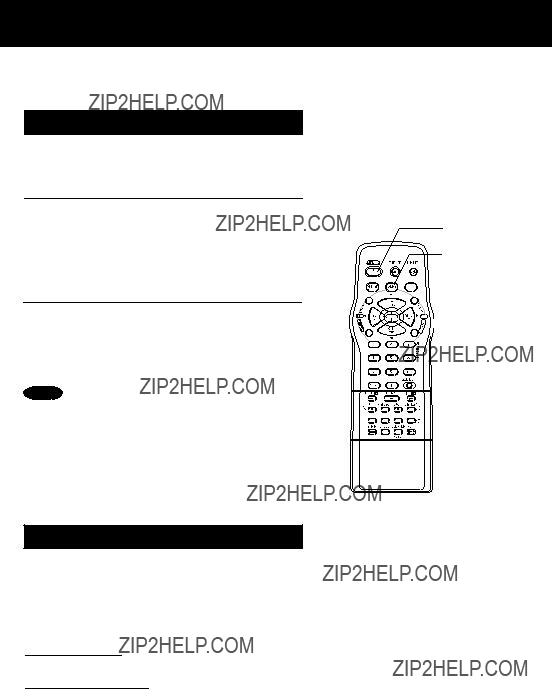

 DSS/ CABLE
DSS/ CABLE NUMBER Keys
NUMBER Keys









 ENTER
ENTER