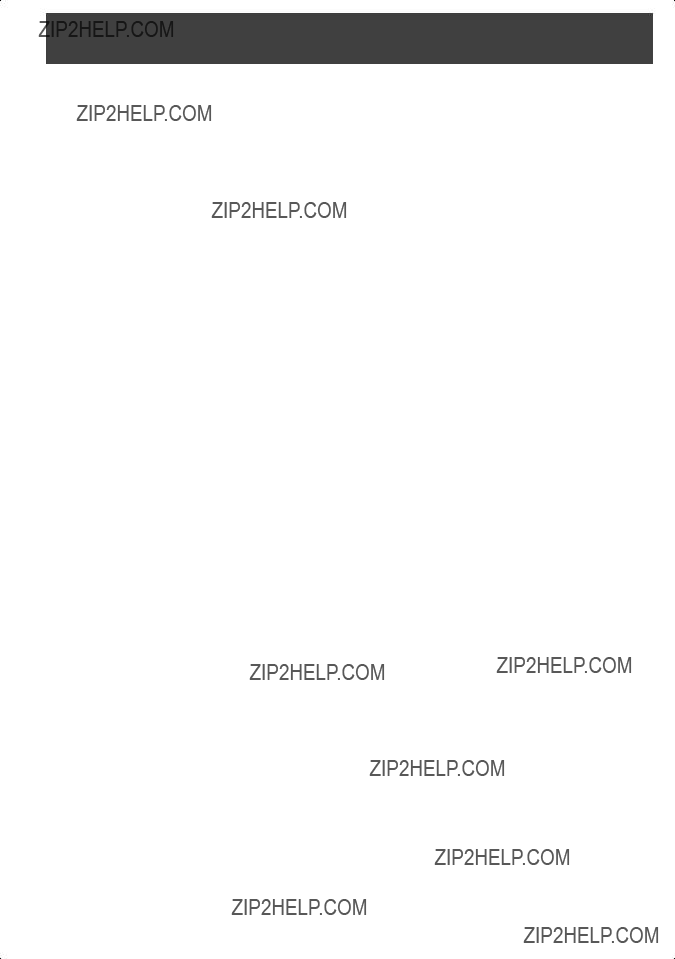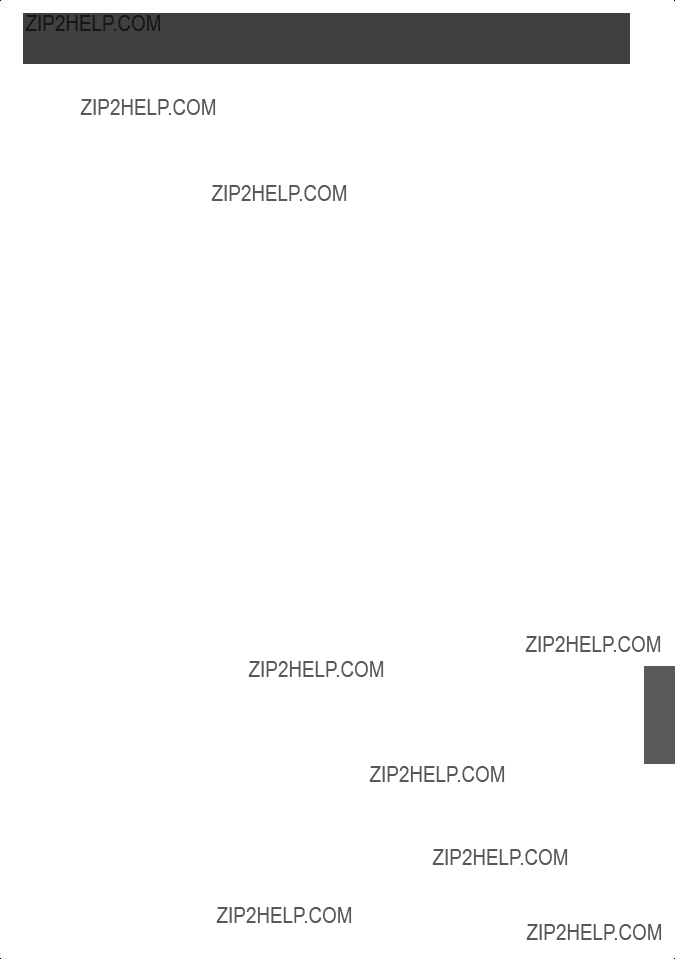or failures which result from accidents, misuse, abuse, neglect, mishandling, misapplication, alteration, faulty installation, set-up adjustments, misadjustment of consumer controls, improper maintenance, power line surge, lightning damage, modi???cation, or commercial use (such as in a hotel, of???ce, restaurant, or other business), rental use of the product, service by anyone other than a Factory Servicenter or other Authorized Servicer, or damage that is attributable to acts of God.
THERE ARE NO EXPRESS WARRANTIES EXCEPT AS LISTED UNDER ???LIMITED WARRANTY COVERAGE???.
THE WARRANTOR IS NOT LIABLE FOR INCIDENTAL OR CONSEQUENTIAL DAMAGES RESULTING FROM THE USE OF THIS PRODUCT, OR ARISING OUT OF ANY BREACH OF THIS WARRANTY. (As examples, this excludes damages for lost time, cost of having someone remove or re-install an installed unit if applicable, or travel to and from the servicer, loss of media or images, data or other memory or recorded content. The items listed are not exclusive, but are for illustration only.)
ALL EXPRESS AND IMPLIED WARRANTIES, INCLUDING THE WARRANTY OF MERCHANTABILITY, ARE LIMITED
TO THE PERIOD OF THE LIMITED WARRANTY.
Some states do not allow the exclusion or limitation of incidental or consequential damages, or limitations on how long an implied warranty lasts, so the exclusions may not apply to you.
This warranty gives you speci???c legal rights and you may also have other rights which vary from state to state. If a problem with this product develops during or after the warranty period, you may contact your dealer or Servicenter. If the problem is not handled to your satisfaction, then write to the warrantor???s Consumer Affairs Department at the addresses listed for the warrantor.
PARTS AND SERVICE (INCLUDING COST OF AN IN-HOME SERVICE CALL, WHERE APPLICABLE) WHICH ARE
NOT COVERED BY THIS LIMITED WARRANTY ARE YOUR RESPONSIBILITY.
Customer Services Directory
Obtain Product Information and Operating Assistance; locate your nearest Dealer or Servicenter; purchase Parts and Accessories; or make Customer Service and Literature requests by visiting our Web Site at:
http://www.panasonic.com/support
or, contact us via the web at:
http://www.panasonic.com/contactinfo
You may also contact us directly at: 1-800-211-PANA (7262),
Monday-Friday 9 am-9 pm; Saturday-Sunday 10 am-7 pm, EST.
For hearing or speech impaired TTY users, TTY : 1-877-833-8855
Accessory Purchases
Purchase Parts, Accessories and Instruction Books online for all Panasonic Products by visiting our Web Site at:
http://www.pasc.panasonic.com
or, send your request by E-mail to: npcparts@panasonic.com
You may also contact us directly at:
1-800-332-5368 (Phone) 1-800-237-9080 (Fax Only) (Monday ??? Friday 9 am to 8 pm, EST.) Panasonic Services Company
20421 84th Avenue South, Kent, WA 98032
(We Accept Visa, MasterCard, Discover Card, American Express, and Personal Checks)
For hearing or speech impaired TTY users, TTY : 1-866-605-1277
Service in Puerto Rico
Matsushita Electric of Puerto Rico, Inc. Panasonic Sales Company
Factory Servicenter:
Ave. 65 de Infanter??a, Km. 9.5, San Gabriel Industrial Park, Carolina, Puerto Rico 00985 Phone (787)750-4300 Fax (787)768-2910



 1 Remote Control (EUR7724010)
1 Remote Control (EUR7724010) 2 Batteries ???AA???
2 Batteries ???AA???
 WARNING
WARNING


 WARNING
WARNING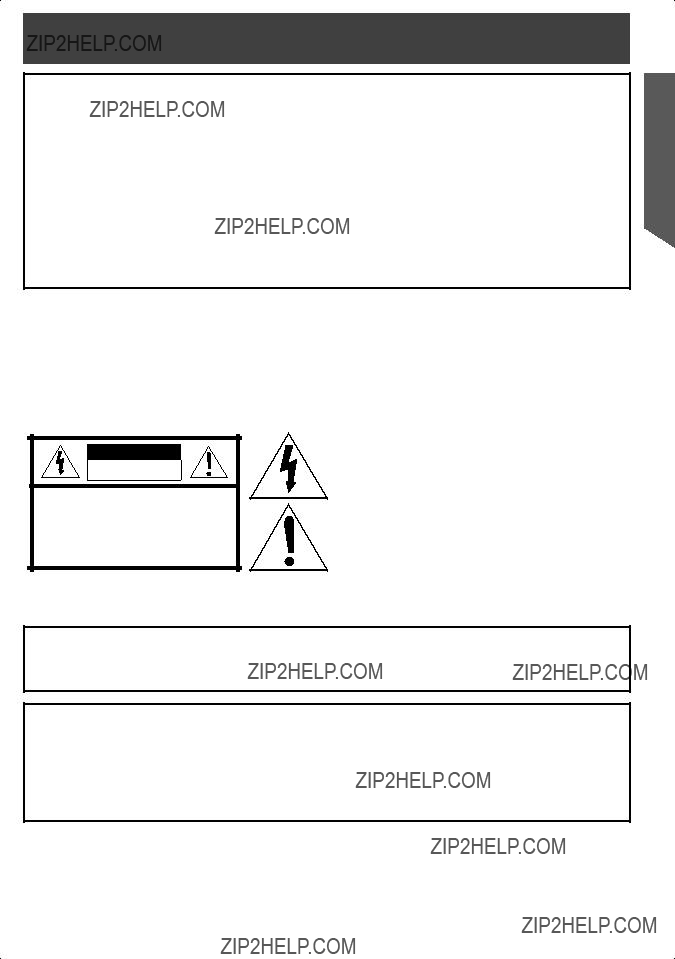


 WARNING
WARNING

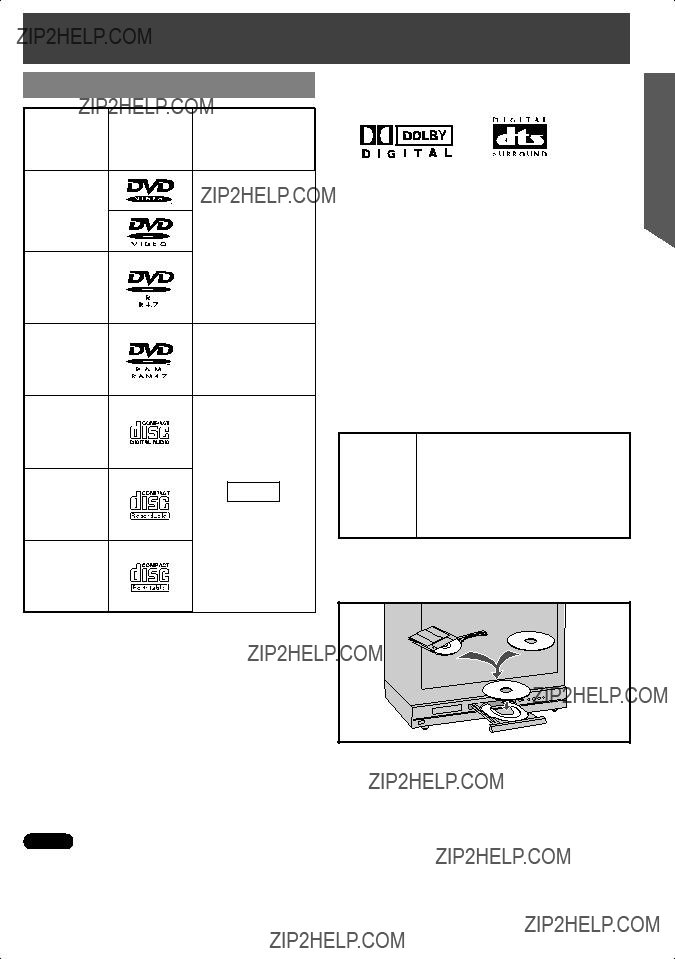
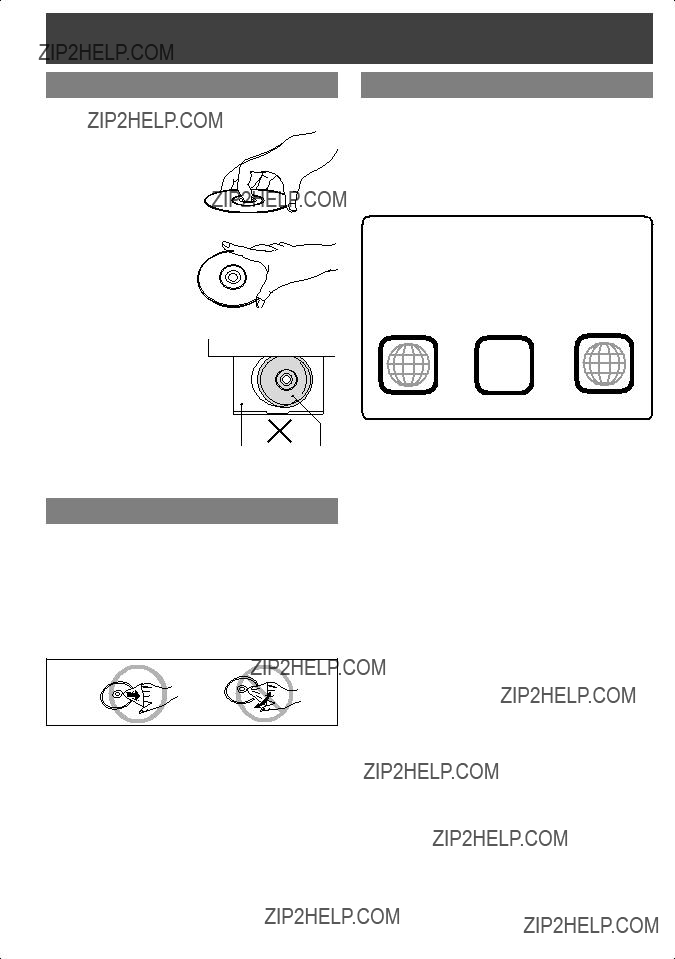
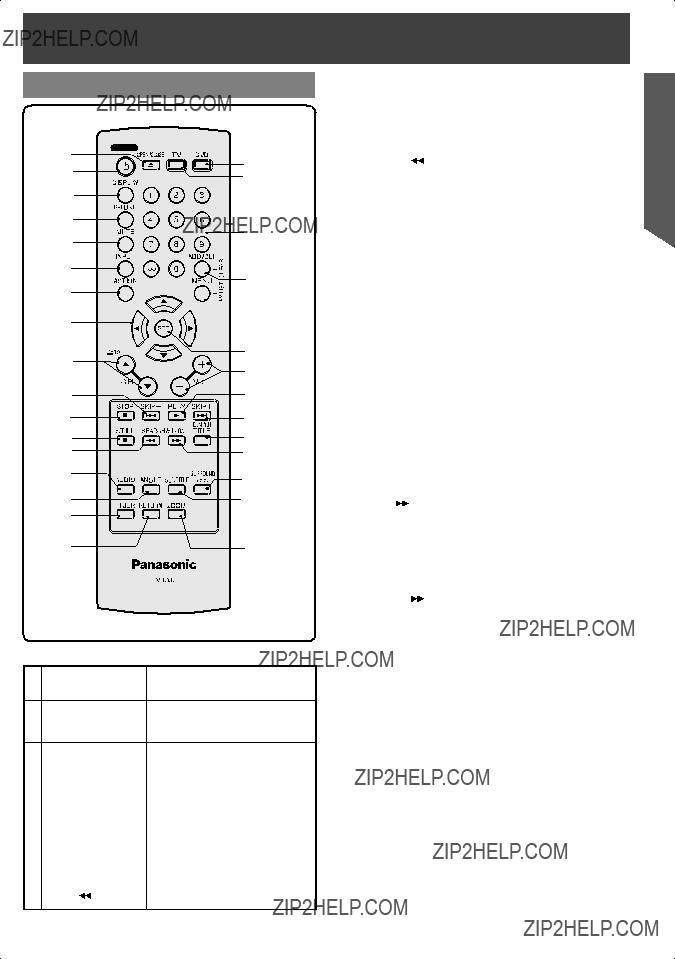
 22
22
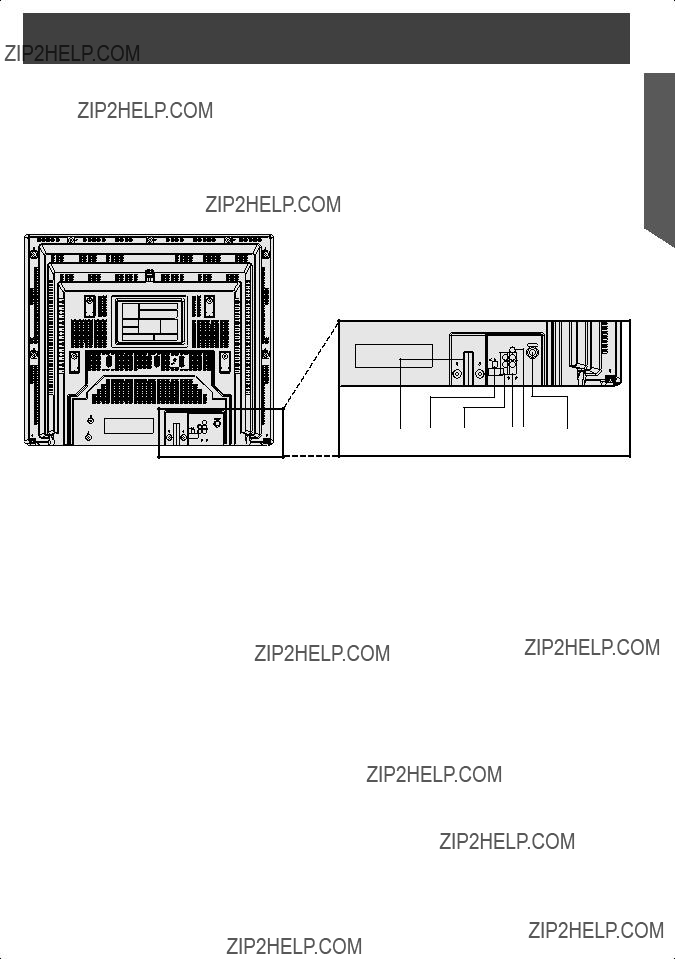



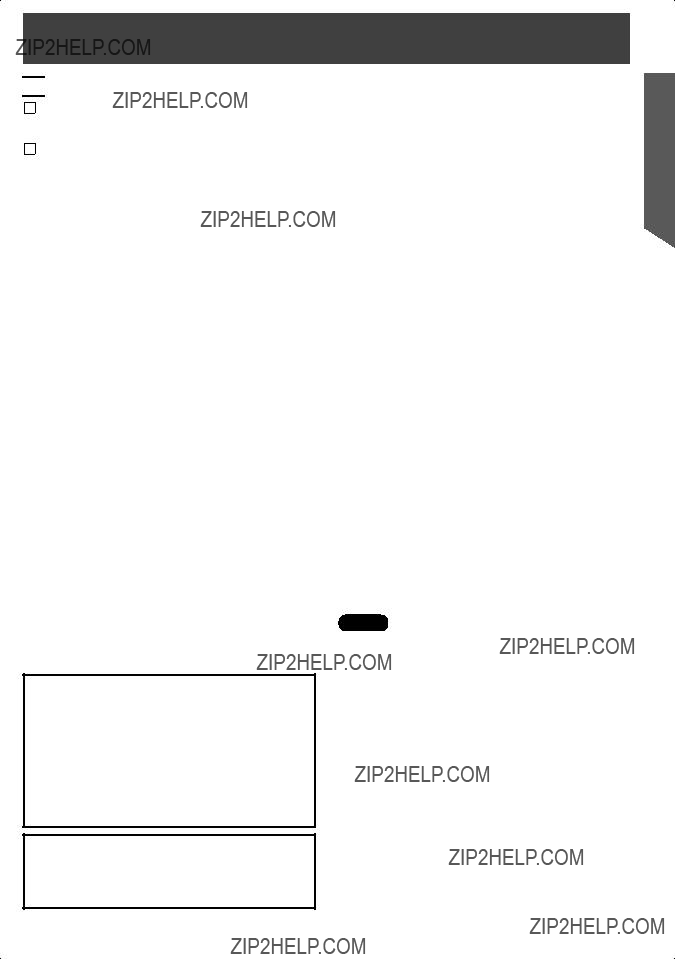
 Check List
Check List

 SET:SET
SET:SET
 SET:SET
SET:SET
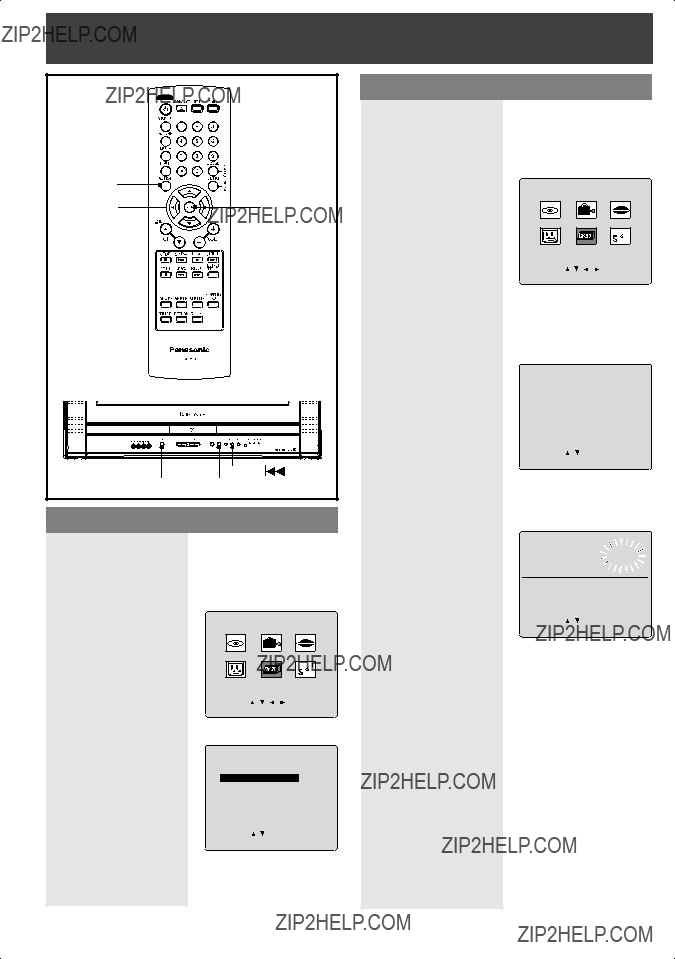




 FIJAR:SET
FIJAR:SET


 REGLER:SET
REGLER:SET
 on the unit for more than 5 seconds.
on the unit for more than 5 seconds.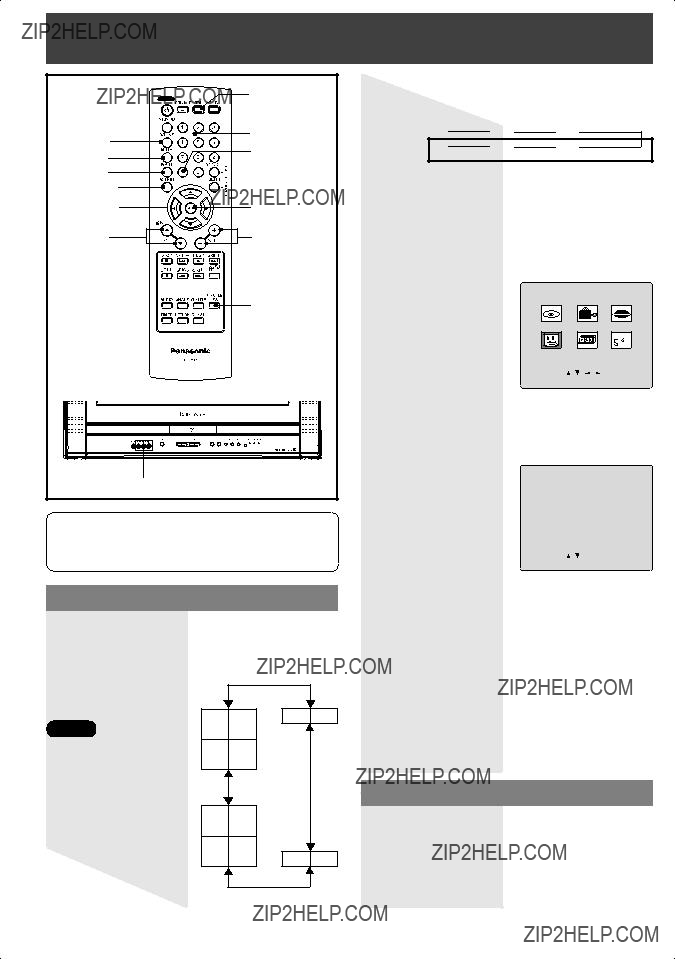

 LINE1
LINE1 
 LINE2
LINE2 
 TUNER
TUNER



 -TV
-TV

 -TV
-TV

 is a registered trademark, and is licensed by
is a registered trademark, and is licensed by 

 Technology Licensing.
Technology Licensing. ??? mark while the selected audio mode is indicated with an arrow. To change the audio mode for these broadcasts, see the ???Audio Mode for TV Viewing??? section.
??? mark while the selected audio mode is indicated with an arrow. To change the audio mode for these broadcasts, see the ???Audio Mode for TV Viewing??? section. STEREO
STEREO 
 SAP
SAP

 SET:SET
SET:SET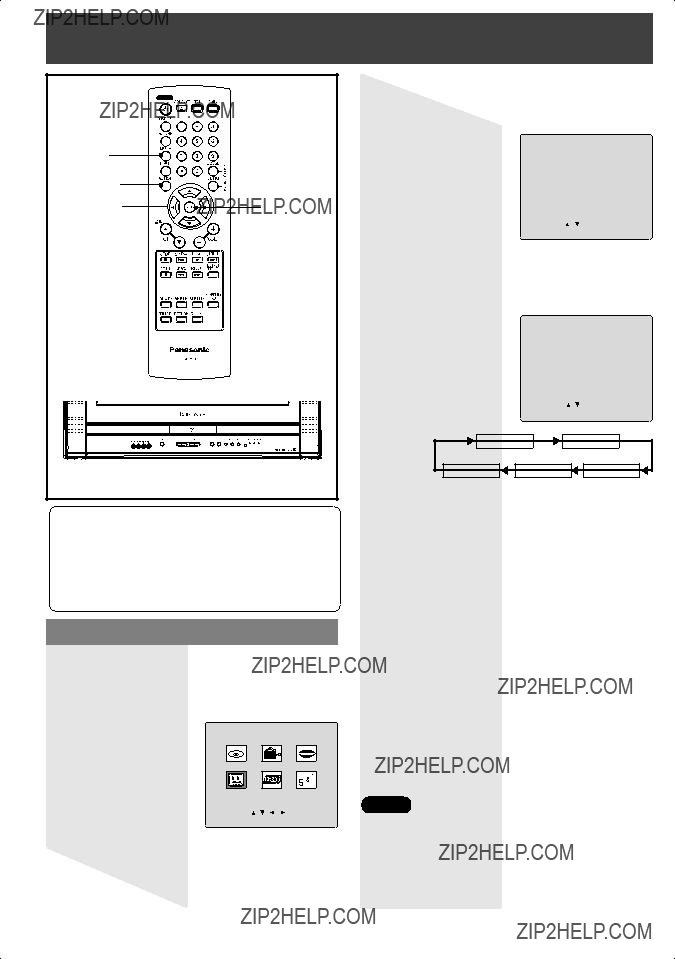





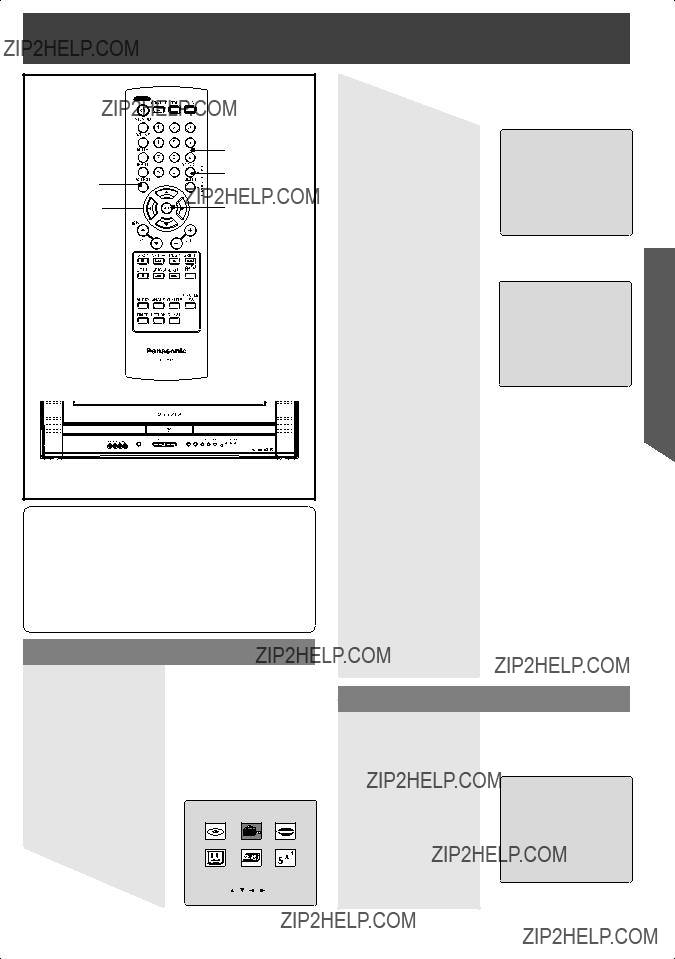






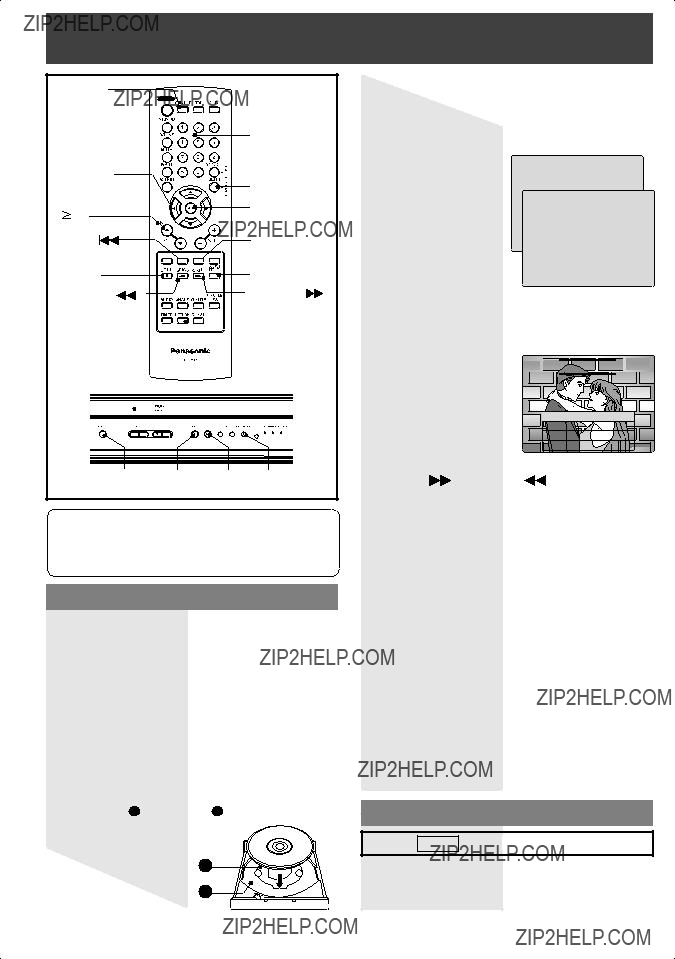











 SKIP+
SKIP+

 RETURN
RETURN

 LOVE STORY
LOVE STORY


 10 key, then 1, then 2.
10 key, then 1, then 2. /SLOW- in Still mode.
/SLOW- in Still mode.


 LOVE STORY
LOVE STORY










 VOCAL ON
VOCAL ON
 VOCAL OFF
VOCAL OFF VOCAL V1
VOCAL V1 
 VOCAL V2
VOCAL V2
 VOCAL V1 + V2
VOCAL V1 + V2

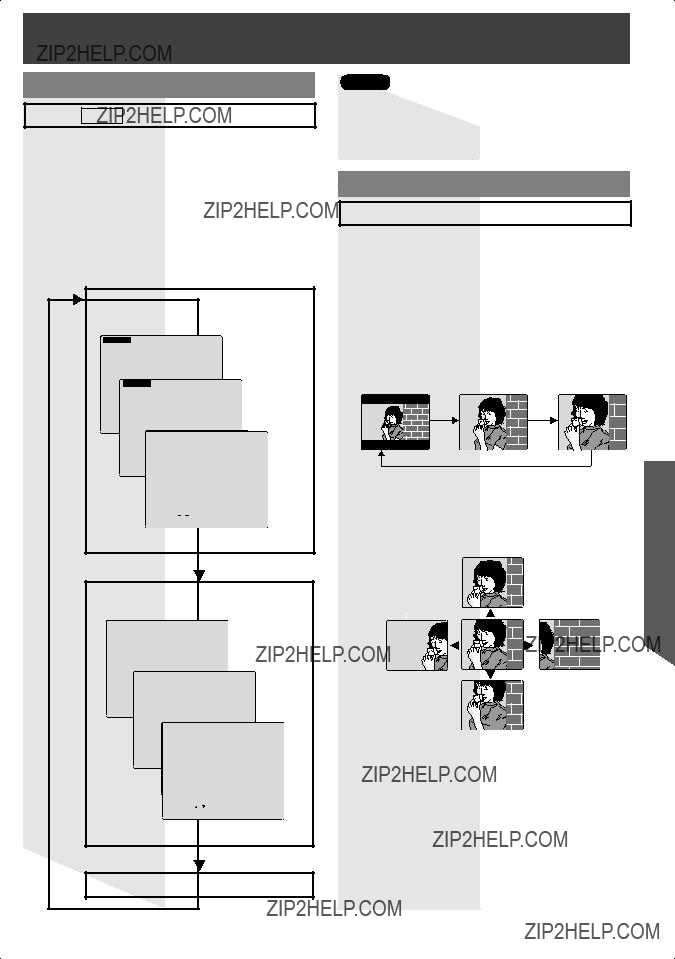
 ZOOM 2
ZOOM 2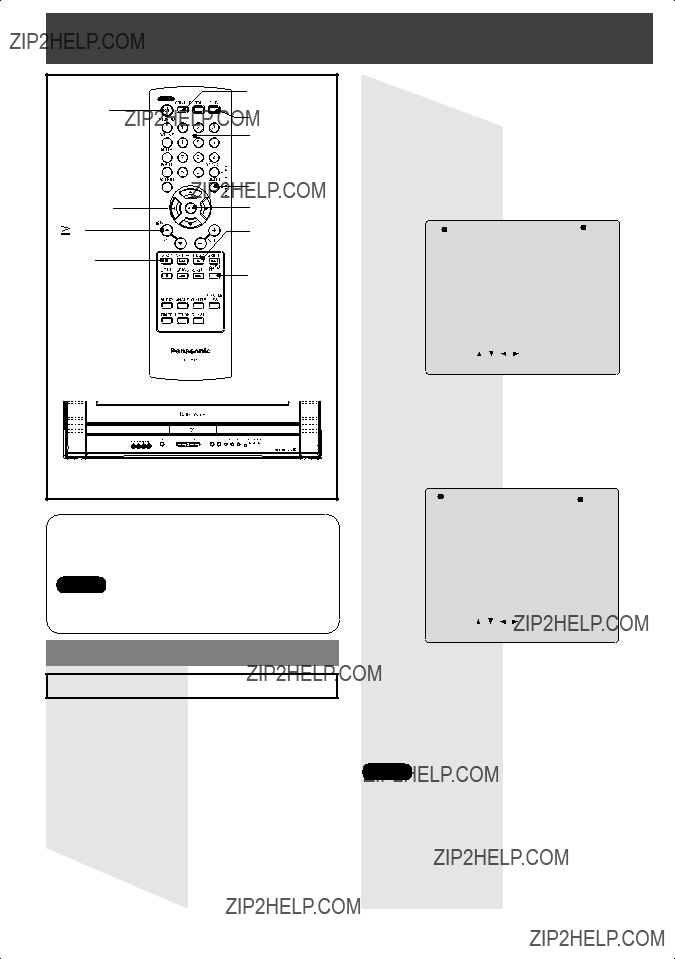
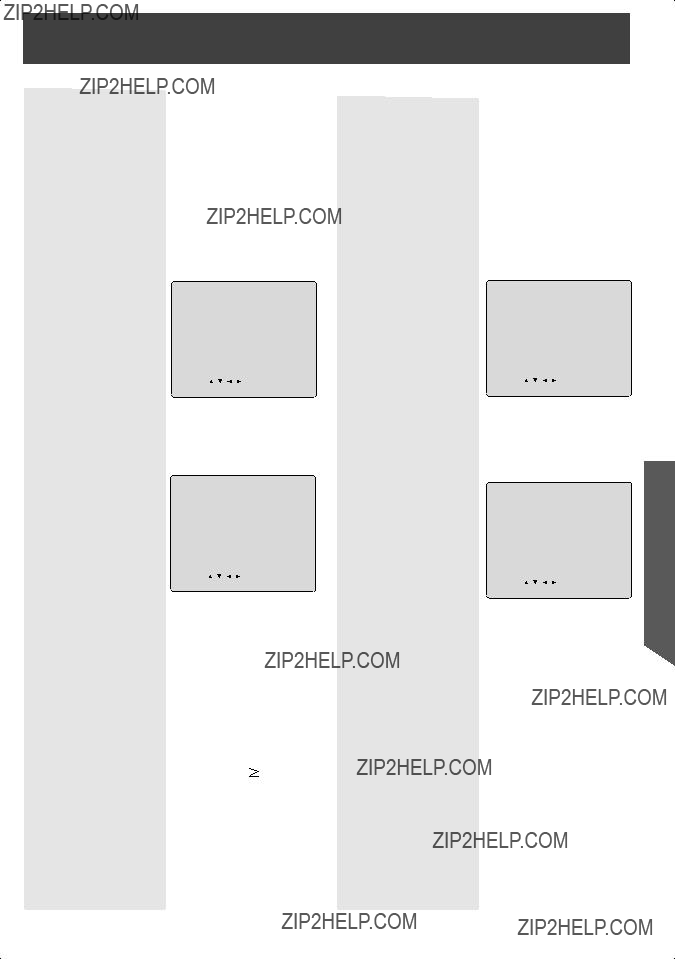
 10 key, then 1, then 2.
10 key, then 1, then 2.
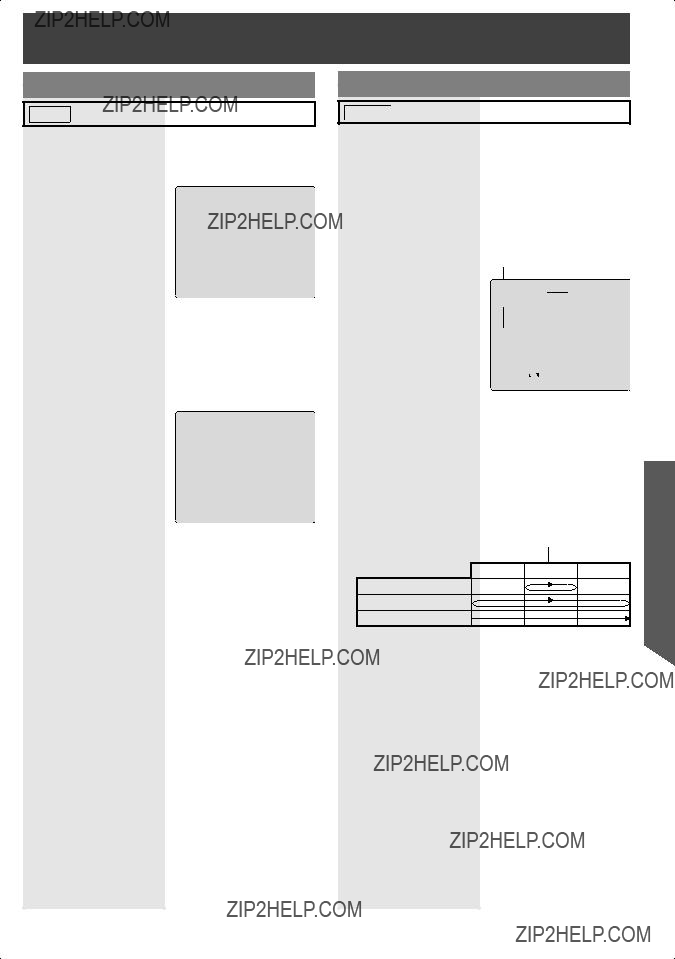
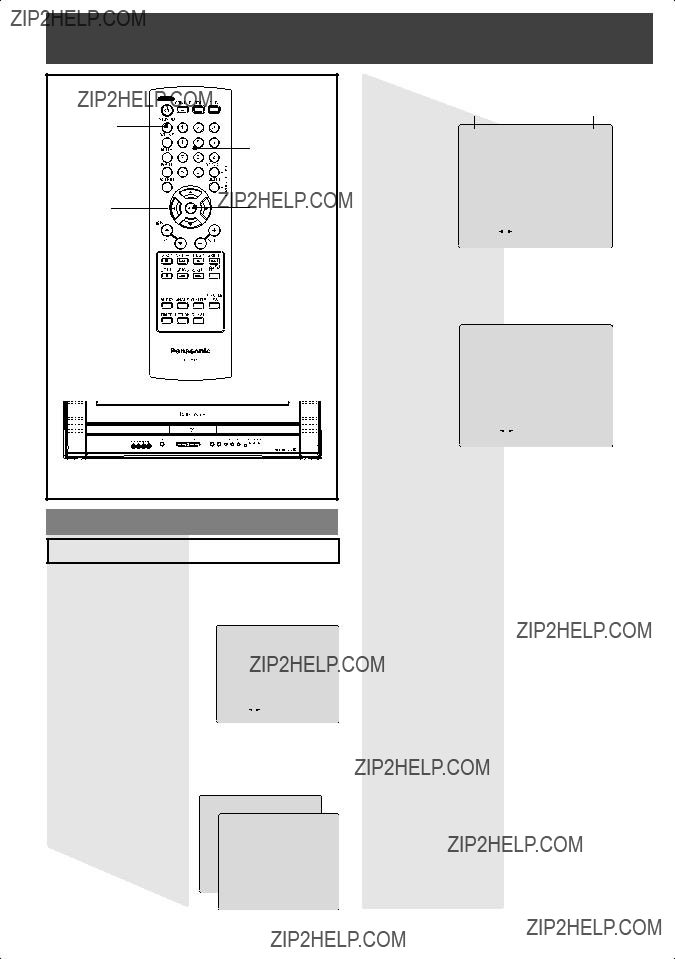

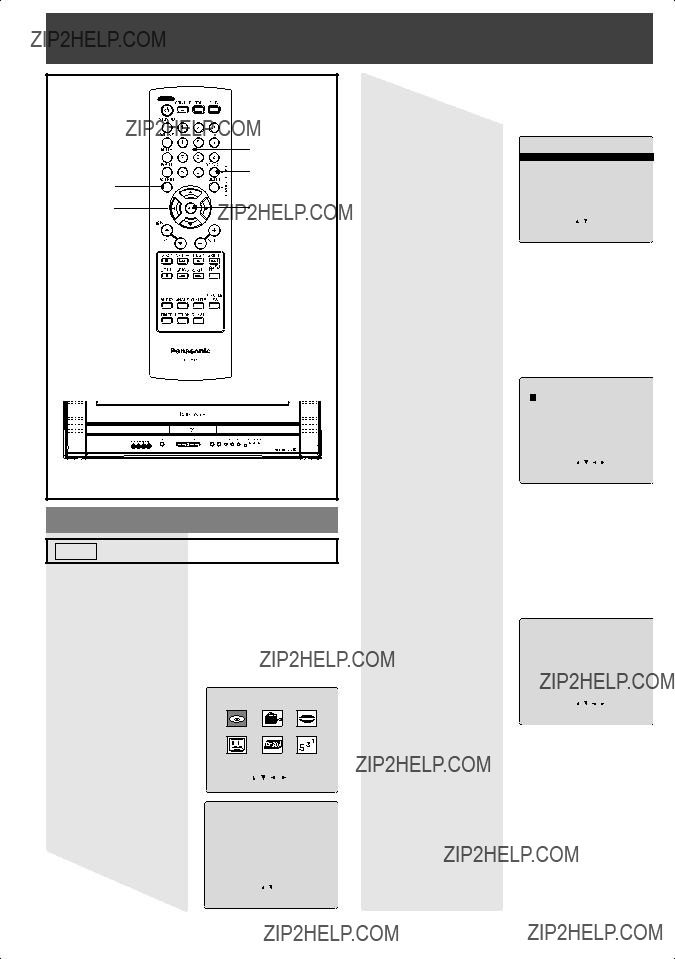
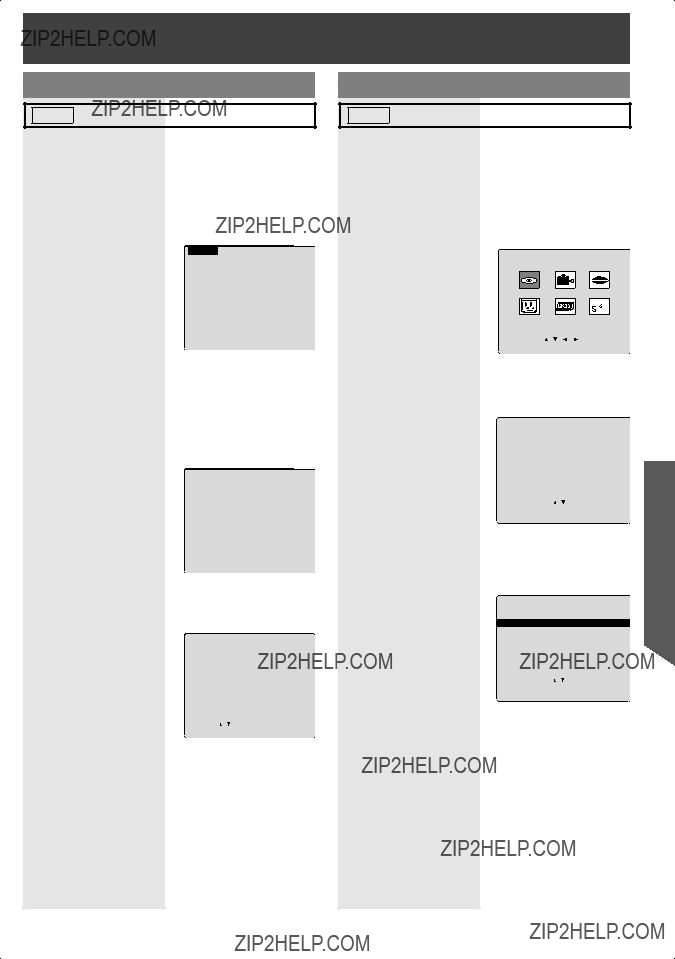









 :
:


 :
:
 code number, Press NUMBER keys
code number, Press NUMBER keys 








 PRECAUCI??N
PRECAUCI??N

 SET:SET
SET:SET
 SET:SET
SET:SET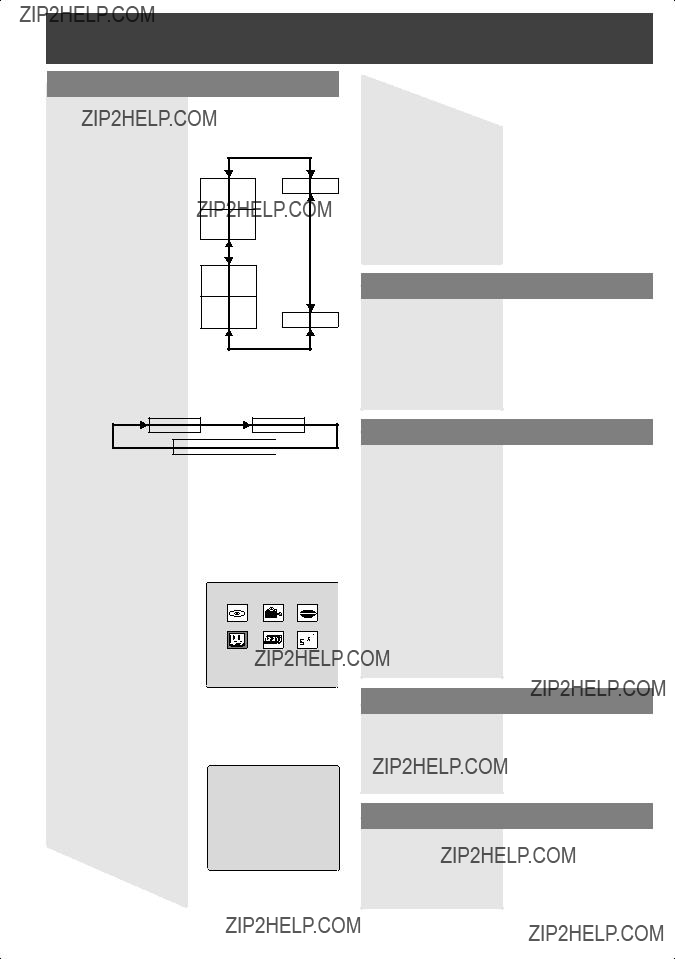




 FIJAR:SET
FIJAR:SET
 FIJAR:SET
FIJAR:SET
 10, luego 1, luego 2.
10, luego 1, luego 2. /SLOW- durante la reproducci??n.
/SLOW- durante la reproducci??n.

 HISTORIA DE AMOR
HISTORIA DE AMOR

 /SLOW- en el modo de imagen ???ja.
/SLOW- en el modo de imagen ???ja.
 10, luego 1, luego dos.
10, luego 1, luego dos. 10, luego 1, luego dos.
10, luego 1, luego dos.