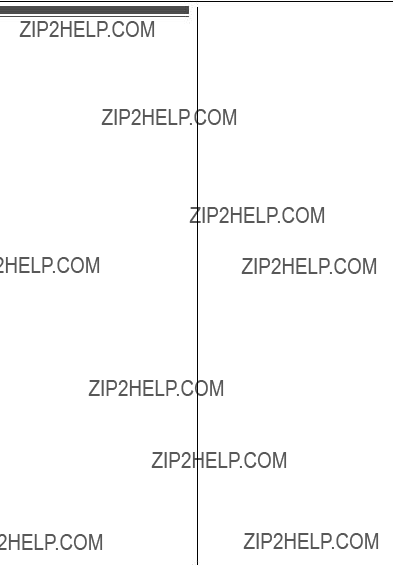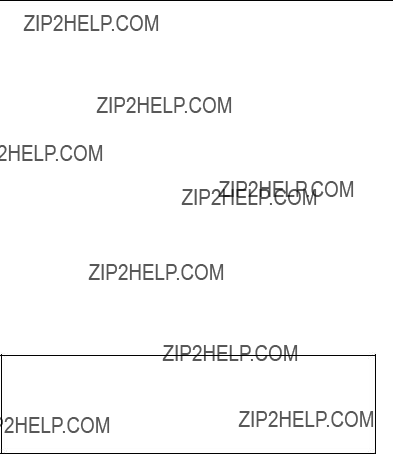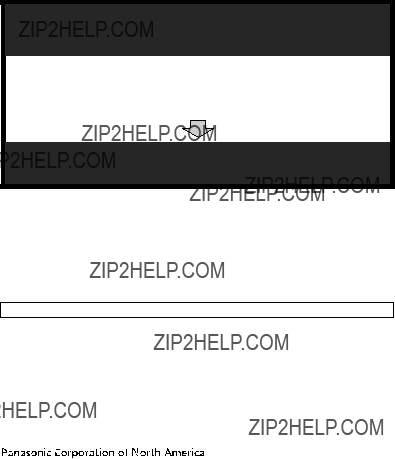Appendix
Limited Warranty Limits And Exclusions
This Limited Warranty ONLY COVERS failures due to defects in materials or workmanship, and DOES NOT COVER normal wear and tear or cosmetic damage. The Limited Warranty ALSO DOES NOT COVER damages which occurred in shipment, or failures which are caused by products not supplied by the warrantor, or failures which result from accidents, misuse, abuse, neglect, bug infestation, mishandling, misapplication, alteration, faulty installation, set-up adjustments, misadjustment of consumer controls, improper maintenance, power line surge, lightning damage, modification, introduction of sand, humidity or liquids, commercial use such as hotel, office, restaurant, or other business or rental use of the product, or service by anyone other than a Factory Service Center or other Authorized Servicer, or damage that is attributable to acts of God.
THERE ARE NO EXPRESS WARRANTIES EXCEPT AS LISTED UNDER ???LIMITED
WARRANTY COVERAGE???. THE WARRANTOR IS NOT LIABLE FOR INCIDENTAL OR
CONSEQUENTIAL DAMAGES RESULTING FROM THE USE OF THIS PRODUCT, OR ARISING OUT OF ANY BREACH OF THIS LIMITED WARRANTY. (As examples, this excludes damages for lost time, lost calls or messages, cost of having someone remove or re-install an installed unit if applicable, travel to and from the servicer. The items listed are not exclusive, but are for illustration only.) ALL EXPRESS AND IMPLIED WARRANTIES,
INCLUDING THE WARRANTY OF MERCHANTABILITY, ARE LIMITED TO THE
PERIOD OF THE LIMITED WARRANTY.
Some states do not allow the exclusion or limitation of incidental or consequential damages, or limitations on how long an implied warranty lasts, so the exclusions may not apply to you.
This Limited Warranty gives you specific legal rights and you may also have other rights which vary from state to state. If a problem with this product develops during or after the Limited Warranty period, you may contact your dealer or Service Center. If the problem is not handled to your satisfaction, then write to the warrantor???s Consumer Affairs Department at the addresses listed for the warrantor.
PARTS AND SERVICE, WHICH ARE NOT COVERED BY THIS LIMITED WARRANTY,
ARE YOUR RESPONSIBILITY.
When you ship the product
???Carefully pack your unit, preferably in the original carton.
???Attach a letter, detailing the symptom.
???Send the unit to Panasonic Exchange Center, prepaid and adequately insured.
???Do not send your unit to Panasonic Corporation of North America listed on the back cover or to executive or regional sales offices. These locations do not repair consumer products.

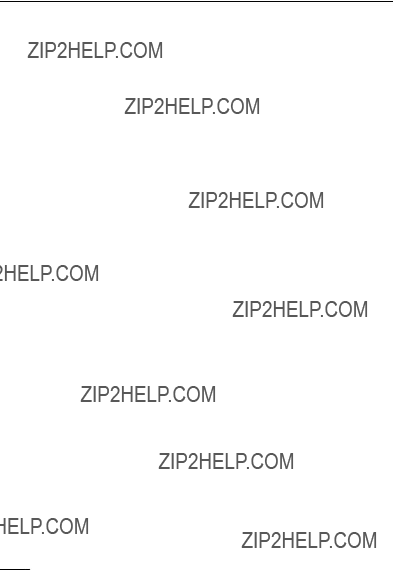




 WARNING
WARNING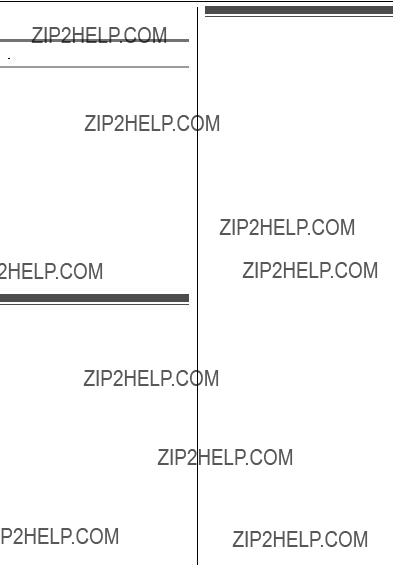
 CAUTION
CAUTION
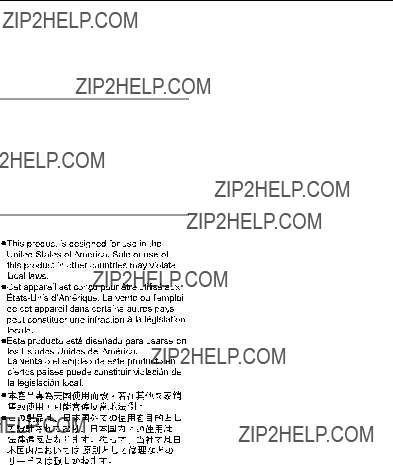

 F
F HANDSET/LOCATOR
HANDSET/LOCATOR CAMERA
CAMERA OTHER DEVICE
OTHER DEVICE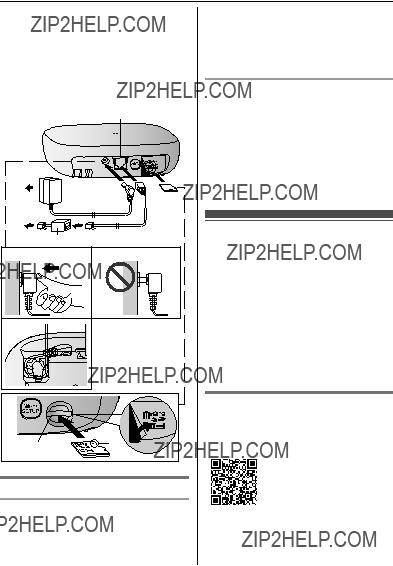

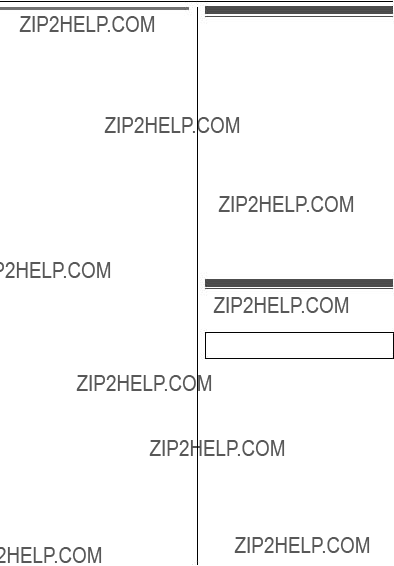
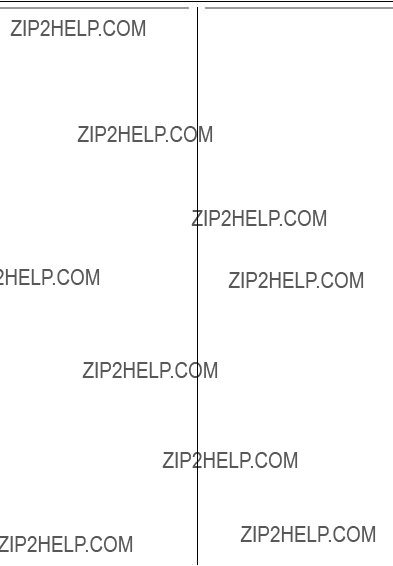
 HANDSET/LOCATOR
HANDSET/LOCATOR
 OTHER DEVICE
OTHER DEVICE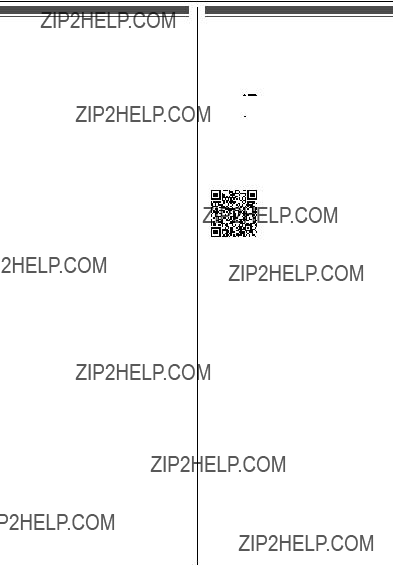
 N. If the LED indicator is lit in green or red, the sensor is communicating properly with the hub. If the LED indicator blinks in red, it is out of range of the hub.
N. If the LED indicator is lit in green or red, the sensor is communicating properly with the hub. If the LED indicator blinks in red, it is out of range of the hub.
 in the app???s home screen.
in the app???s home screen. or press your mobile device???s menu button in the app???s home screen.
or press your mobile device???s menu button in the app???s home screen.


 A
A B
B