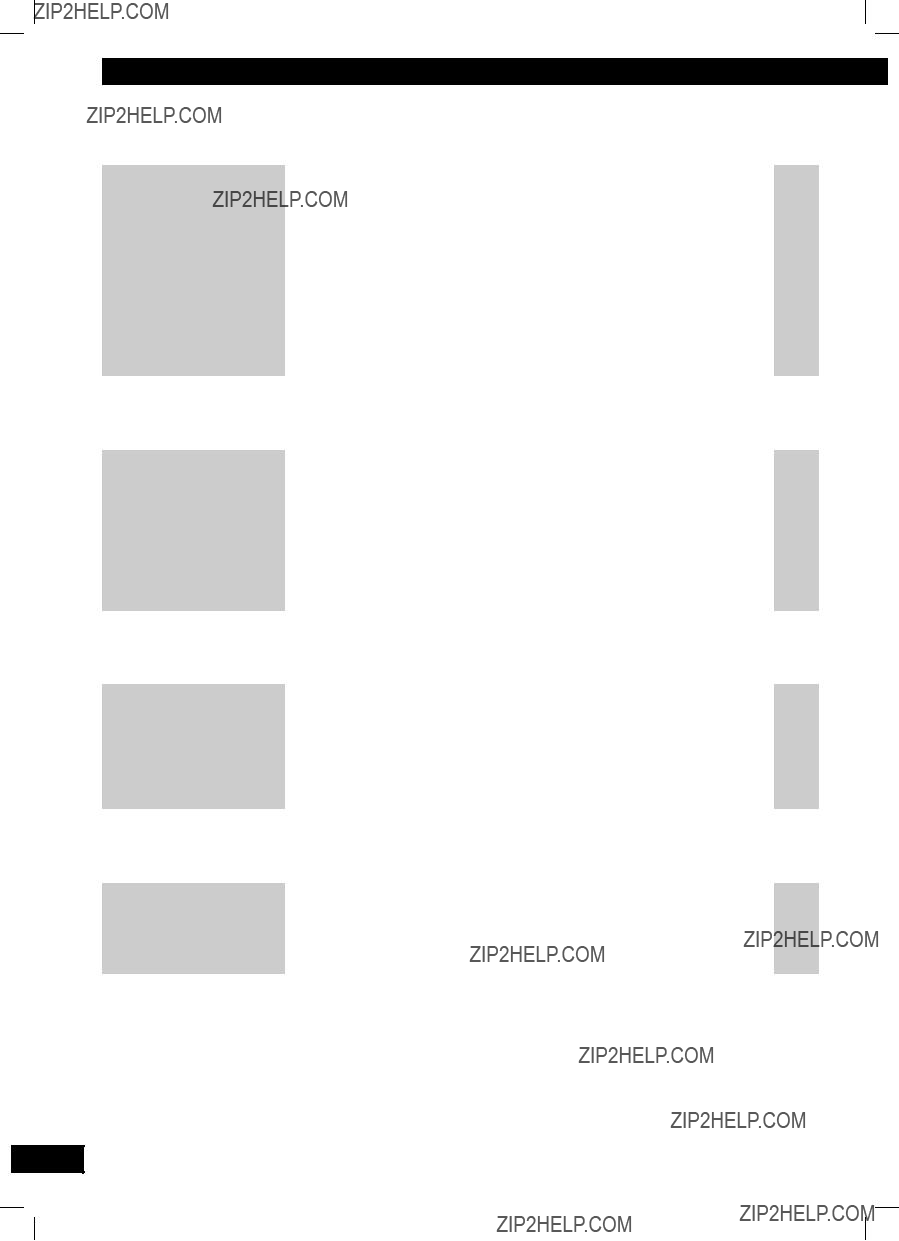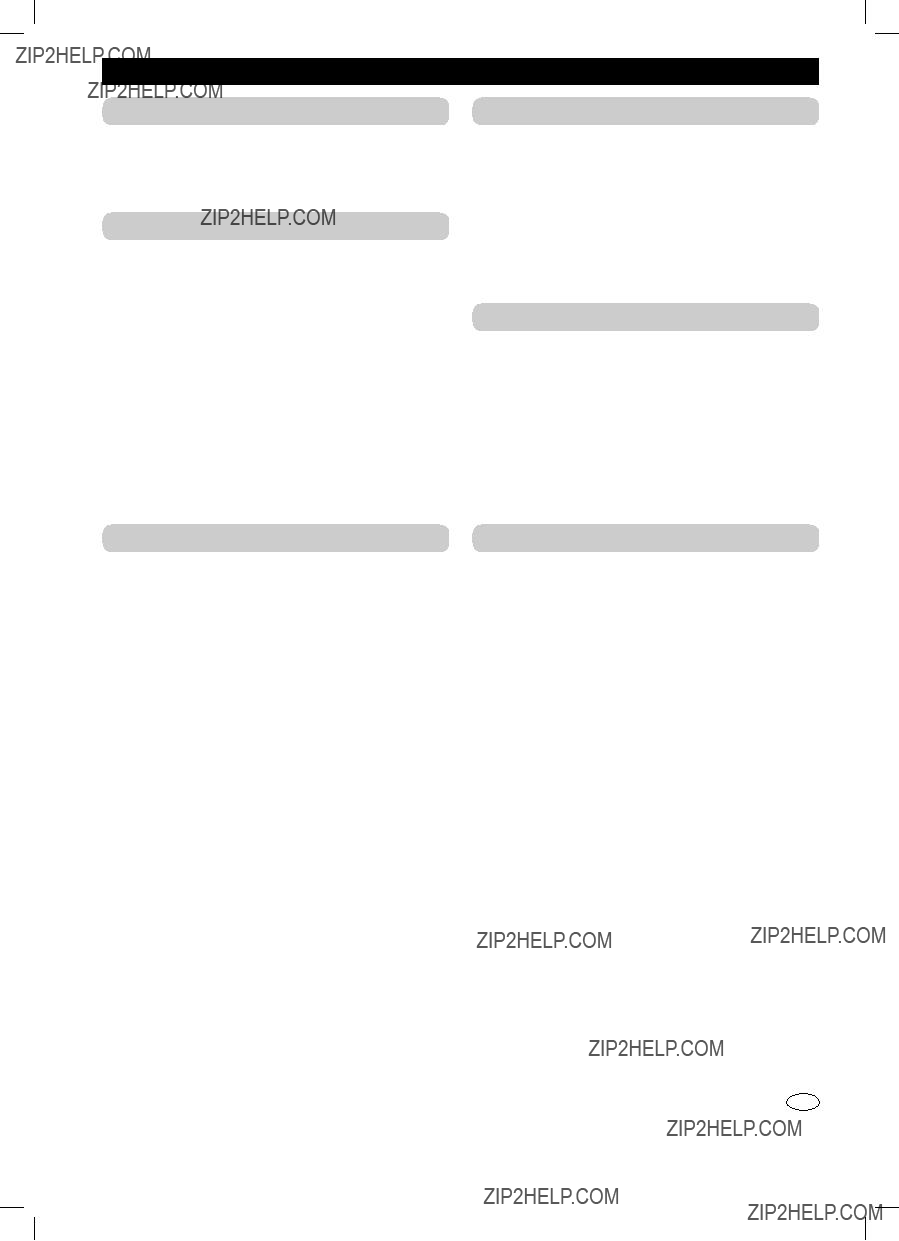Note:
???You cannot program CD-DA together with MP3 tracks.
???The program memory is cleared when you change a disc or open the disc tray.
???You cannot program more than one disc.
Repeat play
You can repeat program play or other selected play mode.
Press and hold [??? REPEAT].
???REPEAT ON??? and ??? ??? are displayed.
??? are displayed.
To cancel
Press and hold [??? REPEAT] again.
???REPEAT OFF??? is displayed and ??? ??? is cleared.
??? is cleared.
Note:
You can use repeat mode with ???Program play??? (\ see left) and ???Play Mode function??? (\ page 9).
NOTE about using a DualDisc
The digital audio content side of a DualDisc does not meet the technical speci??? cations of the Compact Disc Digital Audio (CD-DA) format so playback may not be possible.
NOTE on CDs
???This unit can access up to 99 tracks.
???This unit can play MP3 ??? les and CD-DA format audio CD-R/RW that have been ??? nalised.
???It may not be able to play some CD-R/RW due to the condition of the recording.
???Do not use irregularly shaped disc.
???Do not use disc with labels and stickers that are coming off or with adhesive exuding from under labels and stickers.
???Do not attach extra labels or stickers on the disc.
???Do not write anything on the disc.
NOTE on MP3
???Files are treated as tracks and folders are treated as albums.
???This unit can access up to 999 tracks, 255 albums and 20 sessions.
???Disc must conform to ISO9660 level 1 or 2 (except for extended formats).
???To play in a certain order, pre??? x the folder and ??? le names with 3-digits numbers in the order you want to play them.
When ???PLAYERROR??? appears on the display, an unsupported MP3 format is being played. The unit will skip that track and play the next one.
Limitations on MP3 play
???If you have recorded MP3 on the same disc as CD-DA, only the format recorded in the ??? rst session can be played.
???Some MP3s may not be played due to the condition of the disc or recording.
???Recordings will not necessarily be played in the order you recorded them.






 Push
Push





 DEMO ON (on)
DEMO ON (on)


 USB port (12)
USB port (12) 

 )
)







 Sleep timer setting (15)
Sleep timer setting (15) 
 Auto off function
Auto off function Muting function
Muting function

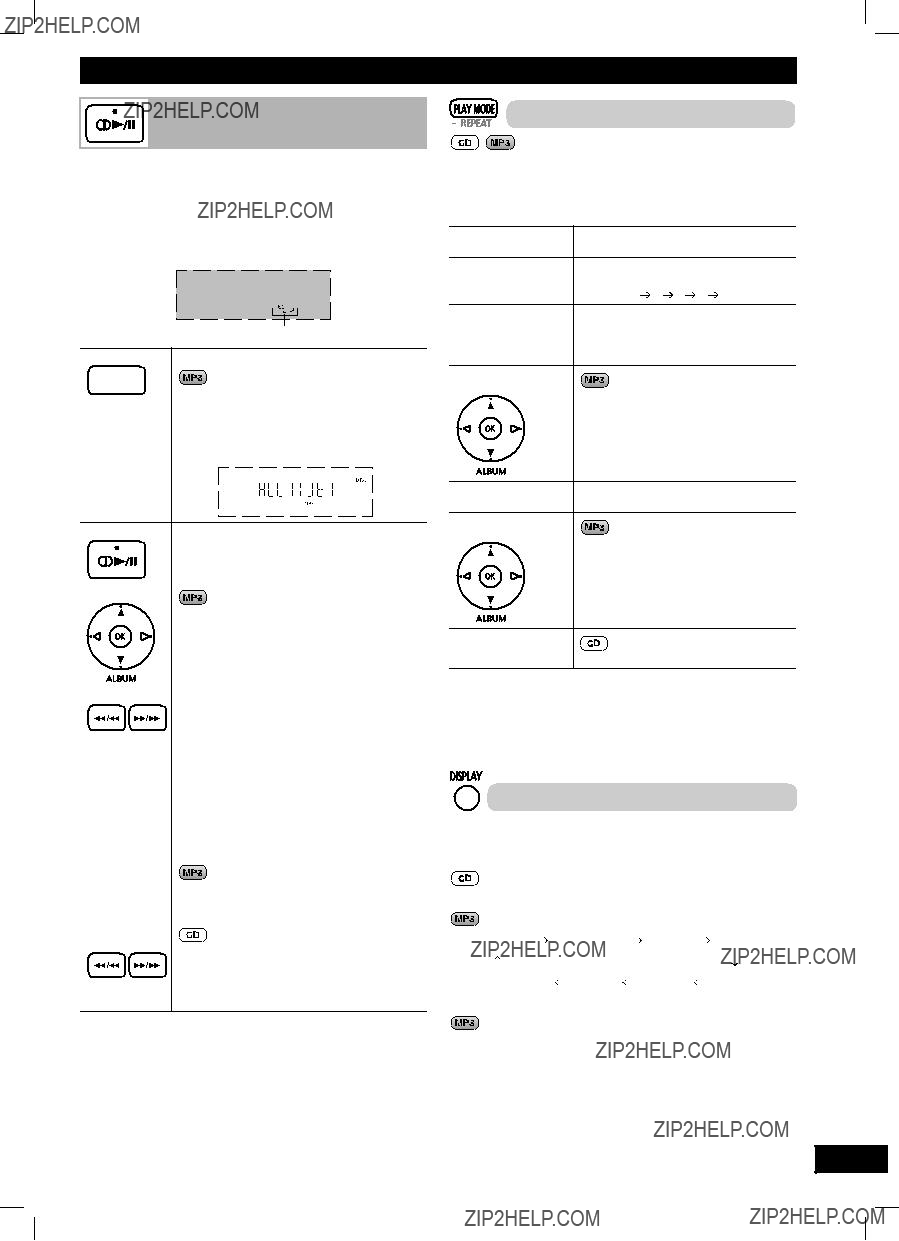

 Remaining play time
Remaining play time
 ??? are displayed.
??? are displayed. ??? is cleared.
??? is cleared.

 BP1
BP1

 Elapsed play time
Elapsed play time  Remaining play time
Remaining play time REC mode
REC mode

 Original display
Original display 

 Original display
Original display 

 60 MIN
60 MIN  90 MIN
90 MIN  120 MIN
120 MIN  OFF
OFF