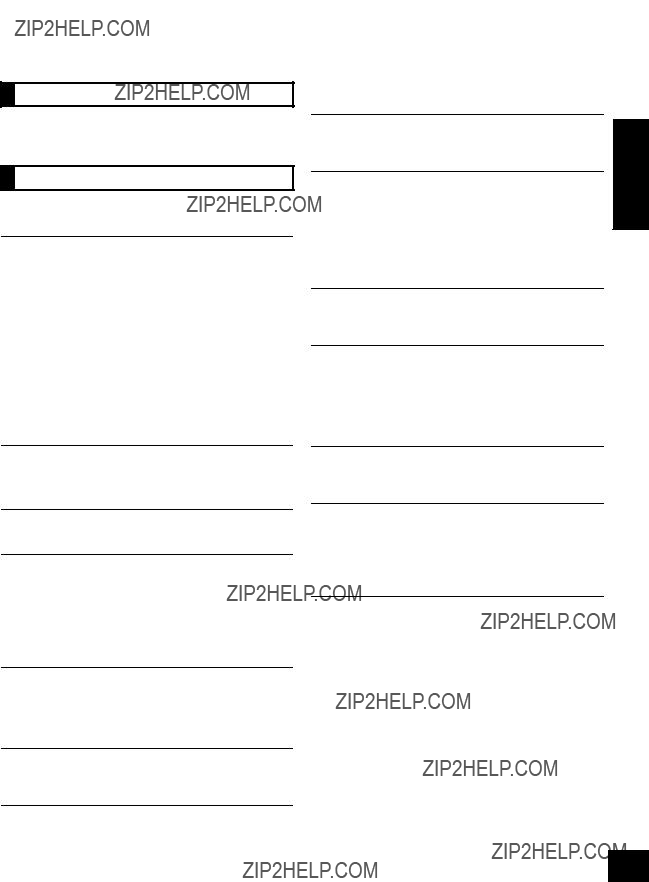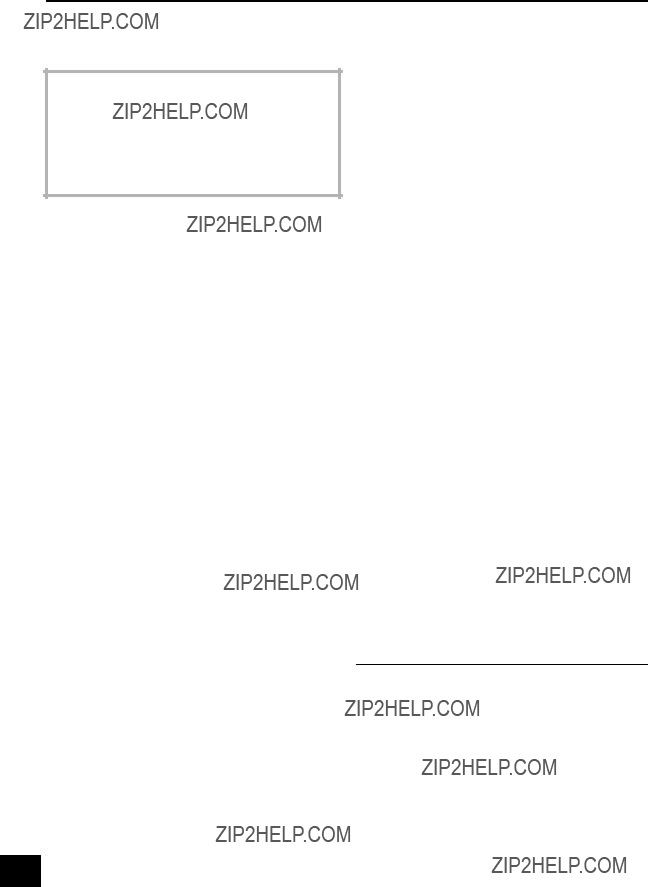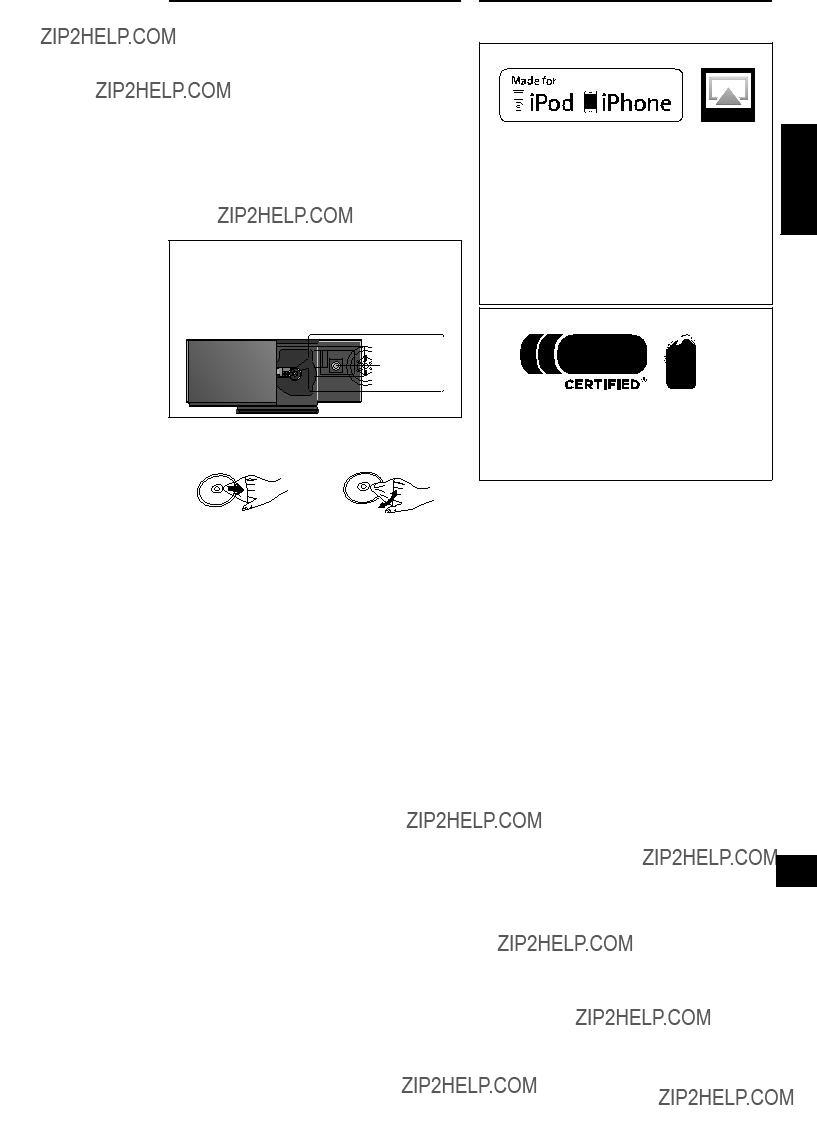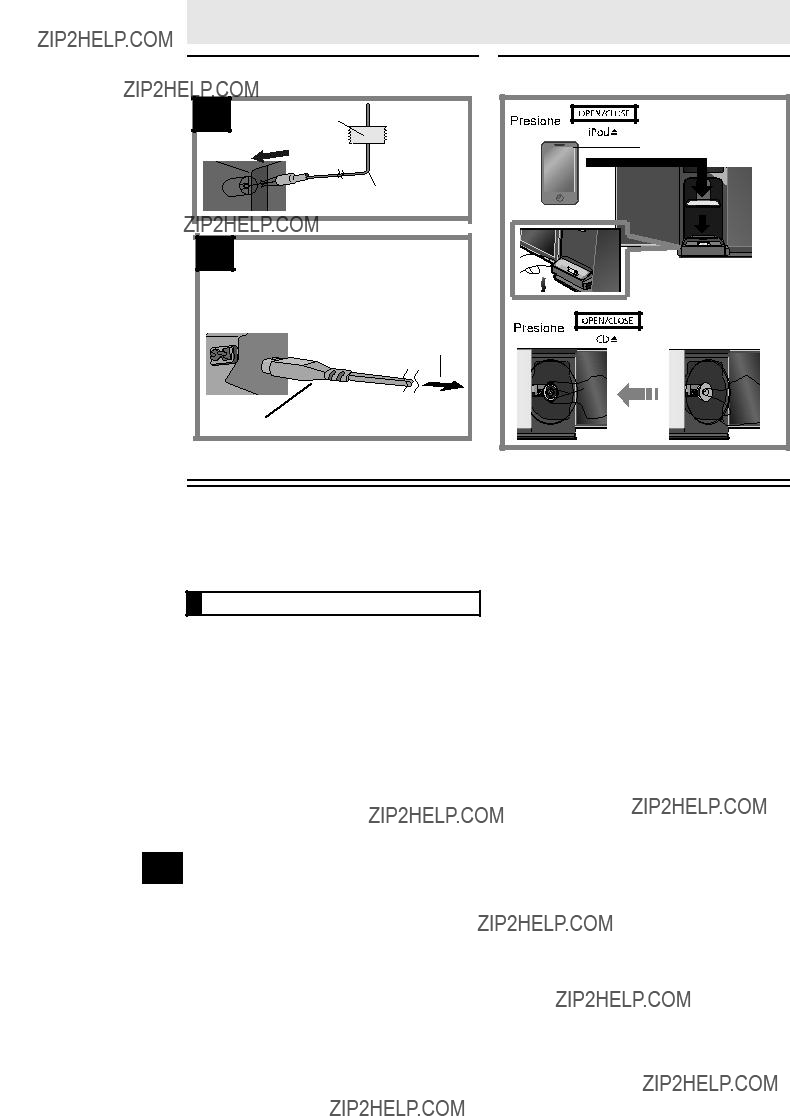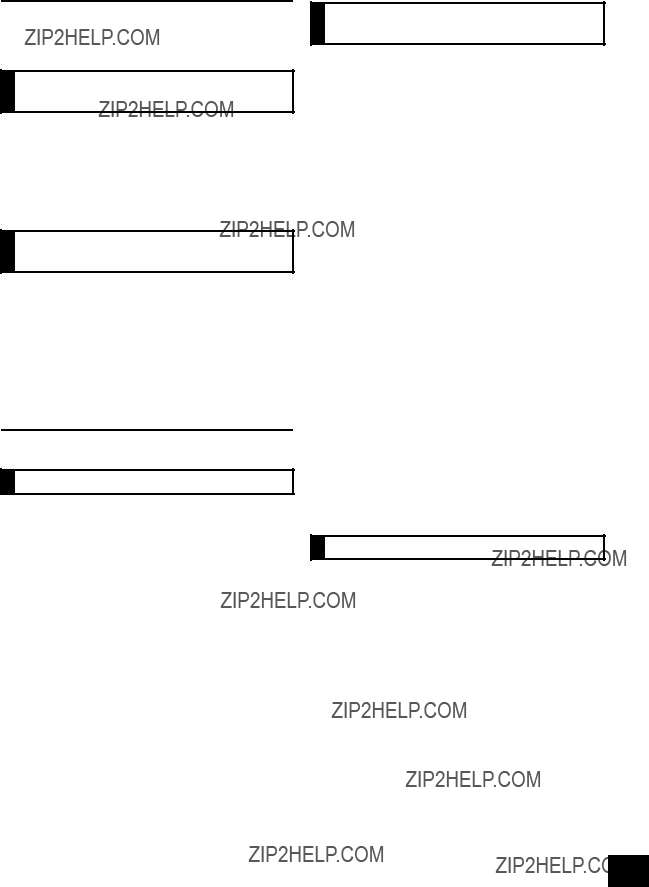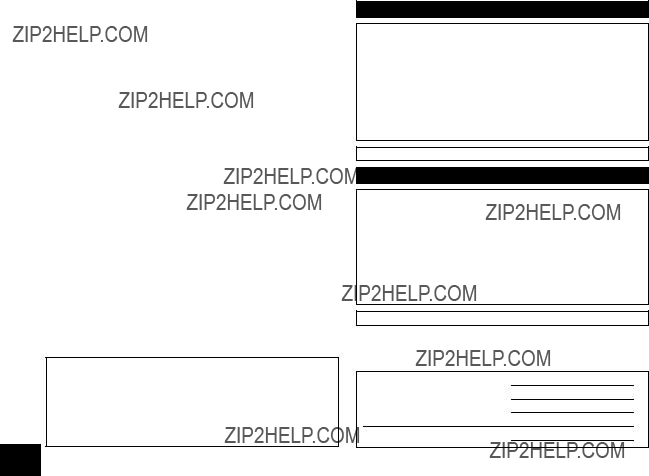If any electrolyte should come into contact with your hands or clothes, wash it off thoroughly with water.
If any electrolyte should come into contact with your eyes, never rub the eyes. Rinse eyes thoroughly with water, and then consult a doctor.
<For USA-California only>
This product contains a CR Coin Cell Lithium Battery which contains Perchlorate Material s special handling may apply.
See www.dtsc.ca.gov/hazardouswaste/ perchlorate.
CAUTION
Unit
??? This unit utilizes a laser. Use of controls or adjustments or performance of procedures other than those specified herein may result in hazardous radiation exposure.
??? Do not place sources of naked flames, such as lighted candles, on this unit.
Placement
??? To reduce the risk of fire, electric shock or product damage,
??? Do not install or place this unit in a bookcase, built-in cabinet or in another confined space. Ensure this unit is well ventilated.
??? Do not obstruct this unit???s ventilation openings with newspapers, tablecloths, curtains, and similar items.
Button-type battery (Lithium battery)
??? Danger of explosion if battery is incorrectly replaced. Replace only with the type recommended by the manufacturer.
??? When disposing the batteries, please contact your local authorities or dealer and ask for the correct method of disposal.
??? Keep out of reach of children. ??? Insert with poles aligned.
??? Mishandling of batteries can cause electrolyte leakage and may cause a fire.
??? Remove batteries if you do not intend to use the remote control for a long period of time. Store in a cool, dark place.
??? Do not heat or expose to flame.
??? Do not leave the battery(ies) in a car exposed to direct sunlight for a long period of time with doors and windows closed.
??? Do not touch the terminals (i and j) with metal objects.
??? Do not recharge, disassemble, remodel, heat or throw into fire.
IMPORTANT SAFETY INSTRUCTIONS
Read these operating instructions carefully before using the unit. Follow the safety instructions on the unit and the applicable safety instructions listed below. Keep these operating instructions handy for future reference.
1 Read these instructions.
2 Keep these instructions.
3 Heed all warnings.
4 Follow all instructions.
5 Do not use this apparatus near water.
6 Clean only with dry cloth.
7 Do not block any ventilation openings. Install in accordance with the manufacturer???s instructions.
8 Do not install near any heat sources such as radiators, heat registers, stoves, or other apparatus (including amplifiers) that produce heat.
9 Do not defeat the safety purpose of the polarized or grounding-type plug. A polarized plug has two blades with one wider than the other. A grounding-type plug has two blades and a third grounding prong. The wide blade or the third prong are provided for your safety. If the provided plug does not fit into your outlet, consult an electrician for replacement of the obsolete outlet.
10 Protect the power cord from being walked on or pinched particularly at plugs, convenience receptacles, and the point where they exit from the apparatus.
11 Only use attachments/accessories specified by the manufacturer.
12 Use only with the cart, stand, tripod, bracket, or table specified by the manufacturer, or sold with the apparatus. When a cart is used, use caution when moving the cart/apparatus
combination to avoid injury from tip-over.
13 Unplug this apparatus during lightning storms or when unused for long periods of time.
14 Refer all servicing to qualified service personnel. Servicing is required when the apparatus has been damaged in any way, such as power-supply cord or plug is damaged, liquid has been spilled or objects have fallen into the apparatus, the apparatus has been exposed to rain or moisture, does not operate normally, or has been dropped.
WARNING
Unit
??? To reduce the risk of fire, electric shock or product damage,
??? Do not expose this unit to rain, moisture, dripping or splashing.
??? Do not place objects filled with liquids, such as vases, on this unit.
??? Use only the recommended accessories.
??? Do not remove covers.
??? Do not repair this unit by yourself. Refer servicing to qualified service personnel.
Power cord
??? Install this unit so that the power cord can be unplugged from the socket outlet immediately if any problem occurs.
Button-type battery (Lithium battery)
??? Risk of fire, explosion and burns. Do not disassemble, heat above 60 oC (140 oF) or incinerate.
Control reference guide
Remote control
2Select the audio source
3Basic playback control buttons
4Enter setup menu
Mutes the sound. Press again to cancel. ???MUTE??? is also canceled when the volume is adjusted or the unit is turned off.
Enter playback menu
Enter sound menu
Selection/OK
Keep the button-type battery out of reach of children to prevent swallowing.
Battery type: CR2025 (Lithium battery)
???The battery should normally last about 1 year, however this depends on how frequently the unit is used.
Main unit
2 Open/close the sliding door (for iPod/iPhone)
3 Select the audio source
4 Basic playback control buttons
5 Adjust the volume (0(min) to 50(max))
6 Open/close the sliding door (for discs)
7 WPS pairing button (> 9)
8 Headphone jack
Plug type: ???3.5 mm (1/8q) stereo
Recommended plug type: Straight Plug
??? To prevent hearing damage, avoid listening for prolonged periods of time.
Excessive sound pressure from earphones and headphones can cause hearing loss.
9 Standby indicator
10 Wi-Fi?? status indicator
11 Display
12 Sliding door
13 Remote control signal sensor
Distance:
Within approx. 7 m (23 ft) directly in front.
??? To avoid interference, please do not put any objects in front of signal sensor.
5
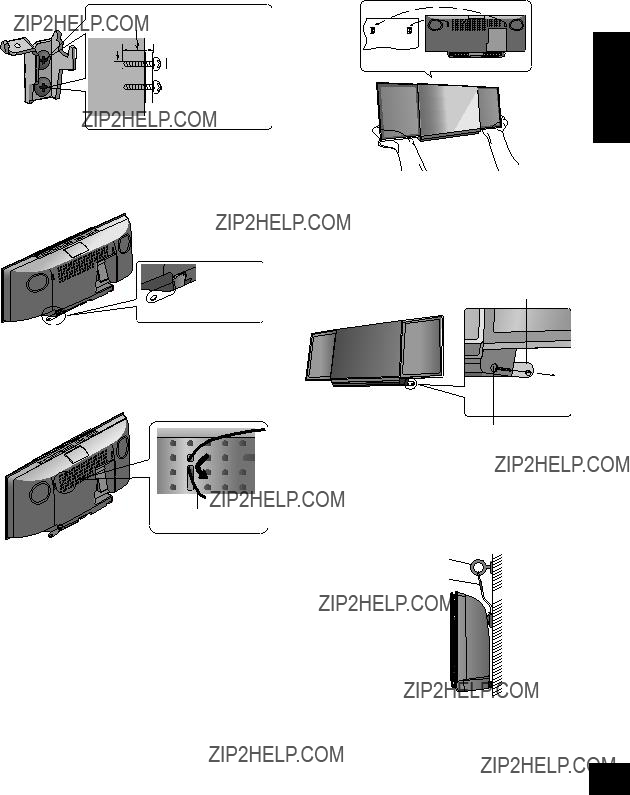
3 Attach the wall mount bracket to the wall with 2 screws (not supplied). (Both sides)
???Use a spirit level to ensure both wall mount brackets are level.
???Make sure that the screw used and the wall are strong enough to support the weight of at least 33 kg (72.8 lbs).
At least 30 mm (1 3/16q)

 ???7.5 mm (19/64q) to
???7.5 mm (19/64q) to

 ???9.4 mm (3/8q) 4 mm
???9.4 mm (3/8q) 4 mm
(5/32q)
 Wall mount bracket
Wall mount bracket
4 Fix the safety holder onto the unit with the screw (supplied).
{.Screw tightening torque: 50 N0cm (0.4 lbf0ft) to 70 N0cm (0.5 lbf0ft).

 Screw
Screw 
 (supplied)
(supplied)
6 Hook the unit securely onto the wall mount brackets with both hands.
???Connect the FM antenna and the AC power supply cord to the unit before hanging the unit onto the wall. (> 8)
???After hanging the unit, release your hand carefully to confirm the unit sits securely on the wall.
Wall
ENGLISH
7 Drive the safety holder fixing screw
(not supplied) to secure the safety holder onto the wall.
???Make sure that the screw used and the wall are strong enough to support the weight of at least 33 kg (72.8 lbs).
???Refer to step 3 for requirements before screwing.
Safety holder
5 Attach the fall prevention cord (not supplied) to this unit.
???Use a cord that is capable of supporting over 33 kg (72.8 lbs) (with a diameter of about 1.5 mm (1/16q)).
Fixed to the wall
Safety holder fixing screw (not supplied)
8 Attach the fall prevention cord (not supplied) to the wall.
??? Make sure that the screw used and the wall are strong Cord (not supplied)enough to support the weight of at least 33 kg (72.8 lbs).
??? Make sure that the slack of the cord is minimal.
Screw eye (not supplied)
Cord (not supplied)
 Wall
Wall
7
Connections
?????????????????? ??????
???????????????
Adhesive tape (not supplied)
FM indoor antenna (supplied)
Connect the AC power supply cord after all other connections are complete.
This unit consumes a small amount of AC power (> 18) even when turned off.
To household AC outlet
AC Power supply cord (supplied)
???These speakers do not have magnetic shielding. Do not place them near a television, personal computer or other devices easily influenced by magnetism.
???Tape the antenna to a wall or column in a position with the least amount of interference. (Use an FM outdoor antenna if radio reception is poor.)
Inserting or removing media
???When moving this unit, be sure to remove all media and turn this unit to standby mode.
???CURRENT??? and then press [OK].
LOWEST:
To begin auto preset with the lowest frequency (FM 87.9 or FM 87.5).
CURRENT:
To begin auto preset with the current frequency.*
* To change the frequency, refer to ???Manual tuning and presetting???.
The tuner starts to preset all the stations it can receive into the channels in ascending order.
Listening to a preset channel
Preparation
1 Press [RADIO] to select ???FM???.
2 Press [PLAY MENU] repeatedly to select ???TUNEMODE??? and then press [OK].
3 Press [3, 4] to select ???PRESET??? and then press [OK].
1 Press [RADIO] to select ???FM???.
2 Press [:/6] or [5/9] to select the channel.
??? Manual tuning and presetting
Select a radio broadcast.
1 Press [RADIO] to select ???FM???.
2 Press [PLAY MENU] repeatedly to select ???TUNEMODE??? and then press [OK].
3 Press [3, 4] to select ???MANUAL??? and then press [OK].
4 Press [:/6] or [5/9] to tune to the required station.
??? To start automatic tuning, press and hold [:/6], [5/9] until the frequency starts scrolling. Tuning stops when a station is found.
Press [3, 4] to select ???LOWEST??? or
3
Press [RADIO] to select ???FM???.
Press [PLAY MENU] repeatedly to select ???A.PRESET??? and then press [OK].
1
2
Listening to the radio
You can preset up to 30 channels.
Preparation
Make sure that the FM antenna is connected. (> 8)
A station previously stored is overwritten when another station is stored in the same channel preset.
Presetting stations automatically
Random/shuffle play
([CD], [AirPlay]*1, 2)
Select the playback mode.
??? This mode can be combined with the repeat play feature.
??? When ???CD??? is selected
1 Press [PLAY MENU] repeatedly to select ???RANDOM??? and then press [OK].
2 Press [3, 4] to select ???ON??? and press [OK]. ??????RND??? is displayed.
3 Press [1/;] to start play.
??? When ???AIRPLAY??? is selected
1 Press [PLAY MENU] repeatedly to select ???SHUFFLE??? and then press [OK].
2 Press [3, 4] to turn shuffle on and press [OK].
???[AirPlay]: Refer to the connected device to verify the selected setting.
???[CD]: During random play, you cannot skip to the previous track.
???[CD]: The current play mode is cleared when you open the sliding door for discs.
???[CD]: ???RND??? will not be displayed when ???1-TRACK??? (> below) is selected.
Repeat play ([CD], [AirPlay]*1, 2)
1 Press [PLAY MENU] repeatedly to select ???REPEAT??? and then press [OK].
2 Press [3, 4] to select the following mode and press [OK].
???[AirPlay]: Refer to the connected device to verify the selected setting.
1-TRACK The selected track is repeated,
([CD]: ???1,  , `??? (Skip to the desired track (> 11)) is displayed.)
, `??? (Skip to the desired track (> 11)) is displayed.)
([CD]: ???`??? is displayed.)
???[CD]: Repeat play is canceled when you open the sliding door for discs.
*1: [AirPlay]: Perform the settings during playback.
*2: [AirPlay]: The applied settings will remain until it is changed
Press [CD] to select ???CD???.
Software update
Occasionally, Panasonic may release updated software for this unit that may add or improve the way a feature operates. These updates are available free of charge.
Preparation
Connect this unit to the wireless network. (> 9)
???Make sure that the wireless network is connected to the Internet.
1 Press [SETUP] repeatedly to select ???SW UPDATE??? and then press [OK].
2 Press [3, 4] to select ???UPDATE? Y??? and then press [OK] to start the update.
{. After the update has finished, ???SUCCESS??? is displayed.
3 Disconnect the AC power supply cord and reconnect it after 3 minutes.
??? DO NOT DISCONNECT the AC power supply cord while one of the following messages is displayed.
??? ???LINKING???, ???UPDATING??? or ??? %??? (??? ??? stands for a number.)
???If you do not want to update the unit, select ???UPDATE? N??? and then press [OK] in step 2.
???If there are no updates, ???NO NEED??? is displayed after step 2.
???During the update process, no other operations can be performed.
???Downloading will require several minutes. It may take longer or may not work properly depending on the connection environment.
??? Checking the software version
1Press [SETUP] repeatedly to select ???SW VER.??? and then press [OK].
{. The version of the installed software is displayed.
2Press [OK] to exit.
Wi-Fi signal strength
To check the Wi-Fi signal strength where the unit is located.
Preparation
Connect this unit to the wireless network. (> 9)
1 Press [SETUP] repeatedly to select ???SIG.LEVEL??? and then press [OK].
???The unit???s display shows ???LEVEL ???. (??? ??? stands for a number.)
2 Press [OK] to exit this display mode.
???It is recommended to have a signal strength of ???3???. Change the position or angle of your wireless network router or the unit if the indication is ???2??? or ???1??? and see if the connection improves.
???If ???LEVEL 0??? is displayed, this unit cannot establish a link with the wireless network router. (> 17)
???This function does not work when AirPlay is used.
Network standby
This unit can turn on automatically from standby mode when this unit is selected as the AirPlay speakers.
Preparation
Connect this unit to the wireless network. (> 9)
1 Press [SETUP] repeatedly to select
???To cancel this function, select ???OFF??? in step 2.
???The factory preset is ???OFF???. If this function is set to ???ON??? the standby power consumption will increase.
IP/MAC Address
To check the unit???s IP/MAC address.
1
2 Press and hold [??? WPS] on the unit and [4] on the remote control until the unit???s display shows the IP address.
{. The IP address is partially displayed.
??? To display the MAC address on the unit, repeat the steps above by replacing [4] with [3].
3 Press [3, 4] on the remote control to show the rest of the IP address.
???Be sure to remove the disc from the disc tray when checking the address.
???The ??? ??? ??? displayed on the top or bottom left of the display indicate the first and last units respectively.
15
RQT9708
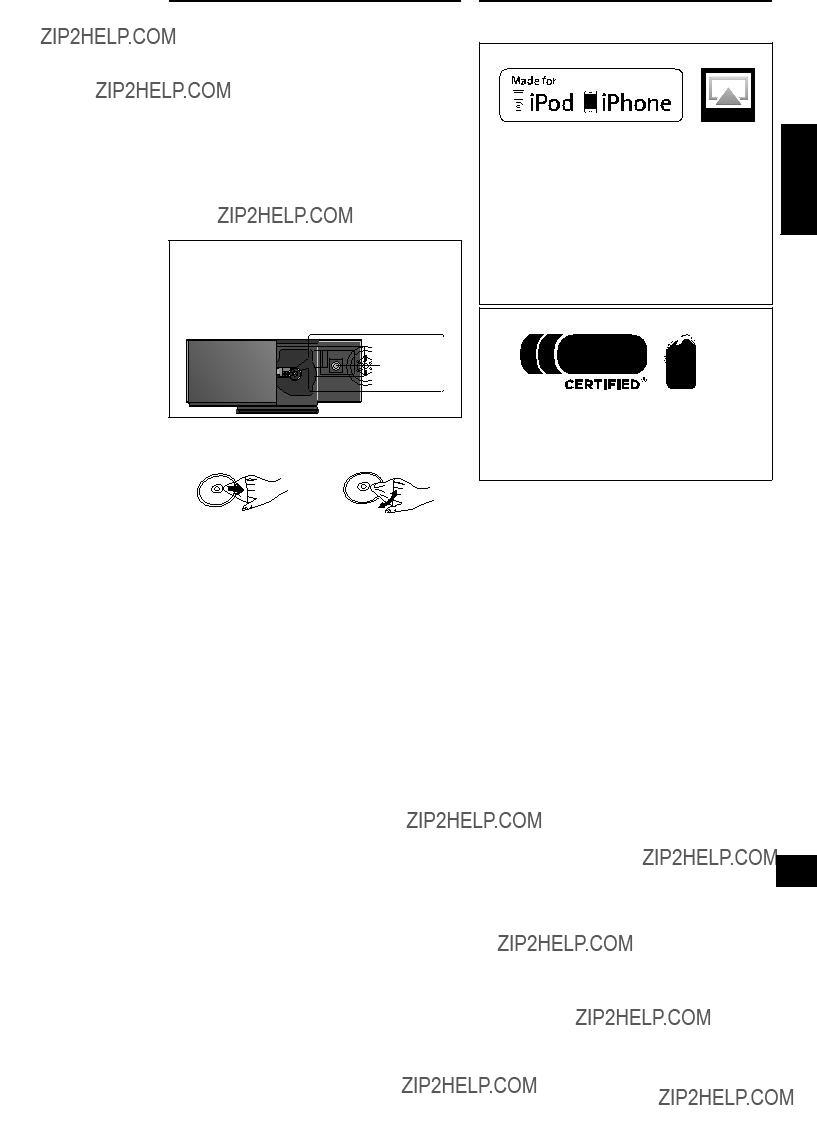
Unit and media care
Pull out the AC power plug from the outlet before maintenance.
??? Clean this unit with a soft, dry cloth
???When dirt is heavy, wring a cloth moistened in water tightly to wipe the dirt, and then wipe it with a dry cloth.
???When cleaning the speaker covers, use a fine cloth.
Do not use tissues or other materials (towels, etc.) that can fall apart. Small grains may get stuck inside the speaker cover.
???Never use alcohol, paint thinner or benzine to clean this unit.
???Before using chemically treated cloth, carefully read the instructions that came with the cloth.
???Maintenance of the lens
???Clean the lens regularly to prevent malfunctions. Use a blower to remove dust and a cotton swab if it is extremely dirty.
???You cannot use a CD type lens cleaner.
???Do not leave the sliding door open for prolonged periods of time. This will cause the lens to get dirty.
???Be careful not to touch the lens with your fingers.
Lens
??? Clean discs
DODO NOT
Wipe with a damp cloth and then wipe dry.
Licenses
???Made for iPod???, and ???Made for iPhone??? mean that an electronic accessory has been designed to connect specifically to iPod, or iPhone, respectively, and has been certified by the developer to meet Apple performance standards.
Apple is not responsible for the operation of this device or its compliance with safety and regulatory standards. Please note that the use of this accessory with iPod, or iPhone may affect wireless performance.
AirPlay, the AirPlay logo, iPhone, iPod, iPod classic, iPod nano, and iPod touch are trademarks of Apple Inc., registered in the U.S. and other countries.
iPad is a trademark of Apple Inc.
The Wi-Fi CERTIFIED Logo is a certification mark of the Wi-Fi Alliance.
The Wi-Fi Protected Setup Mark is a mark of the Wi-Fi Alliance.
???Wi-Fi???, ???Wi-Fi Protected Setup???, ???WPA??? and ???WPA2??? are marks or registered marks of the Wi-Fi Alliance.
??? Disc handling precautions
???Handle discs by the edges to avoid inadvertent scratches or fingerprints on the disc.
???Do not attach labels or stickers to discs.
???Do not use record cleaning sprays, benzine, thinner, static electricity prevention liquids or any other solvent.
???Do not use the following discs:
???Discs with exposed adhesive from removed stickers or labels (rented discs etc.).
???Discs that are badly warped or cracked.
???Irregularly shaped discs, such as heart shapes.
??? To dispose or transfer this unit
The unit may keep the user settings information in the unit. If you discard this unit either by disposal or transfer, then follow the procedure to return all the settings to the factory presets to delete the user settings. (> 16, ???To return all settings to the factory preset???)
???The operation history may be recorded in the memory of this unit.
19
Spanish Quick Reference / Referencia r??pida en espa??ol
Conexiones
Antena interior
FM (suministrado)
Cable de alimentaci??n AC (suministrado)
???Consumo de energ??a en Standby (modo de espera): Aprox. 0,1 W
Insertar o sacar los medios
Las operaciones de reproducci??n de CD, iPod/iPhone
Preparaci??n
???Encienda la unidad. ???Inserte el medio. (> arriba)
???Presione [CD] o [iPod] para seleccionar la fuente de audio.
??? [iPod] Para navegar por el men?? de iPod/ iPhone
???Abra Music App para usar esta funci??n con los modelos iPod touch/iPhone.
???[3, 4]: Para navegar entre los elementos del men??.
???[OK]: Para ir al men?? siguiente.
???[iPod MENU]: Para volver al men?? anterior.
El funcionamiento puede variar entre los modelos de iPod/ iPhone.
Limited Warranty
(ONLY FOR U.S.A. AND PUERTO RICO)
Panasonic Consumer Marketing Company of North America,
Division of Panasonic Corporation of North America
One Panasonic Way, Secaucus, New Jersey 07094
Panasonic Home Audio Products Limited Warranty
Limited Warranty Coverage
(For USA and Puerto Rico Only)
If your product does not work properly because of a defect in materials or workmanship, Panasonic Consumer Marketing Company of North America (referred to as ???the warrantor???) will, for the length of the period indicated on the chart below, which starts with the date of original purchase (???warranty period???), at its option either (a) repair your product with new or refurbished parts, (b) replace it with a new or a refurbished equivalent value product, or (c) refund your purchase price. The decision to repair, replace or refund will be made by the warrantor.
During the ???Labor??? warranty period there will be no charge for labor. During the ???Parts??? warranty period, there will be no charge for parts. This Limited Warranty excludes both parts and labor for non-rechargeable batteries, antennas, and cosmetic parts (cabinet). This warranty only applies to products purchased and serviced in the United States or Puerto Rico. This warranty is extended only to the original purchaser of a new product which was not sold ???as is???.
of sand, humidity or liquids, commercial use such as hotel, office, restaurant, or other business or rental use of the product, or service by anyone other than a Factory Service Center or other Authorized Servicer, or damage that is attributable to acts of God.
THERE ARE NO EXPRESS WARRANTIES EXCEPT AS LISTED UNDER
???LIMITED WARRANTY COVERAGE???.
THE WARRANTOR IS NOT LIABLE FOR INCIDENTAL OR
CONSEQUENTIAL DAMAGES RESULTING FROM THE USE OF THIS
PRODUCT, OR ARISING OUT OF ANY BREACH OF THIS WARRANTY.
(As examples, this excludes damages for lost time, travel to and from the servicer, loss of or damage to media or images, data or other memory or recorded content. The items listed are not exclusive, but for illustration only.)
ALL EXPRESS AND IMPLIED WARRANTIES, INCLUDING THE
WARRANTY OF MERCHANTABILITY, ARE LIMITED TO THE PERIOD
OF THE LIMITED WARRANTY.
Some states do not allow the exclusion or limitation of incidental or consequential damages, or limitations on how long an implied warranty lasts, so the exclusions may not apply to you.
This warranty gives you specific legal rights and you may also have other rights which vary from state to state. If a problem with this product develops during or after the warranty period, you may contact your dealer or Service Center. If the problem is not handled to your satisfaction, then write to the warrantor???s Consumer Affairs Department at the addresses listed for the warrantor.
PARTS AND SERVICE, WHICH ARE NOT COVERED BY THIS LIMITED
WARRANTY, ARE YOUR RESPONSIBILITY.
Carry-In or Mail-In Service
To find a service center please visit http://www.panasonic.com/help or call 1-800-211-PANA (7262).
When shipping the unit, carefully pack, include all supplied accessories listed in the Owner???s Manual, and send it prepaid, adequately insured and packed well in a carton box. When shipping Lithium Ion batteries please visit our Web Site at www.panasonic.com/BatteryHandling as Panasonic is committed to providing the most up to date information. Include a letter detailing the complaint, a return address and provide a daytime phone number where you can be reached. A valid registered receipt is required under the Limited Warranty.
IF REPAIR IS NEEDED DURING THE WARRANTY PERIOD, THE
PURCHASER WILL BE REQUIRED TO FURNISH A SALES RECEIPT/
PROOF OF PURCHASE INDICATING DATE OF PURCHASE, AMOUNT
PAID AND PLACE OF PURCHASE. CUSTOMER WILL BE CHARGED
FOR THE REPAIR OF ANY UNIT RECEIVED WITHOUT SUCH PROOF
OF PURCHASE.
Limited Warranty Limits And Exclusions
This warranty ONLY COVERS failures due to defects in materials or workmanship, and DOES NOT COVER normal wear and tear or cosmetic damage. The warranty ALSO DOES NOT COVER damages which occurred in shipment, or failures which are caused by products not supplied by the warrantor, or failures which result from accidents, misuse, abuse, neglect, mishandling, misapplication, alteration, faulty installation,
set-up adjustments, misadjustment of consumer controls, improper maintenance, power line surge, lightning damage, modification, introduction
Customer Services Directory (United States and Puerto Rico)
Obtain Product Information and Operating Assistance; locate your nearest Dealer or Service Center; purchase Parts and Accessories; or make Customer Service and Literature requests by visiting our Web Site at:
http://www.panasonic.com/help or, contact us via the web at:
http://www.panasonic.com/contactinfo
You may also contact us directly at: 1-800-211-PANA (7262) Monday-Friday 9am-9pm, Saturday-Sunday 10am-7pm EST
For hearing or speech impaired TTY users, TTY: 1-877-833-8855
Accessory Purchases (United States and Puerto Rico)
Purchase Parts, Accessories and Instruction Books online for all Panasonic Products by visiting our Web Site at: http://www.pstc.panasonic.com
Or, send your request by E-mail to: npcparts@us.panasonic.com
You may also contact us directly at:
1-800-332-5368 (Phone) 1-800-237-9080 (Fax Only) (Monday-Friday 9am-9pm EST)
Panasonic National Parts Center 20421 84th Ave. S., Kent, WA 98032
(We accept Visa, MasterCard, Discover Card, American Express)
For hearing or speech impaired TTY users, TTY: 1-866-605-1277
The model number and serial number of this product can be found on either the back or the bottom of the unit.
Please note them in the space provided below and keep for future reference.
22
As of January 2012
User memo:
DATE OF PURCHASE
DEALER NAME
DEALER ADDRESS
TELEPHONE NUMBER

Limited Warranty (ONLY FOR CANADA)
Panasonic Canada Inc.
5770 Ambler Drive, Mississauga, Ontario L4W 2T3
PANASONIC PRODUCT - LIMITED WARRANTY
EXCHANGE PROGRAM
Panasonic Canada Inc. warrants this product to be free from defects in material and workmanship under normal use and for a period as stated below from the date of original purchase agrees to, at its option either (a) repair your product with new or refurbished parts, (b) replace it with a new or a refurbished equivalent value product, or (c) refund your purchase price. The decision to repair, replace or refund will be made by Panasonic Canada Inc.
This warranty is given only to the original purchaser, or the person for whom it was purchased as a gift, of a Panasonic brand product mentioned above sold by an authorized Panasonic dealer in Canada and purchased and used in Canada, which product was not sold ???as is???, and which product was delivered to you in new condition in the original packaging.
IN ORDER TO BE ELIGIBLE TO RECEIVE WARRANTY SERVICE HEREUNDER, A PURCHASE RECEIPT OR
OTHER PROOF OF DATE OF ORIGINAL PURCHASE, SHOWING AMOUNT PAID AND PLACE OF PURCHASE IS
REQUIRED
LIMITATIONS AND EXCLUSIONS
This warranty ONLY COVERS failures due to defects in materials or workmanship, and DOES NOT COVER normal wear and tear or cosmetic damage. The warranty ALSO DOES NOT COVER damages which occurred in shipment, or failures which are caused by products not supplied by Panasonic Canada Inc., or failures which result from accidents, misuse, abuse, neglect, mishandling, misapplication, alteration, faulty installation, set-up adjustments, misadjustment of consumer controls, improper maintenance, power line surge, lightning damage, modification, introduction of sand, humidity or liquids, commercial use such as hotel, office, restaurant, or other business or rental use of the product, or service by anyone other than an Authorized Servicer, or damage that is attributable to acts of God.
Dry cell batteries are also excluded from coverage under this warranty.
THIS EXPRESS, LIMITED WARRANTY IS IN LIEU OF ALL OTHER WARRANTIES, EXPRESS OR IMPLIED,
INCLUDING ANY IMPLIED WARRANTIES OF MERCHANTABILITY AND FITNESS FOR A PARTICULAR PURPOSE. IN
NO EVENT WILL PANASONIC CANADA INC. BE LIABLE FOR ANY SPECIAL, INDIRECT OR CONSEQUENTIAL
DAMAGES RESULTING FROM THE USE OF THIS PRODUCT OR ARISING OUT OF ANY BREACH OF ANY EXPRESS OR IMPLIED WARRANTY. (As examples, this warranty excludes damages for lost time, travel to and from the Authorized Servicer, loss of or damage to media or images, data or other memory or recorded content. This list of items is not exhaustive, but for illustration only.)
In certain instances, some jurisdictions do not allow the exclusion or limitation of incidental or consequential damages, or the exclusion of implied warranties, so the above limitations and exclusions may not be applicable. This warranty gives you specific legal rights and you may have other rights which vary depending on your province or territory.
CONTACT INFORMATION
For product information and operation assistance, please contact:
For defective product exchange within the warranty period, please contact the original dealer or our Customer Care Centre.
23
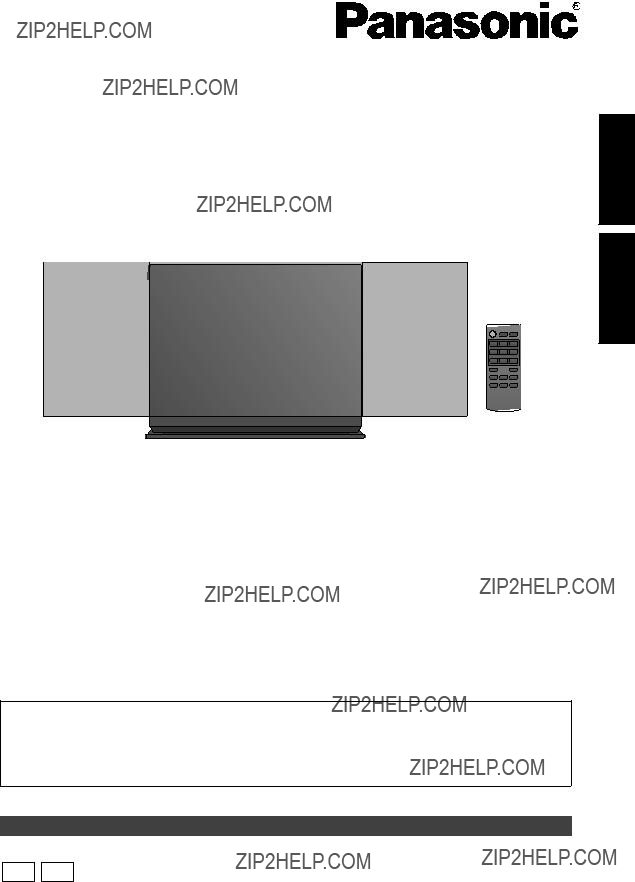
 ESPA??OL ENGLISH
ESPA??OL ENGLISH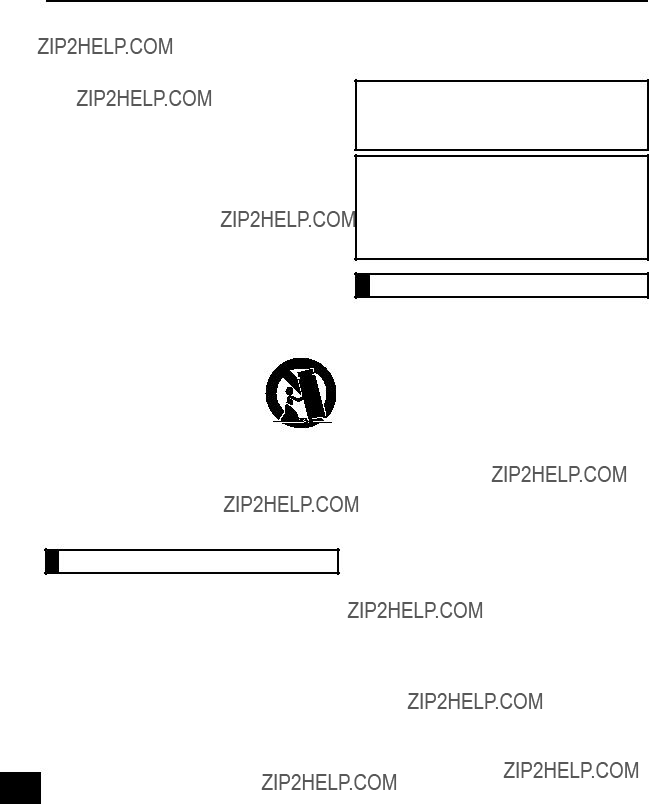
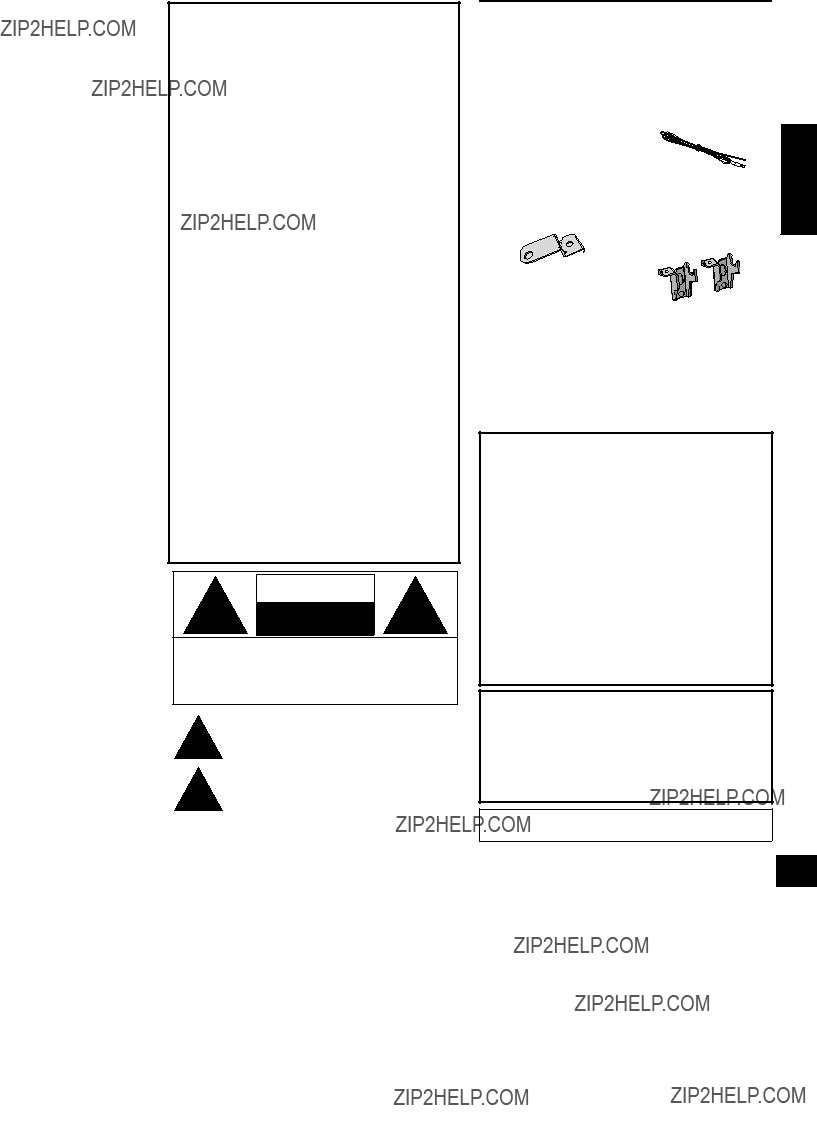
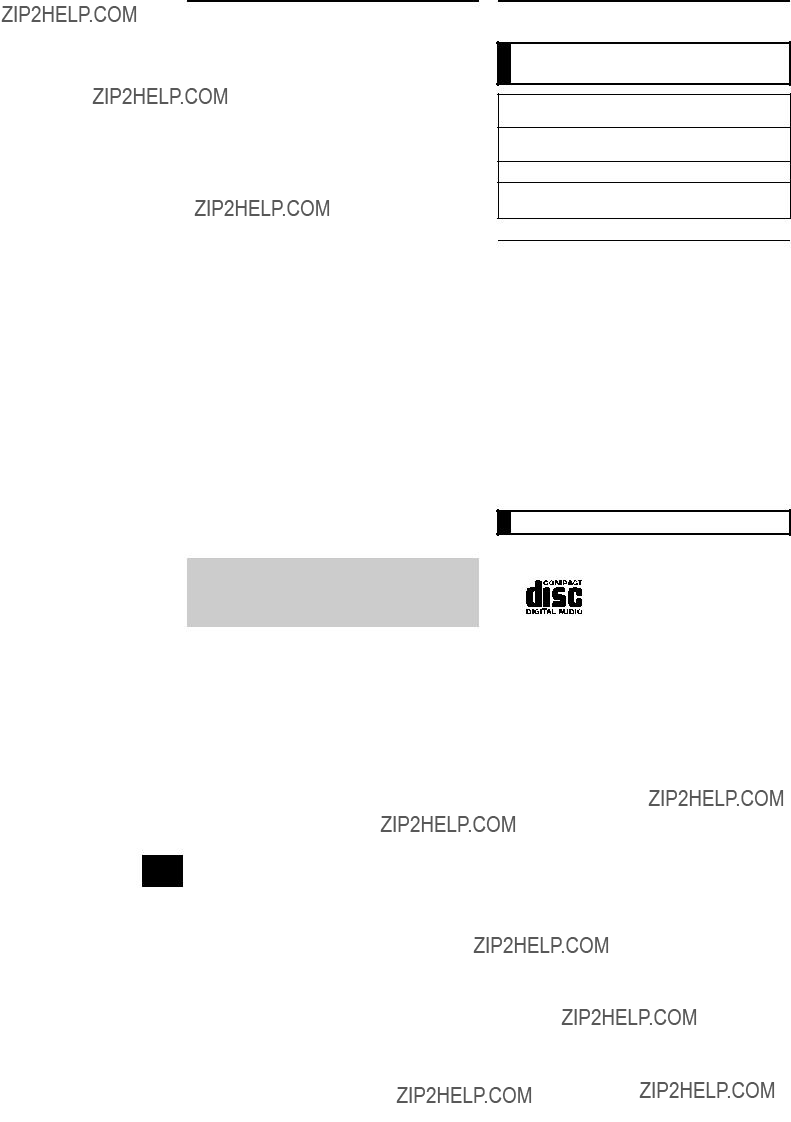
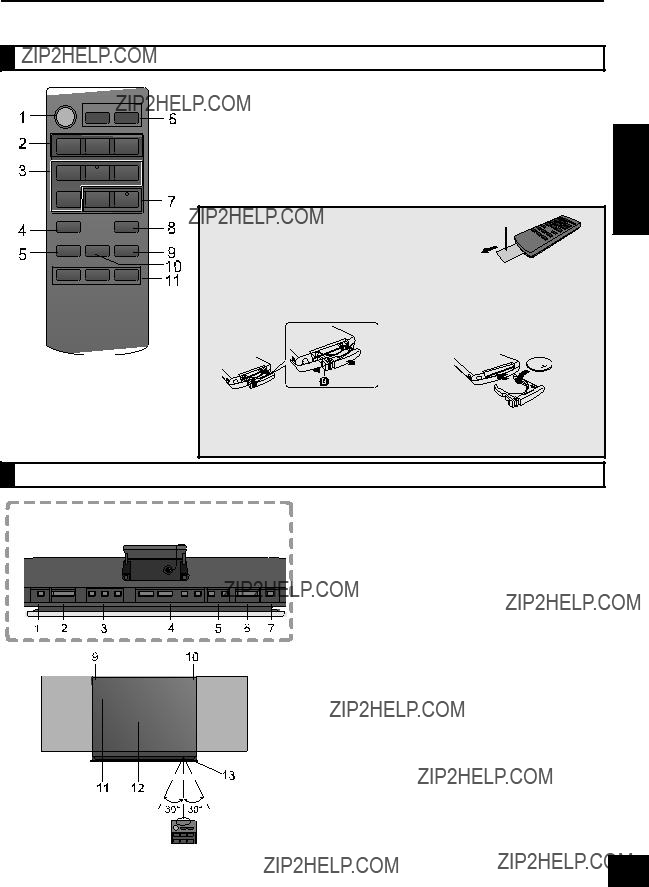
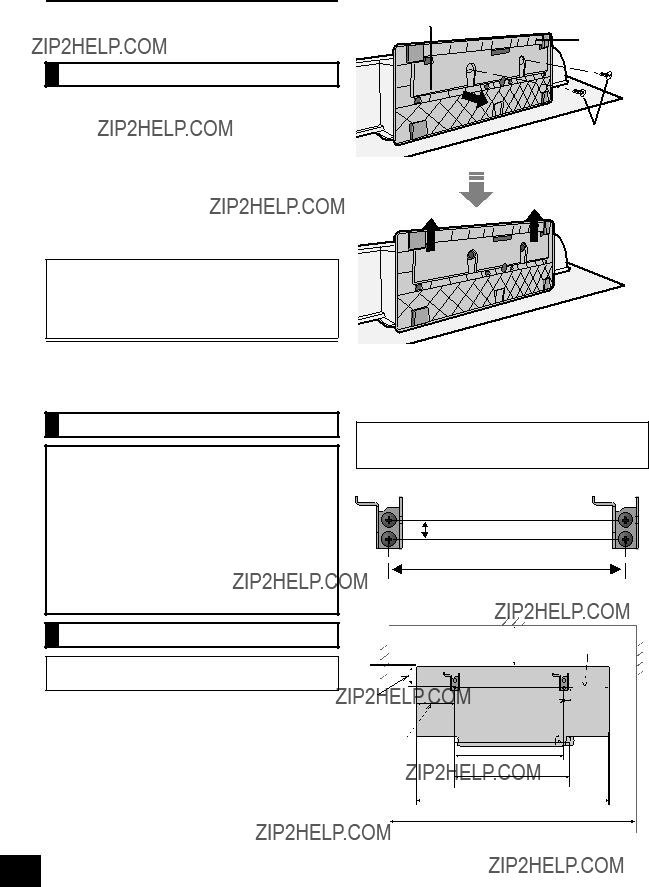
 Soft blanket or cloth
Soft blanket or cloth
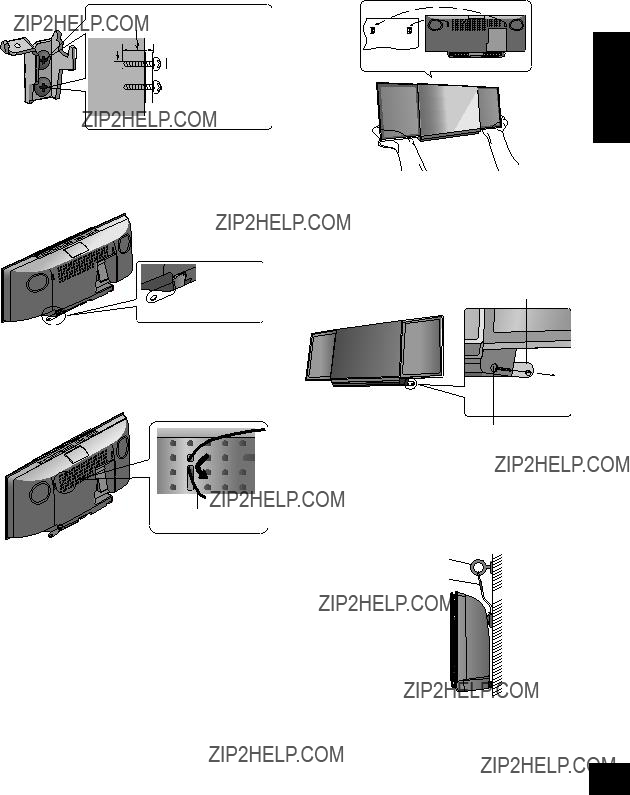

 ???7.5 mm (
???7.5 mm (
 ???9.4 mm (
???9.4 mm ( Wall mount bracket
Wall mount bracket
 Screw
Screw 
 (supplied)
(supplied) Wall
Wall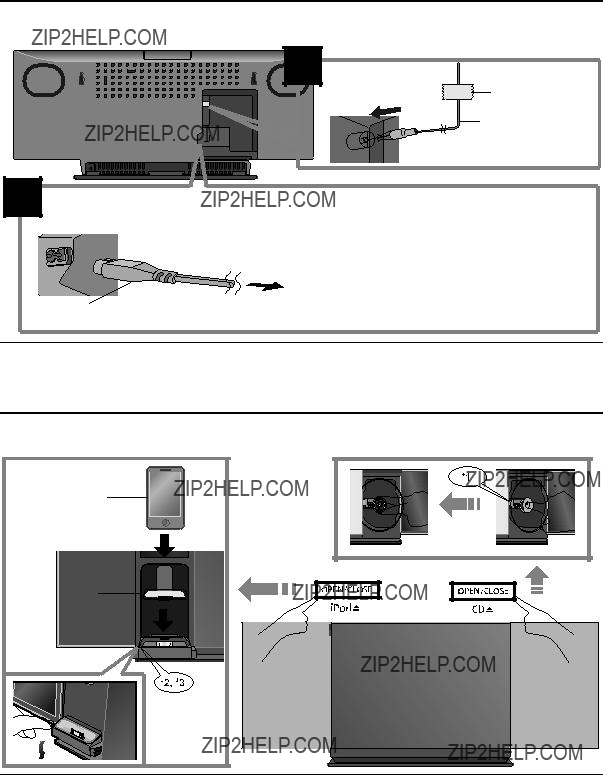
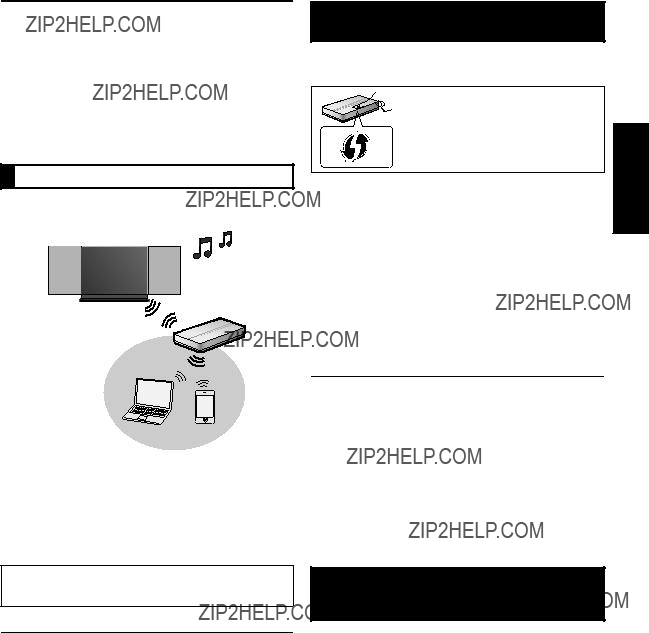
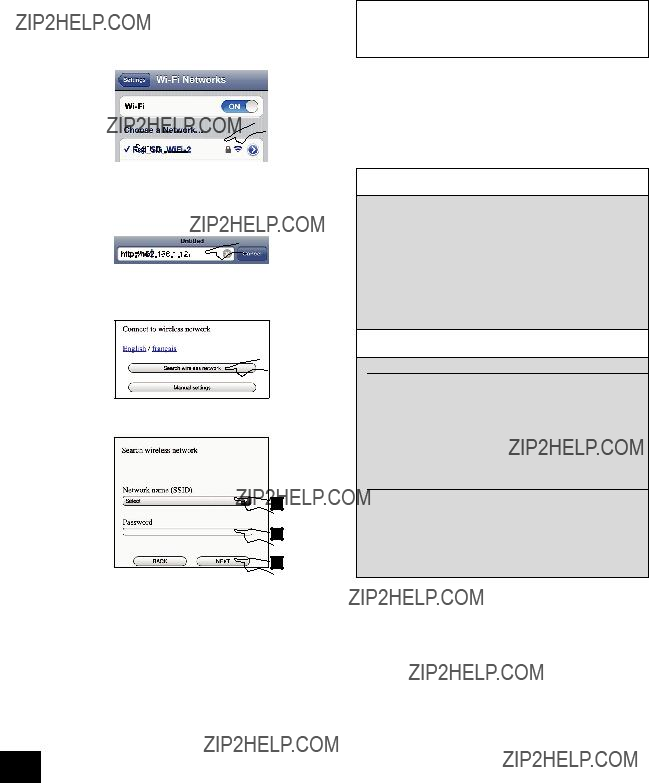
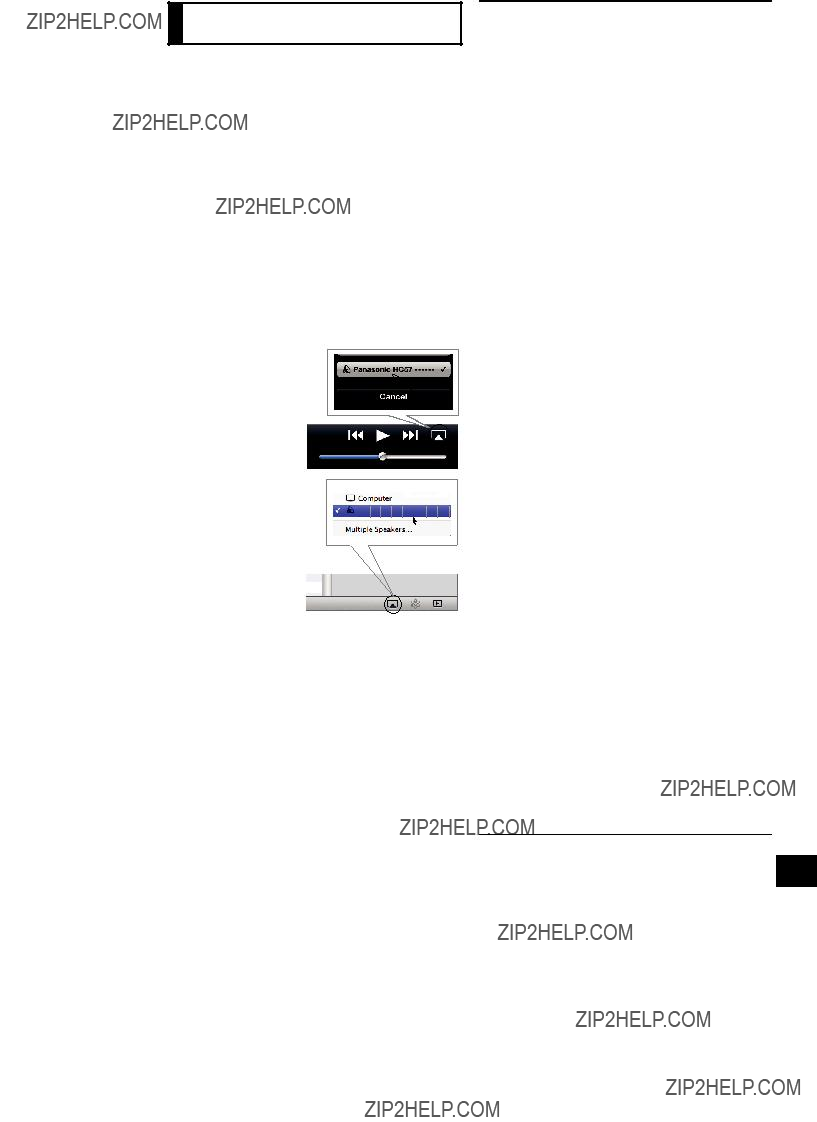
 icon at the bottom
icon at the bottom 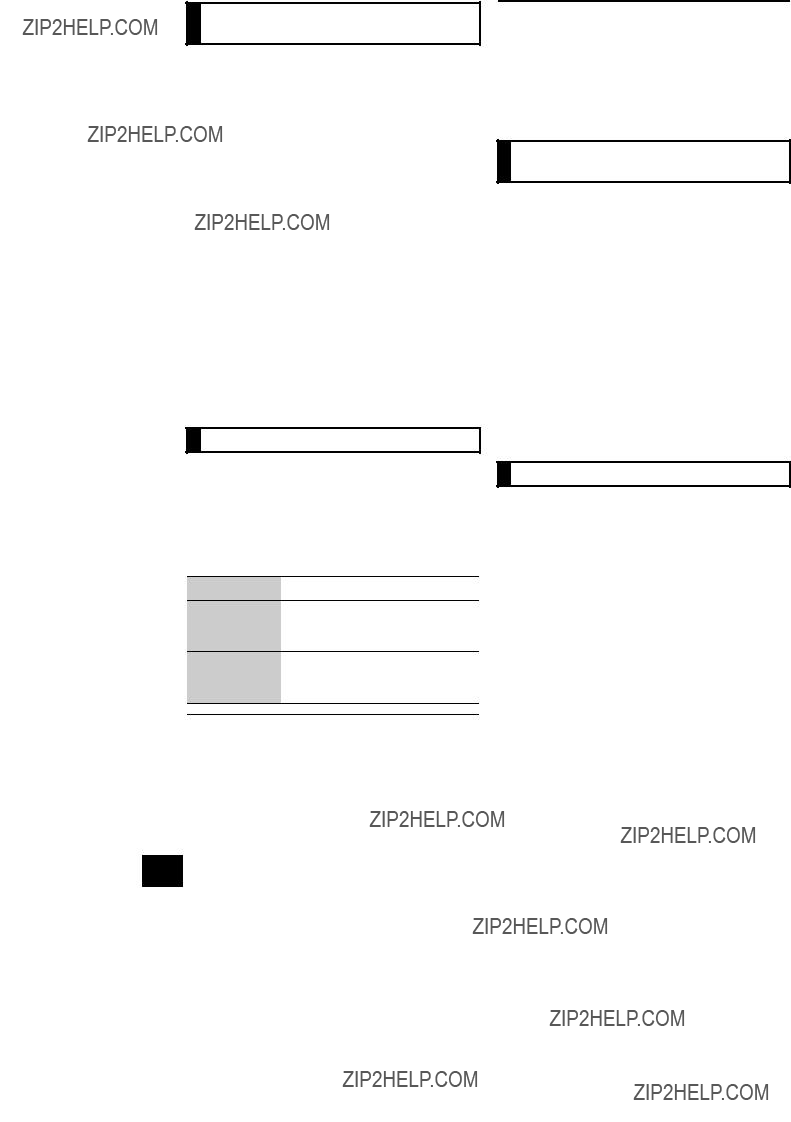
 , `???
, `??? 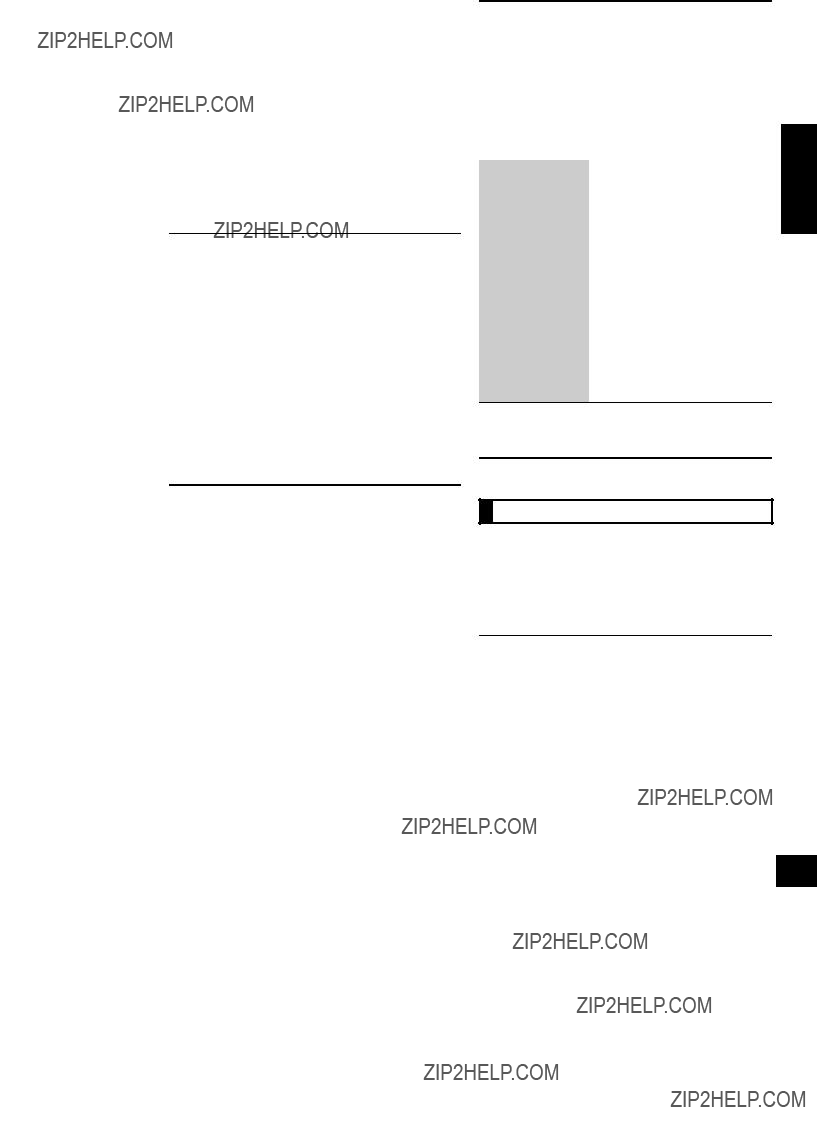
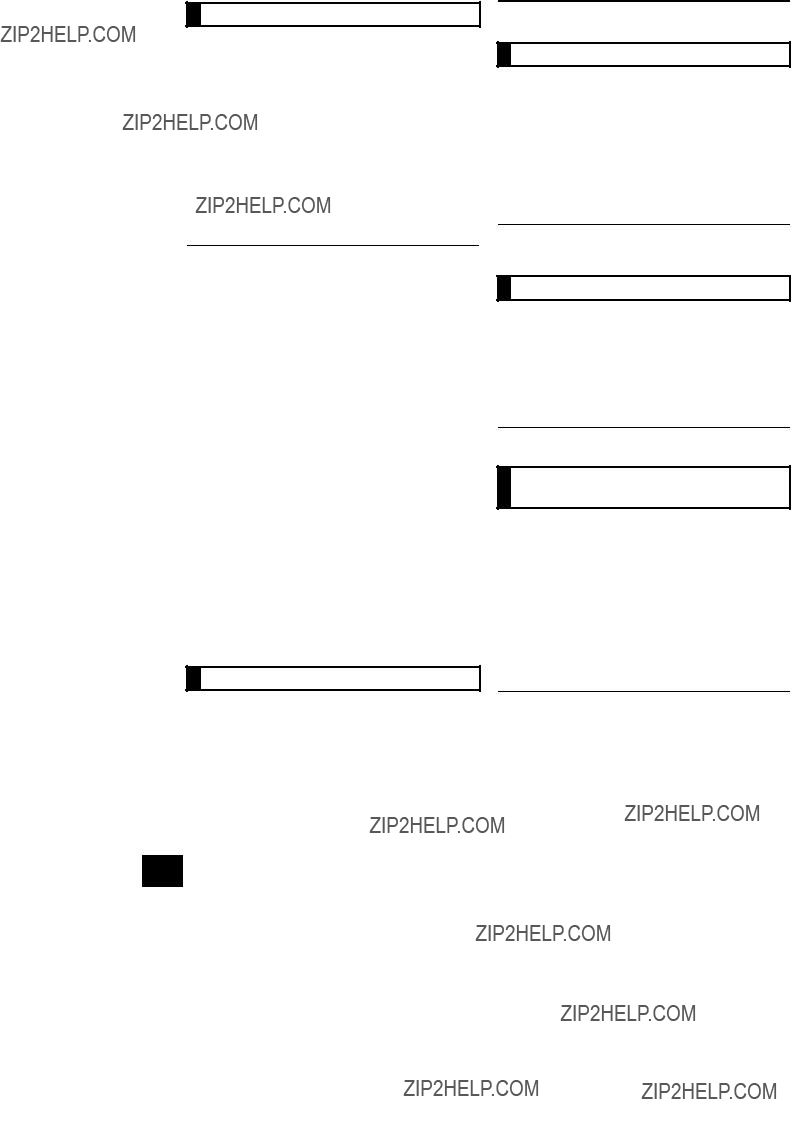
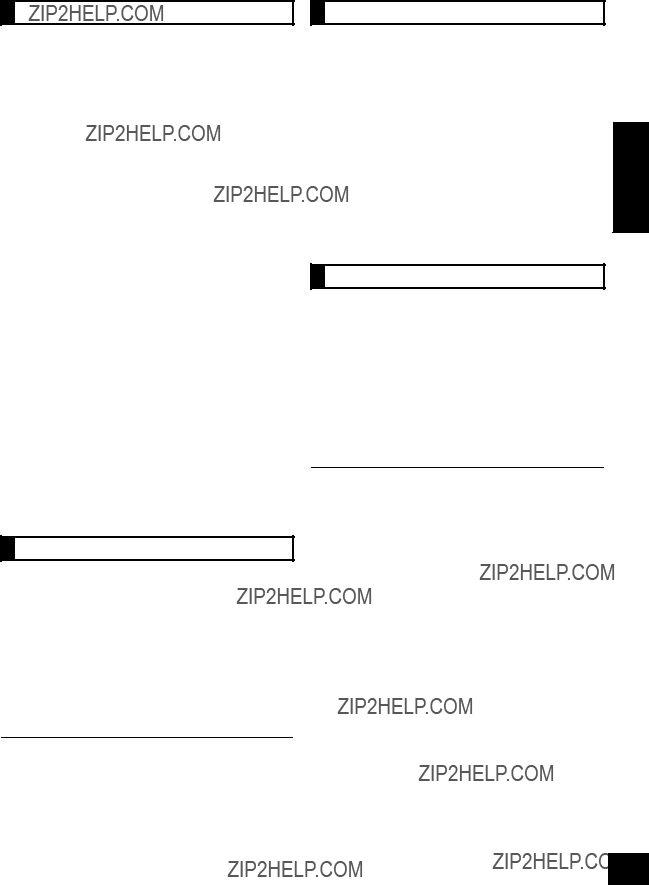
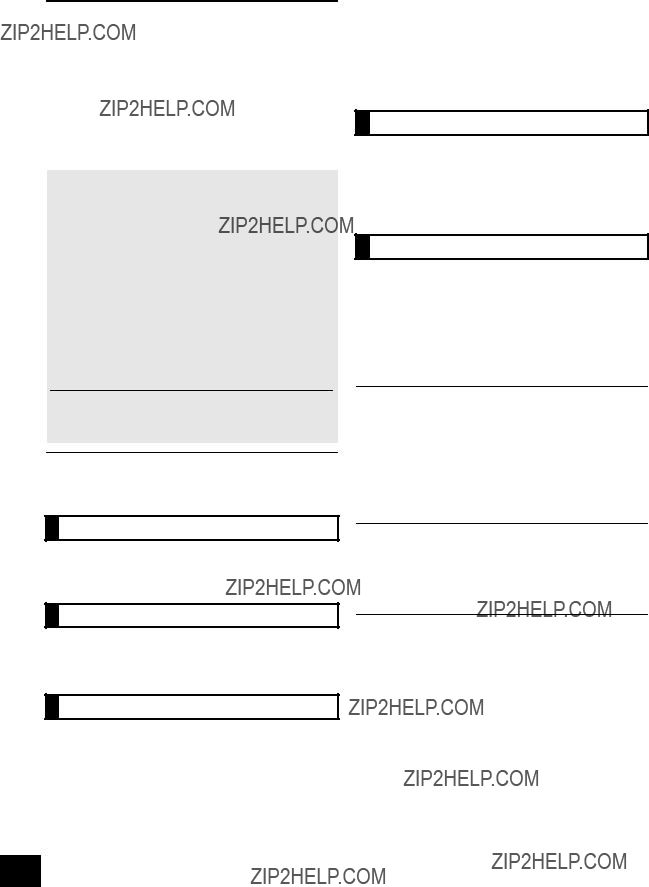
 icon is displayed), restart the wireless network router, turn the
icon is displayed), restart the wireless network router, turn the  icon is not displayed even if
icon is not displayed even if