Timers
4Press [f] to turn the unit off.
The unit must be off for the timers to operate.
??? Play timer: Play will start in the set condition at the set time with volume increasing gradually to the set level.
??? Record timer: The unit comes on 30 seconds before the set time with the volume muted.
To cancel the timer
Press [SHIFT] + [rPLAY/REC] to clear the timer indicator from the display.
(The timer comes on at the set time everyday if the timer is on.)
To change the settings (when the unit is on)
To change the play/record times
Do steps 1, 2 and 4.
To change the source or volume
1.Press [SHIFT] + [rPLAY/REC] to clear the timer indicator from the display.
2.Make changes to the source or volume.
3.Do steps 3 to 4.
To check the settings
Press [SHIFT] + [CLOCK/TIMER] while the unit is on to select ???rPLAY??? or ???rREC???.
The settings are shown in the following order: Play timer: on time???off time???source???volume Record timer: on time???off time???source
To check the settings while the unit is off, press [SHIFT] + [CLOCK/ TIMER] twice.
If you use the unit after the timers are set
After using, check that the correct tape/disc are loaded before turning the unit off.
Note
???If you turn the unit off and on again while a timer is functioning, the
OFF time setting will not be activated.
???If you selected AUX as the source, when the timer comes on, the unit turns on and engages ???AUX??? as the source. If you want to playback or record from a connected unit, set that unit???s timer to the same time. (See the connected unit???s instruction manual.)
Using the sleep timer
Remote control only
This timer turns the unit off after a set time.
While enjoying the desired source:
Press [SLEEP] to select the time (minutes).
Every time you press the button:
 SLEEP 30
SLEEP 30  SLEEP 60
SLEEP 60  SLEEP 90
SLEEP 90  SLEEP 120
SLEEP 120  SLEEP OFF
SLEEP OFF 
To cancel the sleep timer
Press [SLEEP] to select ???SLEEP OFF???.
To confirm the remaining time
Press [SLEEP] once.
The remaining time is shown for about 5 seconds.
To change the setting
Press [SLEEP] to select the new setting.
You can use the sleep timer in combination with the play/record timer. Make sure the unit is off before the play/record timer???s start time.
Note
The sleep timer will be turned off when you start recording.






 1
1 tape
tape
 1
1 (left)
(left) Front speaker (right)
Front speaker (right)

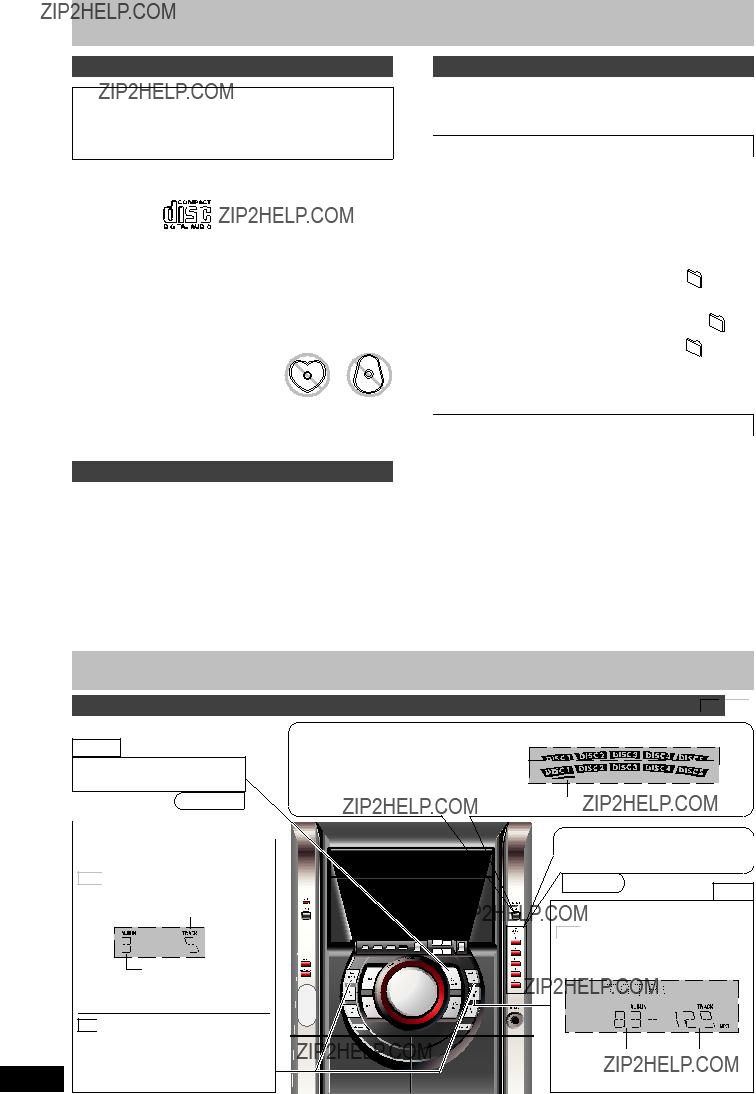

 MP3
MP3 

 Elapsed play time
Elapsed play time
















 or
or  )] to select the album.
)] to select the album. or
or  )] to select the album.
)] to select the album.
 or
or  )] to select the album.
)] to select the album. or
or  )].
)].
 , ALBUM/CHARA] or [
, ALBUM/CHARA] or [ , ALBUM/CHARA] to select the required character.
, ALBUM/CHARA] to select the required character. , ALBUM/CHARA], the characters change in the following order.
, ALBUM/CHARA], the characters change in the following order. , ALBUM/CHARA].
, ALBUM/CHARA]. , ALBUM/CHARA] or [
, ALBUM/CHARA] or [ , ALBUM/CHARA], the characters change faster.
, ALBUM/CHARA], the characters change faster. B
B  C
C  2
2 ] to enter the character.
] to enter the character. or
or )].
)].

 or
or  )] to select the album.
)] to select the album.













 g
g




















 f
f PLAY
PLAY 
 REC
REC (off)
(off) 

 SLEEP 30
SLEEP 30  SLEEP 60
SLEEP 60  SLEEP 90
SLEEP 90  SLEEP 120
SLEEP 120  SLEEP OFF
SLEEP OFF 

 SOFT
SOFT  CLEAR
CLEAR  DISCO
DISCO  LIVE
LIVE  HALL
HALL (cancelled)
(cancelled) Peak hold
Peak hold  Reflection
Reflection


