WARNINGS
If you notice smoke, strange smells or noise coming from the projector, disconnect the mains plug from the mains socket.
???Do not continue to use the projector in such cases, otherwise fire or electric shocks could result.
???Check that no more smoke is coming out, and then contact an Authorised Service Centre for repairs.
???Do not attempt to repair the projector yourself, as this can be dangerous.
Do not install this projector in a place which is not strong enough to take the full weight of the projector.
???If the installation location is not strong enough, it may fall down or tip over, and severe injury or damage could result.
Installation work (such as ceiling suspension) should only be carried out by a qualified technician.
???If installation is not carried out correctly, there is the danger that injury or electric shocks may occur.
???Do not use other than an authorised ceiling mount bracket.
If foreign objects or water get inside the projector, or if the projector is dropped or the cabinet is broken, disconnect the mains plug from the mains socket.
???Continued use of the projector in this condition may result in fire or electric shocks.
???Contact an Authorised Service Centre for repairs.
The mains socket shall be installed near the equipment and shall be easily accessible.
???Unplug the mains plug from the mains socket immediately when problem occurred.
Do not overload the mains socket.
???If the power supply is overloaded (for example, by using too many adapters), overheating may occur and fire may result.
Never attempt to modify or disassemble the projector.
???High voltages can cause fire or electric shocks.
???For any inspection, adjustment and repair work, please contact an Authorised Service Centre.
Clean the mains plug regularly to prevent it from becoming covered in dust.
???If dust builds up on the mains plug, the resulting humidity can damage the insulation, which could result in fire. Pull the mains plug out from the mains socket and wipe it with a dry cloth.
???If not using the projector for an extended period of time, pull the mains plug out from the mains socket.
Do not handle the mains plug with wet hands.
???Failure to observe this may result in electric shocks.
Insert the mains plug securely into the mains socket.
???Do not use other than the provided mains lead.
???If the plug is not inserted correctly, electric shocks or overheating could result.
???Do not use plugs which are damaged or mains sockets which are coming loose from the wall.
Do not place the projector on top of surfaces which are unstable.
???If the projector is placed on top of a surface which is sloped or unstable, it may fall down or tip over, and injury or damage could result.
Do not place the projector into water or let it become wet.
???Failure to observe this may result in fire or electric shocks.
Do not do anything that might damage the mains lead or the mains plug.
???Do not damage the mains lead, make any modifications to it, place it near any hot objects, bend it excessively, twist it, pull it, place heavy objects on top of it or wrap it into a bundle.
???If the mains lead is used while damaged, electric shocks, short-circuits or fire may result.
???Ask an Authorised Service Centre to carry out any repairs to the mains lead that might be necessary.
Do not place the projector on soft materials such as carpets or sponge mats.
???Doing so may cause the projector to overheat, which can cause burns, fire or damage to the projector.
Do not place liquid containers on top of the projector.
???If water spills onto the projector or gets inside it, fire or electric shocks could result.
???If any water gets inside the projector, contact an Authorised Service Centre.
Do not insert any foreign objects into the projector.
???Do not insert any metal objects or flammable objects into the projector or drop them onto the projector, as doing so can result in fire or electric shocks.
Do not allow the + and - terminals of the batteries to come into contact with metallic objects such as necklaces or hairpins.
???Failure to observe this may cause the batteries to leak, overheat, explode or catch fire.
???Store the batteries in a plastic bag and keep them away from metallic objects.

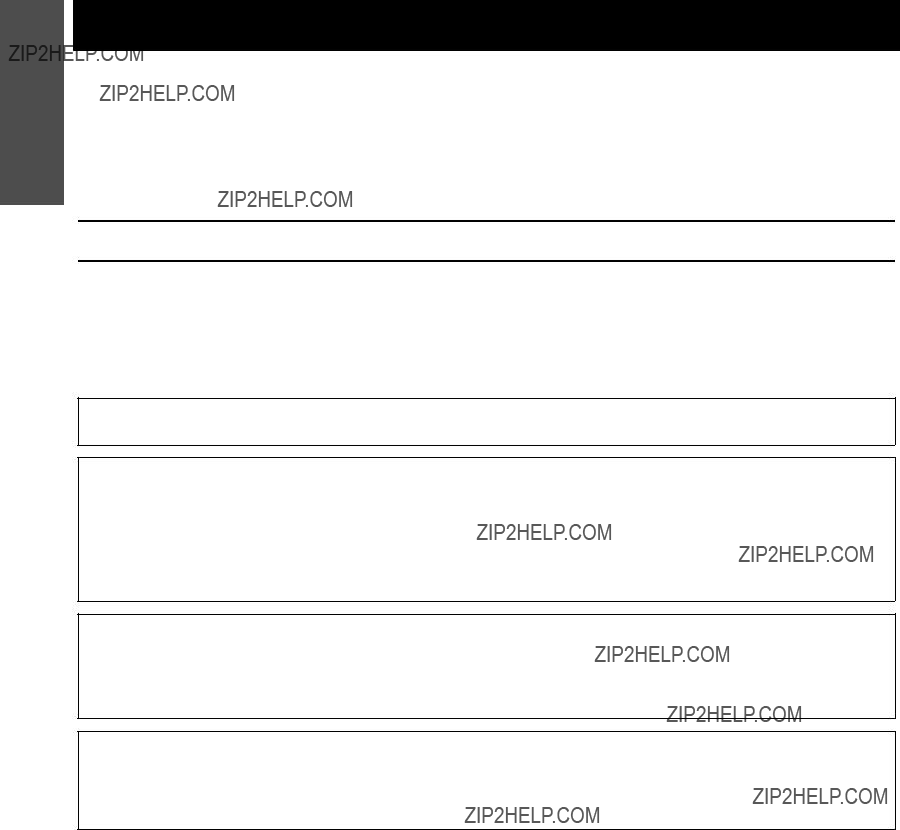
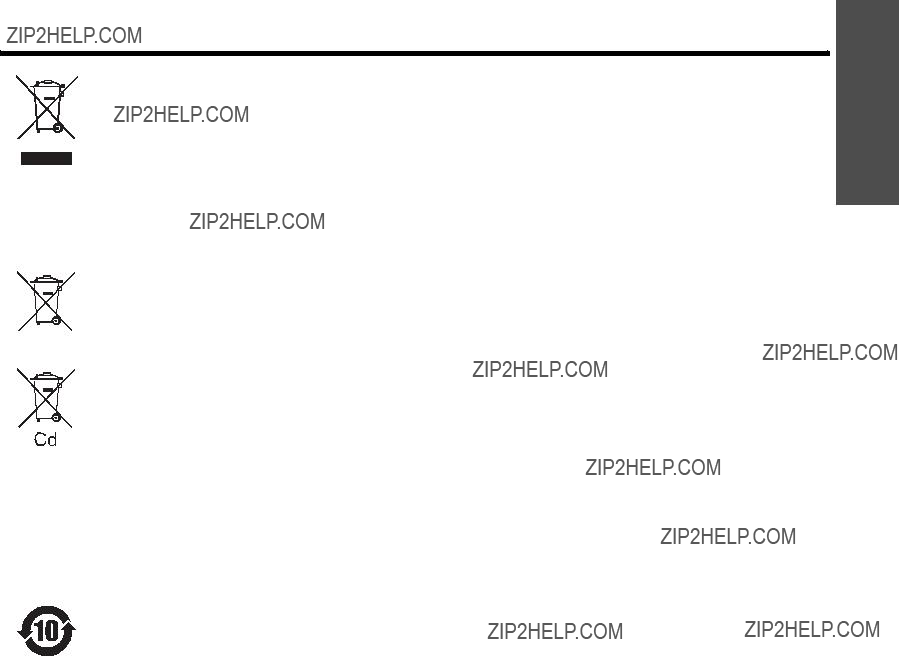
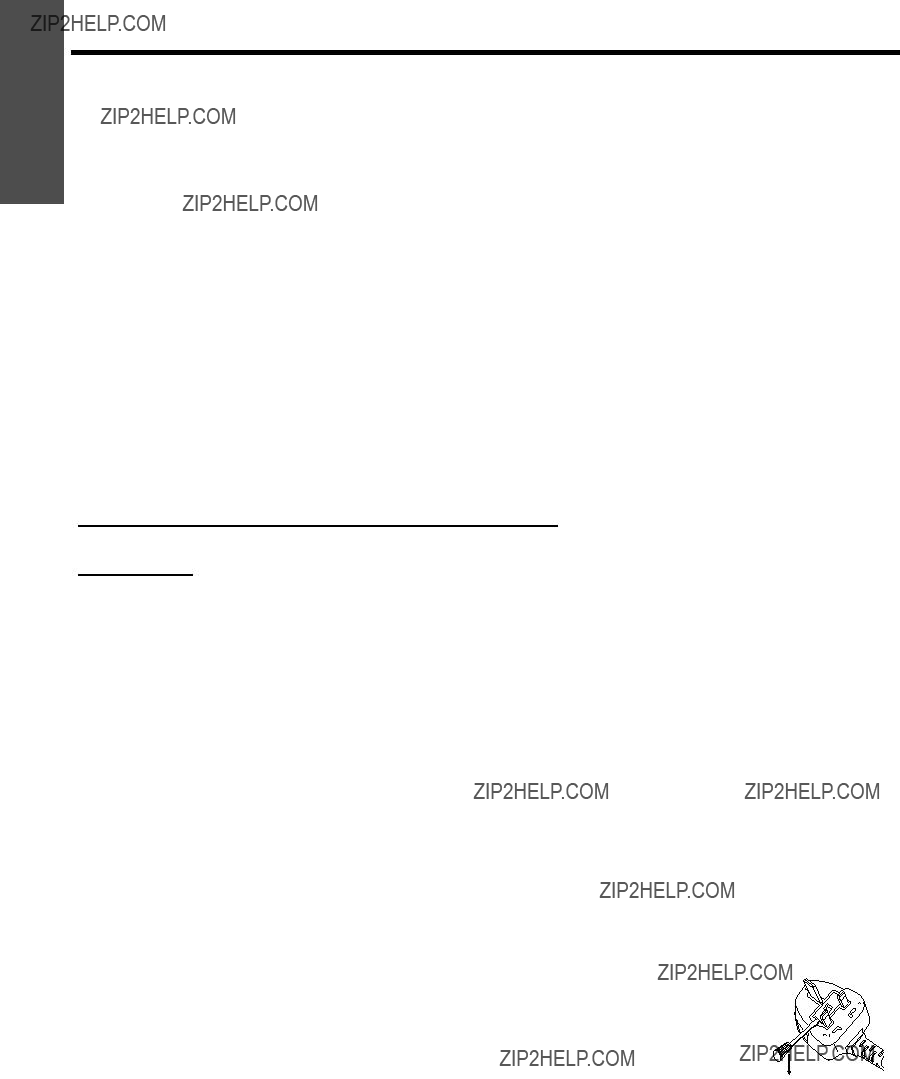
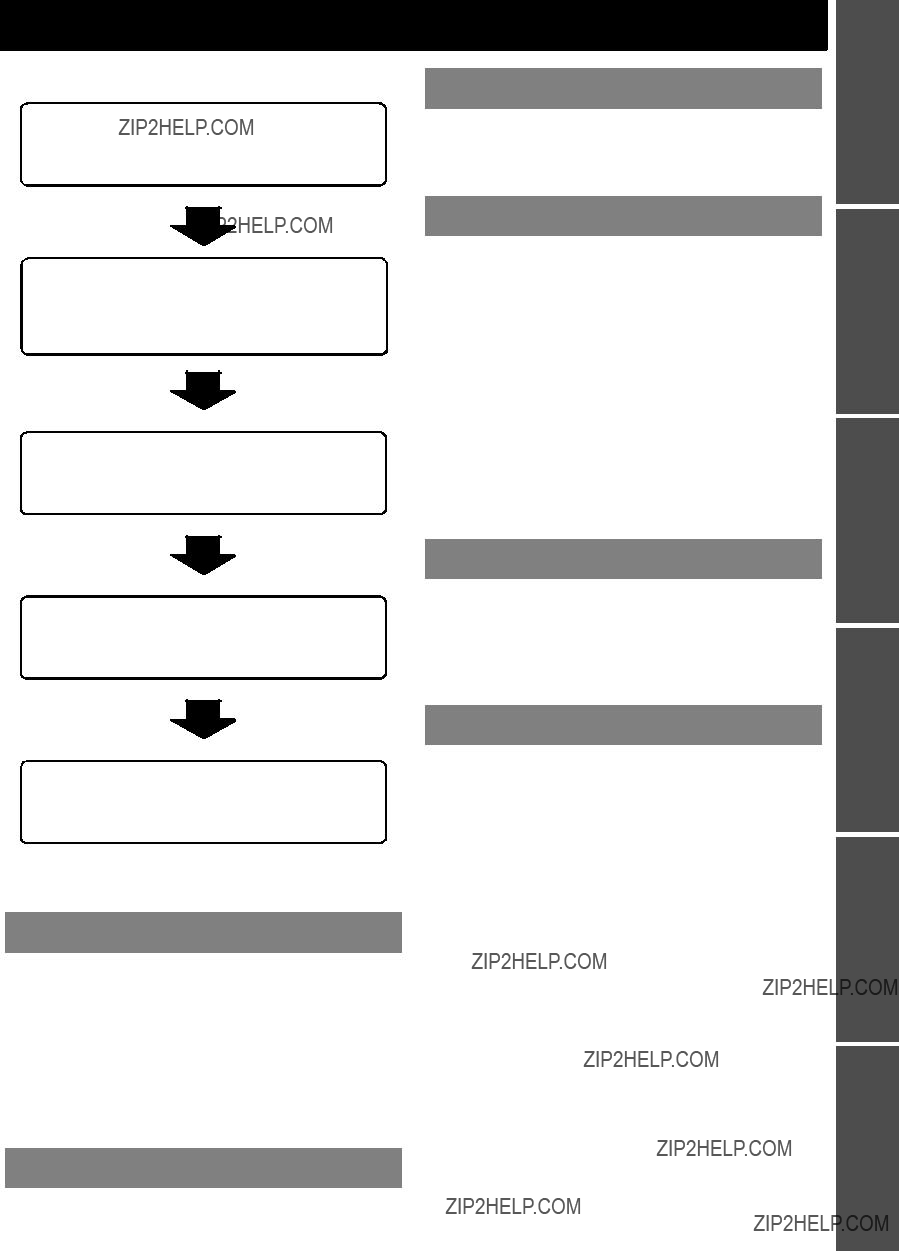


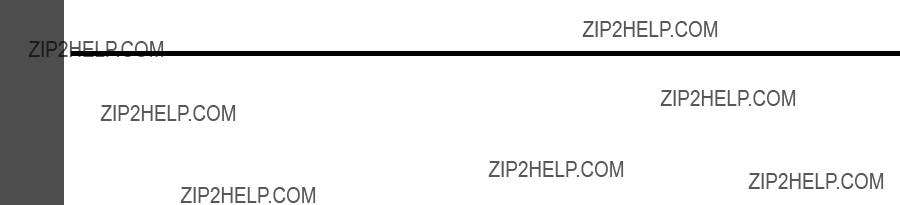

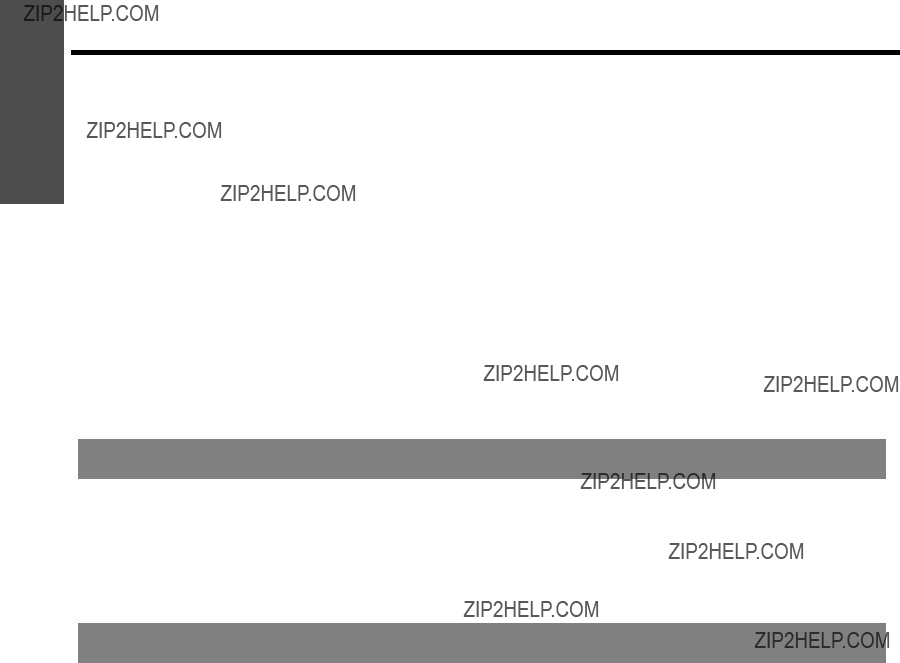

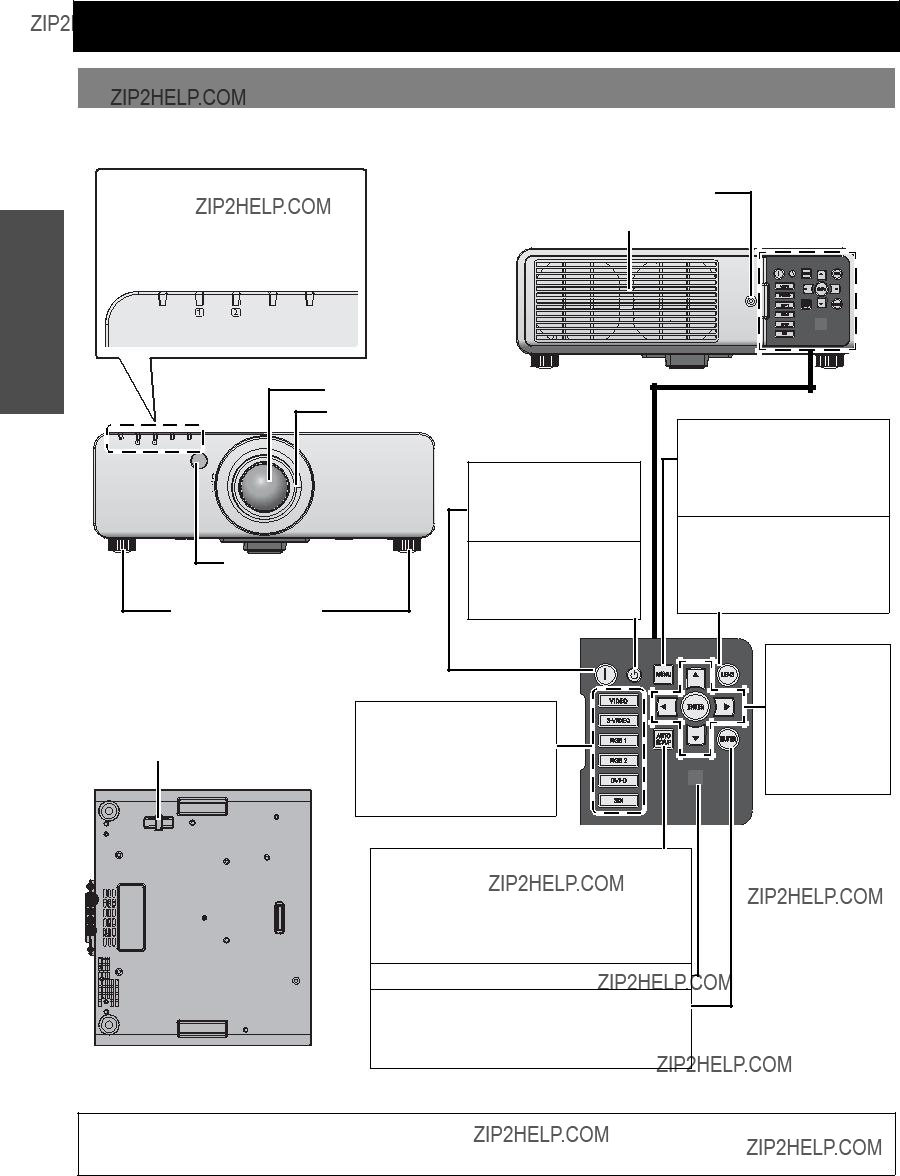

 Connect an RGB or YP
Connect an RGB or YP Connect an RGB or YP
Connect an RGB or YP

 Air intake port
Air intake port Connect the main lead to supply electronic power to the projector.
Connect the main lead to supply electronic power to the projector.  Security lock
Security lock






 the standby mode.
the standby mode. 









 Switches the image aspect
Switches the image aspect 
 ratio.
ratio. 



 (see *3) to attach.
(see *3) to attach.














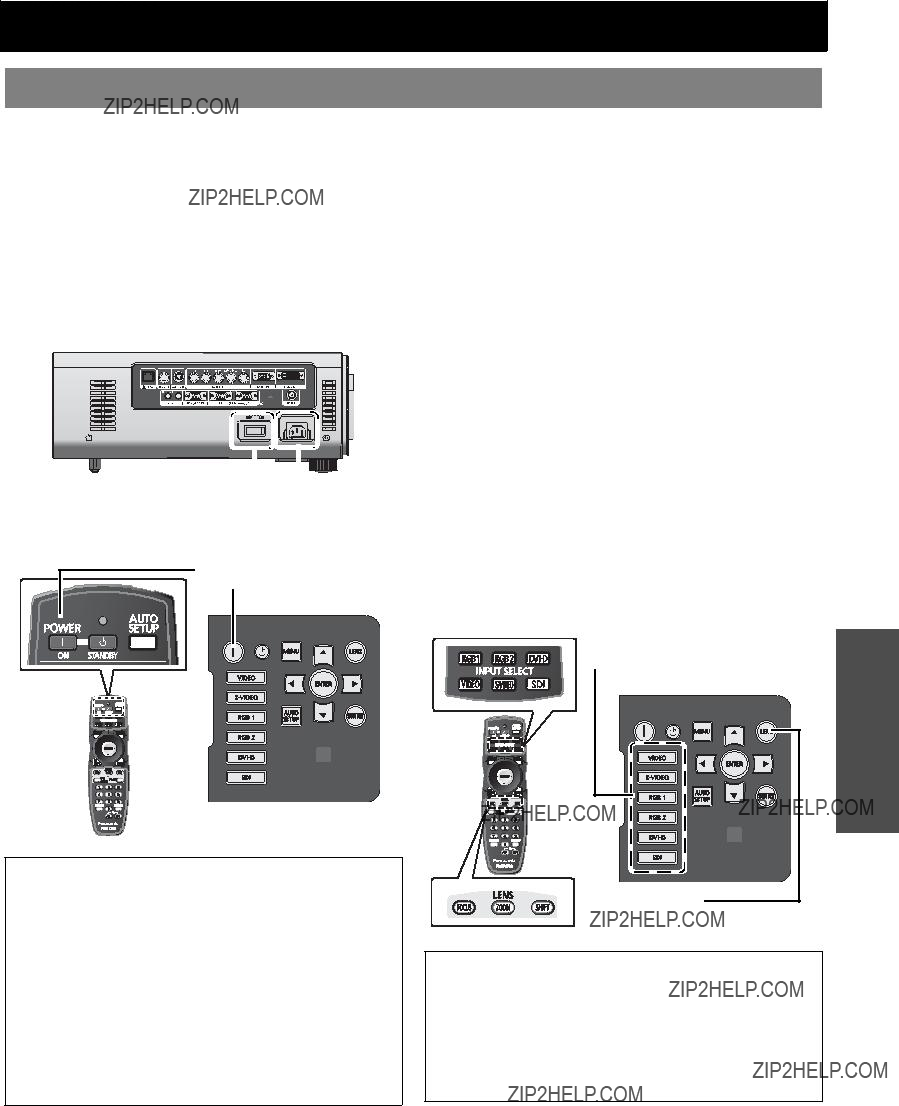

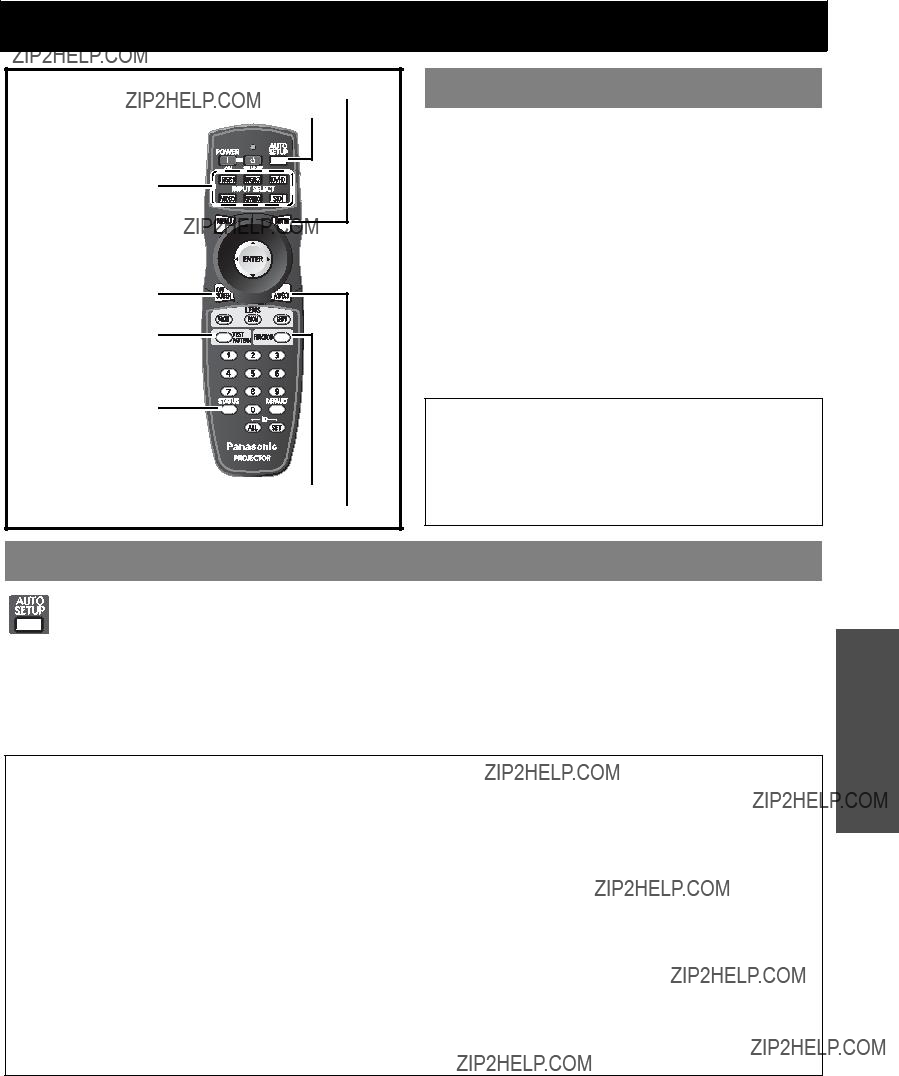
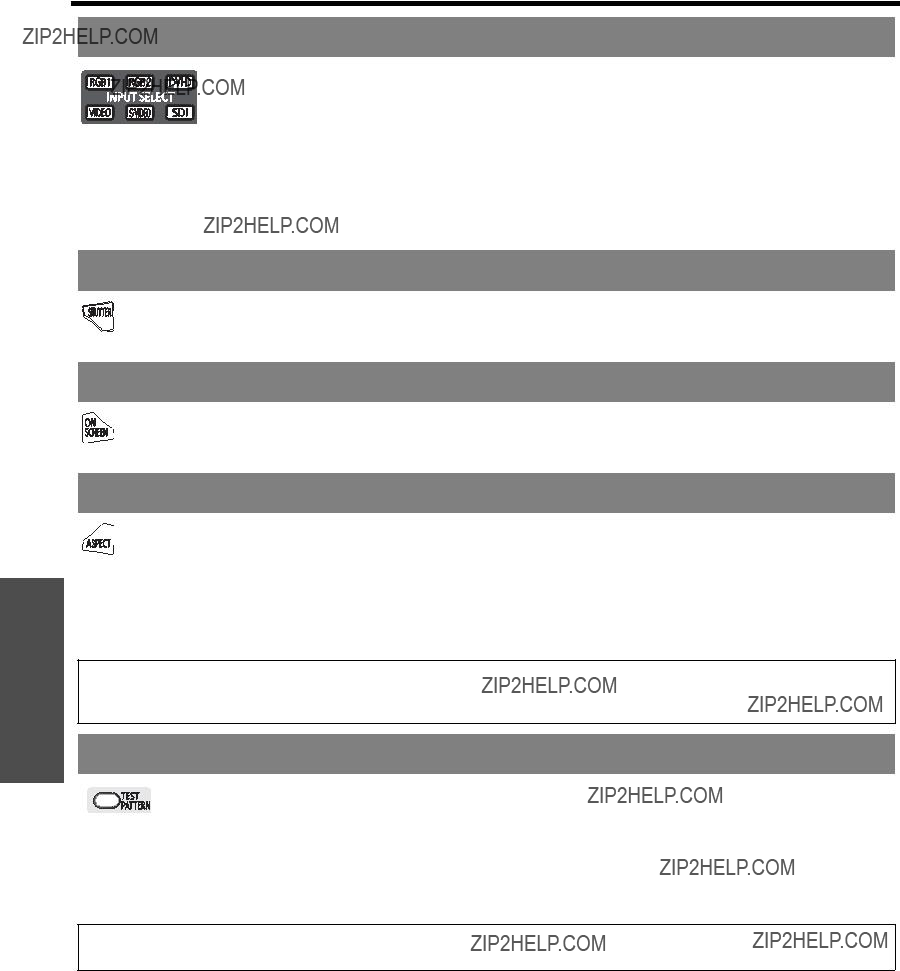


 PICTURE
PICTURE ADVANCED MENU
ADVANCED MENU POSITION
POSITION DISPLAY LANGUAGE
DISPLAY LANGUAGE
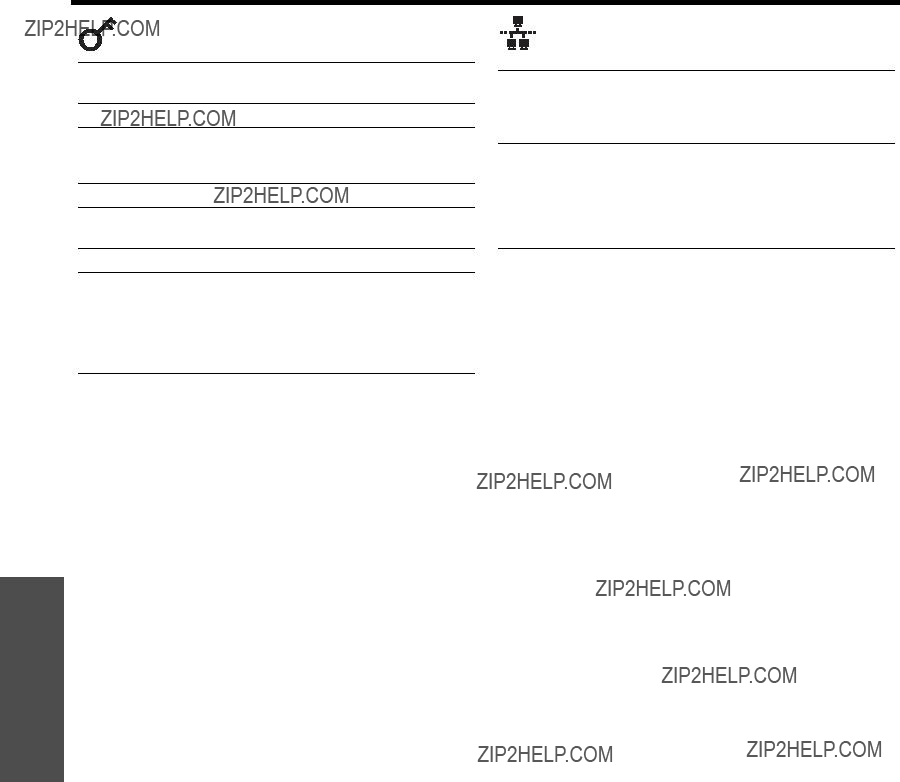
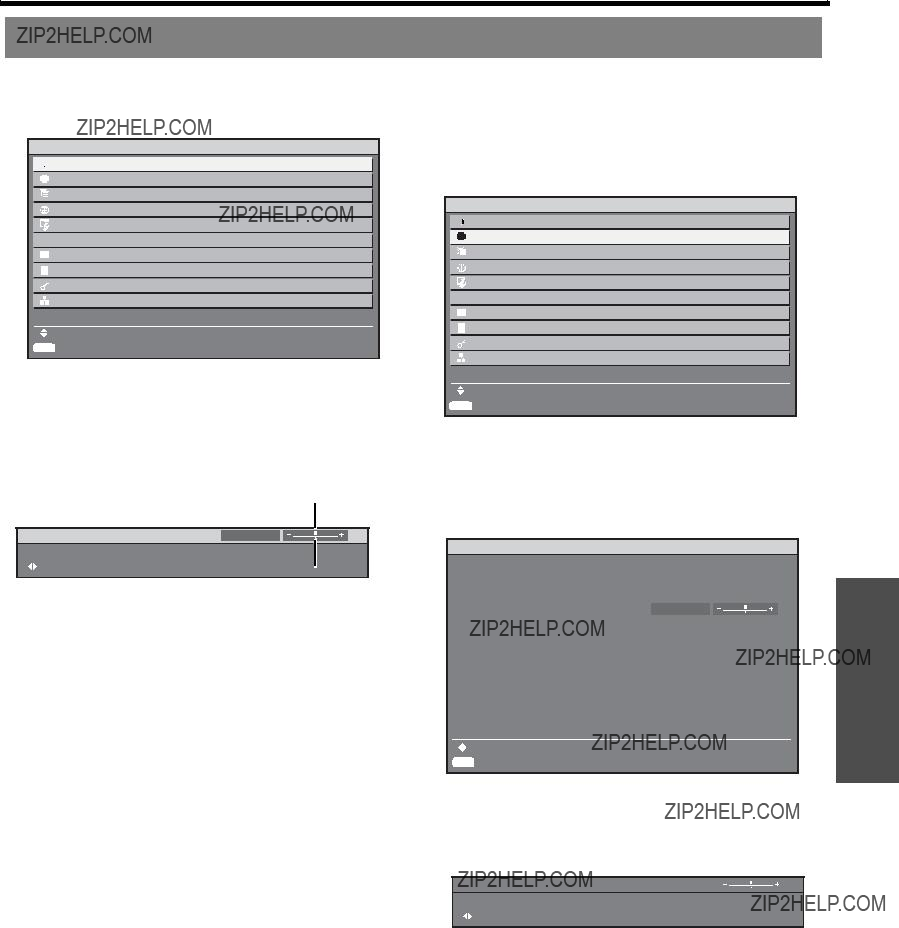
 PICTURE
PICTURE PROJECTOR SETUP
PROJECTOR SETUP PICTURE
PICTURE PROJECTOR SETUP
PROJECTOR SETUP
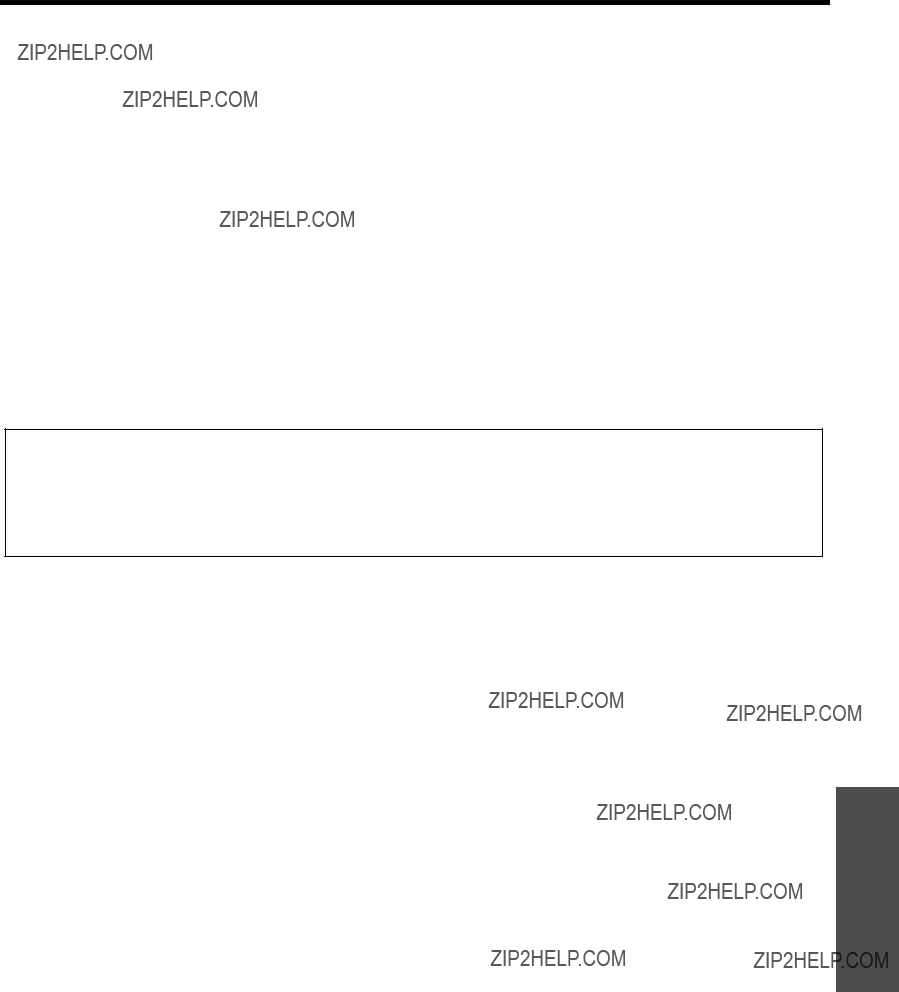
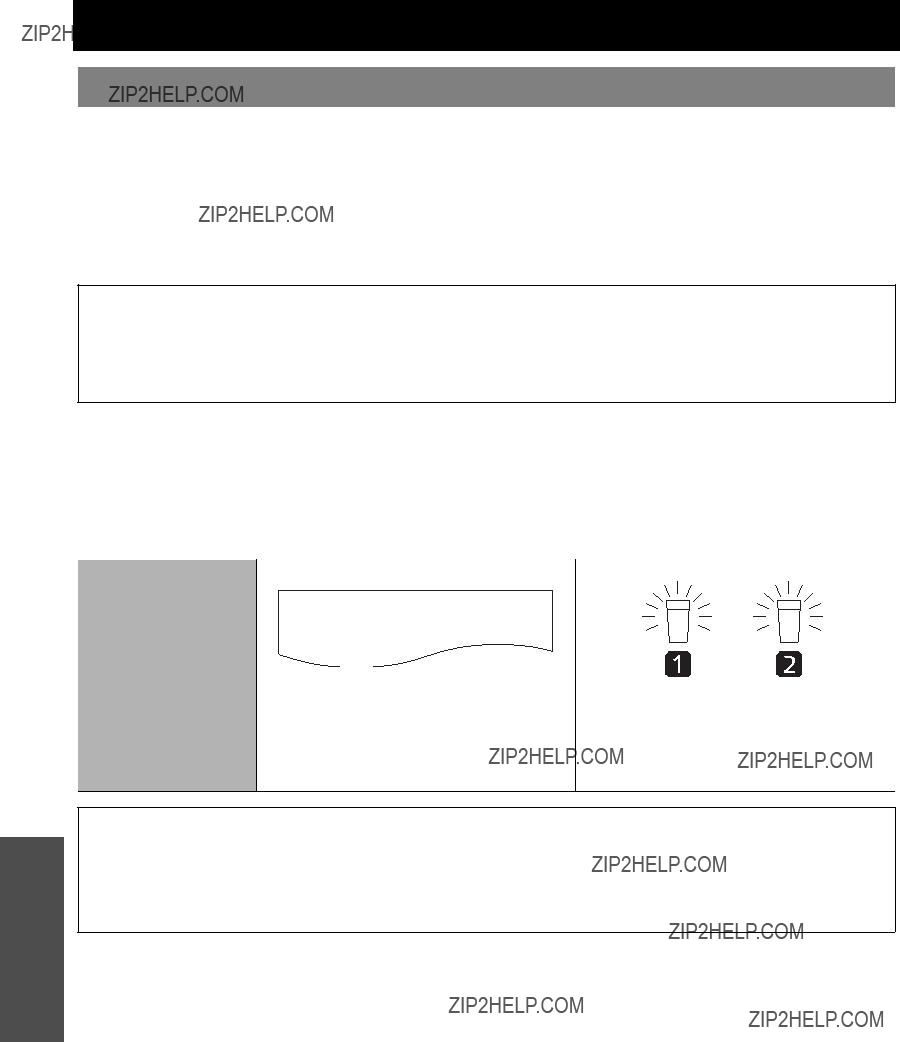
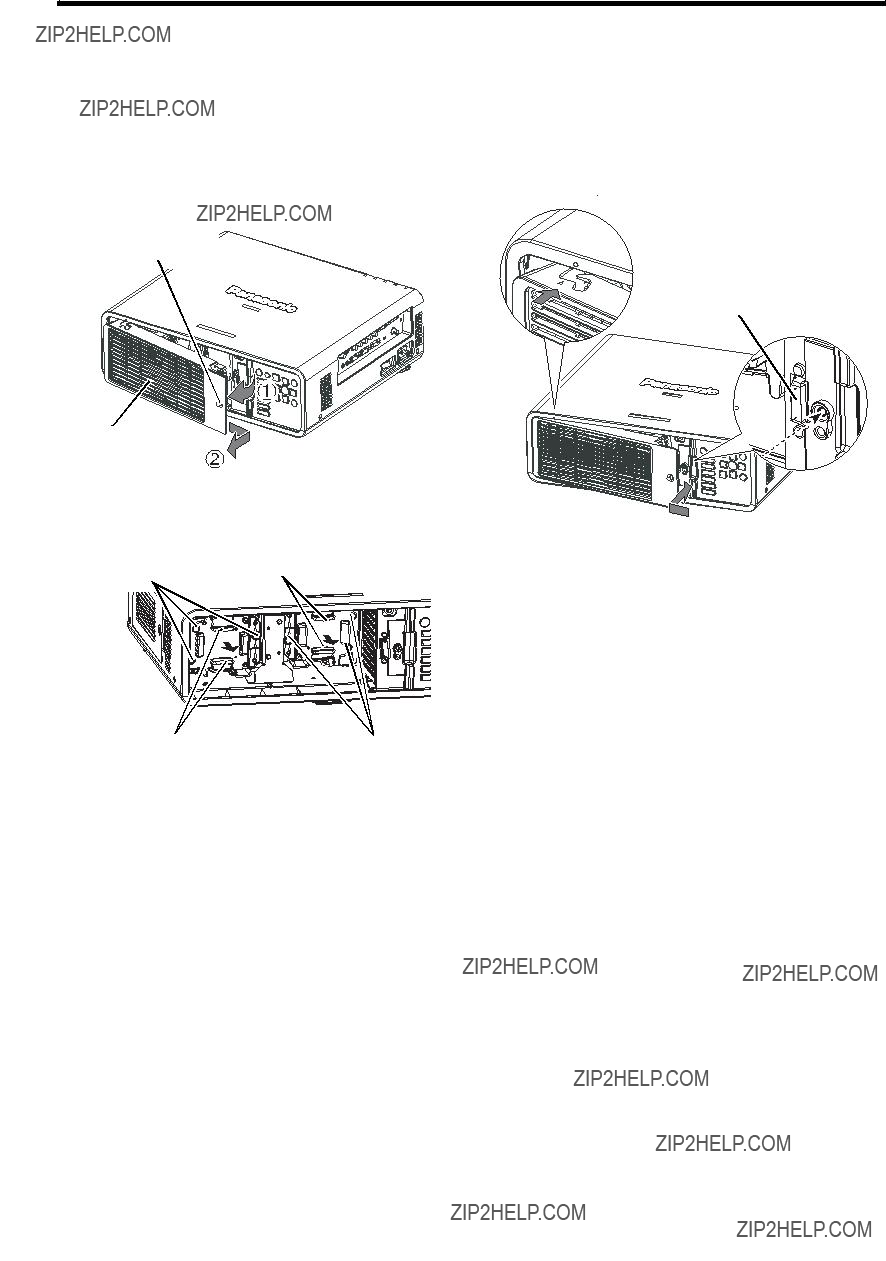







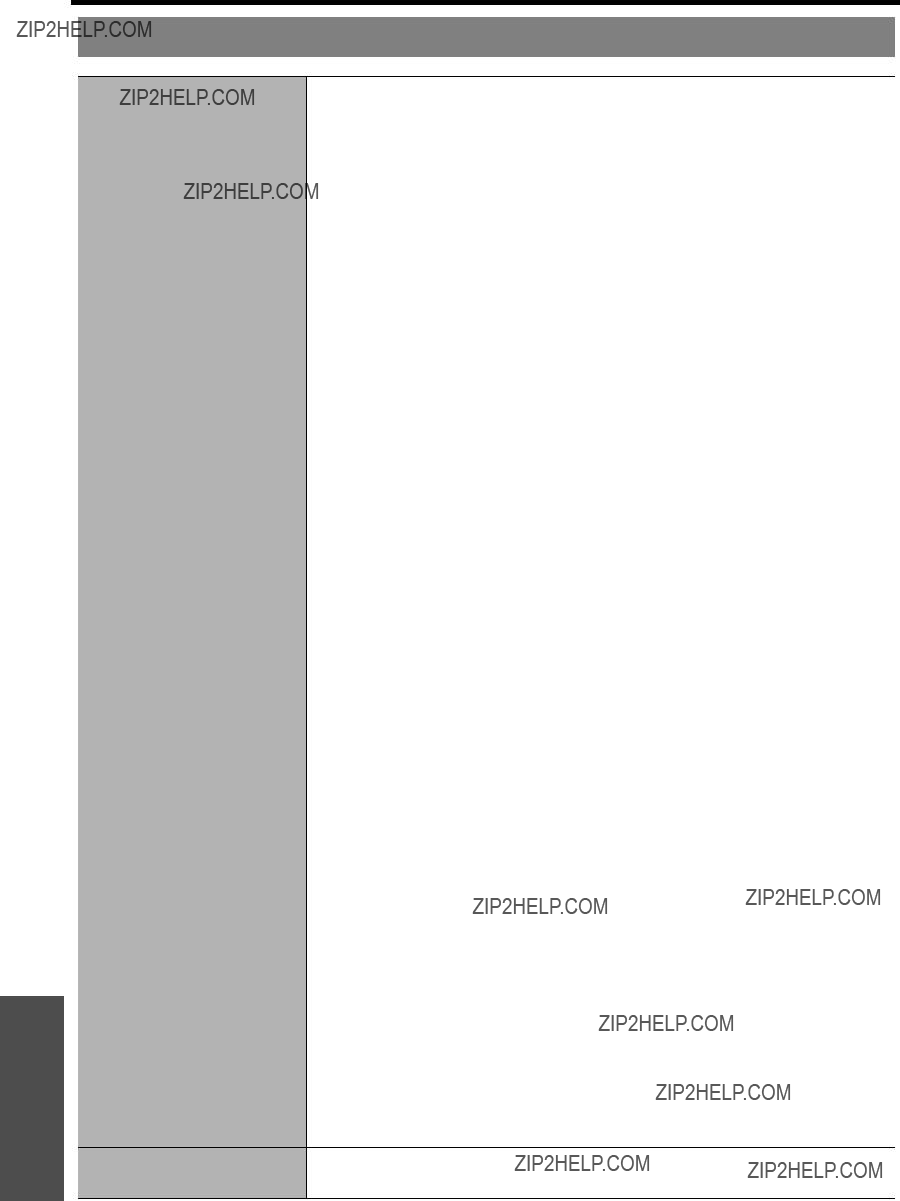






 Washer
Washer





