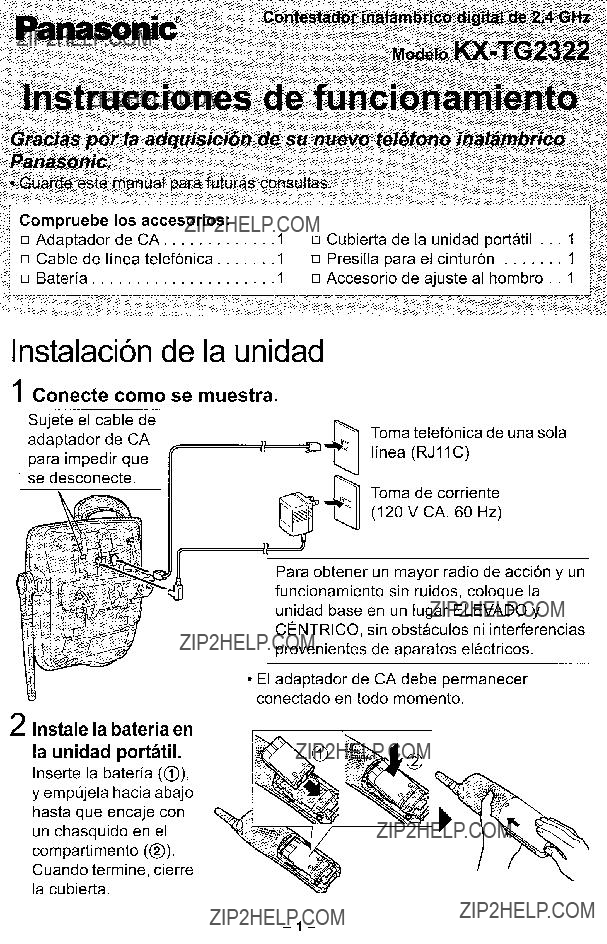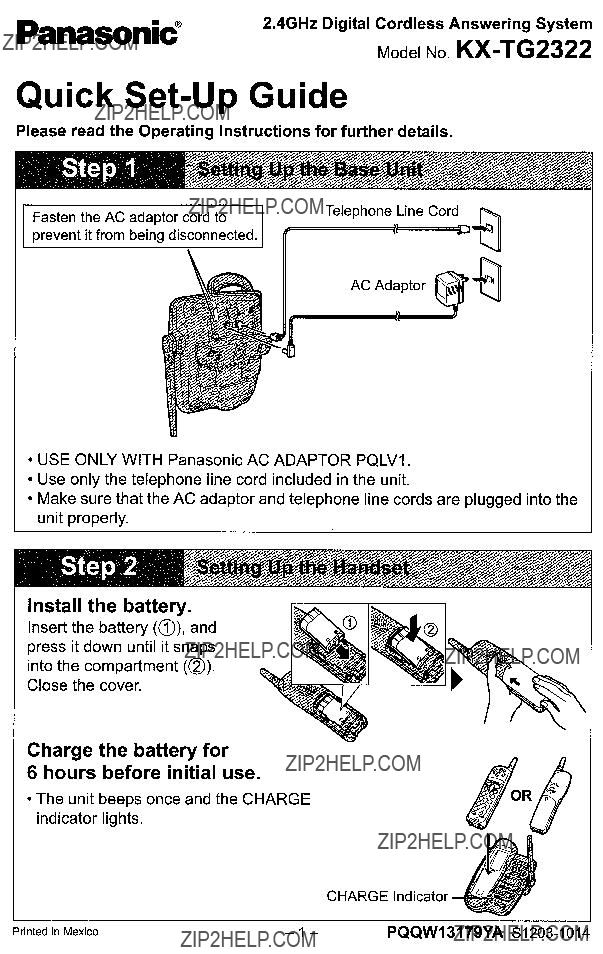
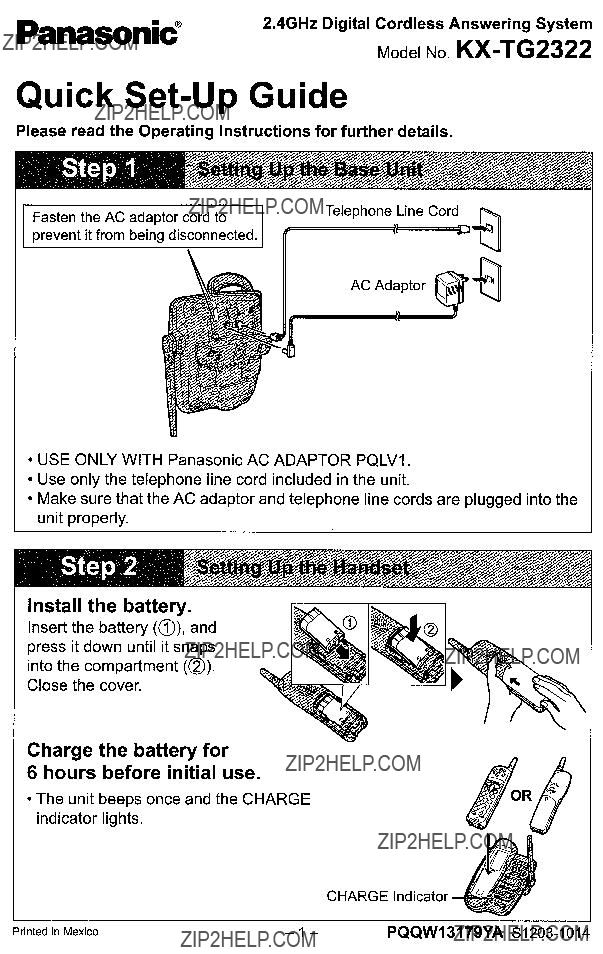
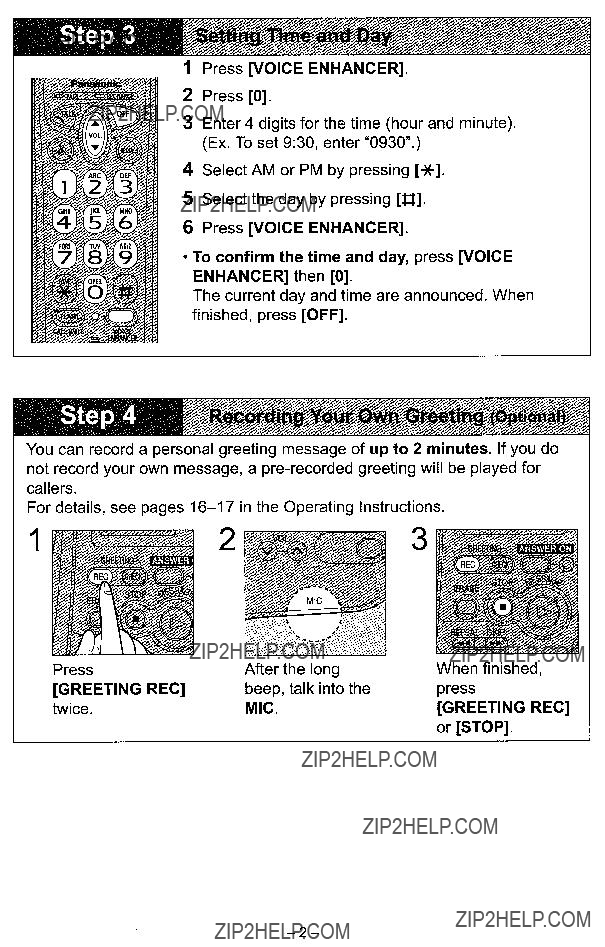
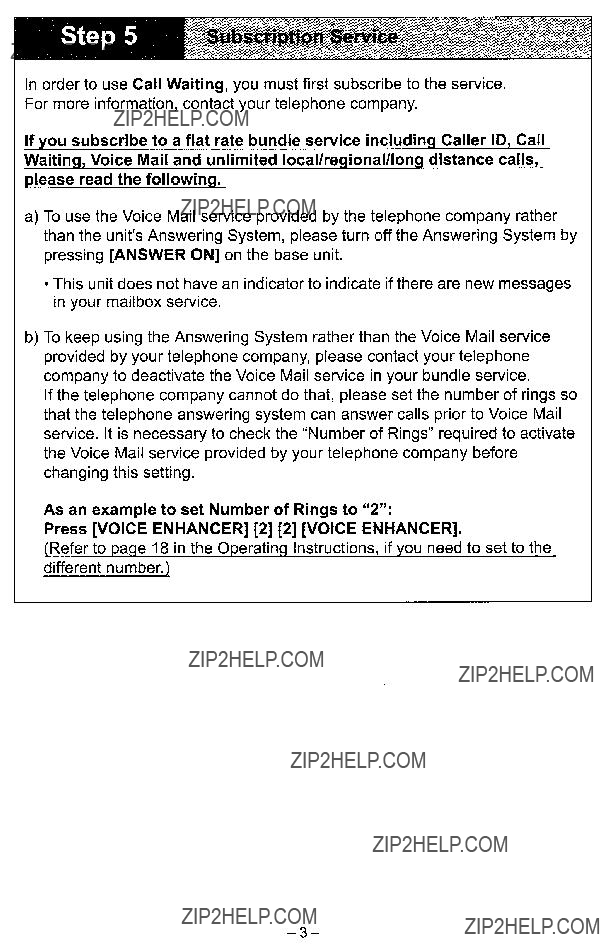
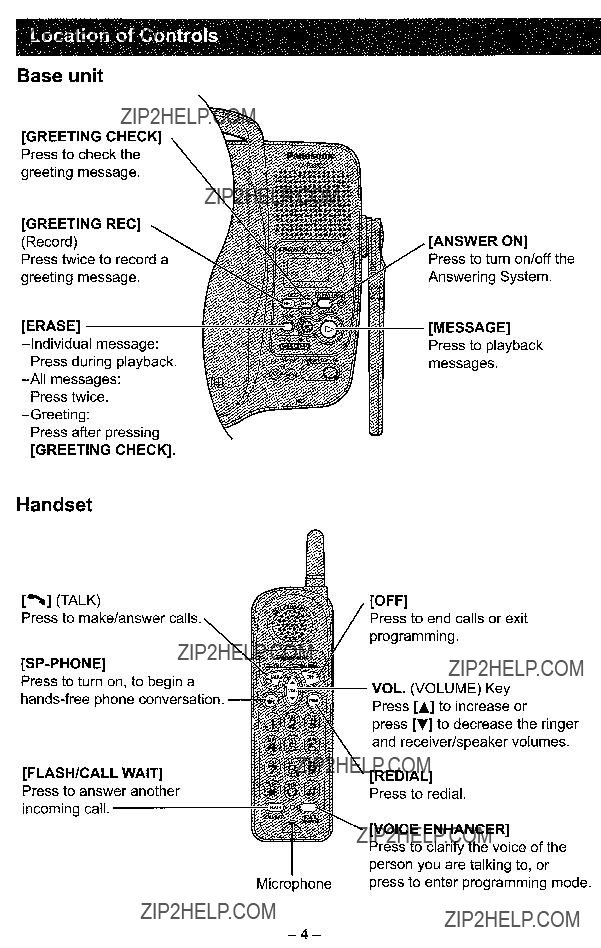
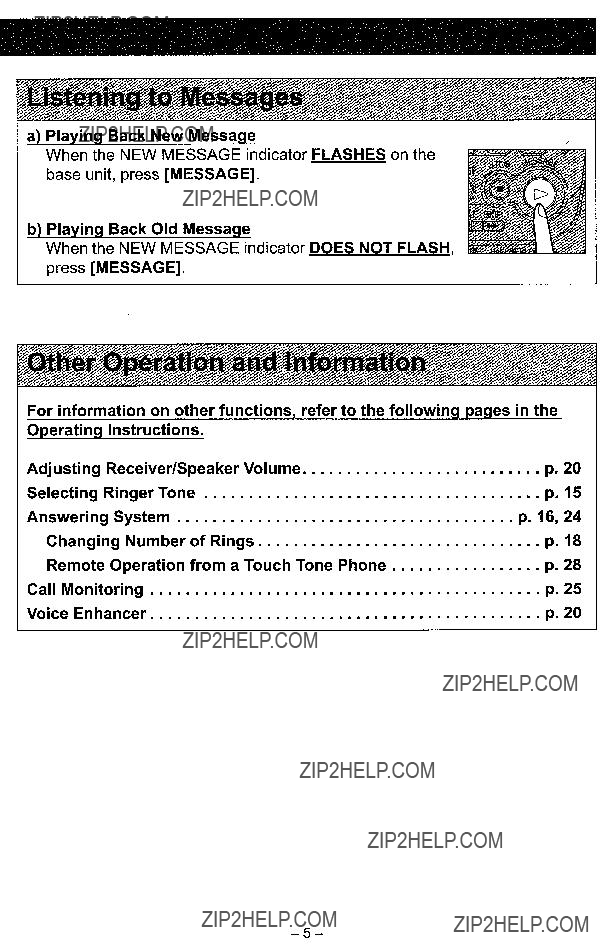

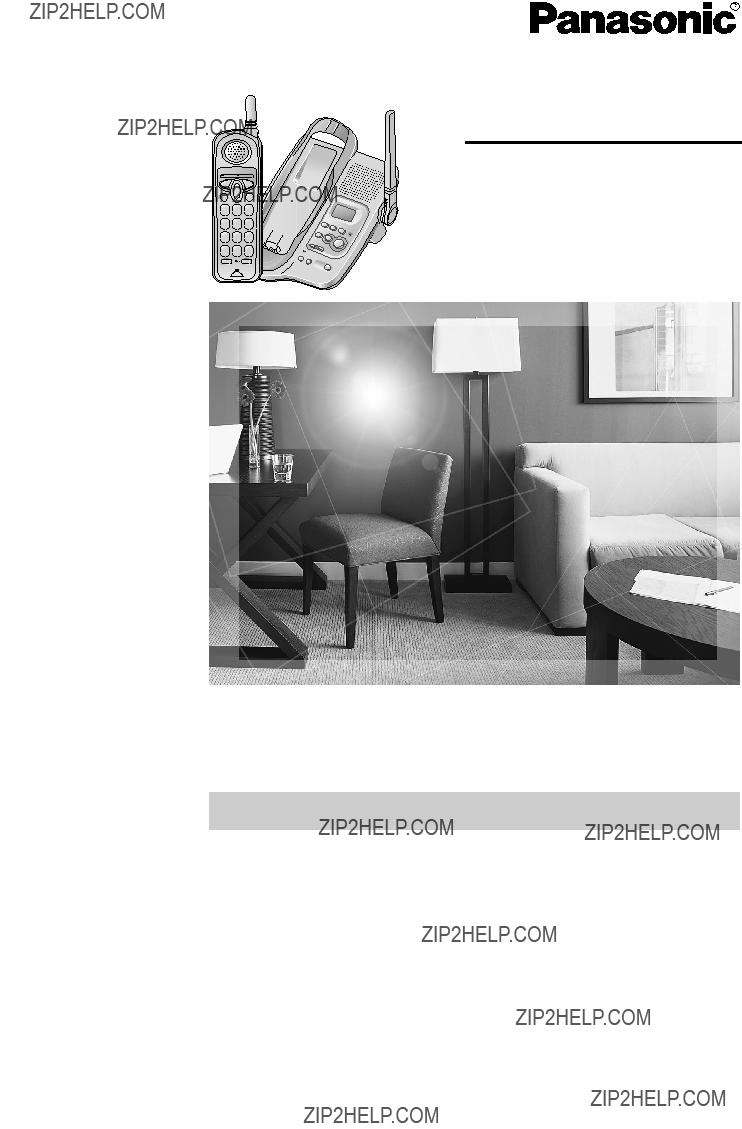
2.4GHz Digital Cordless Answering System
Operating Instructions
Model No.
PLEASE READ BEFORE USE AND SAVE.
Charge the battery for 6 hours before initial use.
Panasonic World Wide Web address: http://www.panasonic.com for customers in the USA or Puerto Rico
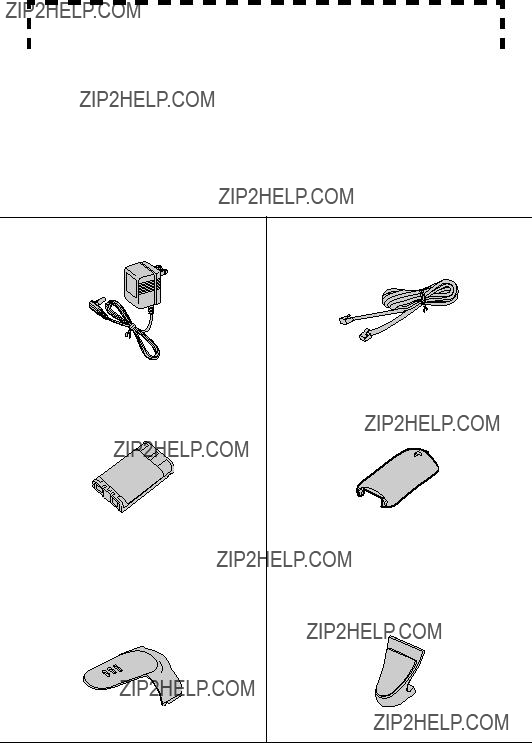
Thank you for purchasing your new Panasonic cordless telephone.
Please read the IMPORTANT SAFETY INSTRUCTIONS on page 37 before use. Read and understand all instructions.
Attach your purchase receipt here.
Accessories (included)
For extra orders, call
For hearing or speech impaired TTY users, call
2

For Best Performance
Battery Charge
The handset is powered by a rechargeable
(p. 10).
Base Unit Location/Noise
Calls are transmitted between the base unit and handset using wireless radio waves. For maximum distance and
Away from electrical appliances such as a TV, personal computer or another cordless phone.
In a HIGH and CENTRAL location with no obstructions such as walls.
Raise the antenna.
Note:
???If you use the handset near a microwave oven which is being used, noise may be heard from the receiver or the speaker. Move away from the microwave oven and closer to the base unit.
???If you use the handset near another cordless phone???s base unit, noise may be heard. Move away from the other cordless phone???s base unit and closer to your base unit.

Contents
Preparation
Location of Controls . . . . . . . . . . . . . . . . . . . . . . . . . . . . . . . . . . . . . . 6
Installation . . . . . . . . . . . . . . . . . . . . . . . . . . . . . . . . . . . . . . . . . . . . . . 9
Connections . . . . . . . . . . . . . . . . . . . . . . . . . . . . . . . . . . . . . . . . . . . . 9
Installing the Battery in the Handset . . . . . . . . . . . . . . . . . . . . . . . . 10
Battery Charge . . . . . . . . . . . . . . . . . . . . . . . . . . . . . . . . . . . . . . . . . 10
Programmable Settings . . . . . . . . . . . . . . . . . . . . . . . . . . . . . . . . . . . 12
Preparing the Answering System . . . . . . . . . . . . . . . . . . . . . . . . . . . 16
Telephone System
Making Calls . . . . . . . . . . . . . . . . . . . . . . . . . . . . . . . . . . . . . . . . . . . . 19
Answering Calls . . . . . . . . . . . . . . . . . . . . . . . . . . . . . . . . . . . . . . . . . 21
Special Features . . . . . . . . . . . . . . . . . . . . . . . . . . . . . . . . . . . . . . . . . 22
Handset Locator . . . . . . . . . . . . . . . . . . . . . . . . . . . . . . . . . . . . . . . 22 Temporary Tone Dialing (For Rotary or Pulse Service Users) . . . 22 For Call Waiting Service Users . . . . . . . . . . . . . . . . . . . . . . . . . . . . 22 FLASH Button . . . . . . . . . . . . . . . . . . . . . . . . . . . . . . . . . . . . . . . . . 22
4

Contents
Answering System
Automatic Answering Operation . . . . . . . . . . . . . . . . . . . . . . . . . . . . 24
Listening to Messages . . . . . . . . . . . . . . . . . . . . . . . . . . . . . . . . . . . . 26 Erasing Messages . . . . . . . . . . . . . . . . . . . . . . . . . . . . . . . . . . . . . . . 27 Remote Operation from a Touch Tone Phone . . . . . . . . . . . . . . . . . 28
Voice Menu . . . . . . . . . . . . . . . . . . . . . . . . . . . . . . . . . . . . . . . . . . . 29
Direct Remote Operation . . . . . . . . . . . . . . . . . . . . . . . . . . . . . . . . . 30
Useful Information
Wall Mounting . . . . . . . . . . . . . . . . . . . . . . . . . . . . . . . . . . . . . . . . . . . 31
Belt Clip . . . . . . . . . . . . . . . . . . . . . . . . . . . . . . . . . . . . . . . . . . . . . . . . 32
Shoulder Rest Attachment . . . . . . . . . . . . . . . . . . . . . . . . . . . . . . . . . 32
Optional Headset . . . . . . . . . . . . . . . . . . . . . . . . . . . . . . . . . . . . . . . . 33
Troubleshooting . . . . . . . . . . . . . . . . . . . . . . . . . . . . . . . . . . . . . . . . . 34
Important Safety Instructions . . . . . . . . . . . . . . . . . . . . . . . . . . . . . . 37
FCC and Other Information . . . . . . . . . . . . . . . . . . . . . . . . . . . . . . . . 39
Index . . . . . . . . . . . . . . . . . . . . . . . . . . . . . . . . . . . . . . . . . . . . . . . . . . 42
Warranty . . . . . . . . . . . . . . . . . . . . . . . . . . . . . . . . . . . . . . . . . . . . . . . 43
Specifications . . . . . . . . . . . . . . . . . . . . . . . . . . . . . . . . . . . . . . . . . . . 45
System Answering System Telephone Preparation
Important:
Throughout these Operating Instructions, Handset and Base Unit are used to indicate with which unit an operation can be performed.
Handset : Perform with the handset. Base Unit : Perform with the base unit.
 : Perform with the handset and base unit together.
: Perform with the handset and base unit together.
Information Useful
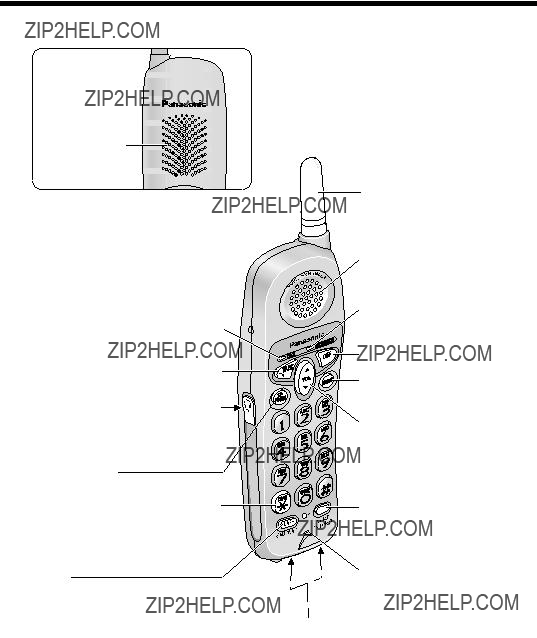
Location of Controls
Handset
Back side
6
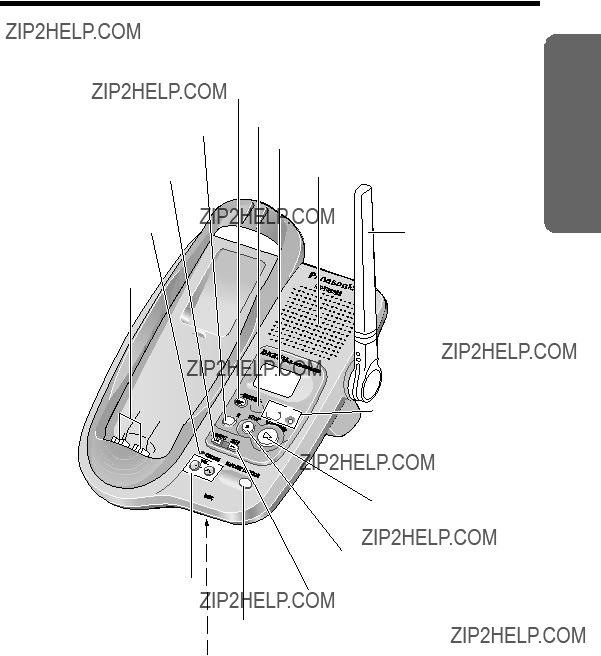
Location of Controls
Base unit
[ERASE][ERASE]Button(p.(p16,. 17,25)27)
[REPEAT] (p. 24)
[REPEAT] Button (p. 26)
CHARGE Indicator
CHARGE Indicator
(p. 10)
(p. 10)
Charge Contacts
Charge Contacts
(p. 11)
(p. 11)
VOL. (VOLUME) Button
VOL. (VOLUME) [ ], [ ]
[<], [>] (p. 16)
(p. 16, 15)
[GREETING REC] (Record) (p. 15)
[GREETING REC] (Record) Button (p. 16)
[GREETING CHECK] (p. 16)
[GREETING CHECK] Button (p. 17)
DisDisplayl (p.. 8)7)
Speaker
Antenna (p. 3)





 [ANSWER ON] Button
[ANSWER ON] Button
and Indicator (p. 24)
 [MESSAGE] Button
[MESSAGE] Button
(p. 26)
NEWNEWMESSAGEMESSAGE
IndicatorIndicator(p(p. .26)24)
[STOP] Button
[STOP] Button (p. 16, 26)
(p. 15, 24)
[SKIP] Button (p. 26)
[SKIP] Button (p. 24)
[HANDSET LOCATOR] Button (p. 22)
[LOCATOR/INTERCOM] (p. 16)
Preparation
MIC (Microphone) (p. 16)
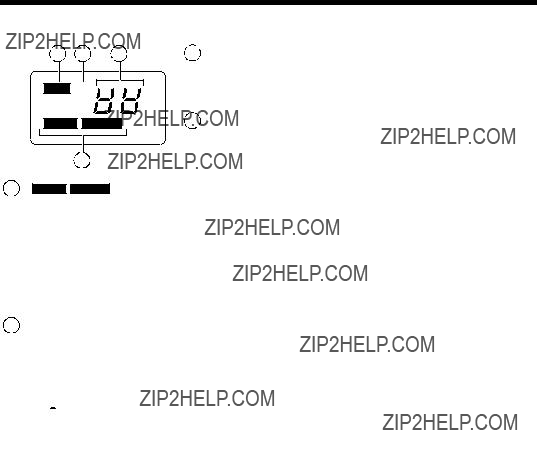
Location of Controls
Base unit display
1 2
2 4
4
FULL



RINGER
OFF
LINE 
 IN USE
IN USE
3
1 ??? FULL ??? flashes when no new messages can be recorded. Erase unnecessary messages
??? FULL ??? flashes when no new messages can be recorded. Erase unnecessary messages
(p. 27).
2 ???E??? flashes until you set the time and day, and flashes after a power failure. If it is flashing, set the time and day (p. 13).
???E??? flashes until you set the time and day, and flashes after a power failure. If it is flashing, set the time and day (p. 13).
3 ??? LINE 
 IN USE ??? functions as follows.
IN USE ??? functions as follows.
4Message counter shows:
 ???
???

 ???
???

 ???
???
8
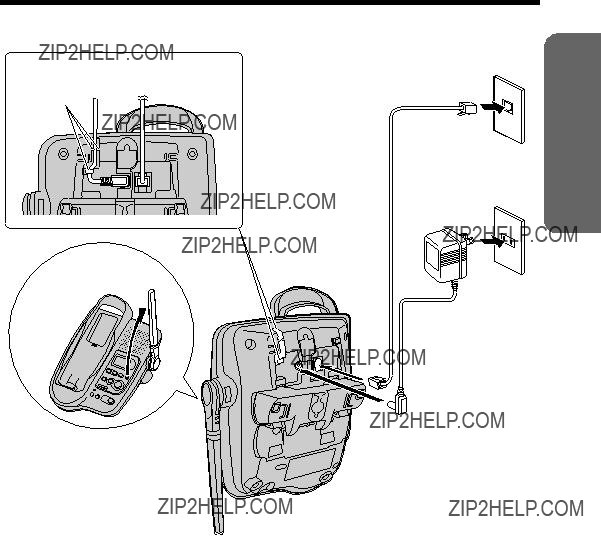
Installation
Connections
Fasten the AC adaptor cord.
Hooks 
Raise the antenna.
Telephone Line
Cord Power Outlet
(AC 120 V, 60 Hz)
AC Adaptor
Preparation
???USE ONLY WITH Panasonic AC ADAPTOR PQLV1 (Order No. PQLV1Z).
???The AC adaptor must remain connected at all times. (It is normal for the adaptor to feel warm during use.)
???The unit will not work during a power failure. We recommend connecting a standard telephone to the same telephone line or to the same telephone jack using the Panasonic
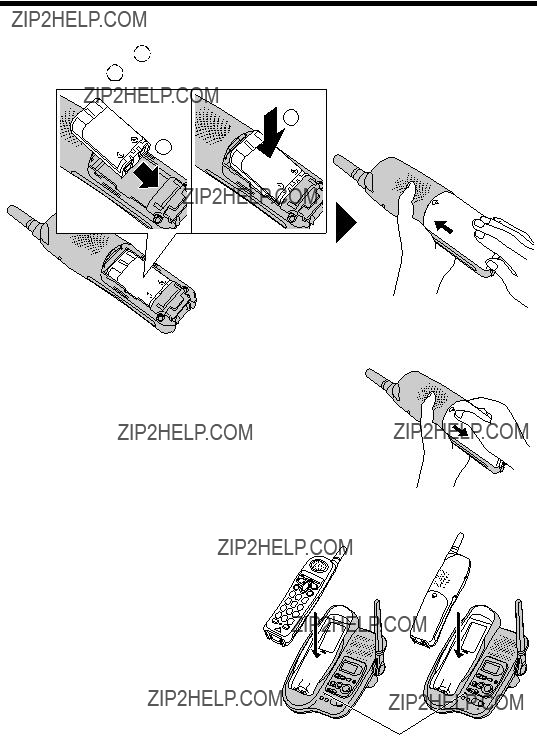
Installation
Installing the Battery in the Handset
Insert the battery ( 1 ), and press it down until it snaps into the compartment ( 2 ). Close the cover.
). Close the cover.
2
1
To replace the battery:
Press the notch on the cover firmly and slide it as indicated by the arrow. Replace the old battery with a new one (p. 11). Close the cover and charge the battery for 6 hours.
Battery Charge
CHARGE Indicator
10

Installation
Recharge
Recharge the battery when:
is in use.
???The RECHARGE indicator will flash when the handset battery is charged less than 15 minutes and the handset is lifted off the base unit.
RECHARGE
Indicator
Preparation
Battery replacement:
If you cleaned the charge contacts and fully charged the battery, but after a few telephone calls, the RECHARGE indicator flashes, the battery may need to be replaced. Please order a new Panasonic
A nickel metal hydride battery that is recyclable powers the product you have purchased. Please call
Battery information
After your Panasonic battery is fully charged, you can expect the following performance:
???A fully charged battery will give you up to 5 hours of continuous talk time, or keep your handset in standby mode to receive incoming calls for up to 11 days (if no phone calls are made). Battery power is consumed whenever the handset is off of the base unit, even when the handset is not in use. The longer you leave the handset off of the base unit, the time you can actually talk on the handset will be shortened. Actual battery performance depends on a combination of how often the handset is in TALK mode and how often it is in Standby mode.
???If the battery is fully charged, you do not have to place the handset on the base unit until the RECHARGE indicator flashes. This will maximize the battery life.
???If you want to keep the battery fully charged at all times, place the handset on the base unit when the handset is not used. The battery cannot be overcharged.
???Clean the charge contacts of the handset and the base unit with a soft, dry cloth once a month. Clean more often if the unit is subject to grease, dust or high humidity. Otherwise the battery may not charge properly.

Programmable Settings
Programmable Functions Handset
You can use the following functions to customize your unit. See the corresponding pages for function details.
Make sure the handset and base unit are not being used. The handset must be operated near the base unit and while off the base unit.
 [OFF]
[OFF]

 [VOICE ENHANCER]
[VOICE ENHANCER]
and Indicator
Lift the handset, then press [VOICE ENHANCER].
???The indicator flashes.
?????? 
 ??? is displayed on the base unit.
??? is displayed on the base unit.
To set the time and day, press [0]. (See page 13.)
To set the remote code, press [1]. (See page 18.)
To select the number of rings, press [2]. (See page 18.) To select the dialing mode, press [8]. (See page 14.)
???The display shows numbers or characters related to adjustments or settings.
Press [VOICE ENHANCER].
???A confirmation tone will be heard and the setting will be saved.
???The indicator light goes out.
???If an alarm tone sounds during programming, walk closer to the base unit and start again from the beginning.
???You can exit programming mode at any time by pressing [OFF].
???If you do not press any buttons for 60 seconds, the handset will exit programming mode.
12
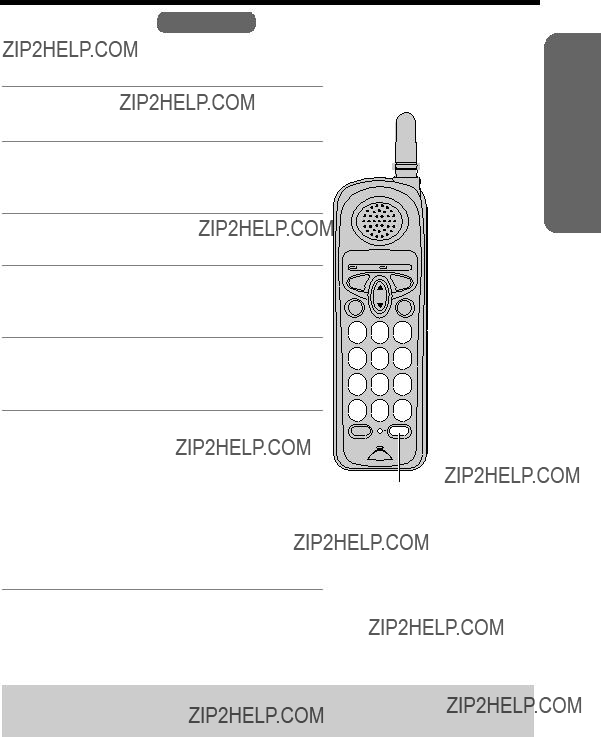
Programmable Settings
Time and Day Handset
We recommend you set the time and day so that the unit will announce the day and time each message was recorded when you play back messages.
1 Press [VOICE ENHANCER].
??? The indicator flashes.
2 Press [0].
Preparation
??????Set time??? is announced. If previously set, the day and time will be announced.
3Enter 4 digits for the time (hour and minute). (Ex. To set 9:30, enter ???0930???.)
4Set the AM or PM by pressing [*].
???Each time you press [*], ???AM??? or ???PM??? will be announced.
5Set the day by pressing [#].
???Each time you press [#], the selected day will be announced.
6Press [VOICE ENHANCER].
???The unit announces the day and time, the clock is set and ???E??? disappears from the base unit display.
???The handset beeps and the indicator light goes out.
 [OFF]
[OFF]
[VOICE ENHANCER]
and Indicator
???If the handset beeps 3 times, the time was not set correctly. Start again from step 1.
???When entering the time in step 3, you cannot enter numbers greater than 12. Do not use military time. (To set 13:00 hours, enter ???0100???, then select PM in step 4.)
The time and day may be incorrect after a power failure. When ???E??? flashes on the display, set the time and day again.
To confirm the time and day, press [VOICE ENHANCER] then [0].
??? The current day and time are announced. When finished, press [OFF].

Programmable Settings
Dialing Mode Handset
If you have touch tone service, set the dialing mode to ???Tone???. For rotary or pulse service, set to ???Pulse???. The factory preset is ???Tone???.
1Press [VOICE ENHANCER].
??? The indicator flashes.
2 Press [8].
??? The current setting is displayed on the base unit. 1: Pulse 2: Tone
3To select ???Pulse???, press [1]. To select ???Tone???, press [2].
4Press [VOICE ENHANCER].
??? The handset beeps and the indicator light goes out.
Ringer Volume Handset
You can set the handset ringer volume to high, medium, low, or off.
The factory preset is HIGH. If the handset ringer is turned off, the handset will not ring.
To set the ringer volume to high (preset), medium or low, press [d] or [B].
???To increase volume, press [B]. To decrease volume, press [d].
???To stop ringing, press [OFF] or [VOICE ENHANCER].
To turn the ringer off, press and hold [d] until 2 beeps sound.
To turn the ringer on, press [d] or [B].
???The handset will ring at the low level.
???You can adjust the ringer volume while a call is ringing. Press [d] or [B] while the handset is ringing. To turn the ringer off, press and hold [d] until 2 beeps sound.
Temporary ringer off
While the handset is ringing for an outside call, you can turn the ringer off temporarily by pressing [OFF]. The handset will ring again as normal the next time a call is received.
14

Programmable Settings
Ringer Tone Handset
You can select the handset ringer to use one of 7 ringer patterns. There are 3 bell ringer patterns and 4 melody patterns available. The factory preset is ???Bell ringer pattern 1???.
???If you subscribe to a Distinctive Ring Service (such as
???If you select one of the melody ringer patterns, the ringer will continue to sound for several seconds if:
???the caller hangs up before you answer the call, or
???another person answers the call using another phone connected on the same line.
Press [d] or [B], then select the desired tone by pressing [1] to [7].
[1] to [3]: Bell ringer patterns [4] to [7]: Melody patterns
???After pressing [d] or [B], the handset will ring using the current ringer tone.
???The handset will ring and the ringer tone will change.
???To stop ringing, press [OFF] or [VOICE ENHANCER].
Preparation
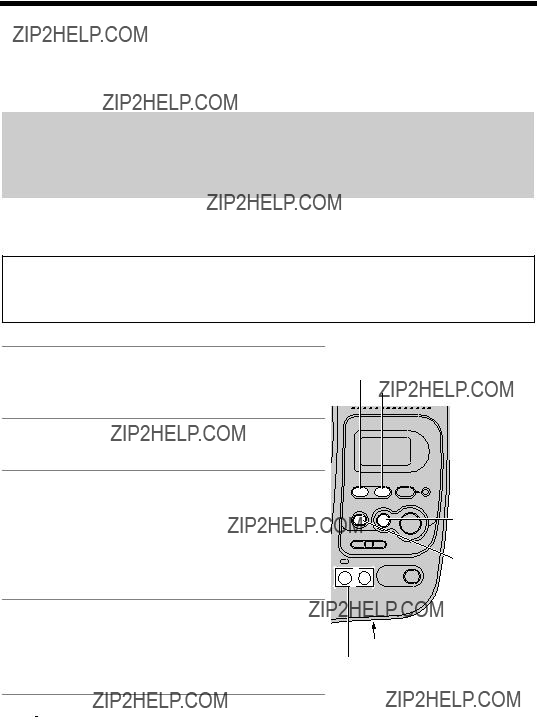
Preparing the Answering System
Greeting Message Base Unit
You can record a personal greeting message of up to 2 minutes. If you do not record your own message, a
The total recording time of all messages (greeting and incoming) is about 15 minutes.
We recommend you record a brief greeting message in order to leave more time for recording new messages.
To record a greeting message
Sample greeting message
???Hello, this is (your name and/or number). Sorry, I cannot take your call. Please leave a message after the beep. Thank you.???
1Press [GREETING REC].
??????To record greeting, press RECORD again??? is heard.
2Within 10 seconds, press [GREETING REC] again to record your greeting.
3After the long beep, talk clearly, about 20 cm (8 inches) away from the MIC (microphone).
???The elapsed recording time is displayed.
???If you record for over 2 minutes, the unit will stop recording.
4When finished, press [GREETING REC] or [STOP].
???To change the greeting, start again from step 1.
[GREETING REC]
[GREETING CHECK]
[STOP]
[ERASE]
MIC [<], [>]
???If ??? ??? is displayed, 6 beeps sound and ???Your greeting was not recorded. Record your greeting again.??? is announced, start again from step 1.
??? is displayed, 6 beeps sound and ???Your greeting was not recorded. Record your greeting again.??? is announced, start again from step 1.
To adjust the speaker volume, press [<] or [>] during playback.
???9 levels
16

Preparing the Answering System
To review the greeting
Press [GREETING CHECK].
To erase the greeting
Press [GREETING CHECK], then press [ERASE] while the recorded message is being played.
??? The unit will answer calls with a
If you do not record a greeting (p. 16), a
To review the
??? A
???Hello, we are not available now. Please leave your name and phone number after the beep. We will return your call.???
??? If recording time runs out, the unit will automatically announce:
???Hello, we are not available now. Please call again. Thank you for your call.??? Then the unit hangs up. The unit will not record any incoming messages.
Flash Memory Message Backup (Message storage)
Messages stored in memory will not be affected by power failures. All messages are saved until you erase them.
Preparation
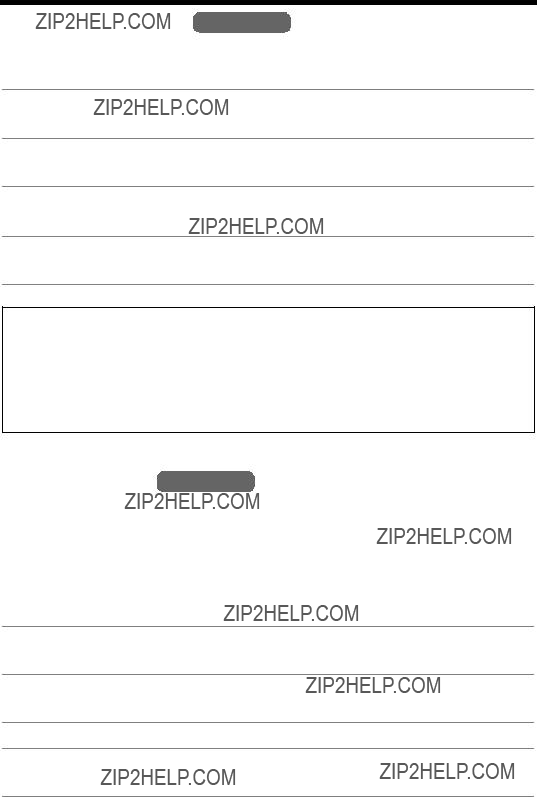
Preparing the Answering System
Number of Rings Handset
You can select the number of times the unit rings before the Answering System answers a call, from ???2??? to ???7??? or ???Toll saver???*. The factory preset is ???4???.
1Press [VOICE ENHANCER].
??? The indicator flashes.
2Press [2].
??? The current setting is displayed on the base unit.
3Select the number of rings by pressing [0] (Toll saver*), or [2] to [7].
??? If [0] (Toll saver) is pressed, ???
 ??? is displayed.
??? is displayed.
4Press [VOICE ENHANCER].
??? The handset beeps and the indicator light goes out.
*Toll saver
When you call the unit from a remote operation, the number of rings will tell you if there are any new messages. If the unit answers on the 2nd ring, there is at least one new message. If the unit answers on the 4th ring, there are no new messages. To save the toll charges for the call, hang up immediately when you hear the 3rd ring. The 3rd ring indicates that there are no new messages.
Remote Code Handset
The remote code prevents unauthorized people from accessing your unit and listening to your messages from any touch tone phone (see ???Remote Operation from a Touch Tone Phone??? on page 28).
Choose any
The factory preset remote code is ???11???. If you do not program your own remote code, you can use ???11???.
1Press [VOICE ENHANCER].
??? The indicator flashes.
2Press [1].
??? The current remote code is displayed on the base unit.
3 Enter a
4Press [VOICE ENHANCER].
??? The handset beeps and the indicator light goes out.
To confirm the remote code, repeat steps 1 and 2.
??? The remote code is displayed. When finished, press [OFF].
18

Making Calls
Handset
1Press [C].
??? The TALK indicator lights.
2 Dial a phone number.
3To hang up, press [OFF] or place the handset on the base unit.
??? The indicator light goes out.
[VOICE ENHANCER]
and Indicator
Microphone
System Telephone
To have a
1Press
??? The TALK indicator lights.
2 Dial a phone number.
3 When the other party answers, talk into the microphone.
4To hang up, press [OFF] or place the handset on the base unit.
??? The indicator light goes out.
For best performance, please note the following:
???Talk alternately with the other party in a quiet room.
???If you or the other party has difficulty hearing, press [d] to decrease the speaker volume.
???While talking using [C], you can switch to a

Making Calls
To redial the last number dialed
Press [C] or
To adjust the receiver/speaker volume during a conversation
There are 3 volume levels for the receiver and 6 volume levels for the speaker.
To increase volume, press [B]. To decrease volume, press [d].
???If you try to increase/decrease volume when it is at the maximum/ minimum level, the handset will beep 3 times.
Voice Enhancer Technology
Panasonic???s Voice Enhancer Technology clarifies the voice of the person you are talking to, reproducing a more
Voice Enhancer Technology can be turned on or off. The factory preset is OFF.
???Depending on the condition and quality of your telephone line, Voice Enhancer may emphasize existing line noise. If it becomes difficult to hear the caller, turn this feature off.
To turn this feature on, press [VOICE ENHANCER] during a
conversation.
???The indicator lights in talk or speakerphone mode.
???The indicator light goes out after hanging up a call, but this feature still remains on.
???To turn this feature off, press [VOICE ENHANCER] again. The indicator light goes out.
Lighted handset keypad
The handset dialing buttons will light for a few seconds after pressing a button or lifting the handset off the base unit.
20
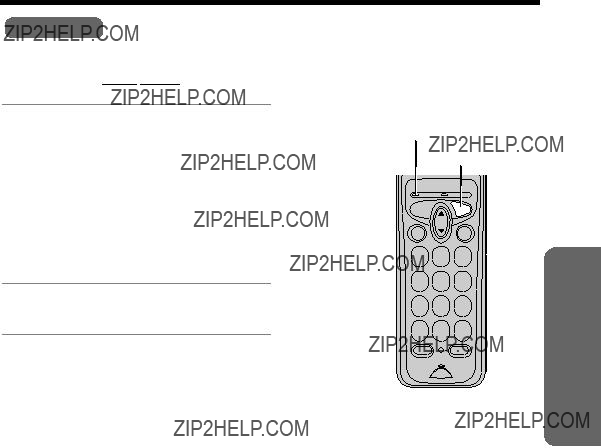
Answering Calls
Handset
When a call is received, the handset rings, and the TALK indicator on the handset and ???
 ??? on the base unit flash rapidly.
??? on the base unit flash rapidly.
1If the handset is off the base unit, press [C] or
???You can also answer a call by pressing any button except [d],
[B] or [OFF].
OR
If the handset is on the base unit, just lift up.
2To hang up, press [OFF] or place the handset on the base unit.
TALK Indicator
[OFF]
[C] 

System Telephone
??? If the ringer volume is turned off, the handset will not ring (p. 14).
Temporary ringer off
While the handset is ringing for an outside call, you can turn the ringer off temporarily by pressing [OFF]. The handset will ring again as normal the next time a call is received.
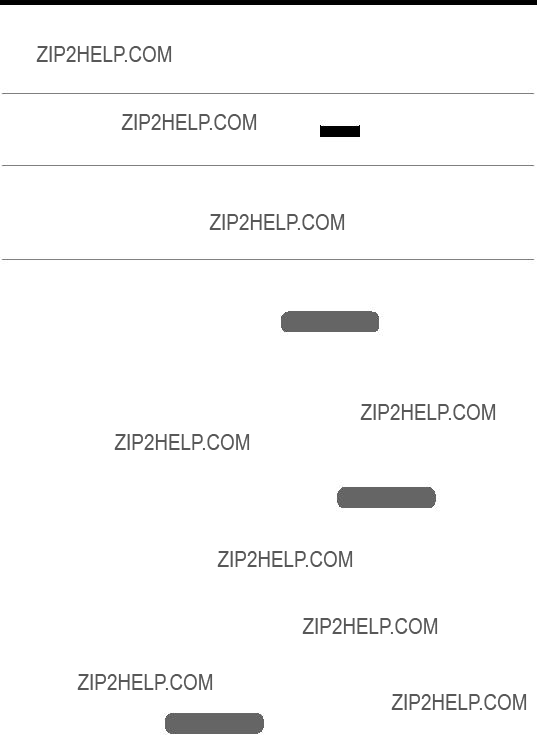
Special Features
Handset Locator Base Unit
You can locate the handset or page the handset user with beep tones from the base unit.
1Press [HANDSET LOCATOR].
???The TALK indicator on the handset and ??? IN USE ??? on the base unit flash rapidly and the handset beeps for 1 minute.
2To stop paging, press [HANDSET LOCATOR] again.
OR
Press [OFF] on the handset.
??? You can also stop paging by pressing any button except [d] or [B].
Temporary Tone Dialing
(For Rotary or Pulse Service Users) Handset
Press [ ] (TONE) before entering access numbers which require tone dialing.
] (TONE) before entering access numbers which require tone dialing.
???The dialing mode changes to tone. You can enter numbers to access an answering service, electronic banking service, etc. When you hang up, the dialing mode will return to pulse.
For Call Waiting Service Users Handset
Press [FLASH/CALL WAIT] if you hear a call waiting tone during a conversation.
???The first call is put on hold and you can answer the second call.
???To return to the first caller, press [FLASH/CALL WAIT] again.
???Call Waiting service cannot be used when the Answering System is handling a call.
???If this function does not operate properly, consult your telephone company for details.
FLASH Button Handset
Pressing [FLASH/CALL WAIT] allows you to use special features of your host PBX such as transferring an extension call, or accessing optional telephone services such as call waiting.
??? Pressing [FLASH/CALL WAIT] cancels Temporary Tone Dialing mode.
22
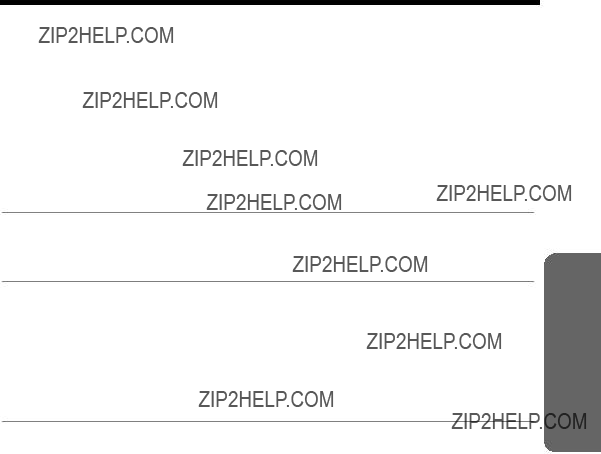
Special Features
If an alarm tone sounds when you press [C],
???Make sure the base unit is not being used.
???Have both the handset and base unit nearby during registration.
???Follow steps 1 and 2 listed below. You have about 1 minute to complete them.
1Base unit:
Press and hold [HANDSET LOCATOR].
??? The CHARGE indicator flashes.
2Handset:
Press and hold [FLASH/CALL WAIT] until a beep sound.
???The VOICE ENHANCER indicator flashes.
???When registration is complete, a beep sounds from the handset and the indicator lights go out.
???Wait for 20 seconds after registration is complete while the handset establishes communication with the base unit.
???If the handset beeps 3 times in step 2, an error occurred. Try again from step 1.
???You can stop registration by pressing [OFF] on the handset, and pressing
[HANDSET LOCATOR] on the base unit.
System Telephone

Automatic Answering Operation
When the unit answers a call, a greeting message is played and the caller???s message is recorded.
???The total recording time (including greeting message) is about 15 minutes. If messages are recorded in noisy rooms, the time may be shortened by up to 3 minutes.
???Each caller???s recording time is up to 3 minutes.
???A maximum of 64 messages (including greeting message) can be recorded.
Setting the Unit to Answer Calls Base Unit
Press [ANSWER ON] to turn on the Answering System.
???The indicator lights and the unit announces ???Answer set??? and current day and time. If ???Answer set. Set time??? is heard, set the time and day (p. 13).
???The unit will announce the remaining recording time if it is less than 3 minutes.
???When no recording time is available, you will need to erase any unnecessary messages before new messages can be recorded (p. 27). The unit can indicate that memory is full in the following ways:
?????? FULL ??? will flash on the base unit and the ANSWER ON indicator will flash rapidly until you erase a message.
[ANSWER ON]
and Indicator
[<], [>]
???The unit will announce ???Memory full??? when you press [ANSWER ON] or [GREETING REC], and after playing back messages or recording a message.
???If you do not want the unit to answer calls, press [ANSWER ON] again to turn off the Answering System. The indicator light goes out and ???Answer off??? is heard.
???You can also turn on the Answering System remotely from an outside phone (p. 30).
24

Automatic Answering Operation
Monitoring Incoming Calls Base Unit
While a caller is leaving a message, you can monitor the call through the base unit speaker.
???To increase the speaker volume while monitoring, press [>]. To decrease volume, press [<].
To answer a call while monitoring, lift the handset off the base unit, or press [C] or
To turn the incoming call monitoring feature off
When the base unit is not in use, press [GREETING CHECK], then press [<] repeatedly until ???0??? is displayed. (Make sure the Answering System is turned on.)
OR
While monitoring, press [<] repeatedly until ???0??? is displayed.
???If the incoming call monitoring feature is turned off, it will remain off when the next call is monitored.
???If you adjust the speaker volume while playing back messages, the speaker volume for monitoring will be turned on again. To turn the speaker volume off, see ???To turn the incoming call monitoring feature off??? of above step.
System Answering

Listening to Messages
You can see the total number of recorded messages on the base unit display. If the NEW MESSAGE indicator flashes on the base unit, new messages have been recorded.
Voice Day/Time Stamp: During playback, the unit will announce the day and time when each message was recorded (p. 13).
To play back messages Base Unit
Press [MESSAGE].
???The unit announces the number of new messages and only new messages are played back.
???When you have no new messages, the unit announces ???No new messages. All message playback??? and plays back all messages.
NEW MESSAGE Indicator
[MESSAGE]
???When you have no messages, the unit announces ???No messages???.
???During playback, the display shows the message number.
???At the end of the last message, ???End of final message??? is heard. The unit will announce the remaining recording time if it is less than 3 minutes.
???If a call is received during playback, the handset rings and playback stops. To answer the call, lift the handset, or press [C] or
26

Erasing Messages
Base Unit
The unit will announce the remaining recording time after playback if it is less than 3 minutes.
New messages cannot be recorded when:
Erase unnecessary messages. We recommend you erase unnecessary messages after each playback.
Erasing a specific message
Press [ERASE] while the message you want to erase is being played.
???The unit beeps, then plays back the next message. To exit playback mode, press
[STOP] twice.
Erasing all messages
ANSWER ON Indicator
[STOP]
[ERASE]
All recorded messages, except the greeting message, can be erased at one time.
1Press [ERASE] while the base unit is not being used.
??????To erase all messages, press ERASE again??? is heard.
2Within 10 seconds, press [ERASE] again.
???The unit beeps, then announces ???No messages???.
???The base unit display shows ???0???.
System Answering

Remote Operation from a Touch Tone Phone
While outside, you can operate the Answering System from any touch tone phone.
A synthesized voice menu will guide you through the Answering System (p. 29).
??? To skip the voice menu and operate the unit directly, see page 30.
Summary of remote operation
Call your unit from a touch tone phone.
Enter your remote code (factory preset: 11, see ???Remote Code??? on page 18) during or after the greeting message.
???The number of new messages is heard, and the new messages will be played.*
After 3 seconds, the voice menu will start (p. 29).
Follow the menu or enter direct commands (p. 30).
To end remote operation, hang up.
???The unit will announce the remaining recording time after playback if it is less than 3 minutes.
???The messages are saved.
*If ???No new messages??? is announced, the unit has only old messages. If ???No messages??? is announced, the unit has no messages.
28

Remote Operation from a Touch Tone Phone
Voice Menu
The shaded parts are voice prompts.
???3 seconds after playback, the voice menu will start again from the beginning.
???The unit will announce the remaining recording time after playback if it is less than 3 minutes.
???If you hear ???Memory full??? after playback, erase unnecessary messages (p. 30).
???If you do not press any buttons within 10 seconds after a voice prompt, ???Thank you for your call.??? will be heard and the call will be disconnected.
System Answering
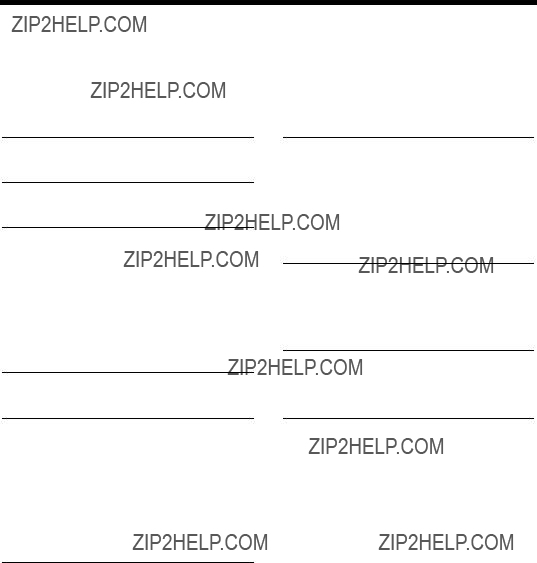
Remote Operation from a Touch Tone Phone
Direct Remote Operation
Once you have entered the remote code, you can also control your unit by direct commands instead of using the voice menu. To end remote operation, hang up at anytime.
Direct commands
[4]: Plays back new messages.
[5]: Plays back all messages.
[1]: Repeats the current message.
[*] [4] : Erases the current message.
???A short beep will sound and the next message will be played.
???If pressed within the first 5 seconds of playback, the previous message will be played.
[2]: Skips the current message.
[9]: Stops the current operation.
???To resume, enter a direct command within 15 seconds, or the voice menu will start (p. 29).
[*] [5] : Erases all messages.
???A long beep will sound and ???No messages??? will be heard.
[0]: Turns off the Answering System.
???The unit hangs up.
To turn on the Answering System
Call your unit and wait for 15 rings.
???The unit will answer and the greeting will be played.
???The Answering System will be turned on. Hang up or enter the remote code for other options.
???When turning on the Answering System using a rotary or pulse service telephone, you cannot enter the remote code for other options.
Skipping the greeting
After calling your unit, press [*] during the greeting.
???The unit skips the rest of the greeting and you can start recording your message after the long beep.
30
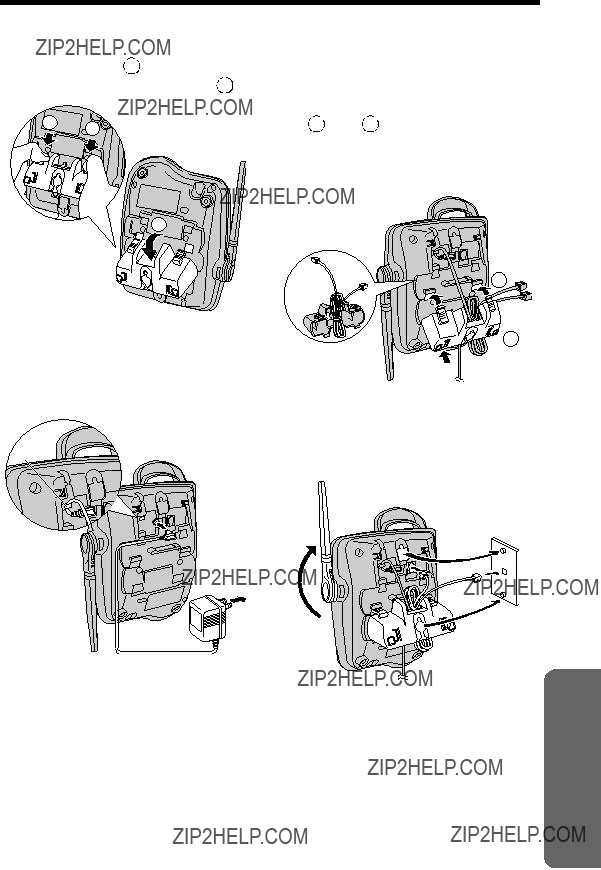
Wall Mounting
This unit can be mounted on a wall phone plate.
1 Press the tabs in the direction of the arrows ( 1 ), then remove the wall mounting adaptor ( 2 ).
1 1
2
2Connect the AC adaptor.
???Fasten the AC adaptor cord to prevent it from being disconnected.
Hook
To
Power
Outlet
3Tuck the telephone line cord inside the wall mounting adaptor, then push the adaptor in the direction of the arrows ( 1 and 2
and 2 ) while pressing the tabs.
) while pressing the tabs.
???The word ???UP WALL??? should face upward.
2
 1
1
4Connect the telephone line cord. Mount the unit, then slide it down.
??? Raise the antenna.
5To charge the handset battery:
Place the handset on the base unit.
???The unit beeps once and the CHARGE indicator lights.
Information Useful
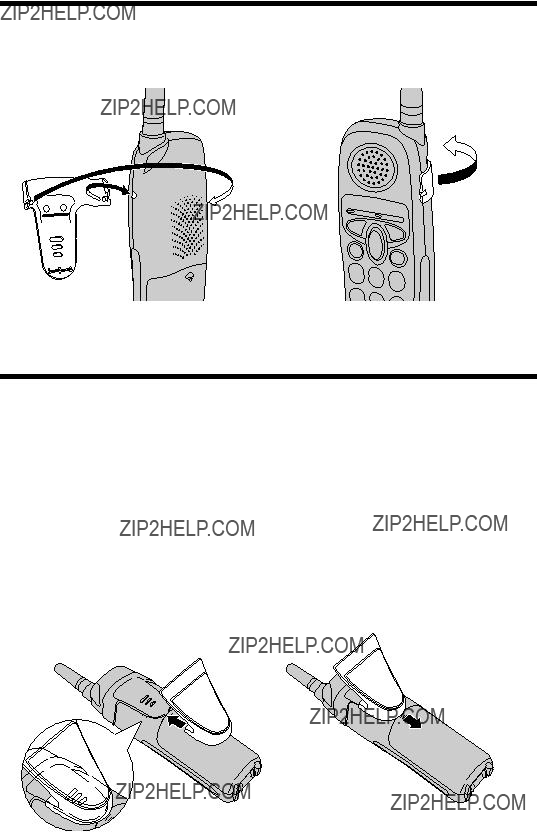
Belt Clip
You can hang the handset on your belt or pocket using the included belt clip.
Shoulder Rest Attachment
Use the shoulder rest attachment if you need to keep your hands free during a phone conversation.
To attach the shoulder rest attachment
Attach the included belt clip to the handset (see above), then attach the shoulder rest attachment to the belt clip as shown below. You will hear a click when the shoulder rest attachment is in place.
To remove the shoulder rest attachment
Slide the base of the attachment in the direction of the arrow as shown below.
32

Optional Headset
Connecting an optional headset to the handset allows
Connecting an optional headset
Open the headset jack cover, and insert the headset plug into the headset jack as shown below.
Headset Jack
???Headset sold separately. Model shown here is
To switch to the speakerphone while using the headset:
Press
Information Useful
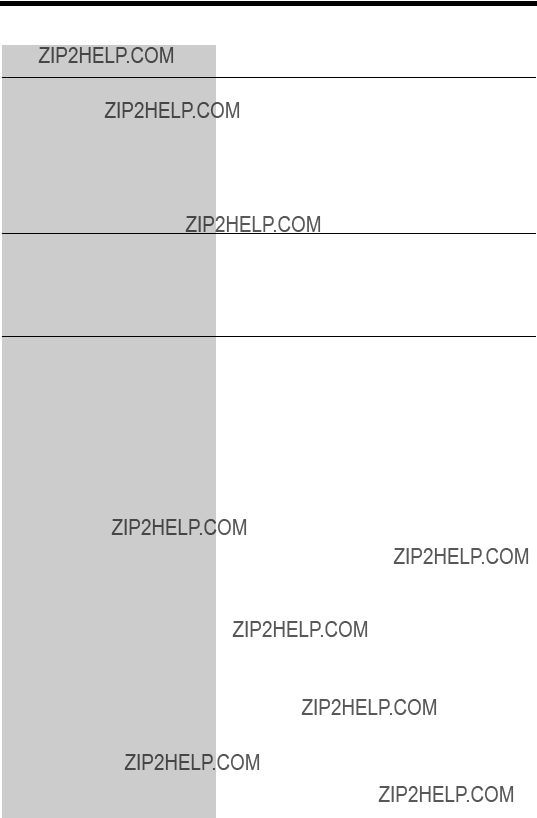
Troubleshooting
Telephone System
An alarm tone sounds when you press [C],
???You are too far from the base unit. Walk closer to the base unit and try again.
???Confirm the AC adaptor is plugged in.
???Raise the base unit antenna.
???If the above remedies do not solve the problem, the handset may have lost communication with the base unit. Register the handset again (p. 23)
Static, sound cuts in/out, fades. Interference from other electrical units.
???Move the handset and the base unit away from other electrical appliances (p. 3).
???Walk closer to the base unit.
???Raise the base unit antenna.
34
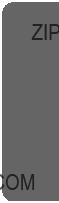
Answering System
Information Useful

Troubleshooting
When you play back messages or turn on the Answering System, the unit announces the wrong day and time.
???The time and day may be set incorrectly. Set the time and day again (p. 13).
General
The unit does not work.
???Check the settings (p.
???Check whether the dialing mode setting is correct (p. 14).
???Fully charge the battery (p. 10).
???Clean the charge contacts and charge again (p. 11).
???Check battery installation (p. 10).
???Unplug the AC adaptor to reset it. Plug in, and try again.
???
The RECHARGE indicator ??? Fully charge the battery (p. 10). flashes, or the unit beeps
intermittently.
You charged the battery fully, but the RECHARGE indicator continues to flash.
???Clean the charge contacts and charge again (p. 11).
???The battery may need to be replaced. If you install a new battery, fully charge it (p. 10).
If you cannot solve your problem
???Visit our website: http://www.panasonic.com/support
???Contact us via the web at: http://www.panasonic.com/contactinfo
???Call our customer call center at:
36

Important Safety Instructions
When using this unit, basic safety precautions should always be followed to reduce the risk of fire, electric shock, or personal injury.
1.Read and understand all instructions.
2.Follow all warnings and instructions marked on this unit.
3.Unplug this unit from AC outlets before cleaning. Do not use liquid or aerosol cleaners. Use a damp cloth for cleaning.
4.Do not use this unit near water, for example, near a bathtub, washbowl, kitchen sink, or the like.
5.Place this unit securely on a stable surface. Serious damage and/or injury may result if the unit falls.
6.Do not cover slots and openings on the unit. They are provided for ventilation and protection against overheating. Never place the unit near radiators, or in a place where proper ventilation is not provided.
7.Use only the power source marked on the unit. If you are not sure of the type of power supplied to your home, consult your dealer or local power company.
8.Do not place objects on the power cord. Install the unit where no one can step or trip on the cord.
9.Do not overload wall outlets and extension cords. This can result in the risk of fire or electric shock.
10.Never push any objects through slots in this unit. This may result in the risk of fire or electric shock. Never spill any liquid on the unit.
11.To reduce the risk of electric shock, do not disassemble this unit. Take the unit to an authorized servicenter when service is required. Opening or removing covers may expose you to dangerous voltages or other risks. Incorrect reassembly can cause electric shock when the unit is subsequently used.
12.Unplug this unit from the wall outlet and refer servicing to an authorized servicenter when the following conditions occur:
A.When the power supply cord or plug is damaged or frayed.
B.If liquid has been spilled into the unit.
C.If the unit has been exposed to rain or water.
D.If the unit does not work normally by following the operating instructions. Adjust only controls covered by the operating instructions. Improper adjustment may require extensive work by an authorized servicenter.
E.If the unit has been dropped or physically damaged.
F.If the unit exhibits a distinct change in performance.
13.During thunderstorms, avoid using telephones except cordless types. There may be a remote risk of an electric shock from lightning.
14.Do not use this unit to report a gas leak, when in the vicinity of the leak.
SAVE THESE INSTRUCTIONS
Information Useful

Important Safety Instructions
CAUTION:
To reduce the risk of fire or injury to persons, read and follow these instructions.
1.Use only the battery(ies) specified.
2.Do not dispose of the battery(ies) in a fire. They may explode. Check with local waste management codes for special disposal instructions.
3.Do not open or mutilate the battery(ies). Released electrolyte is corrosive and may cause burns or injury to the eyes or skin. The electrolyte may be toxic if swallowed.
4.Exercise care in handling batteries in order not to short the battery to conductive materials such as rings, bracelets, and keys. The battery and/or conductor may overheat and cause burns.
5.Charge the battery(ies) provided with or identified for use with this product only in accordance with the instructions and limitations specified in this manual.
WARNING:
TO PREVENT FIRE OR SHOCK HAZARD, DO NOT EXPOSE THIS PRODUCT
TO RAIN OR ANY TYPE OF MOISTURE.
???The AC adaptor is used as the main disconnect device, ensure that the AC outlet is located/installed near the unit and is easily accessible.
38
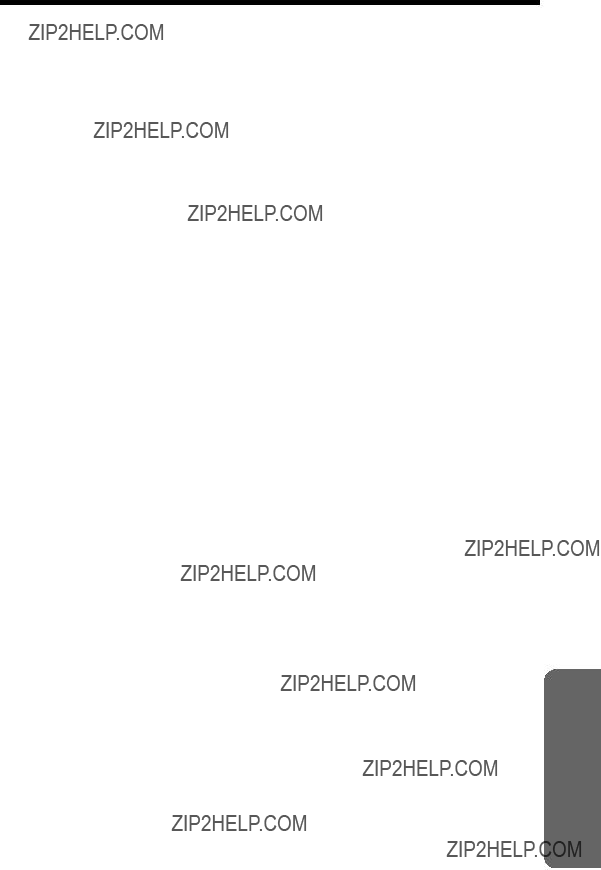
FCC and Other Information
This equipment complies with Part 68 of the FCC rules and the requirements adopted by the ACTA. On the bottom of this equipment is a label that contains, among other information, a product identifier in the format
If requested, this number must be provided to the telephone company.
A plug and jack used to connect this equipment to the premises wiring and telephone network must comply with the applicable FCC Part 68 rules and requirements adopted by the ACTA. A compliant telephone cord and modular plug is provided with this product. It is designed to be connected to a compatible modular jack that is also compliant.
The REN is used to determine the number of devices that may be connected to a telephone line. Excessive RENs on a telephone line may result in the devices not ringing in response to an incoming call. In most but not all areas, the sum of RENs should not exceed five (5.0). To be certain of the number of devices that may be connected to a line, as determined by the total RENs, contact the local telephone company. For products approved after July 23, 2001, the REN for this product is part of the product identifier that has the format US:AAAEQ##TXXXX. The digits represented by ## are the REN without a decimal point (e.g., 03 is a REN of 0.3). If this equipment causes harm to the telephone network, the telephone company will notify you in advance that temporary discontinuance of service may be required. But if advance notice isn???t practical, the telephone company will notify the customer as soon as possible. Also, you will be advised of your right to file a complaint with the FCC if you believe it is necessary.
The telephone company may make changes in its facilities, equipment, operations or procedures that could affect the operation of the equipment. If this happens the telephone company will provide advance notice in order for you to make necessary modifications to maintain uninterrupted service.
If trouble is experienced with this equipment, for repair or warranty information, please contact a Factory Servicenter or other Authorized Servicer. If the equipment is causing harm to the telephone network, the telephone company may request that you disconnect the equipment until the problem is resolved.
Connection to party line service is subject to state tariffs. Contact the state public utility commission, public service commission or corporation commission for information.
If your home has specially wired alarm equipment connected to the telephone line, ensure the installation of this equipment does not disable your alarm equipment. If you have questions about what will disable alarm equipment, consult your telephone company or a qualified installer.
This device complies with Part 15 of the FCC Rules. Operation is subject to the following two conditions: (1) This device may not cause harmful interference, and
(2) this device must accept any interference received, including interference that may cause undesired operation.
Privacy of communications may not be ensured when using this phone.
Information Useful

FCC and Other Information
CAUTION:
Any changes or modifications not expressly approved by the party responsible for compliance could void the user???s authority to operate this device.
Note:
This equipment has been tested and found to comply with the limits for a Class B digital device, pursuant to Part 15 of the FCC Rules. These limits are designed to provide reasonable protection against harmful interference in a residential installation. This equipment generates, uses, and can radiate radio frequency energy and, if not installed and used in accordance with the instructions, may cause harmful interference to radio communications. However, there is no guarantee that interference will not occur in a particular installation. If this equipment does cause harmful interference to radio or television reception, which can be determined by turning the equipment off and on, the user is encouraged to try to correct the interference by one or more of the following measures:
???Reorient or relocate the receiving antenna.
???Increase the separation between the equipment and receiver.
???Connect the equipment into an outlet on a circuit different from that to which the receiver is connected.
???Consult the dealer or an experienced radio/TV technician for help.
Some cordless telephones operate at frequencies that may cause interference to nearby TVs and VCRs. To minimize or prevent such interference, the base of the cordless telephone should not be placed near or on top of a TV or VCR. If interference is experienced, move the cordless telephone further away from the TV or VCR. This will often reduce, or eliminate, interference.
Operating near 2.4GHz electrical appliances may cause interference. Move away from the electrical appliances.
FCC RF Exposure Warning:
This product complies with FCC radiation exposure limits set forth for an uncontrolled environment. To comply with FCC RF exposure requirements the base unit must be installed and operated with its antenna located 20 cm or more between antenna and all person???s body (excluding extremities of hands, wrist and feet). The handset unit may be carried and operated with only the specific provided
This equipment is hearing aid compatible as defined by the FCC in 47 CFR Section 68.316.
When you hold the phone to your ear, noise might be heard in your Hearing Aid. Some Hearing Aids are not adequately shielded from external RF (radio frequency) energy. If noise occurs, use an optional headset accessory or the speakerphone option (if applicable) when using this phone. Consult your audiologist or Hearing Aid manufacturer about the availability of Hearing Aids which provide adequate shielding to RF energy commonly emitted by digital devices.
A
40
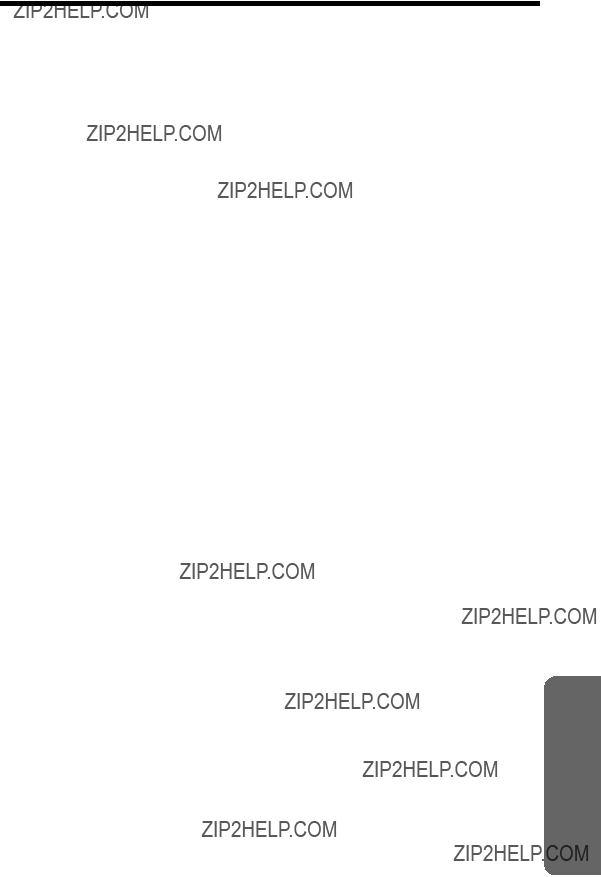
FCC and Other Information
???Environment ??? do not place the unit in a room where the temperature is less than 5??C (41??F) or greater than 40??C (104??F). Allow 10 cm (4") clearance around the unit for proper ventilation. Avoid excessive smoke, dust, mechanical vibration, shock, or direct sunlight.
???Medical ??? consult the manufacturer of any personal medical devices, such as pacemakers or hearing aids, to determine if they are adequately shielded from external RF (radio frequency) energy. (The unit operates in the frequency range of 2400MHz to 2481MHz, and the power output level can range 0.04 to 0.1 watts.) Do not use the unit in health care facilities if any regulations posted in the area instruct you not to do so. Hospitals or health care facilities may be using equipment that could be sensitive to external RF (radio frequency) energy.
???Routine care ??? wipe the unit with a soft cloth. Do not use benzine, thinner, or any abrasive powder. When you leave the unit unused for a long period of time, unplug the AC adaptor from the outlet.
???If there is any trouble ??? disconnect the unit from the telephone line and connect a known working phone. If the known working phone operates properly, have your unit repaired by one of the authorized Panasonic Factory Service Centers. If the known working phone does not operate properly, consult your telephone company.
Information Useful

Index
A
Accessories . . . . . . . . . . . . . . . 2 Answer setting . . . . . . . . . . . . 24 Answering calls. . . . . . . . . . . . 21
B
Base unit location . . . . . . . . . . . 3 Battery charge . . . . . . . . . . 3, 10
Battery replacement . . . . . . . . 11 Belt clip . . . . . . . . . . . . . . . . . . 32
C
Call waiting tone . . . . . . . . . . . 22
D
Dialing mode. . . . . . . . . . . . . . 14
E
Erasing a message. . . . . . 27, 30 Erasing all messages . . . . 27, 30
F
FCC and other information . . . 39 FLASH Button. . . . . . . . . . . . . 22
G
H
Handset locator. . . . . . . . . . . . 22 Headset, optional . . . . . . . . . . 33
I
Installation, AC adaptor . . . . . . 9 Installation, battery . . . . . . . . . 10 Installation, telephone line cord. . 9
L
Lighted handset keypad . . . . . 20 Listening to messages . . . . . . 26 Location of controls. . . . . . . . 6, 7
M
Making calls . . . . . . . . . . . . . . 19 Message storage . . . . . . . . . . 17 Microphone, base unit . . . . . . 16 Microphone, handset . . . . . . . 19
N
Noise. . . . . . . . . . . . . . . . . . . . . 3 Number of rings . . . . . . . . . . . 18
P
Power failure . . . . . . . . . . . 9, 13 Pulse service . . . . . . . . . . . . . 22
R
Redial. . . . . . . . . . . . . . . . . . . 20
Remote code . . . . . . . . . . . . . 18 Remote operation,
touch tone phone. . . . . . . . 28 Ringer off . . . . . . . . . . . . . 14, 21 Ringer tone . . . . . . . . . . . . . . 15 Ringer volume . . . . . . . . . . . . 14 Rotary service, tone dialing . . 22
S
Safety instructions . . . . . . . . . 37 Shipping product
for service . . . . . . . . . . . . . 46 Shoulder rest attachment. . . . 32 Specifications. . . . . . . . . . . . . 45
T
Toll saver . . . . . . . . . . . . . . . . 18 Troubleshooting,
Answering System. . . . . . . 35 Troubleshooting,
Telephone System. . . . . . . 34 Troubleshooting, general . . . . 36 TTY . . . . . . . . 2, 44, Back Cover
V
Voice menu . . . . . . . . . . . . . . 29 Volume control, base unit 16, 26 Volume control, handset . . . . 20
W
Wall mounting . . . . . . . . . . . . 31 Warranty . . . . . . . . . . . . . . . . 43
???
42

PANASONIC CONSUMER
ELECTRONICS COMPANY, DIVISION
OF MATSUSHITA ELECTRIC
CORPORATION OF AMERICA One Panasonic Way Secaucus, New Jersey 07094
PANASONIC SALES COMPANY,
DIVISION OF MATSUSHITA
ELECTRIC OF PUERTO RICO, INC., Ave. 65 de Infanteria, Km. 9.5
San Gabriel Industrial Park Carolina, Puerto Rico 00985
Panasonic Telephone Limited Warranty
Limited Warranty Coverage
If your telephone (identified in your Operating Instructions) does not work properly because of a defect in materials or workmanship, Panasonic Consumer Electronics Company or Panasonic Sales Company (collectively referred to as ???the warrantor???) will, for the length of the period indicated on the chart below, which starts with the date of original purchase (???Limited Warranty period???), at its option either (a) repair your product with new or refurbished parts, or (b) replace it with a new or a refurbished product. The decision to repair or replace
During the ???Labor??? Limited Warranty period there will be no charge for labor. During the ???Parts??? Limited Warranty period, there will be no charge for parts. You must
???
To obtain service in the USA please contact:
Panasonic Services Company, Panasonic Plus Department 20421 84th Avenue South
Kent, WA 98032
Tel:
For assistance in Puerto Rico call Panasonic Sales Company
For Limited Warranty service for headsets if a headset is included with this product please call Panasonic Plus Department at
When shipping the unit carefully pack, include all accessories, and send it prepaid, adequately insured and preferably in the original carton. Include a letter detailing the complaint, a return address and a day time phone number where you can be reached.
Limited Warranty Limits And Exclusions
This Limited Warranty ONLY COVERS failures due to defects in materials or workmanship, and DOES NOT COVER normal wear and tear or cosmetic damage. The Limited Warranty ALSO DOES NOT COVER damages which occurred in shipment, or failures which are caused by products not supplied by the warrantor, or failures which result from accidents, misuse, abuse, neglect, mishandling, misapplication, alteration, faulty installation,
THERE ARE NO EXPRESS WARRANTIES EXCEPT AS LISTED UNDER ???LIMITED
WARRANTY COVERAGE???. THE WARRANTOR IS NOT LIABLE FOR INCIDENTAL OR
CONSEQUENTIAL DAMAGES RESULTING FROM THE USE OF THIS PRODUCT, OR ARISING OUT OF ANY BREACH OF THIS LIMITED WARRANTY. (As examples, this excludes damages for lost time, lost calls or messages, cost of having someone remove or
INCLUDING THE WARRANTY OF MERCHANTABILITY, ARE LIMITED TO THE PERIOD
OF THE LIMITED WARRANTY.
43
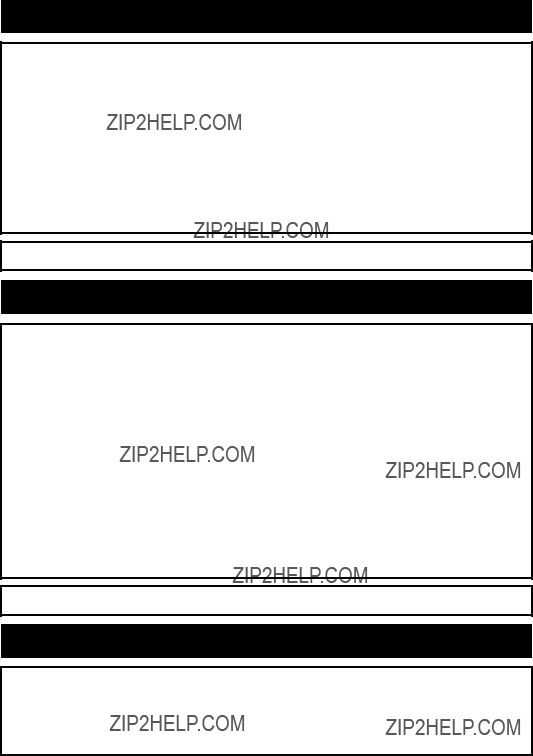
Some states do not allow the exclusion or limitation of incidental or consequential damages, or limitations on how long an implied warranty lasts, so the exclusions may not apply to you.
This Limited Warranty gives you specific legal rights and you may also have other rights which vary from state to state. If a problem with this product develops during or after the Limited Warranty period, you may contact your dealer or Servicenter. If the problem is not handled to your satisfaction, then write to the warrantor???s Consumer Affairs Department at the addresses listed for the warrantor.
PARTS AND SERVICE, WHICH ARE NOT COVERED BY THIS LIMITED WARRANTY,
ARE YOUR RESPONSIBILITY.
Customer Services Directory
Obtain Product Information and Operating Assistance; locate your nearest Dealer or Servicenter; purchase Parts and Accessories; or make Customer Service and Literature requests by visiting our Web Site at:
http://www.panasonic.com/support
or, contact us via the web at:
http://www.panasonic.com/contactinfo
You may also contact us directly at:
For hearing or speech impaired TTY users, TTY :
Accessory Purchases
Purchase Parts, Accessories and Instruction Books online for all Panasonic Products by visiting our Web Site at:
http://www.pasc.panasonic.com
or, send your request by
npcparts@panasonic.com
You may also contact us directly at:
Panasonic Services Company
20421 84th Avenue South, Kent, WA 98032
(We Accept Visa, MasterCard, Discover Card, American Express, and Personal Checks)
For hearing or speech impaired TTY users, TTY :
Service in Puerto Rico
Matsushita Electric of Puerto Rico, Inc. Panasonic Sales Company Factory Servicenter:
Ave. 65 de Infanter??a, Km. 9.5, San Gabriel Industrial Park, Carolina, Puerto Rico 00985
Phone
44
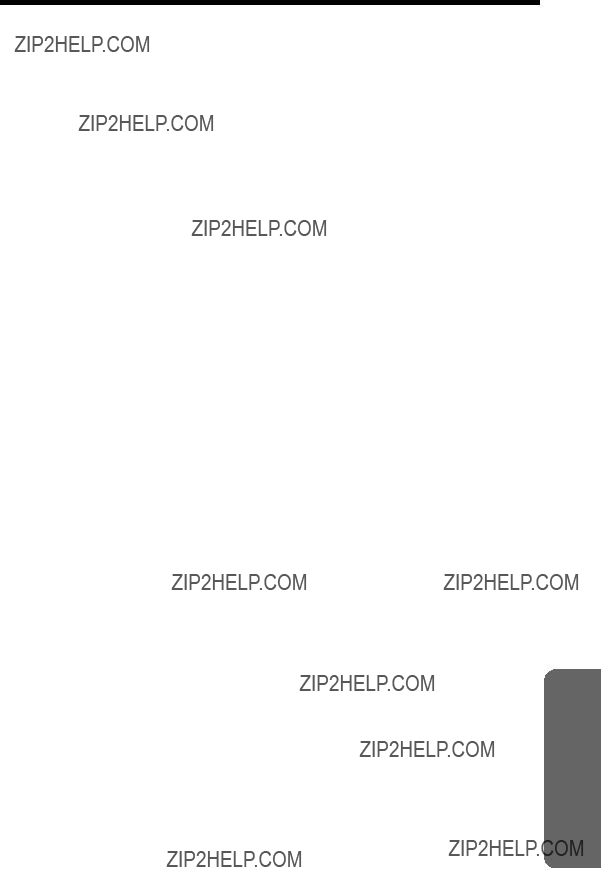
Specifications
???Base unit
Power Supply: AC Adaptor (120 V AC, 60 Hz)
Dimensions (H x W x D): Approx. 124 mm x 155 mm x 174 mm
???Handset
Power Supply:
Frequency:2.4 GHz ??? 2.48 GHz
Dimensions (H x W x D): Approx. 208 mm x 52 mm x 39 mm
??? Operating Environment: 5 ??C ??? 40 ??C (41 ??F ??? 104 ??F)
Specifications are subject to change without notice.
For your future reference

For product service
???Visit our website: http://www.panasonic.com/support
???Contact us via the web at: http://www.panasonic.com/contactinfo
???Call us at:
When you ship the product
???Carefully pack your unit, preferably in the original carton.
???Attach a letter, detailing the symptom, to the outside of the carton.
Symptom
???Send the unit to an authorized servicenter, prepaid and adequately insured.
???Do not send your unit to the Panasonic Consumer Electronics Company listed on the back cover or to executive or regional sales offices. These locations do not repair consumer products.
46

If you need assistance with the setup or operation, please call
For hearing or speech impaired TTY users, TTY :
Panasonic Consumer Electronics Company,
Division of Matsushita Electric Corporation of America
One Panasonic Way, Secaucus, New Jersey 07094
Panasonic Sales Company,
Division of Matsushita Electric of Puerto Rico, Inc.
Ave. 65 de Infanter??a, Km. 9.5, San Gabriel Industrial Park Carolina, Puerto Rico 00985
?? 2004 Panasonic Communications Co., Ltd. All Rights Reserved.
PQQX13983YA