
??
Color Television
Operating Instructions
For assistance, please call:
send
TQB2AA0418 20516
PRINTED IN USA

??
Color Television
Operating Instructions
For assistance, please call:
send
TQB2AA0418 20516
PRINTED IN USA

WARNING
RISK OF ELECTRIC SHOCK
DO NOT OPEN
WARNING: To reduce the risk of electric shock do not remove cover or back. No
The lightning flash with arrow head within a triangle is intended to tell the user that parts inside the product are a risk of electric shock to persons.
The exclamation point within a triangle is intended to tell the user that important operating and servicing instructions are in the papers with the appliance.
WARNING: TO REDUCE THE RISK OF FIRE OR ELECTRIC SHOCK, DO
NOT EXPOSE THIS APPARATUS TO RAIN OR MOISTURE.
The double insulation symbol (a square within a square) is intended to alert qualified service personnel to use only iden- tical replacement parts in this apparatus.
FCC CAUTION: ANY CHANGES OR MODIFICATIONS TO THIS TV
RECEIVER NOT EXPRESSLY APPROVED BY
MATSUSHITA ELECTRIC CORPORATION OF AMERICA
COULD CAUSE HARMFUL INTERFERENCE, WHICH
WOULD VOID THE USER???S AUTHORITY TO OPERATE
THIS EQUIPMENT.
ENVIRONMENTAL NOTICE: THIS PRODUCT UTILIZES BOTH A CATHODE RAY TUBE (CRT) AND
OTHER COMPONENTS THAT CONTAIN LEAD. DISPOSAL OF THESE
MATERIALS MAY BE REGULATED IN YOUR COMMUNITY DUE TO
ENVIRONMENTAL CONSIDERATIONS. FOR DISPOSAL OR RECYCLING
INFORMATION PLEASE CONTACT YOUR LOCAL AUTHORITIES, OR THE
ELECTRONICS INDUSTRIES ALLIANCE: <HTTP://WWW.EIAE.ORG.>
Manufactured under license from BBE Sound, Inc.
Licensed by BBE Sound, Inc. under USP4638258 and 4482866. High Definition Sound BBE and BBE symbol are registered trademarks of BBE Sound, Inc.

TABLE OF CONTENTS
Read these instructions completely before operating television.
Contents are subject to change without notice or obligation.
Copyright 2002 by Matsushita Electric Corporation of America. All rights reserved.
Unauthorized copying and distribution is a violation of law.
1 ??
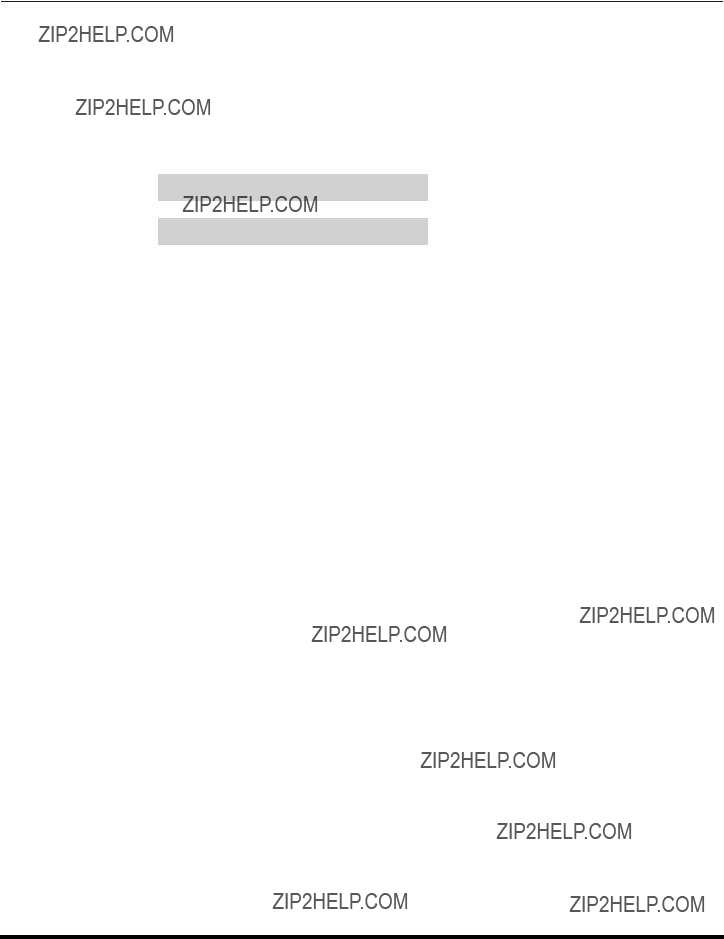
CONGRATULATIONS
Congratulations
Your new TV Monitor/Receiver features a solid state chassis that is designed to give you many years of enjoyment. It was thoroughly tested and tuned at the factory for best performance.
Customer Record
The model and serial number of this product are located on the back of the television. You should note the model and serial number in the space provided and retain as a permanent record of your purchase. This will aid in identification in the event of theft or loss. Product registration for U.S. customers is available at www.prodreg.com/panasonic.
Model
Number
Serial
Number
Care and Cleaning
Screen (Turn TV Off)
???Use a mild soap solution or window cleaner with a soft clean cloth. DO NOT USE ABRASIVE CLEANERS.
???Avoid excessive moisture and wipe dry.
Note: Do not spray any type of cleaning fluid directly on the screen.
Cabinet and Remote Control
??For cabinets and remote control, use a soft cloth dampened with water or a mild detergent solution. Avoid excessive moisture and wipe dry.
??Do not use benzene, thinner or other petroleum based products.
Specifications
Specifications are subject to change without notice or obligation.
2 ??

INSTALLATION
Installation
Television Location
Follow these recommendations before deciding the location of your television.
??Avoid excessive sunlight or bright lights, including reflections.
??Keep away from excessive heat or moisture. Inadequate ventilation may cause internal component failure.
??Fluorescent lighting may reduce remote control transmitting range.
??Keep away from magnetic equipment, including motors, fans and external speakers.
CAUTION: Use this television receiver only with the cart, stand, tripod, bracket, or table specified by the manufacturer, or sold with the apparatus. When a cart is used, use caution when moving the cart/apparatus combination to avoid injury from
CAUTION: These television receivers for use only with PANASONIC
CAUTION: These television receivers for use only with PANASONIC
CAUTION: These television receivers for use only with PANASONIC
CAUTION: This television receiver for use only with PANASONIC
Optional Cable Connections
Shielded audio and video cables should be used between components. For best results:
??Use
??Use appropriate input and output connectors that match your component connectors.
??Avoid long cables to minimize interference.
AC Power Supply Cord
CAUTION: TO PREVENT ELECTRIC SHOCK MATCH WIDE BLADE OF PLUG TO WIDE SLOT OF AC OUTLET
AND FULLY INSERT. DO NOT USE A PLUG WITH A RECEPTACLE OR OTHER OUTLET UNLESS THE BLADE
CAN BE FULLY INSERTED TO PREVENT BLADE EXPOSURE.
Polarized plug
PROTECT POWER CORDS FROM BEING WALKED ON, ROLLED OVER, CRIMPED, BENT OR PINCHED,
PARTICULARLY AT PLUGS, CONVENIENCE RECEPTACLES, AND THE POINT WHERE THEY EXIT FROM THE APPARATUS.
Cable / Antenna Connection
For proper reception, either a cable or antenna connection is required.
Cable Connection
Connect the cable supplied by your local cable company.
Incoming Cable from Cable Company
Note: A cable converter box may be required for proper reception. Check with your local cable company for compatibility requirements.
Antenna Connection
???For proper reception of VHF/UHF channels, an external antenna is required. For best reception, an outdoor antenna is recommended.
???Connect home antenna to ANT on the back of television.
Note: Cable Mode is preset at the factory. Antenna users must change to TV mode in the Set Up Menu under Prog Chan.
75 Ohm VHF/UHF
on back of TV
Incoming Cable from Home Antenna
3 ??
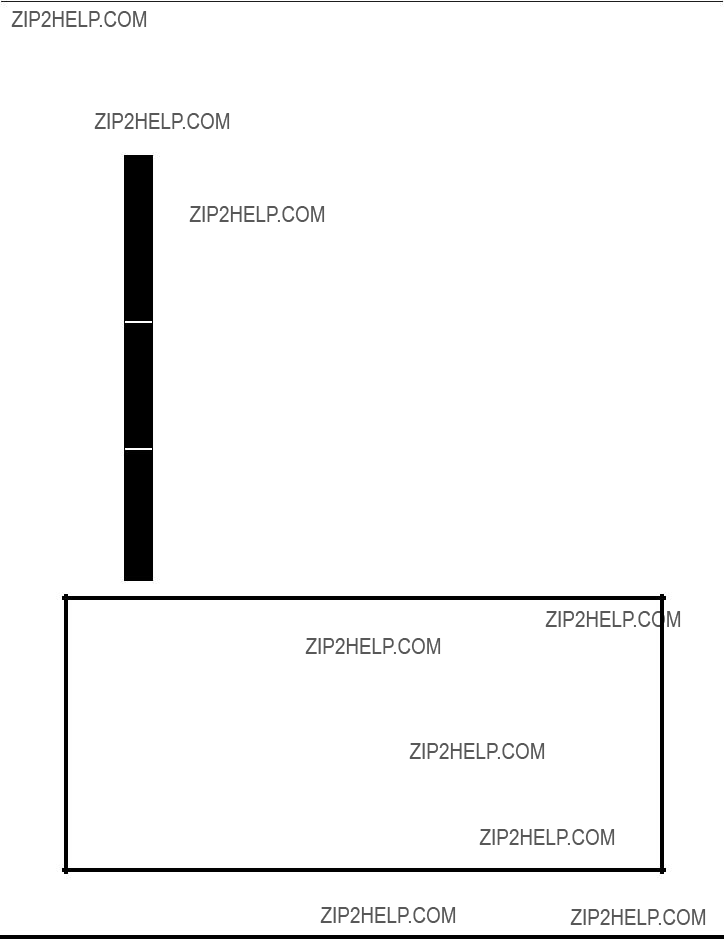
FEATURE CHART
Feature Chart
AUDIO SPECIAL FEATURES
A/V JACKS
IMPORTANT INFORMATION REGARDING THE USE OF VIDEO GAMES, COMPUTERS, OR
OTHER FIXED IMAGE DISPLAYS.
WARNING: The marking or retained image on the picture tube resulting from viewing fixed image is not an operating defect and as such is not covered by Warranty.
This television is designed to display constantly moving images on the screen. Continuous viewing of stationary images such as letterbox pictures on standard screen TVs (with top/bottom bars), non- expanded standard (4:3) pictures on wide screen TVs (with side bars shown on each side of an image), stock market report bars (ticker running at the bottom of the screen), video game patterns, fixed scoreboards, bright station logos,
The extended use of fixed image program material can cause a permanent picture tube damage, shown as a ???shadow image??? viewable on normal programs. This type of irreversible picture tube deterioration can be limited by performing the following steps:
???Do not display the fixed image for extended periods of time.
???Turn the power off when not in use.
4 ??
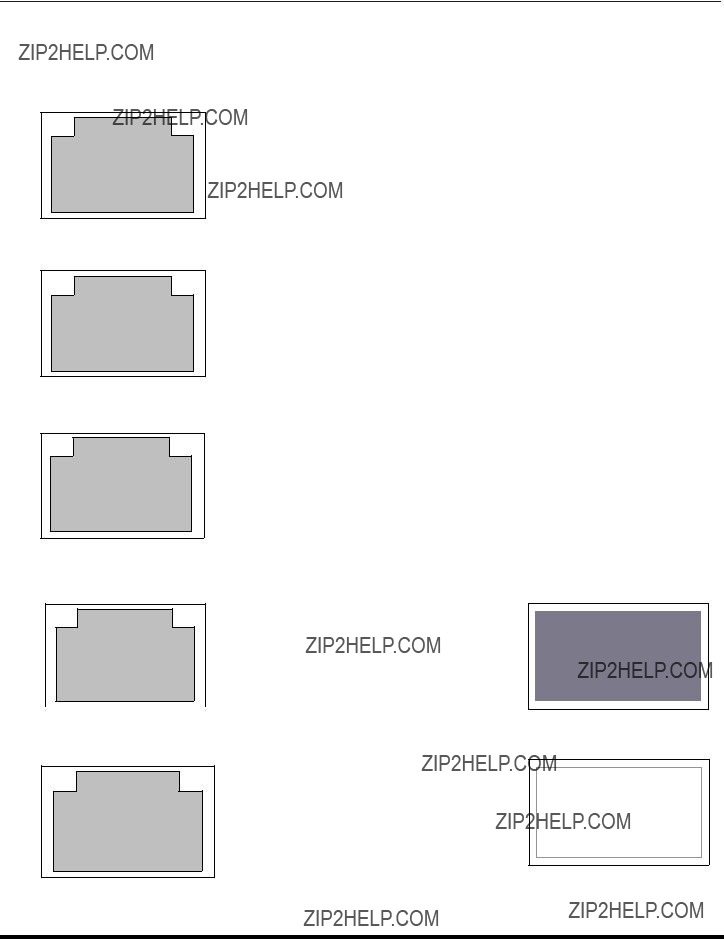
AUTO SET UP MENU
Auto Set Up Menu
For your convenience, Auto Set up menu will be displayed on screen when the set is turned on for the first time. If needed, follow the menus and procedures for setting up the features.
??IDIOMA/LANGUE - To change menu language to ENGLISH, SPANISH or FRENCH.
FIRST PLEASE
CONNECT THE ANTENNA
GEOMAGNETIC CORRECTION
TILT CORRECTION
PRESS ACTION TO EXIT
??Press VOL ?? to select English, Spanish or French.
??MODE - To select TV (antenna) or CABLE mode depending on the signal source.
FIRST PLEASE
CONNECT THE ANTENNA
GEOMAGNETIC CORRECTION
TILT CORRECTION
PRESS ACTION TO EXIT
??Press VOL ?? to select TV or CABLE.
??AUTO PROGRAM - To automatically program all channels with a signal.
FIRST PLEASE
CONNECT THE ANTENNA
GEOMAGNETIC CORRECTION
TILT CORRECTION
PRESS ACTION TO EXIT
??Press VOL ?? to start Auto Programming.
??GEOMAGNETIC CORRECTION - This feature is used to adjust discoloration of the picture due to earth???s magnetic field in the area.
FIRST PLEASE
CONNECT THE ANTENNA
GEOMAGNETIC CORRECTION
TILT CORRECTION
PRESS ACTION TO EXIT
??Press VOL ?? to display adjustment menu.
??Press ?? VOL or VOL ?? to adjust discoloration in picture.
GEOMAGNETIC CORRECTION
0- - - - - - - - - l - - - - - - - - -
t TO ADJUST u
PRESS ACTION TO EXIT
??TILT CORRECTION - This feature is used to adjust the tilt of the picture due to earth???s magnetic field in the area.
FIRST PLEASE
CONNECT THE ANTENNA
GEOMAGNETIC CORRECTION
TILT CORRECTION
PRESS ACTION TO EXIT
??Press VOL ?? to display adjustment menu.
??Press ?? VOL or VOL ?? to adjust picture tilt.
TILT CORRECTION
0- - - - - - - - - l - - - - - - - - -
t TO ADJUST u
PRESS ACTION TO EXIT
5 ??

OPTIONAL EQUIPMENT CONNECTIONS
Optional Equipment Connections
VCR Connection
VCRs, video disc players, video game equipment, and DSS equipment can also be connected to the video inputs. See the optional equipment manual for more information.
Note: Input 1 is a
VCR
CABLES NOT SUPPLIED
If INPUT 1 is used as component video input, connect the A/V Out from the VCR to INPUT 2 A/V jacks. Connect Video Out and Audio out from VCR to INPUT 2 Video jack and Audio L& R jacks. INPUT 3 can also be used to connect a VCR and other optional video equipments.
Note: The remote control must be programmed with supplied codes to operate the VCR.
Viewing a television program
Procedure
1.Select ANT1 in the SET UP menu under Prog Chan (Program Channels).
2.Tune the television to the television program you want to view.
Viewing a video Procedure
??Option A
1.Select ANT1 in the SET UP menu under Prog Chan.
2.Press the TV/VIDEO button on the remote control to select the video input (VIDEO 1, VIDEO 2, etc.) connected to your VCR.
3.Begin the video.
??Option B
1.Select ANT2 in the SET UP menu under Prog Chan.
2.Tune the television to Channel 3 or 4, depending on your VCR.
3.Begin the video.
Recording a television program
Procedure
??Option A (Recording and viewing the same program)
1.Select ANT2 in the SET UP menu under Prog Chan.
2.Tune the television to Channel 3 or 4, depending on your VCR.
3.Using the VCR, tune to the television program you want to record.
4.Begin recording.
??Option B (Recording one program while viewing another program)
1.Select ANT1 in the SET UP menu under Prog Chan.
2.Press the TV/VIDEO button on the remote control to select the video input (VIDEO 1, VIDEO 2, etc.) connected to your VCR.
3.Using the VCR, tune to the television program you want to record.
4.Begin recording.
5.Press the TV/VIDEO button on the remote control to switch back to TV mode.
6.Tune the television to the television program you want to view.
6 ??

OPTIONAL EQUIPMENT CONNECTIONS
Front Control Panel (models
TV/VIDEO
Note: The front control panel located behind the customer control door can be used to access menus and switch video mode when the remote control is not available.
Note: The
A second VCR, Camcorder, a video disc player, video game equipment or DSS equipment can also be connected to the video inputs. See the optional equipment manual for details.
Procedure
1.Connect equipment to front Audio/Video input jacks.
2.Press TV/VIDEO button to select VIDEO 3 input mode.
3.Operate optional equipment as instructed in equipment manual.
Front control Panel (models
Follow the procedure above to connect the optional equipment to front Audio/Video input jacks.
Note: The ON/OFF indicator LED (red) will be lit when set is on.
ON/OFF INDICATOR
qCH
Note: The
7 ??
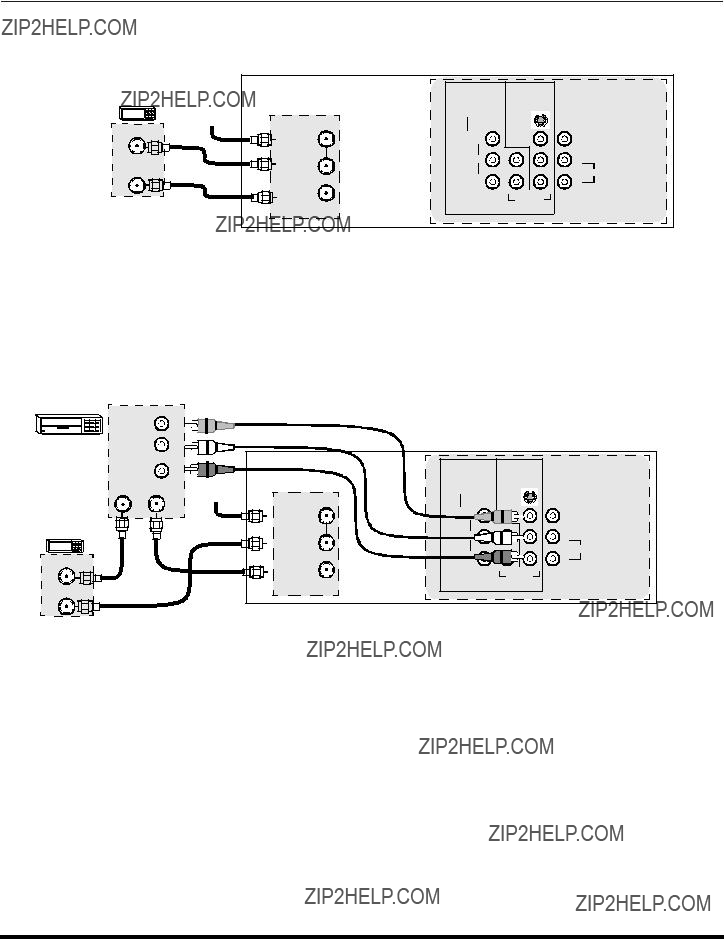
OPTIONAL EQUIPMENT CONNECTIONS
Cable Box Connection
Follow this diagram when connecting your television to a cable box only.
TERMINALS ON BACK OF THE TV
Note: The remote control must be programmed with supplied codes to operate the cable box.
Viewing a premium (scrambled) cable channel
Procedure
1.Select ANT2 in the SET UP menu under Prog Chan (Program Channels).
2.Tune the television to Channel 3.
3.Using the cable box, tune to the premium cable channel you want to view.
Note: To use special features such as Channel Caption, ANT1 must be selected in the SET UP menu under Prog Chan.
VCR and Cable Box Connection
Follow this diagram when connecting your television to both a VCR and a cable box.
Note: The remote control must be programmed with supplied codes to operate the VCR and cable box.
Viewing a premium (scrambled) cable channel
Procedure
1.Select ANT2 in the SET UP menu under Prog Chan (Program Channels).
2.Tune the television to Channel 3.
3.Using the cable box, tune to the premium cable channel you want to view.
Recording a premium (scrambled) cable channel
Procedure
1.Select ANT2 in the SET UP menu under Prog Chan.
2.Press the TV/VIDEO button on the remote control to select the video input (VIDEO 1, VIDEO 2, etc.) connected to your VCR.
3.Turn the VCR ON.
4.Tune the VCR to Channel 3 or 4, depending on the switch setting on the back of VCR.
5.Using your cable box, tune to the premium cable channel you want to record.
6.Begin recording.
Note: To view a different channel while recording:
???Select ANT1 in the SET UP menu under Prog Chan.
???Press the TV/VIDEO button on the remote control to TV mode.
???Tune the television to a different program (except another premium cable channel).
8 ??

OPTIONAL EQUIPMENT CONNECTIONS
Digital TV -
Use this diagram to connect the Panasonic
TERMINALS ON BACK OF
CABLES NOT SUPPLIED
TERMINALS ON BACK OF TV
Notes:
??There are three video inputs, Y, PB, and PR. Separate component colour inputs provide luminance and color separation. Use the L (left) and R (right) audio inputs.
??Select
9 ??

OPTIONAL EQUIPMENT CONNECTIONS
Program Out Connection (PROG OUT)
To use the television audio and video with optional equipment, connect the PROG OUT and TO AUDIO AMP connections on the back of the television.
Notes:
???When a component input video signal is connected to Video 1 (Y, PB, PR ) terminals, and the TV main picture is Component, the Program output video will be luminance signal (no color).
???When
Procedure
1.Connect optional equipment to PROG OUT and TO AUDIO AMP terminals.
2.PROG OUT terminal display is the same as onscreen display.
3.See optional equipment manual for further instructions for recording and monitoring.
Amplifier Connection (To Audio Amp)
Connect to an external audio amplifier input for listening to a stereo system.
Note: TO AUDIO AMP terminals cannot be connected directly to external speakers.
Audio Adjustments
1.Select TV SPEAKERS ON from AUDIO menu.
2.Set amplifier volume to minimum.
3.Adjust TV volume to desired level.
4.Adjust amplifier volume to match the TV.
5.Select TV SPEAKERS OFF&VAO from AUDIO menu.
6.Volume, mute, bass, treble and balance are now controlled from the TV.
Note: In OFF&FAO the volume is controlled by the external amplifier.
TERMINALS ON BACK OF TV
CABLES NOT SUPPLIED
10 ??
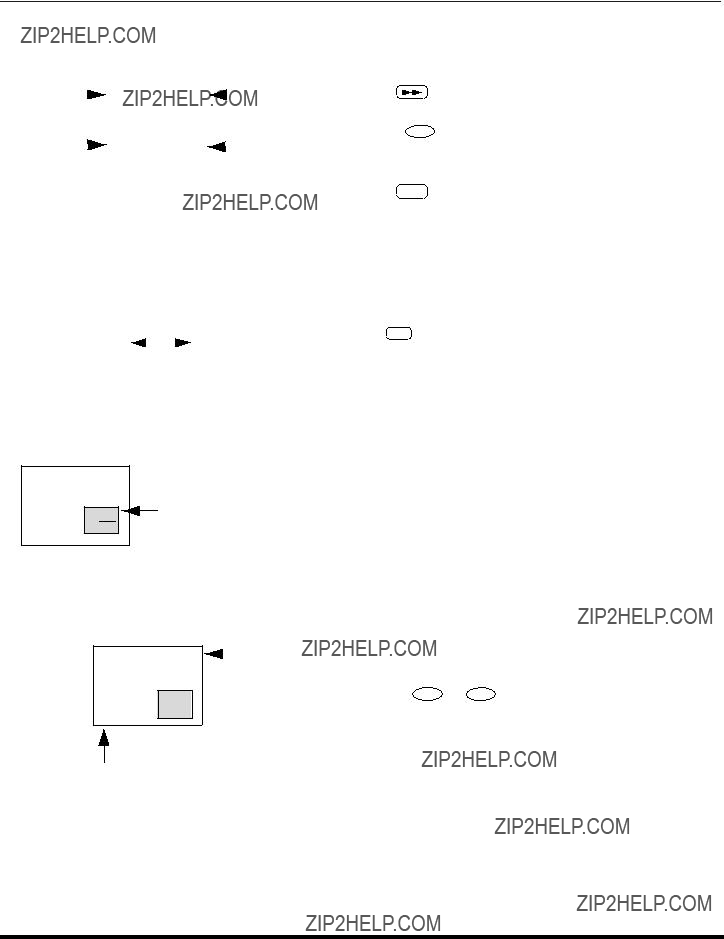
PIP FUNCTION BUTTONS
PIP Function Buttons
PIP
PIP
FF
??Press  again to cancel the PIP feature.
again to cancel the PIP feature.
Note: Audio is from Main Picture only
Swap Button
Size Button
 Main Picture
Main Picture
large PIP frame

 small PIP frame
small PIP frame
SIZE
PLAY
??Press  (when PIP frame is displayed) to choose either the large or small PIP frame.
(when PIP frame is displayed) to choose either the large or small PIP frame.
PIP Channel Buttons
??
 PIP frame
PIP frame
PIP CH
VCR/DBS CH
Main Picture
11 ??
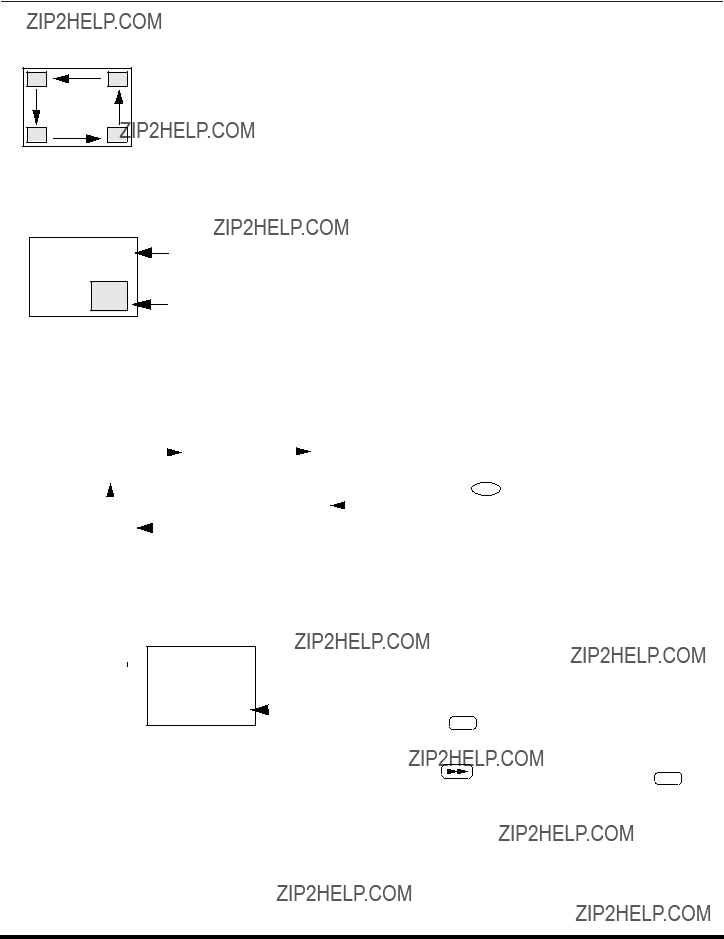
PIP FUNCTION BUTTONS
PIP Function Buttons (contd.)
Move Button
MOVE
REW
?? The PIP frame may be placed at any corner of the Main Picture by pressing the  button. Each time the MOVE button is pressed, the PIP frame will move counterclockwise as illustrated.
button. Each time the MOVE button is pressed, the PIP frame will move counterclockwise as illustrated.
Freeze Button
Main
Picture
PIP
Frame
FREEZE
TV/VCR
??Press  to stop action in the Main or PIP frame.
to stop action in the Main or PIP frame.
Note:
???Pressing FREEZE button when PIP frame is not displayed, will display a snapshot image of the main picture in the PIP frame.
???Pressing FREEZE button when PIP frame is displayed, will freeze the action in the PIP frame. Press the FREEZE button again to continue action.
TV/VIDEO Button
Search Button
Main Picture 
??This feature lets you scan through all available channels.
delete search frame.
12 ??

REMOTE CONTROL OPERATION
Remote Control Operation
POWER
POWER
Press to turn ON and OFF.
MUTE
Press to mute sound. Press to display and cancel CC (Closed Caption)..
SAP
Press to acces second audio program.
 VOL VOL
VOL VOL
Press to adjust TV sound and navigate in menus.
Press to select remote operation.
ACTION
Press to access menus.
TV/VIDEO
Press to select TV, Video or Component mode for Main Picture or PIP frame.
MENU
Press to access DBS or DVD menus.
CH
CH
Press to select next or previous channel and navigate in menus.
RECALL
Press to display time, channel, sleep timer, and other options.
EXIT
DBS functions button.
GUIDE
DBS functions button.
Battery Installation
Use two AA batteries:
Remove battery cover by pushing in and up near arrow. Install batteries matching (+) and
Note: Incorrect installation can cause battery leakage and corrosion that will damage the Remote Control
Precautions
???Replace batteries in pairs.
???Do not mix battery types (zinc carbon with alkaline).
???Do not recharge, heat,
13 ??

REMOTE CONTROL OPERATION
Mode Operational Key Chart
This chart defines the keys that are opereational in the selected component modes (TV, VCR, DBS, CABLE or DVD) after programming (if needed).
14 ??
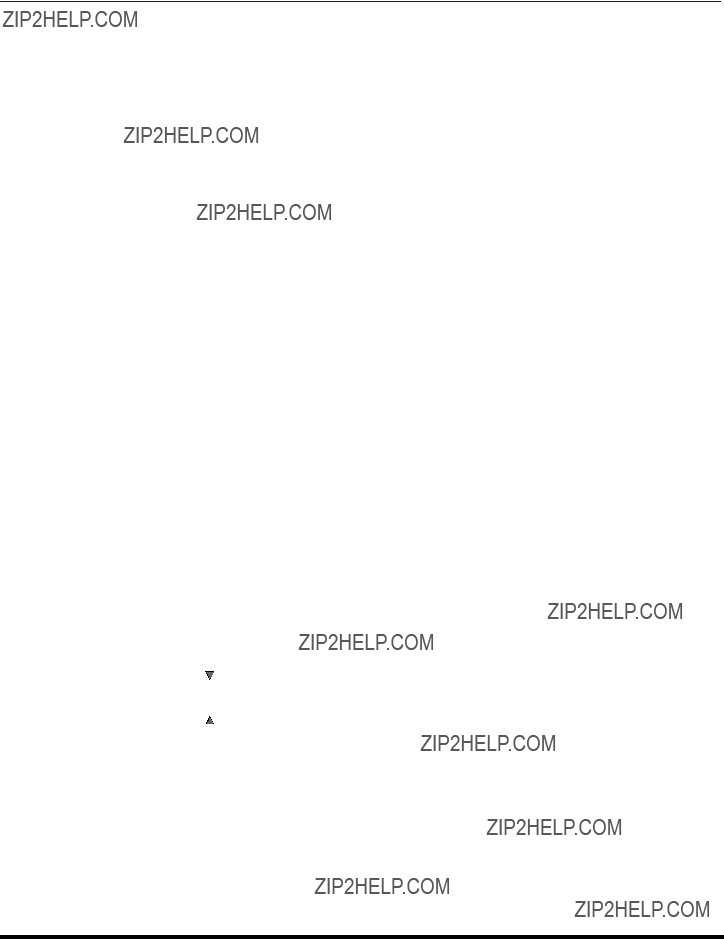
REMOTE CONTROL OPERATION
Mode Operational Key Chart (contd.)
15 ??

REMOTE CONTROL OPERATION
Programming The Remote
The Universal Remote Control can be programmed to operate many manufacturers??? components, using the component function buttons for VCR, DVD, CABLE or DBS. Follow the procedures for programming your Remote Control with or without a code for the component.
Default Modes For Remote Control
Determine the manufacturer of the component and look in the table for the code.
Programming With a Code
Procedure
???Confirm that the external component is plugged in and operating.
???Turn the component off.
???Press appropriate component button on the Remote Control VCR, DVD, CABLE or DBS.
???Enter the
Helpful Hints: Unsuccessful Code
If the component does not operate with the Remote Control, repeat the procedure using another code. (Some brands have multiple codes).
If an incorrect code is entered, or if the procedure takes longer than 30 seconds, the programming will fail.
Programming Without A Code
This procedure searches all codes and is called the ???sequence method.???
???Confirm that the external component is plugged in and on.
???Turn the component off.
???Press appropriate component button on the Remote Control.
???Press VOL ?? to move forward to the next code. Press ?? VOL to move backward.
???Press the Remote Control POWER to test the component. If the procedure was successful, the component will turn on.
to test the component. If the procedure was successful, the component will turn on.
Note: Repeat the above steps until the component code is found. It may take many attempts before the correct code is found.
ACTION
16 ??

REMOTE CONTROL OPERATION
Component Codes
The Universal Remote Control is capable of operating many component brands after entering a code. Some components may not operate because the codes are not available due to limited memory. The Universal Remote Control does not control all features found in each model.
Write the code numbers from tables in this space. This will serve as a reference if you need to program your Remote Control.
Codes For VCR
17 ??

REMOTE CONTROL OPERATION
Component Codes (contd.)
Codes for Cable Box
Codes for DVD
Codes for DBS
18 ??

ICON MENU NAVIGATION
Icon Menu Navigation
PICTURE
PICTURE
NORMAL PICTURE
19 ??
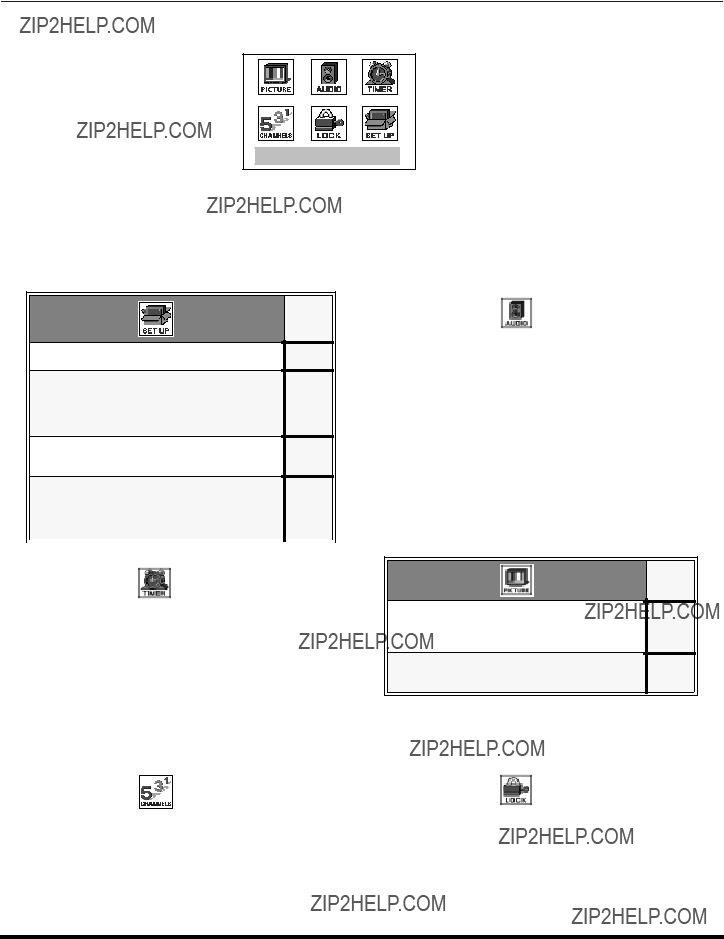
MAIN MENU ICONS
Main Menu Icons
EXIT
Icon Menus
These charts list all menus under each Icon and which pages to refer to for menus description.
OTHER ADJ.
rAUTO POWER ON
OTHER ADJ.
rVM
20 ??
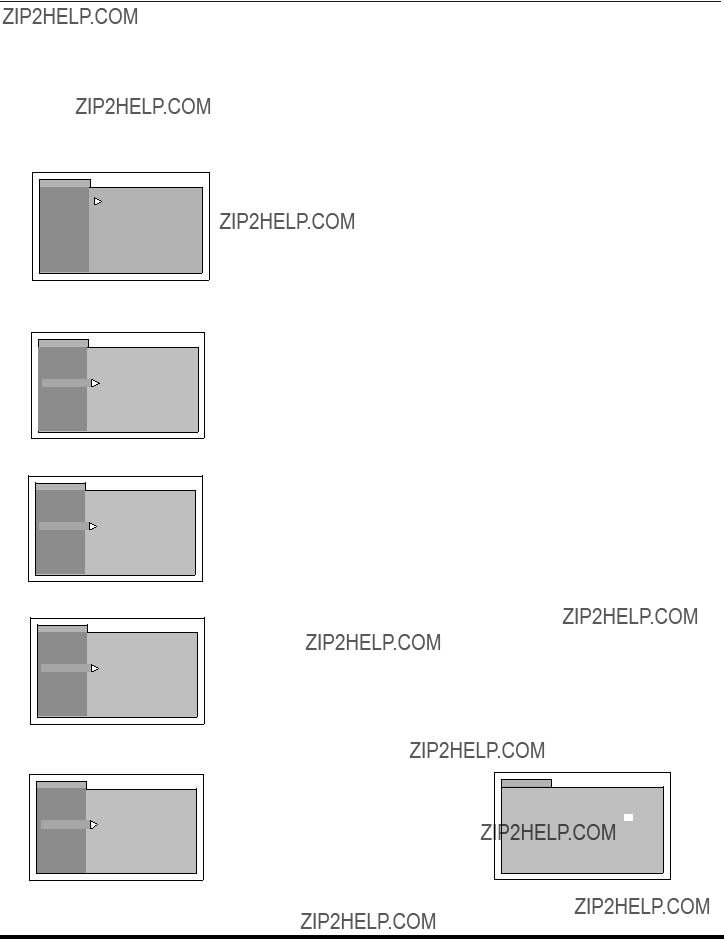
ICON MENU OPERATION
Icon Menu Operation
SET UP 
Note: Refer to page 19 for Icon Menu Navigation procedures.
IDIOMA/LANGUE (Menu Languages)
??MODE - In SET UP Menu, select IDIOMA/LANGUE to change menu language to ENGLISH, ESPA??OL (Spanish) or FRAN??AIS (French).
SETUP
??Press VOL ?? to select English, Spanish or French.
PROG CHAN
CC
OTHER ADJ.
Prog Chan (Program Channels)
?? MODE - To select TV (antenna) or CABLE mode depending on the signal source.
??Press VOL ?? to select TV or CABLE.
?? ANTENNA - To select ANT1 or ANT2.
??AUTO PROGRAM - To automatically program all channels with a signal.
??Press VOL ?? to start AUTO PROGRAM.
??MANUAL PROGRAM - To manually add or delete channels.
Note: Use Remote numeric keypad to enter channel numbers.
21 ??
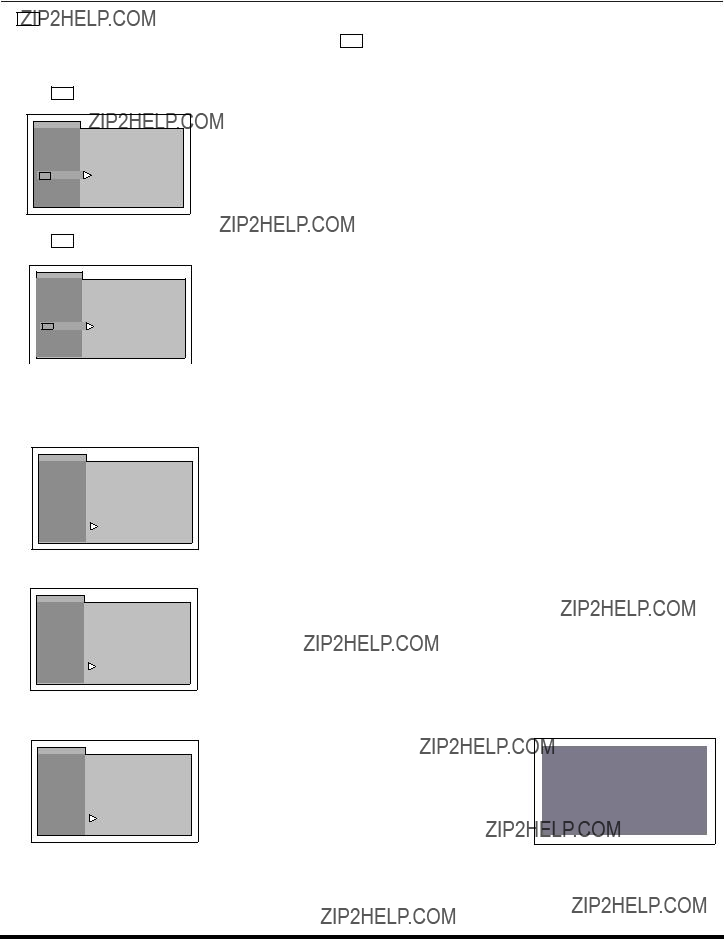
ICON MENU OPERATION
CC (Closed Captioning)
This television contains a
??CC ON MUTE - Activates the Closed Caption feature when the MUTE button on the remote control is pressed.
??Press VOL ?? to select C1, C2, or NO.
Note: This feature only functions when the Closed Caption Mode is OFF. The recommended set up for Closed Caption on Mute is:
???CC ON MUTE: C1
???CC MODE: OFF
??CC MODE - Activates the onscreen Closed Caption feature by selecting one of the following modes:
??Press VOL ?? to select:
???OFF - When Closed Caption is not desired.
???C1 - For video related information to be displayed, up to 4 lines onscreen at a time. (It does not block relevant parts of the picture). Text may be in any language.
???C2 - Another Closed Captioning mode for video related information to be displayed.
Nota: C1 mode is recommended for viewing Closed Captioning.
Other Adjustments
??AUTO POWER ON - Select SET to power up the TV at the same time as the Cable box or other components or select OFF.
SETUP
IDIOMA/
LANGUE
??Press VOL ?? to select OFF or SET.
?? CHANNEL BANNER - Select ON to display onscreen banner when changing channels.
SETUP
IDIOMA/
LANGUE
??Press VOL ?? to select OFF or ON.
Note: Press RECALL to display onscreen Channel Banner at any time.
??GEOMAGNETIC CORR - This feature is used to adjust discoloration of the picture due to earth???s magnetic field in the area.
SETUP
IDIOMA/
LANGUE
??Press VOL ?? to display adjustment menu.
??Press ?? VOL or VOL ?? to adjust discoloration in picture.
GEOMAGNETIC CORRECTION
0- - - - - - - - - l - - - - - - - - -
t TO ADJUST u
PRESS ACTION TO EXIT
22 ??
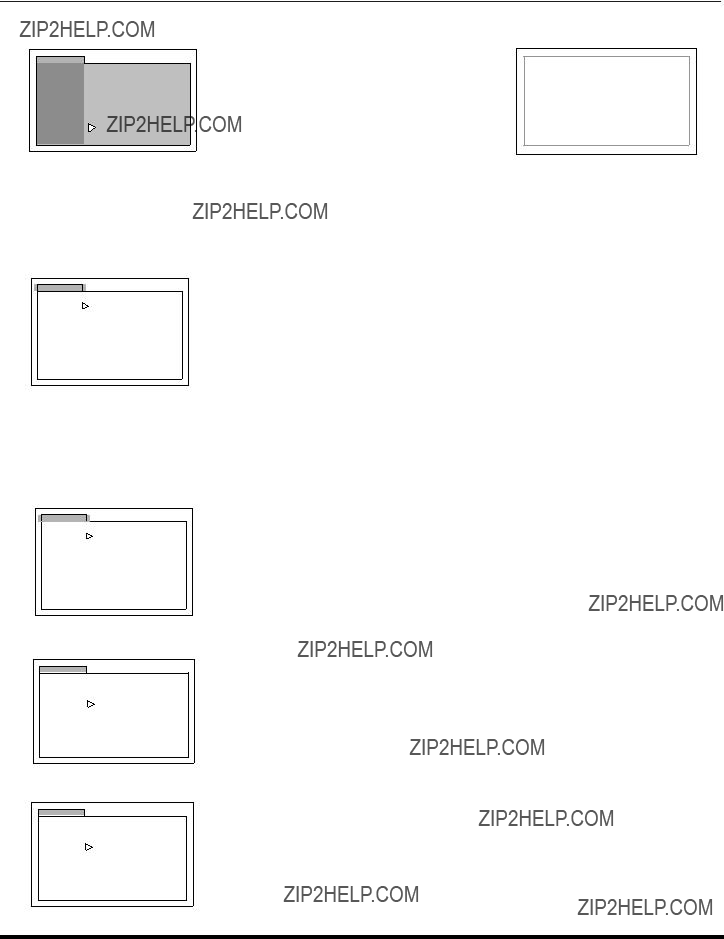
ICON MENU OPERATION
Other Adjustments (contd.)
?? TILT CORRECTION - This feature is used to adjust the tilt of the picture due to earth???s magnetic field in the area.
SETUP
IDIOMA/
LANGUE
??Press VOL ?? to display adjustment menu.
??Press ?? VOL or VOL ?? to adjust picture tilt.
TILT CORRECTION
0- - - - - - - - - l - - - - - - - - -
t TO ADJUST u
PRESS ACTION TO EXIT
PICTURE 
Note: Refer to page 19 for Icon Menu Navigation procedures.
Video Adj.
?? PIC MODE - Lets you choose one of three
PICTURE
??Press VOL ?? to select:
???VIVID - This is the default mode. It provides enhanced picture contrast and sharpness for viewing in a well
???STANDARD - Recommended for normal viewing conditions with subdued room lighting.
???CINEMA - Select mode for watching movies in a darkened room. It provides a soft,
Note: Each mode keeps its own picture settings (Color, Tint, Brightness, Picture and Sharpness).
??COLOR - Adjusts desired color intensity.
??TINT - Adjusts natural flesh tones.
??BRIGHTNESS - Adjusts dark areas of picture.
??PICTURE - Adjusts white areas of picture.
??SHARPNESS - Adjusts clarity of outline detail.
??NORMAL - Reset all picture adjustments to factory default settings.
PICTURE
??Press CH ?? to select desired picture adjustment.
??Press ?? VOL or VOL ?? to adjust.
Other Adj.
?? COLOR TEMP - To increase and decrease WARM (red) and COOL (blue) colors to suit personal preferences.
PICTURE
??Press VOL ?? to select WARM, COOL or NORMAL.
?? VM (VELOCITY MODULATION) - Increase picture sharpness and provides crisp white to black transistions.
PICTURE
??Press VOL ?? to select ON or OFF.
23 ??
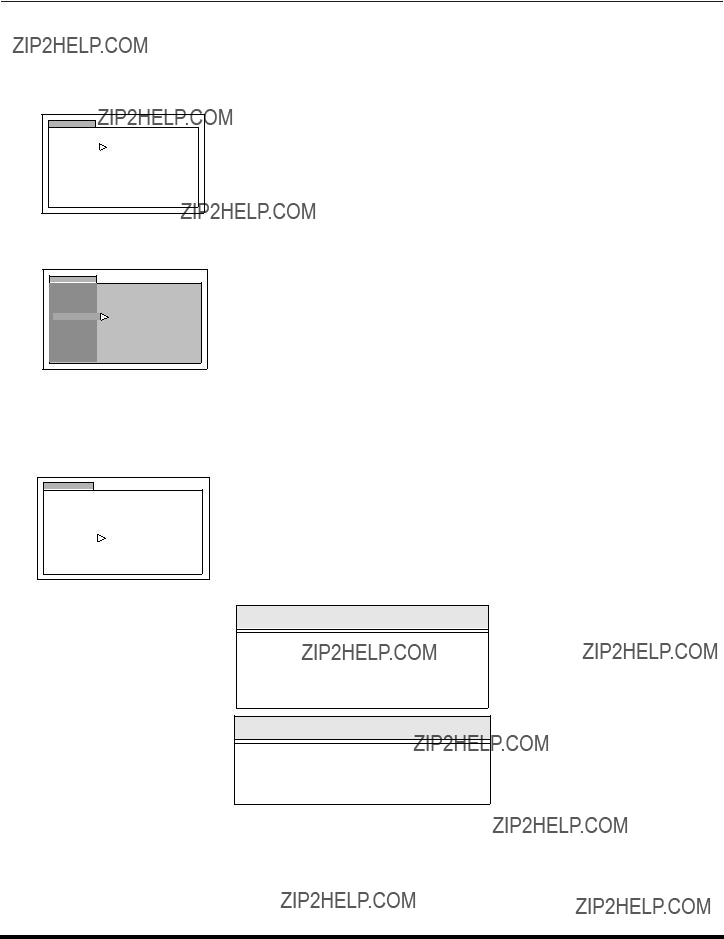
ICON MENU OPERATION
TIMER 
Note: Refer to page 19 for Icon Menu Navigation procedures.
Clock Set
?? TIME and DAY - Set the time and the day of the week.
TIMER
??Press ?? VOL or VOL ?? to select hours AM or PM.
??Press CH ?? to select minutes position.
??Press ?? VOL or VOL ?? to select minutes.
??Press CH ?? to highlight DAY, then press VOL ?? to select day.
Sleep
?? HOW LONG? - Turn television off in 30, 60 or 90 minutes. Select NO to turn off timer.
TIMER
CLOCK SET
SLEEP
TIMER
??Press VOL ?? to select 30, 60, 90 or NO.
Timer
??DAY, ON TIME, OFF TIME, ENTER CHANNEL and SET - To turn the television on and off at selected times, on selected channels, and on selected days.
Note: TIME must be entered in CLOCK SET to operate the TIMER features.
TIMER
??Press VOL ?? to select day or days.
??Press CH ?? to select ON TIME, then press VOL ??.
??Repeat for setting OFF TIME.
??Press CH ?? to select ENTER CHANNEL, then press VOL ?? to select channel.
??Press CH ?? to select SET, then press VOL ?? to select NO or SET.
Turn Off After 90 Minutes
The television automatically turns OFF after 90 minutes when turned ON by the TIMER. If the OFF time is selected or if a key is pressed, the automatic OFF after 90 minutes will be cancelled.
TIMER Activation
The TIMER is active when the television is OFF or ON. The television will switch to the selected channel at the selected time set in the TIMER.
24 ??

ICON MENU OPERATION
AUDIO 
Note: Refer to page 19 for Icon Menu Navigation procedures.
Audio ADJ.
?? MODE - Select STEREO, SAP (Second Audio Program) or MONO. (Use MONO when stereo signal is weak).
AUDIO
MODE
STEREO SAP MONO
AUDIO ADJ.
BASS
OTHER ADJ.
TREBLE
SURROUND
BALANCE
SPEAKERS
??Press VOL ?? to select STEREO, SAP or MONO.
?? BASS, TREBLE, BALANCE and NORMAL -
AUDIO
MODE
STEREO SAP MONO
AUDIO ADJ.
BASS
OTHER ADJ.
TREBLE
SURROUND
BALANCE
SPEAKERS
Other ADJ.
Press ?? VOL or VOL ?? to adjust.
??BASS - Increase or decrease the low frequency response.
??TREBLE - Increase or decrease the high frequency response.
??BALANCE - Emphasize the left/right speaker volume.
??NORMAL - Reset BASS, TREBLE and BALANCE adjustments to factory default settings.
?? AI SOUND - Equalize overall volume levels across all channels. (AI sound is not available in VIDEO mode).
??BBE?? - Sound technology enhances speech intelligibility and restores the dynamic range of musical passages to provide outstanding natural sound.
AUDIO
??Press VOL ?? to select ON or OFF.
???ON - TV speakers operate normally.
25 ??

ICON MENU OPERATION
CHANNELS 
Note: Refer to page 19 for Icon Menu Navigation procedures.
Caption
?? MANUAL CAPTION - Enter channel numbers and captions manually.
??Press VOL ?? to display next menu.
??Use remote numeric keypad to select desired channel (refer to your local TV guide).
??Press CH ?? to select ENTER CAPTION.
??Press ?? VOL or VOL ?? to select characters.
Note: Delete channel captions by entering spaces in all four character slots.
CHANNELS
p TO MOVE CURSOR q
t TO SELECT CHANNEL u
?? INPUT LABEL - Lets you label the video input connections for onscreen display.
??Press VOL ?? to display next menu.
??Press CH ?? or CH ?? to move cursor.
??Press ?? VOL or VOL ?? to select desired preset input label (see chart below).
CHANNELS
INPUT LABEL
p TO MOVE CURSOR q
t TO SELECT LABEL u
INPUT LABEL CHART
26 ??
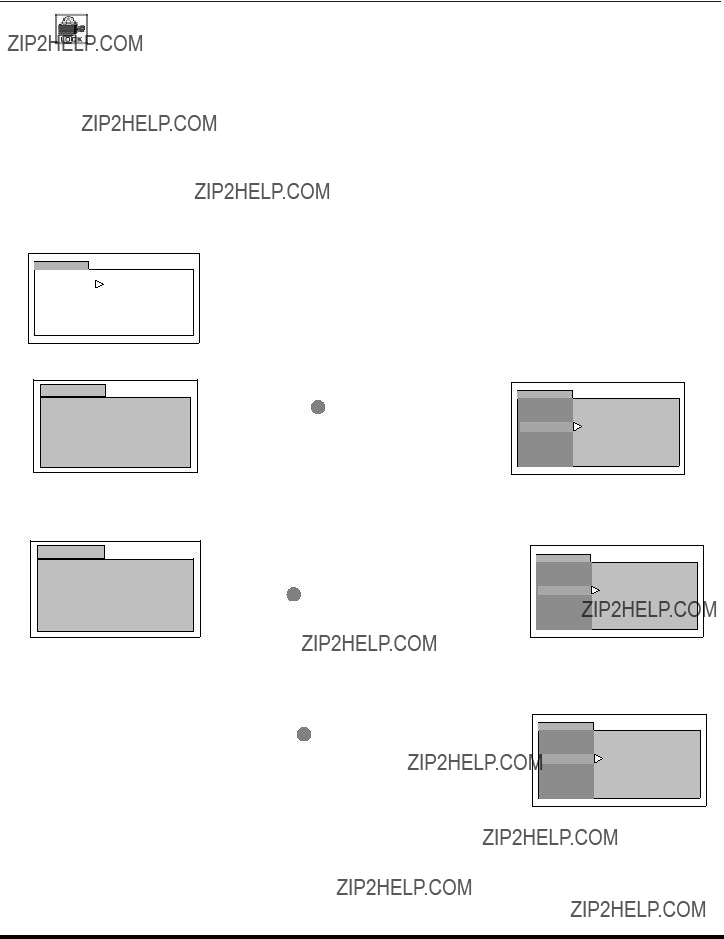
ICON MENU OPERATION
LOCK
Note: Refer to page 19 for Icon Menu Navigation procedures.
Mode
??LOCK SET - To prevent video games, VCR tapes or all channels from being viewed. Use the remote numeric keypad to enter a
Notes:
???If you do not remember your code, LOCK will unlock in 12, 24, or 48 hours, depending on the current setup. Be cautious when selecting ALWAYS. If ALWAYS is selected, and you forget your secret code, the TV must be serviced by a qualified technician to clear the LOCK setup.
???If you select CHANGE CODE, and you change your code from the one used in the LOCK menu, your new code becomes the controlling code.
??OFF - Turns Lock function off.
LOCK
??Press VOL ?? to display LOCK MODE GAME menu.
??GAME - Lock CH 3, 4 and Video inputs.
LOCK
LOCK MODE GAME u
LOCKS CH 3 , 4 AND
VIDEO INPUTS
t TO SELECT LOCK MODE u
??Press CH ?? to highlight HOW LONG?.
??Press VOL ?? to select 12 Hours, 24 Hours, 48 Hours or ALWAYS.
LOCK
MODE
HOW LONG?
12 HOURS
??CHANNELS - To lock up to four channels of your choice.
LOCK
LOCK MODE CHANNEL u
LOCKS THESE CHANNEL
- - - - - - - - - - - -
u TO MOVE CURSOR u t TO SELECT LOCK MODE u
??Press CH ?? or CH ?? to move the cursor between channel clusters
??Press ?? VOL or VOL ?? or the numeric keypad to select the channels to be blocked.
??Press CH ?? to highlight HOW LONG?.
??Press VOL ?? to select 12 Hours, 24 Hours, 48 Hours or ALWAYS.
LOCK
MODE
HOW LONG?
12 HOURS
??ALL - Locks all channels and Video inputs.
LOCK
MODE
HOW LONG?
12 HOURS
Note: If GAME, CHANNEL or ALL is selected, and if a blocked channel or video input is selected, the message LOCKED displays in the upper left corner of the TV screen.
27 ??


Note: Refer to page 19 for Icon Menu Navigation procedures.
Blocking Message
If
PIP Blocking Message
PIP function is available when
PIP RATING
EXCEEDED
Notes:
??If the
??Enable PIP functions by setting LOCK SET and
U.S. TV PROGRAMS
This TV model features the
LOCK
??Use the numeric keypad to enter your four digit code.
(Use a code that is easy to remember and record it in a safe place.)
??Press CH ?? to enter the BLOCK PROGRAMS field.
??Press ?? VOL or VOL ?? to select U.S. TV PROGRAMS.
??Press CH ?? to highlight STATUS.
??Press ?? VOL or VOL ?? to display U.S TV PROGRAMS RATING CHART.
U.S. TV Programs Rating
LOCK
??Press VOL ?? to select U.S. TV PROGRAMS ON or OFF.
??Press CH ?? to select VIEW NR PROGRAMS?
LOCK
LOCK
??Press VOL ?? to select VIEW NR PROGRAMS? YES or NO.
Note: Selecting ???Yes???, NR programs will be received. Selecting ???NO???, NR programs will be blocked. See Customer Caution below.
??Press CH ?? to select SETTING.
??Press VOL ?? to select BASIC or DETAILED.
BASIC - Allows you to select only general ratings such as
DETAILED - Allows you to select both general ratings and content such as V, L, etc.
28 ??
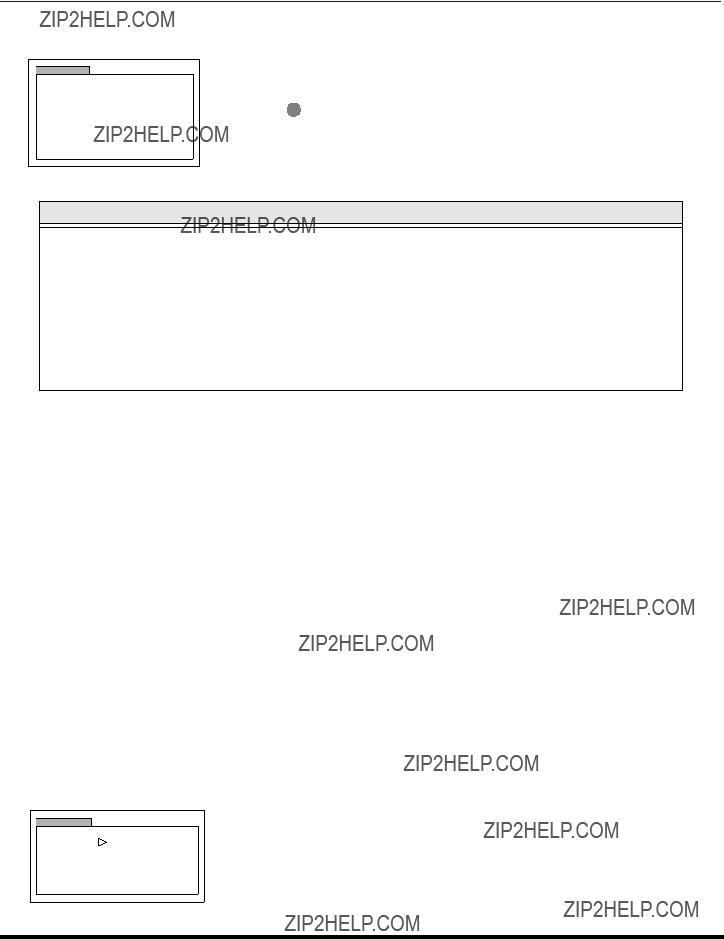
U.S. TV Programs Menu Chart (contd.)
LOCK
??Press CH?? or CH ?? to move between different ratings.
??Use ?? VOL or VOL ?? to select ratings you want to block (RED) and unblock (GREEN).
Note: See the U.S. TV PROGRAMS RATINGS CHART.
??Press CH ?? to select HOW LONG?
??Press ?? VOL or VOL ?? to select 12, 24, 48 hours or ALWAYS.
Customer Caution
The
???Emergency Bulletins (Such as EAS messages, weather warnings and others)
???Locally originated programming
???News
???Political
???Public Service Announcements
???Religious
???Sports
???Weather
U.S. MOVIES
This TV model features the
LOCK
??Use the numeric keypad to enter your four digit code. (Use a code that is easy to remember and record it in a safe place.)
??Press CH ?? to enter the BLOCK PROGRAMS field.
??Press ?? VOL or VOL ?? to select U.S. MOVIES.
??Press CH ?? to highlight STATUS.
??Press ?? VOL or VOL ?? to display U.S MOVIES RATING CHART.
29 ??
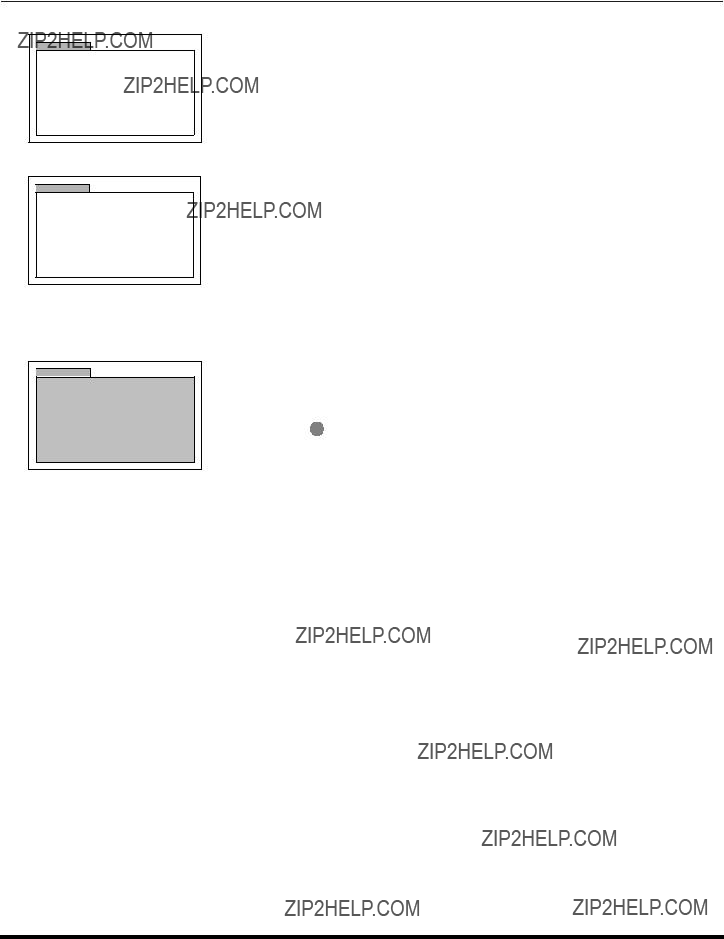
U.S. Movies Menu (contd.)
LOCK
LOCK
LOCK
G
PG
u
R
X
??Press VOL ?? to select U.S. MOVIES ON or OFF.
??Press CH ?? to select VIEW NR PROGRAMS?
??Press VOL ?? to select VIEW NR PROGRAMS? YES or NO.
Note: Some movies are not rated for a variety of reasons. Old movies and foreign films are usually not rated.
??Press CH?? or CH ?? to move between different ratings.
??Use ?? VOL or VOL ?? to select ratings you want to block (RED) and unblock (GREEN).
Note: See the U.S. MOVIES CHART.
??Press CH ?? to select HOW LONG?
??Press ?? VOL or VOL ?? to select 12, 24, 48 hours or ALWAYS.
U.S. MOVIES RATINGS CHART
30 ??
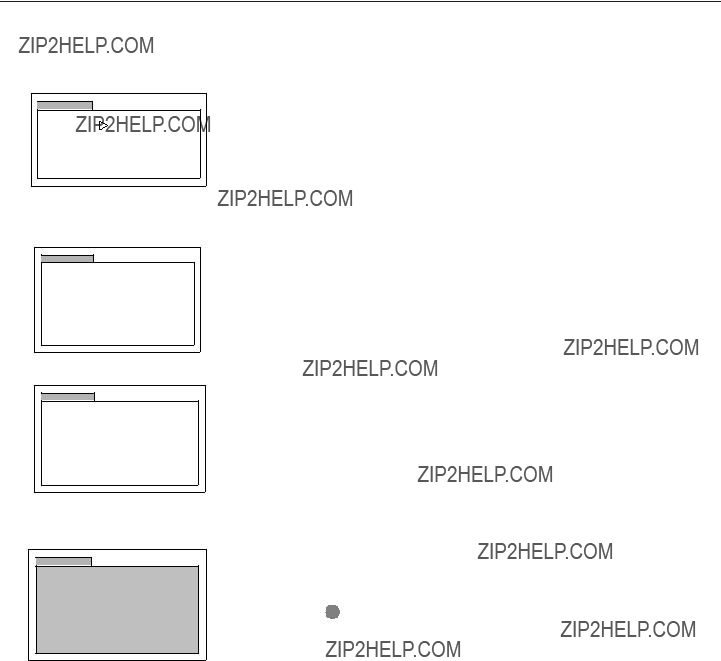
Rating Systems for Canada
Canadian English
The
LOCK
??Use the numeric keypad to enter your four digit code. (Use a code that is easy to remember and record it in a safe place.)
??Press CH ?? to enter the BLOCK PROGRAMS field.
??Press ?? VOL or VOL ?? to select CANADIAN ENGLISH.
??Press CH ?? to highlight STATUS.
??Press ?? VOL or VOL ?? to display CANADIAN ENGLISH RATING CHART.
LOCK
LOCK
LOCK
C
C8 +
uG
PG 14 + 18 +
??Press VOL ?? to select CANADIAN ENGLISH ON or OFF.
??Press CH ?? to select VIEW E PROGRAMS?
Press VOL ?? to select VIEW E PROGRAMS? YES or NO.
Note: Not rated programs include: news, sports, documentaries and other information programming, talk shows, music videos, and variety programming.
??Press CH?? or CH ?? to move between different ratings.
??Use ?? VOL or VOL ?? to select ratings you want to block (RED) and unblock (GREEN).
Note: See the U.S. MOVIES CHART.
??Press CH ?? to select HOW LONG?
??Press ?? VOL or VOL ?? to select 12, 24, 48 hours or ALWAYS.
.
31 ??
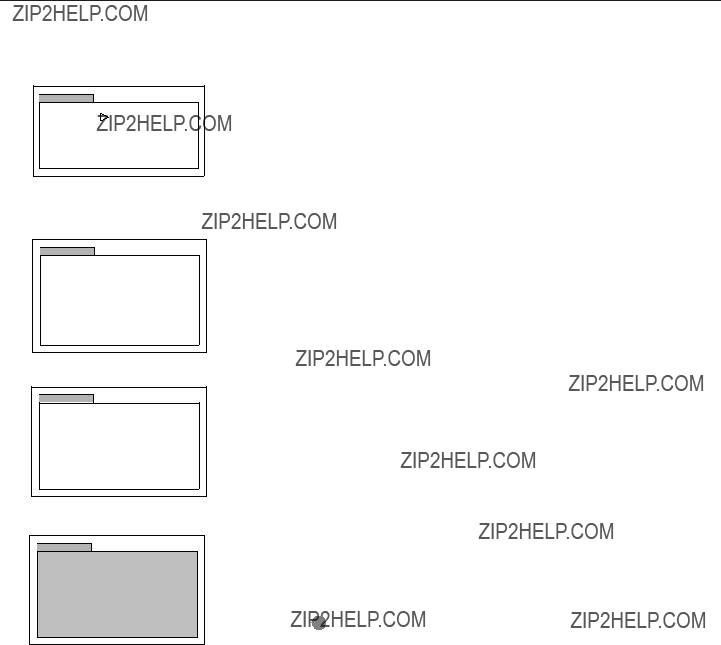
Canadian French
The
LOCK
??Use the numeric keypad to enter your four digit code. (Use a code that is easy to remember and record it in a safe place.)
??Press CH ?? to enter the BLOCK PROGRAMS field.
??Press ?? VOL or VOL ?? to select CANADIAN FRENCH.
??Press CH ?? to highlight STATUS.
??Press ?? VOL or VOL ?? to display CANADIAN FRENCH menu rating chart.
LOCK
??Press VOL ?? to select CANADIAN FRENCH ON or OFF.
??Press CH ?? to select VIEW E PROGRAMS?
LOCK
Press VOL ?? to select VIEW E PROGRAMS? YES or NO.
Note: Not Rated programs include: news, sports, documentaries and other information programming, talk shows, music videos, and variety programming.
.
LOCK
G
8 ANS+ u 13 ANS+ 16 ANS+ 18 ANS+
13ANS+, 16ANS+ and 18ANS+ will be blocked
??Press CH?? or CH ?? to move between different ratings.
??Use ?? VOL or VOL ?? to select ratings you want to block (RED) and unblock (GREEN).
Note: See the CANADIAN FRENCH RATING CHART.
??Press CH ?? to select HOW LONG?
??Press ?? VOL or VOL ?? to select 12, 24, 48 hours or ALWAYS.
CANADIAN FRENCH RATINGS CHART
32 ??

TROUBLESHOOTING CHART
Troubleshooting Chart
Before calling for service, determine the symptoms and follow suggested solutions.
Intermittent Remote Control Operation
33 ??

LIMITED WARRANTY
Panasonic Color Television
Limited Warranty
Limited Warranty Coverage
If your product does not work properly because of a defect in materials or workmanship, Panasonic Consumer Electronics Company or Panasonic Sales Company (collectively referred to as ???the warrantor???) will, for the length of the period indicated on the chart below, which starts with the date of original purchase ("warranty period"), at its option either (a) repair your product with new or refurbished parts, or (b) replace it with a new or a refurbished product. The decision to repair or replace will be made by the warrantor.
During the "Labor" warranty period there will be no charge for labor. During the "Parts" warranty period, there will be no charge for parts. You must
For
For assistance in Puerto Rico call Panasonic Sales Company
Limited Warranty continued on next page
34 ??
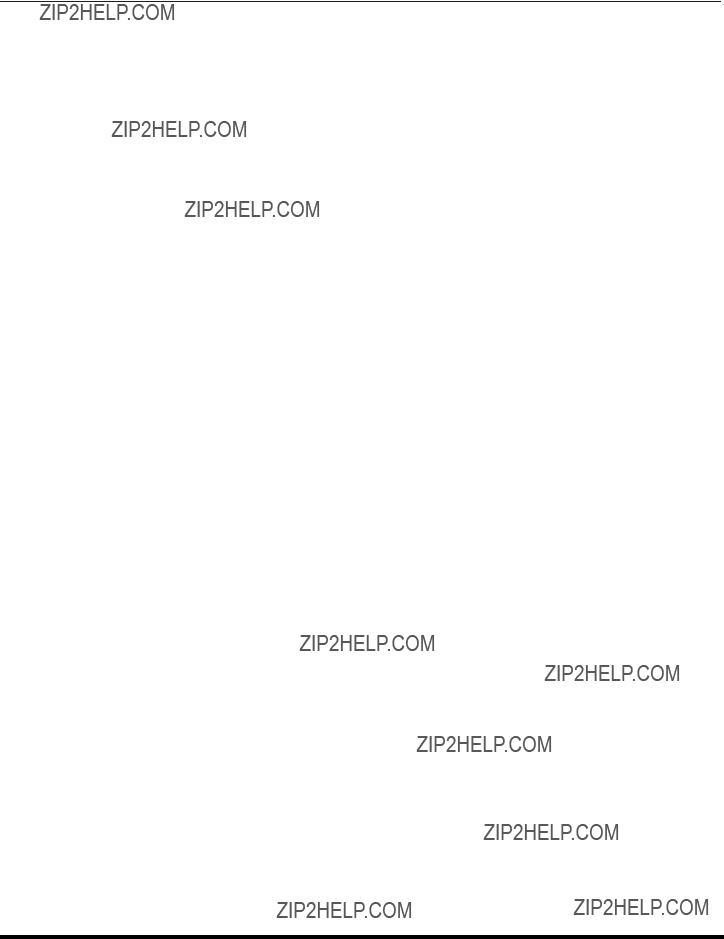
LIMITED WARRANTY
Limited Warranty continued from previous page
Limited Warranty Limits And Exclusions
This warranty ONLY COVERS failures due to defects in materials or workmanship, and DOES NOT COVER normal wear and tear or cosmetic damage, nor does it cover markings or retained images on the picture tube resulting from viewing fixed images (including, among other things, letterbox pictures on standard 4:3 screen TV???s, or
THERE ARE NO EXPRESS WARRANTIES EXCEPT AS LISTED UNDER "LIMITED WARRANTY
COVERAGE". THE WARRANTOR IS NOT LIABLE FOR INCIDENTAL OR CONSEQUENTIAL
DAMAGES RESULTING FROM THE USE OF THIS PRODUCT, OR ARISING OUT OF ANY BREACH OF THIS WARRANTY. (As examples, this excludes damages for lost time, cost of having someone remove or
THE WARRANTY OF MERCHANTABILITY, ARE LIMITED TO THE PERIOD OF THE LIMITED
WARRANTY.
Some states do not allow the exclusion or limitation of incidental or consequential damages, or limitations on how long an implied warranty lasts, so the exclusions may not apply to you.
This warranty gives you specific legal rights and you may also have others rights which vary from state to state. If a problem with this product develops during or after the warranty period, you may contact your dealer or Servicenter. If the problem is not handled to your satisfaction, then write to the warrantor's Consumer Affairs Department at the addresses listed for the warrantor.
PARTS AND SERVICE (INCLUDING COST OF AN
APPLICABLE) WHICH ARE NOT COVERED BY THIS LIMITED WARRANTY ARE YOUR
RESPONSIBILITY.
35 ??

CUSTOMER SERVICES DIRECTORY
For Product Information, Operating Assistance, Literature Request, Dealer Locations, and all Customer Service inquiries please contact:
Web Site: http://www.panasonic.com
You can purchase parts, accessories or locate your nearest servicenter by visiting our Web Site.
Accessory Purchases:
Panasonic Services Company 20421 84th Avenue South, Kent, WA 98032 (6 am to 5 pm Monday - Friday; 6 am to 10:30 am Saturday; PST)
(Visa, MasterCard, Discover Card, American Express, Check)
Service in Puerto Rico
Matsushita Electric of Puerto Rico, Inc. Panasonic Sales Company/Factory Servicenter: Ave. 65 de Infanteria, Km. 9.5, San Gabriel Industrial Park, Carolina, Puerto Rico 00985
36 ??

INDEX
Index
A
AC Power Supply Cord 3
AI Sound 25
Amplifier Connection 10
Antenna 21
Antenna Connection 3
Audio 25
Auto Power On 22
Auto Program 5, 21
Auto Set Up Menu 5
B
Bass 25
Battery Installation 13
BBE 25
Blocking Message 28
Brightness 23
C
Cabinet and Remote Control 2 Cable / Antenna Connection 3 Cable Box Connection 8 Cable Connection 3 Canadian English 31
Canadian English Ratings Chart 31 Canadian French 32
Canadian French Ratings Chart 32 Care and Cleaning 2
Caution 3 CC Mode 22
CC On Mute 22 Channel Banner 22 Channels 26
Clock Set 24
Closed Captioning 22 Codes for Cable Box 18 Codes for DBS 18 Codes for DVD 18 Codes For VCR 17 Color 23
Color Temp 23 Component Codes 17 Congratulations 2 Customer Record 2
Customer Services Directory 36
D
Digital TV -
F
FCC Caution 0
Feature Chart 4
Freeze Button 12
Front Control Panel 7
G
Geomagnetic Correction 5,22
I
Icon Menu Navigation 19
Icon Menu Operation 21
Icon Menus 20
Idioma/Langue 5, 21
Important Information 4
Input Label 26
Input Label Chart 26
Installation 3
L
Limited Warranty 34
Lock 27
M
Main Menu Icons 20
Manual Caption 26
Manual Program 21
Mode Operational Key Chart 14
Mono 25
Move Button 12
N
Normal 23
O
Optional Cable Connections 3
Optional Equipment Connections 6
P
Pic Mode 23
Picture 23, 27
PIP Button 11
PIP Channel Buttons 11
PIP Function Buttons 11
Prog Chan 21
Program Out Connection 9
Program Out Connection 10
Programming The Remote 16
Programming With a Code 16
Programming Without A Code 16
R
Rating Systems for Canada 31 Remote Control Operation 13
S
SAP 25
Screen 2
Search Button 12
Set Up 21
Sharpness 23
Size Button 11
Sleep 24
Speakers 25
Specifications 2
Stereo 25
Surround 25
Swap Button 11
T
Television Location 3
Tilt Correction 5, 23
Time 24
Timer 24
Tint 23
Troubleshooting Chart 33
TV or CABLE 5, 21
TV/VIDEO Button 12
U
U.S. Movies 29
U.S. Movies Menu 30
U.S. Movies Ratings Chart 30
U.S. TV Programs 28
U.S. TV Programs Rating 28
U.S. TV Programs Ratings Chart 29
V
VCR and Cable Box Connection 9
VCR Connection 6
Velocity Modulation 23
37 ??
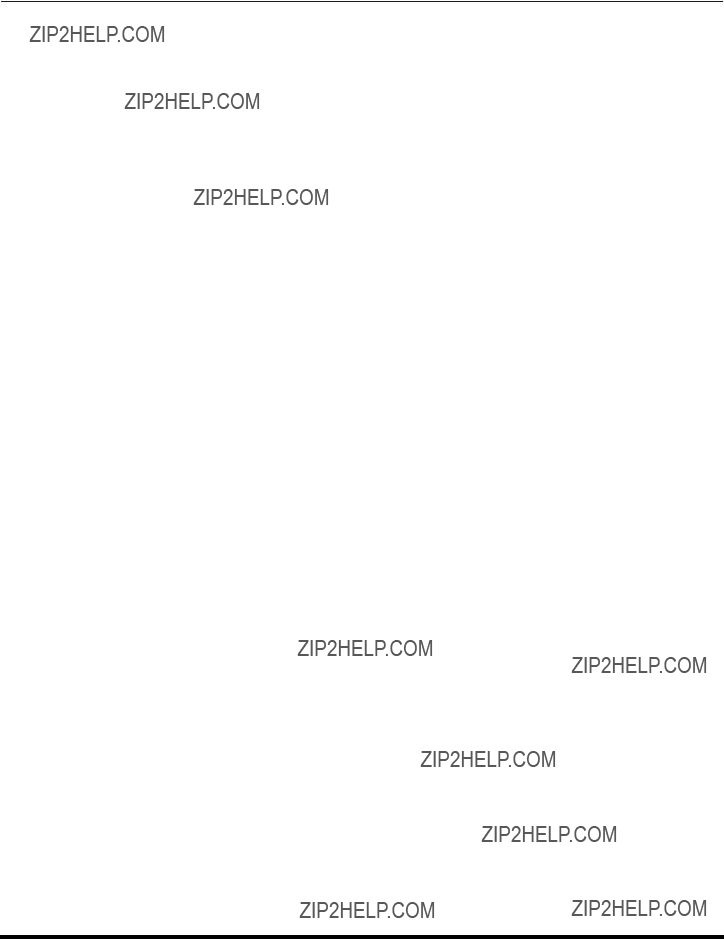
NOTES
38 ??
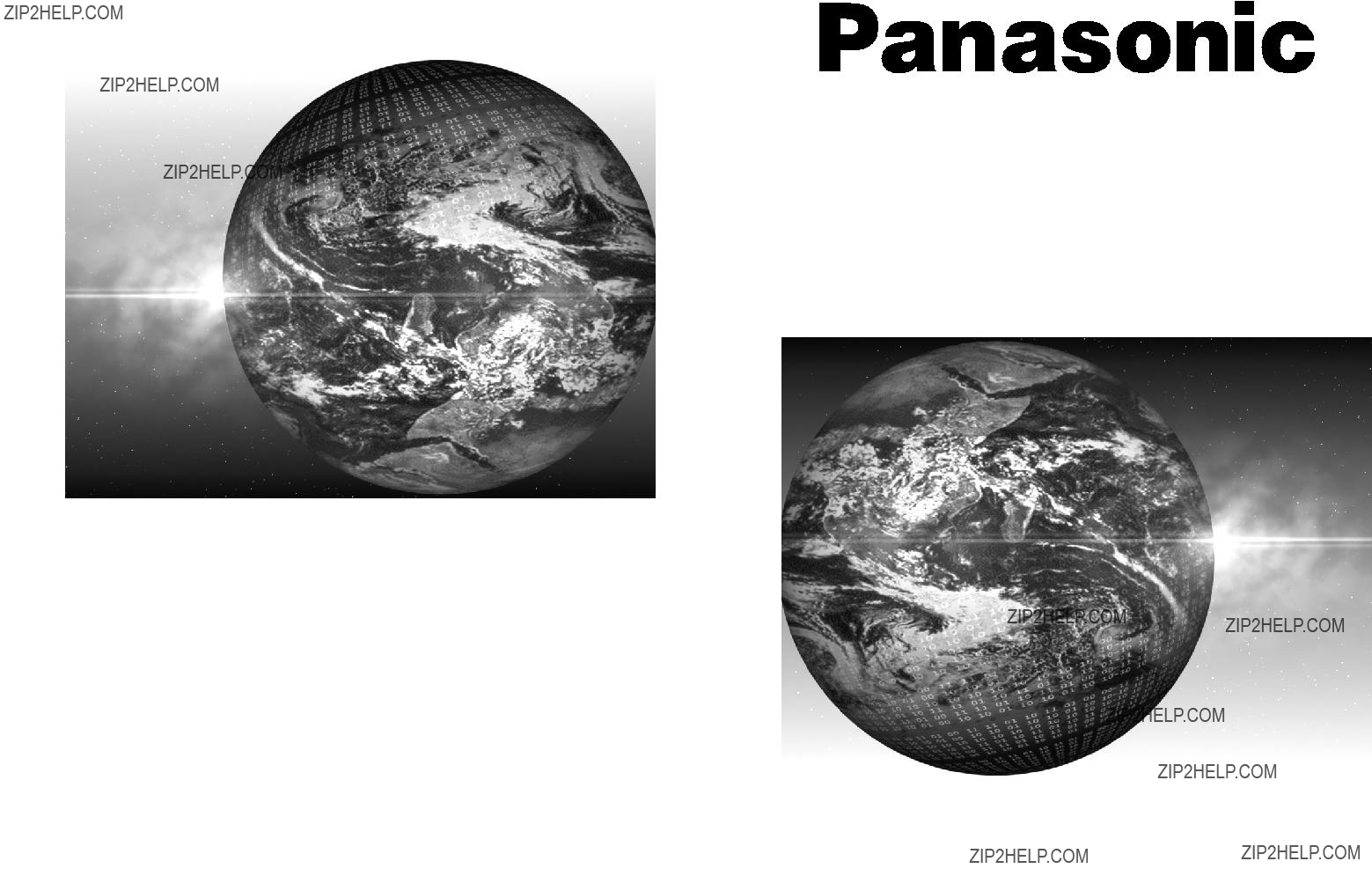
??
Televisor a color Instrucciones de Operaci??n
Para asistencia llame al tel??fono:
consumerproducts@panasonic.com (Solo en Estados Unidos)
TQB2AA0418 20516
IMPRESO EN EE.UU.

ADVERTENCIA
RIESGO DE DESCARGAS
ELECTRICAS. NO ABRIR.
ADVERTENCIA: A fin de reducir el riesgo de descargas el??ctricas, no deber??n quitarse ni la cubierta ni la tapa posterior. No hay en el interior pieza alguna que el usuario tenga que reparar. Todo servicio habr?? de brindarlo personal de reparaci??n capacitado.
El prop??sito del rel??mpago con punta de flecha dentro de un tri??ngulo es el de advertir al usuario de que existen piezas internas del producto que representan riesgo de que las personas reciban sacudidas el??ctricas.
El prop??sito del signo de exclamaci??n dentro de un tri??ngulo es el de advertir al usuario de que los documentos que acompa??an al aparato incluyen importantes instrucciones de funcionamiento y reparaci??n.
ADVERTENCIA: Con el objeto de prevenir el riesgo de incendio o de descarga el??ctrica, este aparato no deber?? verse expuesto a la lluvia ni a la humedad.
El simbolo de doble insulaci??n (un cuadro dentro de otro cuadro) es con la intenci??n de alertar al personal de servicio calificado a usar partes de reemplazo id??nticas ??nicamente en este aparato.
Aviso de la FCC: Cualquier cambio o modificaci??n a este receptor de TV no aprovado expresamente por Matsushita Electric Corporation of America podria provocar interferencia da??ina, que nulificar??a la autoridad del usuario para operar este equipo.

INDICE
Lea estas instrucciones completamente antes de operar la Televisi??n.
El contenido est?? sujeto a cambios sin previo aviso u obligaci??n.
Derechos Reservados 2002 por Matsushita Electric Corporation of America.
Todos los Derechos Reservados. La copia y distribuci??n sin autorizaci??n es violaci??n de la ley.
1 ??

FELICIDADES
Felicidades
Su nuevo Televisor Monitor/Receptor se caracteriza por un chasis de estado s??lido que est?? dise??ado para brindarle satisfacci??n por muchos a??os. Ha sido probada completamente en la f??brica para su mejor desempe??o.
Registro del Usuario
Los n??meros de modelo y de serie de esta unidad se encuentran en la parte posterior de la Televisi??n. Se recomienda que anote dichos n??meros en los espacios que se proporcionan y se conserven como registro permanente de su compra. Esto le ayudar?? a identificarlo en caso de robo o p??rdida.
N??mero de
Modelo
N??mero de
Serie
Cuidado y limpieza
Pantalla (Apagar la Televisi??n)
???Use una soluci??n de jab??n suave o limpiador de vidrios con un pa??o suave y limpio. NO USE LIMPIADORES
ABRASIVOS.
???Evite la humedad excesiva y seque bien.
Nota: Evite rociar cualquier tipo de limpiadores directamente sobre la pantalla.
Gabinete y Control Remoto
??Para control remoto y gabinetes de pl??stico, use un pa??o suave humedecido con agua o una soluci??n detergente suave. Evite exceso de humedad y frote hasta secar.
??No use benceno, diluyentes u otros productos a base de petr??leo.
Especificaciones
Las especificaciones est??n sujetas a cambio sin previo aviso ni obligaci??n alguna.
2 ??

INSTALACI??N
Instalaci??n
Ubicaci??n de la Televisi??n
Esta unidad tiene como prop??sito ser usada como parte de un centro de entretenimiento. Consulte a su distribuidor para obtener opciones disponibles.
??Evite el exceso de luz solar u otras luces brillantes, incluyendo reflejos.
??Mantenga alejada la unidad del exceso de calor o humedad. La ventilaci??n inadecuada puede causar fallas en componentes internos.
??La iluminaci??n fluorescente puede reducir el rango de transmisi??n del control remoto.
??Evite equipos magn??ticos, incluyendo motores, ventiladores o altavoces externos.
PRECAUCI??N: Use ??nicamente con el mueble, mesa, c??moda o librero especificado por el fabricante o comprado con el aparato. Si mueve el mueble con el aparato sobre de ??l, tenga mucho cuidado de que el aparato no caiga sobre usted al empujar. Para evitar lesiones a infantes, nunca coloque el televisor en muebles que puedan ser inclinados o movidos por un ni??o.
PRECAUCI??N: Estos televisores deben ser utilizados unicamente con el mueble PANASONIC
PRECAUCI??N: Estos televisores deben ser utilizados unicamente con el mueble PANASONIC
PRECAUCI??N: Estos televisores deben ser utilizados unicamente con el mueble PANASONIC
PRECAUCI??N: Estos televisor deben ser utilizados unicamente con el mueble PANASONIC
Conexiones de Cable Opcional
Cables blindados de audio y video deben usarse entre los componentes. Para obtener mejores resultados:
??Use cable coaxial blindado de 75 ohmios.
??Use los conectores de entrada y salida apropiados, iguales a los de su componente.
??Evite el uso de cables largos para minimizar interferencia.
Cable de Suministro de Corriente Alterna
PRECAUCION: PARA PREVENIR UNA DESCARGA ELECTRICA, BUSQUE LA CLAVIJA ANCHA DEL ENCHUFE
E INSERTELA POR COMPLETO EN LA RENDIJA ANCHA DE LA TOMA DE CORRIENTE ALTERNA. NO USE
ESTE ENCHUFE CON UN RECEPTACULO U OTRA TOMA DE CORRIENTE SALVO QUE LA CLAVIJA SE PUEDA
INSERTAR POR COMPLETO PREVINIENDO QUE SE EXPONGA LA CLAVIJA.
Enchufe polarizado
PROTEJA EL CABLE DE AC DE SER PISADO, ENROLLADO, PLEGADO, TROZADO O PERFORADO,
PARTICULARMENTE EN LOS CONECTORES Y EN LOS PUNTOS DONDE SALE DEL APARATO.
Conexi??n de Cable / Antena
Para una recepci??n adecuada, se requiere una conexi??n de cable o de antena.
Conexi??n de cable
Conecte el cable suministrado por su compa????a local de cable.
Nota: Se puede requerir de un decodificador de cable para una recepci??n adecuada. Verifique con su compa????a de cable local sobre los requisitos de compatibilidad.
Conexi??n de Antena
???Para una recepci??n adecuada de canales VHF/UHF, se requiere de una antena externa. Para la mejor recepci??n, se recomienda una antena en el exterior.
???La Modalidad de Antena debe estar ajustada en televisi??n.
Nota: La Modalidad de Cable est?? predispuesta de f??brica. Usuarios de antena deber??n cambiar a Modalidad de Antena en el men?? de Ajuste (SETUP) .
Cable de Entrada de la Compa????a de Cable
75 Ohmios VHF/UHF en la parte posterior de la TV
Cable de Entrada de una Antena de Casa
3 ??

TABLA DE CARACTER??STICAS
AUDIO
DE A/V
CONECTORES
INFORMACI??N IMPORTANTE ACERCA DEL USO DE VIDEO JUEGOS, COMPUTADORAS, U
OTROS TIPOS DE IM??GENES FIJAS.
ADVERTENCIA: El marcado o retenci??n de im??gen en los tubos de proyecci??n como resultado del uso de una im??gen fija no es un defecto de operaci??n y como tal no est?? cubierto por la garant??a.
Este televisor esta dise??ado para desplegar im??genes en movimiento constante en la pantalla. El uso constante de im??genes fijas tal como peliculas en formato letterbox en pantallas est??ndar (con barras arriba y abajo de la im??gen), pel??culas est??ndar no expandidas (4:3) en TV???s de pantalla ancha (con barras laterales visibles a cada lado de la im??gen), barras de reporte de la bolsa mercantil (barra con informaci??n en movimiento en la parte inferior de la pantalla), patrones de video juegos, marcadores deportivos fijos, logos de estaci??n televisora, patrones de internet u otros patrones de tipo computadora deben limitarse.
El uso extendido de material de im??gen fija puede causar da??o permanente a los tubos de proyecci??n, el cual se presenta como ???im??gen fantasma??? visible en la im??gen normal. Este tipo de desgaste irreversible de los tubos de proyecci??n puede limitarse mediante los siguientes pasos:
???No utilice la imagen fija por periodos largos de tiempo.
???Apague la unidad cuando no se este usando.
4 ??
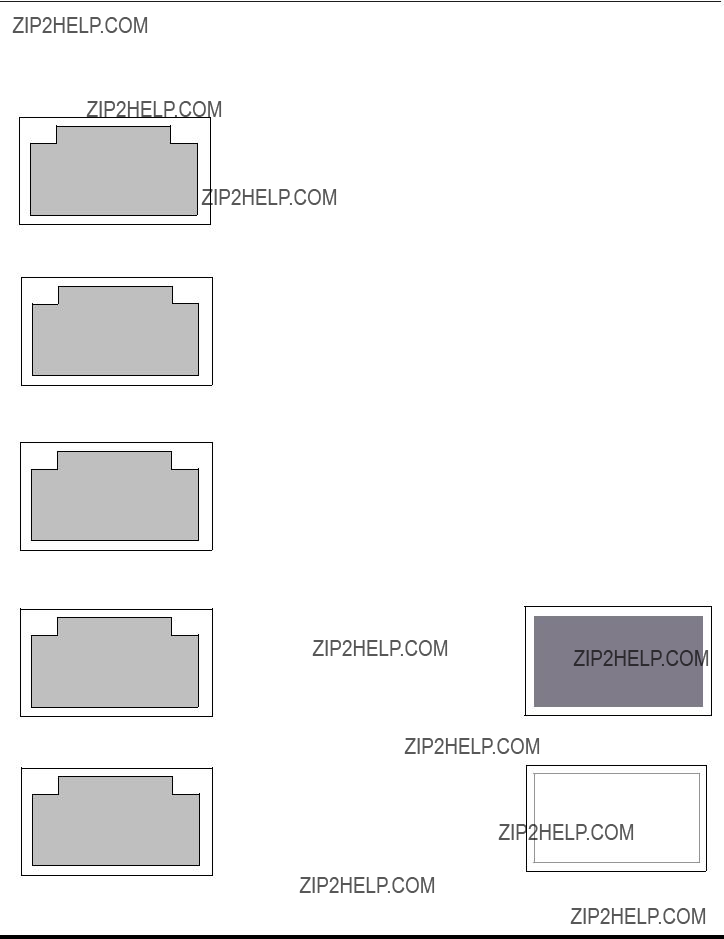
MEN?? DE AUTO PROGRAMACI??N
Men?? de Auto Programaci??n
Para su conveniencia, el men?? de auto programaci??n ser?? desplegado en pantalla cuando el set sea encendido por primera vez. De ser necesario, siga los men??s y los procedimientos para ajustar las caracteristicas.
?? IDIOMA/LANGUE - Seleccione el idioma del men?? ENGLISH (Ingl??s), ESPA??OL o FRANCAIS (Franc??s).
LA ANTENA DEBE ESTAR
CONECTADA
AUTO PROGRAMACION
PRESIONE ACTION PARA SALIR
??Presione VOL ?? para seleccionar men?? en Ingl??s, Espa??ol, o Franc??s
?? MODO - Para seleccionar la modalidad de TV (antena) o CABLE dependiendo de la fuente de la se??al.
LA ANTENA DEBE ESTAR
CONECTADA
AUTO PROGRAMACION
PRESIONE ACTION PARA SALIR
??Presione VOL ?? para seleccionar modo de TELEVISI??N o CABLE.
?? PROGRAMA AUTO - Para programar autom??ticamente todos los canales con se??al.
LA ANTENA DEBE ESTAR
CONECTADA
AUTO PROGRAMACION
PRESIONE ACTION PARA SALIR
??Presione VOL ?? para iniciar la programaci??n autom??tica de canales.
?? CORRECCION GEOMAGNETICA - Debido al Campo Magn??tico de cada zona, ser??n necesarios algunos ajustes.
LA ANTENA DEBE ESTAR
CONECTADA
AUTO PROGRAMACION
PRESIONE ACTION PARA SALIR
??Presione VOL ?? para desplegar el men?? de ajuste.
??Presione ?? VOL ?? VOL ?? para ajustar la decoloraci??n de imagen.
CORRECCION GEOMAGNETICA
0- - - - - - - - - l - - - - - - - - -
t AJUSTE u
PRESIONE ACTION PARA SALIR
?? INCLINACION - Ajusta la inclinaci??n del cuadro debido al campo magn??tico de la tierra en el ??rea.
LA ANTENA DEBE ESTAR
CONECTADA
AUTO PROGRAMACION
PRESIONE ACTION PARA SALIR
??Presione VOL ?? para desplegar el men?? de ajuste.
??Presione ?? VOL ?? VOL ?? para ajustar la inclinaci??n de imagen .
INCLINACION
0- - - - - - - - - l - - - - - - - - -
t AJUSTE u
PRESIONE ACTION PARA SALIR
5 ??

CONEXIONES DE EQUIPO OPCIONAL
Conexiones de Equipo Opcional
Conexi??n de la Videocasetera
Videocaseteras, equipo de videodiscos, equipo de videojuegos y teletexto pueden tambi??n ser conectados a la entrada de conexi??n de v??deo. Vea el manual de su equipo opcional para m??s informaci??n.
Nota: La entrada de VIDEO 1 es una entrada de prop??sito dual. Es para conectar equipos de 480i principalmente, tal como un reproductor de DVD usando los conectores de video por componentes Y PB PR y los conectores de audio L y R. Pero adem??s pueden conectarse fuentes de video compuesto convencionales como una videocasetera, usando solo los conectores de Y/ Video y AUDIO L y R. La informaci??n en pantalla mostrar?? Componente ?? Video 1 dependiendo de que fuente este conectada.
Videocasetera
TERMINALES EN PARTE POSTERIOR DE LA TV
CABLES NO INCLUIDOS
Si utiliza INPUT 1 como entrada de video por componentes, conecte las salidas de Audio/Video de su VCR a los conectores de INPUT 2. INPUT 3 tambien puede ser utilizado para conectar una VCR u otro equipo de video opcional.
Nota: El control remoto debe ser programado con los c??digos que se incluyen para operar la videocasetera.
Viendo un programa de televisi??n
Procedimiento
1.Seleccione ANT1 en el men?? de SET UP (Ajuste) bajo PROG CNLS (Programaci??n de canales).
2.Sintonize la televisi??n al programa de televisi??n que desea ver.
Viendo un v??deo
Procedimiento
??Opci??n A
1.Seleccione ANT1 en el men?? de SET UP bajo PROG CNLS.
2.Presione el bot??n de TV/VIDEO en el control remoto para seleccionar la entrada de v??deo (VIDEO 1, VIDEO 2, etc.) que est?? conectada a su videocasetera.
3.Comience el v??deo.
??Opci??n B
1.Seleccione ANT2 en el men?? de SET UP bajo PROG CNLS.
2.Sintonize su televisi??n al canal 3 ?? 4, dependiendo de su videocasetera.
3.Comience el v??deo.
Grabando un programa de televisi??n
Procedimiento
??Opci??n A (Grabando y viendo el mismo programa)
1.Seleccione ANT2 en el men?? de SET UP bajo PROG CNLS.
2.Sintonize su televisi??n al canal 3 ?? 4, dependiendo de su videocasetera.
3.Usando la videocasetera, sintonize el programa de televisi??n que desea grabar.
4.Comience a grabar.
??Opci??n B (Grabando un programa mientras se ve otro programa)
1.Seleccione ANT1 en el men?? de SET UP bajo PROG CNLS.
2.Presione el bot??n de TV/VIDEO en el control remoto para seleccionar la entrada de v??deo ( VIDEO 1, VIDEO 2, etc.) que est?? conectada a su videocasetera.
3.Usando la videocasetera, sintonize el programa de televisi??n que desea grabar.
4.Comience a grabar.
5.Presione el bot??n deTV/VIDEO en el control remoto para regresar a la modalidad de PTV.
6.Sintonize su televisi??n al programa de televisi??n que desea ver.
6 ??

Indicador APAGADO/ENCENDIDO Nota: El indicador de APAGADO/ENCENDIDO (rojo) estar?? prendido cuando el televisor est?? encendio.
Nota: La conexi??n
Abra la puerta del panel frontal de la TV para usar estas conexiones para su equipo opcional (videoc??mara, VCR u otros componen tes de v??deo). Seleccione el modo de entrada video 3 presionanado el bot??n TV/VIDEO.
Procedimiento
1.Conecte su equipo a las conexiones Audio/V??deo en la parte frontal o posterior de la televisi??n.
2.Presione TV/VIDEO para seleccionar la entrada de VIDEO 3.
3.Opere el equipo como se instruye en el manual del equipo.
Panel de Control Frontal (modelos
Siga el procedimiento de arriba para conectar el equipo opcional a las entradas fontales de Audio/Video.
Nota: El indicador de APAGADO/ENCENDIDO (rojo) estar?? prendido cuando el tlelvisor est?? encendido.
Indicador APAGADO/ENCENDIDO
p CH
qCH
ENCENDIDO/APAGADO SENSOR INFRARROJO
Nota: La conexi??n
7 ??

CONEXIONES DE EQUIPO OPCIONAL
Nota: El control remoto debe ser programado con los c??digos que se incluyen para operar el decodificador de cable.
Viendo un Canal de Cable Premium (codificado)
Procedimiento
1.Seleccione ANT2 en el men?? de SET UP (Ajuste) bajo PROG CNLS (Programaci??n de Canales).
2.Sintonize la televisi??n al canal 3.
3.Usando el decodificador de cable, sintonize el canal de cable premium que desea ver.
Nota: Para usar funciones especiales tales como T??tulos de Canal, ANT1 debe estar seleccionada en el men?? de SET UP bajo PROG CNLS.
Conexiones del Decodificador de Cable y Videocasetera
Siga este diagrama cuando conecte su televisi??n tanto a una videocasetera como a un decodificador de cable.
Nota: El control remoto debe ser programado con los c??digos que se incluyen para operar la videocasetera y decodificador de cable (caja de cable).
Viendo un canal de cable premium (codificado)
Procedimiento
1.Seleccione ANT2 en el men?? de SET UP (Ajuste) bajo PROG CNLS (Programaci??n de canales).
2.Sintonize la televisi??n al canal 3.
3.Usando el decodificador de cable, sintonize al canal de cable premium que desea ver.
Grabando un canal de cable premium (codificado)
Procedimiento
1.Seleccione ANT2 en el men?? de SET UP bajo PROG CNLS.
2.Presione el bot??n TV/VIDEO en el control remoto para seleccionar la entrada de v??deo (VIDEO 1, VIDEO 2, etc) que est?? conectada con su videocasetera.
3.Encienda la videocasetera.
4.Sintonize la videocasetera al canal 3 o 4, dependiendo de su televisi??n.
5.Usando el decodificador de cable, sintonize al canal de cable premium que desea grabar.
6.Comience a grabar.
Nota: Para ver un canal diferente mientras graba:
???Seleccione ANT1 en el men?? de SET UP bajo PROG CNLS.
???Presione el bot??n TV/VIDEO en el control remoto para seleccionar la modalidad de televisi??n.
???Sintonize la televisi??n a un programa (excepto otro canal de cable premium).
8 ??

CONEXIONES DE EQUIPO OPCIONAL
Conexi??n del Decodificador de Televisi??n Digital
Utilice este diagrama para conectar el decodificador de Televisi??n Digital Panasonic
Entradas para Televisi??n Digital en la parte posterior del
Decodificador de Televisi??n Digital
TERMINALES EN LA PARTE POSTERIOR DEL SET
CABLES NO INCLUIDOS
Notas:
??El televisor tiene un grupo de entradas de video compuesto, que tiene tres entradas: Y, PB y PR. Los entradas separadas para las se??ales compuestas de color, proveen una mejor separaci??n de luminancia y color. Utilice las entradas de audio compuesto; Izquierda (L) y Derecha (R) para conectar las salidas de audio de su Decodificador de Televisi??n Digital Panasonic
??Seleccione el modo de salida para formato 480i del
9 ??

CONEXIONES DE EQUIPO OPCIONAL
Conexi??n de Salida Programable (PROG. OUT)
Para visualizar en la Televisi??n el Video y el Audio con equipo opcional de v??deo con??ctese a las terminales PROG.OUT en la parte posterior de la Televisi??n.
Nota:
???Cuando conecte se??al de video compuesto a la entrada de video 1, y esta sea la imagen principal, la se??al de salida del conector PROGRAM OUT sera sin color.
???Cuando conecte se??al
TERMINALES EN LA PARTE POSTERIOR DEL SET
CABLES NO INCLUIDOS
MONITOR VIDEOCASETERA
Procedimiento
1.Conecte el equipo opcional de video a las terminales PROG OUT y TO AUDIO AMP R/L.
2.El desplegado de terminal PROG. OUT es el mismo que el desplegado en pantalla.
3.V??ase el manual de equipo opcional para instrucciones acerca del grabado y monitoreo.
Para el Amplificador de Sonido / TO AUDIO AMP
Conecte a la terminal de entrada del AMP (amplificador) de sonido externo para escuchar el sonido en sistema est??reo.
Nota: Las terminales TO AUDIO AMP no pueden ser usadas directamente para bocinas externas.
Ajustes de Sonido (Audio)
1.Seleccionar ALTAVOCES SI en el men?? de SONIDO (AUDIO).
2.Ajuste el volumen del AMP (amplificador) al m??nimo.
3.Ajuste el volumen de la Televisi??n al nivel deseado.
4.Ajuste el volumen del AMP hasta igualar el de la Televisi??n.
5.Seleccionar ALTAVOCES NO&VAO en el men?? de SONIDO (AUDIO).
6.Ahora puede seleccionar el volumen, y el silencio, usando los controles de la Televisi??n.
Nota: En NO&FAO el audio se controla mediante el control de volumen del sistema del amplificador externo.
TERMINALES EN LA PARTE POSTERIOR DEL SET
CABLES NO INCLUIDOS
10 ??

BOTONES DE FUNCIONES DE LA IDI
Botones de funciones de la IDI
Bot??n PIP (Im??gen dentro de Im??gen)
Nota: El audio es de la im??gen principal solamente.
Bot??n Swap
Bot??n Size
 Im??gen Principal
Im??gen Principal
Marco IDI Grande
Marco IDI Peque??o
SIZE
PLAY
??Presione  (una vez desplegada la IDI) para escoger entre el marco IDI grande o peque??o.
(una vez desplegada la IDI) para escoger entre el marco IDI grande o peque??o.
Botones de Canal del IDI
 Marco IDI
Marco IDI
Im??gen Principal
PIP CH
VCR/DBS CH
desplegado para seleccionar los canales.
11 ??

BOTONES DE FUNCIONES DE LA IDI
Botones de funciones de la IDI (cont.)
Bot??n Move
?? El marco IDI puede ser colocado en cualquier esquina de la im??gen principal presionando
MOVE
REW
el bot??n  . Cada vez que el bot??n MOVE es presionado, el marco IDI se mover?? una posici??n como se ilustra.
. Cada vez que el bot??n MOVE es presionado, el marco IDI se mover?? una posici??n como se ilustra.
Bot??n Freeze
Im??gen principal
Marco
IDI
Notas:
???Presionar el bot??n FREEZE cuando el marco IDI no est?? desplegado, desplegar?? una im??gen congelada de la im??gen principal en el marco IDI.
???Presionar el bot??n FREEZE cuando el marco IDI est?? desplegado congelar?? la im??gen en la IDI. Presione el bot??n FREEZE de nuevo para continuar la im??gen.
Bot??n TV/VIDEO
Bot??n Search
Im??gen principal
??Esta funci??n permite hacer una busqueda de todos los
SEARCH
12 ??

OPERACI??N DEL CONTROL REMOTO
Operaci??n del Control Remoto
POWER
Presione para ENCENDER y APAGAR.
MUTE
Presione para desactivar el sonido.
Presione para seleccionar el funcionamiento del control remoto.
ACTION
Presione para accesar los men??s.
TV/VIDEO
Presione para seleccionar la Modalidad de televisi??n o v??deo.
MENU
Presione para accesar el men?? de DTV, DBS o
DVD.
Presione el teclado num??rico para seleccionar cualquier canal.
EUR7613Z30
Presione para regresar al canal previamente visto o modo de v??deo.
Instalaci??n de Pilas en el Control Remoto
Use dos pilas AA:
Quite la tapa del compartimiento de pilas presionando en direcci??n a la flecha.
Instale las pilas igualando las marcas (+) y
Nota: LA instalaci??n incorrecta puede causar derrame y corrosi??n que da??ar?? al Control Remoto.
SAP
Accesa el segundo programa de audio.
 VOL VOL
VOL VOL
Presione para ajustar el nivel del audio de la TV y navegar en los men??s.
CH
CH
Presione para seleccionar el siguiente canal y navegar en los men??s.
RECALL
Presione para visualizar la hora, el canal, cron??metro de apagado autom??tico, y otras opciones.
PROG
Presione para delimitar entre los canales mayores y menores.
EXIT
Botones de funci??n de DBS.
GUIDE
Botones de funci??n de DBS y DVD.
Botones de funci??n Componente.
Precauciones
???Reemplace las pilas por pares.
???No mezcle tipos de pilas diferente (carbono de zinc con alcalina).
???No intente cargar, hacer cortocircuito, desarmar, calentar o quemar la pilas
13 ??
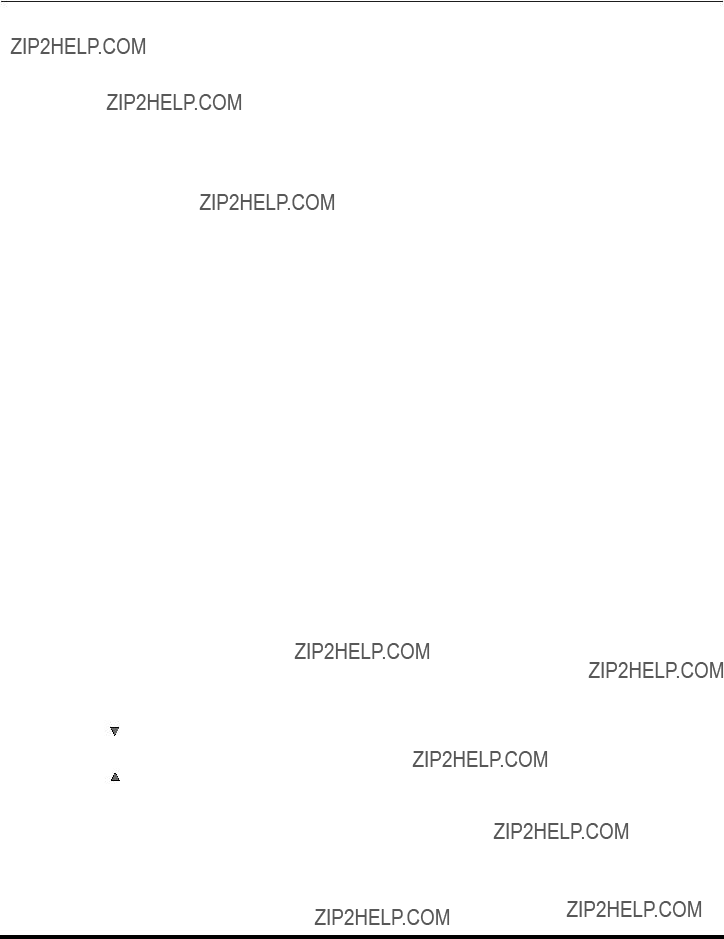
OPERACI??N DEL CONTROL REMOTO
Tabla del Modo operacional de las Teclas
Esta tabla define que teclas funcionan despu??s de programar (si son requeridas) el control remoto, cuando se seleccciona uno de los modos TV, CABLE, DBS, VCR, DVD.
14 ??

15 ??

OPERACI??N DEL CONTROL REMOTO
Programando El Control Remoto
El Control Remoto Universal puede programarse para operar componentes de varios fabricantes usando los botones de funci??n para VCR, DVD, CABLE o DBS. Siga los procedimientos para programar su Control Remoto con o sin c??digo para el componente.
Modos De Default Para El Control Remoto
Determine el fabricante del componente y busque en la tabla su c??digo.
Procedimiento
???Confirme que el componente est?? conectado y en operaci??n.
???Apague el componente.
ACTION
???Presione el bot??n de la funci??n apropiada del componente en el Control Remoto. (VCR, DVD, CABLE o DBS).
???Ponga el c??digo del componente de 3 d??gitos usando el teclado num??rico (botones 0 ~ 9) del Control Remoto.
???Presione el bot??n POWER del Control Remoto para probar el componente. Si ??ste procedimiento ha sido exitoso, el
del Control Remoto para probar el componente. Si ??ste procedimiento ha sido exitoso, el
componente se encender?? .
Consejos Utiles: C??digo sin ??xito
Si el componente no opera con el Control Remoto, repita el procedimiento usando otro c??digo. (Algunas marcas tienen m??ltiples c??digos.)
Si un c??digo se ha puesto incorrectamente, o si el procedimiento toma m??s de 30 segundos, la programaci??n ha fracasado.
Programaci??n Sin C??digo
Este procedimiento busca todos los c??digos y se le llama ???m??todo de secuencia.???
???Confirme que el componente est?? conectado y en operaci??n.
???Apague el componente.
ACTION
???Presione el bot??n de la funci??n apropiada del componente en el Control Remoto.
???Presione el bot??n VOL ?? para ubicarse en el siguiente c??digo. Presione el bot??n?? VOL para regresar al c??digo anterior.
??? Presione el bot??n POWER del Control Remoto para probar el componente. Si ??ste procedimiento ha sido exitoso, el
del Control Remoto para probar el componente. Si ??ste procedimiento ha sido exitoso, el
componente se encender??.
Nota: Repita los pasos anteriores hasta que el c??digo del componente sea encontrado. Puede tomar varios intentos hasta encontrar el c??digo correcto.
ACTION
16 ??

OPERACI??N DEL CONTROL REMOTO
C??digos de Componentes
El Control Remoto Universal tiene capacidad de operar varias marcas de componentes despu??s de introducir el c??digo apropiado. A causa del l??mite de memoria no se han incluido todos los c??digos existentes, por lo cual es posible que algunos componentes no operen. El Control Remoto Universal no controla todas la funciones y caracter??sticas disponibles en todos los modelos.
Escriba los n??meros del c??digo en este espacio. Esto le servir?? como referencia cuando necesite programar su Control Remoto.
C??digos para VCR
17 ??

OPERACI??N DEL CONTROL REMOTO
C??digos de Componentes (cont.)
C??digos para Decodificador de Cable
C??digos para DVD
C??digos para DBS
18 ??

NAVEGACI??N DEL MENU DE ??CONOS
Navegaci??n del menu de ??conos
Imagen normal
19 ??
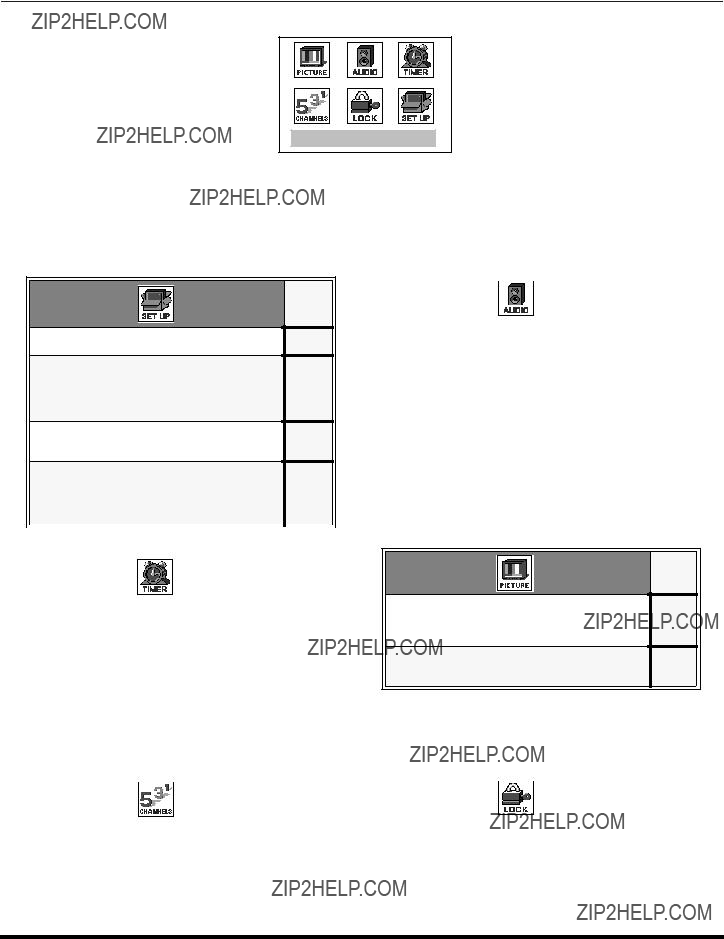
MEN?? DE ICONOS PRINCIPAL
Men?? de ??conos Principal
EXIT
Men?? de Iconos
Estas tablas muestran todos los men??s de cada icono y a que p??ginas ir para sus descripciones.
OTROS AJ.
rAUTOENCENDIDO
OTROS AJ.
rMV
20 ??

OPERACI??N DEL MEN?? DE ICONOS
Operaci??n del Men?? de Iconos
AJUSTE 
Nota: Vea la p??g. 19 para los procedimientos de navegaci??n del men?? de ??conos.
Idiomas del Men??
En el men?? de SET UP (AJUSTE) bajo IDIOMA/LANGUE seleccione el idioma del men?? ENGLISH (Ingl??s), ESPA??OL ?? FRANCAIS (Franc??s).
Prog Cnls (Programaci??n de Canales)
?? MODO - Para seleccionar la modalidad de TV (antena) o CABLE dependiendo de la fuente de la se??al.
VOL ?? para seleccionar TELEVISI??N ?? CABLE.
VOL ?? para seleccionar ANT1?? ANT2.
?? PROGRAMA AUTO
?? PROGRAMA MANUAL - Para manualmente incluir o borrar canales.
21 ??

OPERACI??N DEL MEN?? DE ICONOS
CC (Subt??tulos)
Esta televisi??n tiene un decodificador integrado que despliega subt??tulos (texto en letras blancas o de colores sobre un fondo negro) en pantalla. Permite al usario leer el di??logo de un programa de televisi??n u otra informaci??n. El programa visto debe incluir la modalidad de subt??tulos para que esta funci??n opere.
?? CC EN MUDO - Activa la modalidad de subtitulos en pantalla cuando el bot??n MUTE (MUDO) en el control remoto es
??Presione VOL ?? para seleccionar:
???NO - Cuando no se desea la modalidad de subt??tulos.
???C1 - Para que la informaci??n relacionada con el v??deo sea desplegada en hasta 4 l??neas en pantalla a la vez. (No bloquea partes relevantes de la imagen). El texto puede ser en cualquier idioma.
???C2- Otras modalidades de informaci??n relacionada con el video.
Nota: Se recomienda el modo C1 para ver subtitulos.
Otros Ajustes
??AUTOENCENDIDO - Seleccione SI para encender la televisi??n al mismo tiempo que el Decodificador de Cable u otros componentes, ?? seleccione NO, para hacerlo.
?? CANAL INFO - Seleccione SI para desplegar la informaci??n cuando cambie de canal.
?? CORRECCION GEOMAGNETICA - Debido al Campo Magn??tico de cada zona, ser??n necesarios algunos ajustes.
??Presione VOL ?? para desplegar el men?? de
ajustes.
?? Presione ?? VOL ?? VOL ?? para ajustar la decoloraci??n de im??gen.
CORRECCION GEOMAGNETICA
0- - - - - - - - - l - - - - - - - - -
t AJUSTE u
PRESIONE ACTION PARA SALIR
22 ??
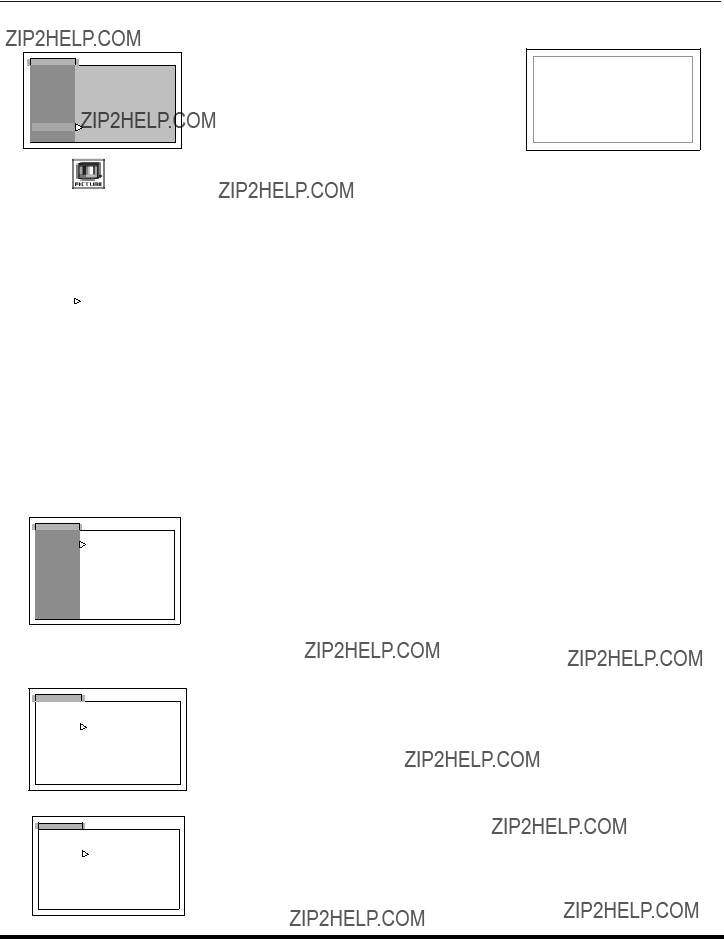
OPERACI??N DEL MEN?? DE ICONOS
Otros Ajustes (cont.)
Nota: Vea la p??g. 19 para los procedimientos de navegaci??n del men?? de ??conos.
AJ. IMAGEN
??MODO - Le permite escoger uno de tres modos de im??gen preseleccionados para ver el programa de una mejor manera.
nitidez).
AJ. (Ajustes) Im??gen
??COLOR - Ajusta la intensidad del color deseada.
??TINTE - Ajusta los tonos naturales de la piel.
??BRILLO - Ajusta las ??reas oscuras para detalles m??s n??tidos.
??CONTRASTE - Ajusta las ??rea blancas de la imagen.
??NITIDEZ - Ajusta para dar mejor claridad a los detalles de la silueta.
??NORMAL - Reajusta todas las modificaciones de la imagen a los predispuestos de f??brica.
IMAGEN
??Presione CH ?? para seleccionar el ajuste de im??gen deseado
??Presione ?? VOL ??VOL ?? para ajustar.
Otros Ajustes
??TEMP COLOR (temperatura) - Para aumentar o disminuir el rojo y el azul para acomodarse a las preferencias personales.
IMAGEN
?? Presione VOL ?? para seleccionar ROJO, AZUL ?? NORMAL.
?? MV (Velocidad de modulaci??n) - Incrementa la nitidez de la im??gen y da mejor transici??n de blancos a negros.
IMAGEN
?? Presione VOL ?? para seleccionar SI ?? NO.
23 ??

OPERACI??N DEL MEN?? DE ICONOS
Cron??metro
Nota: Vea la p??g. 19 para los procedimientos de navegaci??n del men?? de ??conos.
Ajuste del reloj
?? Hora y D??a - Ajuste la hora y d??a de la semana.
CRONOMETRO
??Presione ?? VOL ?? VOL ?? para seleccionar horas AM ?? PM.
??Presione CH ?? para seleccionar la posici??n de minutos.
??Presione ?? VOL ?? VOL ?? para seleccionar minutos.
?? Presione CH ?? para escoger DIA, despues presione VOL ?? para seleccionar d??a.
Apagado
??TIEMPO? - Para poder apagar la Televisi??n en 30, 60 ?? 90 minutos. Seleccione NO para desactivar el
CRONOMETRO.
CRONOMETRO
?? Presione VOL ?? para seleccione 30, 60, 90 ?? NO.
Cronom
??ENCENDER, APAGAR, ELIJA y FIJO - Para encender y apagar la televisi??n a la hora seleccionada, en un canal seleccionado, en los d??as seleccionados.
Nota: La HORA debe anotarse en el men?? de RELOJ para que las funciones del CRONOMETRO funcionen.
CRONOMETRO
??Presione VOL ?? para seleccionar d??a o d??as.
??Presione CH ?? para seleccionar tiempo de encendido, luego presione VOL ??.
??Repita para ajustar el tiempo de apagado.
??Presione CH ?? para seleccionar ELIJA CANAL, luego presione VOL ?? para seleccionar el canal.
??Presione CH ?? para seleccionar ACTIVAR, luego presione VOL ?? para seleccionar SI.
.
Apagado despu??s de 90 minutos
La televisi??n se apaga autom??ticamente despu??s de 90 minutos cuando se encendi?? con el CRONOMETRO. Si se selecciona APAGAR o si se presiona una tecla, el apagado autom??tico de 90 minutos se cancela.
Activaci??n del CRONOMETRO
El CRONOMETRO est?? activo cuando la televisi??n est?? apagada o encendida. La televisi??n cambiar?? al canal seleccionado a la hora seleccionada seg??n se ajust?? en el CRONOMETRO.
24 ??
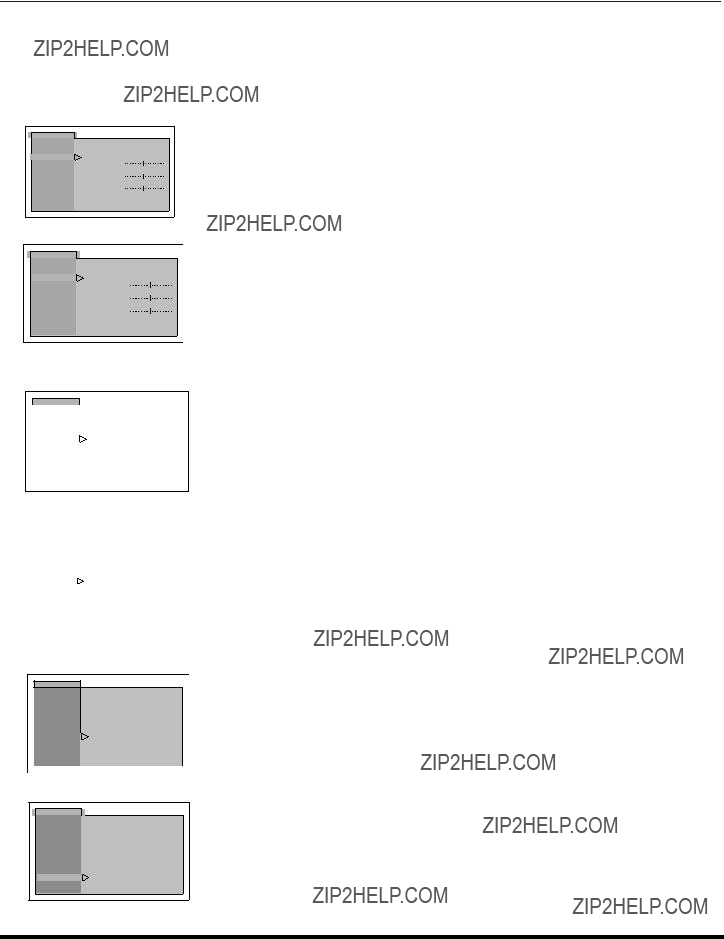
OPERACI??N DEL MEN?? DE ICONOS
AUDIO 
Nota: Vea la p??g. 19 para los procedimientos de navegaci??n del men?? de ??conos.
A.J. Audio
??MODO - Seleccione ESTEREO, SPA (Programa Secundario de audio) o MONO. (Use MONO cuando la se??al de est??reo es d??bil.)
AUDIO
MODO
AJ. AUDIO
ESTEREO SPA MONO
?? Presione VOL ?? para seleccionar ESTEREO, SPA ?? MODO.
BAJOS
OTROS AJ.
ALTOS
ENVOLVENTE
BALANCE
ALTAVOCES
?? BAJOS, ALTOS, BALANCE and NORMAL
AUDIO
MODO
Presione ?? VOL ?? VOL ?? para ajustar.
AJ. AUDIO
ESTEREO SPA MONO
BAJOS
OTROS AJ.
ALTOS
ENVOLVENTE
BALANCE
ALTAVOCES
Otros Ajustes
?? SONIDO IA - Autom??ticamente mantiene el volumen constante entre programas y comerciales.
AUDIO
??BBE?? - La tecnologia de sonido BBE mejora el entendimiento de los discursos y restaura el rango din??mico de pasajes musicales para proveer un sonido natural sobresaliente.
Envolvente
?? MODO - Sonido envolvente tridimensional con dos altavoces.
AUDIO
AJ. AUDIO
OTROS AJ.
?? Presione VOL ?? para seleccionar SI ?? NO.
Altavoces
AUDIO
AJ. AUDIO
OTROS AJ.
ENVOLVENTE
ALTAVOCES
Presione VOL ?? para seleccionar:
??SI - Los Altavoces de la televisi??n funcionan normalmente.
??APAGADAS Y SALIDA DE AUDIO VARIABLE - Los Altavoces de la TV est??n apagados, el sonido es ajustable mediante la televisi??n.
??APAGADAS Y SALIDA DE AUDIO FIJA - Los Altavoces de la TV est??n apagados, el sonido es ajustable s??lo mediante el amplificador externo.
25 ??

OPERACI??N DEL MEN?? DE ICONOS
CANALES 
Nota: Vea la p??g. 19 para los procedimientos de navegaci??n del men?? de ??conos.
Titulos
MANUAL - Para introducir los n??meros y t??tulos manualmente.
??Presione VOL ?? para desplegar el siguiente men??.
??Use el teclado num??rico del control remoto para seleccionar el canal deseado (hacer referencia a su gu??a de TV local).
??Presione CH ?? para seleccionar PONGA IDENTIDAD.
??Presione ?? VOL ?? VOL ?? para seleccionar caracteres.
Nota: Anule titulos de canal poniendo espacios en los cuatro lugares indicados pafa siglas.
CANALES
t PARA ESCOGER CANAL u
??PONGA TITULO - Para clasificar las conexiones de entrada de v??deo que se visualizan en la pantalla.
??Presione VOL ?? para desplegar el siguiente men??.
??Presione CH ?? ??CH ?? para mover cursor.
??Presione ?? VOL ?? VOL ?? para seleccionar la etiqueta de entrada predefinida moda (ver tabla inferior).
CANALES
26 ??
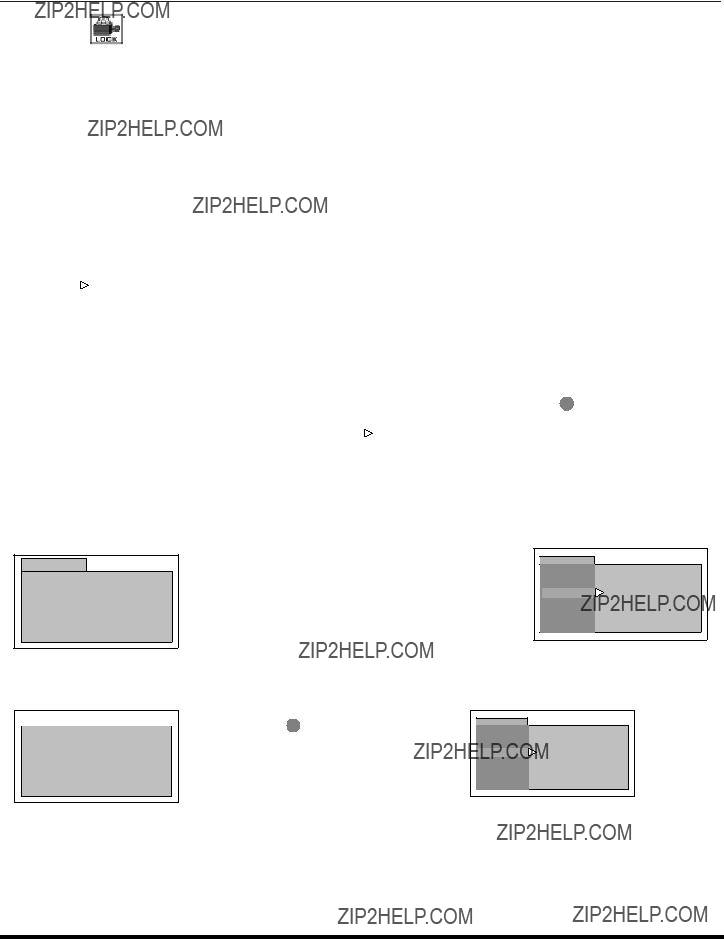
OPERACI??N DEL MEN?? DE ICONOS
BLOQUEO
Nota: Vea la p??g. 19 para los procedimientos de navegaci??n del men?? de ??conos.
Modo
??BLOQUEO - Seleccione BLOQUEO para prevenir juegos de v??deo y videocasetes de ser vistos (Use un c??digo que sea f??cil de recordar y escr??balo en un lugar seguro).
Notas:
???Use el teclado num??rico para introducir un c??digo secreto de cuatro d??gitos.
???Si usted no recuerda su c??digo, el BLOQUEO se desactivar?? en 12, 24, ?? 48 horas dependiendo de lo que est?? ajustado. Sea cuidadoso al seleccionar SIEMPRE. Si SIEMPRE ha sido seleccionado, y olvida su c??digo secreto, la TV debe ser atendida por un t??cnico calificado para limpiar el ajuste de BLOQUEO.
???Si selecciona CAMBIO DE CLAVE, e introduce un c??digo diferente al usado previamente en el men?? de BLOQUEO, su nuevo c??digo queda como el c??digo definitivo.
??No - Para apagar la funci??n de bloqueo.
?? JUEGO - Para bloquear los canales 3, 4 y las entradas de v??deo.
??Presione CH ?? para seleccionar cu??nto tiempo?.
??Presione VOL ?? para seleccionar 12 Horas, 24 Horas, 48 Horas ?? Siempre.
??CANAL - Para bloquear hasta cuatro canales de su elecci??n.
BLOQUEO
BLOQUEO
t PARA ESCOGER BLOQUEO u
MODO
TIEMPO?
12 HORAS
??TODOS - Para bloquear todos los canales y entradas de video.
BLOQUEO
MODO
TIEMPO?
12 HORAS
Nota: Si BLOQUEO, CANAL o TODOS est?? activado, y se selecciona alguna de las entradas de video o canales bloqueados, el mensaje BLOQUEADO aparecer?? en la esquina superior izquierda de la pantalla de la televisi??n.
27 ??

OPERACI??N DEL MENU
Operaci??n del Menu
Nota: Vea la p??g. 19 para los procedimientos de navegaci??n del men?? de ??conos.
Mensaje de Bloqueo
Si el
Mensaje de Bloqueo de IDI (Imagen en Imagen)
La funci??n del IDI est?? disponible cuando la caracter??stica
PROGRAMA IDI
RESTRINGIDO
Notas:
???Si la caracteristica
???Active el IDI seleccionando NO en Bloqueo y Clasificaci??n de Peliculas de EEUU, Programas de EEUU y Clasificaci??n de Canada (Ingles de Canada ?? Franc??s de Canada).
Programas de EEUU
Las caracter??sticas de este modelo de televisi??n y la ???Tecnolog??a
BLOQUEO
BLOQUEO NO
MODO
PROGRAMAS:
TIEMPO?PROGRAMAS DE EEUU
ACTIVADONO
INGRESAR - - - -
CLAVE
??Use el teclado num??rico para introducir su c??digo de cuatro d??gitos. (Use un c??digo f??cil de recordar, y escr??balo en un lugar seguro ).
??Presione CH ?? para seleccionar PROGRAMAS.
??Presione ?? VOL ??VOL ?? para seleccionar PROGRAMAS DE EEUU.
??Presione CH ?? para seleccionar ACTIVADO.
??Presione ?? VOL ??VOL ?? para mostrar el men?? de PROGRAMAS DE EEUU.
Tabla de Programas de EEUU
BLOQUEO
BLOQUEO
??Presione VOL ?? para seleccionar PROGRAMAS DE EEUU NO ?? SI.
??Presione CH ?? para seleccionar NO CLASIFICADOS.
??Presione VOL ?? para seleccionar NO CLASIFICADOS SI ?? NO.
Nota: Si se selecciona ???SI??? se recibir??n programas NO CLASIFICADOS. Si se selecciona ???NO??? se bloquear??n los programas NO CLASIFICADOS. Vea el recuadro Precauciones del Cliente en la siguiente p??gina.
??Presione CH ?? para seleccionar PROGRAMACION.
28 ??
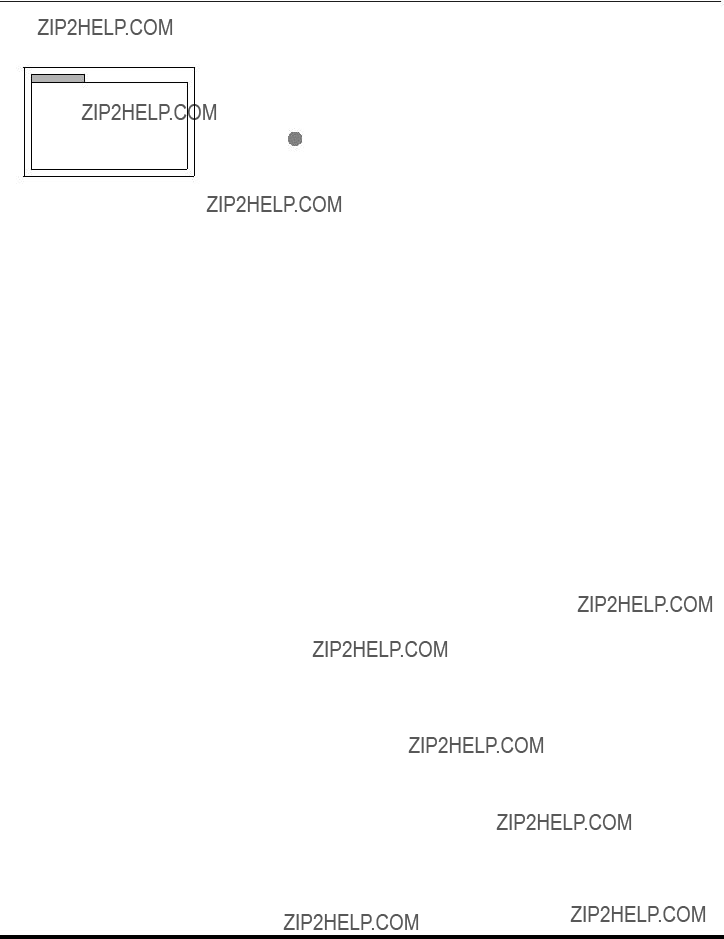
OPERACI??N DEL MENU
Tabla de Programas de EEUU (cont.)
BLOQUEO
??Presione CH ?? ?? CH ?? para mover el cursor entre las diferentes clasificaciones.
??Use ?? VOL ?? VOL ?? para seleccionar las clasificaciones que desea bloquear (ROJO) y desactivar el bloqueo (VERDE).
Nota: Vea la tabla de PROGRAMAS DE EEUU.
??Presione CH ?? para realzar TIEMPO?.
??Presione ?? VOL ??VOL ?? para seleccionar 12, 24, 48 horas ?? SIEMPRE.
TABLA DE PROGRAMAS DE EEUU
29 ??
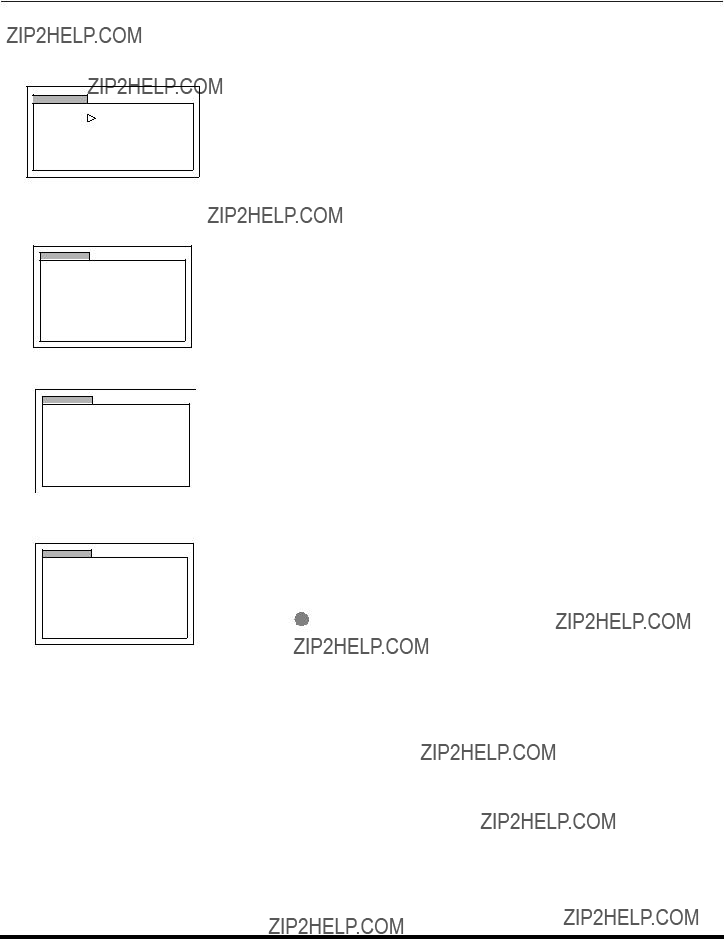
OPERACI??N DEL MENU
Peliculas de EEUU
Las caracter??sticas de este modelo de televisi??n y la ???Tecnolog??a
BLOQUEO
??Use el teclado num??rico para introducir su c??digo secreto de cuatro d??gitos. (Use un c??digo f??cil de recordar, y escr??balo en un lugar seguro. )
??Presione CH ?? para realzar PROGRAMAS.
??Presione ?? VOL ??VOL ?? para seleccionar PELICULAS DE EEUU.
??Presione CH ?? para realzar ACTIVADO.
??Presione ?? VOL ??VOL ?? para mostrar el men?? de PELICULAS DE EEUU.
TABLA DE PELICULAS DE EEUU
BLOQUEO
??Presione VOL ?? para seleccionar NO CLASIFICADOS SI o NO.
Nota: Algunas veces las pel??culas no son clasificadas por una variedad de razones. Pel??culas antiguas y extranjeras normalmente no tienen clasificaci??n.
BLOQUEO
??Presione VOL ?? para seleccionar PELICULAS DE EEUU NO ?? SI.
??Presione CH ?? para realzar NO CLASIFICADOS.
BLOQUEO
??Presione CH ?? ?? CH ?? para mover el cursor entre las diferentes clasificaciones.
??Use ?? VOL ?? VOL ?? para seleccionar las clasificaciones que desea bloquear (ROJO) y desactivar el bloqueo (VERDE).
Nota: Vea la tabla de CLASIFICACION DE PELICULAS DE EEUU.
??Presione CH ?? para realzar TIEMPO?.
??Presione ?? VOL ?? VOL ?? para seleccionar 12, 24, 48 horas ?? SIEMPRE.
30 ??

OPERACI??N DEL MENU
Sistemas de Clasificaci??n de Canad??
Ingl??s de Canad??
Las caracter??sticas de este modelo de televisi??n y la ???Tecnolog??a
BLOQUEO
BLOQUEO NO
MODO
PROGRAMAS:
TIEMPO?INGLES DE CANADA
ACTIVADONO
INGRESAR - - - -
CLAVE
??Use el teclado num??rico para introducir su c??digo de cuatro d??gitos. (Use un c??digo f??cil de recordar, y escr??balo en un lugar seguro ).
??Presione CH ?? para realzar PROGRAMAS.
??Presione?? VOL ??VOL ?? para seleccionar INGLES DE CANADA.
??Presione CH ?? para realzar ACTIVADO.
??Presione ?? VOL ??VOL ?? para mostrar el men?? de INGLES DE CANADA.
BLOQUEO
??Presione VOL ?? para seleccionar INGLES DE CANADA NO ?? SI.
??Presione CH ?? para realzar VER NO CLASIFICADOS.
??Presione VOL ?? para seleccionar VER NO CLASIFICADOS SI ?? NO.
Nota: E (Exento) Los programas excento incluyen: noticieros, deportivos, documentales y programas informativos; programas de entretenimiento, videos musicales, y programaci??n variada.
BLOQUEO
C
C8 +
uG
PG 14 + 18 +
??Presione CH ?? ??CH ?? para mover el cursor entre las diferentes clasificaciones.
??Use ?? VOL ?? VOL ?? para seleccionar las clasificaciones que desea bloquear (ROJO) y desactivar el bloqueo (VERDE).
??Presione CH ?? para realzar TIEMPO?.
??Presione ?? VOL ?? VOL ?? para seleccionar 12, 24, 48 horas o SIEMPRE.
.
TABLA DE INGLES DE CANADA
31 ??
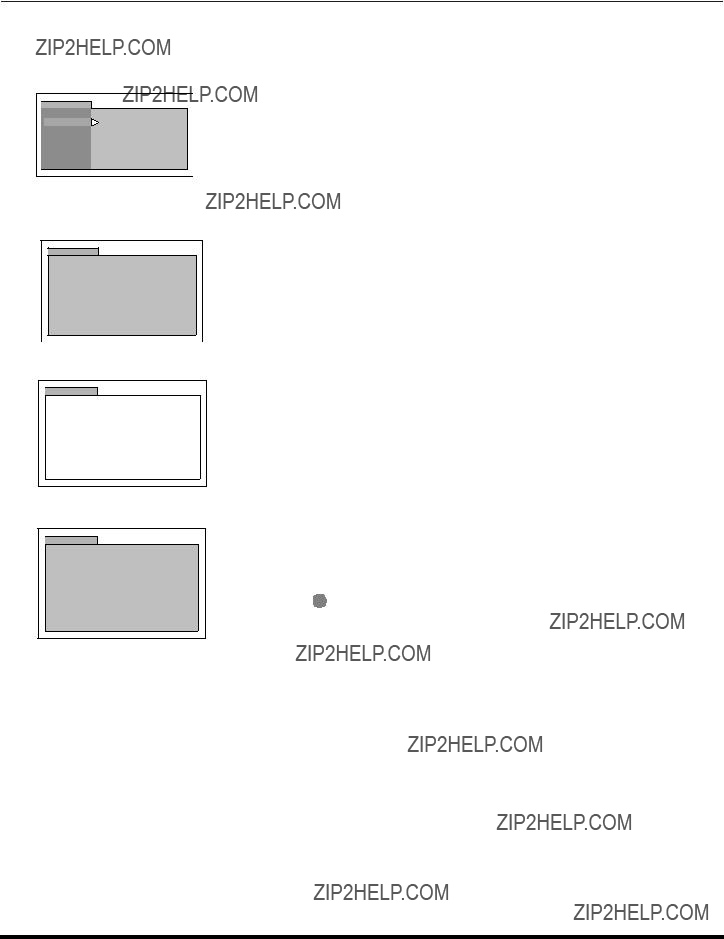
OPERACI??N DEL MENU
Franc??s de Canad??
Las caracter??sticas de este modelo de televisi??n y la ???Tecnolog??a
BLOQUEO
BLOQUEO NO
MODO
PROGRAMAS:
TIEMPO?FRANCES DE CANADA
ACTIVADONO
INGRESAR - - - -
CLAVE
BLOQUEO
G
8 ANS+
u13 ANS+
16 ANS+
18 ANS+
BLOQUEO
??Use el teclado num??rico para introducir su c??digo de cuatro d??gitos. (Use un c??digo f??cil de recordar, y escr??balo en un lugar seguro ).
??Presione CH ?? para realzar PROGRAMAS.
??Presione ?? VOL ?? VOL ?? para seleccionar FRANCES DE CANADA.
??Presione CH ?? para realzar ACTIVADO.
??Presione ?? VOL ?? VOL ?? para mostrar el men?? de FRANCES DE CANADA.
??Presione VOL ?? para seleccionar FRANCES DE CANADA SI o NO.
??Presione CH ?? para realzar VER NO CLASIFICADOS.
??Presione VOL ?? para seleccionar VER NO CLASIFICADOS SI ?? NO.
Nota: E (Si se selecciona ???SI??? se recibir??n programas NO CLASIFICADOS. Si se selecciona ???NO??? se bloquear??n los programas NO CLASIFICADOS. Vea el recuadro Cuidado del Cliente en la parte inferior de la p??gina.)
.
BLOQUEO
G
8 ANS+
u13 ANS+
16 ANS+
18 ANS+
13ANS+, 16ANS+ y 18ANS+ ser??n bloqueados
??Presione CH ?? ??CH ?? para mover el cursor entre las diferentes clasificaciones.
??Use ?? VOL ??VOL ?? para seleccionar las clasificaciones que desea bloquear (ROJO) y desactivar el bloqueo (VERDE).
??Presione CH ?? para realzar TIEMPO?.
??Presione ?? VOL ??VOL ?? para seleccionar 12, 24, 48 horas ?? SIEMPRE.
32 ??
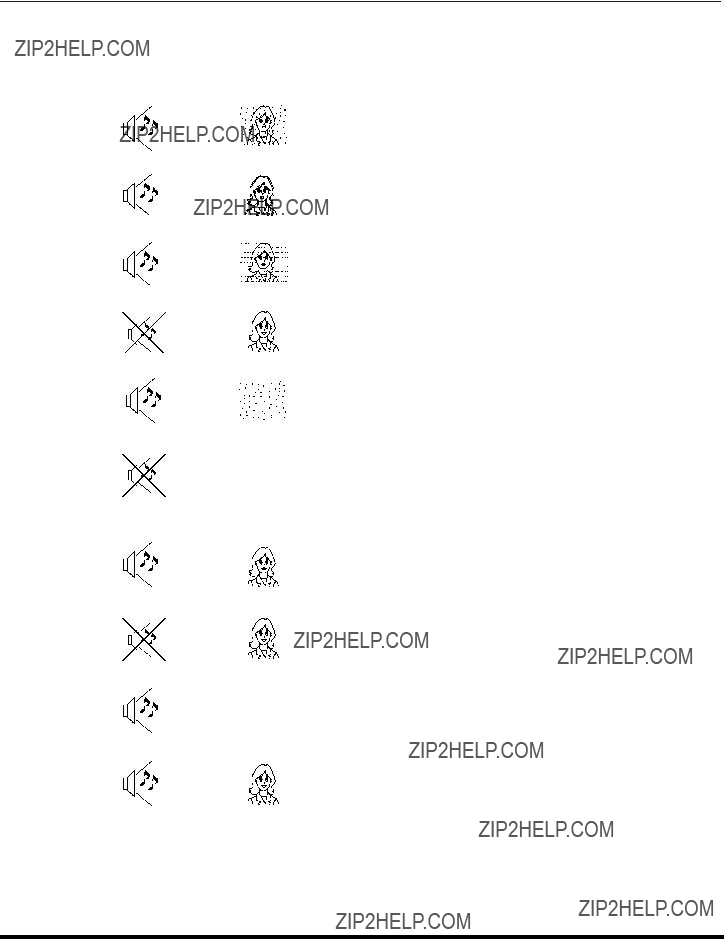
CUADRO DE LOCALIZACI??N DE FALLAS
Cuadro de Localizaci??n de Fallas
Antes de solicitar servicio, establezca los s??ntomas y lleve a cabo las siguientes posibles soluciones.
33 ??
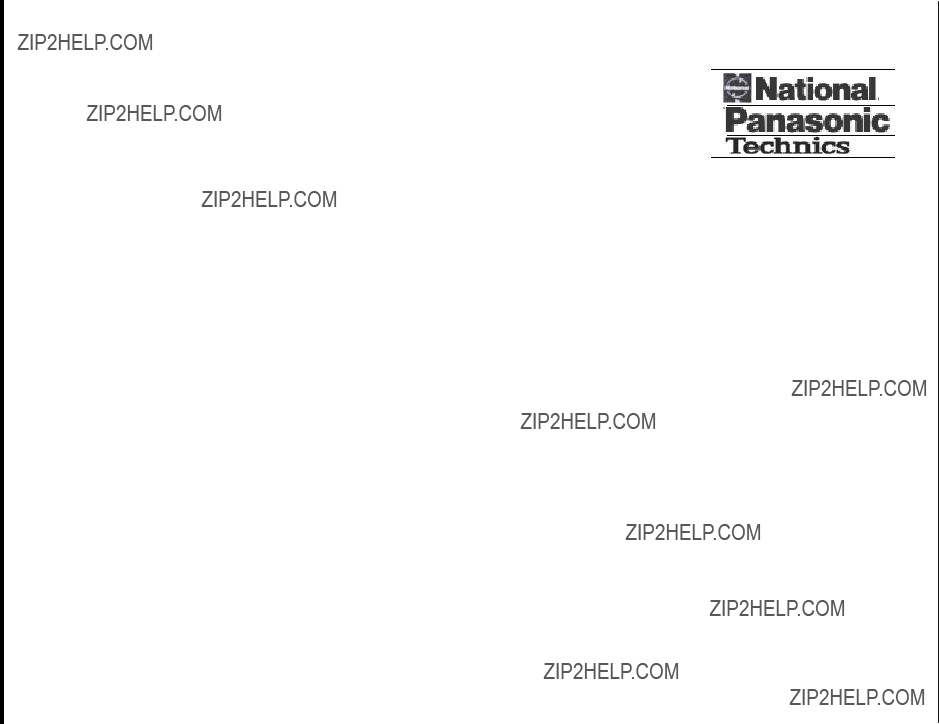
?? 34
(Para los modelos
Nota: La hoja de garant??a y la informaci??n de centros de servicio para el
Guia de Servicios Tecnicos
En caso que su unidad deba ser reparada en cualquier otro pais que no sea el de compra, se ruega ponerse en contacto con uno de los centros de servicio mencionados por pais en esta Guia. Recuerde que la presente Guia de Servicios T??cnicos no es garantia y que la presentaci??n de la misma no acondiciona en ning??n momento a que el servicio prestado sea gratuito, sino con pagos correspondientes, salvo aquellos que se presten de acuerdo con las condiciones estipuladas en esta Guia y que se realicen en los paises de su aplicaci??n. En caso que la pieza o piezas requeridas est??n sujetas a restricciones de importaci??n, rogamos tener presente que se podria requerir m??s tiempo para la reparaci??n del producto. En algunos casos, el servicio no podra realizarse, por no disponer de las piezas necesarias debido a restriciones de importaci??n oporque las t??cnicas o herramientas para tales repara- ciones no existen en paises donde estos productos no est??n a la venta en nuestros distribuidores de ventas autorizados.
Casas De Servicio Autorizadas
ECNICOST ERVICIOSS DE UIAG
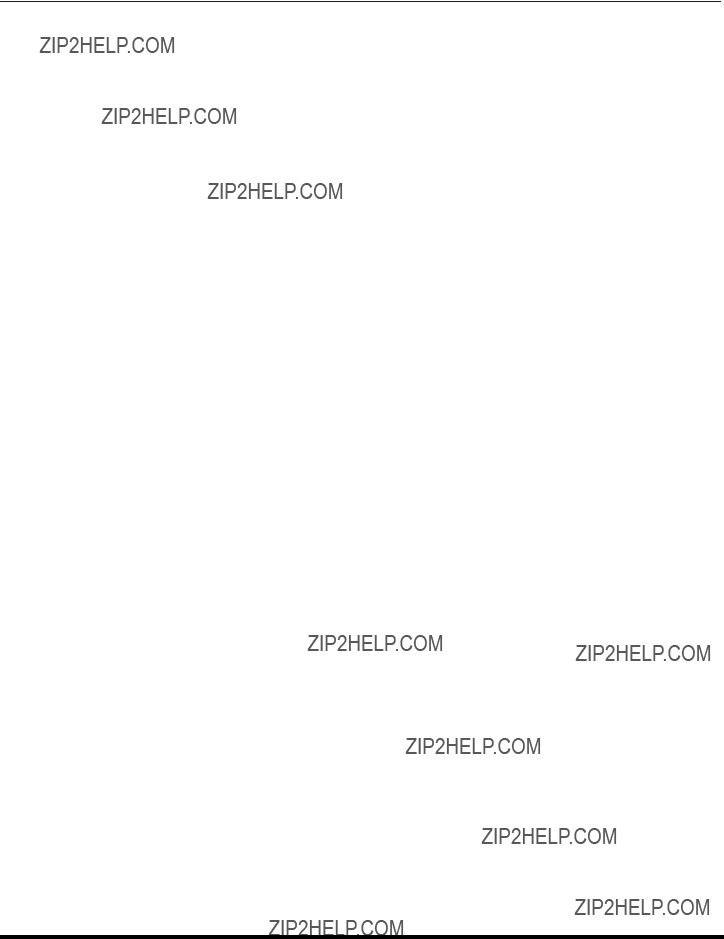
INDICE
Indice
A
A.J. Audio 25
AJ. (Ajustes) Imagen 23
Ajuste 21
Ajuste del reloj 24
Altavoces 25
Altos 25
Antena 21
Antena VHF/UHF 3
Apagado 24
Audio 25
Autoencendido 22
B
Bajos 25 Balance 25 BBE 25 Bloqueo 27 Bot??n Freeze 12 Bot??n Move 12 Bot??n PIP 11 Bot??n Search 12 Bot??n Size 11 Bot??n Swap 11
Bot??n TV/VIDEO 12 Botones de Canal del IDI 11
Botones de funciones de la IDI 11 Brillo 23
C
Cable de Suministro de Corriente Alterna 3
Canal Info 22
Canales 26
CC En Mudo 22
C??digos de Componentes 17 C??digos para DBS 18 C??digos para Decodificador
de Cable 18 C??digos para DVD 18 C??digos para VCR 17 Color 23
Conexi??n de Antena 3 Conexi??n de cable 3 Conexi??n de Cable / Antena 3 Conexi??n de la Videocasetera 6 Conexi??n del Decodificador
de Cable 8
Conexi??n del Decodificador de Televisi??n Digital 9
Conexiones de Cable Opcional 3 Conexiones de Equipo Opcional 6
Conexiones del Decodificador de Cable y Videocasetera 8
Contraste 23
Correccion Geomagnetica 5, 22 Cronom 24
Cron??metro 24
Cuadro de Localezaci??n de Fallas 33 Cuidado y limpieza 2
E
Envolvente 25
Especificaciones 2
Estereo 25
F
Felicidades 2
Franc??s de Canada 32
G
Gabinete y Control Remoto 2 Guia de Servicios Tecnicos 34
I
Idioma/langue 5
Idiomas del Men?? 21
Imagen 23
Inclinacion 5, 23
Informaci??n Importante 4
Ingl??s de Canada 31
Instalaci??n 3
Instalaci??n de Pilas en el
Control Remoto 13
J
Juego 27
M
Manual 26
Mensaje de Bloqueo 28
Menu de auto Programaci??n 5 Men?? de Iconos 20
Menu de ??conos Principal 20 Modo CC 22
Modos De Default Para El Control Remoto 16
Mono 25
N
Navegaci??n del menu de ??conos 19 Nitidez 23
Normal 23, 25
O
Operaci??n del Control Remoto 13 Operaci??n del men?? de Iconos 21 Operaci??n del Menu
P
Panel de Control Frontal 7 Pantalla 2
Para el Amplificador de Sonido 10 Peliculas de EEUU 30
Ponga Titulo 26 Precauci??n 3 Programa Auto 5, 21 Programa Manual 21
Programaci??n de Canales 21 Programando El Control Remoto 16 Programaci??n Sin C??digo 16 Programas de EEUU 28
R
Registro del Usuario 2
S
Sistemas de Clasificaci??n de Canada 31
Sonido IA 25 SPA 25 Subt??tulos 22
T
Tabla de Caracter??sticas 4
Tabla De Clasificaci??n De Pel??culas De EEUU 30
Tabla De Clasificaciones Para El Frances De Canada 32
Tabla De Ingles De Canada 31 Tabla De Peliculas De EEUU 30 Tabla de Programas de EEUU 28 Tabla de Titulos 26
Tabla del Modo operacional de las Teclas 14
Temp Color 23 Tinte 23 T??tulos 26
U
Ubicaci??n de la Televisi??n 3
V
Velocidad de modulaci??n 23
35 ??

NOTAS
36 ??

NOTAS
37 ??

NOTAS
38 ??