
Concertmate?? 970
OWNER???S MANUAL Portable Electronic Keyboard
Please read before using this equipment.
Cat. No.

Concertmate?? 970
OWNER???S MANUAL Portable Electronic Keyboard
Please read before using this equipment.
Cat. No.

FEATURES
Your Optimus Concertmate 970 Porta- ble Electronic Keyboard is a
Your Concertmate 970???s features in- clude:
20 Juke Box Tunes ??? let you hear a sample of what you and the Concert- mate 970 can do. You can also turn off the melody portion so you can play along with accompaniment.
100 Sounds ??? let you set your Con- certmate 970 to sound like anything from a harpsichord to a
Tempo Control ??? lets you speed up or slow down the tempo of any select- ed music pattern.
50
Auto Accompaniment ??? lets you au- tomatically play a preset harmonic pat- tern to match the selected auto- rhythm.
Tune Control ??? lets you adjust the pitch of your keyboard so you can play in tune with other instruments.
Transpose Function ??? lets you in- stantly change the key of the music, even while you are playing.
Two
Headphones/Output Jack ??? lets you connect headphones so you can play without disturbing others, or an exter- nal amplifier so you can play for a crowd.
Three Power Options ??? let you pow- er the keyboard from internal batteries (not supplied), standard AC power (with an optional adapter), or your ve- hicle???s cigarette lighter socket (with an optional adapter) so you can make mu- sic almost anywhere.
??1997 Tandy Corporation. All Rights Reserved.
Concertmate and Optimus are registered trademarks used by Tandy Corporation. RadioShack is a trademark used by Tandy Corporation.
2

To fully enjoy the features and func- tions of this electronic keyboard, please read this manual carefully and completely.
Note: This owner???s manual explains how to use this electronic keyboard. It does not teach music.
We recommend you write your Concertmate 970???s serial number here. The number is on the bottom of the Concertmate 970.
Serial Number _________________
THE FCC WANTS YOU
TO KNOW
This keyboard complies with the limits for a Class B digital device as specified in Part 15 of FCC Rules. These limits provide reasonable protection against radio and TV interference in a residen- tial area. However, your keyboard might cause TV or radio interference even when it is operating properly. To eliminate interference, you can try one or both of the following corrective mea- sures:
???Increase the distance between the keyboard and the radio or TV
???Use outlets on different electrical circuits for the keyboard and the radio or TV
Consult your local RadioShack store or an experienced radio/TV technician if the problem still exists.
3
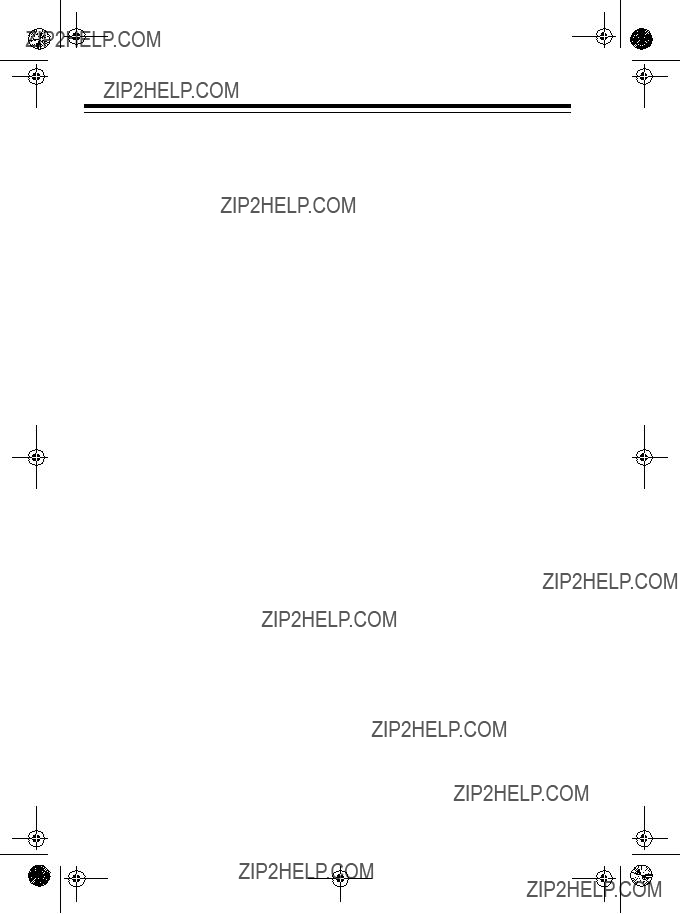
CONTENTS

PREPARATION
CONNECTING POWER
You can power your Concertmate 970 in any of these ways.
???Internal batteries (see ???Using Bat- teries???)
???Standard AC power using an optional AC adapter (see ???Using AC Power??? on Page 6)
???A vehicle???s cigarette lighter socket using an optional DC adapter (see ???Using Vehicle Battery Power??? on Page 6)
Notes:
???Connecting an AC or DC adapter automatically disconnects internal batteries.
???Always disconnect the adapter when you finish using the Con- certmate 970.
1.Press the tab on the battery com- partment cover, then pull up to remove the cover.
2.Put the batteries in the compart- ment as indicated by the polarity symbols (+ and
3.Replace the cover.
Notes:
???If you won???t be using the Concert- mate 970 with batteries for a week or more, or if you will be using only AC or vehicle battery power, remove the batteries.
Using Batteries
Your Concertmate 970 can use six AA batteries (not supplied) for power. For the best performance, we recommend alkaline batteries, such as RadioShack Cat. No.
Cautions:
???Only use fresh batteries of the required size and type.
???Be sure POWER/MODE is set to OFF while you install batteries.
???If the Concertmate 970 sounds weak or does not work properly, replace all six batteries. Do not mix old and new batteries.
Caution: Dispose of old batteries promptly and properly.
5

Using AC Power
You can power your Concertmate 970 from standard AC power using a
Cautions:
???You must use an AC adapter that supplies 9 volts and delivers at least 800 milliamps. Its center tip must be set to negative, and its plug must correctly fit the Concert- mate 970???s DC 9V jack. The rec- ommended adapter meets these specifications. Using an adapter that does not meet these specifi- cations could damage the Con- certmate 970 or the adapter.
???Always plug the AC adapter into the Concertmate 970 before you plug it into the AC outlet. Always unplug the AC adapter from the AC outlet before you unplug it from the Concertmate 970.
???Be sure POWER/MODE is set to OFF when you connect or discon- nect the adapter.
1.Insert the adapter???s barrel plug into the DC 9V jack on the back of the Concertmate 970.
6
2.Plug the adapter into a standard AC outlet.
Using Vehicle Battery Power
You can power your Concertmate 970 from your vehicle???s cigarette lighter socket using a
Cautions:
???You must use a DC adapter that supplies 9 volts and delivers at least 800 milliamps. Its center tip must be set to negative, and its plug must properly fit the Concert- mate 970???s DC 9V jack. The rec- ommended adapter meets these specifications. Using an adapter that does not meet these specifi- cations could damage the Con- certmate 970 or the adapter.
???Always plug the DC adapter into the Concertmate 970 before you plug it into the cigarette lighter socket. Always unplug the DC adapter from the cigarette lighter socket before you unplug it from the Concertmate 970.
???Be sure POWER/MODE is set to OFF while you connect or discon- nect the adapter.
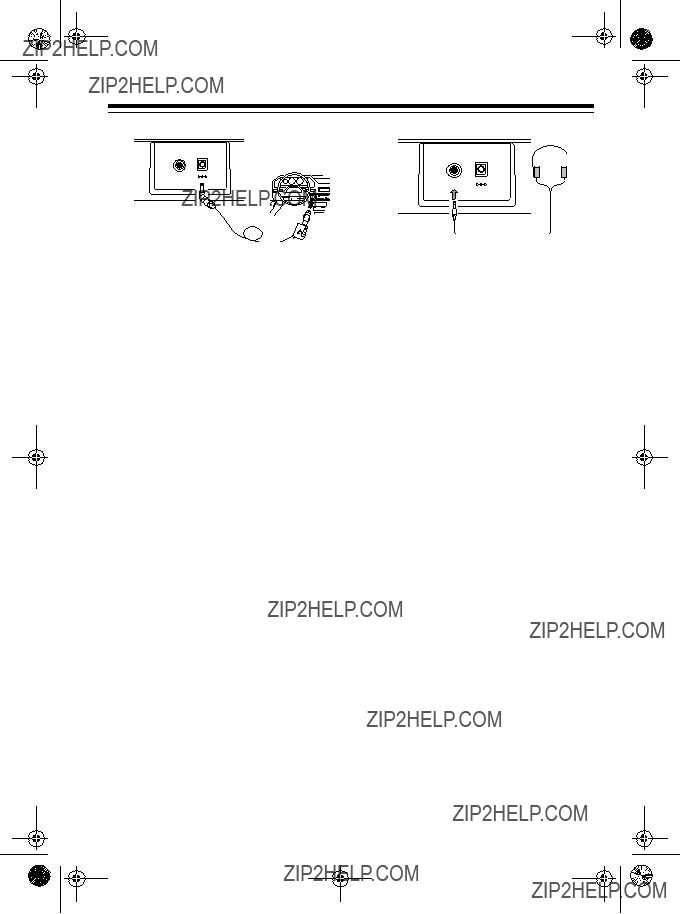
1.Plug the 5.5 mm outer diameter/ 2.1 mm inner diameter barrel plug into the cable so it reads ??? TIP.
2.Set the adapter???s voltage switch to 9 volts.
3.Insert the adapter???s barrel plug into the DC 9V jack on the back of the Concertmate 970.
4.Plug the other end of the adapter into the vehicle???s cigarette lighter socket.
CONNECTING
HEADPHONES
To listen to your Concertmate 970 without disturbing others, you can con- nect a pair of
To connect a pair of headphones, in- sert the headphones???
Note: Connecting headphones discon- nects the Concertmate 970???s
Listening Safely
To protect your hearing, follow these guidelines when you use headphones.
???Set the volume to the lowest set- ting before you begin listening. After you begin listening, adjust the volume to a comfortable level.
???Do not listen at extremely high volume levels. Extended high- volume listening can lead to per- manent hearing loss.
???Once you set the volume, do not increase it. Over time, your ears adapt to the volume level, so a volume level that does not cause discomfort might still damage your hearing.
7

CONNECTING AN
EXTERNAL AMPLIFIER
To amplify your Concertmate 970???s sound, you can connect it to an exter- nal amplifier (not supplied) using an audio cable with a
To connect an external amplifier to your keyboard, insert the cable???s 1/4- inch plug into the PHONES/OUTPUT jack on the back of the keyboard, and connect the cable???s other end to the amplifier???s input jack(s) (such as AUX IN or TAPE IN).
Your local RadioShack store sells a full line of amplifiers, speakers, and con- nection cables.
8
USING THE SHEET
MUSIC STAND
To easily view sheet music while play- ing your Concertmate 970, insert the supplied sheet music stand into the holes on the top back panel.

A LOOK AT YOUR KEYBOARD
UNDERSTANDING THE CONTROLS
READING THE DISPLAY
The Concertmate 970???s display lets you view the keyboard???s sound, rhythm, and juke box settings.
00. (decimal on the right) ??? shows the juke box setting. See ???Using the Juke Box??? on Page 11.
.00 (decimal on the left) ??? shows the sound setting. See ???Using the Preset Sounds??? on Page 12.
0.0 (decimal between the first and second digits) ??? shows the rhythm setting. See ???Using the Preset
9
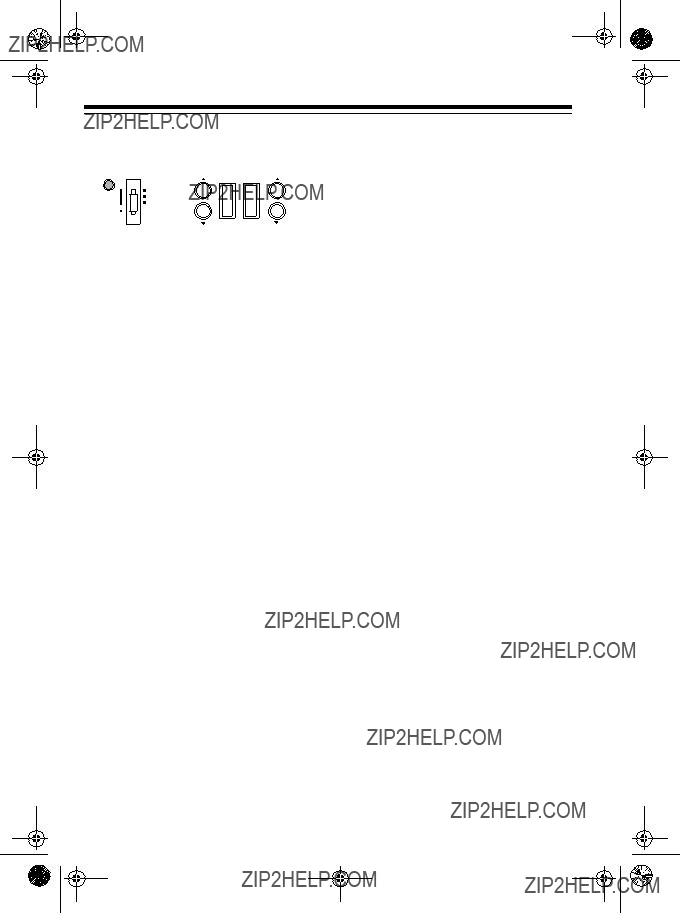
OPERATION
BASIC OPERATION
ON
FINGERED
CONCERT CHORD
NORMAL
OFF
TRANSPOSE/TU
1.To turn on the Concertmate 970, set POWER/MODE to NORMAL. The POWER/MODE indicator lights.
Note: To save power, the key- board automatically turns off after about 6 minutes if you do not press a key. To turn the keyboard on again, set POWER/MODE to OFF then back to NORMAL. (To cancel the auto power off feature, see ???Changing Auto Power Off??? on Page 20.
2.Begin playing the keyboard.
Notes:
???The Concertmate 970 automati- cally selects the sound PIANO (No. 00) when you turn the power on. To select a different sound, see ???Using the Preset Sounds??? on Page 12.
???To select an
???To play auto accompaniment, see ???Using Auto Accompani- ment??? on Page 17.
10

USING THE JUKE BOX
You can sit back and listen to the 20 tunes that come prerecorded in the juke box, or you can turn off a song???s melody and play along on the key- board.
Playing Back a Juke Box
Tune
1.Press JUKE BOX. The JUKE BOX indicator lights and the number of the current juke box tune appears on the display.
Note: The Concertmate 970 auto- matically selects the song SERE-
NADE ???EINE KLEINE NACHT- MUSIK??? (No. 00) when you turn the power on.
2.Choose a tune from the 20 JUKE BOX list and enter its
Notes:
???Precede a
???If you incorrectly enter the first digit, press JUKE BOX to clear your entry, then enter the cor- rect digit.
3.Press START/STOP to start playing the tune.
VOLUME SYNCHRO/ START/ TEMPO
TRANSPOSE/TU
You can change the tune by repeating Step 2 even while a tune is playing.
Note: Each tune plays a different preset sound for the melody, but you can change to another sound even while the tune is playing. Follow the steps under ???Selecting/ Playing a Preset Sound??? on Page 13 to select a different sound.
4.Adjust the volume as desired.
5.To change the tempo, press TEM- PO t or s. The current tempo set- ting appears on the display.
6.To stop playing the tune, press
START/STOP again.
To exit the juke box mode, press JUKE BOX so the JUKE BOX indi- cator turns off.
Playing Along with a Juke Box Tune
Follow these steps to have the Con- certmate 970 not play the melody of a juke box tune, so you can!
1. Select the tune you want to play.
11

2.Press MELODY ON/OFF to turn off the melody.
SOUND
MELODY
ON/OFF
RHYTHM
3.Press START/STOP to start playing the tune.
4.Adjust the tempo and volume as desired.
5.Play along with the tune on the keyboard.
Note: You can turn the melody on or off by repeating Step 2 even while the current tune is playing.
USING THE PRESET
SOUNDS
Your Concertmate 970 can sound like 100 different musical instruments or sound effects. The name and
 SOUNDS List
SOUNDS List
970
12
Notes:
???The Concertmate 970 has
???Most sounds on this keyboard have been recorded and pro- cessed using a technique called digital sampling. To ensure a high level of tonal quality, samples are taken in the low, mid, and high ranges and then combined to sound amazingly close to the orig- inals. You might notice very slight differences in volume or sound quality for some sounds when you play them at different positions on the keyboard. This is an unavoid- able result of multiple sampling and is not a malfunction.
???Sounds
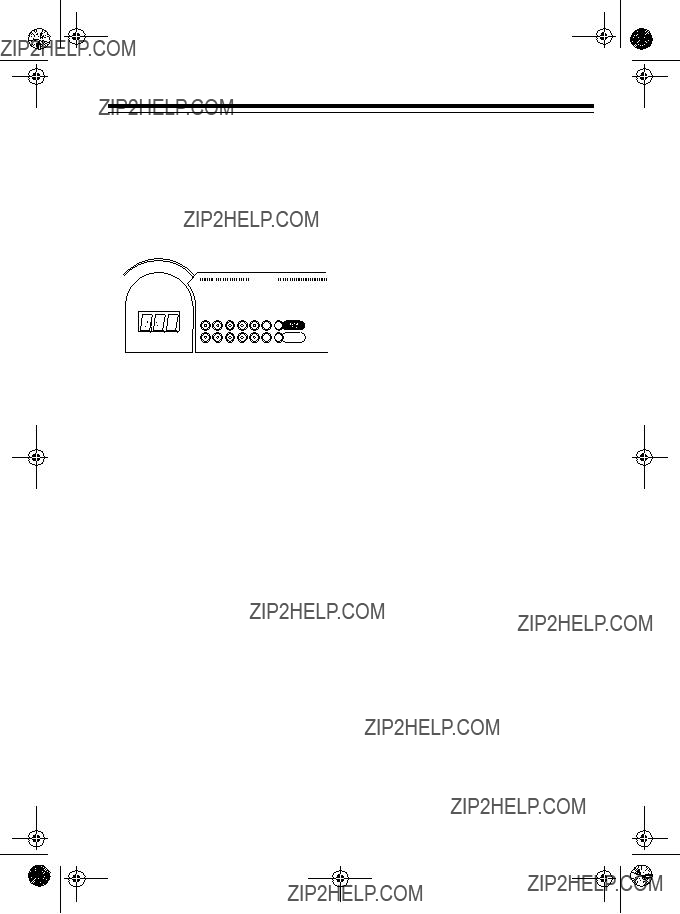
Selecting/Playing a Preset
Sound
1.Press SOUND. The SOUND indi- cator lights and the current sound???s number appears on the display.
Note: The Concertmate 970 auto- matically selects the sound PIANO (No. 00) when you turn the power on.
2.To play a different sound, choose a preset sound from the 100 SOUNDS list and enter its two- digit number on the keypad. As you press the keys, the selected digits appear on the display.
Notes:
???Precede a
???If you incorrectly enter the first digit of the sound, press SOUND to clear your entry, then enter the correct digit.
3.Play the keyboard to hear the selected sound.
4.Adjust the volume to the desired level.
5.To select a different sound, repeat Steps 1 and 2.
13

Percussion Sounds
PERCUSSION (No. 99) lets you play the 35 different percussion sounds shown be- low. The symbol for each percussion sound appears above each percussion key.
Note: When you select the Fingered or Concert Chord mode, the keys in the lower 11/2 octaves become the accompaniment keys and do not produce percussion sounds. See ???Using Auto Accompaniment??? on Page 17.
970
14

Keyboard Split Sounds
The Keyboard Split preset sounds (90- 96) let you play two instrument sounds independently on opposite halves of the keyboard. The instrument listed first in the sound???s name plays on the left half of the keyboard (below middle C). The instrument listed second plays on the right half of the keyboard (above middle C).
For example, BASS/PIANO (No. 90) plays a bass sound on the left half of the keyboard and a piano sound on the right.
970
USING THE PRESET
Your Concertmate 970 has 50 preset
RHYTHMS List 
970
You can play a preset
???Select and play a rhythm (see ???Selecting/Playing an Auto- Rhythm???.
???Synchronize the start of a rhythm with your music (see ???Using SYN- CHRO??? on Page 16).
???Briefly vary the pattern of a rhythm (see ???Using
Selecting/Playing
an
1.Press RHYTHM. The RHYTHM indicator lights and the number of the current
Note: The Concertmate 970 auto- matically selects the rhythm POP FUSION (No. 00) each time you turn it on.
15
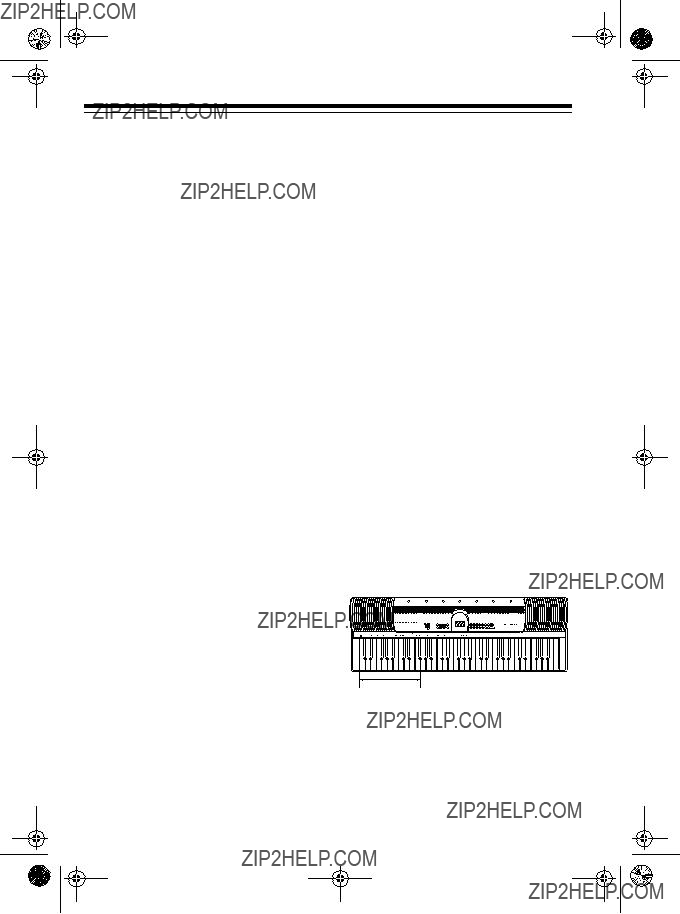
2.To select a different rhythm, choose an
Notes:
???Precede a
???If you incorrectly enter the first or second digit of the rhythm, press RHYTHM to clear your entry and return to the last selected
3.Press START/STOP to start the selected
4.Adjust the volume to the desired level.
5.To change the
Notes:
???You can adjust the tempo to play an
???To quickly slow down or speed up the tempo, press and hold
TEMPO t or s.
???You can also adjust the tempo by entering the desired number of beats per minute (040 to 255), using the keypad.
16
???To reset the tempo to its default (original) speed, press TEMPO s and t at the same time.
6.Play the keyboard to hear the selected preset tone along with the
7.To select a different rhythm, repeat Steps 1 and 2.
8.To stop the
START/STOP again.
Using SYNCHRO
The Concertmate 970???s SYNCHRO feature lets you synchronize the start of an
After you select and enter an auto- rhythm, press
970

Using
The
Simply press and release SYNCHRO/
VOLUME SYNCHRO/ START/ TEMPO
TRANSPOSE/TU
The Concertmate 970 inserts a 1- to 2- measure variation, then the original rhythm automatically resumes at the end of the current measure.
USING AUTO
ACCOMPANIMENT
The 18 keys on the left side of the key- board with note labels above them are called accompaniment keys.

















 100 SOUNDS
100 SOUNDS 



















Accompaniment
Keys
You can set the Concertmate 970 to play two different types of auto accom- paniment using the accompaniment keys.
???Concert Chord ??? lets you play chords on the accompaniment keys using chord formations of from one to four notes. The num- ber of keys you press determines the type of chord that plays (see ???Concert Chord??? on Page 17).
???Standard Fingering ??? lets you play chords on the accompani- ment keys using standard chord formations of three or four notes (see ???Standard Fingering??? on Page 19).
Notes:
???You can use the Concertmate 970???s rhythm controls
???After you press the auto accompa- niment keys, the Concertmate 970 plays the same chord until you press other keys to play a different chord or you press START/STOP.
Concert Chord
The concert chord method lets begin- ning keyboard players easily select and play a chord.
17

The number of accompaniment keys you press determines the type of chord that plays. The following table shows the type of chord that plays when you press one, two, three, or four accom- paniment keys at the same time.
Follow these steps to start concert chord auto accompaniment.
1.Set POWER/MODE to CONCERT
CHORD.
ON
FINGERED
CONCERT CHORD
NORMAL
The lowest note you play determines the key of the chord. For example, if the lowest note is C, the keyboard plays a C chord.
Note: You can press any labeled note(s) to the right of the lowest note in the chord to produce a minor, a domi- nant seventh, or minor seventh chord.
18
OFF
TRANSPOSE/TU
2.Select and enter an
3.To start the
START/STOP.
To synchronize the start of the selected
4.Begin the accompaniment at the desired interval by pressing the desired accompaniment key(s).
To play a melody along with the accompaniment, press any key(s) to the right of the accompaniment keys.
5.Adjust the tempo and volume to the desired levels.
6.To change chords without inter- rupting the rhythm, simply press the auto accompaniment key(s) required to form the new chord.
7.To stop auto accompaniment and the

Standard Fingering
The standard fingering method uses standard formations of three or four notes, and lets the experienced musician play a wider variety of accompaniment chords.
You can play the following 15 chord types on your Concertmate 970, in any key, us- ing the standard fingering method.
Notes:
???To produce a 7, m7, M7, mM7, 9, or m9 chord, omit the finger positions shown in parentheses.
???When producing a
???The diagrams above show only one possible fingering position for each chord. It is possible to play a chord using several different positions. For example, the following three fingering positions produce the same C chord.
19

Note: See ???Standard Fingering Chord Chart??? on Page 25 for a list of all the chords you can play on your Concert- mate 970 using standard fingering ac- companiment.
Follow these steps to start standard fingering auto accompaniment.
1. Set POWER/MODE to FINGERED.
7.To stop auto accompaniment and the
CHANGING AUTO
POWER OFF
To have the keyboard not automatical- ly turn off during a session, turn the keyboard on while pressing and hold-
ON
FINGERED
CONCERT CHORD
NORMAL
ing down SOUND.
OFF
TRANSPOSE/TU
2.Select and enter an
3.To start the
START/STOP.
To synchronize the start of the selected
4.Begin the accompaniment at the desired interval by pressing at least three accompaniment keys to play the desired chord.
To play a melody along with the accompaniment, press any key(s) to the right of the accompaniment keys.
5.Adjust the tempo and volume to the desired levels.
6.To change chords without inter- rupting the rhythm, simply press the auto accompaniment keys required to form the new chord.
20
The next time you turn the Concert- mate 970 off then back on again, it will automatically turn off after about 6 min- utes.

SPECIAL FEATURES
CHANGING KEYS
The Concertmate 970 automatically selects the key of middle C each time you turn it on.
For added flexibility as you make mu- sic, the Concertmate 970 lets you change (transpose) the musical key in which it plays.
1.Press and hold SOUND, then press and release RHYTHM. The display shows the current key set- ting.
Note: The number on the display is the number of ???semitones??? to which the keyboard is set, com- pared to its default key. A semi- tone is a measurement that represents the acoustical interval between the keys of any two keys on the keyboard. For example, the difference between C and C
 or B and B is one semitone. You can transpose the key down 6 semi- tones (to an F
or B and B is one semitone. You can transpose the key down 6 semi- tones (to an F
 ) and up 5 semi- tones (to an F) ??? a full octave.
) and up 5 semi- tones (to an F) ??? a full octave.
2.Within 5 seconds, press TRANS- POSE/TUNE s or t to raise or lower the key. Each time you press the key, the number on the display in- creases or decreases by 1 (semi- tone).
VOLUME SYNCHRO/ START/ TEMPO
TRANSPOSE/TU
As you raise the key, 1 is C
 , 2 is D, and so on. As you lower the key,
, 2 is D, and so on. As you lower the key,  ,
,
Notes:
???You can also use the number key- pad to quickly raise the key. Press the desired semitone value (1 to 5).
???To reset the keyboard to its default key (middle C), press both
TRANSPOSE/TUNE s and t at the same time. 0 appears on the dis- play.
???You cannot change the key while the juke box mode is turned on.
???The Concertmate 970 automati- cally resets the key to the default value of 0 (middle C) each time you turn off the keyboard or play the juke box tunes.
???Each preset sound plays within a specified range. If a key change causes a note to exceed its range, the same note sounds in the near- est octave.
???When you select preset sounds
???Changing the key does not affect the PERCUSSION (No. 99) preset sound.
21

TUNING THE KEYBOARD
Although your Concertmate 970 never goes out of tune, it does let you adjust its pitch to match other instruments or musical recordings.
Note: You cannot tune the keyboard while the juke box mode is turned on.
1.Press and hold SOUND, then press and release JUKE BOX. The display shows the current pitch setting.
Note: The number on the display is the number of ???cents??? to which the keyboard is currently tuned, compared to its default pitch. A cent is the measurement that rep- resents the acoustical interval between two tones. 1200 cents equal 1 octave.
2.Within 5 seconds, repeatedly press TRANSPOSE/TUNE s or t to raise or lower the keyboard's pitch. Each time you press the key, the number on the display increases or decreases by 1 (cent).
VOLUME SYNCHRO/ START/ TEMPO
TRANSPOSE/TU
Notes:
???You can tune the Concertmate 970 to within ??50 cents (101 lev- els) of its default pitch.
???You can use the number keypad to raise the pitch by entering the desired cent value.
???To reset the keyboard to its default pitch, press both TRANSPOSE/ TUNE s and t at the same time. 00 (cents) appears on the display.
The Concertmate 970 automati- cally resets the tuning pitch to the default value of 00 (cents) each time you turn off the keyboard or play the juke box tunes.
22
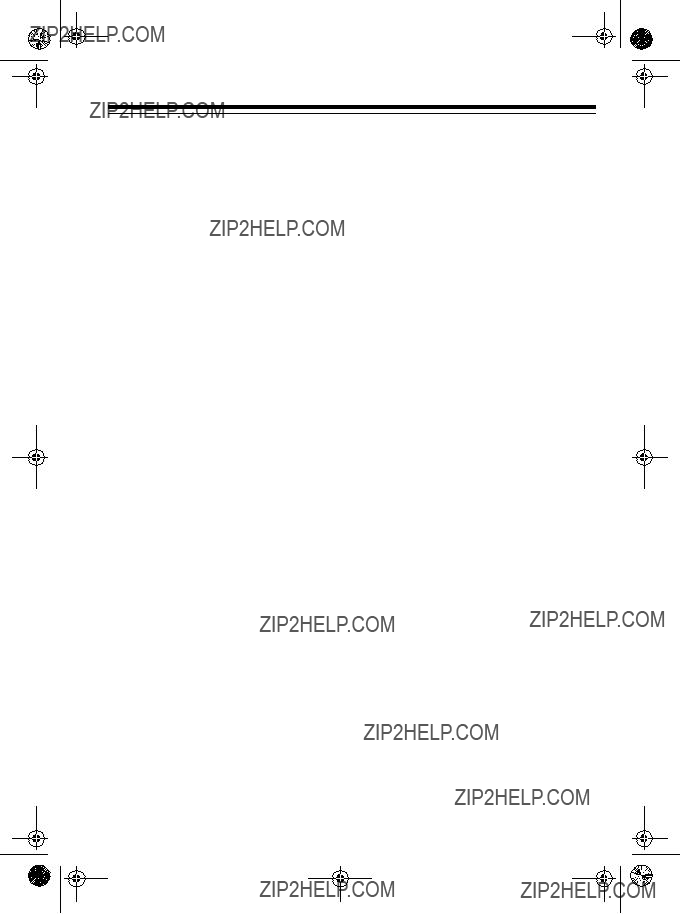
TROUBLESHOOTING
If the Concertmate 970 is not performing as it should, these suggestions might help. If you still cannot solve the problem, take the keyboard to your local RadioShack store for assistance.
23

CARE AND MAINTENANCE
Your Optimus Concertmate 970 Portable Electronic Keyboard is an example of su- perior design and craftsmanship. The following suggestions will help you care for your Concertmate 970 so you can enjoy it for years.
Keep the Concertmate 970 dry. If it gets wet, wipe it dry immediately. Liquids might contain minerals that can corrode the electronic cir- cuits.
Handle the Concertmate 970 gently and carefully. Dropping it can damage circuit boards and cases and can cause the keyboard to work improperly.
Use and store the Concertmate 970 only in normal temperature envi- ronments. Temperature extremes can shorten the life of electronic devices, damage batteries, and distort or melt plastic parts.
Keep the Concertmate 970 away from dust and dirt, which can cause premature wear of parts.
Wipe the Concertmate 970 with a damp cloth occasionally to keep it looking new. Do not use harsh chemicals, cleaning solvents, or strong detergents to clean the Concertmate 970.
Modifying or tampering with the Concertmate 970???s internal components can cause a malfunction, might invalidate its warranty, and void your FCC authorization to use it. If your Concertmate 970 is not performing as it should, take it to your local Ra- dioShack store for assistance.
24

STANDARD FINGERING CHORD CHART
C /D




D




D /E
/E





E



F /G
/G





G /A
/A





A
A /B
/B




B
25

C /D
/D





D




D /E
/E





E




F /G
/G





G 



 G
G /A
/A





A
26

C
C /D
/D





D




D /E
/E





E




F 


 F
F /G
/G





G 



 G
G /A
/A





A
A /B
/B





27

SPECIFICATIONS
Specifications are typical; individual units might vary. Specifications are subject to change and improvement without notice.
28

SONGBOOK
SONGS
LEVELS OF DIFFICULTY
SCORE EXAMPLE
Note: Each score shows the starting beat count and the introductory phrase.
29

NOTES
30

31

Limited
This product is warranted by RadioShack against manufacturing defects in material and workman- ship under normal use for one (1) year from the date of purchase from RadioShack
This warranty does not cover: (a) damage or failure caused by or attributable to acts of God, abuse, accident, misuse, improper or abnormal usage, failure to follow instructions, improper installation or maintenance, alteration, lightning or other incidence of excess voltage or current; (b) any repairs other than those provided by a RadioShack Authorized Service Facility; (c) consumables such as fuses or batteries; (d) cosmetic damage; (e) transportation, shipping or insurance costs; or (f) costs of product removal, installation,
EXCEPT AS PROVIDED HEREIN, RadioShack MAKES NO EXPRESS WARRANTIES AND ANY
IMPLIED WARRANTIES, INCLUDING THOSE OF MERCHANTABILITY AND FITNESS FOR A
PARTICULAR PURPOSE, ARE LIMITED IN DURATION TO THE DURATION OF THE WRITTEN LIMITED WARRANTIES CONTAINED HEREIN. EXCEPT AS PROVIDED HEREIN, RadioShack
SHALL HAVE NO LIABILITY OR RESPONSIBILITY TO CUSTOMER OR ANY OTHER PERSON
OR ENTITY WITH RESPECT TO ANY LIABILITY, LOSS OR DAMAGE CAUSED DIRECTLY OR
INDIRECTLY BY USE OR PERFORMANCE OF THE PRODUCT OR ARISING OUT OF ANY
BREACH OF THIS WARRANTY, INCLUDING, BUT NOT LIMITED TO, ANY DAMAGES RESULT-
ING FROM INCONVENIENCE, LOSS OF TIME, DATA, PROPERTY, REVENUE, OR PROFIT OR ANY INDIRECT, SPECIAL, INCIDENTAL, OR CONSEQUENTIAL DAMAGES, EVEN IF Ra- dioShack HAS BEEN ADVISED OF THE POSSIBILITY OF SUCH DAMAGES.
Some states do not allow the limitations on how long an implied warranty lasts or the exclusion of in- cidental or consequential damages, so the above limitations or exclusions may not apply to you. This warranty gives you specific legal rights, and you may also have other rights which vary from state to state.
RadioShack Customer Relations, Dept. W, 100 Throckmorton St., Suite 600, Fort Worth, TX 76102
RadioShack
A Division of Tandy Corporation
Fort Worth, Texas 76102