
Model
Before attempting to connect, operate or adjust this product, please read these instructions completely.

Model
Before attempting to connect, operate or adjust this product, please read these instructions completely.

For your safety
The lightning flash with arrowhead symbol, within an equilateral triangle, is intended to alert the user to the presence of uninsulated ???dangerous voltage??? within the product???s enclosure that may be of sufficient magnitude to constitute a risk of electric shock to persons.
The exclamation point within an equilateral triangle is intended to alert the user to the presence of important operating and maintenance (service) instructions in the literature accompanying the appliance.
FCC Note:
This device complies with Part 15 of the FCC Rules. To assure continued compliance follow the attached installation instructions and do not make any unauthorized modifications.
This equipment has been tested and found to comply with the limits for a class A digital device, pursuant to Part 15 of the FCC Rules. These limits are designed to provide reasonable protection against harmful interference when the equipment is operated in a commercial environment. This equipment generates, uses, and can radiate radio frequency energy and, if not installed and used in accordance with the instruction manual, may cause harmful interference to radio communications. Operation of this equipment in a residential area is likely to cause harmful interference in which case the user will be required to correct the interference at his own expense.
WARNING:
TO REDUCE THE RISK OF FIRE OR SHOCK
HAZARD, DO NOT EXPOSE THIS
EQUIPMENT TO RAIN OR MOISTURE.
CAUTION:
TO REDUCE THE RISK OF FIRE OR SHOCK
HAZARD AND ANNOYING INTERFERENCE,
USE THE RECOMMENDED ACCESSORIES ONLY .
For CANADA
This class A digital apparatus complies with Canadian
Cet appareil numl??rique de la classe A est conforme ?? la norme
This product contains a CR Coin Cell Lithium Battery which contains Perchlorate Material ??? special handling may apply.
See www.dtsc.ca.gov/hazardouswaste/perchlorate.
CAUTION:
Invisible Laser radiation is emitted from the Optical fiber connector when this product is turned on.
Don???t look into directly into the Optical fiber connector of this product.
CAUTION:
This product uses a semiconductor laser system and is a laser class 1 product complies with Radiation Performance Standards, 21CFR
SUBCHAPTER J.
Use of controls or adjustments or performance of procedures other than those specified herein may result in hazardous radiation exposure.
Don???t make any modifications. Don???t repair by yourself.
Refer servicing to qualified personnel.



 indicates safety information.
indicates safety information.
2

Contents
For your safety . . . . . . . . . . . . . . . . . . . . . . . . . . . . . . . . . . . . . . . . . . . . . . . . . . . . . . . . . . . . . . . . . . . . . . . . . . . .2 Overview . . . . . . . . . . . . . . . . . . . . . . . . . . . . . . . . . . . . . . . . . . . . . . . . . . . . . . . . . . . . . . . . . . . . . . . . . . . . . . . . .4 Features . . . . . . . . . . . . . . . . . . . . . . . . . . . . . . . . . . . . . . . . . . . . . . . . . . . . . . . . . . . . . . . . . . . . . . . . . . . . . . . . .4 Controls and their functions . . . . . . . . . . . . . . . . . . . . . . . . . . . . . . . . . . . . . . . . . . . . . . . . . . . . . . . . . . . . . . . . . .5 Mounting the lens . . . . . . . . . . . . . . . . . . . . . . . . . . . . . . . . . . . . . . . . . . . . . . . . . . . . . . . . . . . . . . . . . . . . . . . . .10 Adjusting the lens flange back . . . . . . . . . . . . . . . . . . . . . . . . . . . . . . . . . . . . . . . . . . . . . . . . . . . . . . . . . . . . . . .11 Performing the viewfinder adjustments . . . . . . . . . . . . . . . . . . . . . . . . . . . . . . . . . . . . . . . . . . . . . . . . . . . . . . . . .12 Connecting the microphone . . . . . . . . . . . . . . . . . . . . . . . . . . . . . . . . . . . . . . . . . . . . . . . . . . . . . . . . . . . . . . . . .14 Mounting the camera on a tripod . . . . . . . . . . . . . . . . . . . . . . . . . . . . . . . . . . . . . . . . . . . . . . . . . . . . . . . . . . . . .15 Component system configuration . . . . . . . . . . . . . . . . . . . . . . . . . . . . . . . . . . . . . . . . . . . . . . . . . . . . . . . . . . . . .16 System connections 1 (with
3

Overview
This
By way of providing support for the 1080I format, this model uses newly developed 2/3z CCDs with 2.2 million pixels [1920 (H) x 1080 (V)]. By taking a fresh approach to the
The newly developed digital signal processing LSI which supports
A newly developed casing is used to house the
SD signals (D1, VBS) can be output and RET images and PROMPT signals can be input by connecting the
In terms of controlling the camera???s functions, the ROP
Features
Newly developed 1080I, 2.2
???This achieves a high sensitivity that surpasses the standard sensitivity of F10 and is on a par with SD.
???Smear has been cut to 135 dB and the number of white marks has been drastically reduced by process improvements.
???
Digital signal processing LSI with high picture quality featured in the camera unit
???After the process circuits, the signals undergo
???In addition to the many functions such as chroma DTL, skin DTL and dynamic DTL, there is a choice of 8 boost frequencies. (For both HD and SD)
Designed to achieve low noise levels of below NC15
???The fan mode can be switched to suit the application at hand, and measures to reduce the power requirements and improve the heat dissipation were adopted in the final design.
Fuller complement of control circuits and auto setup (ASU) function
???The
Peripheral components
???Ease of operation can be further improved by configuring a system where the
???Using the ROP matrix, for instance, ROP assignment is enabled without connector patch switching.
Data trunk function
???Two
D/C output of camera supported (optional function)
???The VF output or camera output can be selected as the D/C output.
???The VF images can be monitored on the NTSC LCD monitor.
4

Controls and their functions
A
B
C
g
h
PUSH
e fDd
C
B
OFF ON
CCU OFF EXT
L M N KI
5

Controls and their functions
V
 FILTER LOCAL MONI SEL
FILTER LOCAL MONI SEL
F
HD SDI OUT
AUX OUT
PROMPTER/GL
a
VF
i
1
ULTI FORMAT
DIGITAL CAMERA SYSTEM
MONITOR OUT
LENS
MIC1
Ej
6

Controls and their functions
A Lens mount (Bayonet type)
This is where the lens is mounted.
B Lens clamp lever
The lens is inserted into the lens mount A, and this lever is then turned to clamp the lens in place.
C Lens cable, mic cable clamps
These are used to clamp the lens cable and mic cable in place.
D Tripod mount
Before securing the
E Shoulder pad
Adjust this pad in such a way that the
The pad position can be moved forward or backward once the two fixing screws are loosened.
F Optical fiber connector (EDW.3K made by LEMO)
1 Camera power switch [POWER]
This is used to select the camera power input (power supplied from the CCU or from an external connector) and turn the power ON and OFF.
2 Power LED
This lights up red when power is supplied to the camera.
3 Power circuit breaker [BREAKER]
When an overcurrent flows to the camera, the breaker is tripped, and the power supply is cut off.
4 INCOM connectors 1, 2 [INCOM1, INCOM2]
The INCOM or headset plugs are connected here.
5 INCOM1 MIC ON/OFF switch [MIC1 TALK]
This is the INCOM1 MIC ON/OFF selector switch.
6 INCOM1 level control [INCOM1 LEVEL]
This is used to adjust the INCOM1 receive level.
7 INCOM2 MIC ON/OFF switch [MIC2 TALK]
This is the INCOM2 MIC ON/OFF selector switch.
8 INCOM2 level control [INCOM2 LEVEL]
This is used to adjust the INCOM2 receive level.
9 INCOM1 PGM selector switch [INCOM1 PGM]
This is used to select the PGM to be mixed with INCOM1.
:INCOM1 PGM level control [INCOM1 PGM]
This is used to adjust the INCOM1 and PGM mixing level.
;INCOM2 PGM selector switch [INCOM2 PGM]
This is used to select the PGM to be mixed with INCOM2.
<INCOM2 PGM level control [INCOM2 PGM]
This is used to adjust the INCOM2 and PGM mixing level.
=
This switch is used to select the return images to be switched by
>
This switch is used to select the return images to be switched by
?CALL LED
This lights when the CALL switch is pressed. It also lights in response to a call from the ROP or MSU.
@CALL switch [CALL]
This lights the CALL LED on the ROP or MSU and sounds the buzzer.
A OPT LED
This indicates the camera???s optical signal reception status. It normally lights up green. When any problem has occurred, it lights up red.
B Back tally LED selector switch
This is used to set the back tally LED to ON or OFF.
C Back tally LED
This lights when the tally signal is supplied.
D RET switching control connector [RET CONT]
The cable of the RET switching box (optional accessory) is connected here for controlling the ON/OFF settings of RET1, 2, 3 and INCOM1 MIC.
E
The cable from the
F Camera main line SDI output connector (BNC) [HD SDI]
The camera main line???s
G Optional video output connector (BNC) [AUX OUT]
When the camera D/C unit
H Genlock sync input/PROMPT output connector [PROMPT/GL]
When the GL/PROMPT selector switch is set to GL, the reference signal
I GL/PROMPT selector switch
This is used to select the genlock input or the input/output (genlock input and PROMPT output) signals of the PROMPT output connector.
7

Controls and their functions
J RCB connector [RCB]
The simplified remote control unit (RCB, optional accessory) is connected to this connector.
K External power supply input connector [DC IN]
The input of the external DC power supply is connected to this connector. (DC 12V)
L MIC1 selector switch [MIC1 F/R]
This is used to switch the MIC1 input signal to the front or rear.
M Rear MIC1 connector [MIC1]
An audio component or microphone is connected to this connector.
N Rear MIC2 connector [MIC2]
An audio component or microphone is connected to this connector.
O Tally output connector [TALLY OUT]
The R or G tally signal is output from this connector (open collector). A DC 12 V voltage (approx. 1.0 A) can also supplied.
P Earphone jack [EARPHONE]
When an earphone (optional accessory) is connected to this jack, the INCOM1 receive signal and MIC1 monitor signal can be heard.
Q Data trunk connector [TRUNK]
The trunk data
R MIC1 power selector switch
This is used to select what kind of power is to be supplied to MIC1. (The switch is set to phantom 48 V, AB 12 V or OFF.)
S MIC2 power selector switch
This is used to select what kind of power is to be supplied to MIC2. (The switch is set to phantom 48 V, AB 12 V or OFF.)
T Input gain selector switch
This is used to set the MIC1 input gain (in 10 dBm increments from
U MIC2 input gain selector switch
This is used to set the MIC2 input gain (in 10 dBm increments from
V RET selector switch [RET]
This is used as return image selector switch.
W Optical filter selector switch [FILTER LOCAL]
This is pressed to adjust the optical filter manually. When it is pressed again, the optical filter can be controlled by the ROP.
X Monitor output selector switch [MONI SEL]
This is used to select the images (Y, NAM, R, G, B] which are to be output from the monitor output connector.
Y ND filter selector knob
This is used to adjust the optical filter manually when LOCAL has been selected as the filter setting.
1: CAP, 2: Through, 3: 1/4, 4: 1/16, 5: 1/64
Z CC filter selector knob
This is used to adjust the optical filter manually when LOCAL has been selected as the filter setting.
A: 3200K, B: 4300K, C: 6300K, D: Cross, E: DFO
[Power save switch [CAM/VTR]
This is used to select the power supply status when VTR recording has been temporarily stopped. It is not effective when the CCU is connected to the camera.
\Gain selector switch [GAIN]
This is used to select the gain for the camera images. It is not effective when the CCU is connected to the camera.
]Camera output selector switch [OUTPUT]
This is used to select the video output (CAM, BAR or TEST). It is not effective when the CCU is connected to the camera.
^White balance selector switch [W.BAL]
This is set when there is no time to perform the coarse adjustment of the white balance. It is not effective when the CCU is connected to the camera.
_PTT switch [PTT]
This selector switch is used to set the INCOM1 MIC to
ON or OFF.
`Assignable switch [USER SEL]
Using the setting menu, user settings can be assigned to this switch. When the switch is pressed, the assigned user setting mode is established; when it is pressed again, the selected mode is released.
a SD card connector [SD CARD]
The setup card (optional accessory) is inserted here. For details on its operation, refer to the menu.
b Menu switch [MENU]
When this switch is pressed, the camera???s user menu is output; when it is pressed again, the menu screen display is cleared.
8

Controls and their functions
c JOG dial button
Turning the JOG dial while the menu screen is displayed moves the cursor to the setting items. The menu settings are established by operating this dial button.
For details on the menu operations, refer to the section on the menu operations.
d Electronic shutter selector switch [SHUTTER]
This is set to ON when the electronic shutter is to be used. When it is set to the SEL position, the shutter speed is switched in the preset range and the mode is also switched. It is not effective when the CCU is connected to the camera.
e AWB/ABB start switch [AUTO W/B BAL]
This switch is operated when the white balance (AWB) or black balance (ABB) is to be adjusted automatically. It is not effective when the CCU is connected to the camera.
f VTR start/RET selector switch [VTR/RET]
This is used as the REC start switch of the VTR and return image selector switch. It performs the same operations as the VTR button of the lens. Its function can be allocated as desired on the menu.
g Lens connector [LENS]
The lens cable is connected to this connector.
h Front MIC1 connector [MIC1]
A microphone (optional accessory) is connected here. The power supply for the microphone can be connected from this connector. What kind power is to be supplied is set using the MIC1 power selector switch.
i VF connector [VF]
The viewfinder cable is connected to this connector.
j Monitor output connector (BNC) [MONITOR OUT]
The video signals for the monitor are output from this connector. The images to be output are selected using the monitor output selector switch.
k Rear VF connector
This
9

Mounting the lens
1 Raise the lens clamp lever, and remove the mount cap. 4 Insert the cable into the cable clamp and connect it to the LENS connector.
2Align the center mark on the lens with the groove at the top center of the lens mount, and mount the lens.
Center mark
<Notes>
???For details on handling the lens, refer to the instructions that accompany the lens.
???Depending on the lens mounted, it may be necessary to perform the following lens and camera adjustments.
1.Flange back adjustment for the lens
2.Auto iris operation speed adjustment for the lens
3.White shading adjustment for the lens (performed using the controls on the camera)
3Lower the lens clamp lever to clamp the lens in place.
10

Adjusting the lens flange back
Adjust the flange back (distance from the surface where the lens is mounted to the surface where the images are formed) if the subject fails to be precisely focused at both the telephoto and
Once adjusted, the flange back does not need to be adjusted again unless the lens is replaced.
Adjustment method
<Note>
For details on the adjustment method and positions of the lens parts, refer also to the instructions that accompany the lens.
About 10 ft (3 m)
Set the zoom ring to the telephoto position either by manual or electrical means.
Shoot the flange back adjustment chart, and turn the distance ring to adjust the focus.
Set the zoom ring to the
Repeat steps 5 to 7 until the chart is focused properly at both the telephoto and
Tighten up the screw that secures the F.f ring.
11

Performing the viewfinder adjustments
(The viewfinder is an optional accessory.)
Attaching the viewfinder
Remove mounting plate from the viewfinder
Mounting plate supplied to
Detaching the viewfinder
3Pull up the knob on the mounting plate and slide the plate to attach the viewfinder.
Pull up the knob
1Check that the camera???s POWER switch is at the OFF position.
2Loosen the stopper screw, pull up the knob on the mounting plate and slide the viewfinder along and off the plate.
Stopper screw
Pull up the knob
3 Disconnect the plug from the viewfinder cable connector.
4Tighten the stopper screw securely.
Stopper screw
12

Performing the viewfinder adjustments
(The viewfinder is an optional accessory.)
13

Connecting a microphone
When the microphone is mounted on the viewfinder (optional accessory) for use
The microphone of the microphone kit
1
2
Mount the microphone and tighten up the clamp screw.
Clamp screw
3Connect the microphone cable to the MIC IN connector on the camera.
MIC IN connector
14

Mounting the camera on a tripod
Use the tripod attachment, available as an optional accessory, to mount the camera on a tripod.
1Mount the tripod attachment on the tripod.
<Note> Consider the center of gravity of the camera and tripod together when selecting the holes for attaching the camera. Check that the diameter of the selected holes match the diameter of the screws on the tripod platform.
Tripod attachment
Tripod platform
2Mount the camera on the tripod attachment. Slide the camera toward the front along the groove until a click is heard.
Detaching the camera from the tripod attachment
While pushing the red lever, move the black lever in the direction of the arrow, and slide the camera toward the back.
Tripod attachment
<Note>
If the pin of the tripod attachment fails to return to its original position after the camera has been detached, push the red lever again and simultaneously move the black lever in the direction of the arrow to return the pin to its original position.
Bear in mind that the camera cannot be mounted if the pin still remains at the center.
FILTER LOCAL MONI SEL
15

Component system configuration
An example of the standard system consisting of the
The basic system configuration includes the lens,
System block diagram
Large lens
SD memory card
Handy lens
Remote operation panel
Tripod attachment
16

Component system configuration
Outline of peripheral components
1Camera control unit (CCU:
This is the
As a standard feature, it supports SD video input and output, and it can also support HD video input and output by connecting the HD output unit
2Remote operation panel (ROP:
The ROP is connected to the CCU using the ROP cable (optional accessory), and enables the camera, CCU and lens to be operated by remote control.
3Master setup unit
When a multiple number of cameras and CCUs are used, the MSU can operate up to 15 units either separately or simultaneously by remote control. It can be operated together with the ROP.
4 2z viewfinder (2zVF:
This is the viewfinder for the
5
This is an adapter used to mount a larger lens (optional accessory) on the
6LCD viewfinder (LCD VF:
This is the LCD viewfinder for the
Component connections in an SD system
1Component connections
Refer to pages 18 to 20 for the component connections. After all the components have been connected (the monitor system may be connected afterward), set the CCU???s main power switch to the ON position. Then turn on the camera???s power switch.
17

System connections 1 (with
2z viewfinder
FILTER LOCAL MONI SEL
FILTER
1 A
ROP cable
Remote operation panel
1 Before proceeding with the connections, set the CCU power switch to the OFF position.
2 Connect the
3 Connect the ROP cable to the CCU and ROP.
4 When the camera power switch is set to ON after the CCU main power switch has been set to ON, the camera can be controlled using the ROP.
5 Upon completion of shooting, set the CCU camera power switch and main power switch to OFF.
18

System connections 2 (with
Large lens
8z LCD viewfinder
FILTER LOCAL MONI SEL
FILTER
1 A
Camera control unit
ROP cable
Remote operation panel
19

System connections 3 (with MSU)
1 A
1 A
1 A
Large lens
Camera control unit 1

 Master setup unit
Master setup unit
Remote operation panel 1
Camera control unit 14
Camera control unit 15
Remote operation panel 14
Remote operation panel 15
???A multiple number of cameras (up to 15 units) can be controlled in one location using the MSU.
???The cameras can be controlled by both the ROPs and MSU.
20

Status displays on viewfinder screen
Besides the images,
The setting menu VF DISPLAY screen and the items which have been set to ON using the switches related to the viewfinder display appear at the top and bottom of the screen.
When a setting has been changed or an adjustment made, a message with details of the setting, the status of the adjustment process or the adjustment result can be displayed for about 3 seconds.
_Display items and where the items appear
1 Extender display
2 Shutter speed/mode display
3 RET SEL display
4 Battery voltage display
5 Filter display
6 White balance memory display
7 Gain display
8 Audio CH1 and CH2 displays
9 Iris
: Camera warning or message display ; Focus position display
< Zoom position display = MONI SEL display
> Optical level display
2
:
1 Extender display:
This appears when the lens extender is being used.
2 Shutter speed/mode display:
This indicates the shutter speed or shutter mode setting.
3 RET SEL display:
This indicates the return mode selected by the RET selector switch.
4 Battery voltage display:
This indicates the voltage of the battery currently in use.
5 Filter display:
This indicates the type of filter selected.
6 White balance memory display:
This indicates the automatic adjustment memory selected for the white balance.
A:The WHITE BAL switch is set to ???A.???
B:The WHITE BAL switch is set to ???B.???
P: The WHITE BAL switch is set to ???PRST.???
7 Gain display:
This indicates the video amplifier???s gain setting (in dB) which has been selected by the GAIN switch.
8 Audio CH1 and CH2 displays:
The audio levels are displayed here (separately for audio CH1 and audio CH2).
9 Iris
The approximate value of the iris setting
<Note>
This display appears when a lens which has an
:Camera warning or message display:
A message indicating the occurrence of an alarm, the camera settings, the progress made in the adjustments, and the adjustment results appear here for about 3 seconds.
;Focus position display:
The focus position is indicated here in the form of a number.
<Note>
This display appears only when a lens which has a focus position voltage output is being used.
<Zoom position display:
The zoom position is indicated here in the form of a number.
<Note>
This display appears only when a lens which has a zoom position voltage output is being used.
=MONI SEL display:
This indicates the video mode of the monitor output.
>Optical level display:
This indicates the light sensing level of the optical fiber cable.
21

Menu operations
Basic setting menu operations
_Displaying the menus
User menu
1Press the MENU button.
The camera???s USER menu screen now appears on the viewfinder or monitor.
USER MENU
Operation
Painting
Maintenance
2Turn the JOG dial to select the menu item.
3After having selected the item, press the JOG dial to access that item???s menu.
Operation
VF Setting1 VF Setting2 VF Display1 VF Display2 Setting1 Setting2 Setting3
INCOM !LED 7"VF
_Entering the menu data
After accessing the item menus, enter the respective data.
1Turn the JOG dial to select the menu item to be set.
2When the JOG dial is pressed, the setting of the item indicated by the arrow flashes.
3Turn the JOG dial to change the setting.
4When the JOG dial is pressed, the data is entered.
<Note>
Bear in mind that if, in step 3, the MENU switch is set to OFF while the setting is flashing, the setting prior to the flashing will remain unchanged.
22

Menu operations
_Entering the menu data (continued)
When the setting flashes one character at a time, press the JOG dial to move the flashing toward the right.
1When the JOG dial is pressed, flashing moves toward the right.
2Turn the JOG dial to change the setting.
3When the JOG dial is now pressed, the data is entered.
23

Setting menu configuration
Hierarchical menus
24
!LED
Camera status display settings
7"VF
GAMMA OFF (for displaying the status when the gamma is OFF) SHUTTER (for displaying the status when the electronic shutter is ON)
EXTENDER (for displaying the status when the extender is ON)
MONI OUT (for displaying the status when the monitor output signal is other than Y)
FAN OFF (for displaying the status when the fan is OFF)
GAIN (for displaying the status when the gain is other than 0 dB)
BLACK GAMMA (for displaying the status when the black gamma is ON)
VF FAN SPEED (for controlling the fan speed of the 7z viewfinder)

Setting menu configuration
Hierarchical menus
GAMMA
Gamma adjustments
KNEE/WHITE CLIP
Knee and white clip adjustments
LINEAR MATRIX
Matrix adjustments
GAMMA M (for adjusting the master gamma) GAMMA R (for adjusting the R gamma) GAMMA B (for adjusting the B gamma)
BLACK GAMMA G (for adjusting the G black gamma) BLACK GAMMA R (for adjusting the R black gamma)
BLACK GAMMA B (for adjusting the B black gamma)
KNEE PNT M (for adjusting the master knee point) KNEE PNT R (for adjusting the R knee point)
KNEE PNT B (for adjusting the B knee point) KNEE SLP M (for adjusting the master knee slope)
KNEE SLP R (for adjusting the R knee slope) KNEE SLP B (for adjusting the B knee slope) WHITE CLIP LVL (for adjusting the white clip level)
25

Setting menu configuration
Hierarchical menus
Maintenance
Date/Time
Camera s internal calendar function settings
26

CN# in the
Instructions
F OPT FIBER EDW.3K.93C.TLC (Hirakawa)
1
2
3 AC220V(C)
4AC220V(H)
4 INCOM
1TALK_GND
2TALK
3RECEIVE_GND
4 RECEIVE
5PGM
D RET CONT
1INCOM1_MIC_ON
2INCOM2_MIC_ON
3AGND
4RET_CNT3
5 RET_CNT1
6RET_CNT2
E EXT I/O
1BUILT_UP_ACT
2AGND
3RET_EXT1
4RET_EXT2
5RET_EXT3
6DGND
7
8
9EXT+12V
10UNREG_GND
11
12
16IRIS_CONT
17IRIS_POSI
18ZOOM_POS
19FOCUS_POS/L_RXD
20
F HD SDI
1SDI_OUT
2SDI_OUT_GND
G AUX OUT
2AUX_GND
H PROMPT/GL VJS1440
1PROMPT/GL_IN
2PROMPT_GND/GL_IN_GND
CN# in the
Instructions
J RCB
K DC IN
4EXT+12V
M MIC1
1MIC1_GND
2 MIC1(H)
3MIC1(C)
N MIC2
1MIC2_GND
2 MIC2(H)
3MIC2(C)
O TALLY OUT
1UNREG_GND
2R_TALLY_OUT
3 G_TALLY_OUT
4SCRIPT+12V
P EARPHONE VJJ0522
1PHONE_GND
2 PHONE_OUT
3
Q TRUNK
1
2
3
4
5
6
7
g LENS
1LENS_RETSW
2LENS_VTRSW
3AGND
4ENF_SERVO
5IRIS_CONT
6LENS+12V
7IRIS_POSI
10ZOOM_POSI
11FOCUS_POS/L_RXD
12
CN# in the
Instructions
h FRONT MIC
1FRONT_MIC_GND
2 FRONT_MIC(H)
3FRONT_MIC(C)
i VF
j MONITOR OIVJS1440
1MONI_OUT
2MONI_OUT_GND
k REAR VF CN
27

External dimension drawings
HD SDI OUT
AUX OUT
PROMPTER/GL
R
NAMG
FILTER LOCAL MONI SEL
VF
1
ULTI FORMAT
DIGITAL CAMERA SYSTEM
MONITOR OUT
LENS
MIC1
OFF
PHANT
OFF
PHANT
AB
AB
MIC2
MIC1
5z (126 mm)
OFF ON
OPT
F
RPROMPTER OUT
GL IN
28

Specifications
1 indicates safety information.
10)Horizontal frequency: 33.716 kHz,
11)Vertical frequency: 59.94 Hz, interlace
3)RET A/B selection: For selecting the return signal
4)Front tally selection: Front tally HIGH, LOW, OFF (VF
7)Output selection: CAM, BAR, TEST
8)White balance mode: A, B, preset
9)Shutter speed
10)AWB, ABB settings
11)Menu selection
12)CALL SW
*When the CCU is connected, the selection functions for 6) to 10) are not effective.
Weight and dimensions shown are approximate. Specifications are subject to change without notice.
29
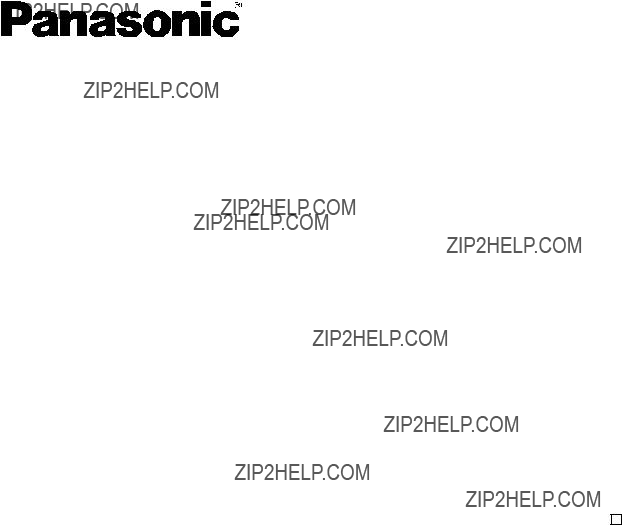
PANASONIC BROADCAST & TELEVISION SYSTEMS COMPANY
UNIT COMPANY OF PANASONIC CORPORATION OF NORTH AMERICA