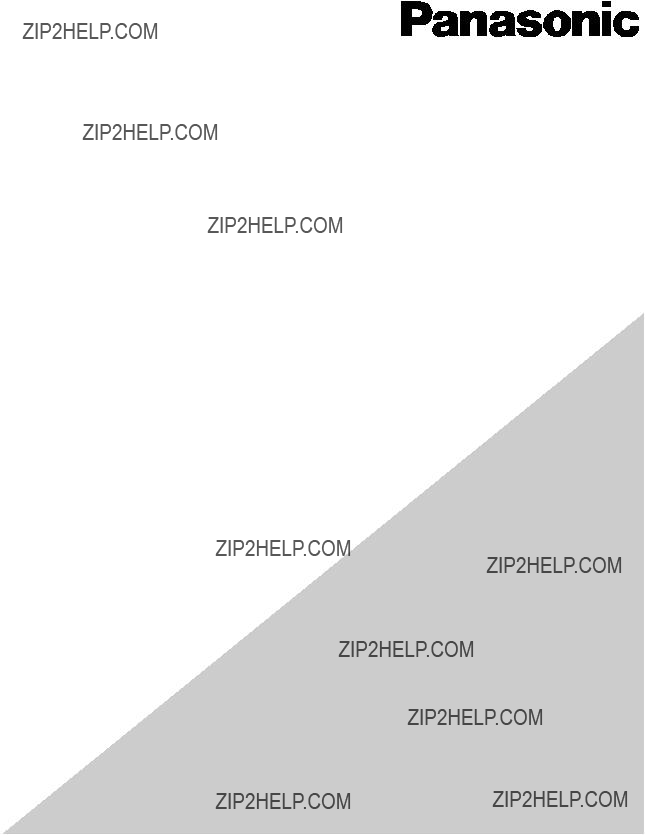
HDD Viewer
Operating Instructions
Model No.
Before attempting to connect or operate this product,
please read these instructions carefully and save this manual for future use.
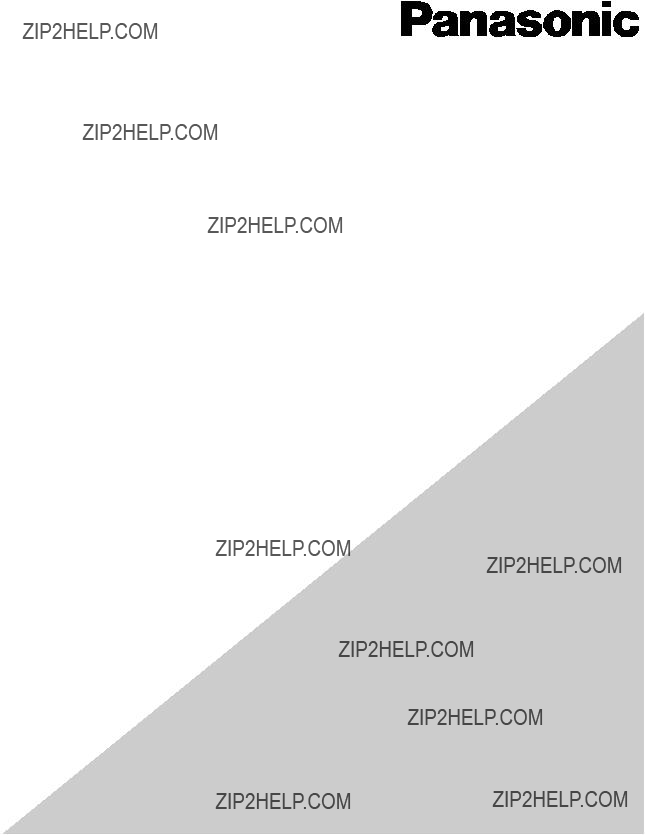
HDD Viewer
Operating Instructions
Model No.
Before attempting to connect or operate this product,
please read these instructions carefully and save this manual for future use.

Limitation of Liability
THIS PUBLICATION IS PROVIDED "AS IS" WITHOUT WARRANTY OF ANY KIND, EITHER EXPRESS OR
IMPLIED, INCLUDING BUT NOT LIMITED TO, THE IMPLIED WARRANTIES OF MERCHANTABILITY, FITNESS
FOR ANY PARTICULAR PURPOSE, OR
THIS PUBLICATION COULD INCLUDE TECHNICAL INACCURACIES OR TYPOGRAPHICAL ERRORS.
CHANGES ARE ADDED TO THE INFORMATION HEREIN, AT ANY TIME, FOR THE IMPROVEMENTS OF THIS
PUBLICATION AND/OR THE CORRESPONDING PRODUCT (S).
Disclaimer of Warranty
IN NO EVENT SHALL MATSUSHITA ELECTRIC INDUSTRIAL CO., LTD. BE LIABLE TO ANY PARTY OR ANY
PERSON,
EXCEPT FOR REPLACEMENT OR REASONABLE MAINTENANCE OF THE PRODUCT, FOR THE CASES,
INCLUDING BUT NOT LIMITED TO BELOW:
(1)ANY DAMAGE AND LOSS, INCLUDING WITHOUT LIMITATION, DIRECT OR INDIRECT, SPECIAL, CONSE-
QUENTIAL OR EXEMPLARY, ARISING OUT OF OR RELATING TO THE PRODUCT;
(2)PERSONAL INJURY OR ANY DAMAGE CAUSED BY INAPPROPRIATE USE OR NEGLIGENT OPERATION
OF THE USER;
(3)UNAUTHORIZED DISASSEMBLE, REPAIR OR MODIFICATION OF THE PRODUCT BY THE USER;
(4)ANY PROBLEM, CONSEQUENTIAL INCONVENIENCE, OR LOSS OR DAMAGE, ARISING OUT OF THE SYS-
TEM COMBINED BY THE DEVICES OF THIRD PARTY.
(5)ANY CLAIM OR ACTION FOR DAMAGES, BROUGHT BY ANY PERSON OR ORGANIZATION BEING A PHO-
TOGENIC SUBJECT, DUE TO VIOLATION OF PRIVACY WITH THE RESULT OF THAT SURVEILLANCE-
CAMERA???S PICTURE, INCLUDING SAVED DATA, FOR SOME REASON, BECOMES PUBLIC OR IS USED
FOR THE PURPOSE OTHER THAN SURVEILLANCE
2

Features
The HDD viewer (Hard Disk Drive Viewer) is the software that can play recorded images on the removable hard disk drive (that is removed from the
By using this software, playback of recorded images searched using the search filters (such as the time and date fil- ter), saving and printing of the paused playback image are also available.
When the removable hard disk drive is needed to be checked, the removable hard disk drive can be checked using this software.
Remove the removable hard disk drive.
Note:
Refer to the installation guide or the operating instructions (PDF) for how to remove the hard disk drive from the
About copyright and license
This software can be distributed and used only if you agree to the copyright and license agreement of this software. Distributing, copying, disassembling, reverse compiling, reverse engineering, and also exporting in violation of export laws of the software provided with this product are expressly prohibited.
This product is licensed under the
3

Trademarks and registered trademarks
???Adobe and Reader are either registered trademarks or trademarks of Adobe Systems Incorporated in the United States and/or other countries.
???Microsoft, Windows, Internet Explorer, and ActiveX are either registered trademarks or trademarks of Microsoft Corporation in the United States and/or other countries.
???Other names of companies and products contained in these operating instructions may be trademarks or regis- tered trademarks of their respective owners.
Abbreviations
The following abbreviations are used in these operating instructions.
Microsoft?? Windows?? 2000 Professional Service Pack 4 is described as Windows 2000.
Microsoft?? Windows?? XP Professional SP2 and Microsoft?? Windows?? XP Home Edition SP2 are described as Windows XP.
System requirements for a PC
It is recommended to operate this software using a PC that meets the following system requirements. If using a PC that does not meet the following system requirements, it may cause problems such as slow imaging or this software becomes inoperable.
Notes:
???This software must be installed or started by the administrator. Otherwise, any problems will not be covered by the warranty.
???In these operating instructions, the settings are performed on Windows XP as examples.
4

CONTENTS
5
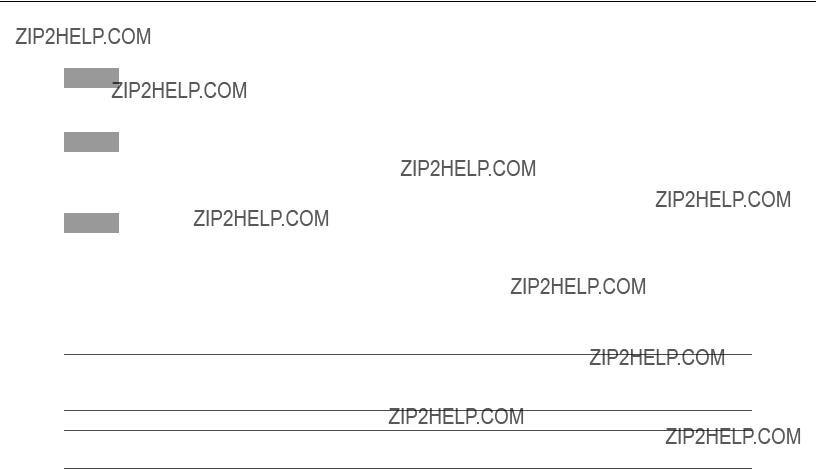
Installing This Software
Install this software as follows.
Step 1
Insert the provided
Step 2
Double click "hdvsetup.exe" in the "HDD Viewer" folder.
The confirmation window will be displayed.
Step 3
Click the "OK" button and follow the installation wizard to install this software.
The "HDD Viewer" folder will be created (C:\Program
When installation is complete, the application will be added to "Programs" in "Start" and the shortcut will be created on the desktop.
Important:
Do not edit, remove, or move the directory path of the files above. Otherwise, this software may not function properly.
Note:
When
6

Uninstalling This Software
If required, uninstall this software as follows.
Step 1
Open "Add or Remove Programs" in "Control Panel".
The "Add or Remove Programs" window will be displayed.
Step 2
Select "HDD Viewer" and click the "Remove" button.
Step 3
Follow the uninstall wizard.
7

Connect the Removed Hard Disk Drive with the PC
Connect the removed hard disk with the PC in which this software is installed as follows.
Step 1
Remove the removal hard disk drive from the
Note:
Refer to the installation guide or the operating instructions (PDF) of the
Step 2
Connect the removed hard disk drive and the PC in which this software is installed using an optional interface cable.
Note:
Contact your dealer about the interface cable to be used to connect the removable hard disk drive and the PC.
Step 3
Check if the connected hard disk drive is displayed in "My Computer".
Important:
The connected hard disk drive will be displayed as "Local Disk (*:)". ("*" varies depending on the system configuration of the PC.)
Do not perform the following operations on this local drive.
Otherwise, this hard disk drive may become inoperable on both the
???Deletion of folders and files
???Move of directories of folders and files
???Edit of folders and files (contents, attributes, etc.)
???Defragmentation
???Formatting
8

Start the Software
Start the software as follows.
Screenshot 1
Start operation just after the PC is started up.
Step 1
Select "HDD Viewer" from the "Start" menu ("Start" - "All Programs" - "Panasonic" -
??? The software will start up.
Screenshot 2
The operation window will be displayed.
Important:
Log in to the PC as an administrator before starting the software.
Step 2
Click the [HDD select] button, and then select the removal hard disk drive connected with the PC dis- played as "Local Disk (*:)" under "My Computer".
Note:
"*" varies depending on the system configuration of the PC.
Step 3
Close the window by clicking the  button at the top right of the window to exit the software.
button at the top right of the window to exit the software.
Important:
??? When using Windows?? XP Professional or Home Edition SP2, it may be possible that the "Windows Security Alert" window is displayed. In this case, click the "Unblock" button on the displayed "Windows Security Alert" window.
9

About the Operation Window
Tool bar
Playback image dis- play area
Tool bar
(Status display area): Indicates the cur-
rent playback status.
 [Search] button: Click this button to start searching recording events to be played.
[Search] button: Click this button to start searching recording events to be played.
 [Save] button: Click this button to save the current- ly displayed paused playback image.
[Save] button: Click this button to save the current- ly displayed paused playback image.
(This button works only when the paused playback image is displayed. It doesn???t work when the save button is displayed as  .)
.)
 [HDD select] button (Open button): Click this but- ton to select the connected removal hard disk drive. The path of the selected removable hard disk drive will be displayed on the left side of the HDD select button (HDD path display area).
[HDD select] button (Open button): Click this but- ton to select the connected removal hard disk drive. The path of the selected removable hard disk drive will be displayed on the left side of the HDD select button (HDD path display area).
 [HDD check] button: Click this button to start the HDD check.
[HDD check] button: Click this button to start the HDD check.
Recording event list
A list of recording events will be displayed.
 [Print] button: Click this button to print the currently displayed paused playback image using a printer connected with the PC.
[Print] button: Click this button to print the currently displayed paused playback image using a printer connected with the PC.
(This button works only when the paused playback image is displayed. It doesn???t work when the print button is displayed as  .)
.)
Playback image display area
Playback images will be displayed in this area. Various playback functions are available using the but- tons located below the playback image display area.
The current playback point will be indicated by the point- er on the slider.
10

Operations Flow
Select the connected removal hard disk drive (??? page 12)
Print the Displayed Paused Playback Image (??? page 19)
11

Select the connected removal hard disk drive
Screenshot 1
Start operation from the operation window displayed just
after this software is started.
Step 1
Click the [HDD select] button.
Screenshot 2
The "Browse for Folder" window will be displayed.
Step 2
Click the [HDD select] button, and then select the removal hard disk drive connected with the PC dis- played as "Local Disk (*:)" under "My Computer".
Note:
"*" varies depending on the system configuration of the PC.
??? The path of the selected removable hard disk drive will be displayed in the HDD path display area on the tool bar.
12

Play recorded images on the removal hard disk drive
Screenshot 1
Start operation from the operation window after select-
ing the connected removable hard disk drive.
Step 1
Click the [PLAY] button.
??? Playback of recorded images will start.  will be displayed in the status display area.
will be displayed in the status display area.
Notes:
??? The pointer on the slider will indicate the current playback point.
??? When playback is started by selecting a recording event listed in the search result, the selected record- ing event in the search result list will remain selected even when playback of the next recording event starts. (The recording event currently being played will not be highlighted in the search result list if it is not the selected recording event from the search result list.)
Descriptions of the playback operation buttons
13

14

Search and Play Recording Event
Search for a recording event and play it (recording event search).
Recording events can be searched by filtering as follows.
About filtering
About displaying the recording event list window
list.
[Next Page] button: Displays the next page of the list.
Time & Date: Start time of recording will be displayed.
CH: A camera channel currently used for recording will be displayed. Recorded images of the displayed camera channel will be played on a single screen.
REC: Recording mode will be displayed. MAN: Manual Recording
SCH: Schedule recording
EMR: Emergency recording
TRM: Recording at a terminal alarm occurrence
COM: Recording at a command alarm occurrence
CAM: Site alarm
PRE:
SD: SD memory data
Note:
When the [All List] button is clicked during playback, playback will stop and the filtering will be canceled.
15

How to operate
Screenshot 1
Click the [Search] button. The "REC Event Search" win-
dow is displayed.
Step 1
Select searching conditions.
"Time & Date"
Filter by time and date. Select a start time and an end time by clicking the [i] button.
"REC Events"
Filter by recording event. Check the radio button of the desired recording event to be displayed when filtering by recording events.
"Camera"
Filter by camera channel. Check the radio button of the desired camera channel to be searched for.
Step 2
Click the [OK] button.
???  will be displayed in the status display area, and then the filtered result will be displayed.
will be displayed in the status display area, and then the filtered result will be displayed.
Note:
Click the [All List] button to cancel the filtering.
 will go off and all recording events will be listed.
will go off and all recording events will be listed.
16

Screenshot 2
The search results (recording event list) will be dis-
played.
Step 3
Click the time of the desired recording event.
??? Play a recorded image of the recording event from the selected time.
Note:
Playback of SD memory data
When a recorded image of the recording event con- tains not many frames to play smoothly, a black screen may be displayed or it may take time to refresh images. In this case, display the image with frame playback/reverse frame playback.
17

Save the Displayed Paused Playback Image
Saving the displayed image as a jpeg file (extension: jpg) is available only when the image is paused.
Screenshot 1
Start operation when playing the images.
Step 1
Click the [PAUSE] button.
Step 2
Click the [Save] button.
Screenshot 2
The "Save As" window will be displayed.
Step 3
Enter the file name and select "JPG (*.jpg)" for "Save as type".
Step 4
Designate the folder and click the [Save] button. ??? The image data will be saved.
18

Print the Displayed Paused Playback Image
Print the paused image as follows.
Screenshot 1
Start operation when playing the images.
Step 1
Click the [PAUSE] button.
Step 2
Click the [Print] button.
19

Check the Removal Hard Disk Drive
When it is necessary to check the removable hard disk drive, do as follows.
When the removable hard disk drive is to be removed and stored for a long time, check it using this function on a monthly basis as maintenance.
Screenshot 1
Start operation from the operation window after select-
ing the connected removable hard disk drive.
Step 1
Click the [HDD check] button.
Screenshot 2
The confirmation window will be displayed.
Step 2
Click the [OK] button.
??? The HDD check will start.
Important:
??? It will take for around 2 hours to complete the HDD check if the disk size is 120 GB.
??? When an error occurs during the HDD check, the error notification window will be displayed and the HDD check will stop. In this case, contact your deal- er.
??? Do not disconnect the removable hard disk drive during the HDD check. When the hard disk drive is removed in the process of the HDD check, the hard disk may be damaged or an error may occur in the PC. When an error occurred in the PC, reboot the PC.
20

Troubleshooting
Before asking for repairs, check the symptoms with the following table.
Contact your dealer if a problem cannot be solved even after checking and trying the solution or if the problem is not described below.
Symptom
The connected removable hard disk drive is not recog- nized.
Cause/solution
???Is the removable hard disk drive connected correctly and firmly?
???Is the recommended interface cable used to connect between the PC and the removable hard disk drive? Contact your dealer about the interface cable to be used to connect the removable hard disk drive and the PC.
Reference
page
???
No data is displayed in the recording event list.
Cannot display the opera- tion window.
???Has the connected removable hard disk been used for recording on the
???Is ActiveX control installed? Make sure that ActiveX control is installed on the PC in use.
???
???
21

Information on Disposal for Users of Waste Electrical & Electronic Equipment (private households)
This symbol on the products and/or accompanying documents means that used electrical and electronic products should not be mixed with general household waste.
For proper treatment, recovery and recycling, please take these products to designated collection points, where they will be accepted on a free of charge basis. Alternatively, in some countries you may be able to return your products to your local retailer
upon the purchase of an equivalent new product.
Disposing of this product correctly will help to save valuable resources and prevent any potential negative effects on human health and the environment which could otherwise arise from inappropriate waste handling. Please contact your local authority
for further details of your nearest designated collection point.
Penalties may be applicable for incorrect disposal of this waste, in accordance with national legislation.
For business users in the European Union
If you wish to discard electrical and electronic equipment, please contact your dealer or supplier for further information.
Information on Disposal in other Countries outside the European Union
This symbol is only valid in the European Union.
If you wish to discard this product, please contact your local authorities or dealer and ask for the correct method of disposal.
For U.S., Canadian and Puerto Rican fields:
Panasonic System Solutions Company,
Unit Company of Panasonic Corporation of North America
Security Systems www.panasonic.com/security
For customer support, call 1.877.733.3689
Executive Office: Three Panasonic Way
Zone Office
Eastern: Three Panasonic Way, Secaucus, New Jersey 07094
Central: 1707 N. Randal Road, Elgin, IL 60123
Southern: 1225 Northbrook Parkway, Suwanee, GA 30024
Western: 6550 Katella Ave., Cypress, CA 90630
Panasonic Canada Inc.
5770 Ambler Drive,Mississauga,
Ontario, L4W 2T3 Canada
Panasonic Sales Company
Division of Panasonic Puerto Rico Inc.
San Gabriel Industrial Park 65th Infantry Ave. KM. 9.5 Carolina P.R.
For European and other fields:
Matsushita Electric Industrial Co., Ltd.
Osaka, Japan
http://panasonic.net/