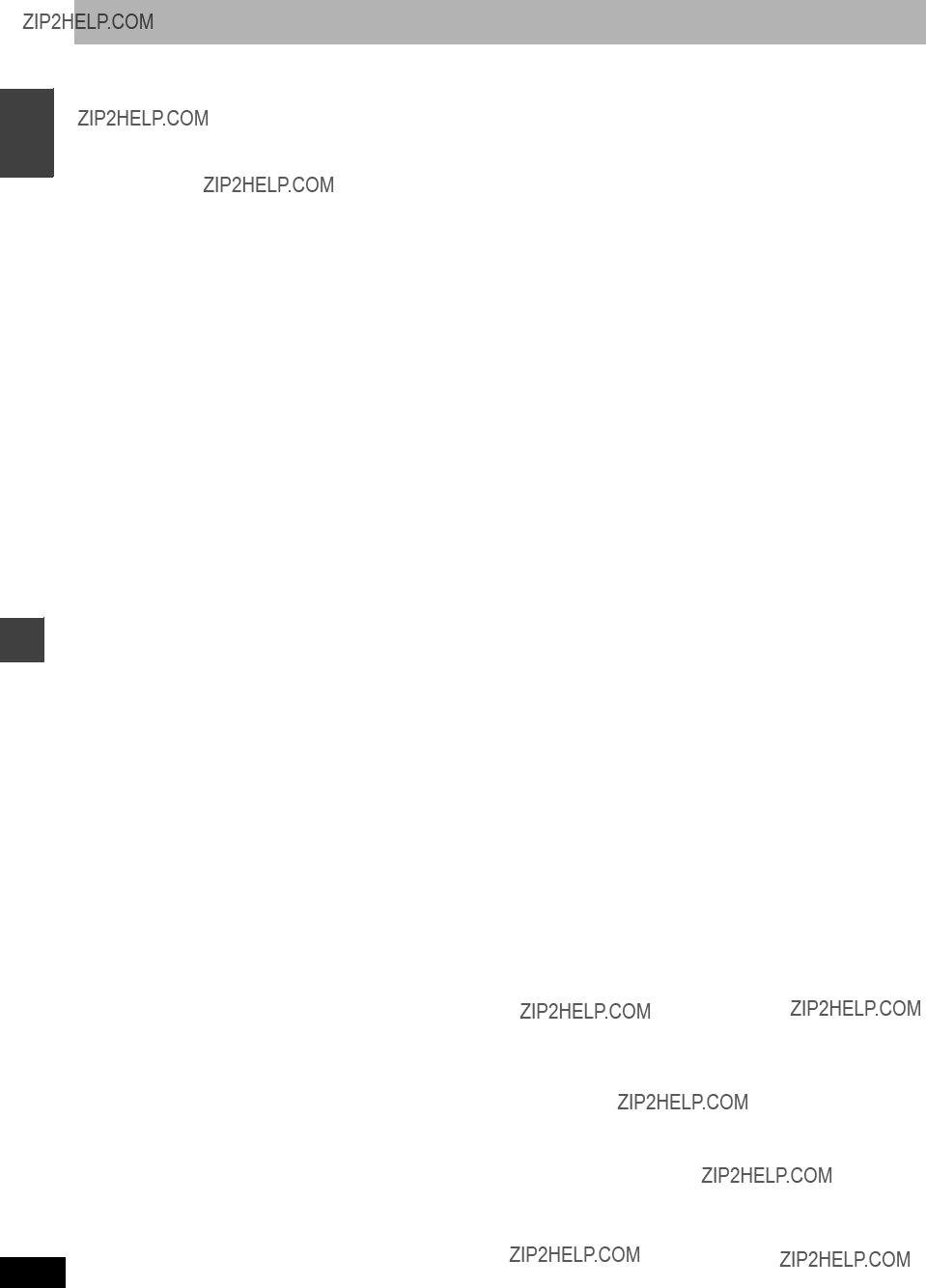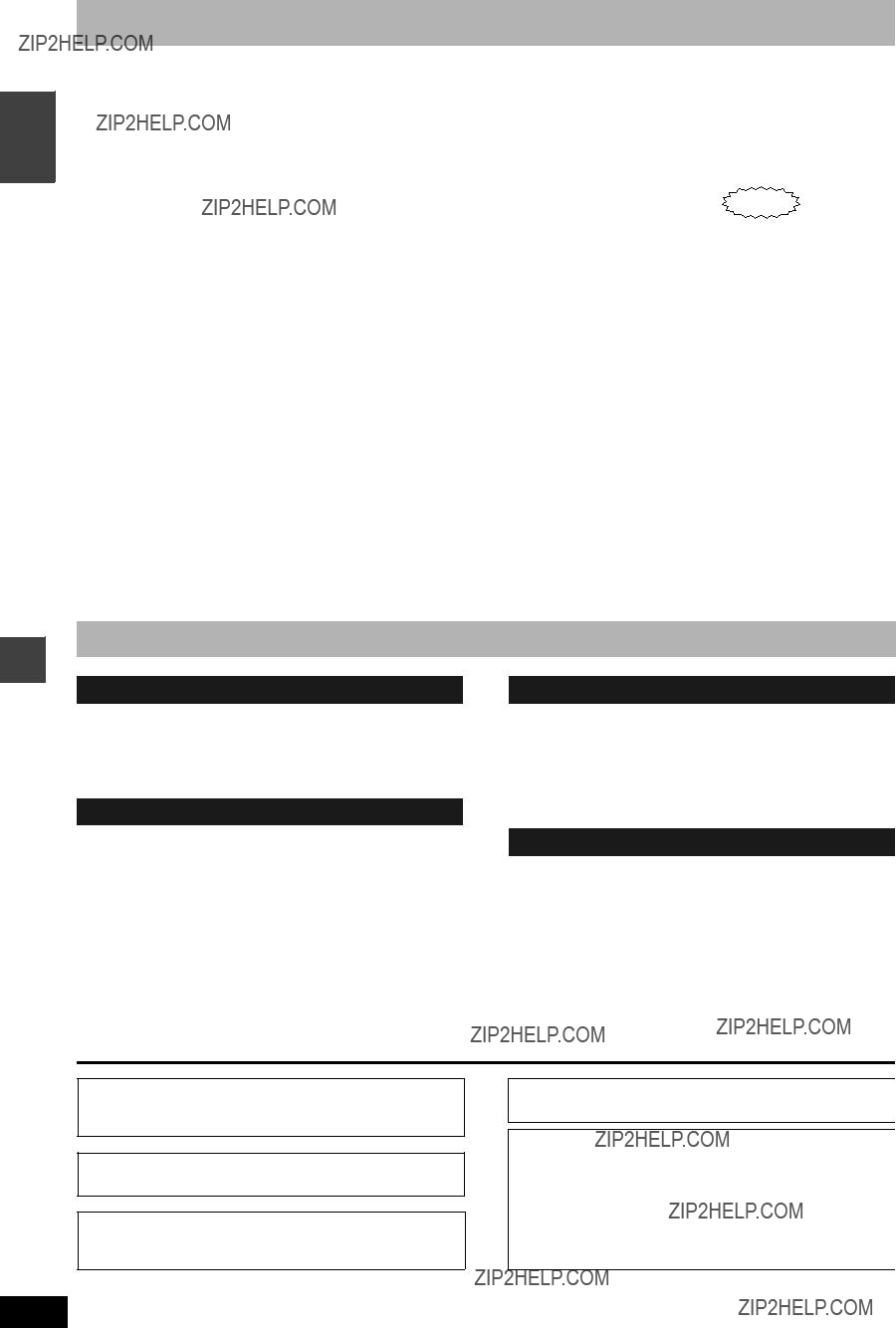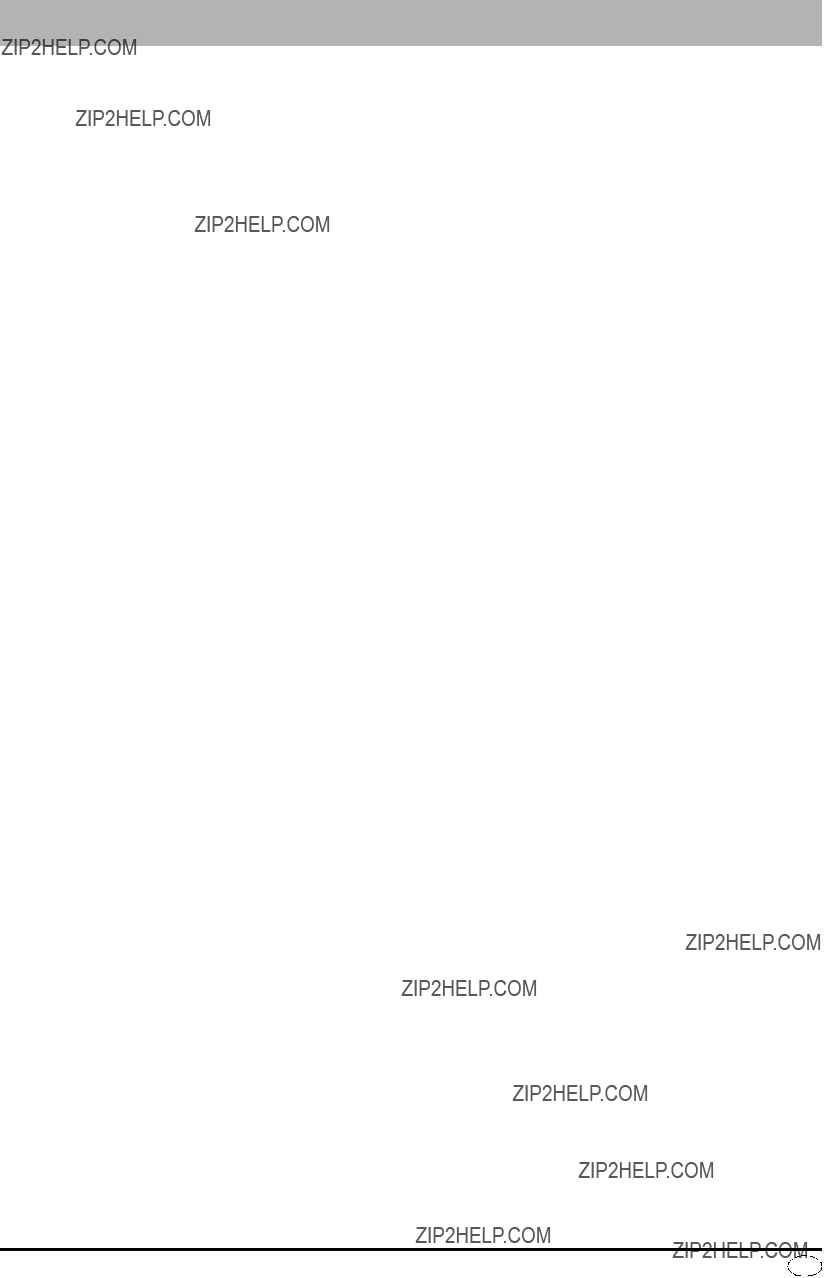SUOMI
VAROITUS!
LAITTEEN K??YTT??MINEN MUULLA KUIN T??SS??
K??YTT??OHJEESSA MAINITULLA TAVALLA SAATTAA
ALTISTAA K??YTT??J??N TURVALLISUUSLUOKAN 1
YLITT??V??LLE N??KYM??TT??M??LLE LASERS??TEILYLLE.
VAROITUS:
TULIPALO-, S??HK??ISKUVAARAN TAI TUOTETTA
KOHTAAVAN MUUN VAHINGON V??HENT??MISEKSI EI
LAITETTA SAA ALTISTAA SATEELLE, KOSTEUDELLE,
VESIPISAROILLE TAI ROISKEELLE, EIK?? NESTETT??
SIS??LT??VI?? ESINEIT??, KUTEN ESIMERKIKSI
MALJAKOITA, SAA ASETTAA LAITTEEN P????LLE.
VAROITUS!
?????L?? ASENNA TAI LAITA T??T?? LAITETTA
KABINETTITYYPPISEEN KIRJAKAAPPIIN TAI MUUHUN
SULJETTUUN TILAAN, JOTTA TUULETUS ONNISTUISI.
VARMISTA, ETT?? VERHO TAI MIK????N MUU MATERIAALI
EI HUONONNA TUULETUSTA, JOTTA V??LTETT??ISIIN
YLIKUUMENEMISESTA JOHTUVA S??HK??ISKU- TAI
TULIPALOVAARA.
?????L?? PEIT?? LAITTEEN TUULETUSAUKKOJA
SANOMALEHDELL??, P??YT??LIINALLA, VERHOLLA TAI
MUULLA VASTAAVALLA ESINEELL??.
?????L?? ASETA PALAVAA KYNTTIL???? TAI MUUTA
AVOTULEN L??HDETT?? LAITTEEN P????LLE.
???H??VIT?? PARISTOT LUONTOA
VAHINGOITTAMATTOMALLA TAVALLA.
T??M?? LAITE ON TARKOITETTU K??YTETT??V??KSI LEUDOSSA
ILMASTOSSA.
Laite tulee asettaa l??helle verkkopistorasiaa ja pistokkeen t??ytyy olla sellaisessa asennossa, ett?? siihen on helppo tarttua ongelman sattuessa.
NORSK
ADVARSEL!
DETTE PRODUKTET ANVENDER EN LASER.
BETJENING AV KONTROLLER, JUSTERINGER ELLER
ANDRE INNGREP ENN DE SOM ER BESKREVET I DENNE
BRUKSANVISNING, KAN F??RE TIL FARLIG BESTR??LING.
DEKSLER M?? IKKE ??PNES, OG FORS??K ALDRI ??
REPARERE APPARATET P?? EGENH??ND. ALT SERVICE
OG REPARASJONSARBEID M?? UTF??RES AV
KVALIFISERT PERSONELL.
ADVARSEL:
FOR ?? REDUSERE FAREN FOR BRANN, ELEKTRISK ST??T
ELLER SKADER P?? PRODUKTET, M?? DETTE APPARATET
IKKE UTSETTES FOR REGN, FUKTIGHET, VANNDR??PER
ELLER VANNSPRUT. DET M?? HELLER IKKE PLASSERES
GJENSTANDER FYLT MED VANN, SLIK SOM
BLOMSTERVASER, OPP?? APPARATET.
ADVARSEL!
???APPARATET M?? IKKE PLASSERES I EN BOKHYLLE, ET
INNEBYGGET KABINETT ELLER ET ANNET LUKKET
STED HVOR VENTILASJONSFORHOLDENE ER
UTILSTREKKELIGE. S??RG FOR AT GARDINER ELLER
LIGNENDE IKKE FORVERRER
VENTILASJONSFORHOLDENE, S?? RISIKO FOR
ELEKTRISK SJOKK ELLER BRANN FOR??RSAKET AV
OVERHETING UNNG??S.
???APPARATETS VENTILASJONS??PNINGER M?? IKKE
DEKKES TIL MED AVISER, BORDDUKER, GARDINER OG
LIGNENDE.
???PLASSER IKKE ??PEN ILD, SLIK SOM LEVENDE LYS,
OPP?? APPARATET.
???BRUKTE BATTERIER M?? KASSERES UTEN FARE FOR
MILJ??ET.
DETTE APPARATET ER BEREGNET TIL BRUK UNDER
MODERATE KLIMAFORHOLD.
Utstyret b??r plasseres i n??rheten av AC-stikkontakten, og st??pslet m?? v??re lett tilgjengelig hvis det skulle oppst?? problemer.



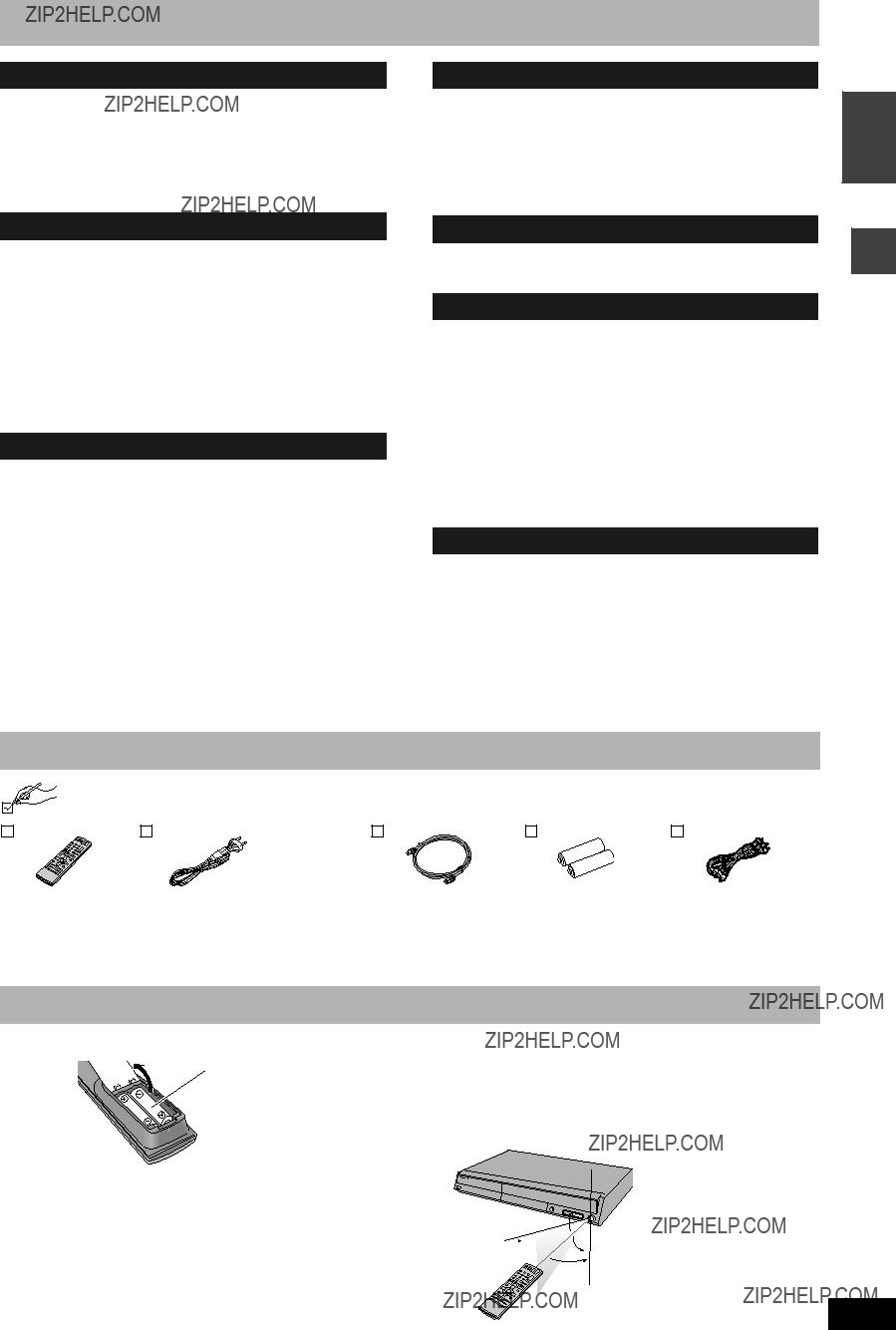


 20
20


 : Can do
: Can do  1 You cannot record or play continuously on two sides.
1 You cannot record or play continuously on two sides. 3 Play may be impossible on some
3 Play may be impossible on some 
 3
3  4
4





 : Possible to view,
: Possible to view, 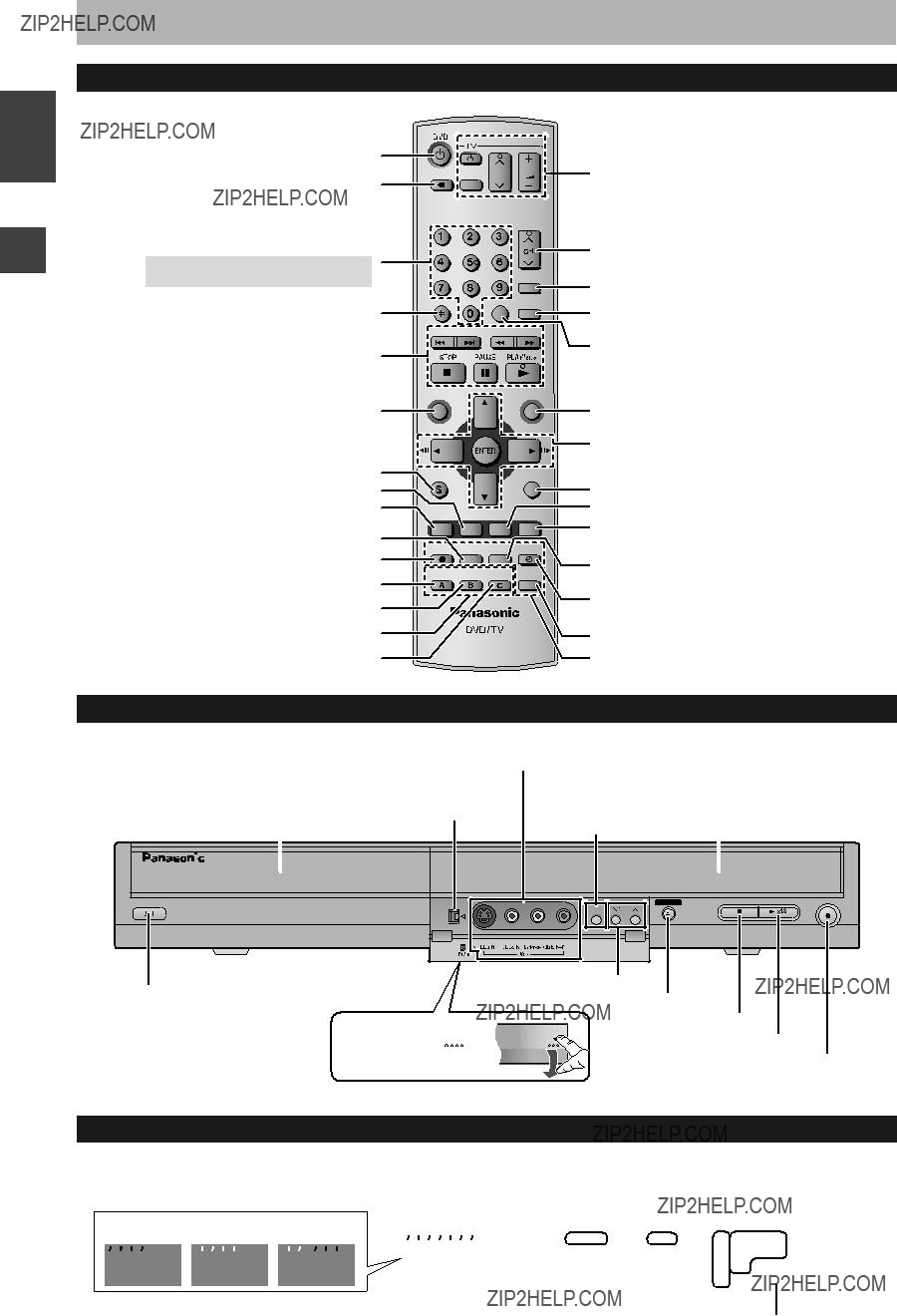
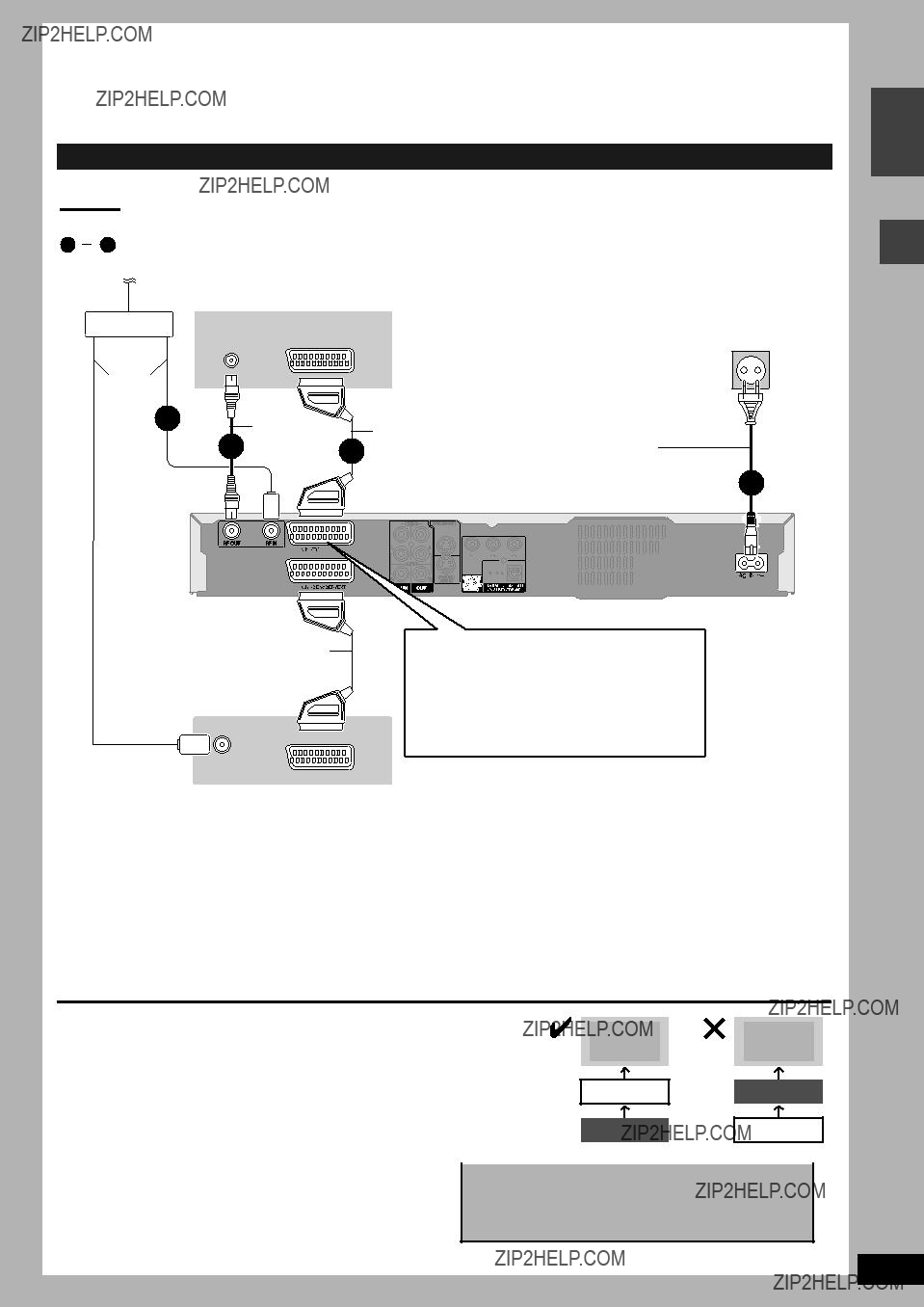
 2
2

















 Yellow
Yellow 

 Yellow
Yellow










 White
White 








 White
White



 Red
Red











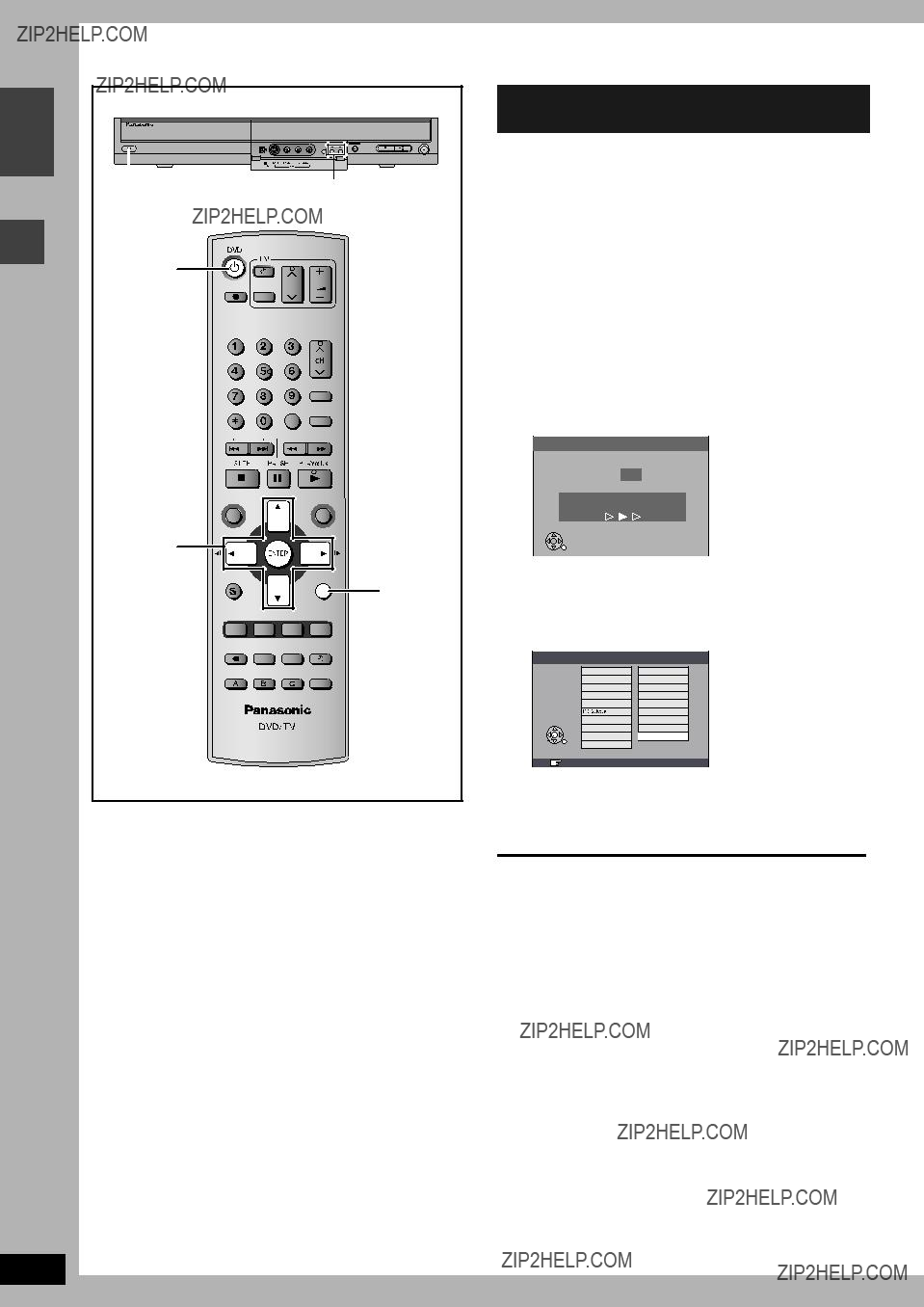


 TIMER RECORDING
TIMER RECORDING 
 ShowView
ShowView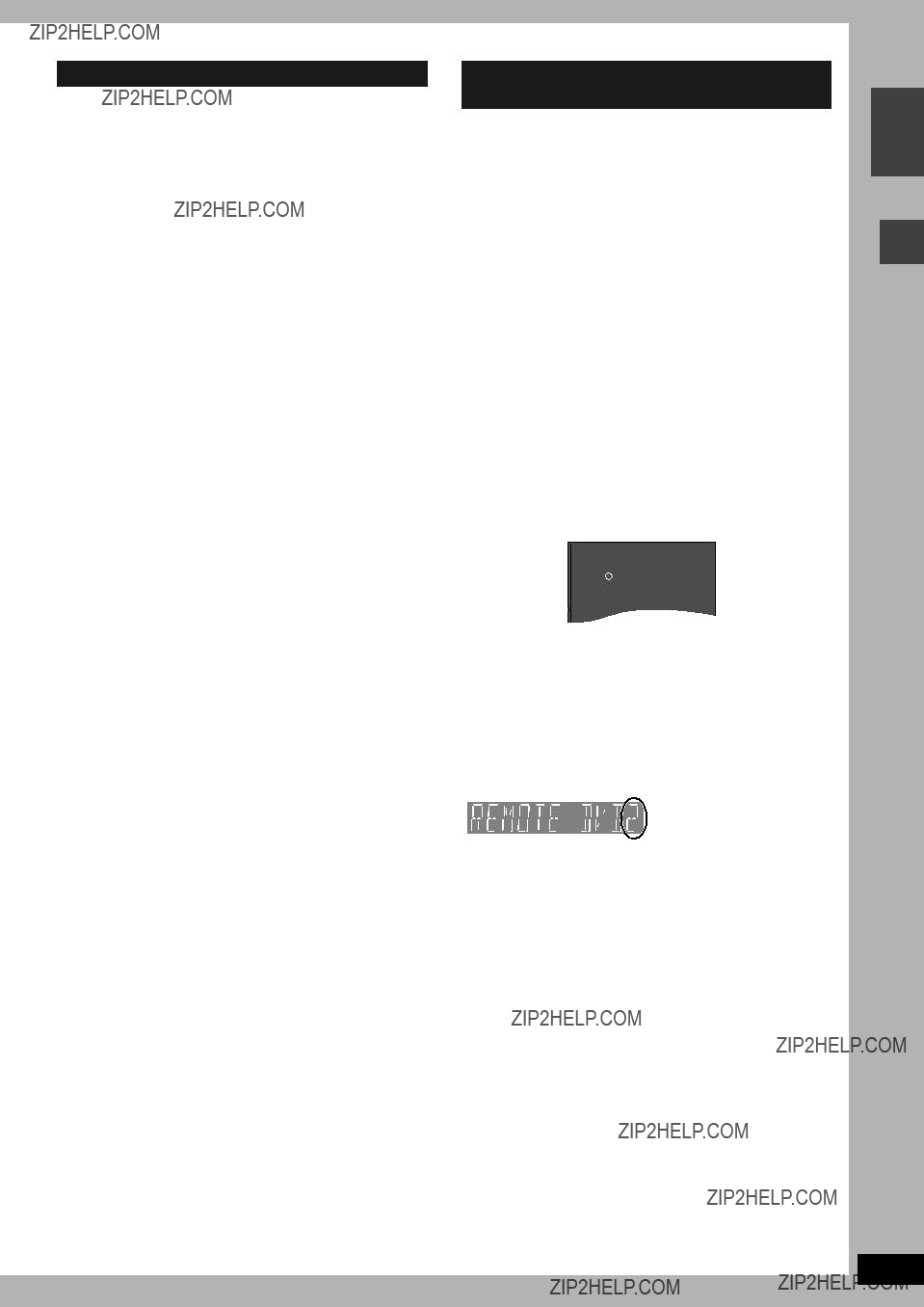

 When ???Recording time in EP mode??? is set to ???EP ( 6Hours )??? in the SETUP menu.
When ???Recording time in EP mode??? is set to ???EP ( 6Hours )??? in the SETUP menu. Insert fully so it clicks into place.
Insert fully so it clicks into place.

 RETURN
RETURN
 : necessary space for recording
: necessary space for recording

 This programme is currently recording.
This programme is currently recording. The material was
The material was 
 CANCEL].
CANCEL].
 Insert fully so it clicks into place.
Insert fully so it clicks into place.
 Play images
Play images Current receiving images
Current receiving images
 buttons
buttons 
 ??? indicates the track currently playing.
??? indicates the track currently playing. ENTER
ENTER
 RETURN
RETURN

 TIMER RECORDING
TIMER RECORDING
 RETURN
RETURN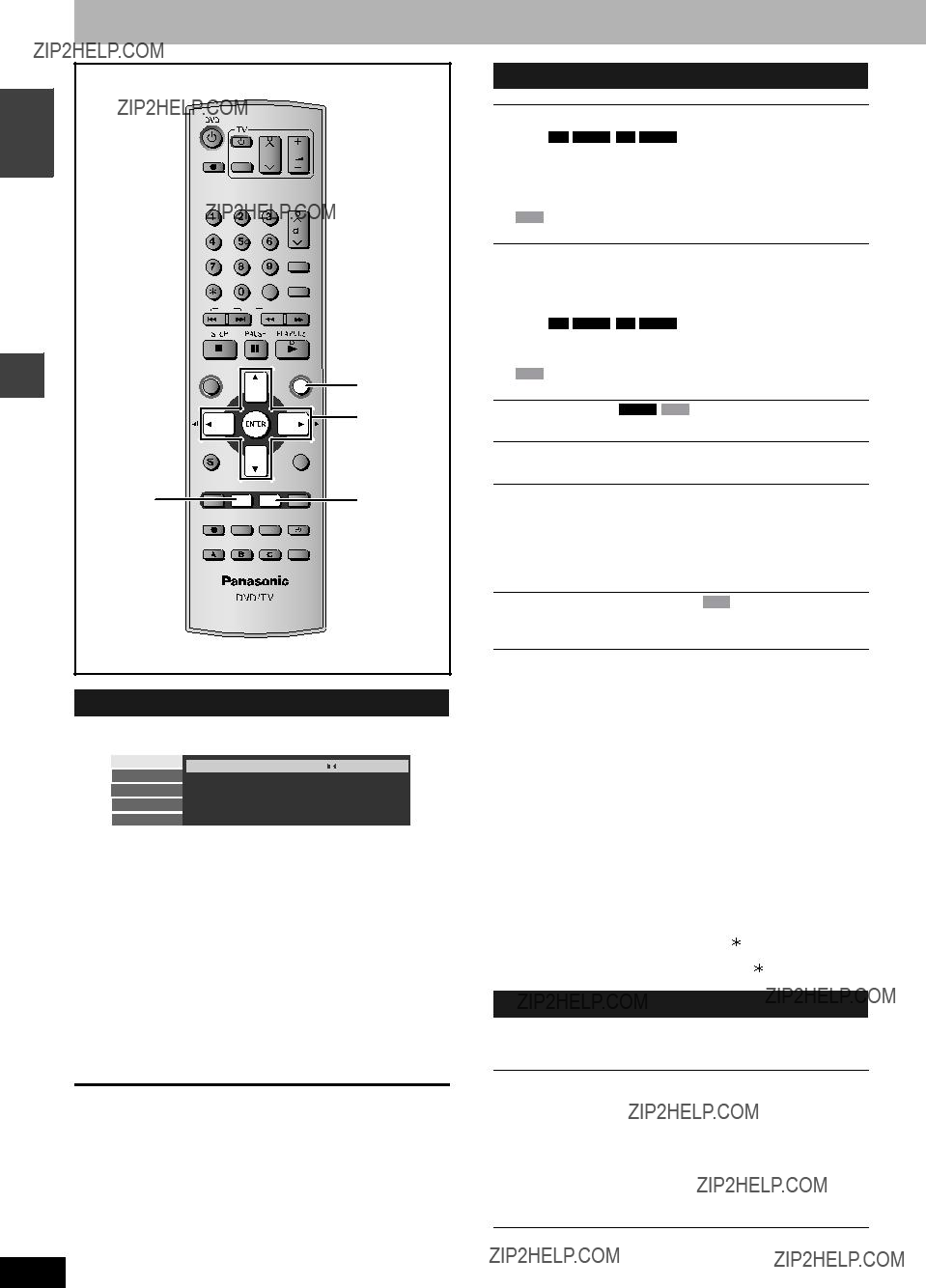



 With some discs, you may only be able to make changes using the menus (
With some discs, you may only be able to make changes using the menus (
 (
( (When ???Progressive??? is set to ???On???)
(When ???Progressive??? is set to ???On???) Only when you have set ???Progressive??? to ???On??? in the SETUP menu (
Only when you have set ???Progressive??? to ???On??? in the SETUP menu (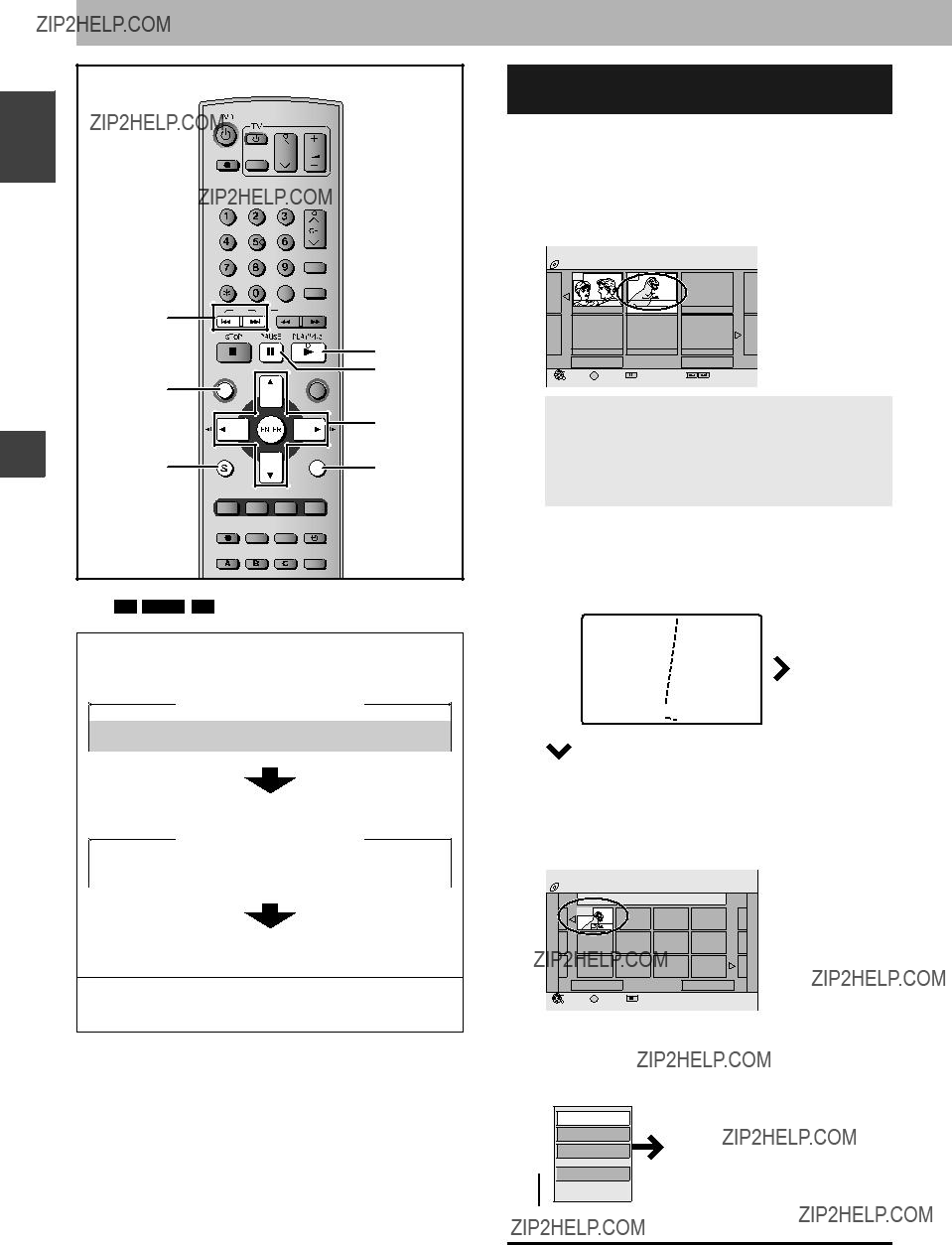




 Title View
Title View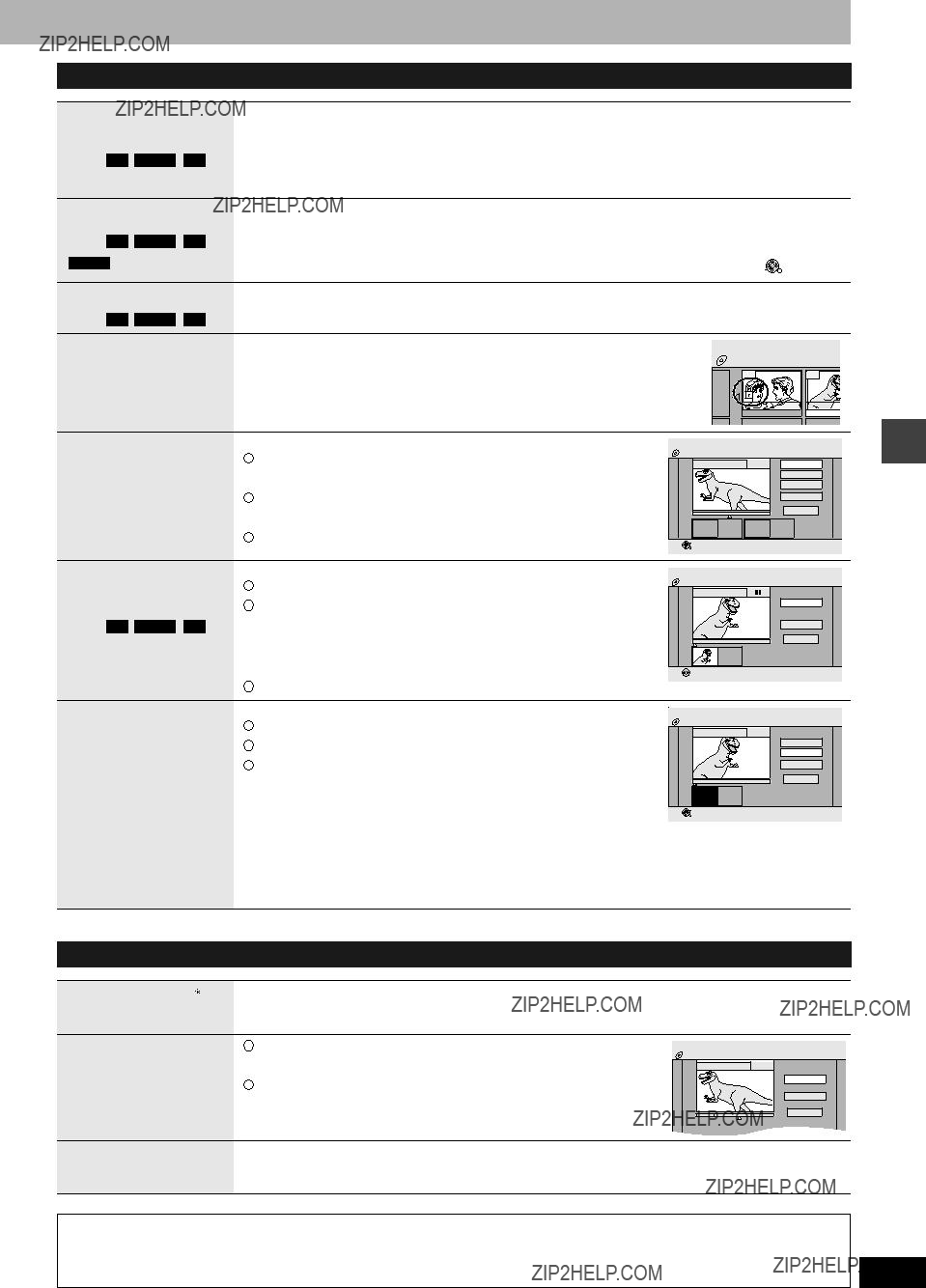

 Cancel Protection
Cancel Protection 
 ENTER
ENTER
 RETURN
RETURN Multiple editing is possible.
Multiple editing is possible. Multiple editing is possible.
Multiple editing is possible.
 Chapter
Chapter

 PLAYLIST View
PLAYLIST View Multiple editing is possible.
Multiple editing is possible.
 CH
CH 
 The S VIDEO terminal achieves a more vivid picture than the VIDEO terminal.
The S VIDEO terminal achieves a more vivid picture than the VIDEO terminal.






 The disc becomes
The disc becomes 
 This time varies greatly depending on the condition and mode of recording.
This time varies greatly depending on the condition and mode of recording.
 buttons
buttons 
 CANCEL] and press [ENTER].
CANCEL] and press [ENTER].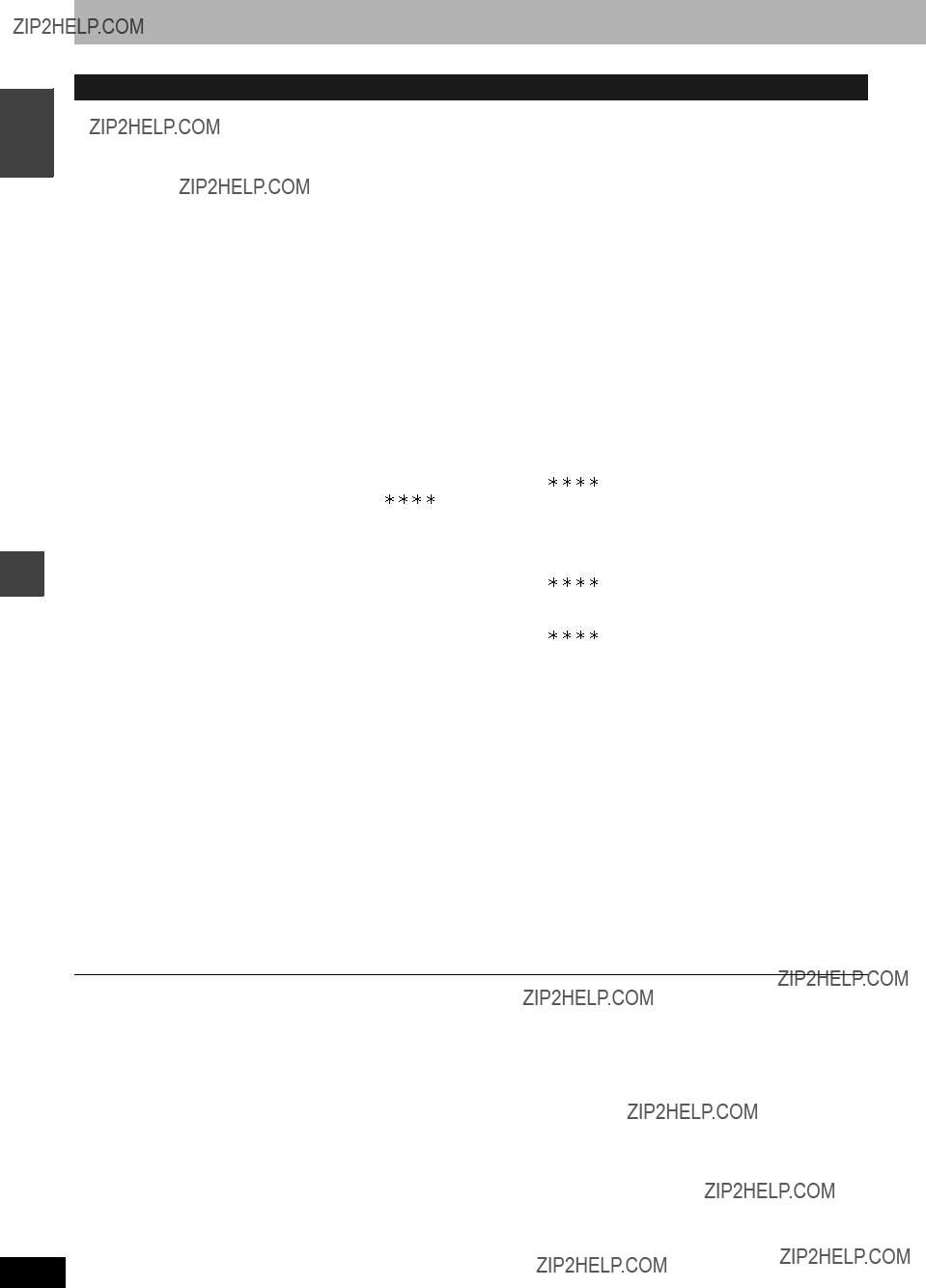

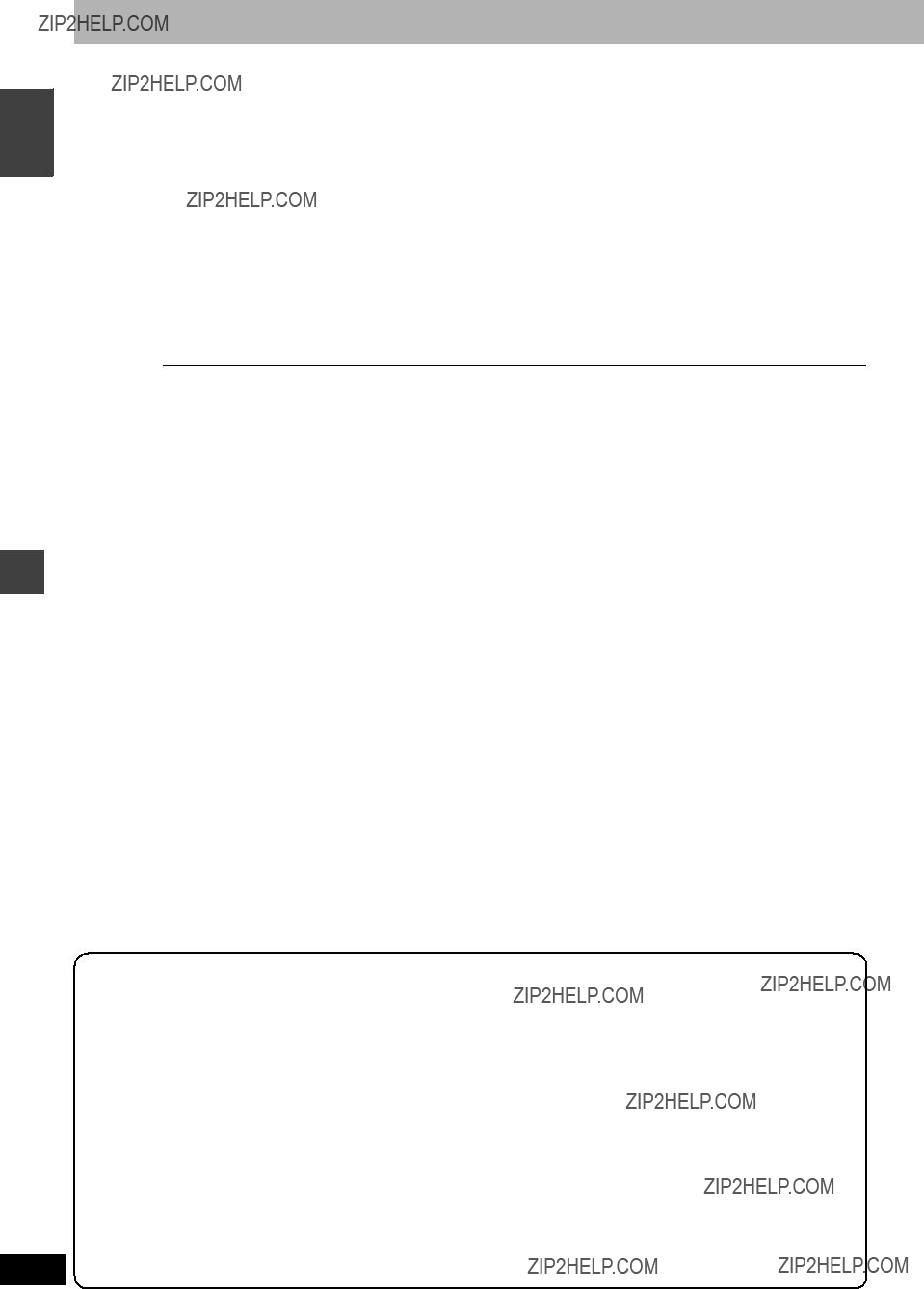
 after turning it on.
after turning it on. Only when recording to the
Only when recording to the 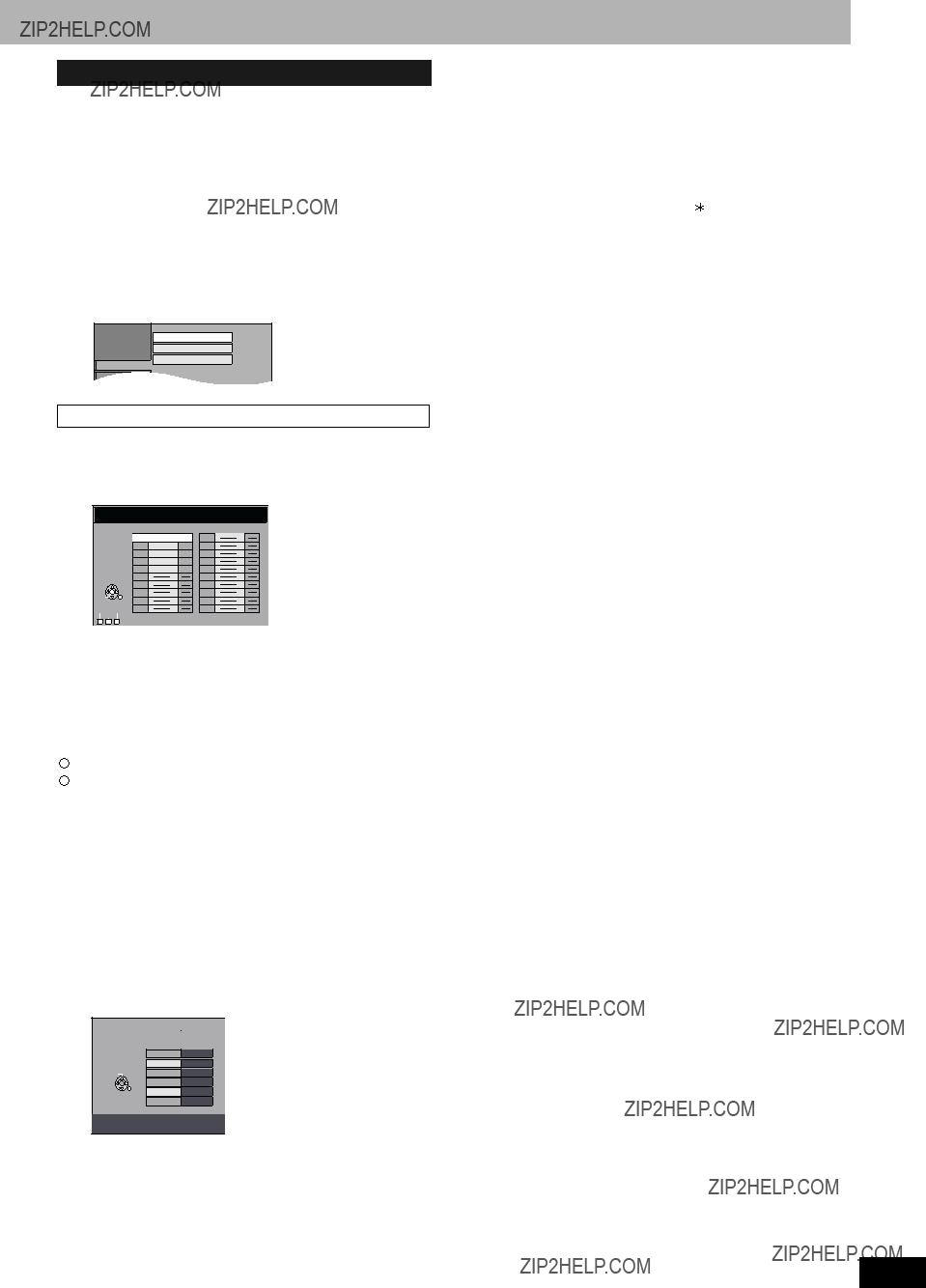
 RETURN : leave
RETURN : leave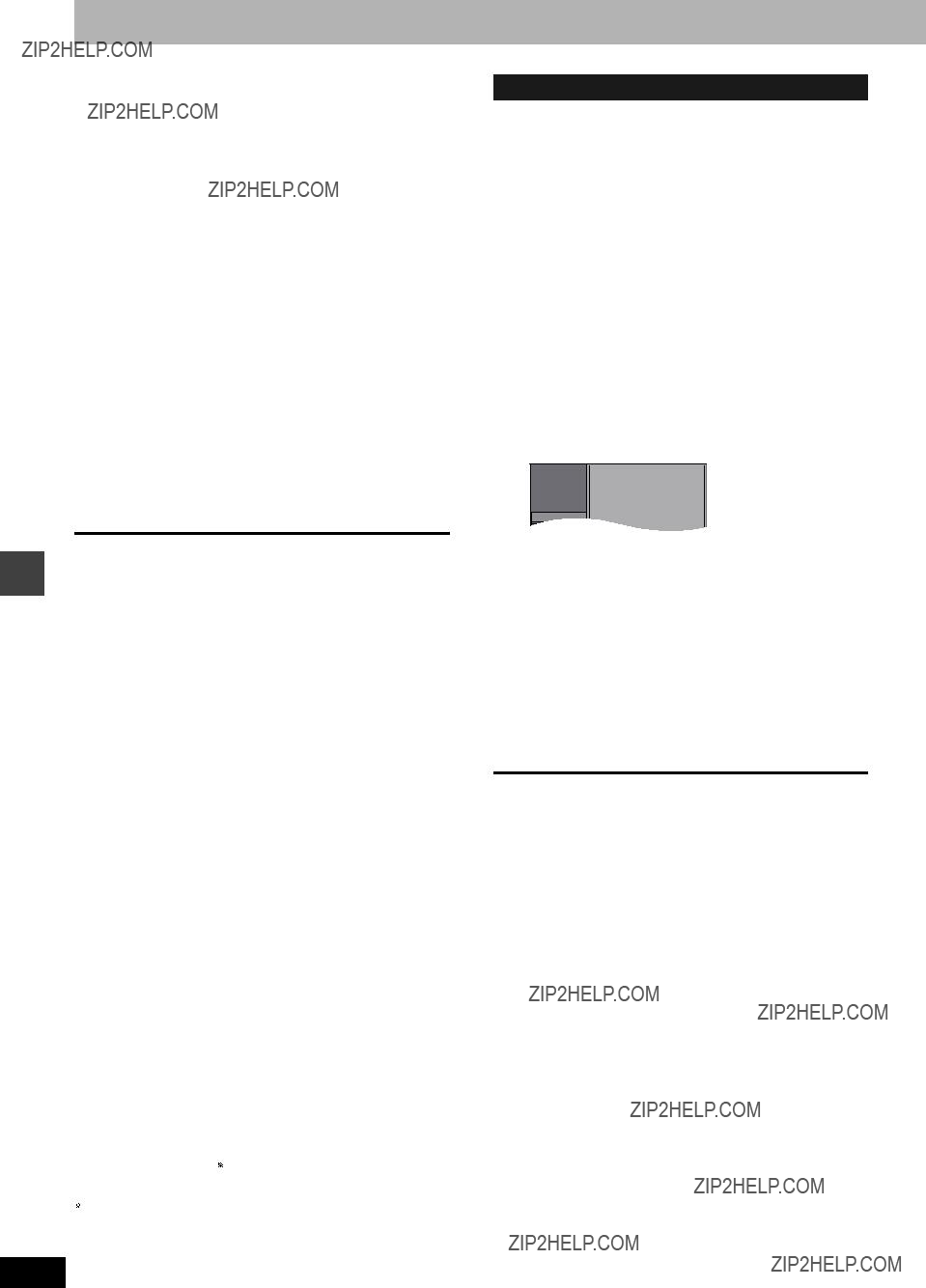

 SKIP
SKIP SLOW/SEARCH
SLOW/SEARCH
 and [RETURN]
and [RETURN] 
 simultaneously until
simultaneously until 

 ???X HOLD??? appears on the unit???s display.
???X HOLD??? appears on the unit???s display.
 ,
,  Conforming to IEC62107.
Conforming to IEC62107.




 These operations are only available if the unit is connected to a TV featuring the Q Link function.
These operations are only available if the unit is connected to a TV featuring the Q Link function.