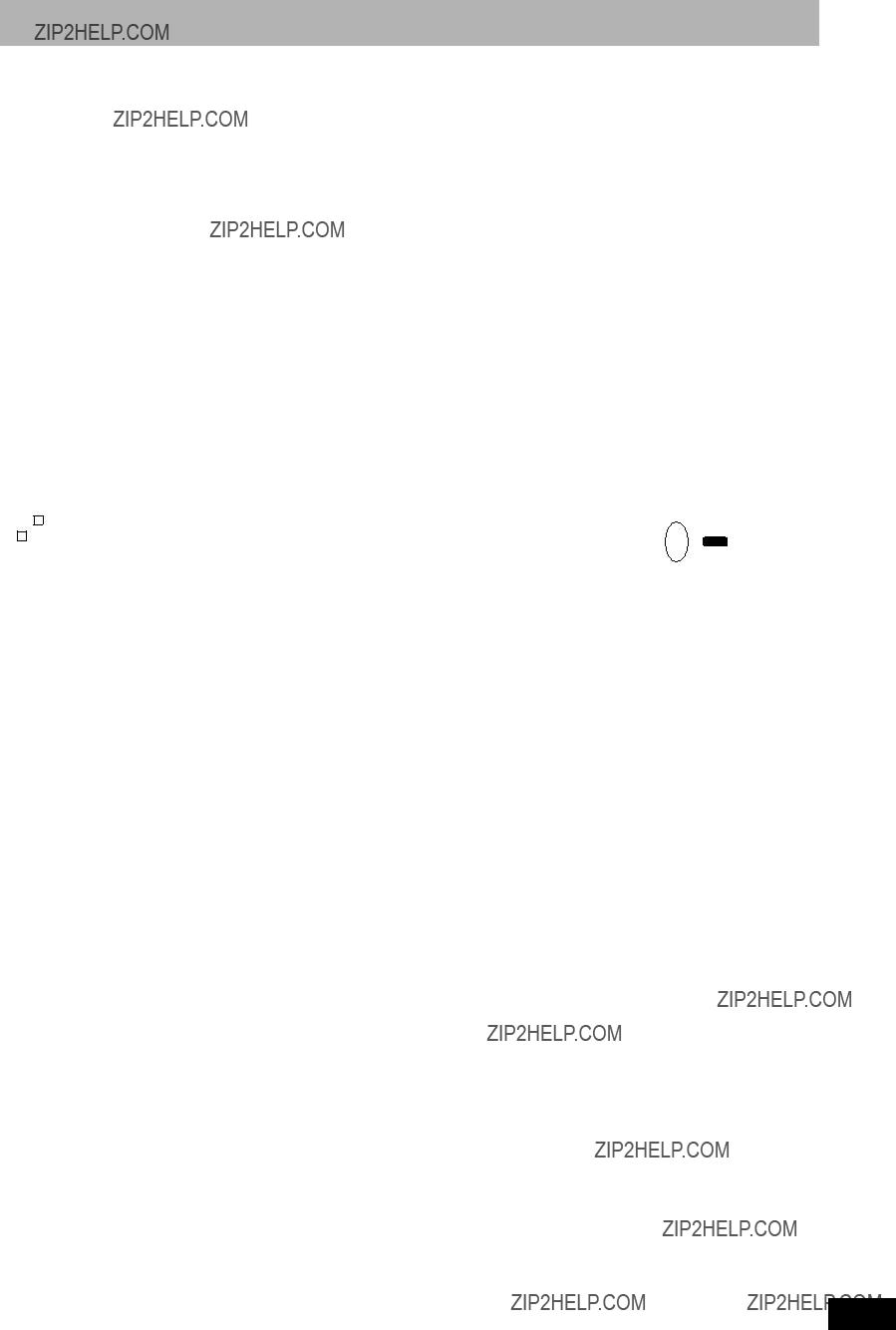Video menu???Change picture quality
Picture
RAM -R -R DL -RW(V) +R +R DL +RW DVD-V DVD-A
-RW(VR) VCD
Select the picture mode.
???Normal: Default setting
???Soft: Soft picture with fewer video artifacts
???Fine: Details are sharper
???Cinema: Mellows movies, enhances detail in dark scenes.
DNR
RAM -R -R DL -RW(V) +R +R DL +RW DVD-V DVD-A
-RW(VR) VCD
Reduces noise and picture degradation.
On???Off
Progressive
[Only when you have selected ???480p??? in ???TV Type??? (?? page 14).]
Select ???On??? to enable progressive output.
???Select ???Off??? if the picture is stretched horizontally.
???When progressive output is on, closed captions cannot be displayed.
Transfer [Only when ???Progressive??? (?? above) is set to ???On???.]
Select the method of conversion for progressive output to suit the type of material being played (?? page 44, Film and video).
??? Auto1 (normal):
Automatically detects the film and video content, and appropriately converts it.
??? Auto2: In addition to ???Auto1???, automatically detects film contents with different frame rates and appropriately converts it.
??? Video: Select when using ???Auto1??? and ???Auto2???, and the video content is distorted.
Line-in NR (Only when IN1, IN2 or DV is selected.)
Reduces video tape noise while copying. Depending on the video signal, jittering may occur.
??? Automatic:
Noise reduction only works on picture input from a video tape.
???On: Noise reduction works for any video input.
???Off: Noise reduction is off. Select when you want to
record input as it is.
Audio menu???Change sound effect
V. Surround Sound
RAM -R -R DL -RW(V) +R +R DL +RW DVD-V DVD-A
-RW(VR)
(Dolby Digital, 2-channel or over only)
Enjoy a surround-like effect if you are using two front speakers only.
???Turn V. Surround Sound off if it causes distortion.
???Turn off the surround function on the connected equipment.
???V. Surround Sound does not work for SAP recordings.
Dialog Enhancer
RAM -R -R DL -RW(V) +R +R DL +RW DVD-V DVD-A
-RW(VR)
(Dolby Digital, 3-channel or over only, including a center channel)
The volume of the center channel is raised to make dialog easier to hear.
Other menu???Change the display position
Position
1 (Standard) - 5: The higher the setting the lower the screen moves.
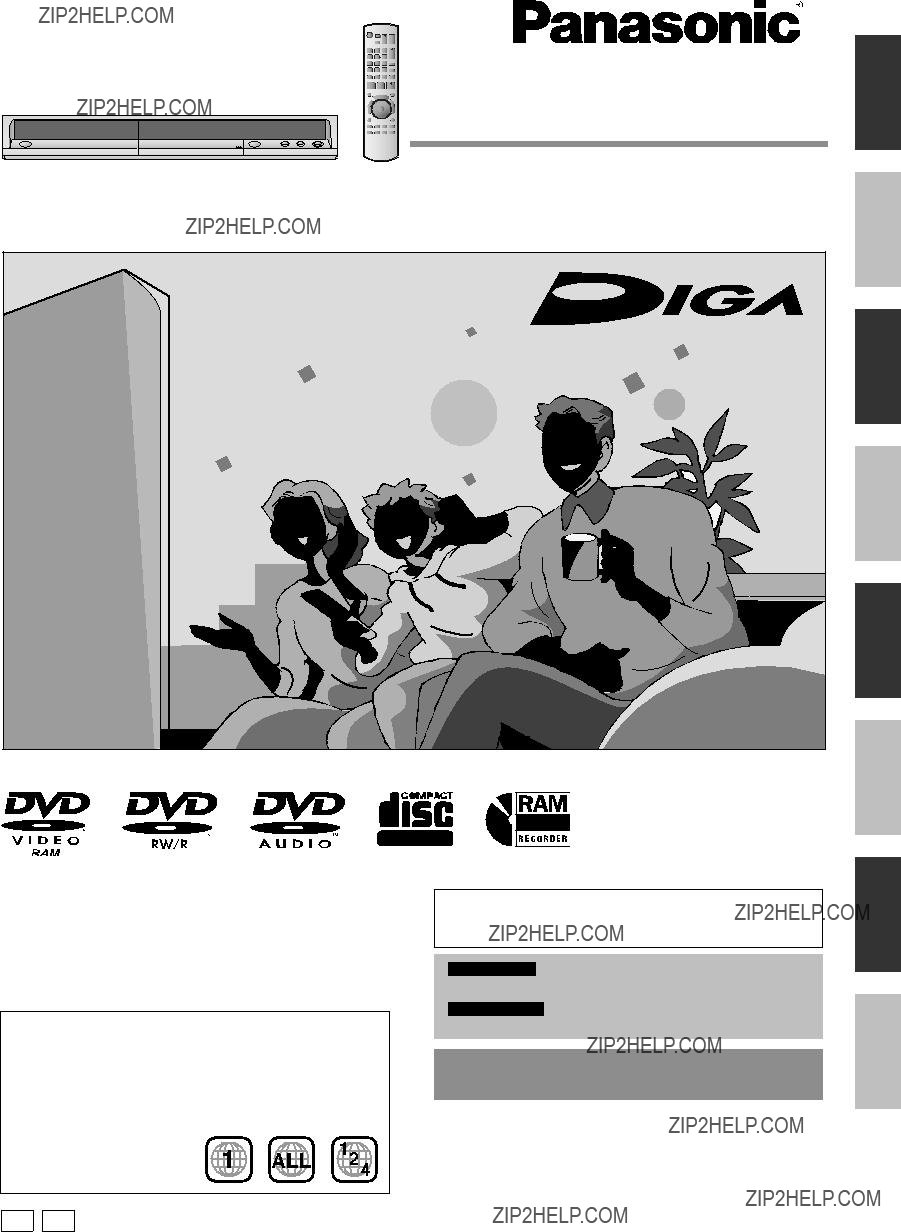



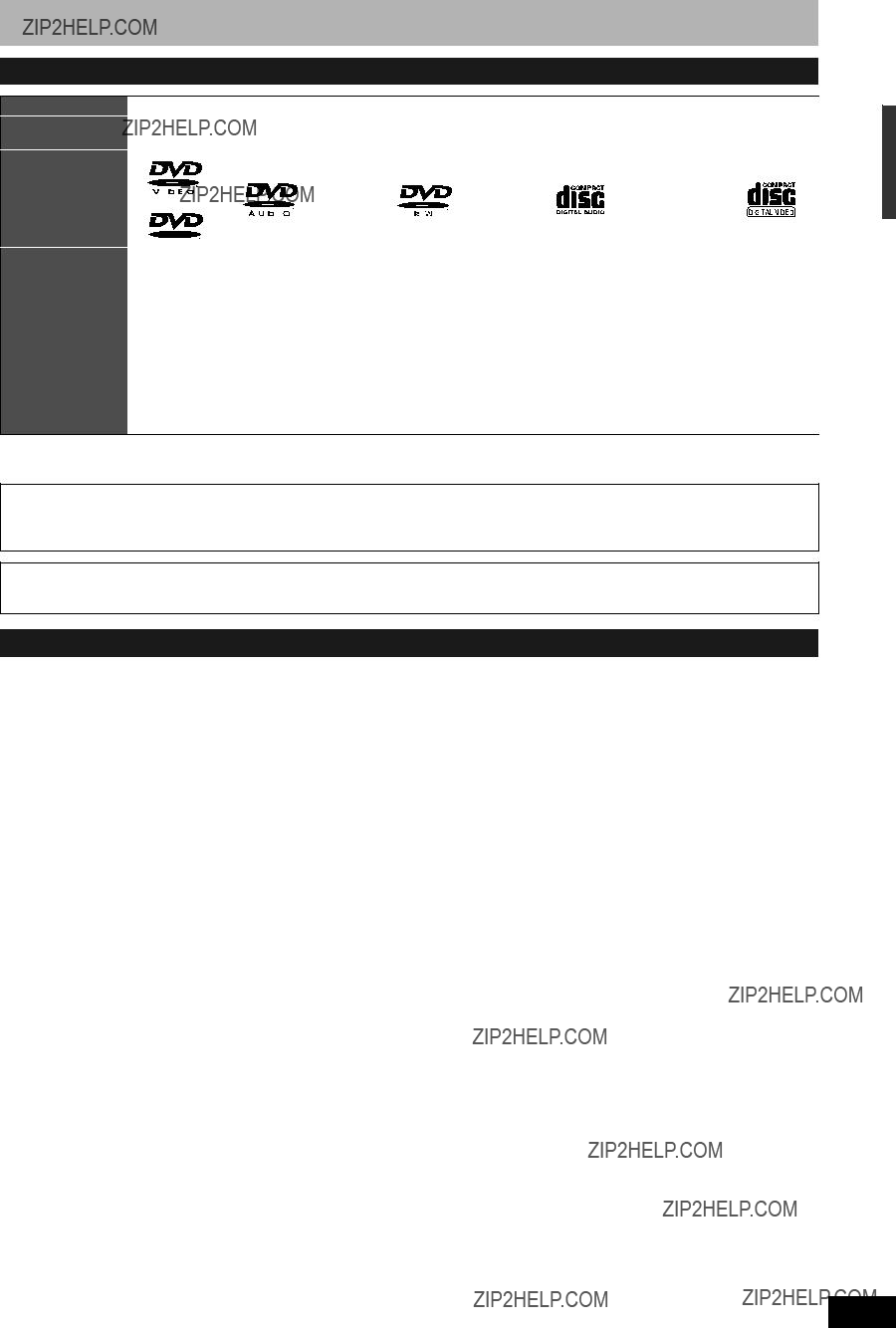


 20
20




 part with your finger.
part with your finger.

 To IN1
To IN1


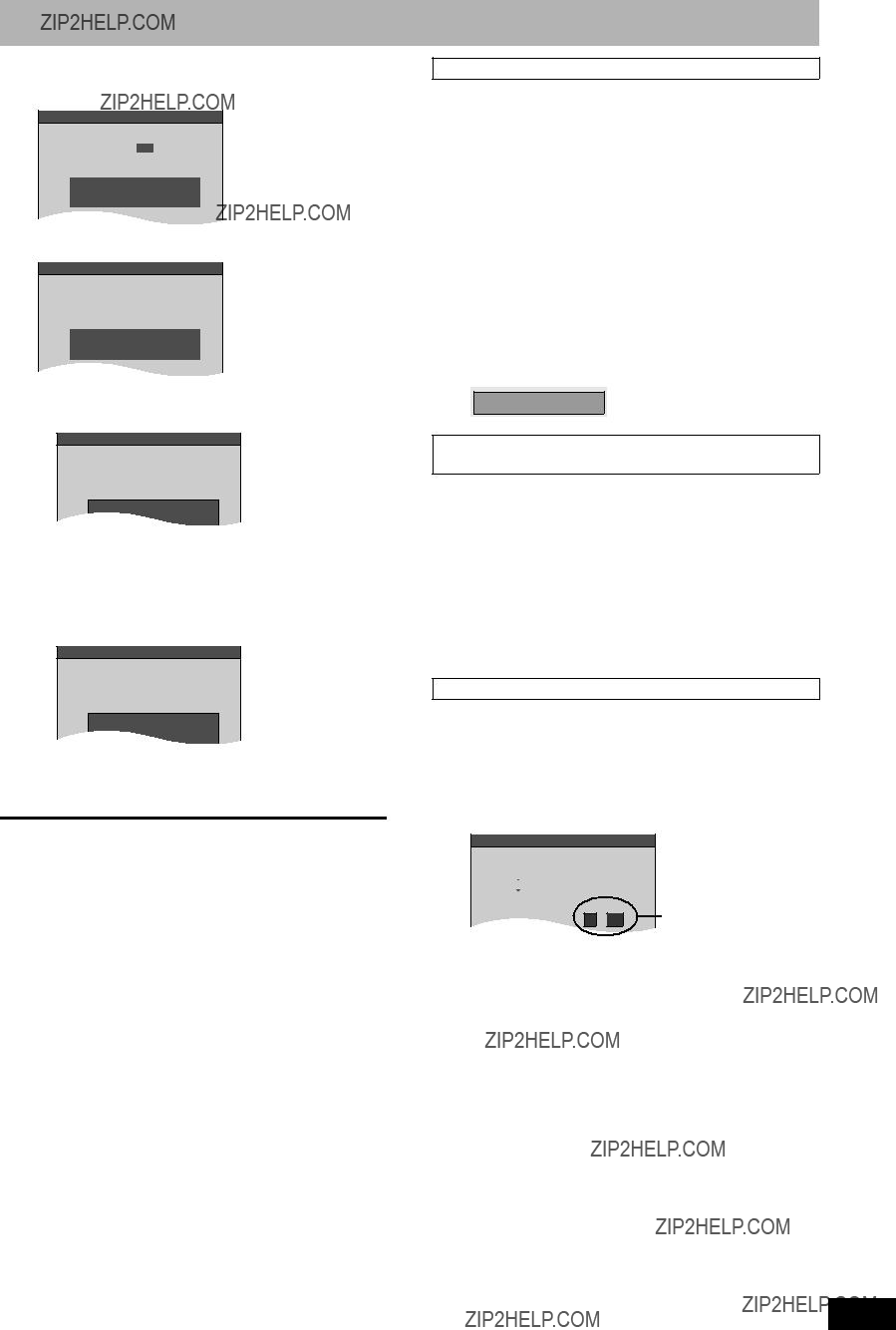

 ].
]. ].
].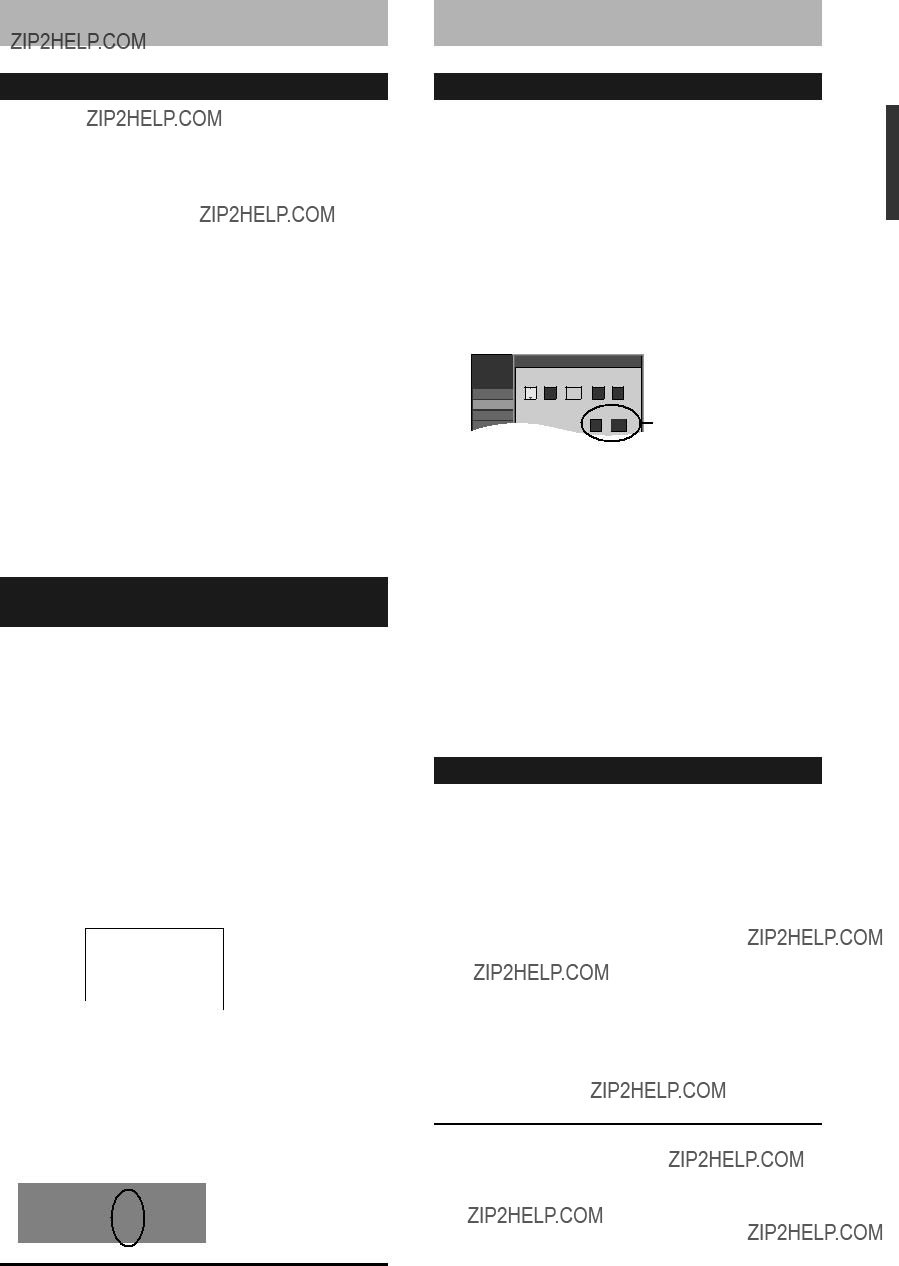




 minutes. Start ?
minutes. Start ?

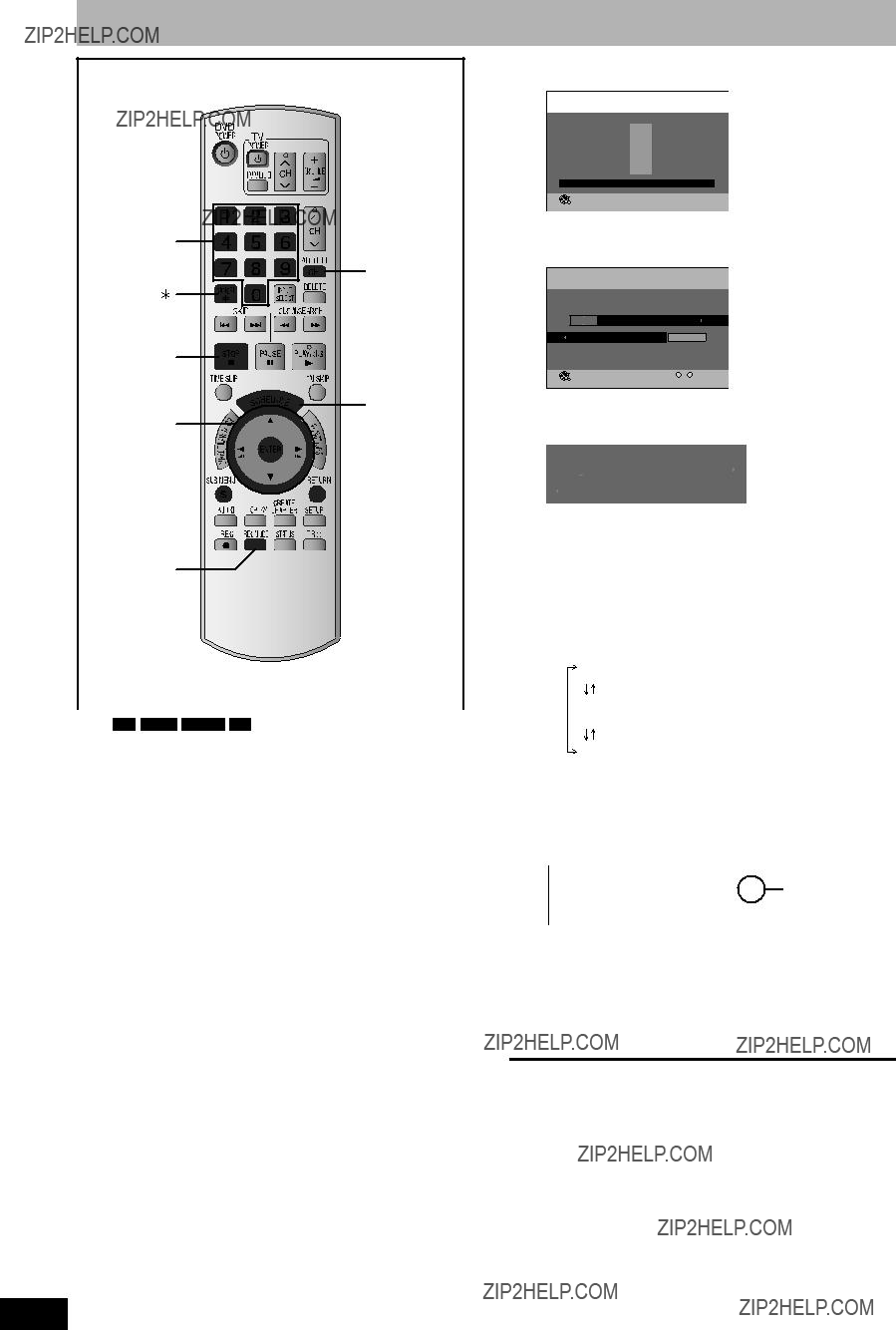




 ??? indicates the track currently playing.
??? indicates the track currently playing.




 FUNCTIONS
FUNCTIONS





 STATUS
STATUS
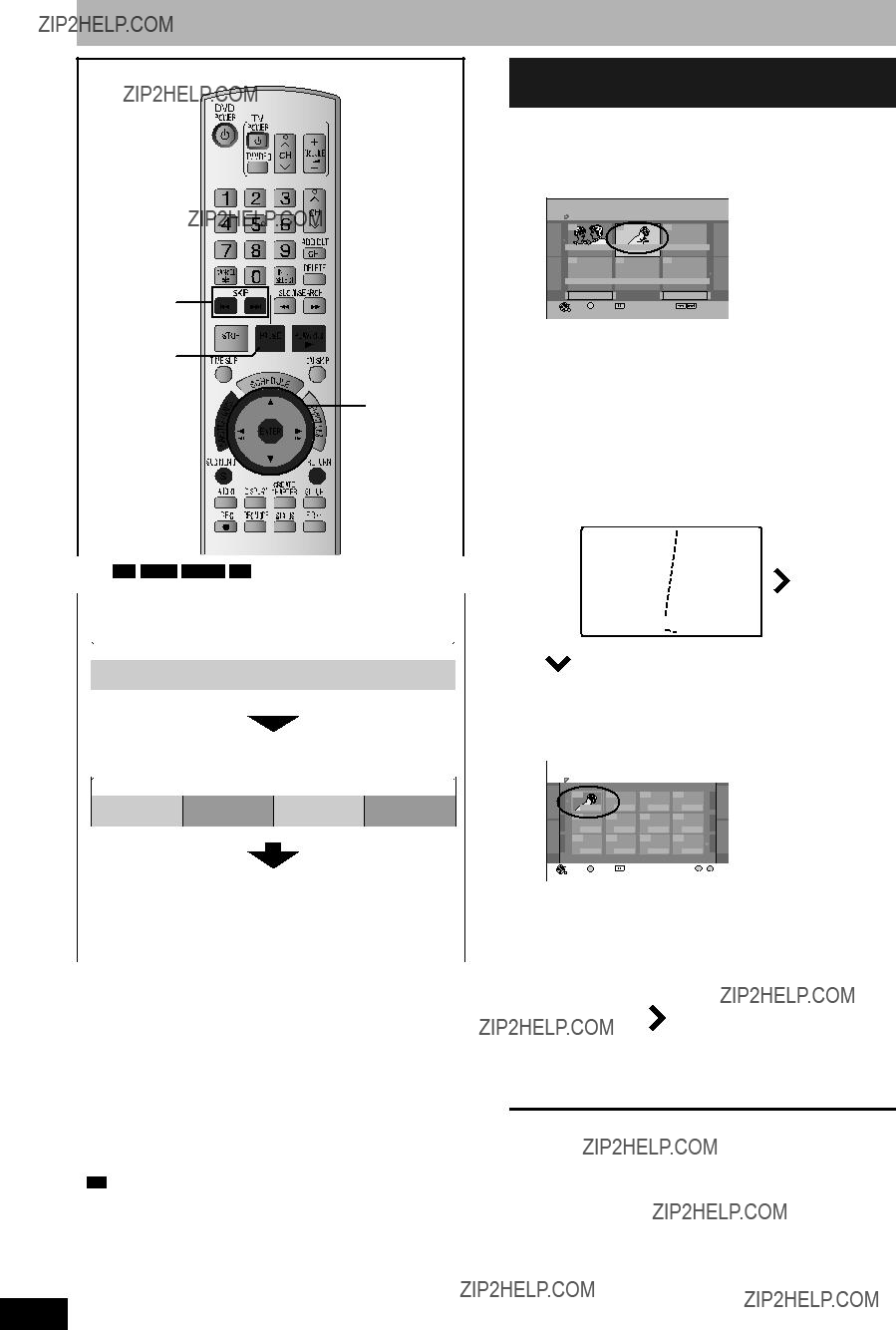

 DVD-RAM
DVD-RAM ENTER
ENTER DVD-RAM
DVD-RAM ENTER
ENTER ENTER
ENTER

 Title
Title Chapter
Chapter ENTER
ENTER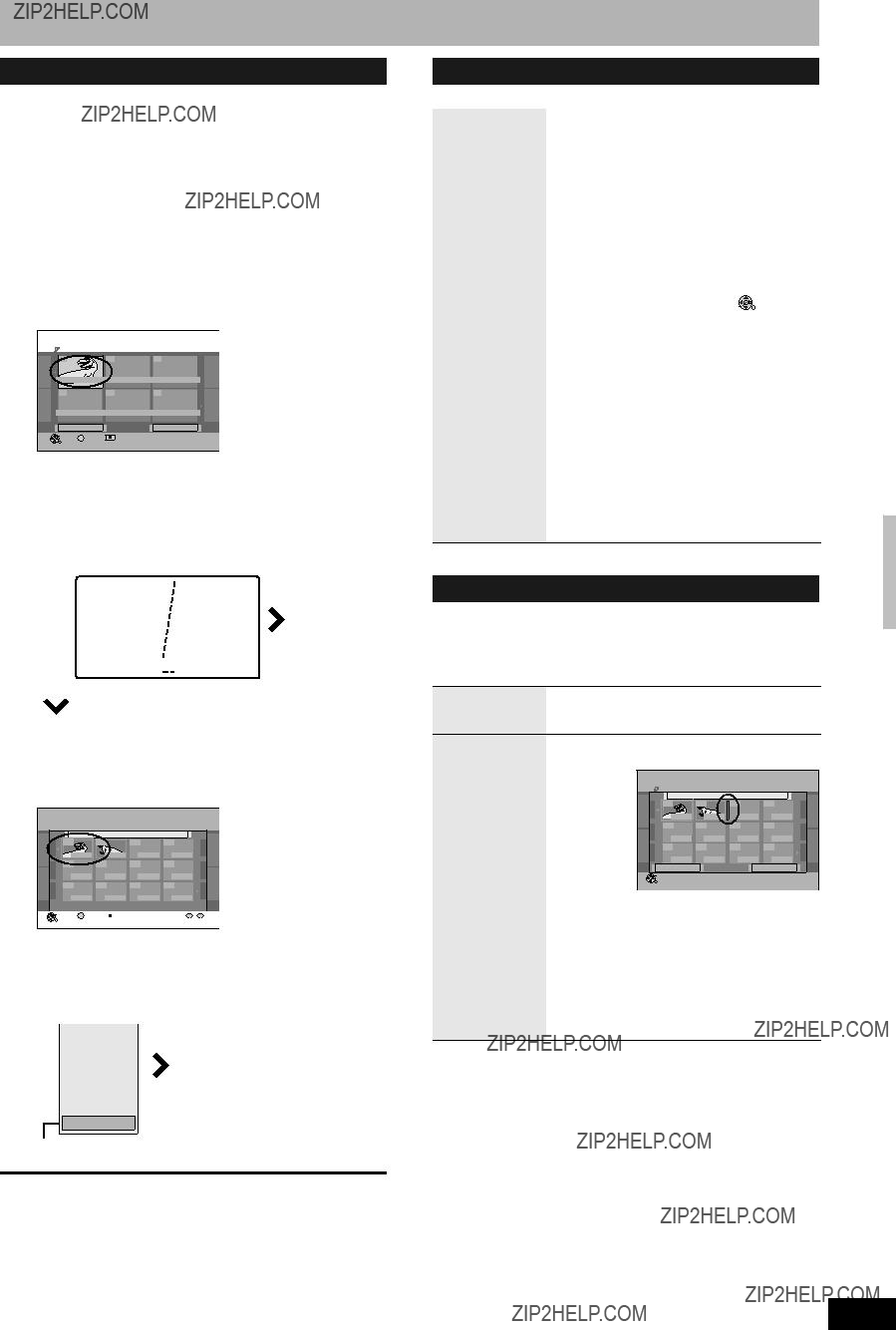
 DVD-RAM
DVD-RAM

 ] and press
] and press DVD-RAM
DVD-RAM


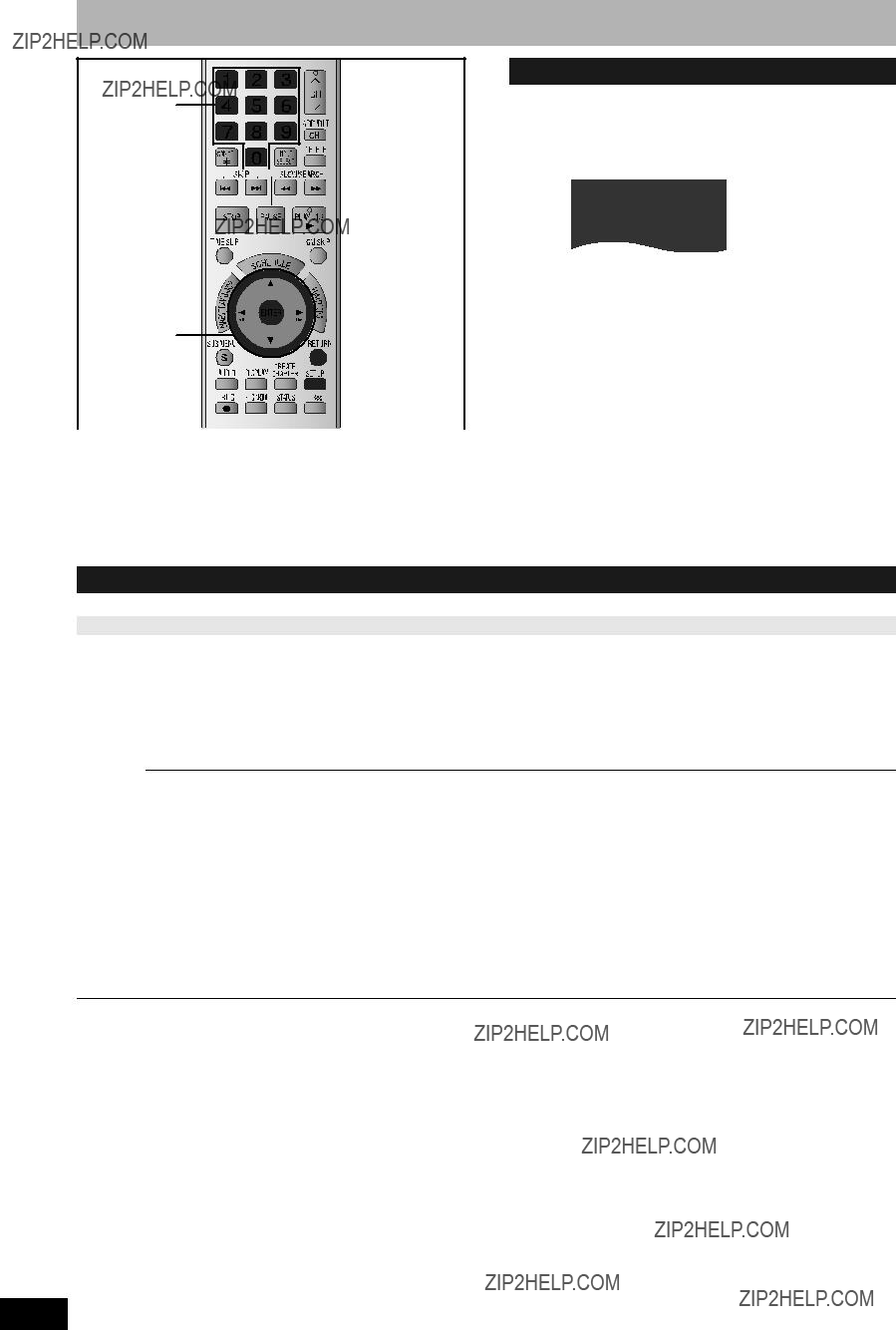
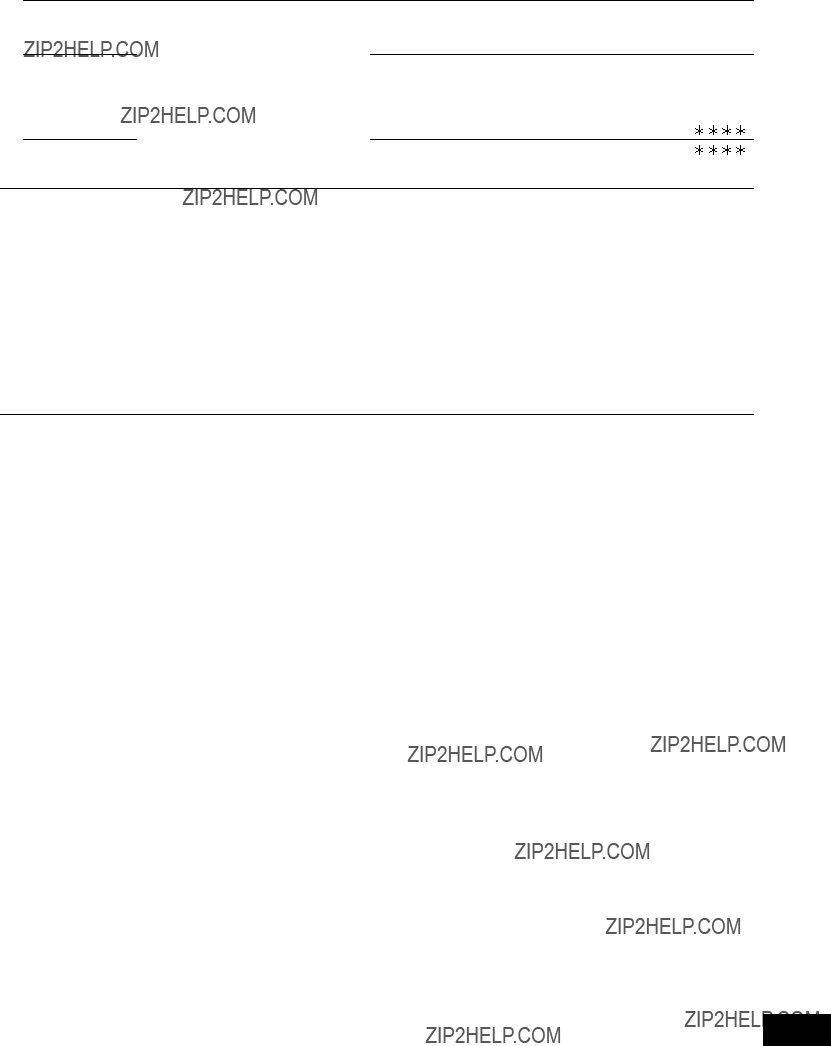



 ???.
???.