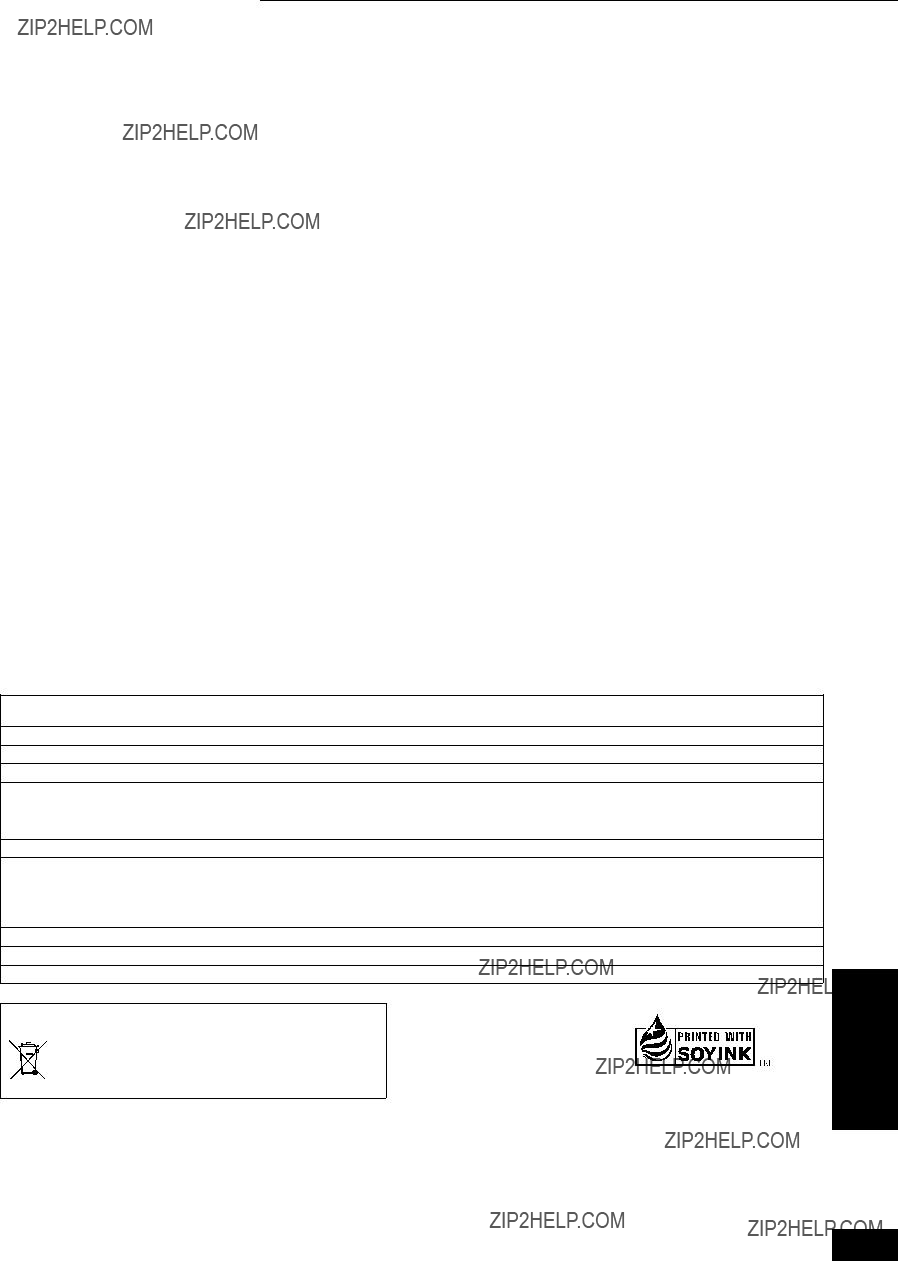AAge limit for BD-Video viewing . . . . . . . . . . . . . . . . . . . . . . . 21 Angle . . . . . . . . . . . . . . . . . . . . . . . . . . . . . . . . . . . . . . . . . . . . 19
Audio
Attribute . . . . . . . . . . . . . . . . . . . . . . . . . . . . . . . . . . . . . . . . 19 Changing audio . . . . . . . . . . . . . . . . . . . . . . . . . . . . . . . . . . 13 Channel . . . . . . . . . . . . . . . . . . . . . . . . . . . . . . . . . . . . . . . . 19 Language . . . . . . . . . . . . . . . . . . . . . . . . . . . . . . . . . . . . 19, 21
AVCHD . . . . . . . . . . . . . . . . . . . . . . . . . . . . . . . . . . . . . . . . . . . 29 BBD-J . . . . . . . . . . . . . . . . . . . . . . . . . . . . . . . . . . . . . . . . . . . . . 29 CChapter. . . . . . . . . . . . . . . . . . . . . . . . . . . . . . . . . . . . . . . . . . . 15
Cleaning
Disc. . . . . . . . . . . . . . . . . . . . . . . . . . . . . . . . . . . . . . . . . . . . 27 Main unit . . . . . . . . . . . . . . . . . . . . . . . . . . . . . . . . . . . . . . . . 27
Connection
Amplifier/Receiver . . . . . . . . . . . . . . . . . . . . . . . . . . . . . . 9, 10
HDMI. . . . . . . . . . . . . . . . . . . . . . . . . . . . . . . . . . . . . . . . . . 8, 9
DDialog Enhancer . . . . . . . . . . . . . . . . . . . . . . . . . . . . . . . . . . . 20
Direct Navigator . . . . . . . . . . . . . . . . . . . . . . . . . . . . . . . . 15, 16
Dolby Digital . . . . . . . . . . . . . . . . . . . . . . . . . . . . . . . . . . . 19, 22
Dolby Digital Plus . . . . . . . . . . . . . . . . . . . . . . . . . . . . . . . 19, 22
Dolby TrueHD . . . . . . . . . . . . . . . . . . . . . . . . . . . . . . . . . . 19, 22
DTS . . . . . . . . . . . . . . . . . . . . . . . . . . . . . . . . . . . . . . . . . . . 19, 22
DTS-HD. . . . . . . . . . . . . . . . . . . . . . . . . . . . . . . . . . . . . . . . 19, 22
EEZ SyncTM ???HDAVI ControlTM??? . . . . . . . . . . . . . . . . . . . . . . . . . 18
FFinalize . . . . . . . . . . . . . . . . . . . . . . . . . . . . . . . . . . . . . . . . . 4, 29
HHDCP . . . . . . . . . . . . . . . . . . . . . . . . . . . . . . . . . . . . . . . . . . . . 29
HDMI. . . . . . . . . . . . . . . . . . . . . . . . . . . . . . . . . . . . . . . . . 8, 9, 29
JJPEG. . . . . . . . . . . . . . . . . . . . . . . . . . . . . . . . . . . . . . . . 5, 16, 29
LLanguage
Audio . . . . . . . . . . . . . . . . . . . . . . . . . . . . . . . . . . . . . . . 19, 21 Code list . . . . . . . . . . . . . . . . . . . . . . . . . . . . . . . . . . . . . . . . 28 On-screen. . . . . . . . . . . . . . . . . . . . . . . . . . . . . . . . . . . . . . . 22 Soundtrack . . . . . . . . . . . . . . . . . . . . . . . . . . . . . . . . . . . 19, 21 Subtitle . . . . . . . . . . . . . . . . . . . . . . . . . . . . . . . . . . . . . . 19, 21
LPCM . . . . . . . . . . . . . . . . . . . . . . . . . . . . . . . . . . . . . . . . . 19, 29
MMaintenance. . . . . . . . . . . . . . . . . . . . . . . . . . . . . . . . . . . . . . . 27
Menu
On-screen. . . . . . . . . . . . . . . . . . . . . . . . . . . . . . . . . . . . . . . 19
Pop-up . . . . . . . . . . . . . . . . . . . . . . . . . . . . . . . . . . . . . . . . . 15
Setup . . . . . . . . . . . . . . . . . . . . . . . . . . . . . . . . . . . . . . . . . . 21
Sub . . . . . . . . . . . . . . . . . . . . . . . . . . . . . . . . . . . . . . . . . 15, 17
MP3. . . . . . . . . . . . . . . . . . . . . . . . . . . . . . . . . . . . . . . . . 5, 16, 29
NNoise reduction (NR)
DNR . . . . . . . . . . . . . . . . . . . . . . . . . . . . . . . . . . . . . . . . . . . . 20 Integrated DNR . . . . . . . . . . . . . . . . . . . . . . . . . . . . . . . . 14, 20 3D-NR . . . . . . . . . . . . . . . . . . . . . . . . . . . . . . . . . . . . . . . 14, 20
OOff Timer . . . . . . . . . . . . . . . . . . . . . . . . . . . . . . . . . . . . . . . . . . 21
On-screen
Language . . . . . . . . . . . . . . . . . . . . . . . . . . . . . . . . . . . . . . . 22 Menu . . . . . . . . . . . . . . . . . . . . . . . . . . . . . . . . . . . . . . . . . . . 19 Status messages . . . . . . . . . . . . . . . . . . . . . . . . . . . . . . . . . . 13
PPCM Down Conversion . . . . . . . . . . . . . . . . . . . . . . . . . . . . . . 22 Picture quality adjustment . . . . . . . . . . . . . . . . . . . . . . . . 14, 20 Playlist . . . . . . . . . . . . . . . . . . . . . . . . . . . . . . . . . . . . . . . . . . . 15 Pop-up menu . . . . . . . . . . . . . . . . . . . . . . . . . . . . . . . . . . . . . . 15 Progressive . . . . . . . . . . . . . . . . . . . . . . . . . . . . . . . . . . . . 20, 29
Properties
Program. . . . . . . . . . . . . . . . . . . . . . . . . . . . . . . . . . . . . . . . . 15 Still picture. . . . . . . . . . . . . . . . . . . . . . . . . . . . . . . . . . . . . . . 17
RRatings level . . . . . . . . . . . . . . . . . . . . . . . . . . . . . . . . . . . . . . . 21 Re-master . . . . . . . . . . . . . . . . . . . . . . . . . . . . . . . . . . . . . . . . . 14 Remote control code . . . . . . . . . . . . . . . . . . . . . . . . . . . . . . . . 11 Repeat play. . . . . . . . . . . . . . . . . . . . . . . . . . . . . . . . . . . . . . . . 20 Restore Default Settings . . . . . . . . . . . . . . . . . . . . . . . . . . . . . 21 Resume play function . . . . . . . . . . . . . . . . . . . . . . . . . . . . . . . 12
SSetup menu. . . . . . . . . . . . . . . . . . . . . . . . . . . . . . . . . . . . . . . . 21
Slideshow
CD-R/RW . . . . . . . . . . . . . . . . . . . . . . . . . . . . . . . . . . . . . . . . 17 DVD-Audio. . . . . . . . . . . . . . . . . . . . . . . . . . . . . . . . . . . . . . . 19 DVD-RAM . . . . . . . . . . . . . . . . . . . . . . . . . . . . . . . . . . . . . . . 17
Soundtrack . . . . . . . . . . . . . . . . . . . . . . . . . . . . . . . . . . . . . . . . 19 Status messages . . . . . . . . . . . . . . . . . . . . . . . . . . . . . . . . . . . 13 Still pictures . . . . . . . . . . . . . . . . . . . . . . . . . . . . . . . . . . . . . . . 16 Subtitle . . . . . . . . . . . . . . . . . . . . . . . . . . . . . . . . . . . . . . . . . . . 19 TTime Slip . . . . . . . . . . . . . . . . . . . . . . . . . . . . . . . . . . . . . . . . . . 13 Transfer. . . . . . . . . . . . . . . . . . . . . . . . . . . . . . . . . . . . . . . . . . . 20 VV. Surround Sound . . . . . . . . . . . . . . . . . . . . . . . . . . . . . . . . . 20

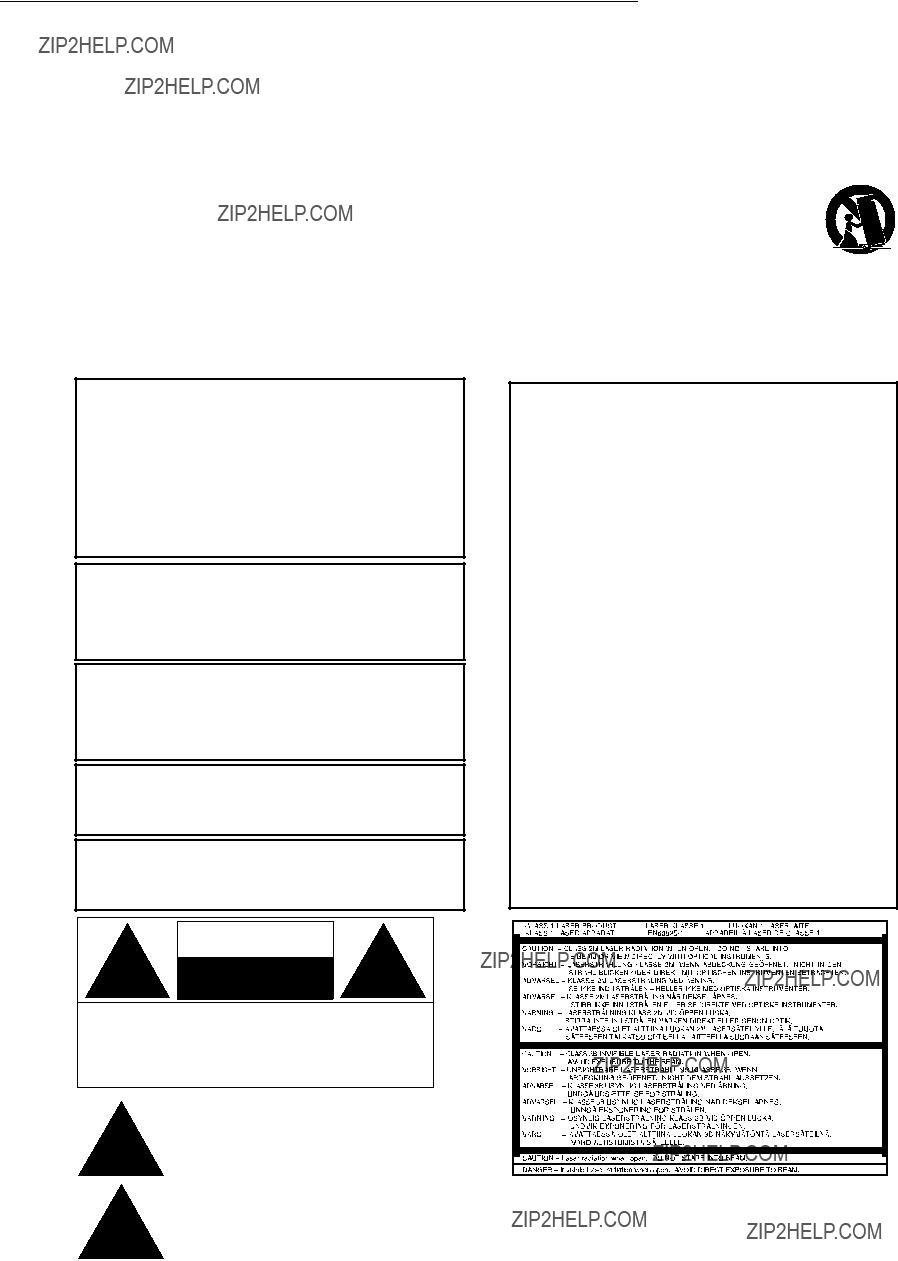
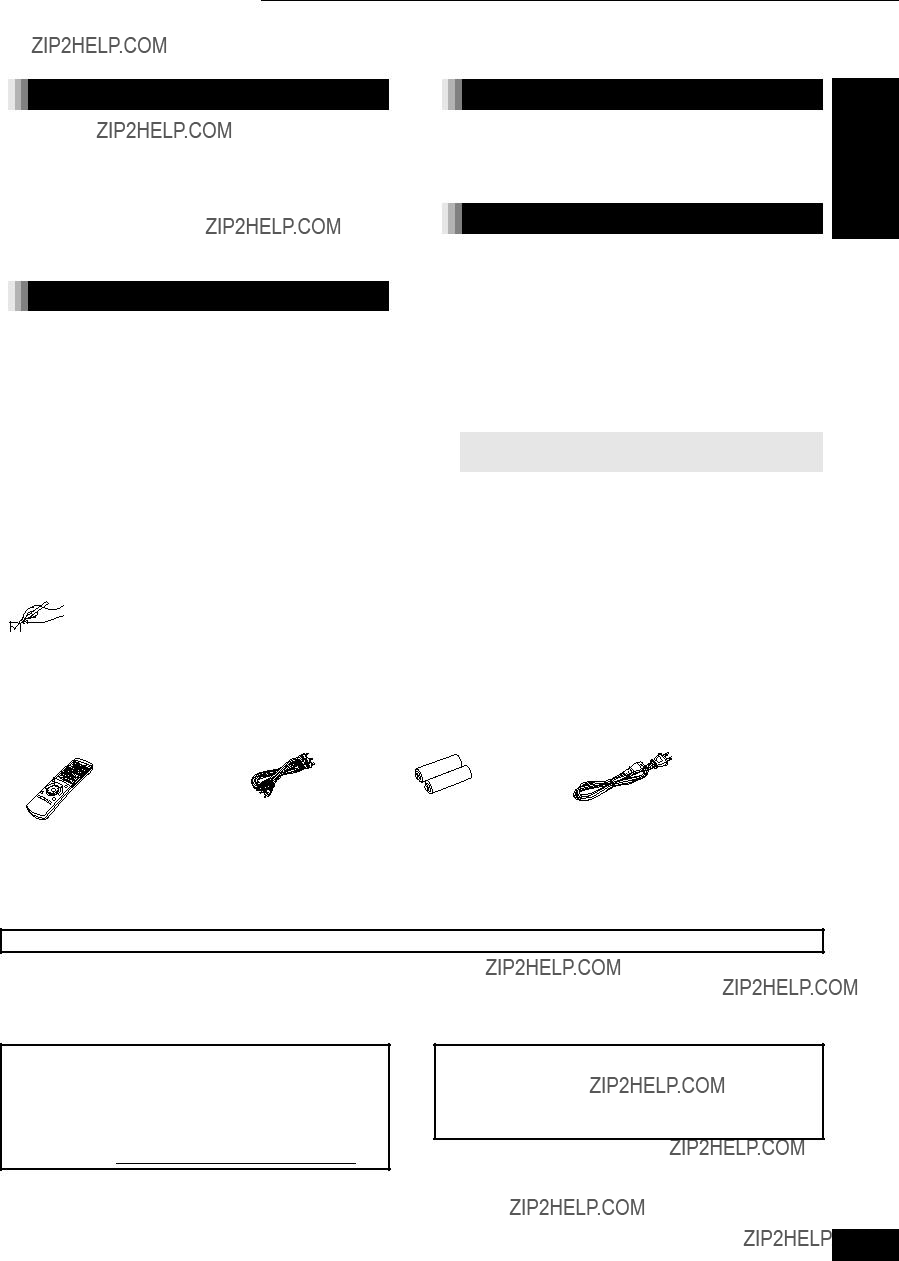


 Packaged discs
Packaged discs
 Recorded discs
Recorded discs

 Regarding
Regarding 
 Regarding
Regarding 
 Note about using a DualDisc
Note about using a DualDisc
 Tips for making MP3/JPEG files
Tips for making MP3/JPEG files
 Discs that cannot be played
Discs that cannot be played

 Remote control
Remote control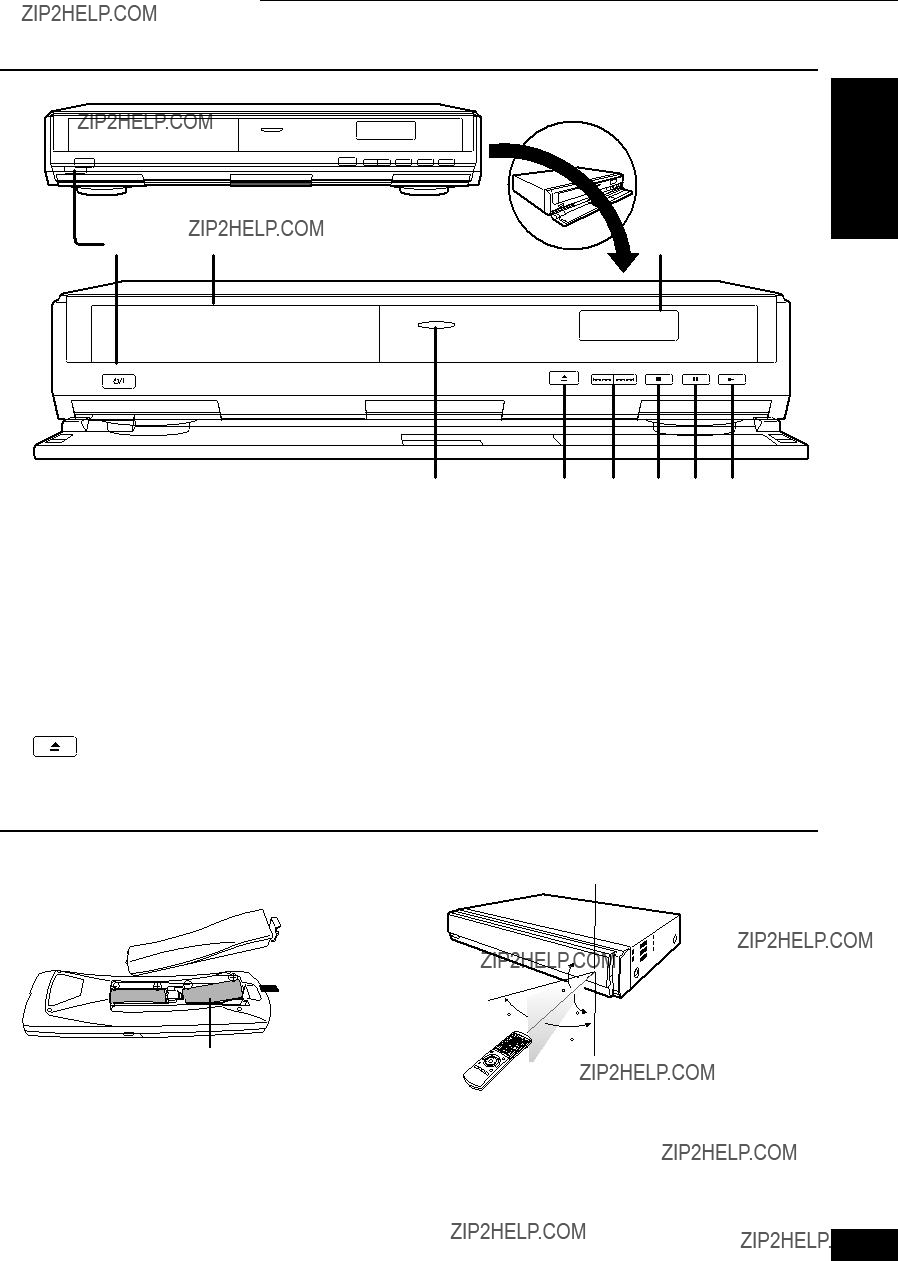

 Main unit
Main unit POWER button (
POWER button ( Search / Skip
Search / Skip Stop (
Stop ( Pause (
Pause ( Start play (
Start play (
 Using remote control
Using remote control
 ???
???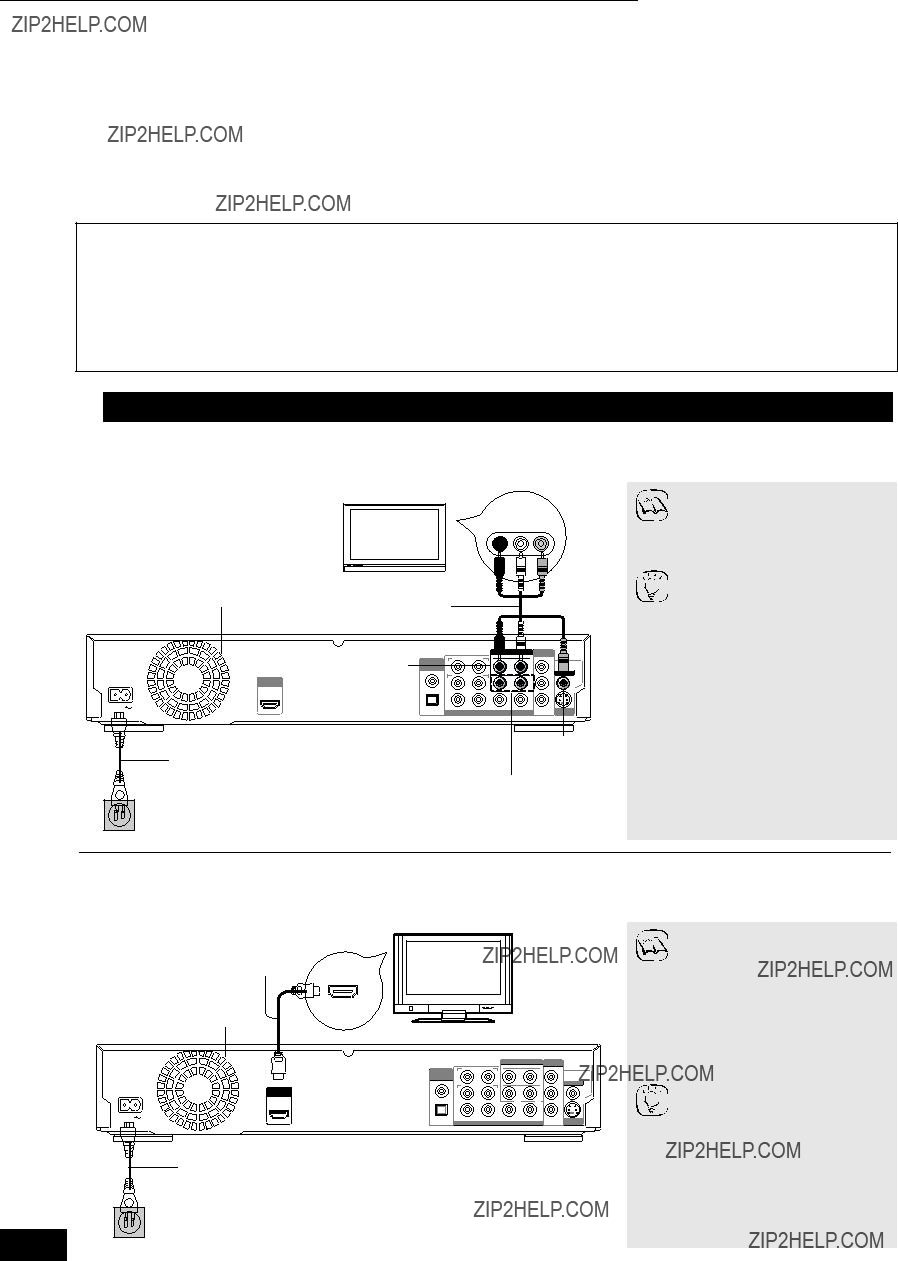

 Basic connections
Basic connections

 Connection methods for using other video terminals
Connection methods for using other video terminals


 Connecting an amplifier/receiver (excluding HDMI connection)
Connecting an amplifier/receiver (excluding HDMI connection)

 Setting the television operation
Setting the television operation
 When other Panasonic products respond to this remote control
When other Panasonic products respond to this remote control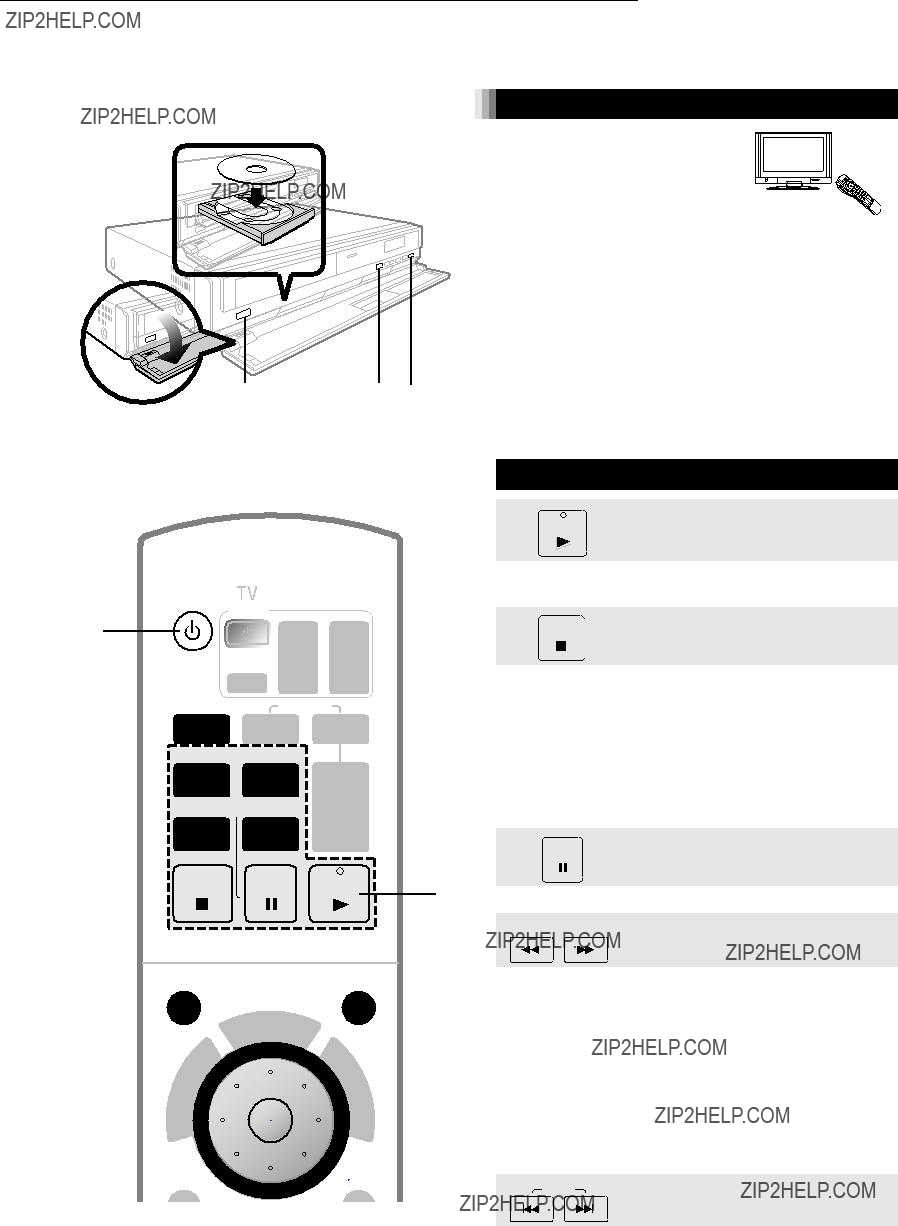

 Basic playback control
Basic playback control SKIP
SKIP 


 Other operations during play
Other operations during play

 Adjusting the picture
Adjusting the picture
 Reproducing more natural audio
Reproducing more natural audio

 Showing
Showing 


 Playing programs with the menu screen
Playing programs with the menu screen  To display the title properties (recording date, etc.)
To display the title properties (recording date, etc.)



 Playing MP3 files
Playing MP3 files 
 Playing still pictures
Playing still pictures 

 Useful functions during still picture play
Useful functions during still picture play

 What is EZ Sync ???HDAVI Control????
What is EZ Sync ???HDAVI Control????
 What you can do with ???HDAVI Control???
What you can do with ???HDAVI Control???
 Easy control only with VIERA remote control
Easy control only with VIERA remote control ENTER
ENTER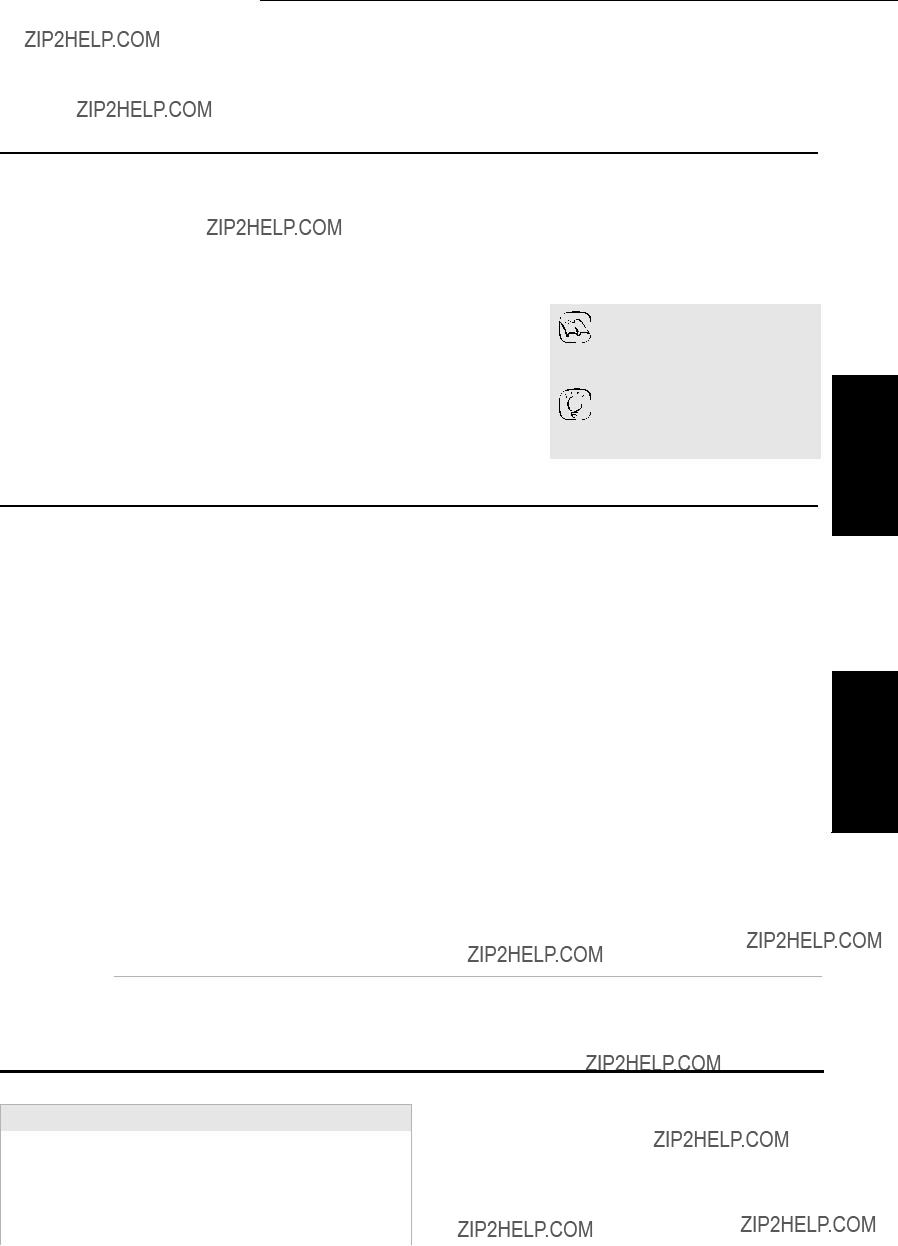

 What is
What is 
 What you can change with
What you can change with 


 Setup menu operations
Setup menu operations
 Summary of settings
Summary of settings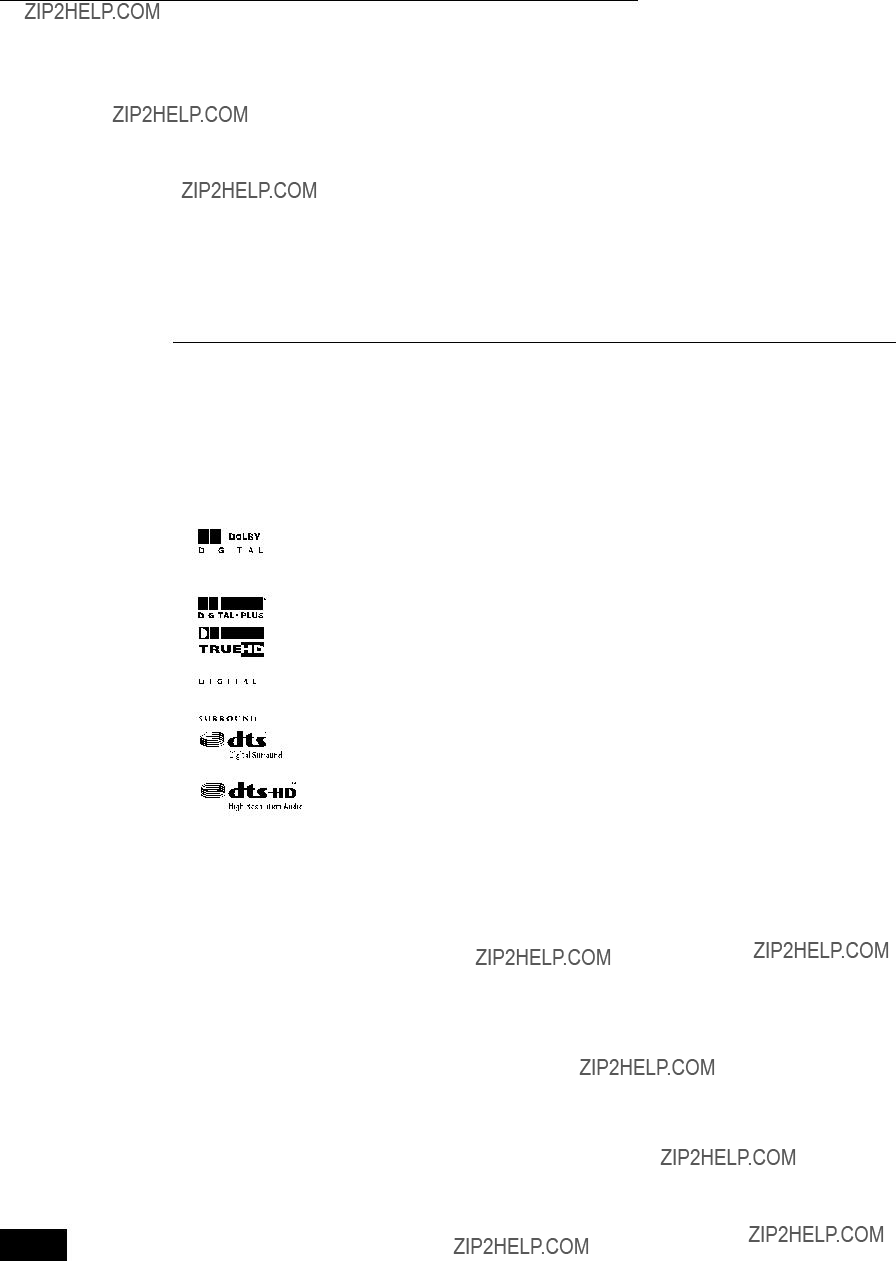


 Changing the speaker setting to suit your speakers
Changing the speaker setting to suit your speakers
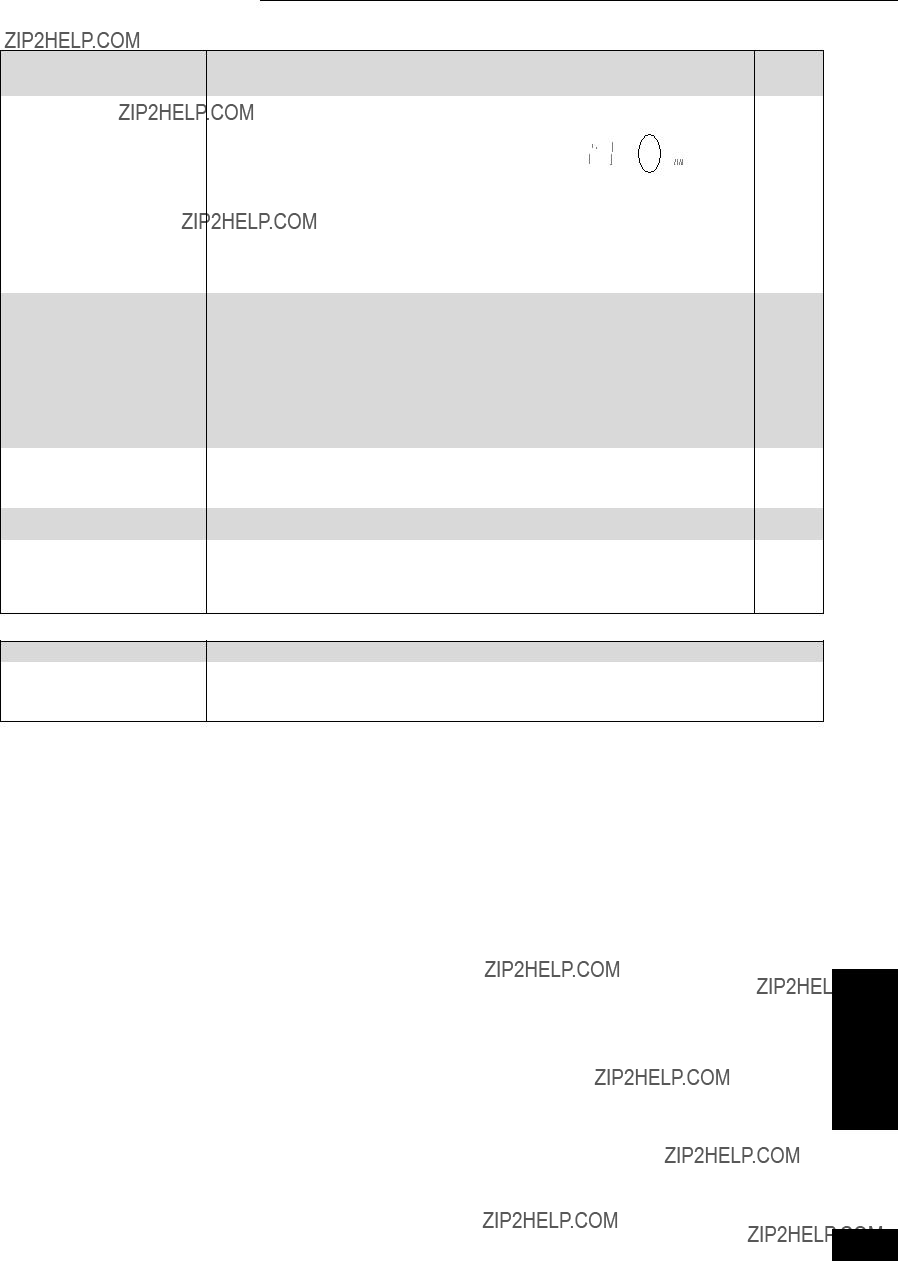
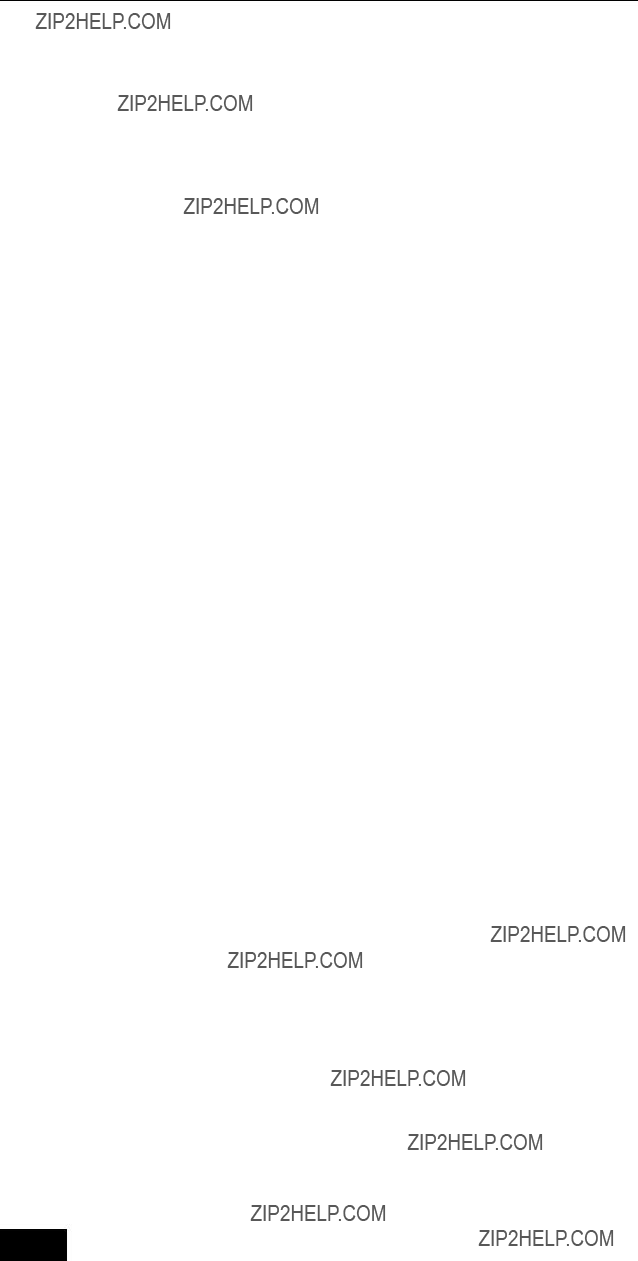
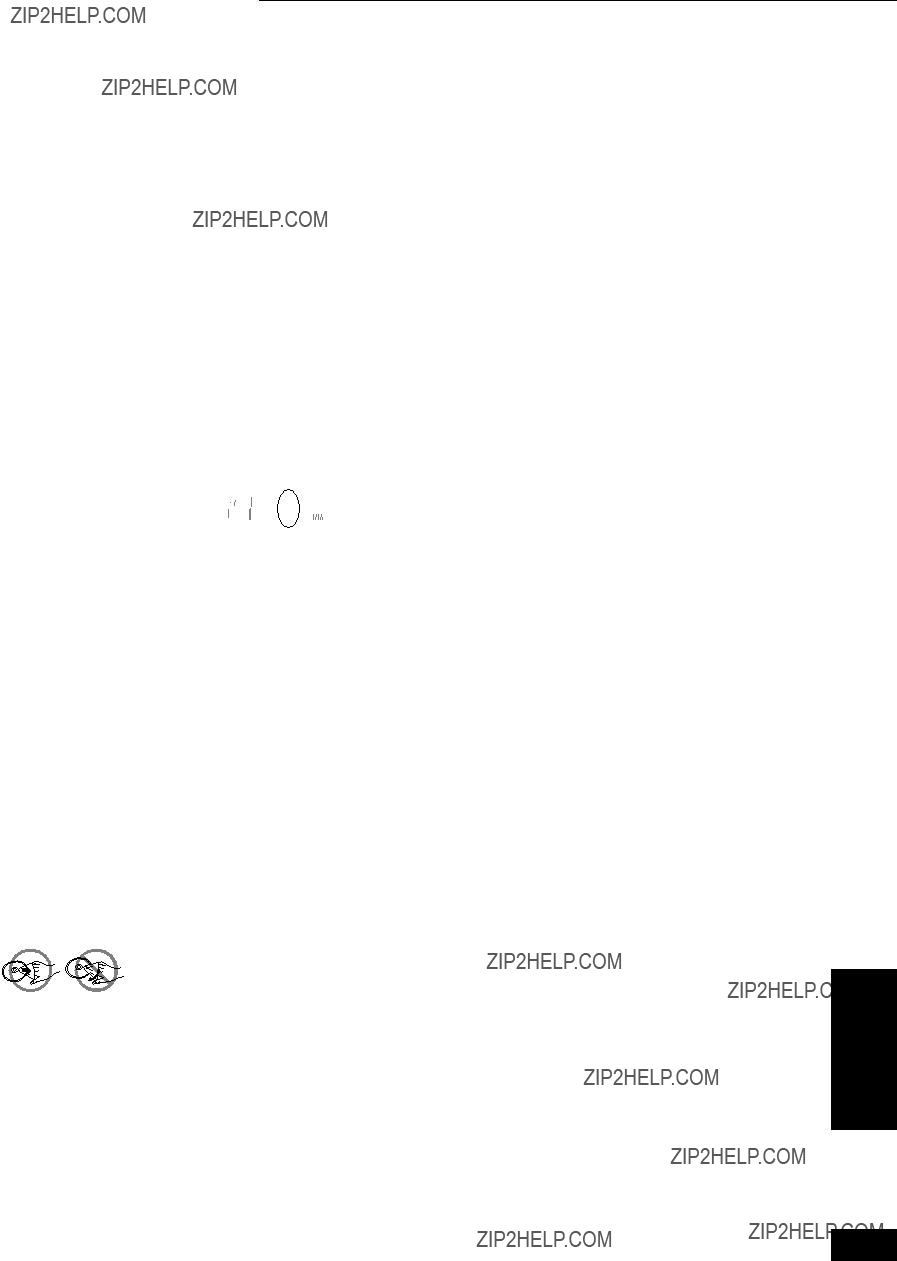




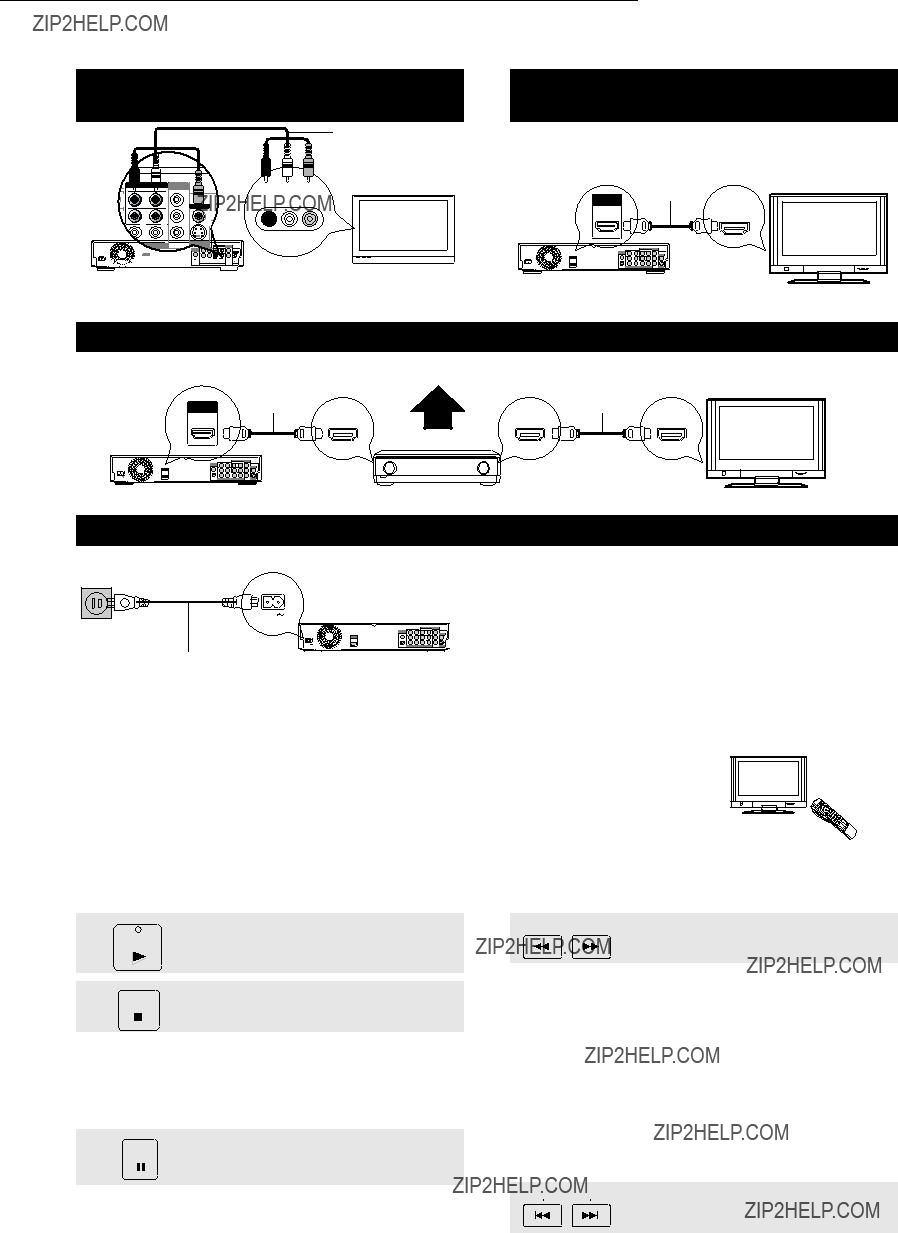













 AUDIO/VIDEO IN
AUDIO/VIDEO IN